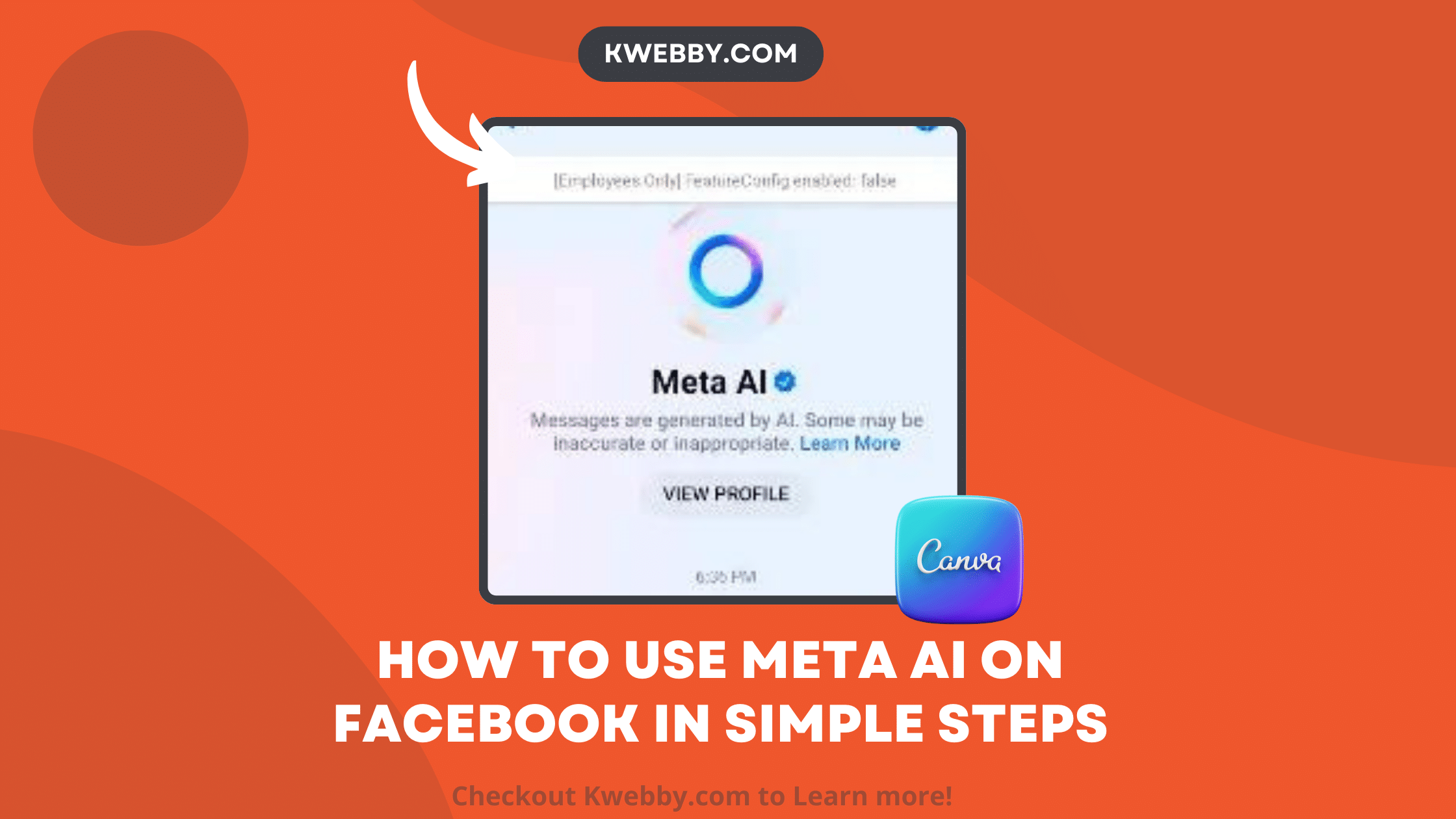With Meta launching an online chatbot comparable to ChatGPT, growing its AI across Facebook, Messenger, Instagram, and WhatsApp, and introducing a new model, Meta Llama 3, which represents the latest advancements in AI technology.
Almost four billion individuals, or roughly half the world’s population, utilize one of Meta’s products. However, not everyone has access to the modifications yet.
In this guide, we’ll go over how to access Meta AI through the company’s social media platforms, take a look at the online app, and examine a major misstep Meta AI has made since becoming more freely available.
How to use meta AI on Facebook
Meta has recently unveiled a suite of AI enhancements across its platforms, including Facebook, Instagram, Messenger, and WhatsApp. With these updates, users can now access Meta AI to enhance their social media experience. One of the standout features is Meta AI’s Imagine feature, which allows users to create images from text in real-time. Here’s a step-by-step guide on how to use Meta AI on these platforms:
Step 1: Accessing Meta AI on Facebook Feed
To start using Meta AI on Facebook, first ensure you have the latest version of the Facebook app installed on your device. Open the app and navigate to the search bar at the top of your Facebook feed.
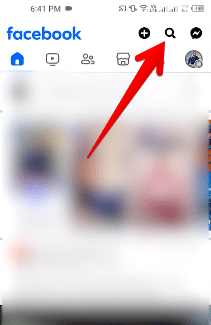
Begin by typing “Meta AI” into the search bar. You’ll see options to interact with Meta AI’s chatbot, known for being one of the most intelligent AI assistants available.
Accessing Meta AI on Facebook messenger:
Open your messenger and go to search.
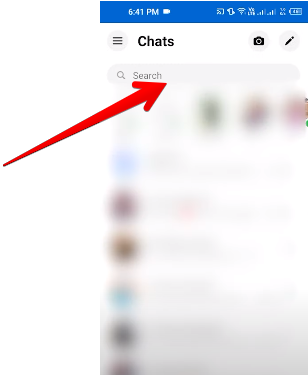
Type Meta AI
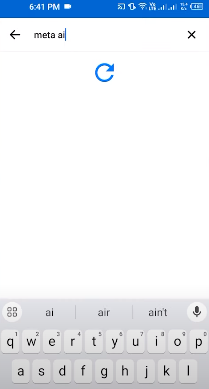
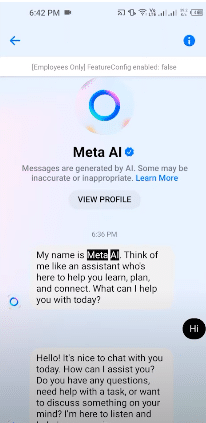
Step 2: Starting a Conversation with Meta AI
Once you’ve accessed Meta AI, you can start a new conversation by typing or speaking your query.
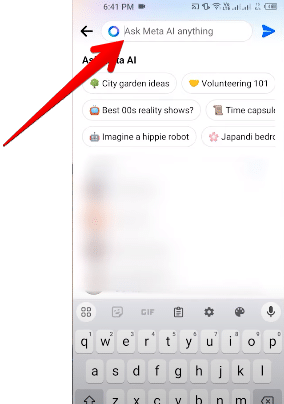
Whether you’re looking to ask Meta AI for advice, get answers to specific questions, or explore new ideas, this intelligent AI assistant is designed to provide real-time responses. You can also log your interactions and provide feedback to help improve the feature.
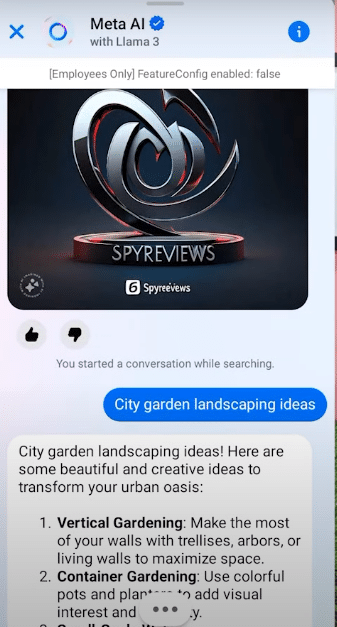
Step 3: Using Meta AI’s Imagine Feature
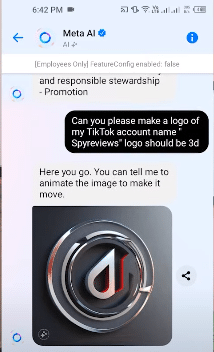
Meta AI’s Imagine feature, which is currently in beta for WhatsApp and integrated into Facebook, Instagram, and Messenger, allows users to generate images directly within the app. By typing a simple prompt into the conversation, you can create images that align with your vision. This feature provides a new dimension to how you interact on Facebook, making posts and messages more visually appealing and engaging. Users can access this feature by logging in and can even use the AI chatbot as a standalone tool.
Step 4: Integrating Meta AI with Your Facebook Feed
Incorporate Meta AI into your daily Facebook activities by letting it assist you with important decisions, whether you’re planning events, searching for posts, or tapping into new ideas. You can also use Meta AI to enhance your Facebook feed by generating image suggestions or even asking it to search for posts related to your interests.
Step 5: Giving Feedback and Notifications
Meta AI continually evolves based on user feedback. After interacting with the AI, users can leave comments on the chatbot’s performance. This helps Meta AI’s development team to make necessary adjustments and improvements. You can also turn on notifications to be updated on new features and enhancements.
By following these steps, you can fully leverage Meta AI on Facebook to enrich your social media experience. Whether it’s through conversation, image generation, or obtaining valuable insights, Meta AI offers a versatile suite of tools right at your fingertips.
Conclusion
In conclusion, knowing how to use Meta AI on Facebook can significantly enhance how you interact on the platform. From starting a new conversation with the most intelligent AI assistant to using Meta AI’s Imagine feature to generate images, this AI chatbot offers a myriad of ways to enrich your experience.
Meta AI’s capabilities are comparable to other leading AI technologies like Google’s Gemini, offering a robust and versatile tool for enhancing your social media experience.
Remember to provide feedback to improve Meta AI and stay updated by turning on notifications. By following this guide, you’ll be able to seamlessly access Meta AI, create dynamic posts, and make informed decisions through the intelligent suggestions provided.
Test your knowledge
Take a quick 5-question quiz based on this page.