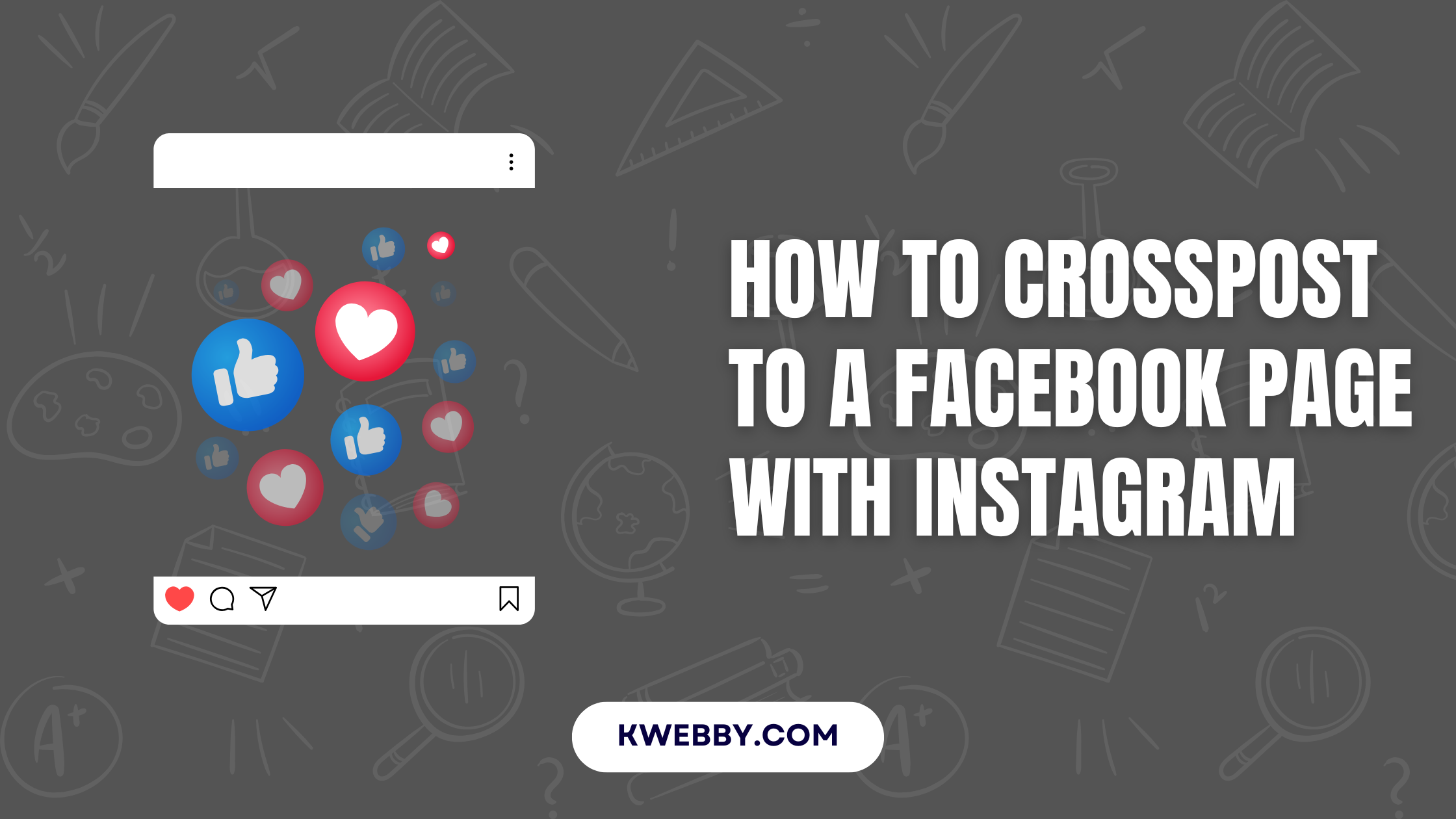Crossposting between a Facebook Page and an Instagram account is an essential tool for seamless social media management. By linking your accounts through the Meta Accounts Center, you can easily share posts, Instagram stories, and videos across multiple platforms.
This feature is especially beneficial for businesses, as it allows professional accounts and personal Facebook accounts to reach a broader audience while maintaining brand consistency.
With options to automatically post content, access settings, and manage posts more efficiently, this integration streamlines the process of creating and sharing relevant content across platforms.
Whether you’re using a professional Instagram account or a personal one, connecting your accounts unlocks tools and features to optimize your reach and engagement.
Step #1 – Connect Your Instagram Account to a Facebook Page
To connect your Instagram account to a Facebook Page, follow these simple steps. This setup will enable seamless management of your social media presence and allow you to automatically share posts across platforms.
Open the Instagram app on your device and go to your Instagram profile by tapping your profile picture.
Tap the Menu (three lines) in the top-right corner to access additional options.
Select Settings from the menu.
From the list of options, choose Account Centre.
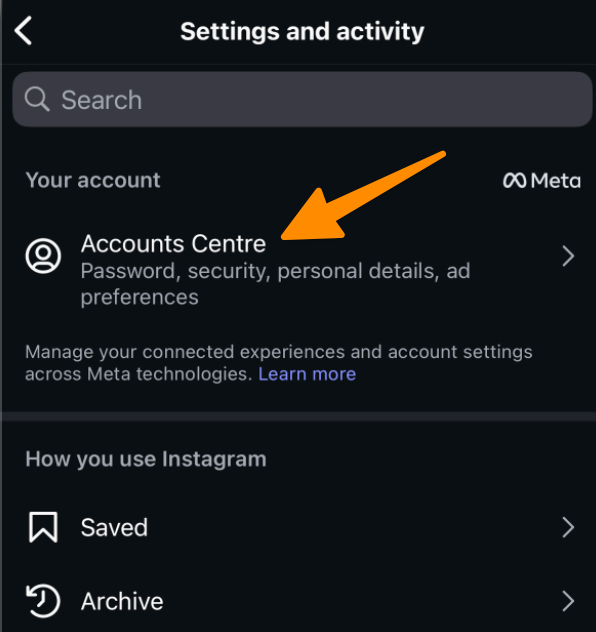
From list of options, Tap on Sharing Across Profiles and add your Facebook page by tapping on Add accounts button.
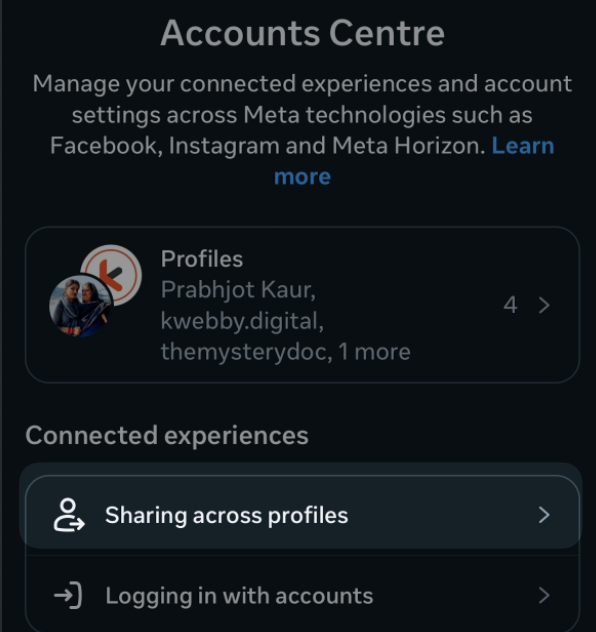
Select the Facebook Page you wish to connect with your Instagram account.
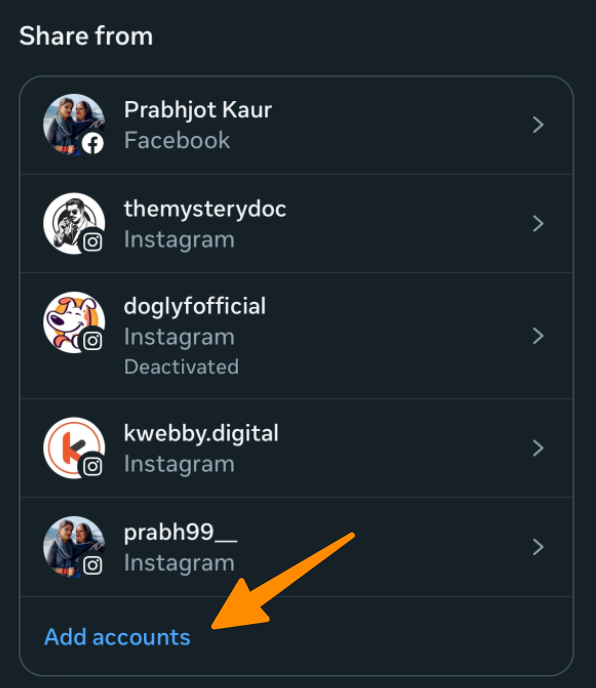
Once connected, you can access tools like automatic crossposting for Instagram posts, sharing to Facebook stories, and managing content effectively across multiple platforms.
This integration through the Meta Accounts Center not only simplifies social media management but also gives you tools to better engage your audience, track insights, and maintain brand consistency across your accounts.
Note: To link your accounts, you must have a professional Instagram account and administrative access to the Facebook Page.
Step #2 – Enable Automatic Crossposting
To enable automatic crossposting from Instagram to a Facebook Page, follow the steps below to streamline your content sharing across platforms and save time.
Enable Cross Posting
First Go to settings and tap on crossposting option;
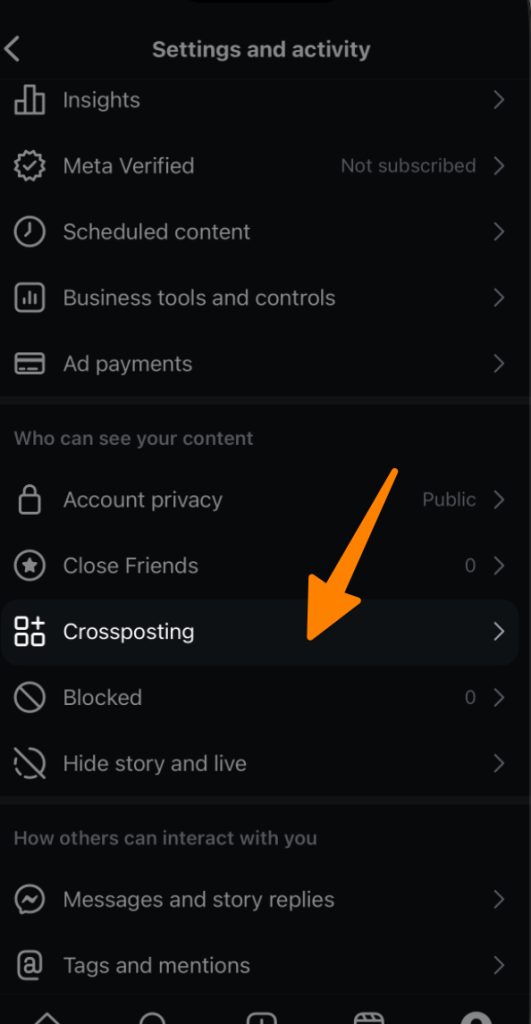
Then under share to Facebook as option, toggle type of post you want to share, for example, post, stories, reels;
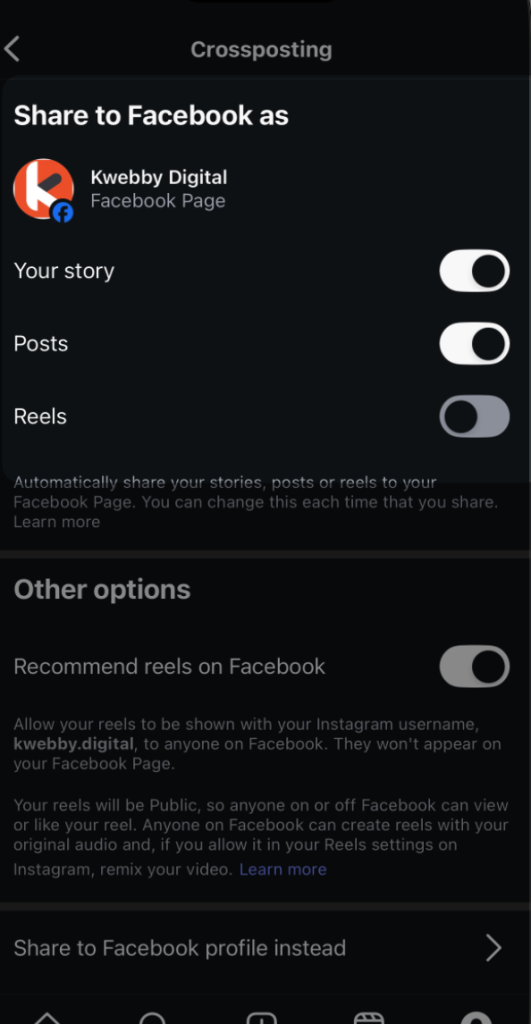
This feature allows you to automatically post Instagram content, including posts and stories, to your connected Facebook accounts, ensuring consistency and reach.
On Instagram, go to your profile and tap the Menu icon in the top corner of the screen.
Select Settings, then search for Sharing and reuse, Tap on it and scroll to last see apps options and then you have Sharing to Other Apps settings from the available options.
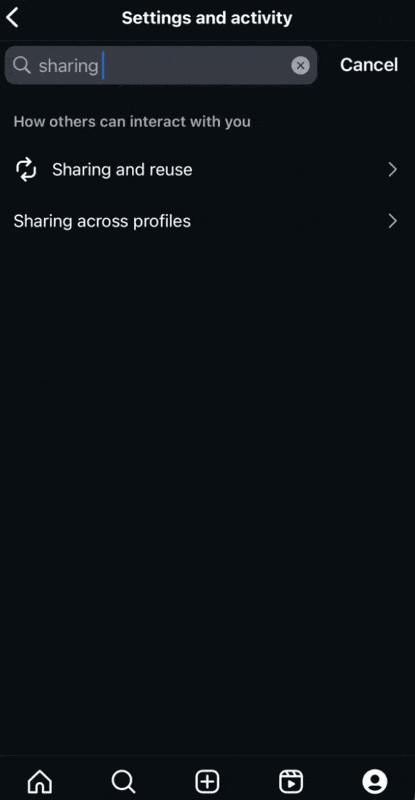
Under the list of apps, select Facebook and sign in to your personal Facebook account, if prompted.
Once connected, toggle on the options for Share Your Posts to Facebook and/or Share Your Story to Facebook based on your preference.
Ensure you’re connected to the correct Facebook Page associated with your Instagram professional account or business account by verifying details in the Meta Accounts Center. If needed, tap Connect to adjust settings.
Once activated, this feature allows you to effortlessly share your Instagram posts and stories to your Facebook Page, reaching your audience on both platforms.
This tool is ideal for social media management, letting you track insights and engage effectively with followers. For additional tips and guidance, visit the Instagram Help Center.
Step #3 – Share Individual Posts or Stories
To share individual posts or stories from Instagram to your Facebook Page, follow these simple steps. This feature helps you manage your social media presence seamlessly, ensuring your content reaches a broader audience across multiple platforms.
For Instagram Posts:
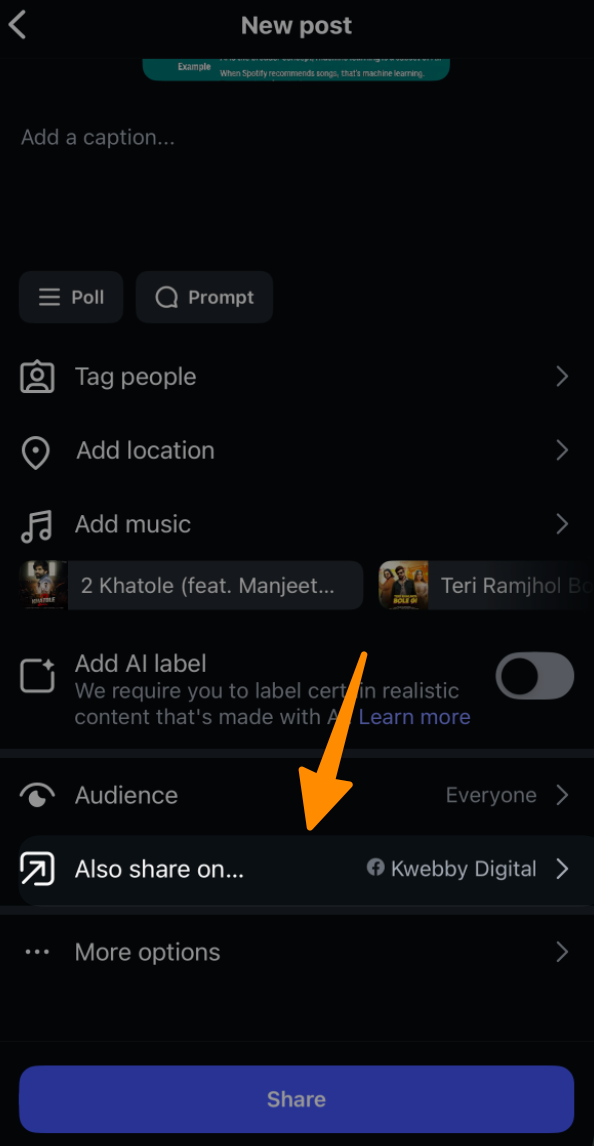
Create a New Post: Open your Instagram account and start creating a new post as usual. You can upload images, videos, or relevant content that suits your brand or audience.
Scroll to Share Options: Before finalizing your post, scroll down to the “Also share on” option. This step is crucial for how to crosspost to a Facebook Page with Instagram.
Select Facebook Page: From the list of connected accounts, ensure your desired Facebook Page is selected. Verify this in the Meta Accounts Center if needed.
Tap Share: Once confirmed, tap Share to automatically post your content to your Facebook profile or any professional account linked.
For Instagram Stories:
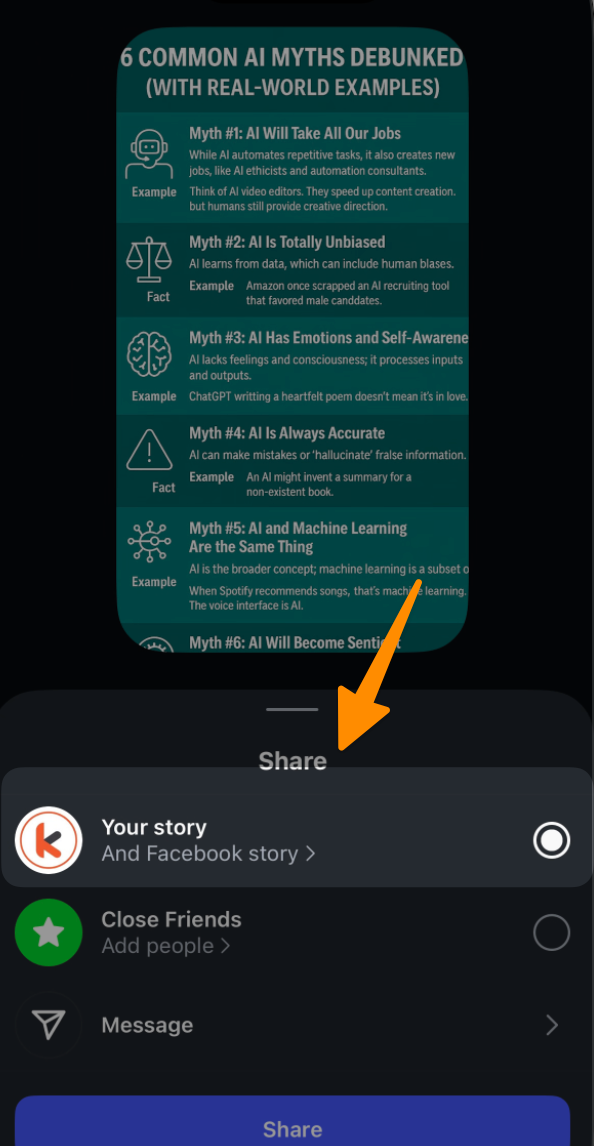
Create a Story: On your Instagram profile, create a new story using videos, stickers, or interactive features to engage your followers effectively.
Tap Share to Option: Before posting, tap the Share to option visible in the settings menu. Make sure this is adjusted according to the Facebook accounts connected to your Instagram.
Select Facebook Page: Choose the Facebook Page linked to your business account or personal Facebook account using the Accounts Center tools.
Tap Share: After ensuring all settings are correct, tap Share to post your story to both platforms for maximum exposure.
How to Change The Connected Facebook Page?
To change the connected Facebook Page on your Instagram account, follow these simple steps. This process allows you to efficiently manage your social media presence across multiple platforms and makes it easier to crosspost content, including Instagram posts and stories, to a Facebook Page.
Go to Your Instagram Profile: Open the Instagram app on your device and tap your Instagram profile icon.
Tap Edit Profile: Access the settings by selecting the Edit Profile option located on your profile page.
Under Public Business Information, Tap Page: Scroll down to find the Public Business Information section, and then tap the Page option.
Select a Different Facebook Page: You will see a list of available Facebook Pages linked to your accounts. Choose the new Facebook Page you want to connect to your Instagram account.
Save Your Settings: Once you’ve selected the desired Facebook Page, the update will automatically sync using the Accounts Center tools provided by Meta.
This method ensures that your professional Instagram account or business account is properly connected to the correct Facebook Page, allowing you to share posts, stories, and other content seamlessly. Crossposting tools, such as connecting through the Accounts Center or the Edit Profile feature, help streamline your social media management and enhance your audience’s experience across platforms.
Final Thoughts!
Managing your social media presence doesn’t have to be complicated. By using tools like the Accounts Center and ensuring your Instagram professional account is connected to the correct Facebook Page, you can save time and maintain consistency across platforms. Whether you’re sharing a Facebook post or updating content on Instagram, these features make it easy to select Instagram as part of your crossposting strategy, enhancing engagement and providing a seamless experience for your audience.
Test your knowledge
Take a quick 5-question quiz based on this page.