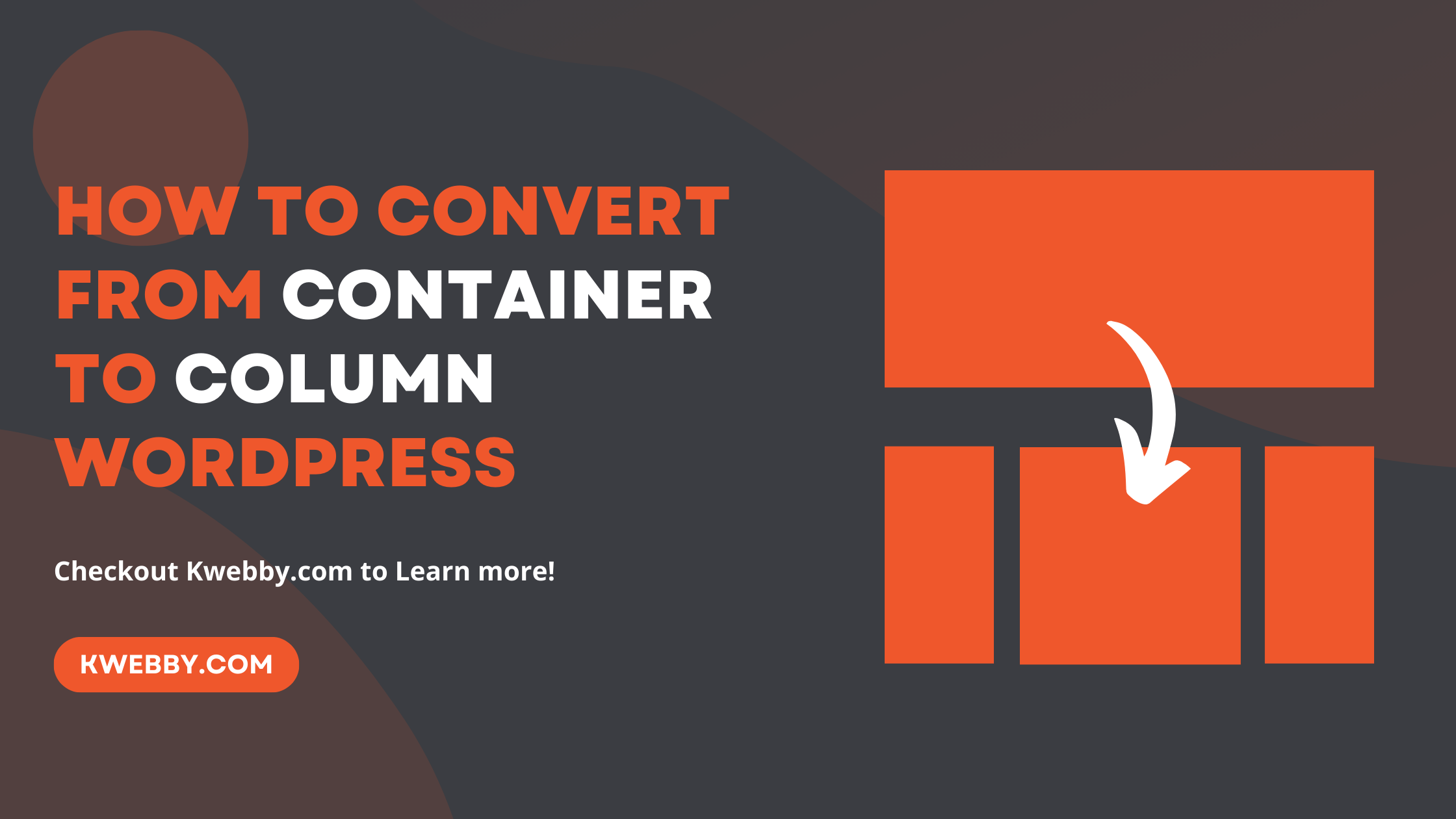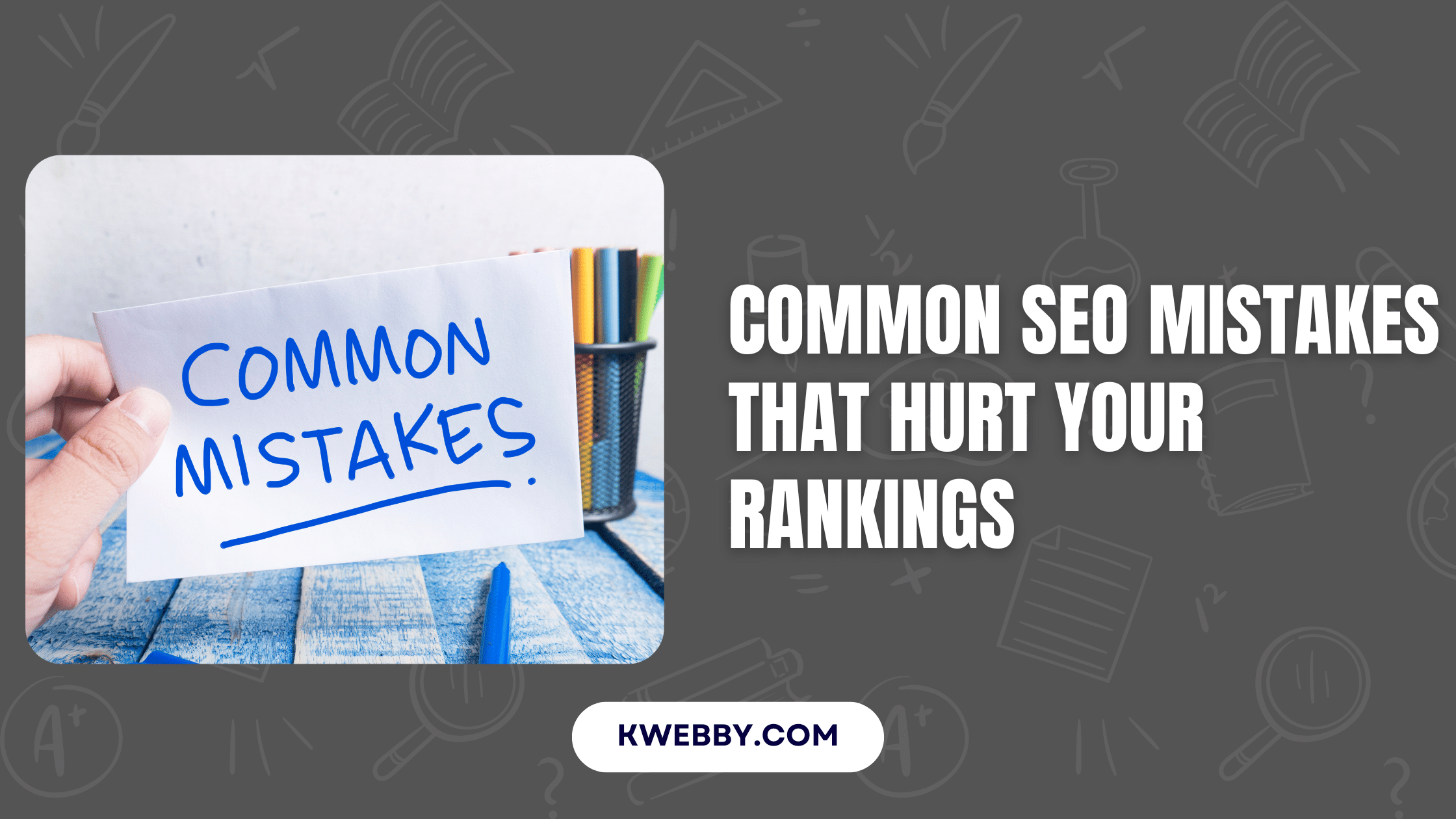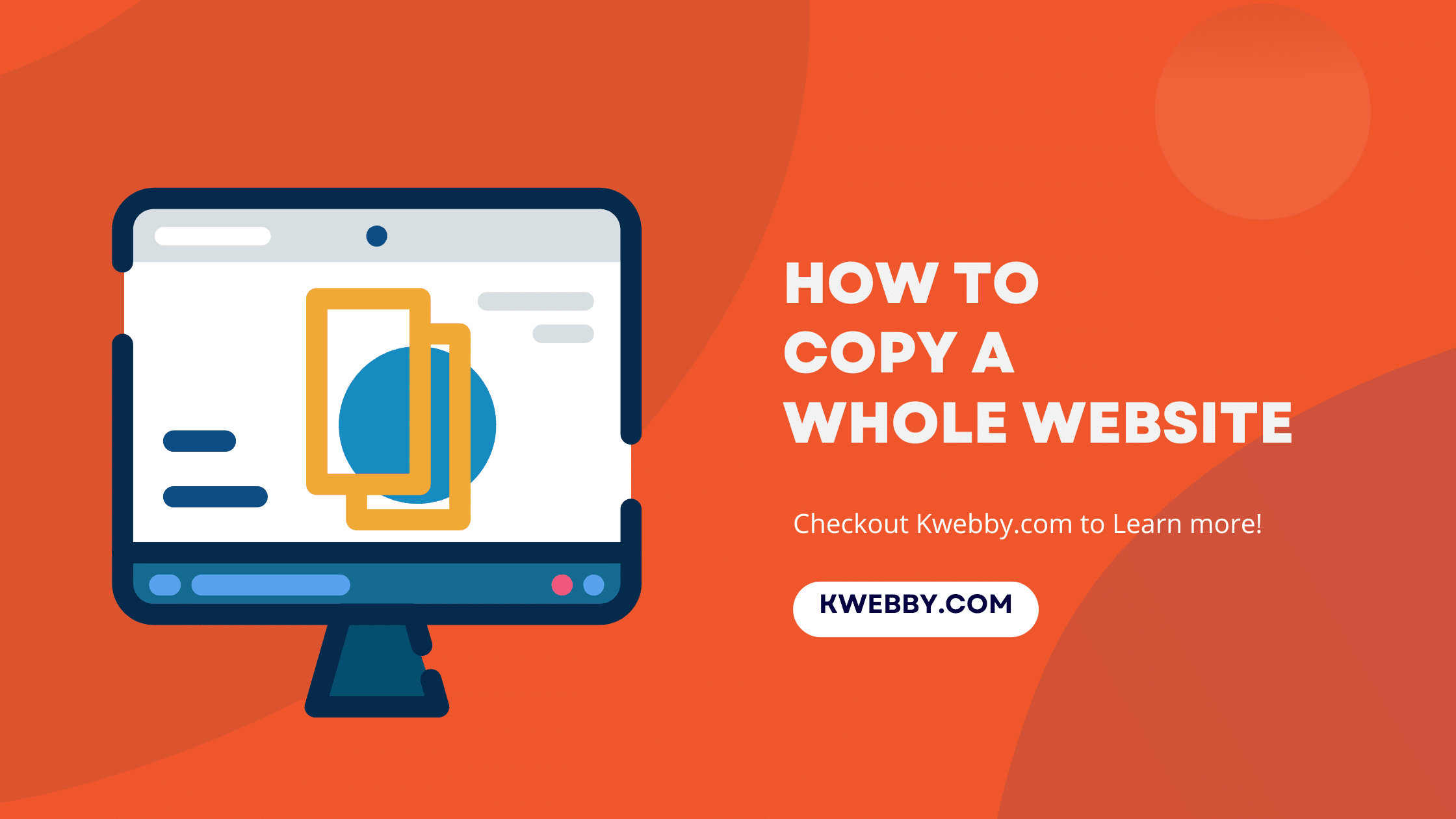
How to Copy a Whole Website in a Simple Way (2 Methods)
Choose Your Language:
Having your own copy of a website’s text, images, and other content is particularly handy in cases where the original might be taken down or deleted by the author. Unfortunately, standard web browsers don’t come with built-in tools to download entire websites right off the bat.
But don’t worry, that’s where the wget tool steps in to save the day. Before you dive in, it’s crucial to check that you have ample disk space. Websites, especially comprehensive ones, come packed with pages upon pages of content that could quickly eat up your storage space.
Be mindful of the size of the site you’re aiming to download to avoid any unpleasant surprises with storage limits. If you’re undertaking this task on a laptop, staying connected to a power source is wise, given the potentially lengthy process of downloading numerous files.
Windows users will need to get their hands on the Windows Subsystem for Linux (WSL) to access wget. Additionally, it’s important to remember that many modern websites dynamically generate their content on the server-side, resulting in pages that update with new information or upon refresh.
Downloading a website captures it in its current state, essentially creating a frozen snapshot. If you’re after the most up-to-date version of a site, you’ll need to download it again. This process provides a way to create cloned websites, mirrored websites, or even your own site for offline viewing, ensuring you have a backup of valuable digital content.
Whether you’re a web designer wanting to study the web design of a live website, a developer interested in the site’s HTML code and CSS files, or simply looking to preserve the content of a website you value, using wget to download an entire site or specific web pages onto your local computer is a straightforward solution.
Keep in mind, however, to be aware of legal issues around copyright and intellectual property when downloading content from websites.
Following the below instructions, you will be able to copy any web page template in just a few clicks. It is indeed on of the hidden developer tools which they use to get source code of any web page in few line of codes.
24 Best Websites To Download Free PDF Textbooks
1 What is WGET? Some tips for installing
Wget is essentially a command-line utility that lets you download data from the internet, supporting multiple platforms such as Windows, Mac, and Linux.
This tool is incredibly useful for anyone looking to copy a whole website or just specific web pages to their local computer for offline viewing or backup purposes.
1.1 How to Install Wget
Following are the steps to get Wget up and running on your operating system, whether you’re a developer interested in the HTML code and CSS files of a live website, a web designer keen on exploring web design aspects, or just someone looking to save an entire site for personal use.
1.1.1 Install Wget on Mac
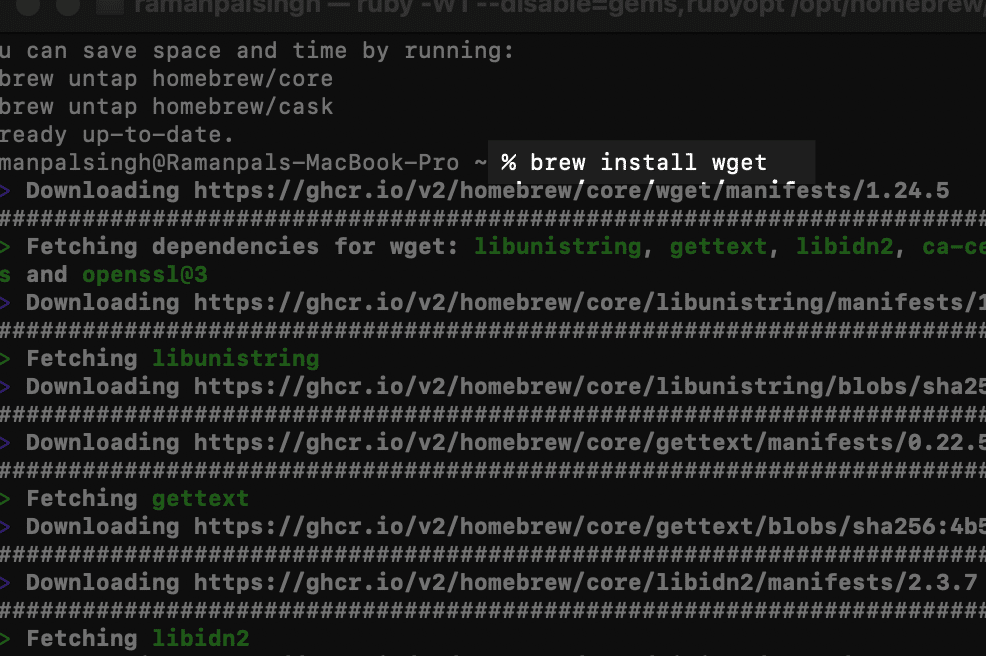
For Mac users, assuming you have Homebrew installed, Wget installation is quite simple. Open up your terminal and input the following commands:
`brew update`
`brew install wget`
This will fetch all the files needed and install Wget on your system, ready to use for downloading websites, web pages, or specific files like HTML, CSS, and JavaScript files onto your machine.
How to Create a Hotel Booking Website (3 Incredible Methods)
1.1.2 Install Wget on Linux
Linux users may already have Wget installed on their systems. To verify, you can type `wget –version` into your terminal. If Wget is not found, you can easily install it using your distribution’s package manager. For instance, Ubuntu or Debian users can install Wget by running:
`sudo apt-get update`
`sudo apt-get install wget`
This command sequence ensures that your package lists are updated before installing Wget, making it a smooth process to start downloading your desired site or web pages.
How to Create a Temporary Website for Free (4 Methods)
1.1.3 Install Wget on Windows
For those on Windows, leveraging the Windows Subsystem for Linux (WSL) provides a straightforward path to using Wget. Once WSL is set up, you can install Wget by following the Linux installation instructions mentioned above.
This method essentially bridges the gap for Windows users, allowing them to utilize Wget for downloading entire websites or specific components like HTML files and CSS directories to their local system.
Incorporating Wget into your toolkit can significantly simplify the process of creating clones of existing websites, mirroring websites for offline access, or even gathering resources for developing a new site.
However, it’s vital to remain cautious about copyright and intellectual property issues when downloading content, especially from external sources. Remember, downloading web content should always comply with legal guidelines to avoid any complications.
2 Steps to Copy a Whole Website Using Wget
Wget stands as a versatile command-line tool designed for downloading data straight from the web, compatible across Windows, Mac, and Linux systems.
To confirm its installation on your system, executing `wget –help` in the command line will display a wealth of information about the available wget commands if installed successfully.
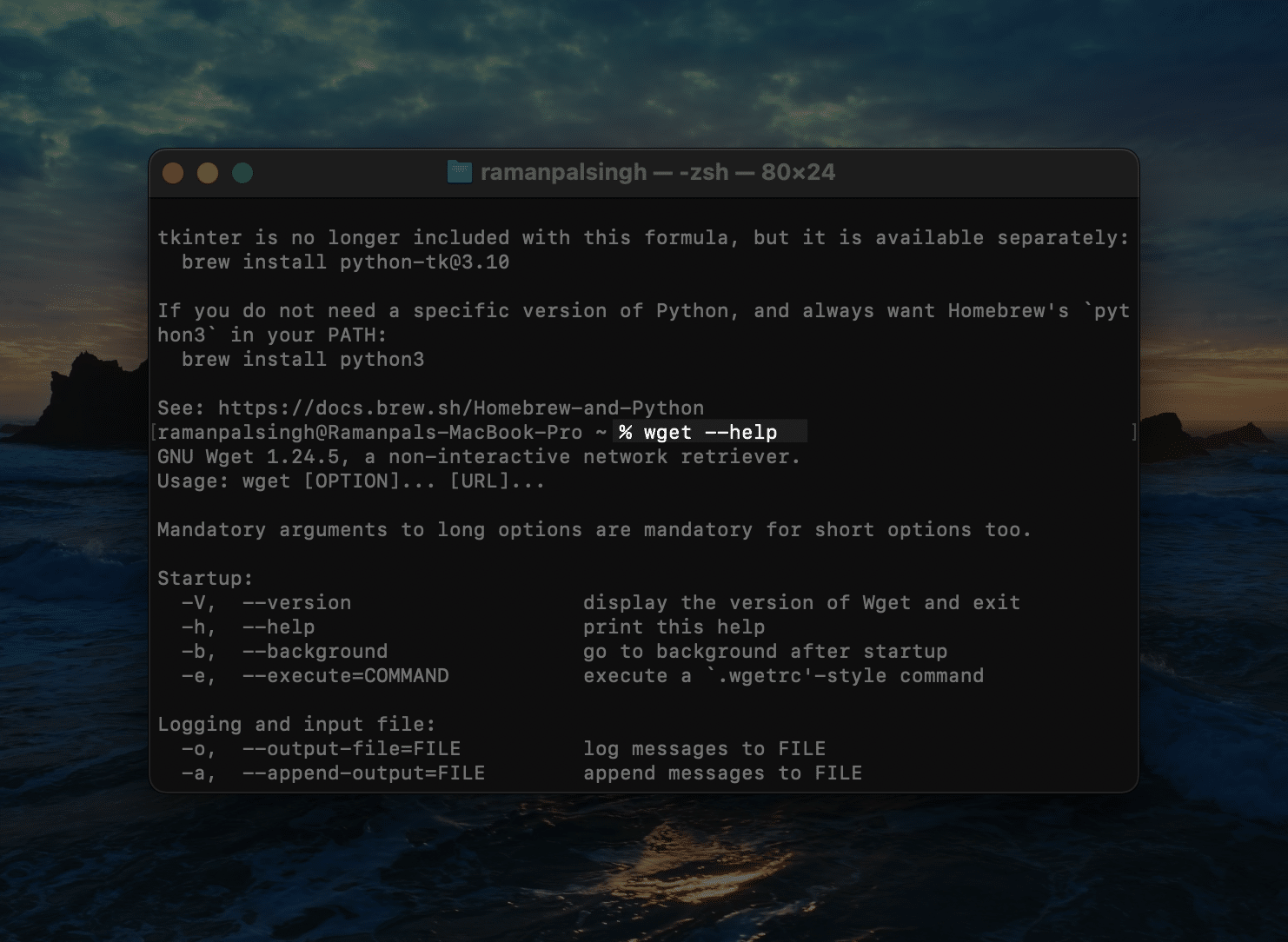
With wget ready to go, you’re all set for the next step – downloading content. For an extensive download, such as copying an entire website to your local computer for offline use, the command to bring into play is `wget -mpEk https://kwebby.co`.
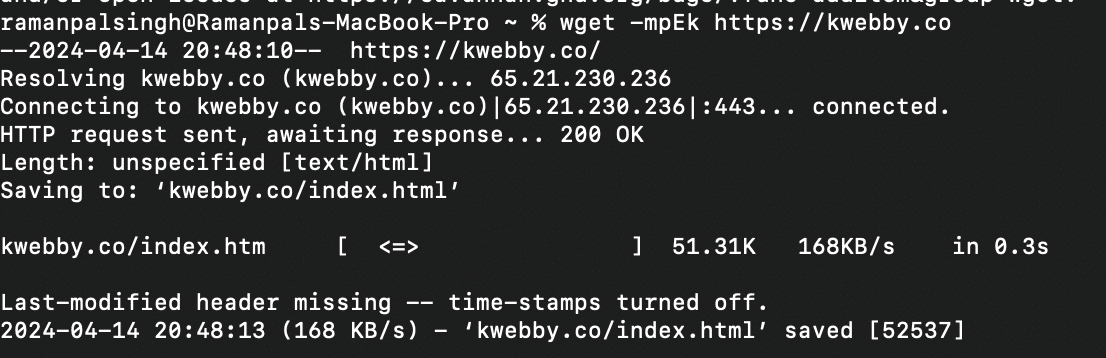
This powerful line of code aims to comprehensively capture and download all possible content from the specified URL. It meticulously scans and retrieves links from the initial page and descends into linked pages and their contents, thereby methodically mapping out and downloading the full structure of the site.
The pivotal command flags used in this operation, designated by letters immediately following the dash, include:
`-m`, activating a suite of mirroring options ideal for creating a clone or mirrored website, inclusive of timestamp checks and unlimited recursion depth, ensuring a precise replica of the live website.
`-p`, signifying wget to fetch all essential page elements like images, videos, CSS files, and JavaScript files, crucial for web designers and developers focusing on web design and site builders’ aspects.
`-E`, optimally adjusting the downloaded files’ extensions to mirror those hosted on the server, preserving the integrity of the HTML code and existing website structure.
`-k`, converting all links within the downloaded pages to point to local copies on your computer, enabling seamless navigation of your cloned website or entire site offline without internet access.
The process starts rolling as soon as the download commences, with terminal output such as:
wget -mpEk https://kwebby.co
--2024-04-14 20:48:10-- https://kwebby.co/
Resolving kwebby.co (kwebby.co)... 65.21.230.236
Connecting to kwebby.co (kwebby.co)|65.21.230.236|:443... connected.
HTTP request sent, awaiting response... 200 OK
Length: unspecified [text/html]
Saving to: ‘kwebby.co/index.html’Indicating a successful initiation of your endeavor to copy a whole website. It’s important to remember that the operation is strictly confined to the specified URL, avoiding the download of pages hosted on different sites.
For a comprehensive guide on all wget command-line options and to glean more on how to copy web pages, create a mirrored website, or even gather assets for a new site development, consulting the wget user manual is highly recommended.
Given the nature of this process, the time it takes to download an entire website can vary, urging a periodic check to ensure ongoing progress.
3 What are Other Ways to Copy a Website?
3.1 Using Google Chrome or any Web browser
1. Open a web browser and navigate to the desired page.
2. Identify the element on the page that you want to select.
3. Right click on the selected element.
4. From the menu that appears, choose “Inspect.” This will open the developer tools for your browser.
5. At the top of the developer tools panel, you will see the site’s HTML code.
6. Scroll down through the HTML code to view all elements of the page, from header to footer.
7. As you select different elements in the HTML code, you will see corresponding styles and properties in the CSS panel.
8. To view all files associated with this page, click on the three dots at the top-right of the page and select “Open File.”
9. In the file explorer window that opens, type in or locate the specific file you want to view (such as styles.css or index.html).
10. Double-click on the desired file to open it in a new tab within your browser.
11. Once opened, you can view and edit this file’s code as needed.
12. To copy this code into another program or text editor, simply select all of the code and use your preferred method of copying (such as right-clicking and choosing “copy” or using keyboard shortcuts).
4 The bottom line
There you have it, how to easily copy a whole website using WGET.
Wget downloads a website and saves it as an HTML file on your computer. If you utilized WSL, you’ll need to access your WSL files via File Explorer.
The file was located in “wsl.localhostUbuntu-22.04homeexample” because we used Ubuntu 22.04 and our Linux username is “example”. Wget will save the folders to the directory that is now active in the Terminal when you perform the command, unless you specify another path directly.
Any browser can open HTML files, but if you prefer another tool, you can do so as well.
Test your knowledge
Take a quick 5-question quiz based on this page.