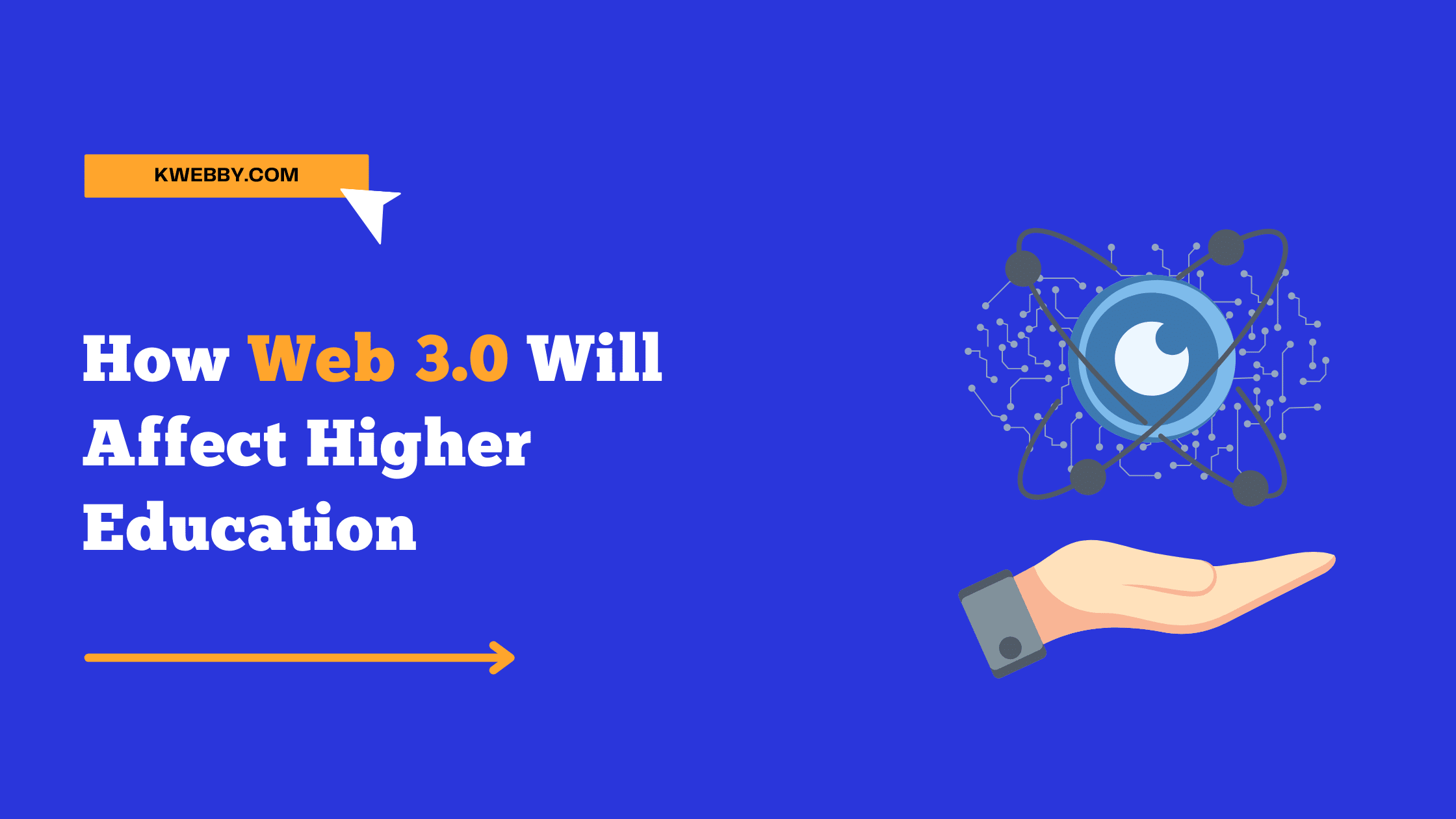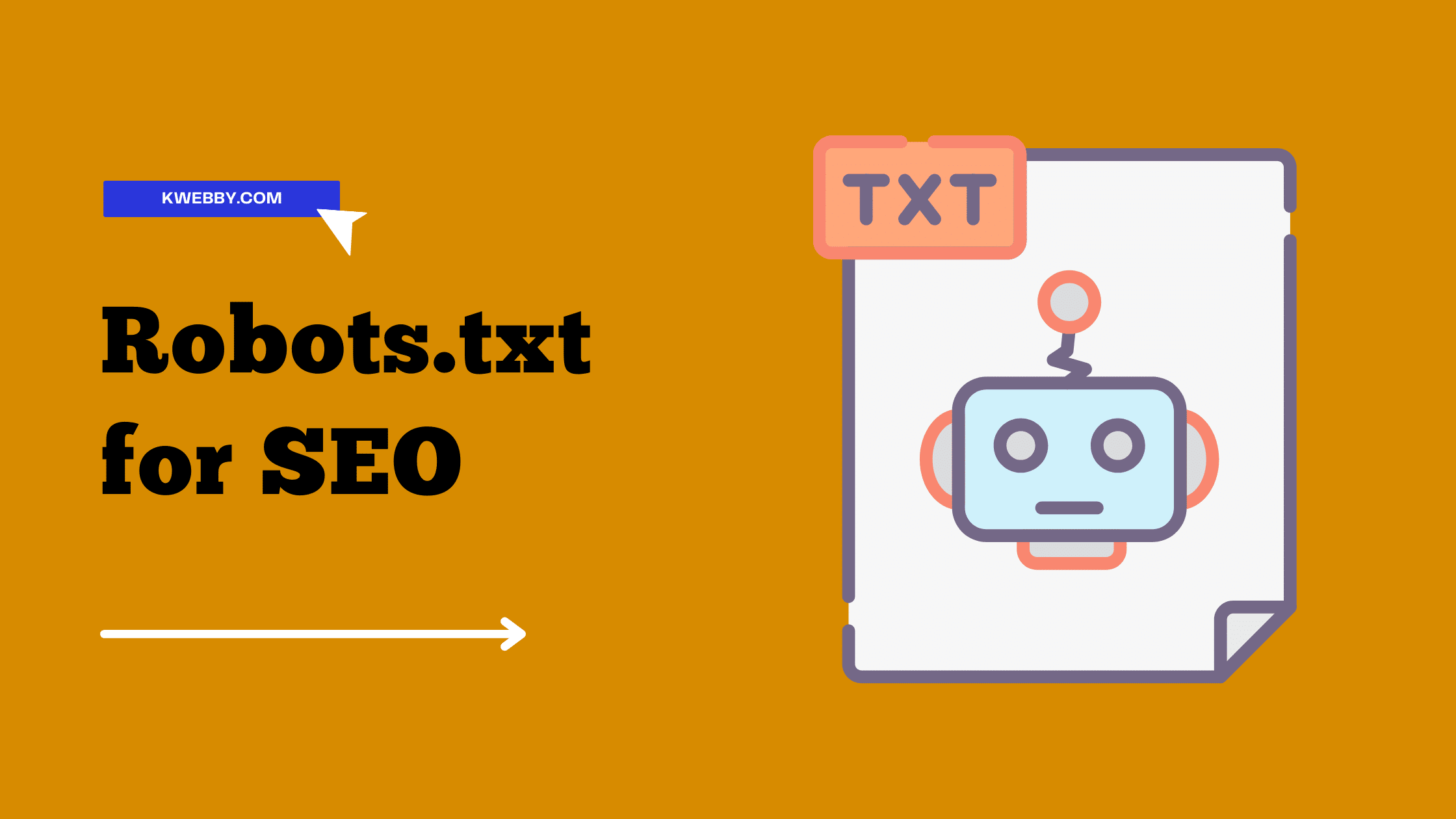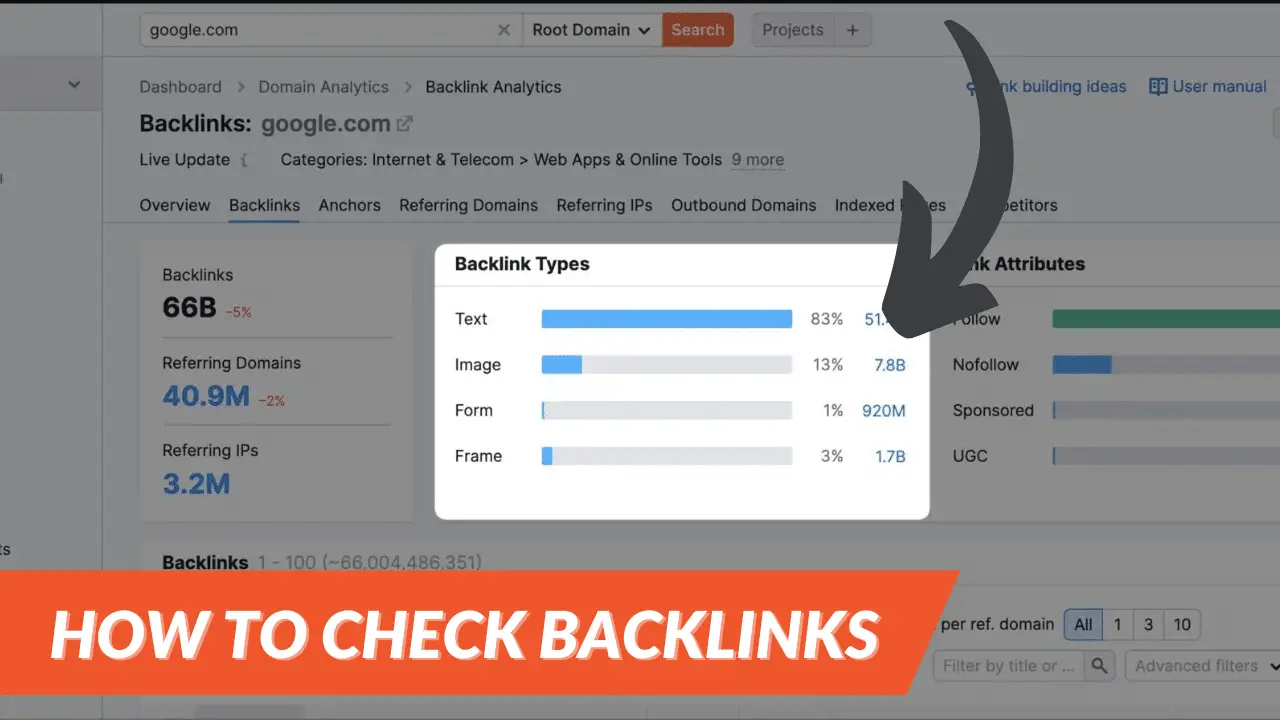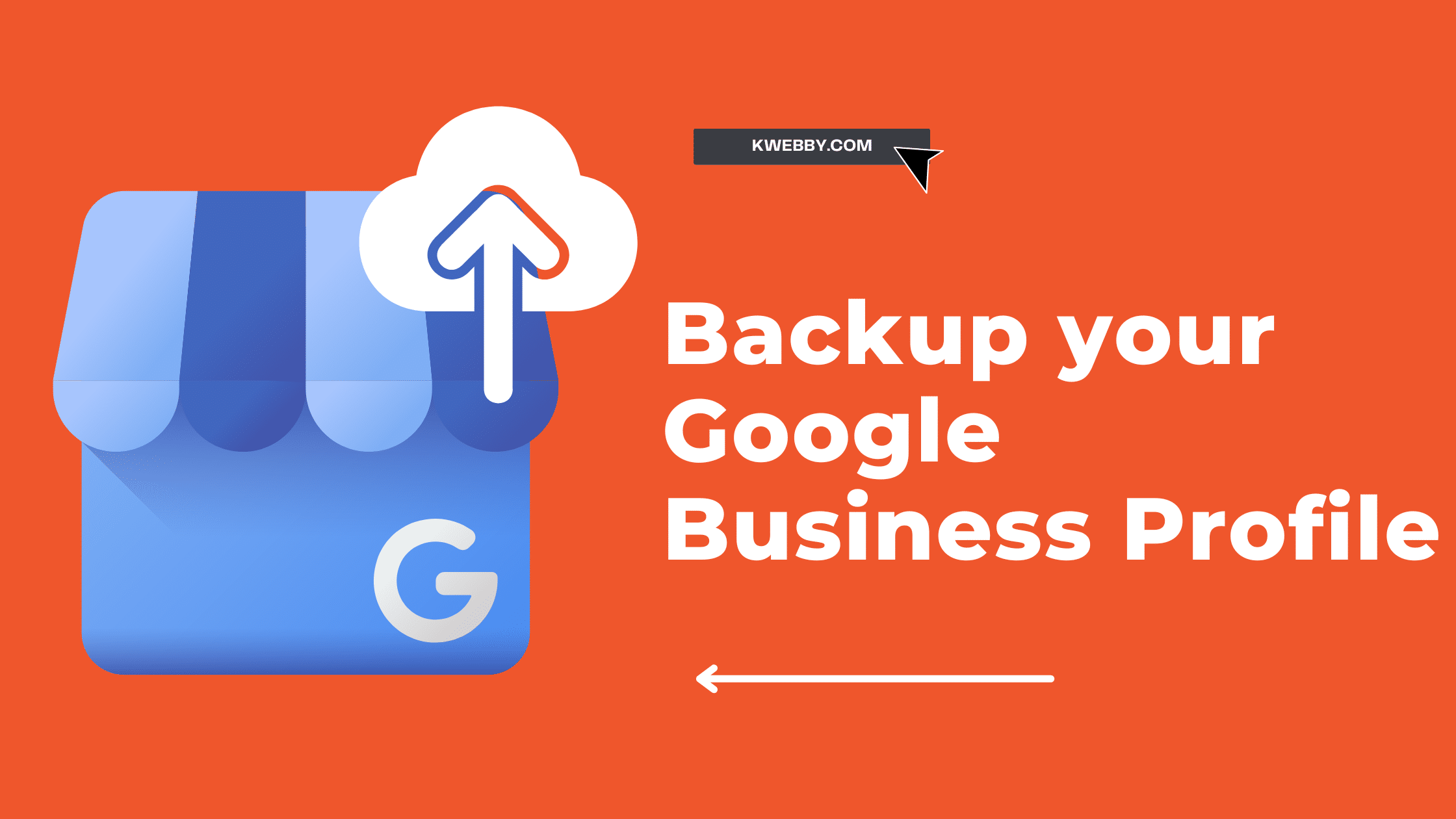
How to backup your Google Business Profile in 2 Simple Steps
Having a Google business profile is a great way to reach out to customers and potential clients, but it’s essential to backup your Google Business profile in case of unexpected changes.
In this blog post, we’ll discuss the steps you must take to ensure your data is safe.
Also Learn: How to Remove Your Google Business Profile in 2 Simple Steps.
How to backup your Google Business Profile
Follow the following instructions to back up your Google Business Profile.
Step 1: Log in to Manage Google Business Profile
Log into your Google Business Profile in order to back up your data. Once logged in, you should be able to access all of the Google business profiles on Google search page as below;
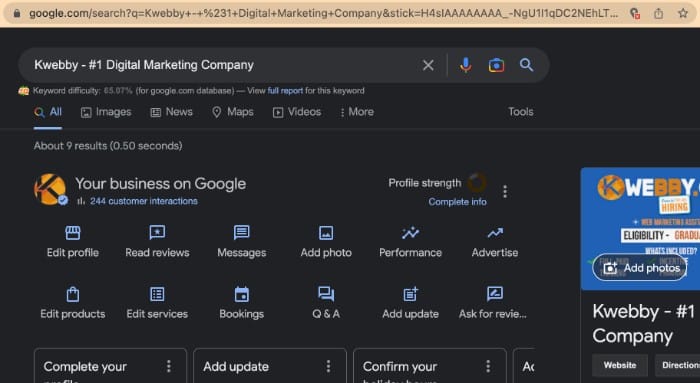
Now, If you have multiple Business profile attached to the same account you may see your default Google business profile, to change the same navigate to the three dots on the right as below;
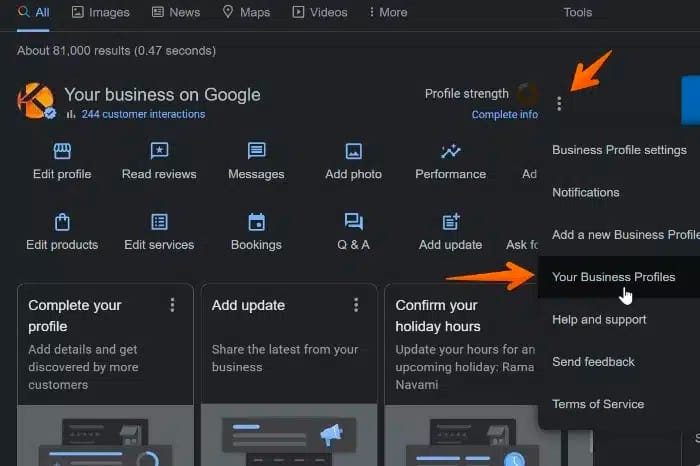
After you click on the dots menu, You will have option to select i.e. “Your Business Profiles”, Click on it and you will be able to see all of your Business Profiles as below;
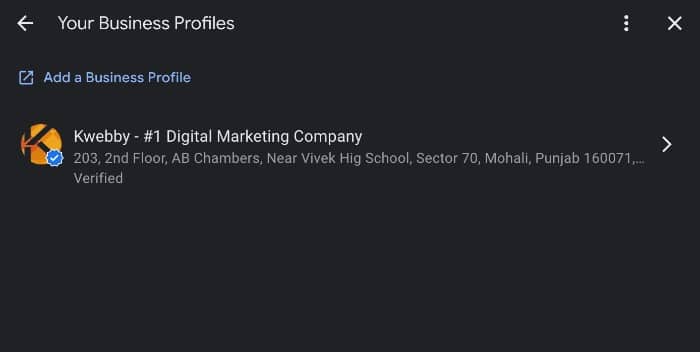
Now select which profiles you want to download the backup.
How to Setup Google Business Profile in 2023: Unlock the Power and Increase Your Visibility
Step 2: Backup your Google Business Profile
Once you have selected the profiles which you want to backup, Now it’s time to backup your Profile by going to the same three-dot menu as above and selecting “Business Profile Settings” as below;
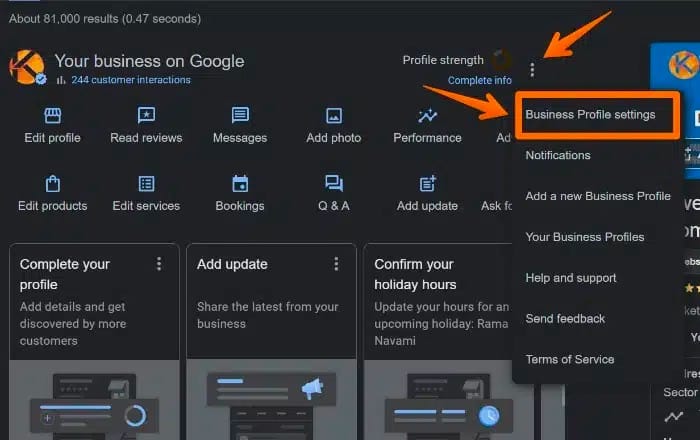
Now, in the next popup, You need to select the “Remove Business Profile” option in order to create and download a backup of your Google Business Profile.
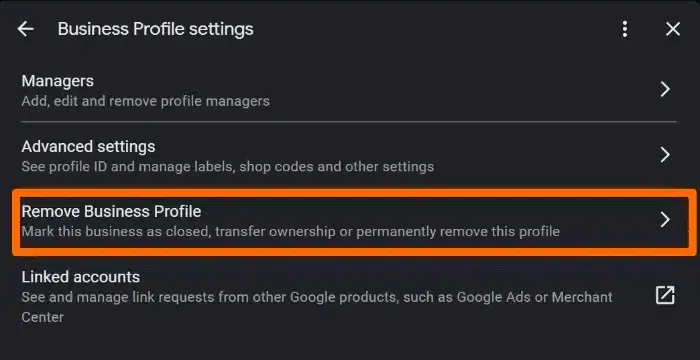
Next, You need to select the “Remove Profile Content and Managers” option as below;
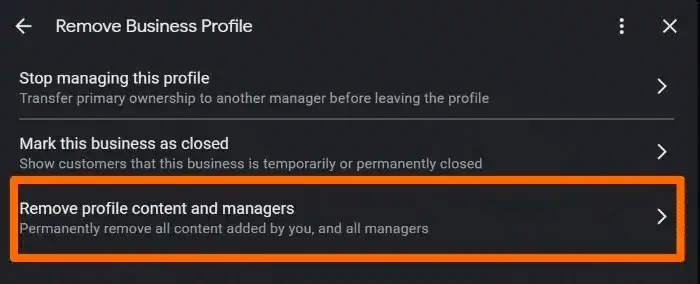
Now select the “Download Backup” Option as below;
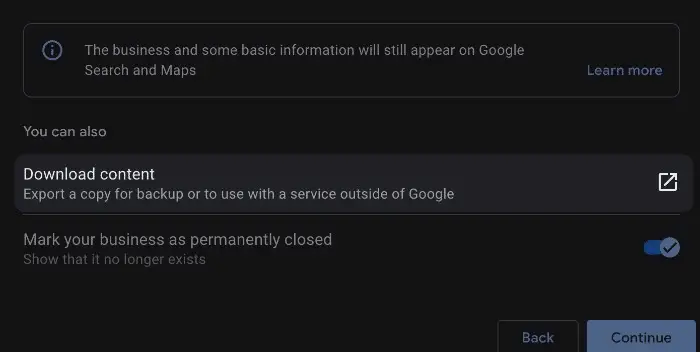
Now, A new window of “Google Takeout” will open as below;
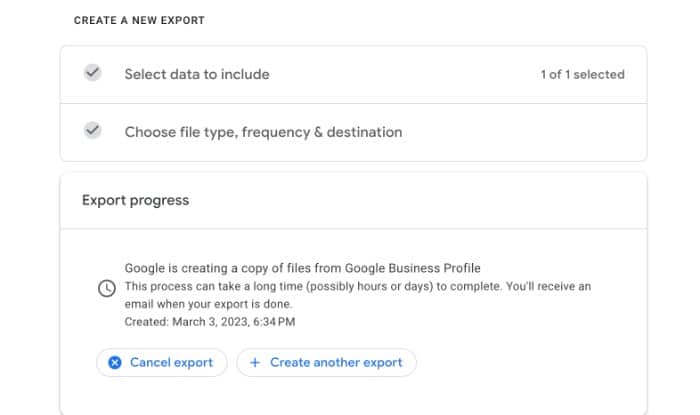
Wondering What is included in the backup and in which format?
Just click on “Multiple Formats” option as you can see above and you will be able to access the information and filetype you will receive as below;
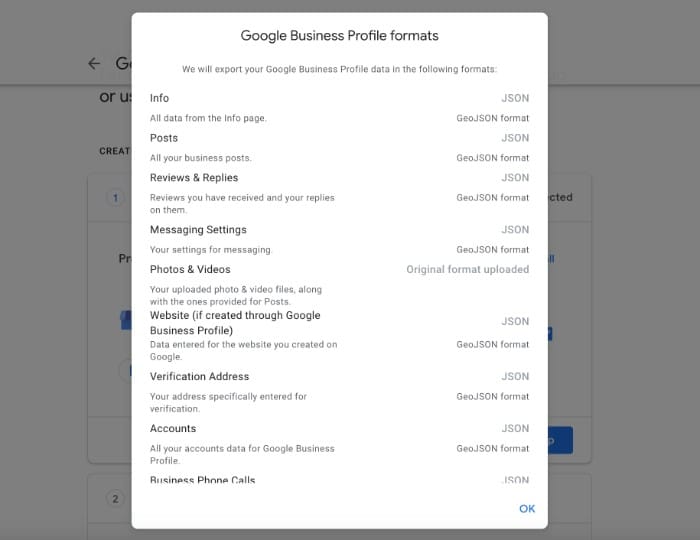
All of the information i.e. Posts, info, Reviews Replies etc will be available in JSON file format as you can see above.
Now, Click “Ok”, Popup window will close and then click on “Next”, You will be asked to choose file type, frequency and destination as below;
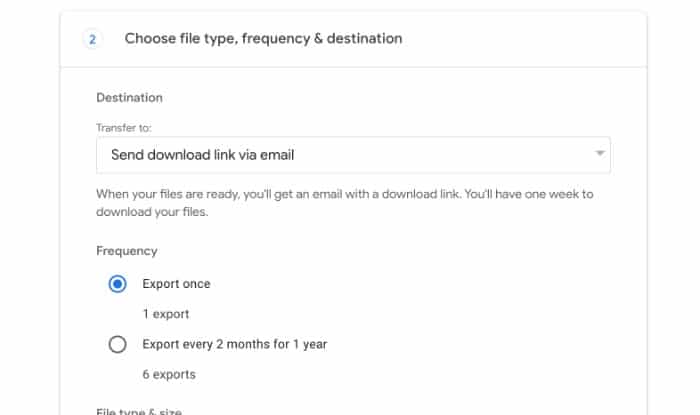
Schedule backups
If you’re an active user of Google business, then You should opt for scheduling backups to your Google Drive or other drives like dropbox, box and one drive.
To do this, you need to select frequency first, We recommend you to choose “Export every 2 Months for 1 year” as below;
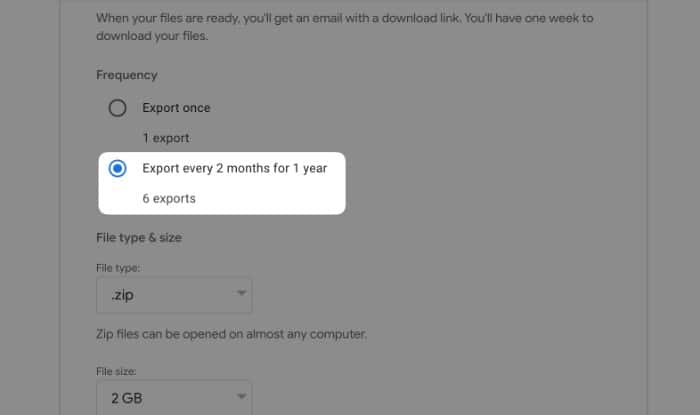
Now select where you want to transfer your backup by selecting any of the options below;
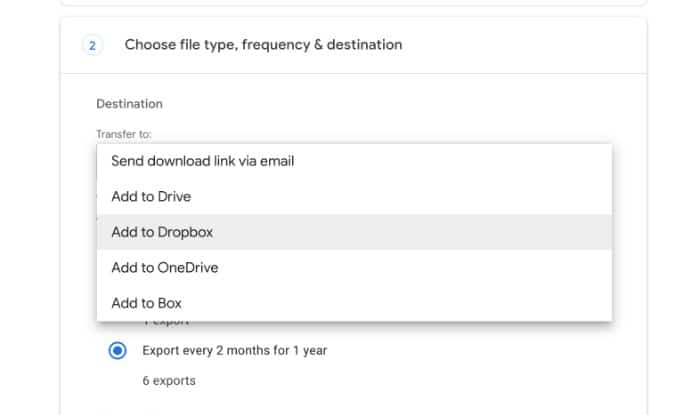
Download Backups
To download Google Business Profile’s backup, you need to select the compression method and the size you want as below;
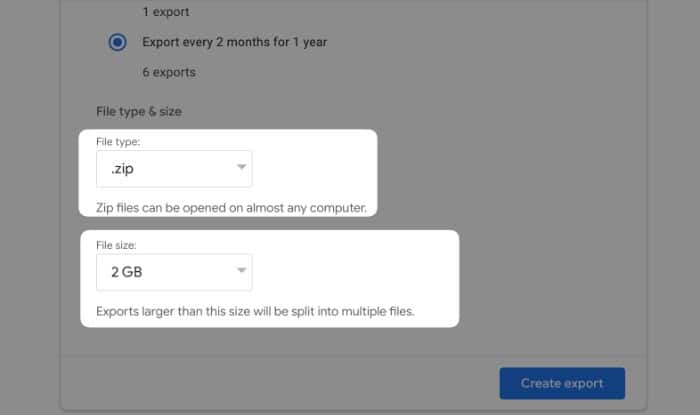
Keep in mind that if you select a lower size and your backup exceeds that size, then the file will be split into multiple files, for example, let’s say your backup is sized around 3 GB and you selected a file size of 2GB, then your backup file will get split into 2 files i.e. 2GB + 1GB.
Now click on “Create Export”
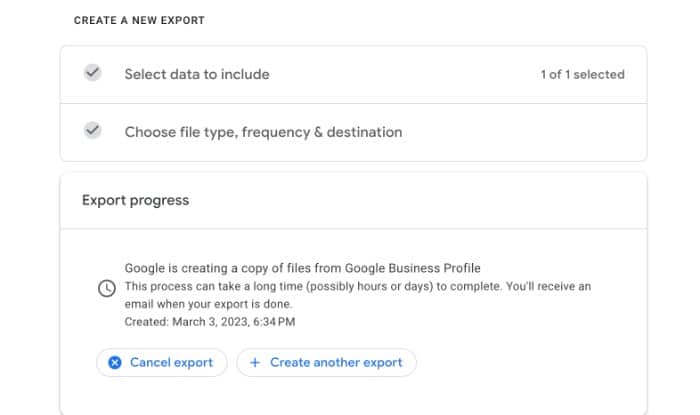
After you create an export, You will be able to see something like the above, which means it may take some time, depending on your backup file size.
Step 3: Accessing Your Google Business Backup Data
backing up your Google Business Profile is an essential part of protecting your data. We’ve done our part but if you’re curious to know how to access or what are the contents of backup the follow along.
After you download your backup and unzip the same, you will be able to see data like below;
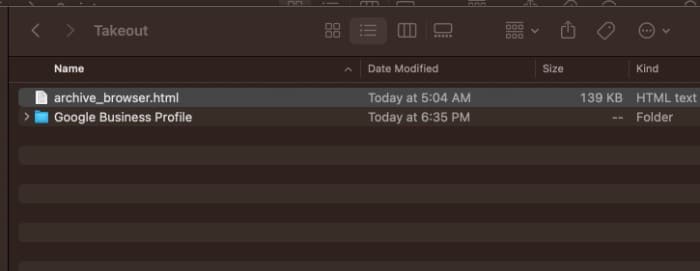
Here you have a browser.html file that you can open using your favourite or default browser, and you will be able to see an interface below;
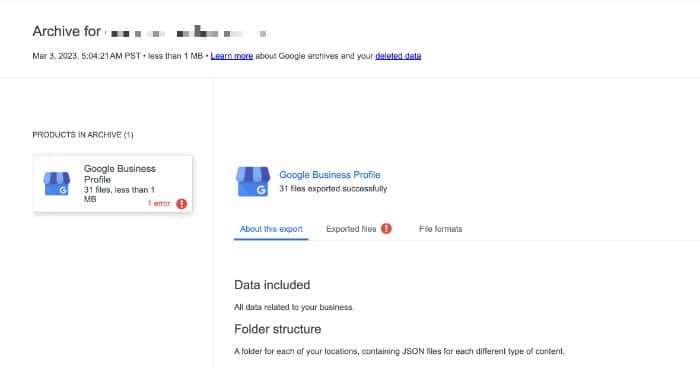
To find all of your media, you need to select the folder below browser.html file below;
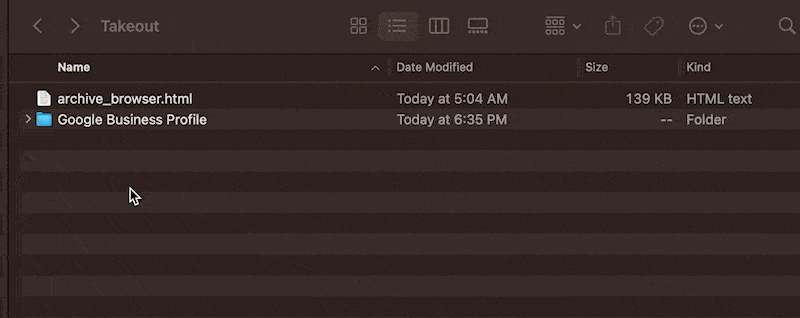
Then select the “Account” folder and then the “location” folder, and there you can find all of your files and media.
How to Find Your Google Business Profile ID in 2 Easy Steps
Conclusion
Backing up your Google business profile is essential to managing an online presence and keeping track of customer reviews and other important information related to running a successful business online.
By following these simple steps above, you can ensure that all of your data is safe and secure in case anything ever happens with your account unexpectedly! With regular backups and monitoring, protecting yourself from potential risks has never been easier!