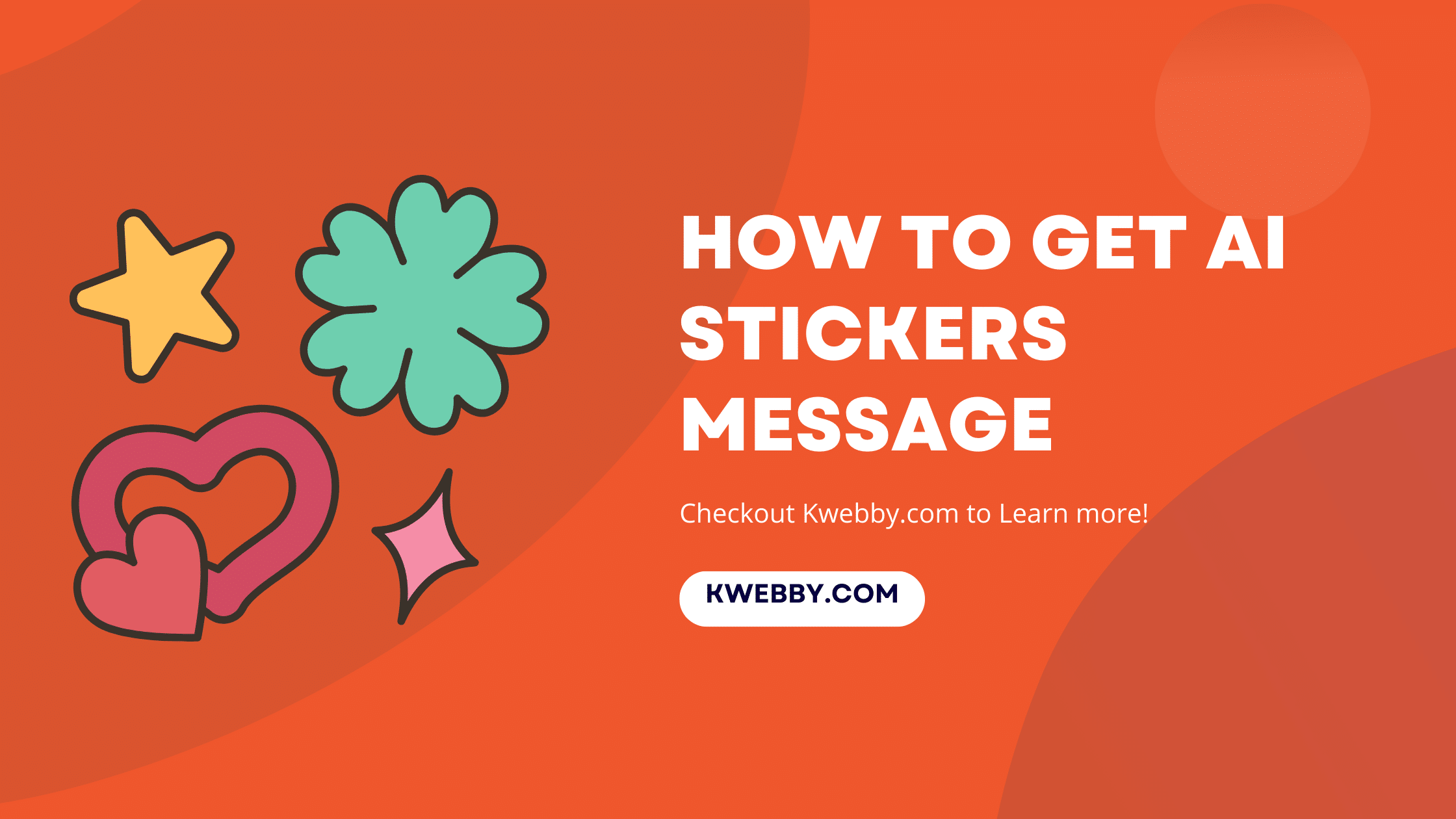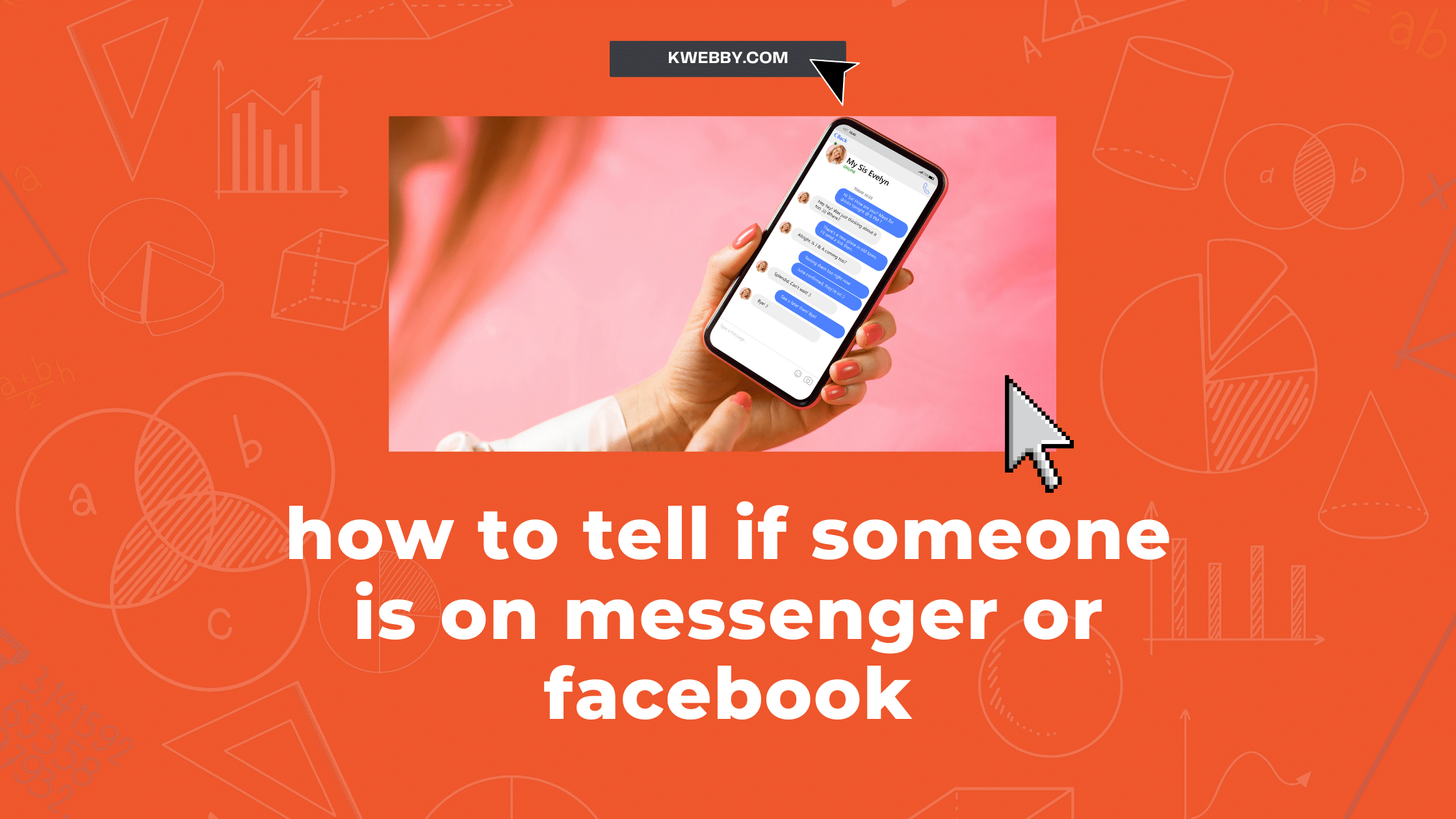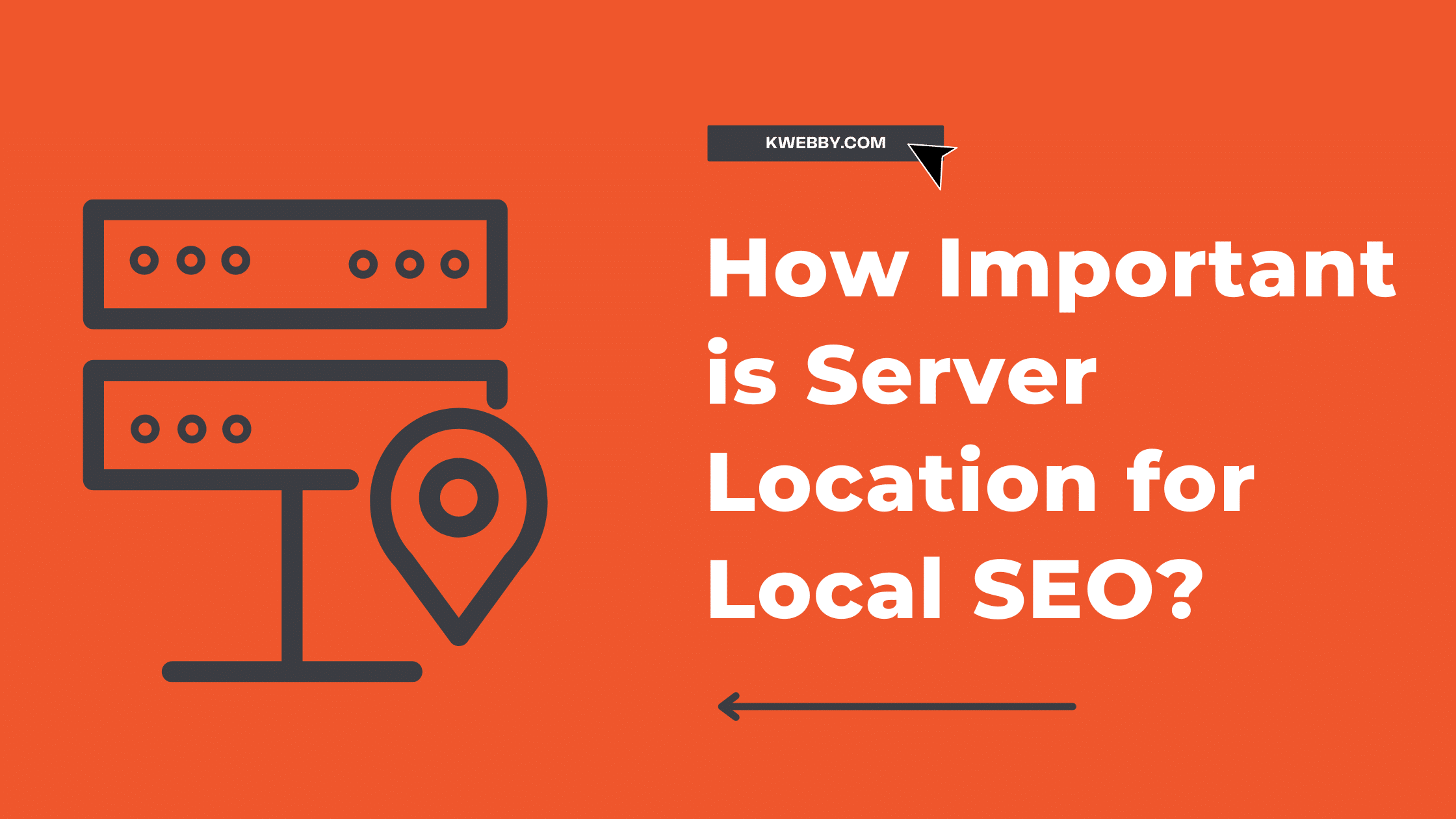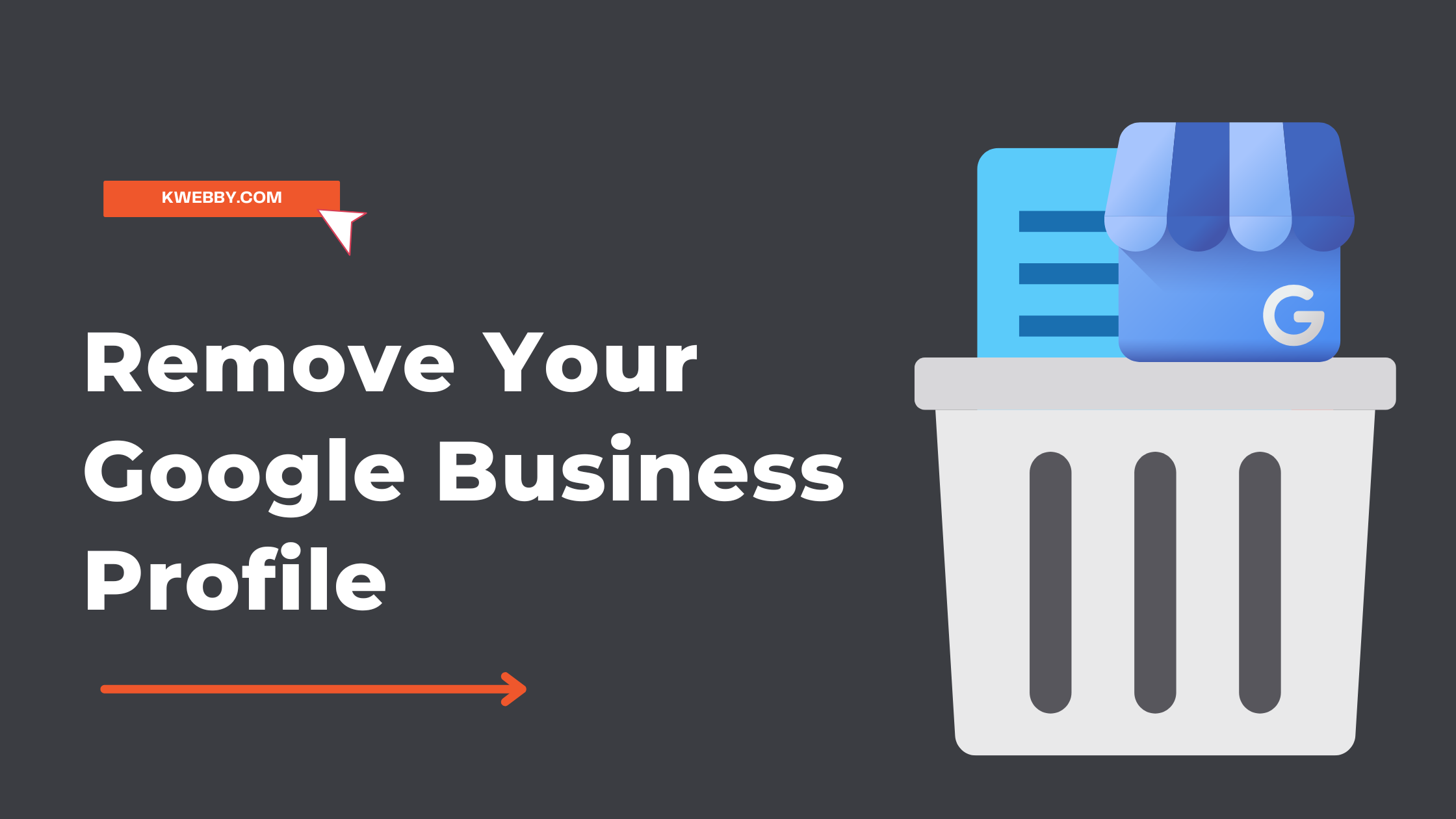
How to Remove Your Google Business Profile in 2 Simple Steps
If you have a Google Business profile that is no longer active, you may be wondering how to remove it from the search engine’s listings. Fortunately, this process is relatively simple and can be done in a few steps.
This blog post will provide step-by-step instructions on removing your Google Business profile, so your business is no longer visible on the search engine.
How to Setup Google Business Profile in 2023: Unlock the Power and Increase Your Visibility
How to Remove Your Google Business Profile
Follow the simple steps below to remove your Google Business Profile.
Step 1: Log Into Your Google Account
The first step in removing your Google Business profile is logging into the associated account. This should be the email address you used when setting up the tab.
Go to Google Business Profile Page and click on “Manage Now”;
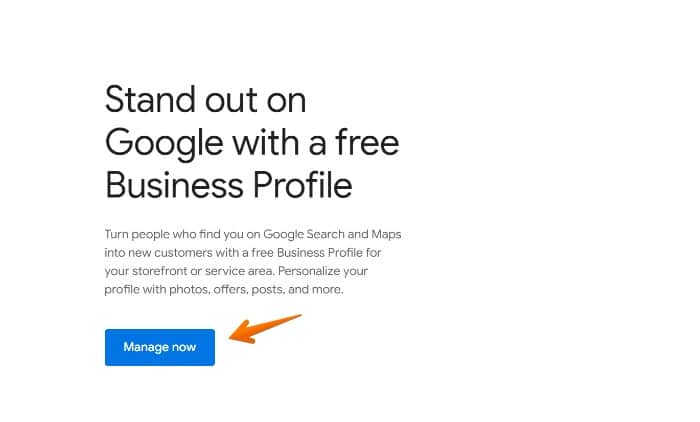
Once successfully logged in, You will be redirected to your Google Business Profile Page on the Google index directly as below;
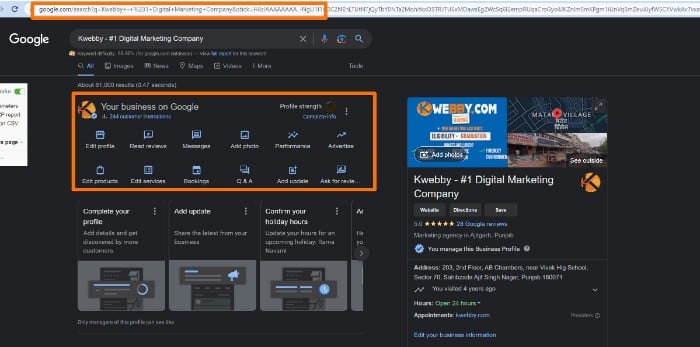
Step 2: Find Your Profile
If you have multiple Google Business Profiles then you have to select one of them by clicking on three dots on the right as below;
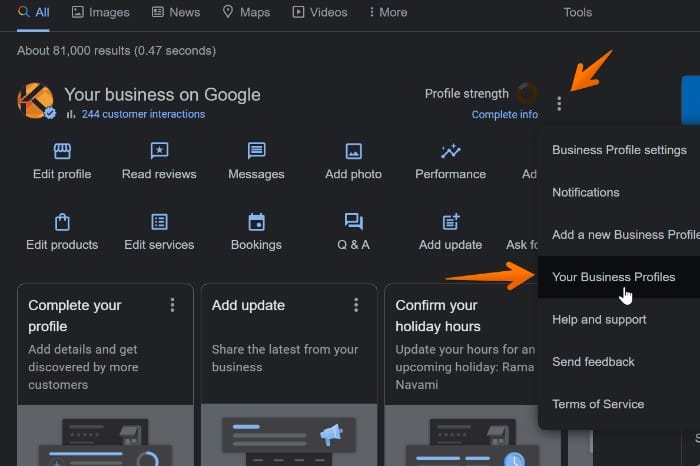
A New popup will be prompted on the next page, where you will have lists of Business Profiles from where you can easily navigate by clicking on the Google business profile which you want to delete, as you can see in the screenshot below;
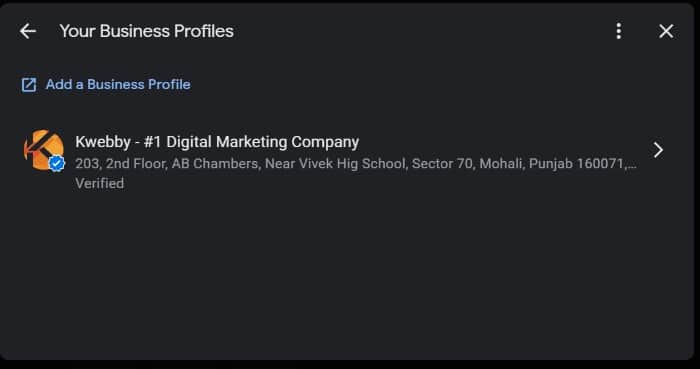
After You select your Profile, you will be redirected to the same profile page (Google search page).
Also Learn: How to backup your Google Business Profile in 2 Simple Steps
Step 3: Delete Your Profile
Now that you are viewing your business profile’s info page, scroll right to click on the same three dots menu as below;
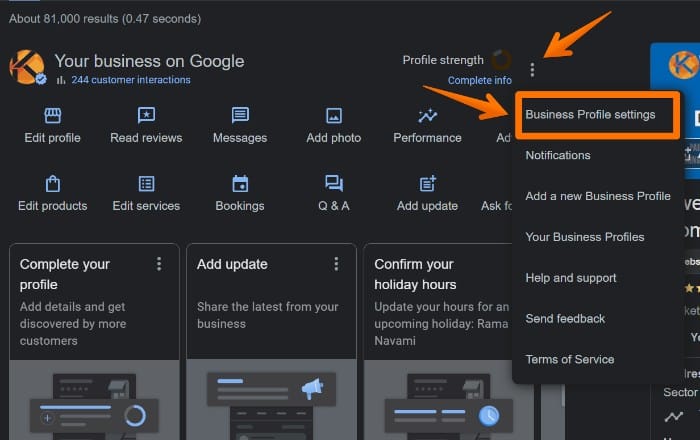
And select the very first option from the menu, i.e. Business Profile Settings, and the new interface will open.
Now, To remove your Google Business Profile, you need to select the “Remove Business Profile” option as below;
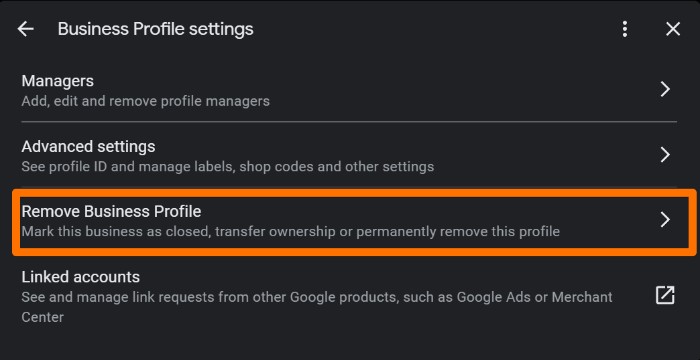
After You Click on the above option, you will have three new options below;
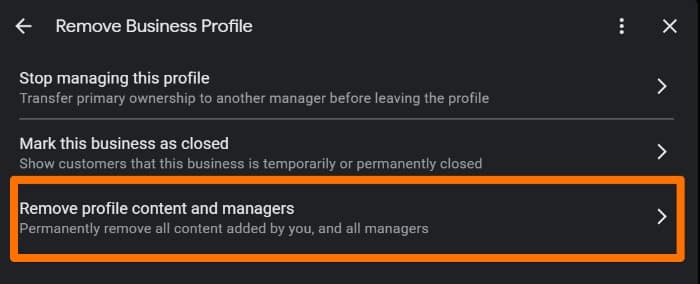
To remove everything from the search page, select “Remove Profile Content and Managers” to remove everything from google.
When you click this option, You will be prompted with the following options;
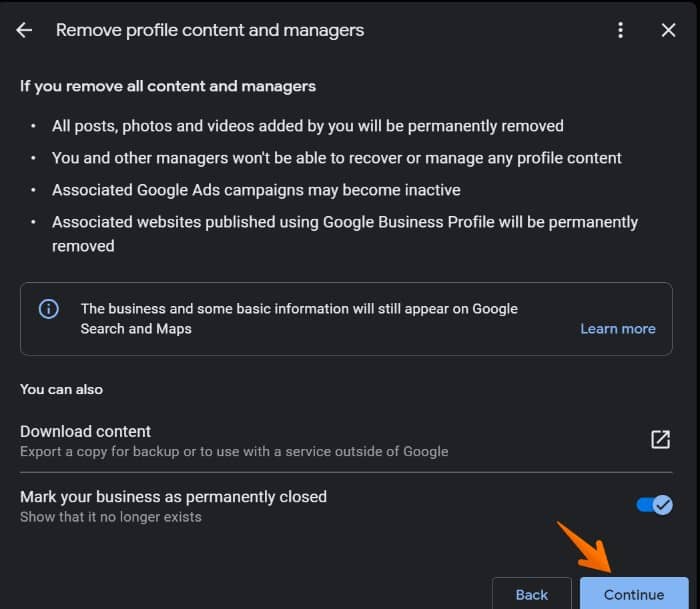
You need to toggle the button “Mark Your Business as Permanently Closed” option as above, and your Page will be removed in no time.
Pro Tip: If you need data from your business profile, you should download a backup using the “Download Content” option below to create a backup of your Google Business Profile.
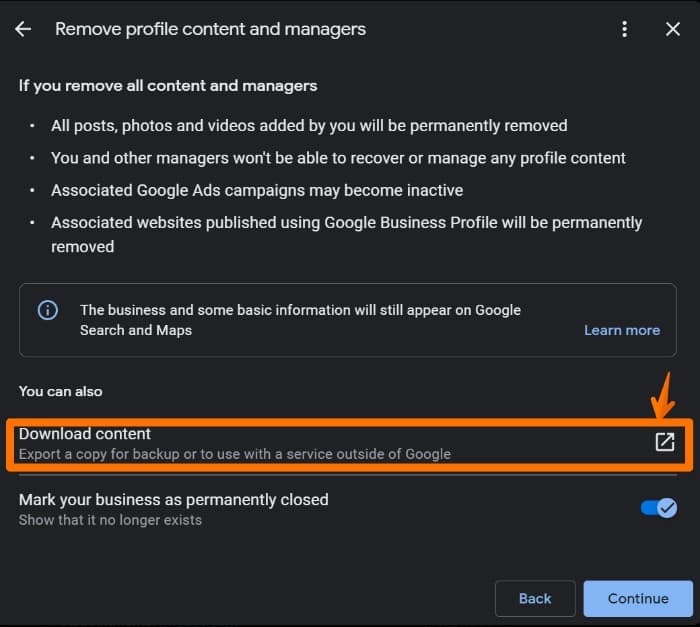
That’s all there is to it – once you have clicked twice on “delete,” your Google Business profile will have been removed from view!
More Resources
How to Find Your Google Business Profile ID in 2 Easy Steps
What is Google Core Web Vitals? Step-by-step Guide to Improve it in 2023
What is NAP and why is it important for local SEO in 2023?
How Important is Server Location for Local SEO? (8 Proven Reasons)
What happens when I delete my Google Business Profile?
Once you have deleted your Google Business Profile, its associated information will no longer appear on Google’s search engine. Additionally, any reviews left on the profile will remain intact but not be linked to a business profile.
If you decide to open another business, I will add a new Google Business Profile?
If you decide to open another business, you can create a new Google Business profile by clicking the “Add Your Business” button on the Google My Business page. You will need to provide some basic information about your business, such as name, address, phone number etc.
How long does it take for the profile to be removed from the search engine after deletion?
It typically takes a few days for the profile to be removed from the search engine after deletion. However, once a profile has been deleted, it cannot be reinstated. If you want to create another Google Business Profile, please follow the above steps.
Can I restore my profile if it is deleted by mistake?
No, You cannot Restore your Google Business Profile Once it Gets Deleted. Re-create the same page with the same information, as this will be seen as duplicate content by Google and may be flagged.
Do other people still have access to manage this business profile even after deleting it?
No. Other people will no longer have access to manage this business profile after it has been deleted. It is important to note that all associated data with the Google Business Profile, including reviews and ratings, will remain intact but will not be linked to the page.
Conclusion
Removing your Google Business profile does not have to be complicated or time-consuming – with just a few clicks, you can easily remove any outdated or inactive profiles from Google’s listings.
We hope this blog post has provided helpful instructions and given some peace of mind knowing that outdated profiles can easily be removed from view in just a few simple steps!
If you ever need help managing other aspects of online presence for businesses, such as website development or SEO optimization, don’t hesitate to reach out to us here at Metric Marketing! We would love to hear from you!