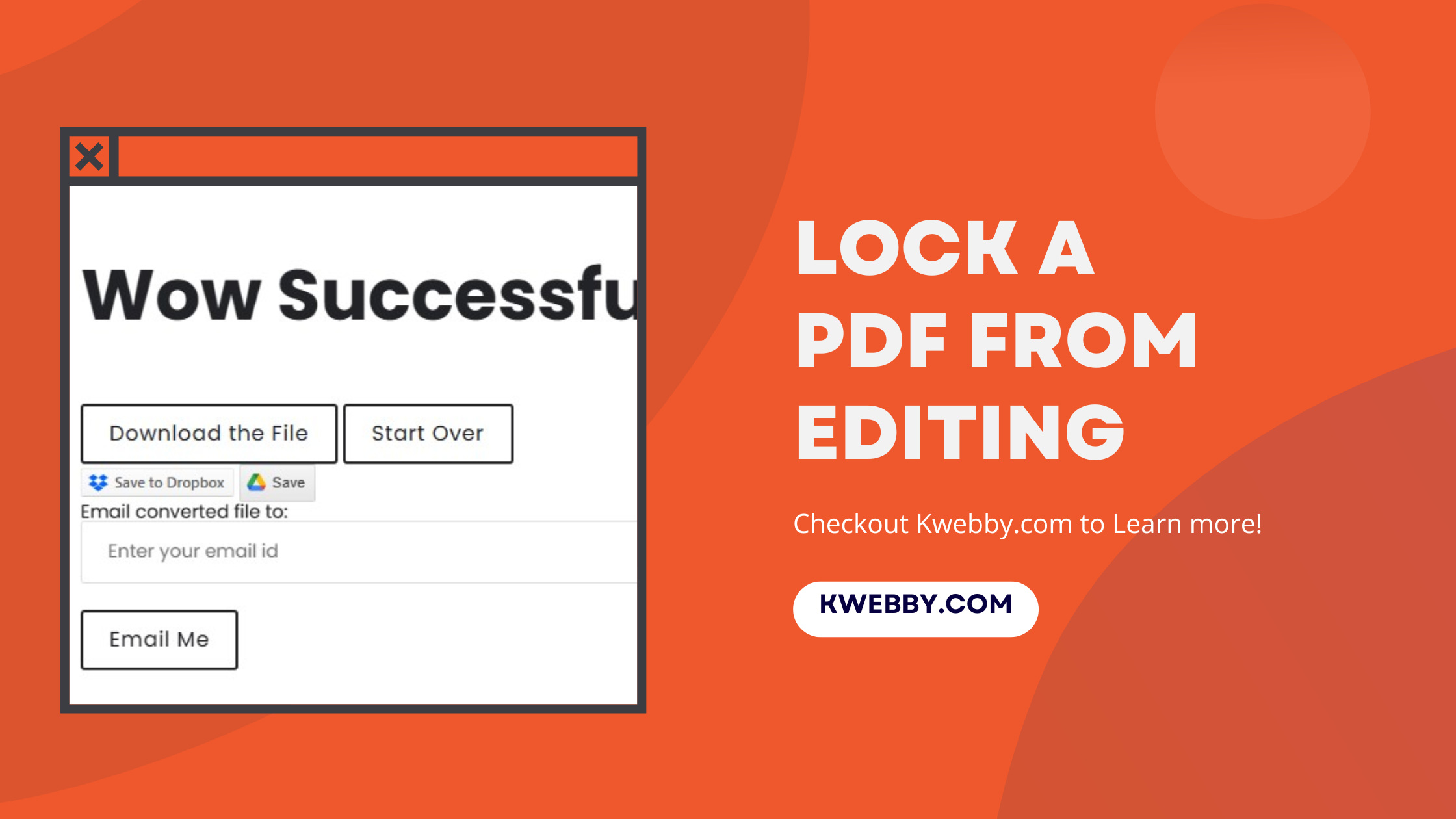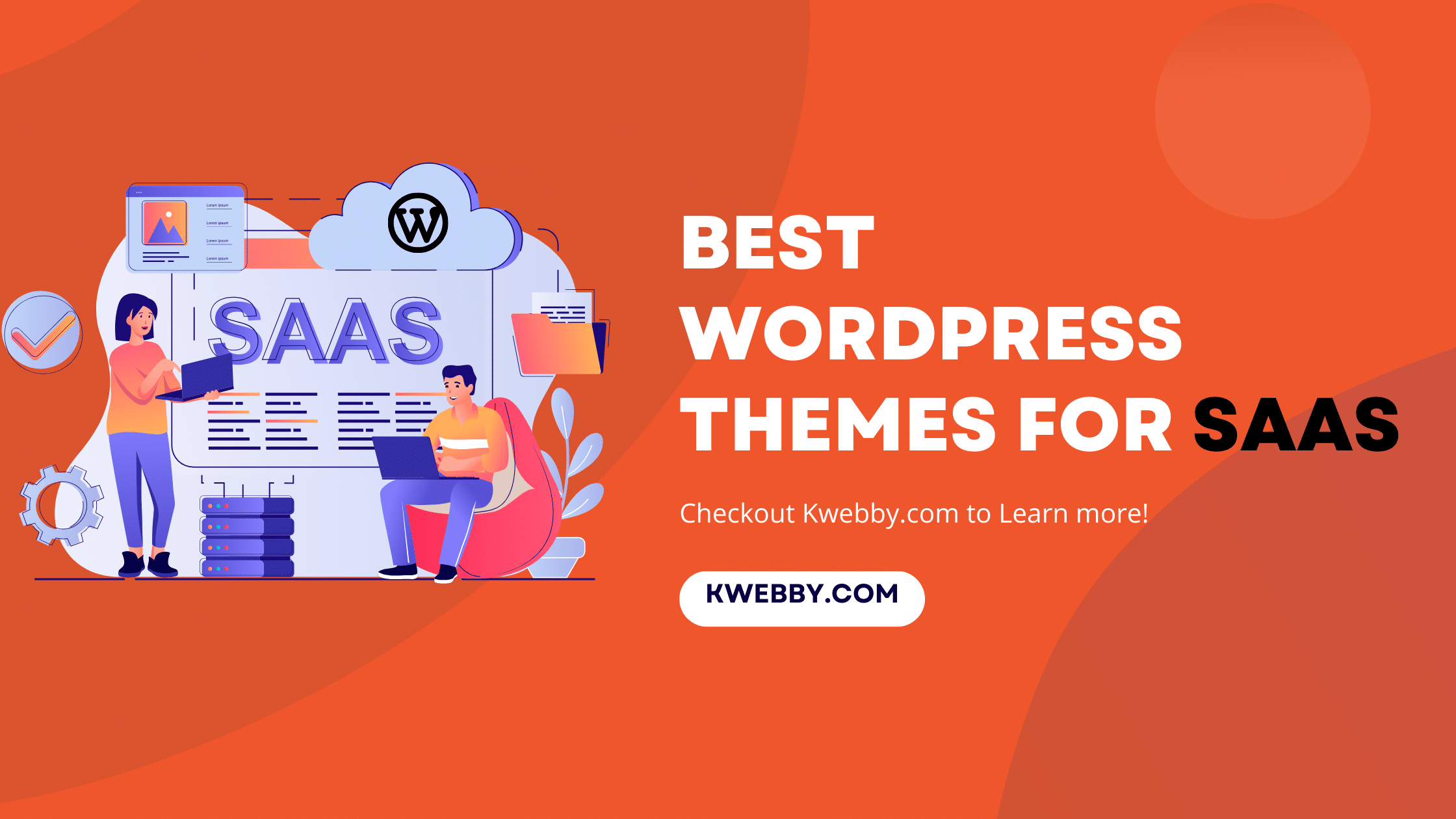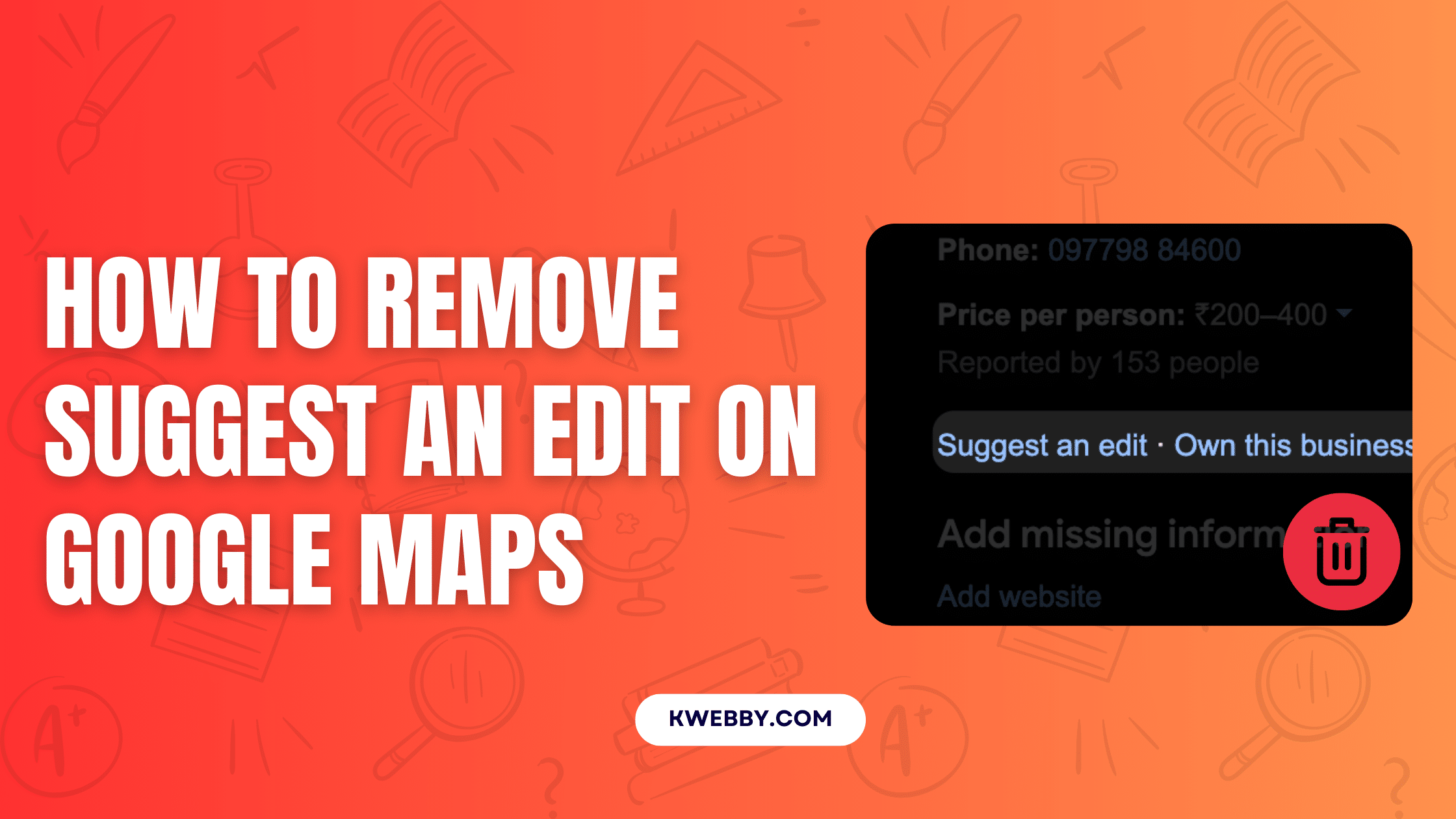Home / Blog / Social Media / Instagram / How to Clear Cache on Instagram on Android and IOS Devices
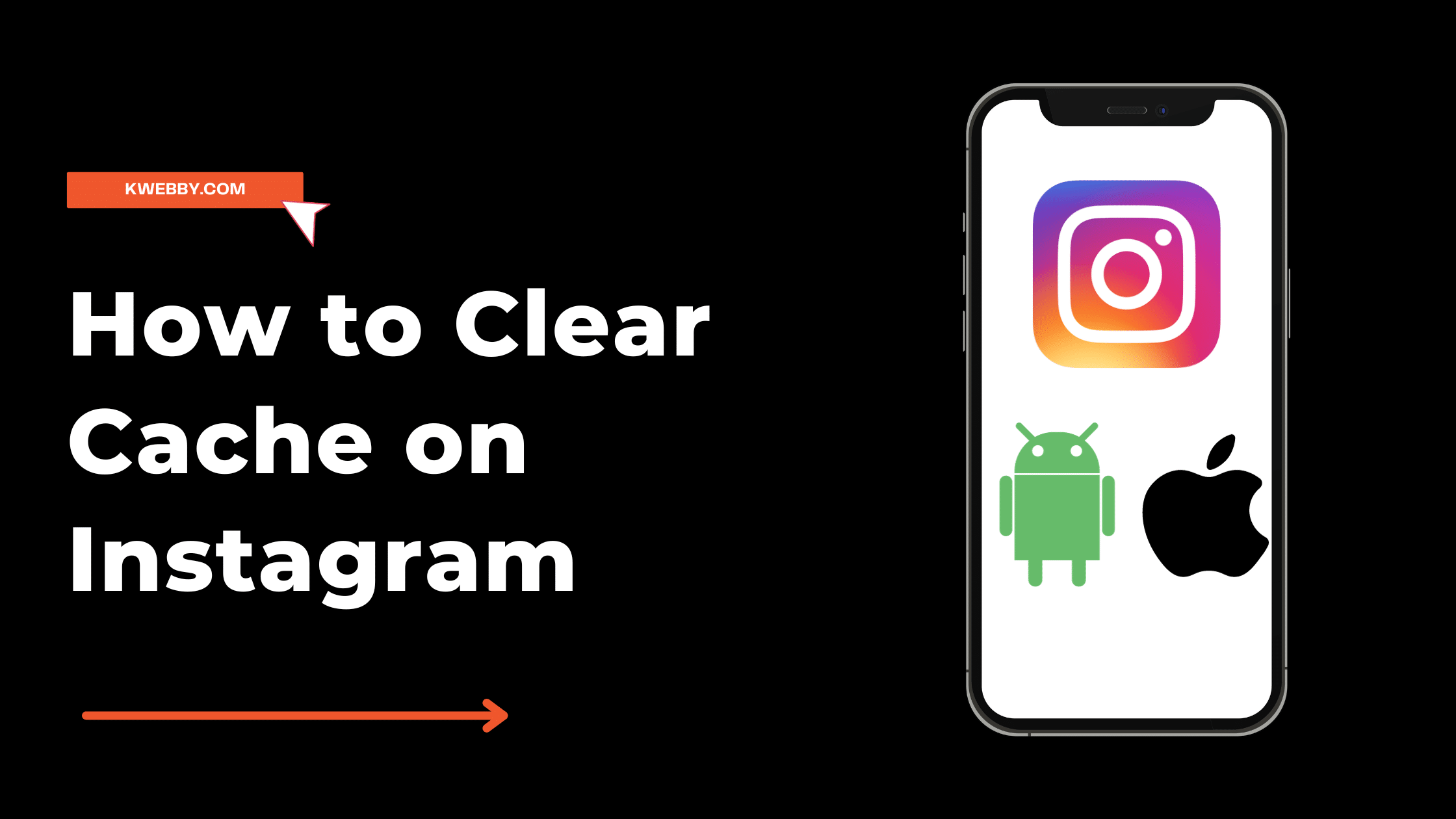
How to Clear Cache on Instagram on Android and IOS Devices
Choose Your Language:
Are you tired of dealing with slow loading times and glitches on Instagram? Wondering how to clear cache on instagram? Clearing the cache on Instagram is the solution you’ve been looking for.
In this article, we’ll guide you through the simple steps to clear your Instagram cache on both iPhone and Android devices. By deleting the cache, you’ll improve app performance and fix any technical issues.
Get ready to optimize your Instagram experience and dive into the details of clearing the cache.
1 The Role of Cache in Instagram’s Functionality
Clearing the Instagram app cache plays a crucial role in improving the app’s functionality and resolving technical issues. Instagram cache is the stored data that helps the app load pages and functions faster, such as images, search history, and frequently visited page data.
However, over time, the instagram cache slow the app down. Cache data can accumulate and take up more space on your device. By clearing the Instagram cache, you can remove this cached data, reducing the occurrence of cache-related bugs and improving performance.
2 How to Clear Instagram Cache on Android Devices
To clear Instagram app cache on your Android device , follow these simple steps.
First, open your Android PhoneSettings page and tap on ‘Apps’ or ‘Apps and notifications’;
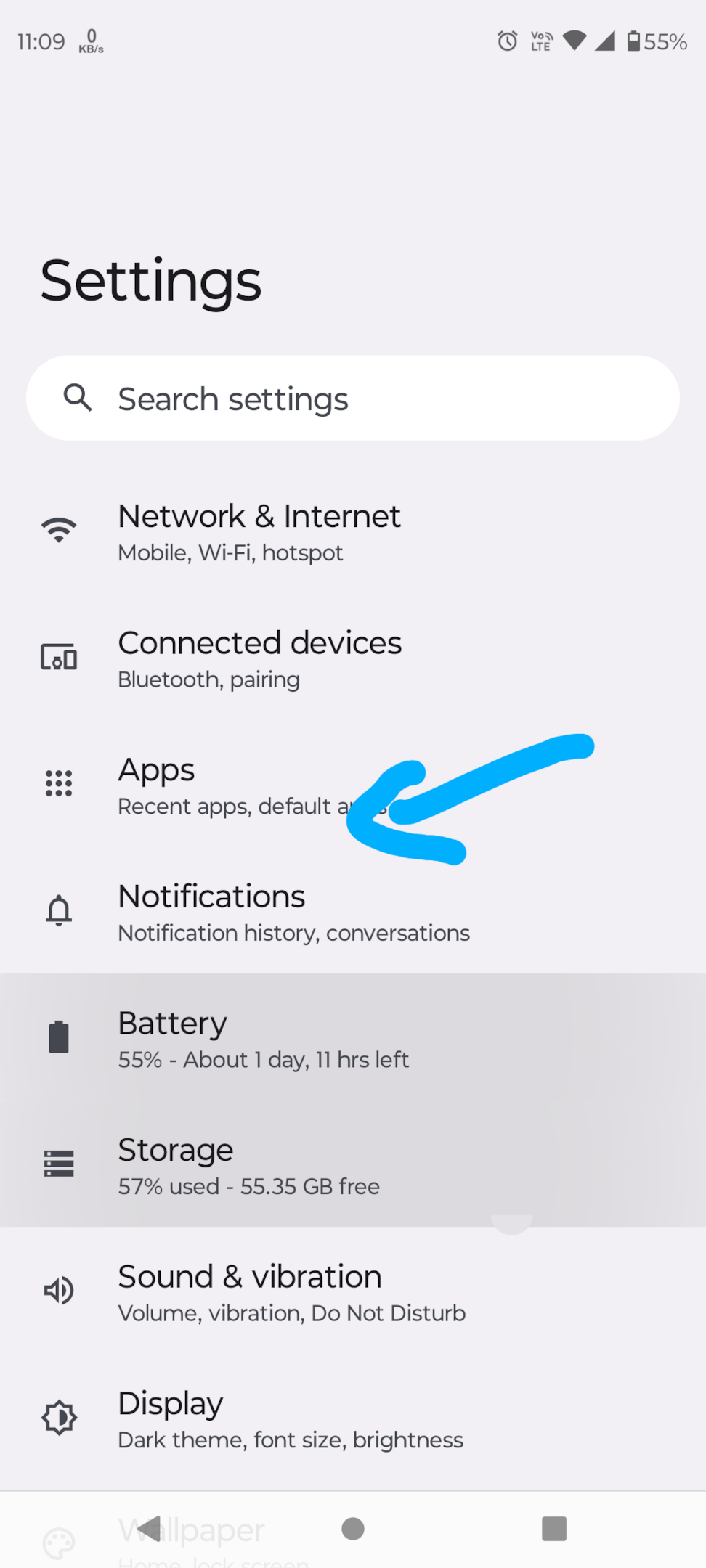
Scroll through the list of installed apps and find Instagram.
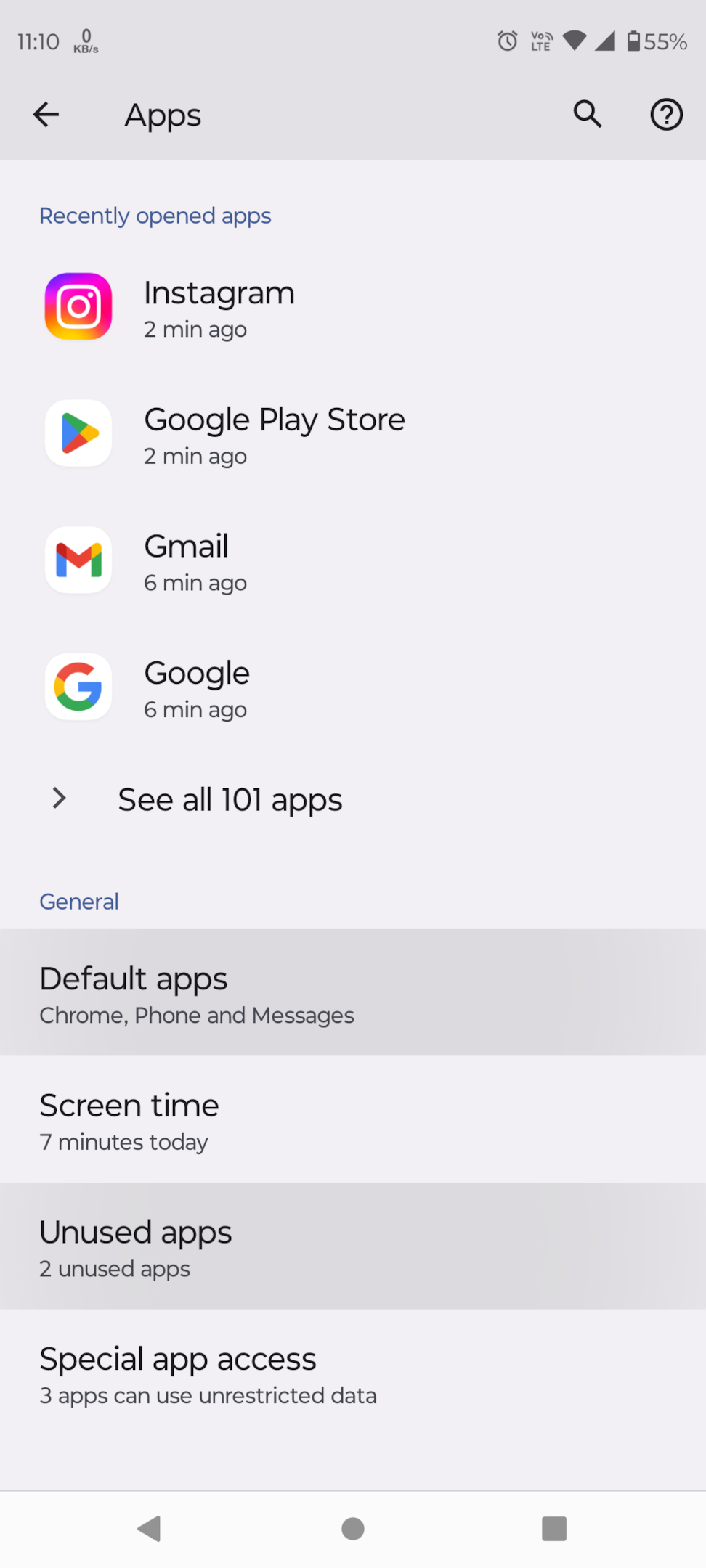
Tap on ‘Instagram Storage and Cache’;
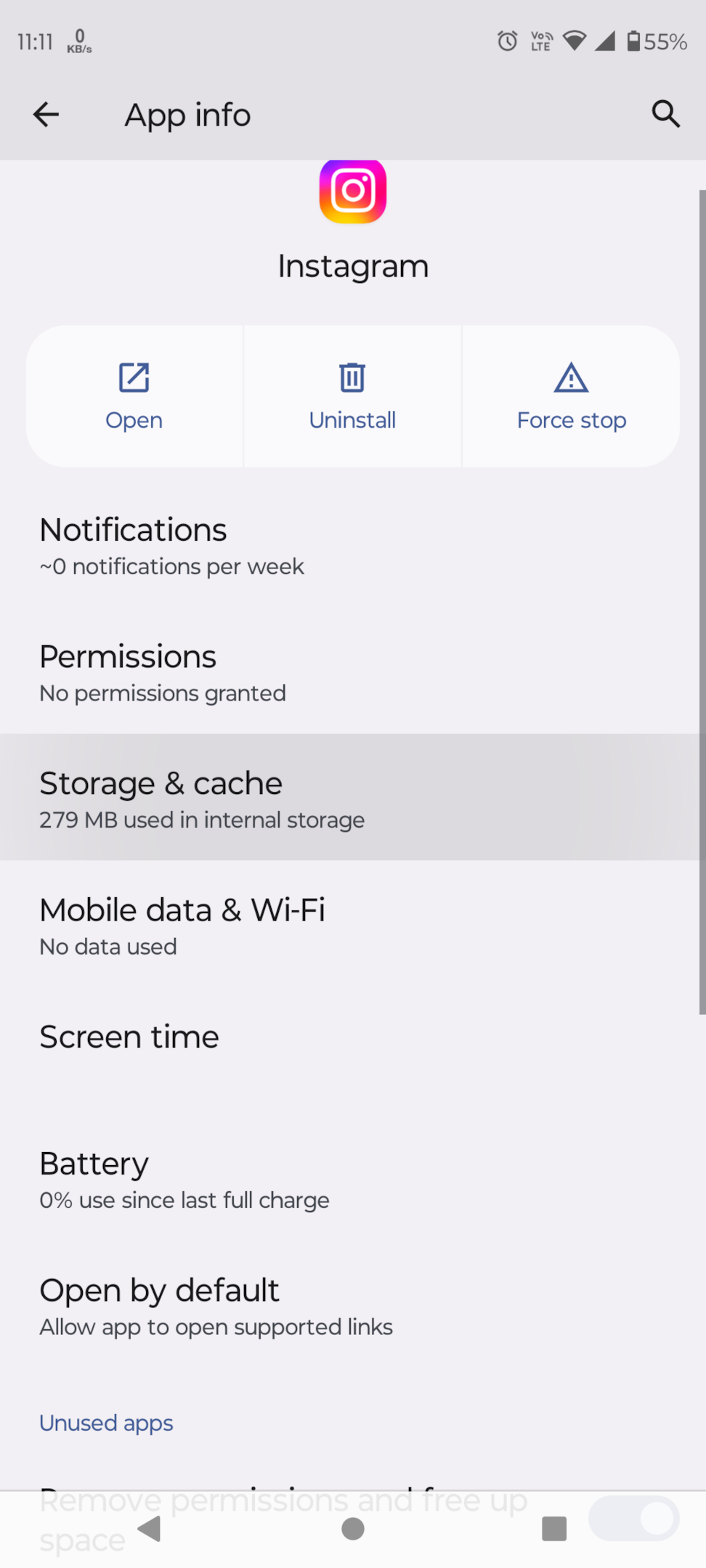
and then tap on ‘Clear cache’;
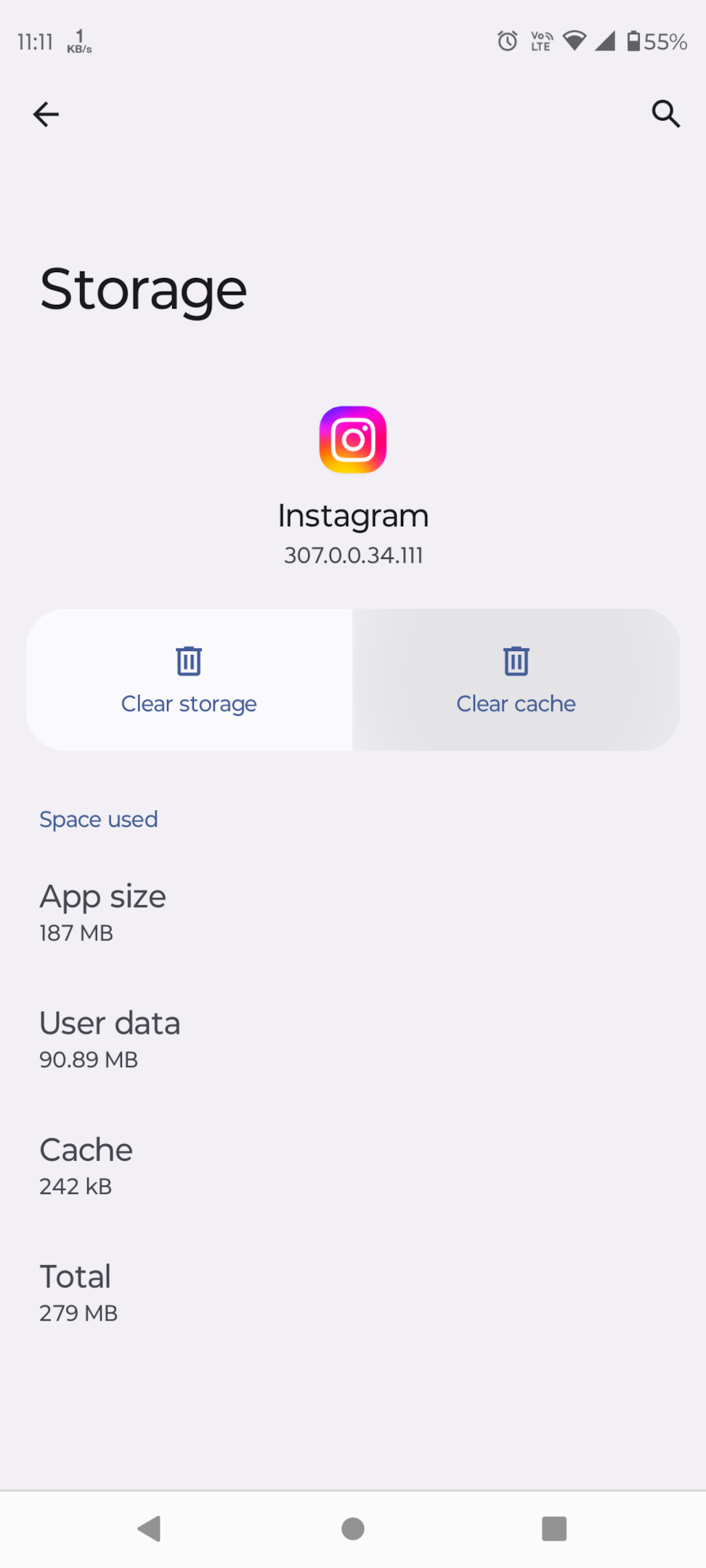
This will delete all the cache files associated with the Instagram app on your Android device.
Clearing the cache on Instagram can be beneficial for Android users.
It can help improve the performance of the app and fix any technical issues that may have arisen.
It’s important to note that clearing the cache on Instagram won’t delete your account or any of your profile information.
You won’t lose any photos, videos, archived images and stories, messages, or saved posts.
The cache only contains a small amount of data used to speed up the loading processes of the app.
If you’re an Android user, clearing the cache is a straightforward process that can help optimize your Instagram experience.
3 How to Clear Instagram Cache on iOS Devices
To clear the Instagram cache on iPhone, you have to delete the app first, you can follow a simple process that will help optimize your app’s performance and free up storage space. Here’s how you can do it:
Tap and hold the Instagram app icon on the iphone’s home screen until a menu appears that will take you to your app page.
Tap ‘Remove app’ on the menu;
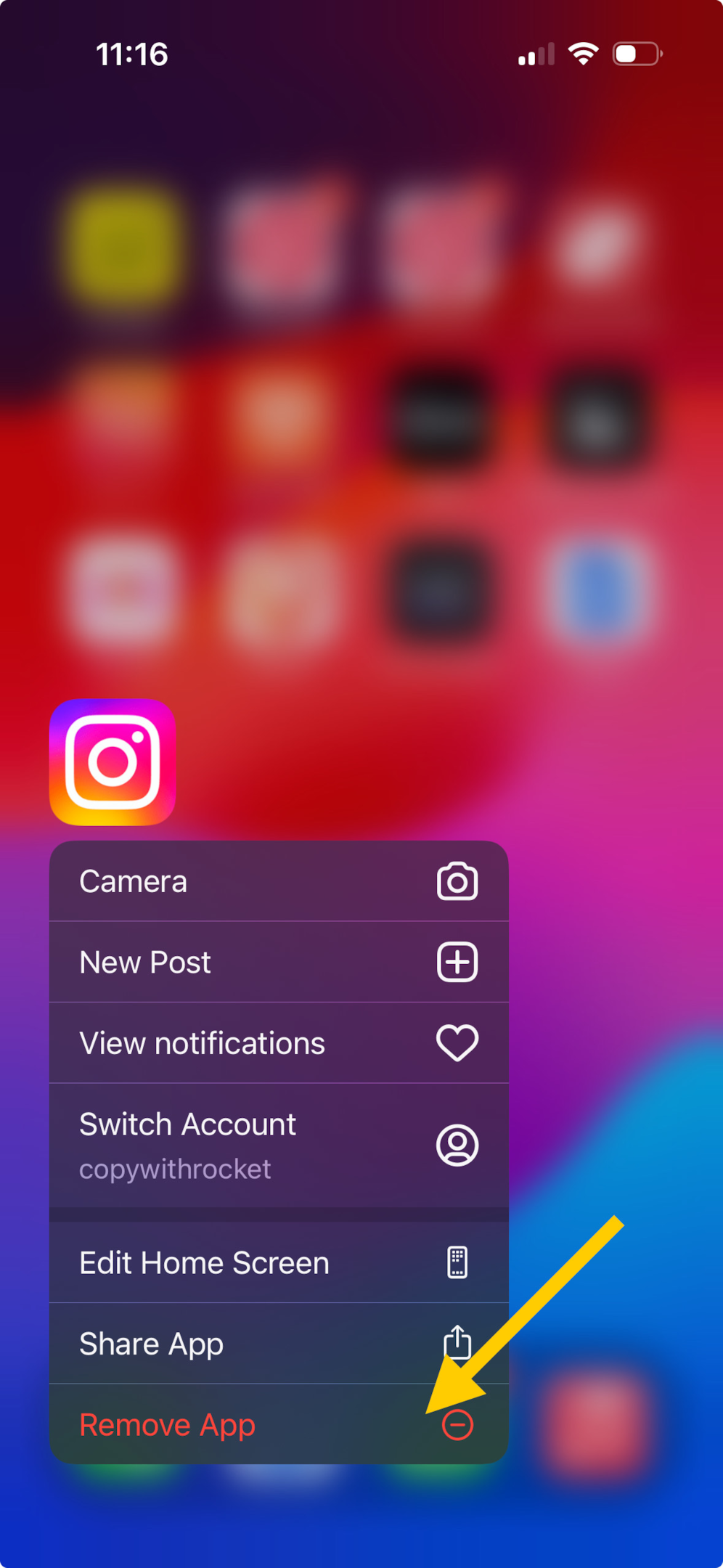
Tap ‘Delete’ and then tap ‘Delete app’ to confirm.
Alternatively, You can try offloading an app, Launch the “Settings” app on your iOS device, Scroll down, and tap on “General.”;
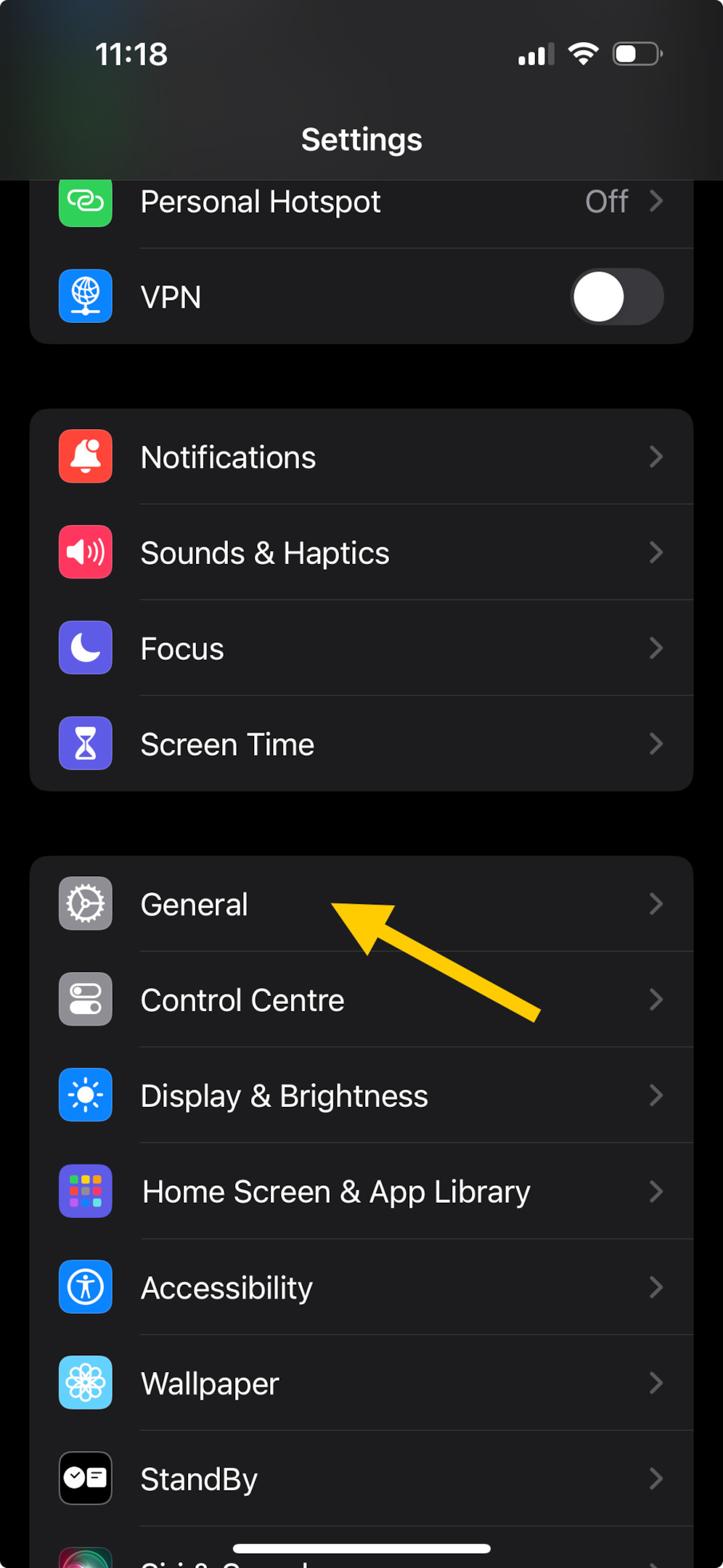
Select “iPhone Storage” or “iPad Storage,” depending on your device;
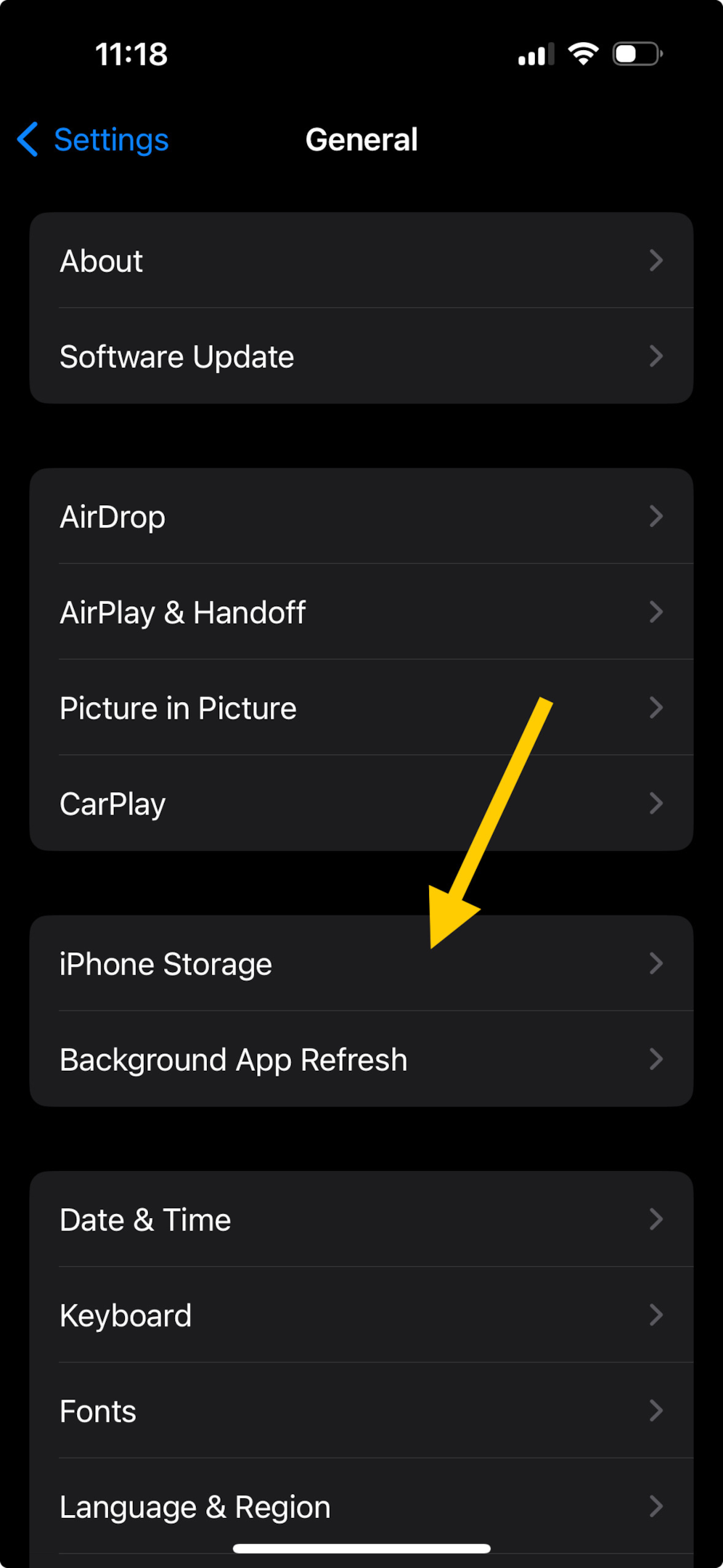
Scroll down to find the Instagram app and tap on it;
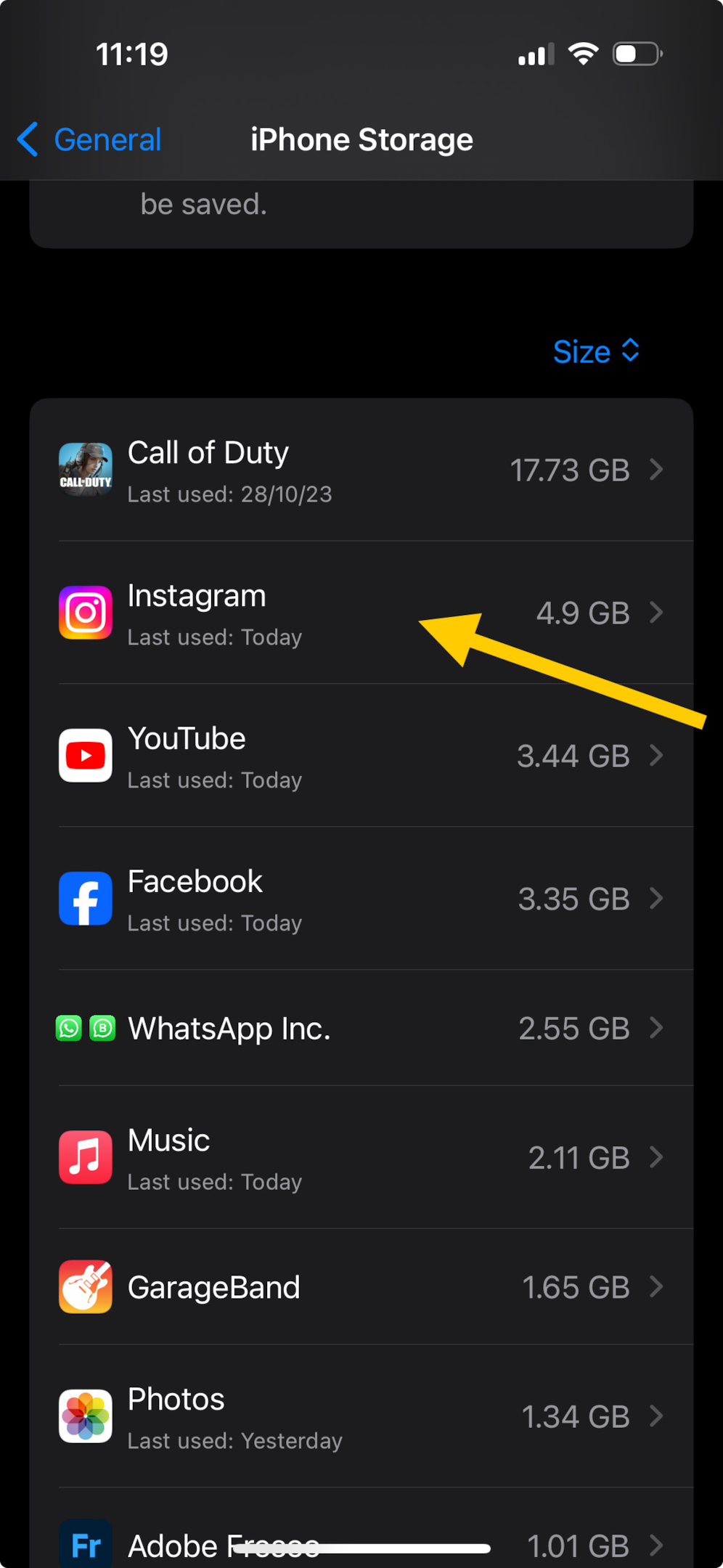
Tap on “Offload App” to remove the app temporarily. This step will clear data from the cache.
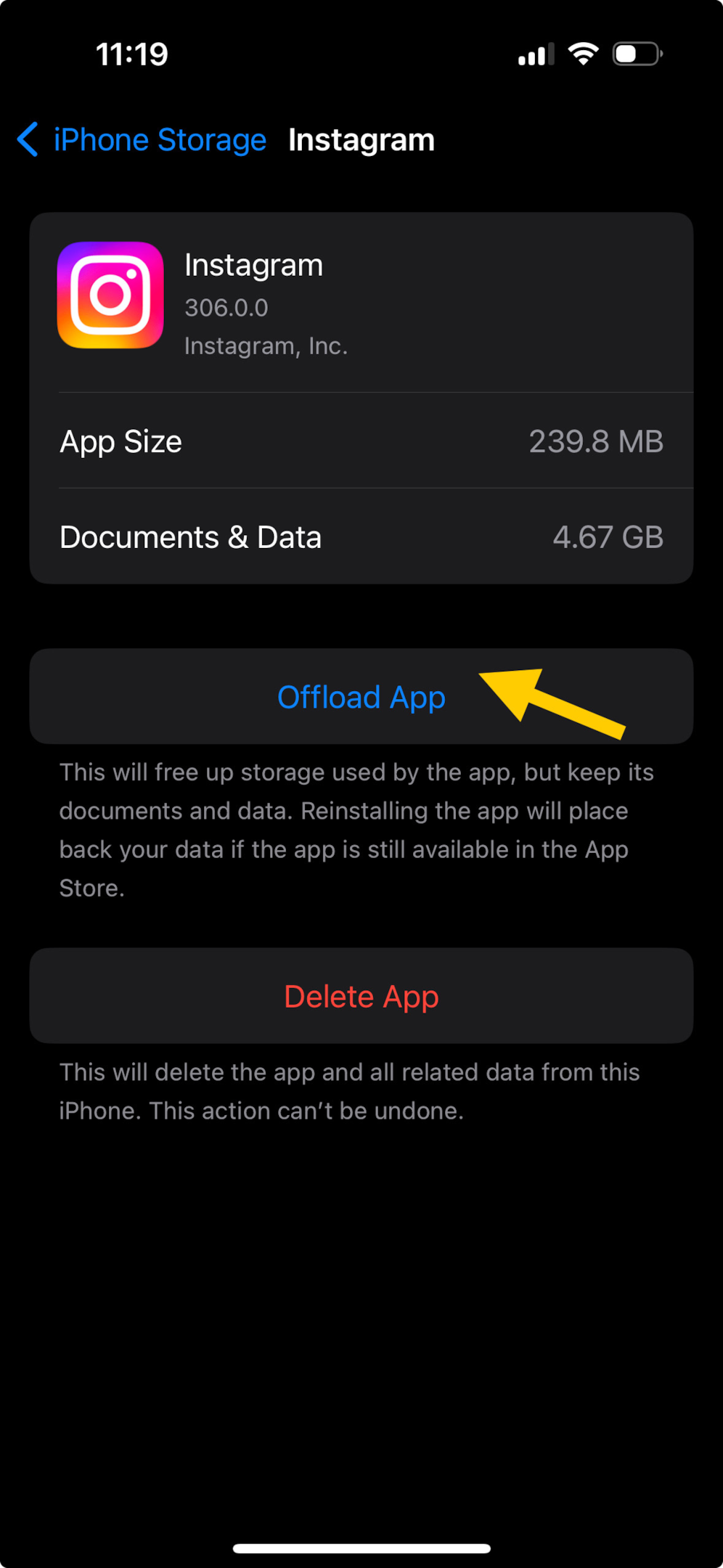
Reinstall the app from the App Store to restore Instagram on your device.
By following these steps, you’ll clear the Instagram cache on your iOS device and remove unnecessary data that may be taking up storage space.
Clearing the cache can improve the app’s performance and fix any technical issues you may be experiencing.
4 Will clearing my cache delete my Reels Drafts?
No, clearing the Instagram cache will not erase your Reels drafts. Your draft photos, videos, stories, and other content are all saved on Instagram’s servers, meaning that the cache only deletes locally stored files that the app has saved on your device. So even if you delete the cache, your drafts will still remain intact.
5 Does clearing Instagram cache affect app performance?
Clearing the Instagram cache can significantly improve app performance. When you use the Instagram app, it stores temporary data in its cache to help load pages and app functions faster. However, over time, this cache can become filled with unnecessary data, causing the app to slow down and take up more space on your device. By clearing the cache, you can remove this excess data and resolve any performance issues you may be experiencing.
After clearing the cache, you may notice that the app takes a bit longer to load initially. However, this is temporary, and you’ll soon experience improved performance as the app rebuilds its cache with fresh data. Additionally, clearing the app’s cache will remove any corrupted data, reducing the occurrence of cache-related bugs.
6 What happens if I clear my Instagram cache?
When you clear your Instagram cache, all of the temporary data stored in the app will be deleted. This includes images, videos, search history, and data from frequently visited pages. However, it’s important to note that clearing the cache won’t delete your Instagram account or profile, and you won’t lose any photos, videos, archived images and stories, messages, or saved posts.
Clearing the cache can have several effects on your Instagram experience. Firstly, it can improve the performance of the app and fix any technical issues you may be experiencing.
After clearing the cache, you may notice that the app loads slower at first, but this is temporary and won’t have a significant impact on your overall experience.
Additionally, clearing the cache removes any corrupted data, reducing the occurrence of cache-related bugs.
It’s important to note that if you’re an Android user, you won’t need to log back into your account after clearing the cache. However, iOS users will have to reinstall the app.
7 Will clearing cache delete any of your Instagram data or photos?
After clearing the cache on Instagram, you won’t lose any of your data or photos. Clearing the cache only removes cached data, not your Instagram account or profile.
Here are a few things to keep in mind:
- Your data is safe: Clearing the cache won’t delete any of your Instagram data, including photos, videos, archived images and stories, messages, or saved posts.
- Cached data is small: The cache contains a relatively small amount of information used to speed up loading processes. It includes images, search history, and data from frequently visited pages.
- Easy process: To clear your Instagram cache, simply go to your phone’s settings, find the ‘Apps’ or ‘Apps and notifications’ section, locate Instagram on the list of installed apps, and tap on ‘Instagram Storage.’ From there, you can easily clear the cache.
8 How often should you clear cache on Instagram?
You should clear your Instagram cache periodically to maintain optimal performance. Clearing the instagram cache data helps free up storage space and ensures that the app runs smoothly. The frequency of clearing the cache depends on your usage and storage limitations. If you notice that the app is running unusually slow or if you’re running low on storage space, it’s a good idea to clear your Instagram cache.
9 What Kind of Data Is Stored in the Instagram Cache
The Instagram cache stores various types of data to improve the app’s performance and user experience. Here are the three main types of data that are stored in the Instagram cache:
- Instagram posts: The cache stores images and videos from the posts you have viewed, allowing them to load faster when you revisit them.
- Recent searches: When you search for profiles or hashtags on Instagram, the cache stores this information to provide quicker search results in the future.
- Login details: The cache also stores your login details, such as your username and password, to make it easier for you to log in to your Instagram account.
10 Conclusion
In a world where slow loading times and technical glitches plague our Instagram experience, clearing the cache can be a breath of fresh air. Like a digital spring cleaning, it frees up space and improves performance.
But fear not, dear user, for your precious photos, videos, and messages shall remain untouched. Only the excess baggage will be discarded, allowing your Instagram journey to soar to new heights.
So, take a leap of faith and clear that cache, for a smoother, faster, and more delightful adventure awaits you.