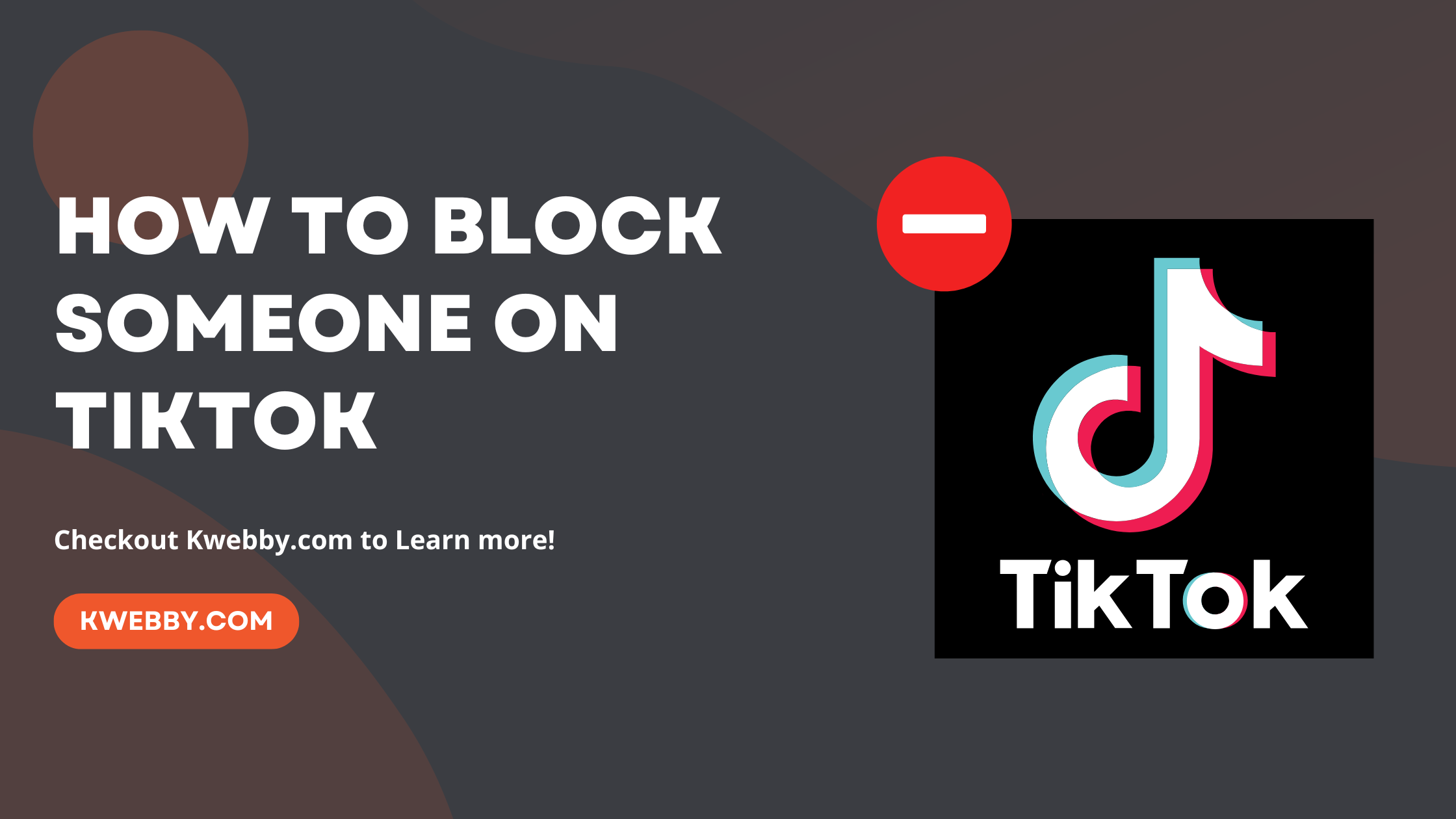As the fastest growing social media network, TikTok is home to a wide range of thoughts and opinions. TikTok’s For You Page (FYP) often features hours of amusement from numerous creators.
Mindless TikTok browsing is often enjoyable, but there are instances when you come upon a trendy topic or creator with whom you do not want to interact.
Whether you’re sick of those bizarre 12-part sketches of a CEO going undercover as a janitor (which are always missing part 12) or you need a breather from political news, this step-by-step instructions will show you how to block a single TikTok account or multiple accounts at once.
How to block a Tiktok user on a mobile
When you utilize TikTok’s block option, the blocked person cannot read, like, or comment on your postings, nor can they send direct messages or see your content.
Although we utilized an Android for this example, Apple users should also not face any issues. The TikTok mobile app for iPhone is extremely similar.
To begin the process of blocking someone on TikTok, first, open the TikTok mobile app.
If you’re aiming to block a specific user, you can locate them by entering their username in the search bar or by navigating through your followers list if they’re following you. Once you’ve found the person you want to block, go to their profile page.
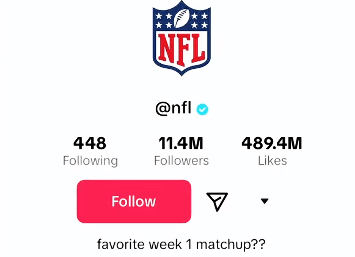
Next, direct your attention to the top right corner of the screen where you’ll see the arrow icon.
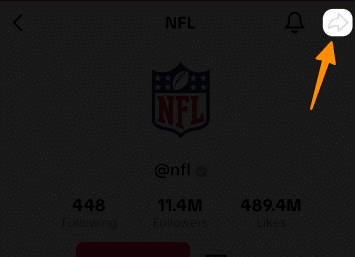
In the menu that appears tap block.
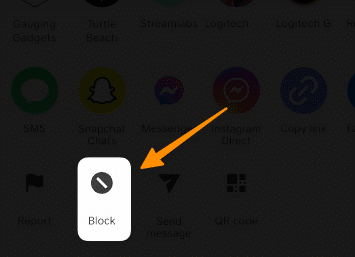
A confirmation pop-up window will then appear asking you to confirm your action. Here, you should select “Block” to finalize the blocking process.
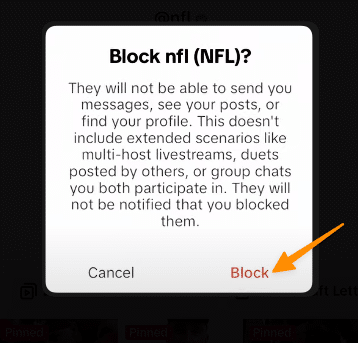
By following these straightforward steps, you’ll be able to prevent unwanted interactions .
This step-by-step guide ensures that blocked users are unable to view your posts, send you direct messages, or interact with your content in any unwelcome manner.
To unblock the same account, tap unblock from your blocked user’s profile or blocked account.
How to block someone on the TikTok website
Just as you can block someone on the TikTok app, the same functionality is available on the TikTok website, allowing you to manage unwanted interactions seamlessly. If you’re wondering how to block someone on TikTok using the web interface, follow the steps outlined below for a straightforward experience:
Begin by opening your preferred web browser and navigating to the TikTok website.
Once you’re on the site, locate the TikTok user you wish to block. You can do this by clicking on their TikTok profile. This may be someone whose content doesn’t align with your interests or someone you’d prefer to not have any interaction with on the platform.
After accessing the person’s profile, look for the three-dot icon, typically found in the upper right corner of the page.
Upon clicking the three-dot icon, select the “Block” option from the available dropdown menu.
In the pop up window, Simply tap “Block” to finalize the process.
This ensures that the blocked user will no longer be able to view your posts, send direct messages, or leave comments on your content, safeguarding your privacy and online experience.
By following these steps, you can effectively block users on TikTok through the website, enhancing your control over your account and interactions. This step-by-step guide ensures a smoother, more personalized TikTok experience, free from unnecessary distractions.
How to block multiple people from comments
Blocking multiple accounts on TikTok can be efficiently managed with the platform’s bulk block feature. If you’re navigating divergent opinions or seeking to streamline your TikTok experience by limiting interactions from certain users on your TikTok videos, here’s a step-by-step guide:
Begin by selecting a TikTok video that you want to interact with and proceed to the comments section by tapping on “Comments.
Long press on a user’s comment or hover over their profile to reveal additional options, and then choose the “Manage multiple comments” option. This feature is instrumental in managing interactions from various users in one go and block people.
From the selection menu, identify and select the TikTok users you wish to block, with the option to select up to 100 users simultaneously.
Following your selection, tap on “More” and then tap “Block accounts” option to proceed with blocking the selected users.
To view or manage your blocked accounts list, you can easily access it by navigating to the “Settings and privacy” located in the Privacy section. Within this menu, select “Blocked accounts” to review or adjust your blocked users list.
Conclusion
This section provides a clear guide on how to leverage TikTok’s features for managing unwanted communications and ensuring a positive TikTok experience by utilizing the app’s block function.
Through tools like blocking accounts, managing multiple comments, and accessing your blocked list, TikTok makes it simple to customize your social media interactions, keeping them aligned with your preferences and comfort levels.
Test your knowledge
Take a quick 5-question quiz based on this page.