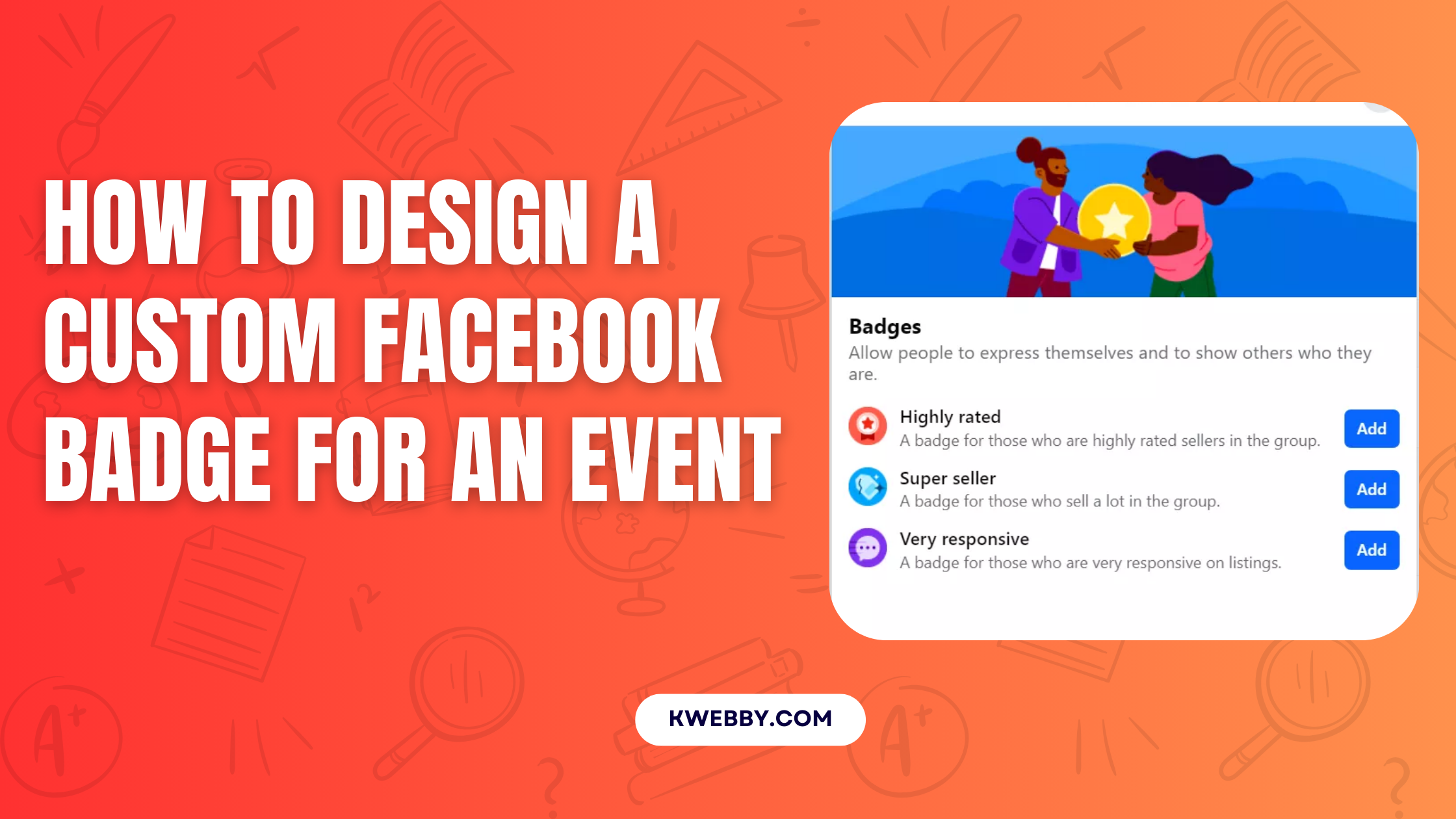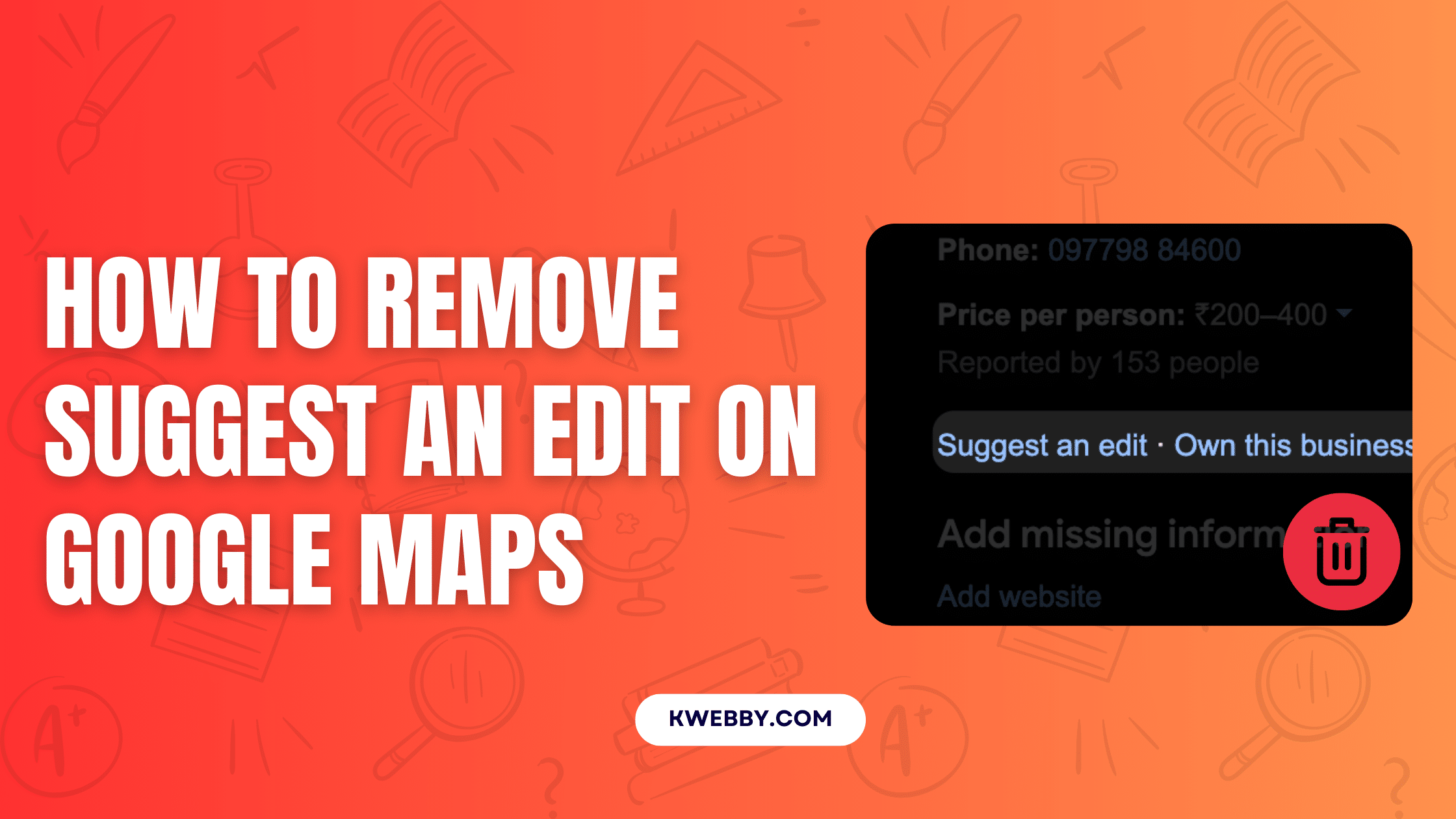Home / Blog / Social Media / Instagram / 4 Foolproof Ways to Stop Auto-Scroll on Instagram Today!
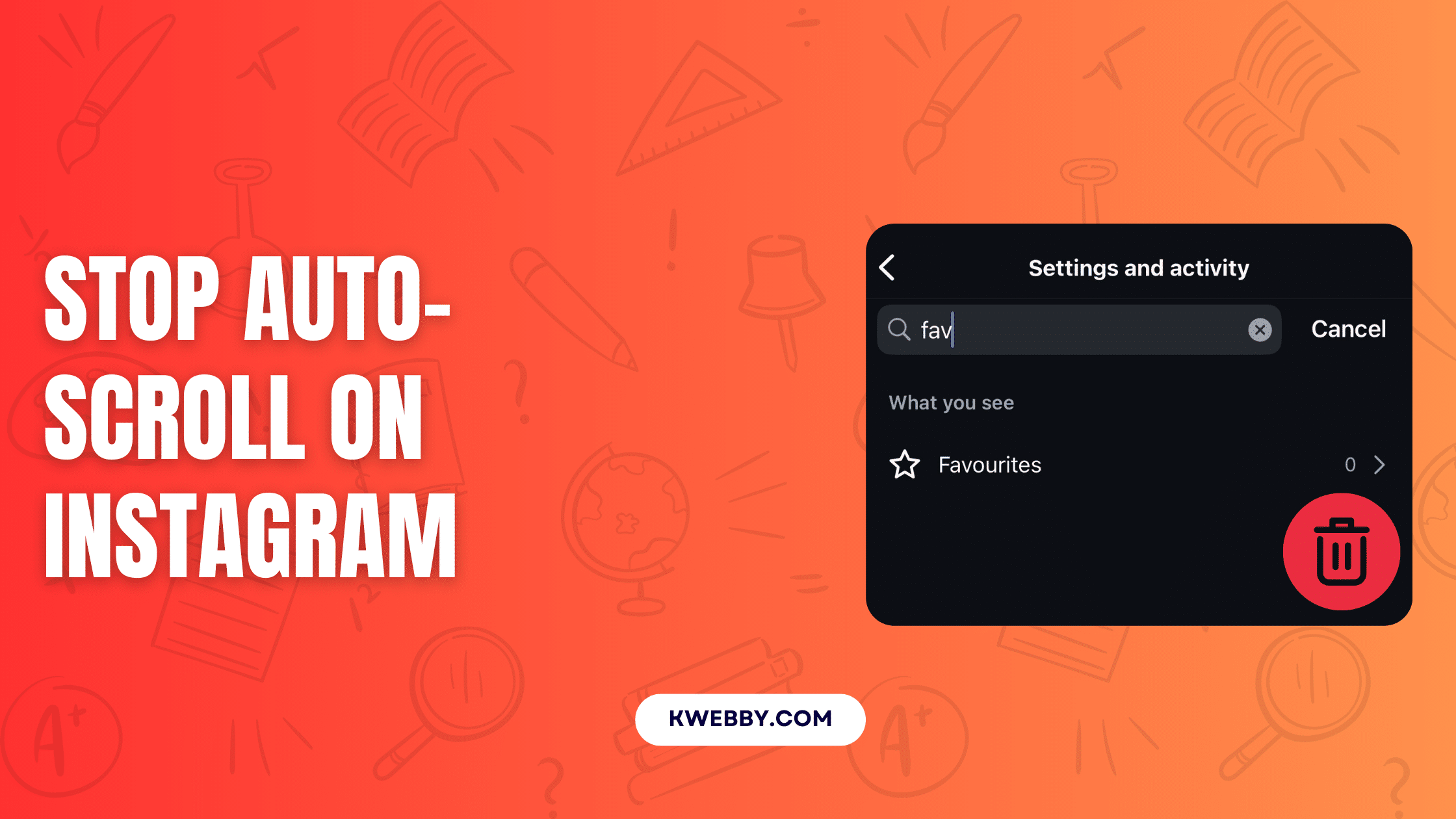
4 Foolproof Ways to Stop Auto-Scroll on Instagram Today!
Choose Your Language:
Are you tired of Instagram’s auto-scroll feature preventing you from viewing all the latest posts on your feed?
In a platform where millions of new posts are shared every second, staying up-to-date can be a challenge.
The frustration of missing out on content due to automatic scrolling is a common issue faced by users. Let’s explore how you can regain control over your Instagram browsing experience and put an end to auto-scrolling woes.
1 Can You Turn Off Auto Scroll on Instagram? – The Truth
No, there isn’t a direct option to turn off auto-scroll on Instagram. However, you can implement a workaround by bookmarking your favorite pages to ensure easy access to their latest posts without missing out on content due to automatic scrolling.
2 Bookmark Your Favorite Pages to Avoid Missing Content
If you are concerned about missing out on content due to auto-scrolling, consider bookmarking your favorite pages. By switching your feed to the “Favorite” section, you can ensure easy access to the latest posts shared by your preferred accounts at any time.
Here is how you can do it:
- Access your Instagram account settings.
- Locate the option to switch to the “Favorite” section in your feed preferences.
- Choose the pages you want to bookmark by selecting the “Add to Favorites” option.
- Once added to your favorites, these pages will be easily accessible for viewing without missing any recent updates.
- Enjoy a curated feed that includes content from your favorite accounts, ensuring you stay up-to-date with their posts.
2.1 Can’t see the “Add to Favorites” option?
You can go to your profile settings and search for the term “Favorites”, tap on the first option, and open it.
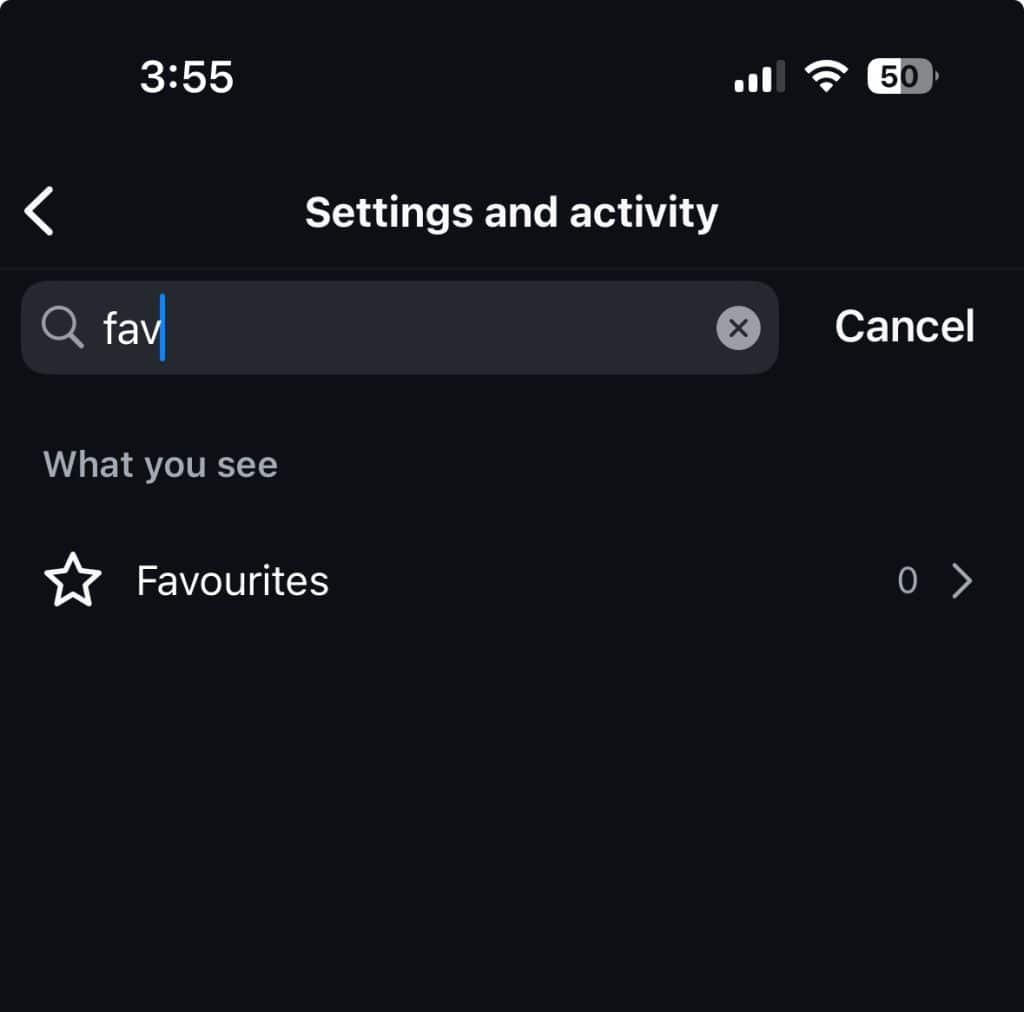
Then type the username of the account you want to add to favorites, and you’re done!
3 Hold Your Finger to Stop Auto-Scrolling on Instagram
While browsing on Instagram, you can keep the app from automatically scrolling by holding your finger on the screen. This simple action allows you to pause the scrolling feature and extend your viewing time on posts, whether they are reels, videos, or images.
- Keep your finger pressed on the post you are currently viewing to prevent Instagram from auto-scrolling.
- By holding down your finger, you can control the pace of your browsing experience and focus on the content without interruptions.
- This method is effective for those who want to take their time exploring posts without the hassle of automatic scrolling.
4 Saving Posts on Instagram to Avoid Auto-Scroll
If you come across a post you like on Instagram but get whisked away by auto-scroll before interacting with it, utilize the Save feature. By saving posts to a private collection, you can access them later without the hassle of auto-scroll pushing you back to the top.
- Tap the Bookmark Icon: To save a post, simply tap the bookmark icon located below the post you wish to save. This action adds the post to your “Saved” collection for easy retrieval at any time.
- Access Your Saved Collection: Navigate to your profile and locate the “Saved” option to view all the posts you have saved. This way, you can revisit your favorite content without scrolling through your feed again.
Instagram doesn’t reveal the users who saved your posts, but it does provide insights into the number of saves your content has accumulated. This feature allows you to gauge the popularity and impact of your posts among your audience.
5 Using Instagram on Desktop to Avoid Auto-Scrolling
If you’re tired of dealing with auto-scrolling on your phone, try using Instagram on your desktop or laptop. The web version offers a solution to the auto-scrolling issue experienced on the mobile app.
While some mobile features may be missing on the desktop version, such as Stories, you can still enjoy browsing posts and checking your feed without the hassle of auto-scrolling.
6 Conclusion
By implementing these strategies, you can take back control of your Instagram browsing experience and mitigate the frustrations caused by auto-scrolling. Whether through bookmarking favorite pages, pausing auto-scroll with a simple touch, or utilizing the save feature for later viewing, there are effective ways to navigate Instagram more efficiently. Remember, exploring Instagram on desktop offers a different perspective free from the constraints of mobile auto-scrolling. Embrace these tips to enhance your social media interactions and stay updated on the latest posts without interruptions.