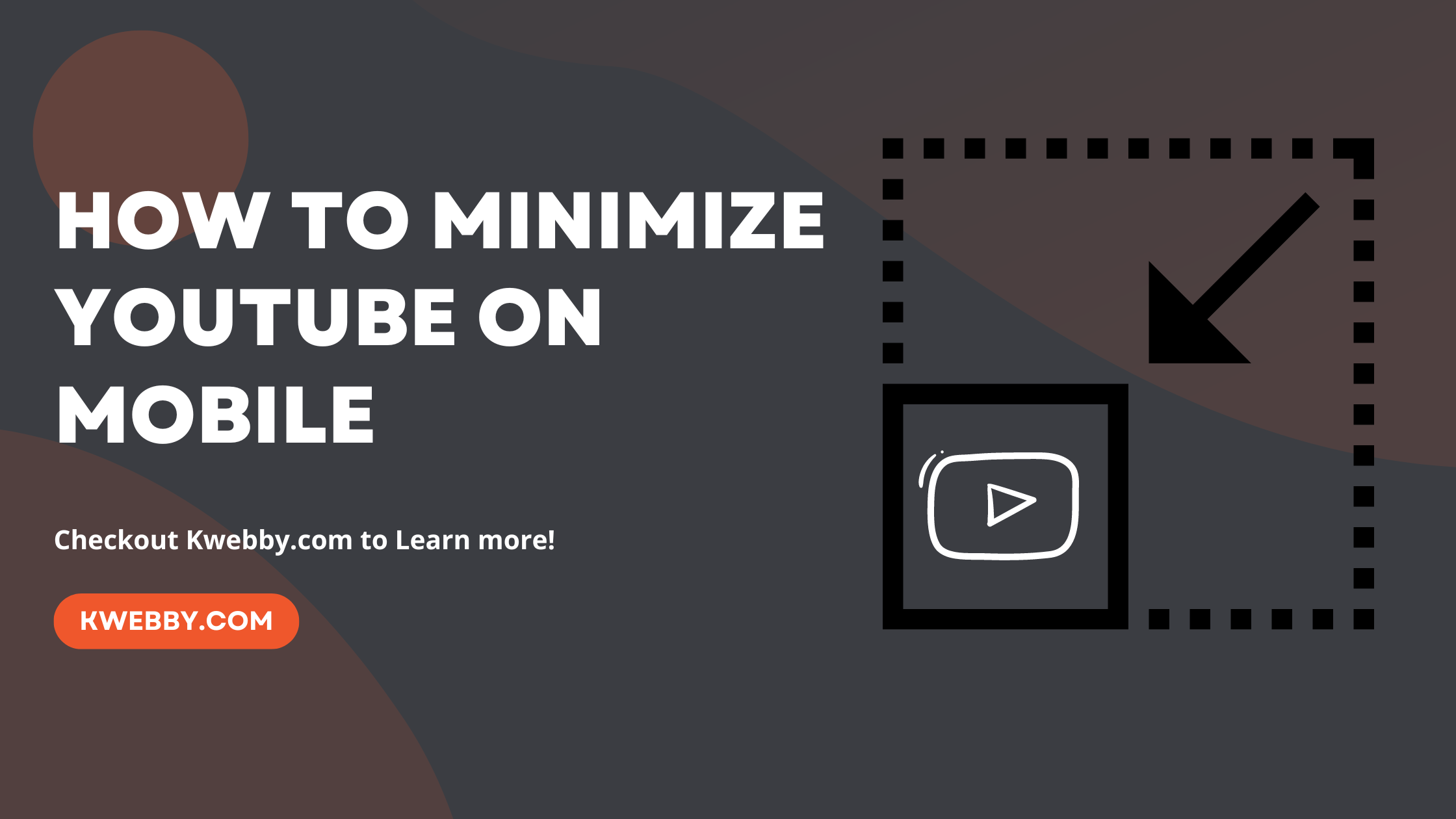Some people prefer to conduct other activities while watching YouTube videos. Is this possible? Yes. You can reduce the number of YouTube videos playing in the background. This page explains how to minimize YouTube on iPhone and Android phones, including enabling specific features such as picture-in-picture mode.
Sometimes you’d like to watch YouTube videos in the background but are preoccupied with other tasks on your phone.
In this instance, you can get YouTube Premium to reduce YouTube videos in the background. Aside from this approach, there are numerous free and straightforward alternatives. Let’s take them one by one.
How to Minimize YouTube on Android Using Picture-in-Picture?
For Android phone or tablet users desiring to play YouTube videos in the background, both Firefox and Google Chrome browsers offer a solution. Picture-in-picture (PiP) allows users to exit the YouTube app while a video is playing. Here’s how to achieve it step by step:
Launch Firefox or Google Chrome on your device. If you don’t already have one of these browsers, they’re available for free download from the Play Store.
Navigate to the YouTube website directly using Firefox or Google Chrome. It’s crucial to bypass the YouTube app for this to work correctly. For Chrome users, typing “https://youtube.com” into the search bar prevents the YouTube app from automatically launching.
Find the YouTube video you wish to play in the background.
Access the settings menu by tapping on the three dots in the top right corner of your screen.
Select the “Request Desktop Site” option from the menu. The video will shrink into a PiP window when exiting the app.
After the desktop version of the website loads, tap on your video to start playing it again. Now, exit the YouTube app or press the home button to minimize your browser. The PiP window can be moved around the screen, allowing you to enjoy watching YouTube videos or listening to music videos while multitasking.
Using this method, you can take advantage of background playback without needing a YouTube Premium subscription, effectively minimizing YouTube on your mobile device to enjoy other apps simultaneously.
How to Minimize YouTube on iPhone with YouTube Premium?
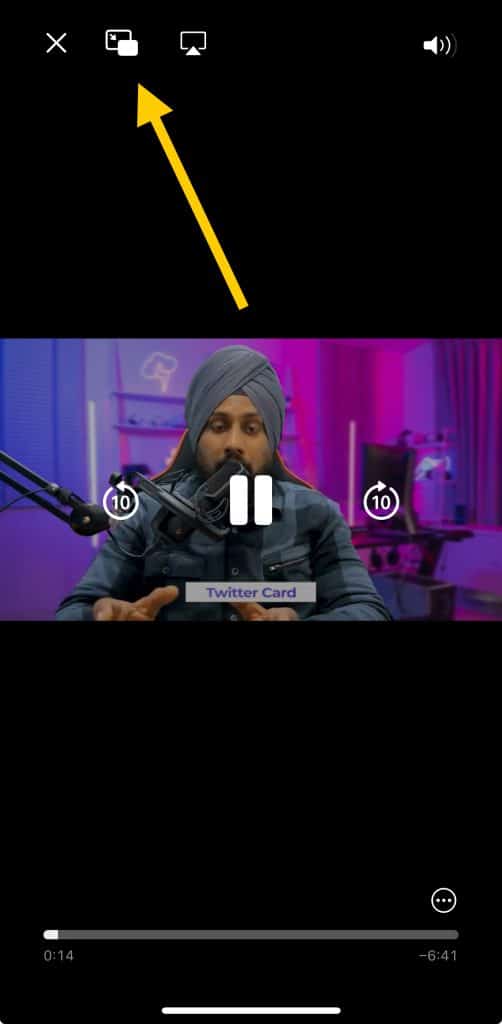
For iPhone users seeking to minimize YouTube and continue enjoying YouTube videos or music in the background, the obvious choices like Safari or Google Chrome might seem ineffective. However, alternatives such as Firefox and Opera browsers offer a viable solution.
Additionally, you can download YouTube videos for offline viewing if you prefer not to rely on background playback.
To proceed, ensure you download either browser from the App Store and steer clear of being redirected to the YouTube app by entering “m.youtube.com“ directly into the browser’s address bar.
This approach allows access to the mobile version of YouTube, where you can log into your account for a personalized experience, including your pre-made playlists. Here’s a simple guide:
Find the video or music you wish to listen to by searching on YouTube and select it to play. Make sure any ads finish before moving to the next step.
Enable full-screen mode on the video by tapping the full-screen icon, usually located at the bottom-right of the video. This action helps to keep your focus on the video itself by hiding other page elements.
Manage playback from the Control Center. After the video starts playing, you can exit to the home screen or another app. Simply swipe down to access the Control Center and press the play button. Your music or video will continue playing in the background.
This feature lets you multitask on your phone or even turn off the screen to save battery while the audio keeps playing.
By following these steps, you can enhance your multitasking capabilities without a YouTube Premium subscription, allowing you to play YouTube videos in the background on your iPhone while using other apps or with the screen turned off.
This workaround provides a seamless way to enjoy watching YouTube videos or listen to music videos, capitalizing on features like picture-in-picture (PIP) without restricting your mobile device usage.
Conclusion on Using PiP Setting
In conclusion, maximizing your mobile device’s utility by leveraging features such as picture-in-picture (PIP) mode and background play offers an enhanced, multitasking experience when using apps like YouTube.
Whether you’re aiming to play YouTube videos in the background on an Android device or enjoy music videos on an iPhone without keeping the screen active, the strategies outlined in this guide provide easy-to-follow solutions without the need for a YouTube Premium subscription.
By utilizing browsers such as Google Chrome on Android or exploring alternative browsers on iOS, users can continue watching their favorite YouTube content or listening to music videos while engaging with other apps or even when the screen is off.
Remember, accessing the desktop version of YouTube or clever use of the PIP setting can transform how you interact with your device, allowing playback to continue seamlessly across different parts of the screen.
These tips not only save battery life but also enrich your viewing and listening experience, ensuring you never miss a beat of your preferred youtube video or the newest music release.
Test your knowledge
Take a quick 5-question quiz based on this page.