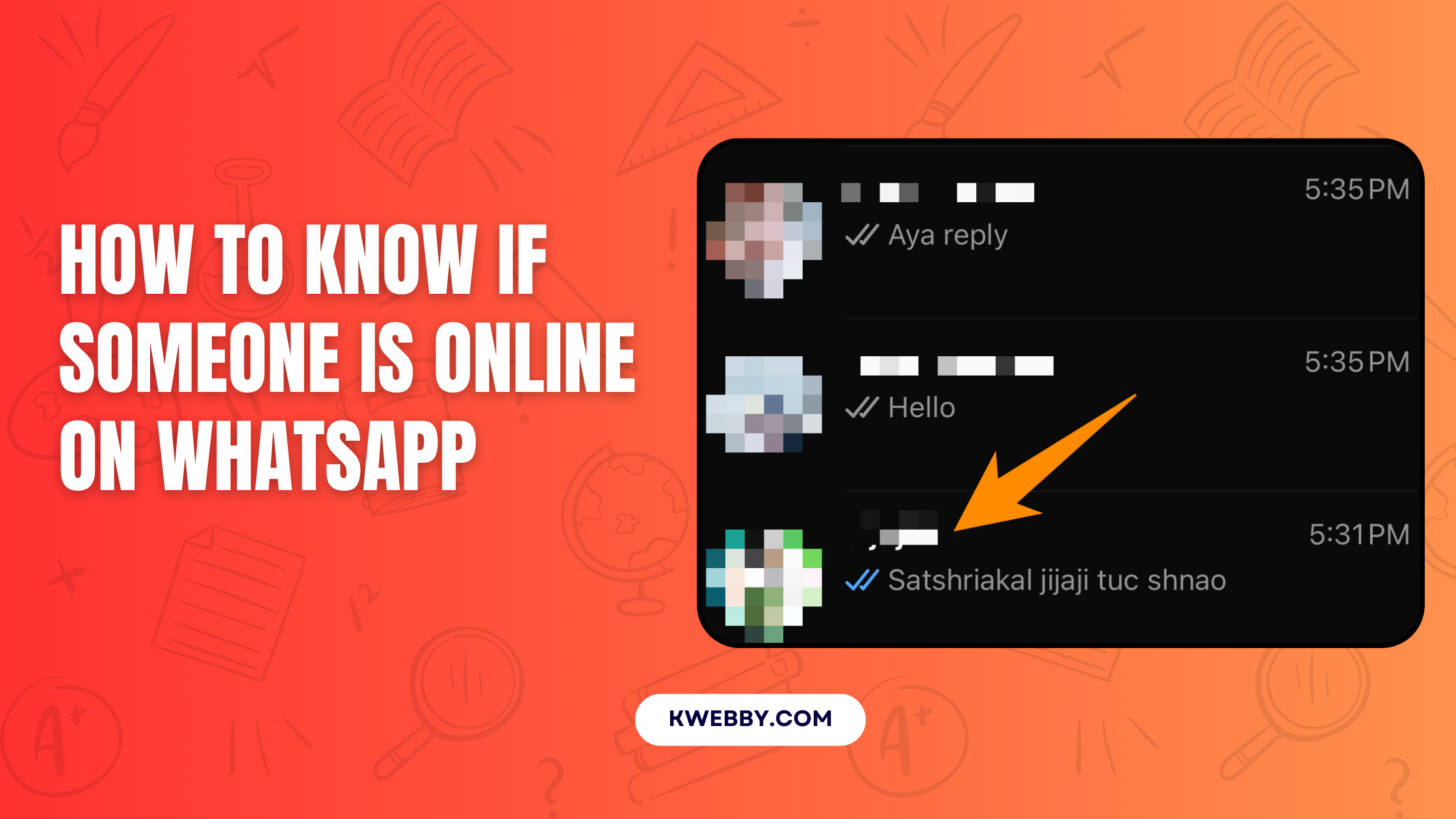WhatsApp has become one of the most widely used communication tools across the globe.
With its user-friendly interface and versatile features, it plays a crucial role in connecting people.
Sometimes, you may need to know if someone is online on WhatsApp for timely communication, whether it’s to get an urgent response or simply to stay connected.
This guide will help you navigate various methods to check someone’s online status, offering practical tips, privacy insights, and FAQs to enhance your experience on the app.
Key Takeaways
- Online Status Visibility: You can check someone’s online status on WhatsApp by opening a chat and looking for the “online” indicator, but this depends on their privacy settings.
- Last Seen Feature: The “last seen” timestamp shows when someone was last active, unless they’ve disabled this feature or customized their privacy settings.
- Message and Read Receipts: Sending a message provides insight into activity through the tick system (gray and blue ticks), but this depends on whether read receipts are enabled.
- WhatsApp Web for Monitoring: WhatsApp Web offers real-time online status updates and notifications like “typing” or “recording,” making it convenient for detailed monitoring.
- Typing and Recording Indicators: Notifications such as “typing…” or the microphone icon in a chat window indicate active, real-time interaction.
- Avoid Third-Party Apps: Using unauthorized tools to track someone’s activity violates WhatsApp’s terms of service and risks privacy or security breaches.
- Privacy Customization: WhatsApp allows users to control who sees their online status, last seen information, and whether read receipts are displayed.
By following these insights, you can understand WhatsApp activity while respecting user privacy and adhering to safe practices.
Why Check a Person’s Online Status on WhatsApp?
Knowing if someone is online on WhatsApp can be essential for various reasons.
Maybe you’re trying to confirm if your message has been noticed, or you’re waiting for a response during a critical moment.
While WhatsApp allows users to customize their visibility settings, there are still several ways to determine their activity.
Here’s everything you need to know about checking online activity effectively and responsibly.
Methods to Check If Someone Is Online on WhatsApp
1. Check the Whatsapp Online Status in the Chat
One of the easiest ways to know if someone is online on WhatsApp is by directly opening a chat with them. Here’s how you can do it:
- Open the WhatsApp app on your phone (Android or iPhone).
- Go to your contact list and tap on the chat of the person you’re interested in.
- Look at the top of the screen under their name. If they are online, you’ll see an “online” indicator.
Limitations:
If the person has changed their privacy settings or has hidden their status on WhatsApp, you may not see this indicator. Additionally, they might not necessarily stay online for a long time, so timing is important.
2. Check the Last Seen Information
The “last seen” feature is another way to check someone’s recent WhatsApp activity. It shows the most recent time they were active on the app.
- Open the chat of the person you want to check.
- Look just under their name to view their “last seen” timestamp.
- This timestamp reflects the last time their WhatsApp app was open.
Important to Note:
Users can hide their last seen information through privacy settings. If you’re blocked, you won’t see it either, and some accounts may switch this feature off entirely.
3. Send a Message and Monitor Read Receipts
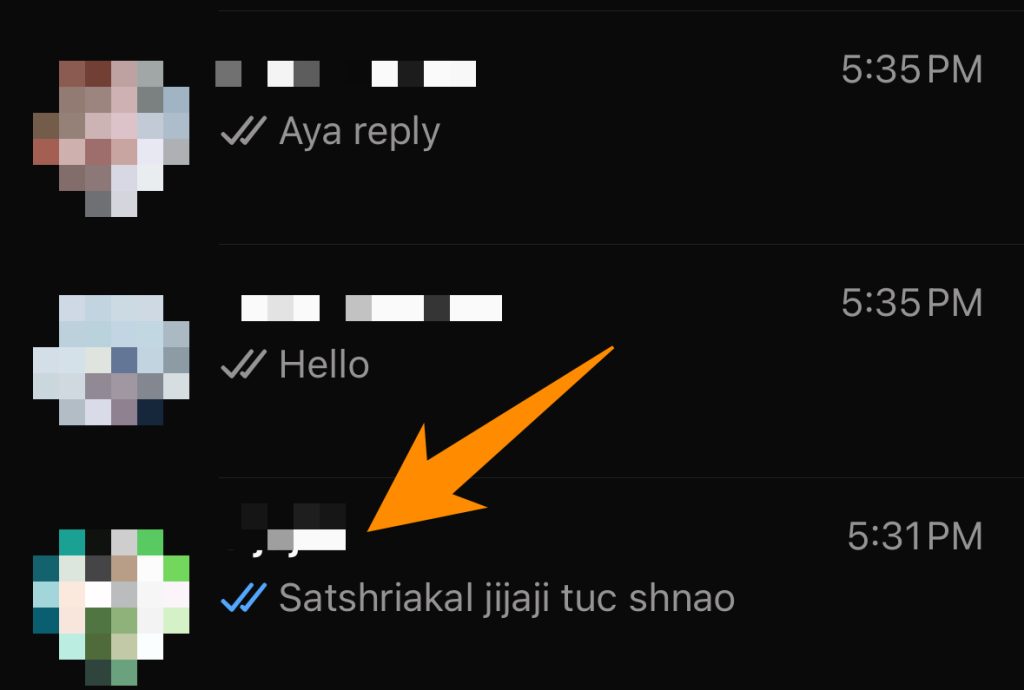
Sending a message can help you gauge someone’s online activity through read receipts.
- Send a message to the person in question.
- WhatsApp uses a simple tick system:
- One gray tick: Message sent.
- Two gray ticks: Message delivered to their phone.
- Two blue ticks: Message read.
Privacy Considerations:
Read receipts must be enabled on both accounts for this to work. If the person has turned off read receipts in their settings, you won’t see the blue ticks, even if they read your message.
4. Use WhatsApp Web for Real-Time Updates

If you want to closely monitor someone’s online status, WhatsApp Web can be a helpful tool.
- Open WhatsApp Web on your computer and connect it to your phone.
- Open the chat window of the person you’re observing.
- WhatsApp Web displays live updates, such as “online” or “typing.”
Benefits:
This is particularly useful for continuous monitoring during conversations, but always be mindful of respecting the other person’s privacy.
5. Look for Typing Indicators or Voice Recording Icons
Typing indicators and voice recording status are subtle ways to know if someone is actively online.
- Open the chat window of the person.
- If they are typing, you’ll see a “typing…” notification above the text box.
- Similarly, if they’re recording a voice message, you’ll see a microphone icon.
These indicators show that the person is currently online and interacting with the chat.
6. Avoid Third-Party Apps
While there are apps that claim to monitor a person’s online status on WhatsApp, using them comes with significant risks:
- Many of these tools violate WhatsApp’s terms of service.
- They can expose your device to malware or compromise your account’s privacy.
- WhatsApp has strict measures against such unauthorized tools.
It’s always better to stick to WhatsApp’s built-in features to ensure safety and respect for others.
WhatsApp Parental Control Apps
Here is a comparison table of some of the best parental control apps for monitoring and managing WhatsApp:
| App Name | WhatsApp Message Monitoring | Time Limits | Alerts | Screen Mirroring | Keyword Filtering | Platform Support |
|---|---|---|---|---|---|---|
| Bark | Yes (AI-based) | Yes | Yes | No | Yes | Android, iOS, PC, Mac |
| mSpy | Yes (Android focus) | Yes | Yes | No | Yes | Android, iOS |
| FamiSafe | Yes (keywords) | Yes | Yes | No | Yes | Android, iOS |
| Eyezy | Yes (iOS focus) | Yes | Yes | No | Yes | iOS |
| Qustodio | No (usage only) | Yes | No | No | No | Android, iOS |
| AirDroid | Yes (mirroring, sync) | Yes | Yes | Yes | Yes | Android, iOS |
| XNSPY | Yes | Yes | Yes | No | Yes | Android, iOS |
| Parentaler | Yes | Yes | Yes | No | Yes | Android, iOS |
| Google Family Link | No (usage only) | Yes | No | No | No | Android, iOS |
| Apple Screen Time | No (usage only) | Yes | No | No | No | iOS |
Best Practices for Parents Using These Apps
- Identify Your Needs: Determine if you need detailed monitoring (e.g., messages, media) or just general app usage limits. Apps like Bark and XNSPY are better for deep monitoring, while Google Family Link is suitable for light restrictions.
- Compatibility Check: Ensure the app is fully compatible with your child’s device (e.g., Eyezy is ideal for iOS, whereas mSpy excels on Android).
- Respect Privacy and Communication: While monitoring is essential, ensure your child understands why such tools are in place and create a trust-based dialogue.
- Set Usage Limits: Apps like Qustodio and AirDroid allow setting time restrictions to encourage balanced screen time.
- Filter Content Proactively: Use apps with keyword filtering, such as FamiSafe or Parentaler, to get alerts for concerning content.
- Monitor in Real Time: If needed, apps like AirDroid can offer live screen mirroring for close oversight of WhatsApp activity.
- Stay Updated: Regularly check for updates or new features in the app to ensure the best performance.
- Review Alerts: Pay attention to real-time alerts for flagged keywords, inappropriate content, or risky contacts to act promptly on potential issues.
By selecting the right parental control app and using it responsibly, you can help ensure your child’s safety online while giving them room to learn and grow independently.
Privacy Settings and Customization Options
WhatsApp offers various customization options to control who can see your online activity. Users can adjust settings to hide their online status, restrict last seen visibility, or disable read receipts. Here’s how you can manage your privacy:
- Open WhatsApp and go to “Settings.”
- Tap on “Privacy.”
- Customize options for “Last Seen & Online,” “Read Receipts,” and more.
By understanding these settings, you can maintain control over your own account while respecting others’ preferences.
FAQs About Online Status on WhatsApp
Can I see someone’s online status if they’ve blocked me?
No, if someone has blocked your account, you won’t see their online status, last seen, or profile updates.
Does the “online” indicator mean they’re reading my message?
Not necessarily. The status only shows that the WhatsApp app is open and connected to the internet.
Why can’t I see someone’s last seen?
They may have hidden it through privacy settings, or you might not be in their contacts list.
Are typing indicators always accurate?
Typing indicators only appear when the person is actively typing in your chat window, so they reflect real-time activity.
Conclusion
Checking if someone is online on WhatsApp can be helpful for timely communication, but it’s important to use this knowledge responsibly.
From checking the online status in chats to understanding read receipts and customizing privacy settings, there are plenty of ways to navigate the app without overstepping boundaries.
By following the steps outlined in this article, you’ll be able to monitor WhatsApp activity in a way that balances curiosity with respect for others’ privacy. Don’t forget to share these tips with friends who might find them helpful!
Test your knowledge
Take a quick 5-question quiz based on this page.