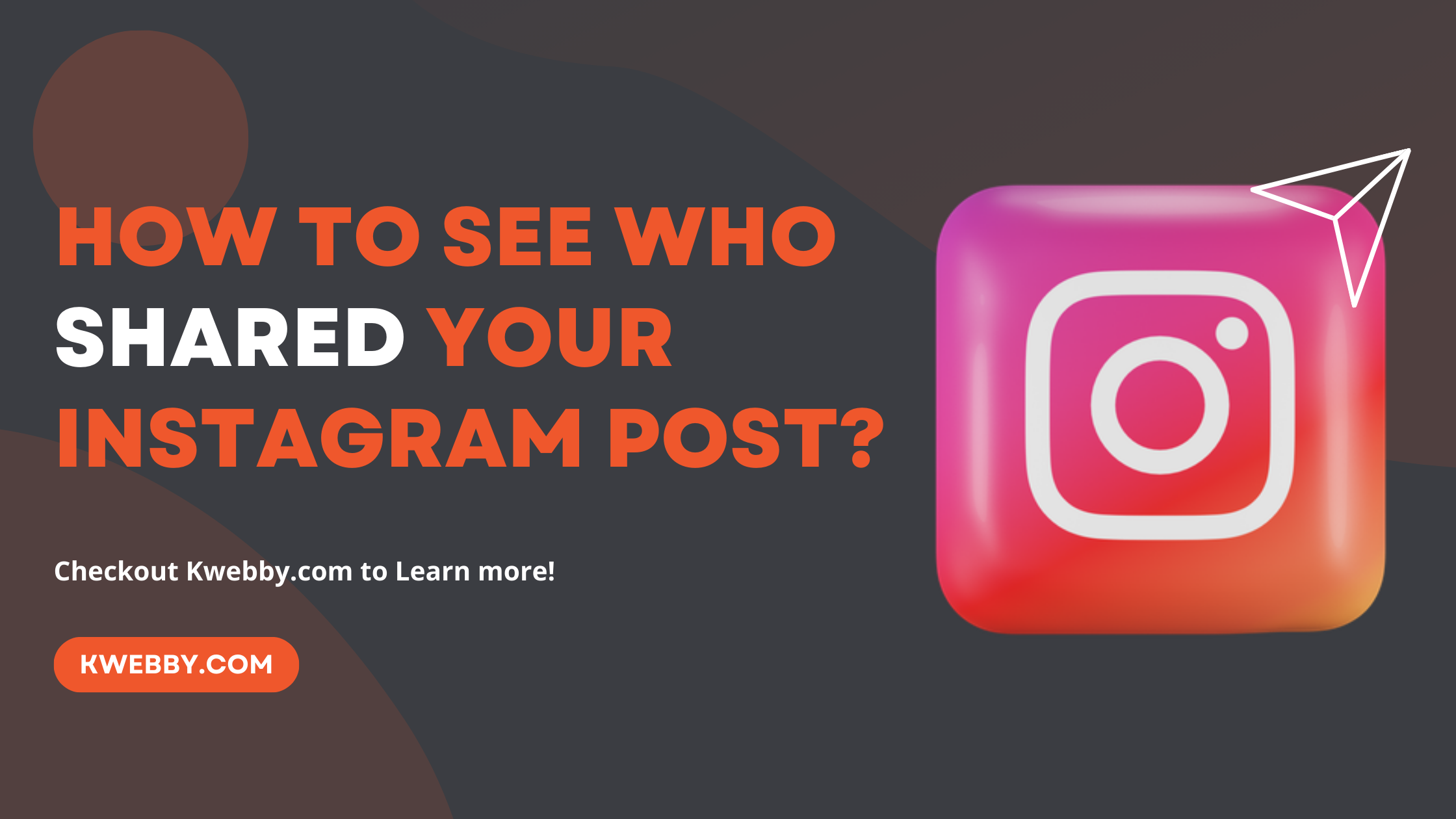Have you ever wondered who shared your Instagram post?
Maybe you’ve posted something that resonated with your audience, and you’re curious to know who decided to share it with their followers.
Well, Let’s find out if you can or cannot!
In this article, we’re going to walk you through the process of how to see who shared your Instagram post and possibility of it. Whether you’re an Instagram influencer, a Social media marketing agency, a small business owner, or just a curious user, we’ve got you covered.
So let’s dive in and uncover the secrets behind those shared posts!
3 Ways To Know Who Unfollows You on Instagram (iOS & Android)
The Truth
When it comes to personal accounts on Instagram, unfortunately, you won’t be able to see who shared your posts. While regular users can see who likes their posts and views their stories, knowing who shared your Instagram post requires a change in your account type.
On Instagram, there are primarily two ways of sharing posts: through stories and through direct messages (DMs). To gain visibility into the total number of people who have shared your posts, you’ll need to switch your Instagram account to either a business account or a creator account. It’s worth noting that this is the only way to access the overall number of shares on your photos or videos.
It’s important to understand that due to Instagram’s privacy policy, you can’t determine who shared your posts with whom. However, for business accounts, the focus is mainly on tracking general traffic and engagement. As such, the specific details of who shared your posts may not be of significant importance in the grand scheme of things.
Change Your Private Account to a Business or Professional
Switch to Professional or Business account by going to settings > Account type and tools > select one of the below options;
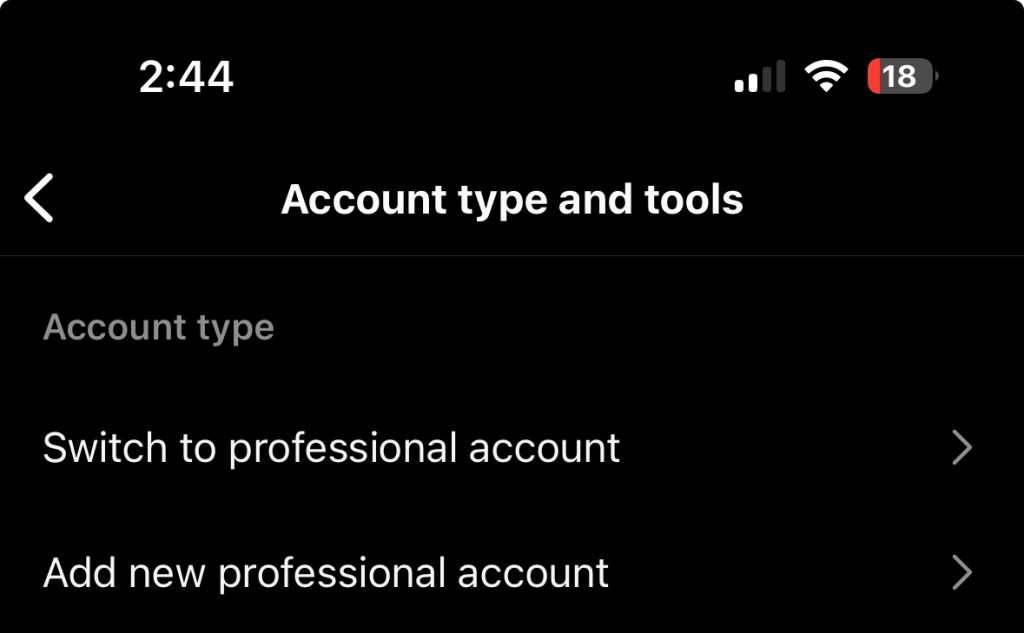
By upgrading your account to a business or creator account, you can unlock valuable insights and metrics that can help you understand how your content is being shared and engaged with. While you may not have access to individual user information, this shift in account type allows you to gain a broader and more comprehensive understanding of your Instagram post reach and impact.
How to see who you unfollowed on Instagram: A Step-by-Step Guide
How can I see the number of Instagram Post Shares?
To see the number of shares your Instagram post has received, you’ll need to follow a few simple steps. But first, it’s important to note that you must have a Business Account to access this feature. Once you have that sorted out, here’s what you need to do:
1. Open Instagram and Start by tapping on the Instagram post that you want to check from your Instagram feed.
2. At the bottom of the post, you’ll find the option to “View Insights.” to open instagram analytics Tap on it.
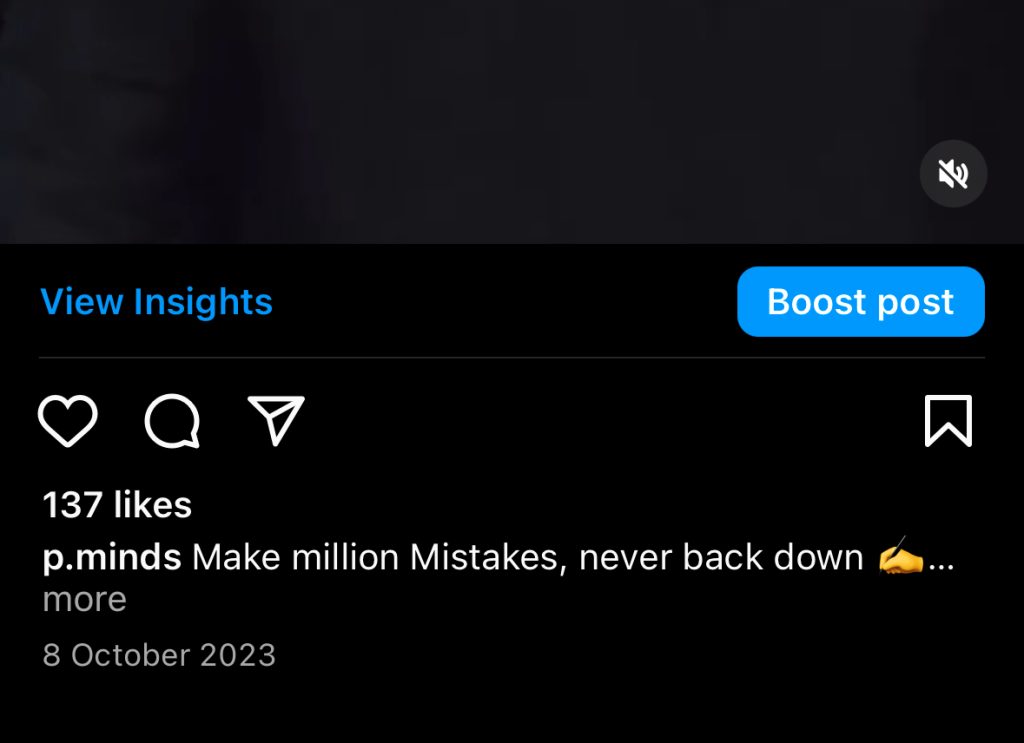
3. Within the Post insights section, you’ll come across various options, including “Accounts Reached,” “Content Interactions,” and “Profile Activity.”
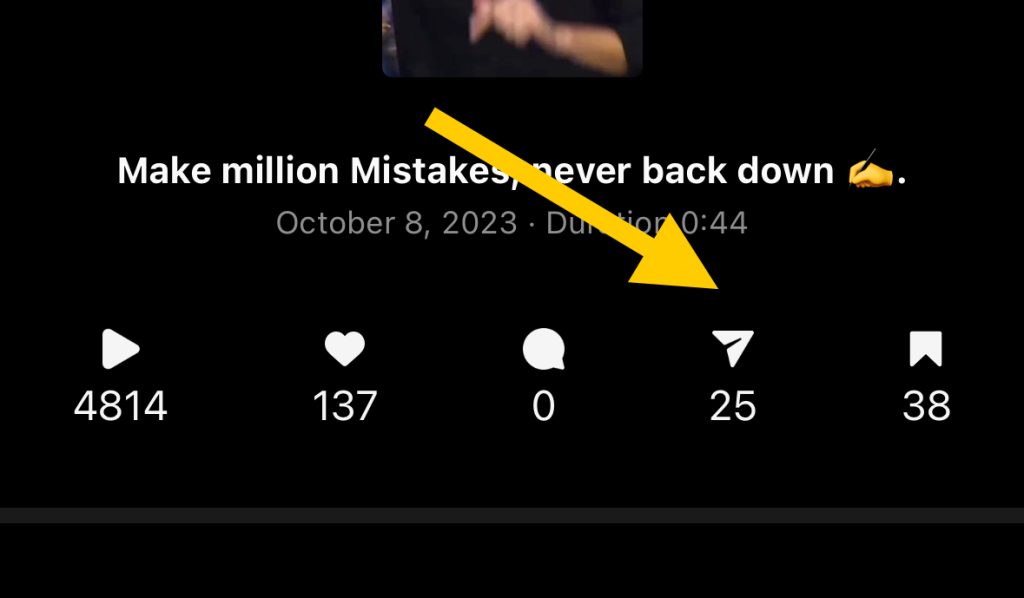
4. Specifically, to see the number of post shares, look for the Send arrow icon. This icon will display the total number of times your post has been shared.
By following these steps, you can easily track how many times your Instagram post has been shared. Keep in mind that having a Business Account is essential for accessing this feature. Now you can keep an eye on your post’s reach and engagement, giving you valuable insights into your content performance. For more helpful tips and tricks, make sure to explore our related articles on Instagram’s features and functionalities.
How to Get Notes on Instagram in 2 Simple Steps
How to See Who Shared Your Instagram Post to Instagram Story?
To see who shares your Instagram post on their Instagram Story, follow these simple steps:
1. Open the Instagram app on your mobile device.
2. Log into your professional account. It’s important to have a professional account to access this feature.
3. Navigate to the post that you want to check for shared stories. Scroll down until you find the desired post.
4. Once you’ve found the post, tap on the three dots located at the top right corner of the post. This will open a menu with several options.
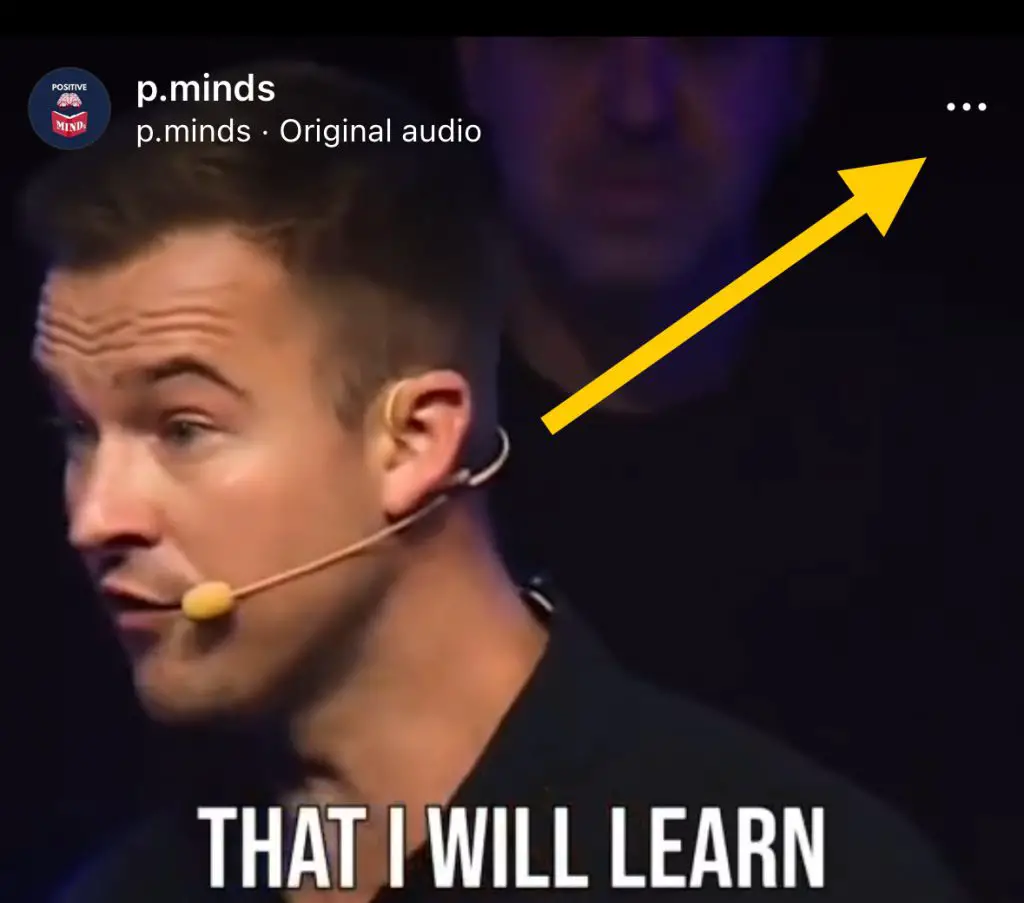
5. From the menu, select the “View Story Reshares” option. This feature allows you to see who has shared your post on their Instagram Story.
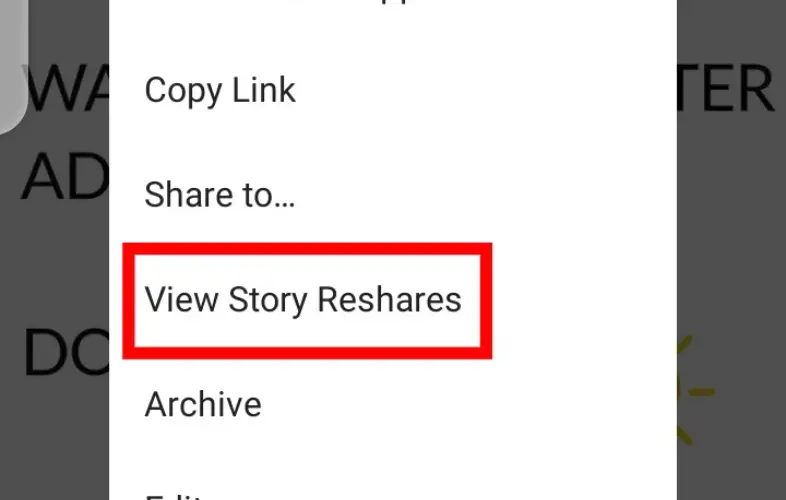
6. A list of users who shared your post on their story will appear on your screen. However, please note that you can only see the names of accounts if they are public.
7. It’s important to keep in mind that you can only view the story reshares for 24 hours after they are posted. After this period, you won’t be able to see who shared your post on their Instagram Story.
By following these simple steps, you can easily keep track of who shares your Instagram posts on their IG Story. This feature is a great way to measure the reach and engagement of your content on the platform.
How to Find Drafts on Instagram in Just Few Taps
Frequently Asked Questions (FAQs)
Does Instagram tell you when your post is shared?
No, Instagram does not notify you when someone shares your post directly. However, for professional accounts, you can access Instagram insights to view engagement metrics, including the number of times your post was shared.
How to see who stalks your Instagram?
Instagram does not provide a feature to see who views your profile or stalks your Instagram account. Any apps claiming to reveal this information should be avoided, as they often violate Instagram’s privacy policies and could compromise your account security.
Why can’t I see post insights on my Instagram?
Post insights are only available for professional accounts, including business and creator accounts. To access Instagram insights, switch from a personal account to a business or creator account through the settings menu and unlock deeper insights into post performance.
Are third-party tools useful for tracking Instagram sharing activity?
Third-party tools can provide additional metrics, such as competitor analysis or overall engagement, to enhance your content strategy. However, ensure these apps align with Instagram’s privacy policies to safeguard your account security and data.
Test your knowledge
Take a quick 5-question quiz based on this page.