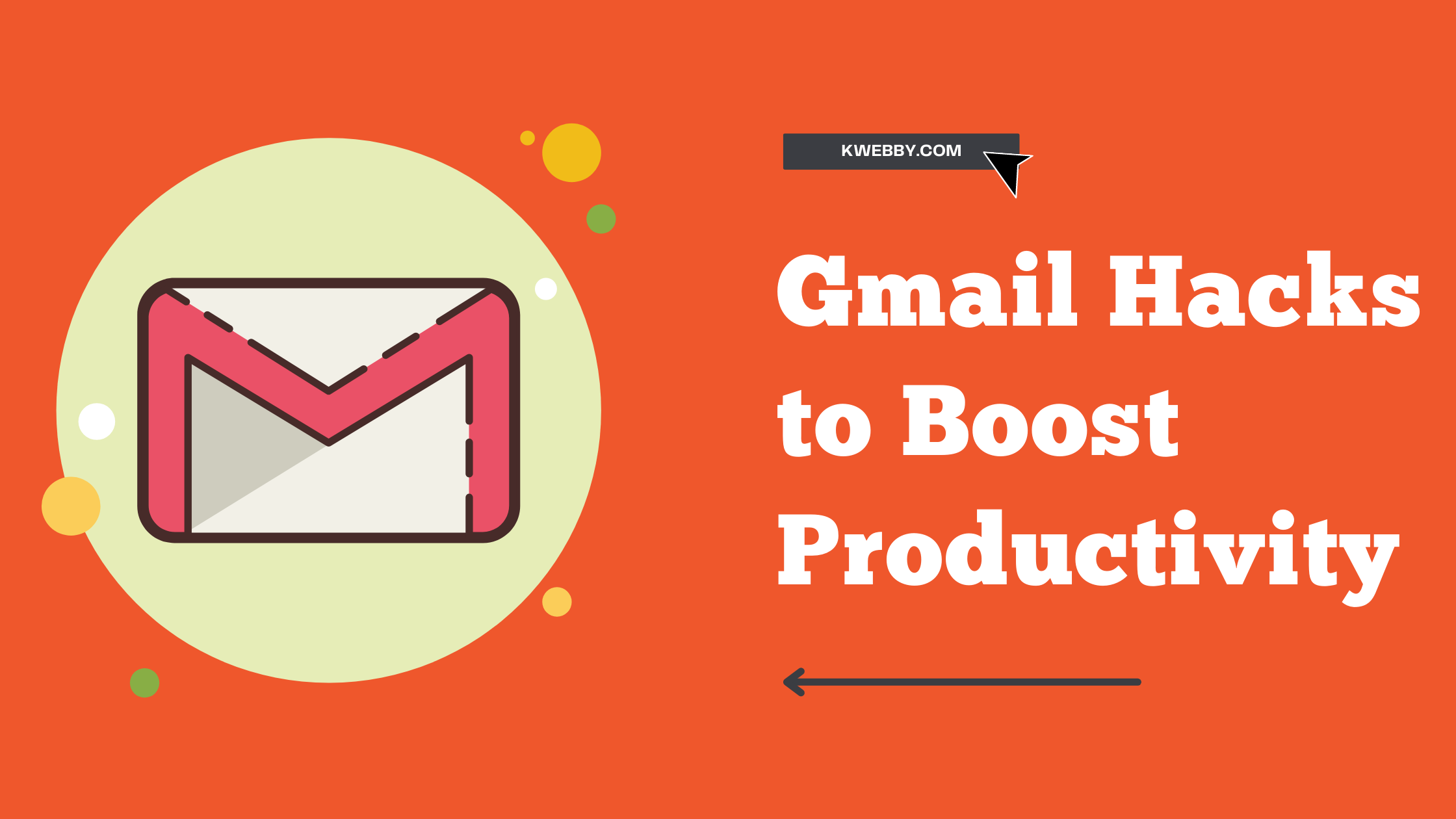You may get stressed out by all emails or overwhelmed. The endless tasks, infinite newsletters, spam boxes, and whatnot! In this tutorial, we will learn 22+ Gmail Hacks you need to know for your daily productivity.
What if we tell you that everything you’re doing when it comes to your inbox is wrong, and by following a few simple steps, you could change everything, saving your hours each week?
We know it’s not the most interesting topic to talk about. Email can be a bit boring, but we think it’s important because when it comes to your productivity, emails can be your best friend or worst enemy.
Firstly, I think it’s important to discuss how we typically use Gmail. It can often be a source of distraction.
We constantly check it multiple times every hour, and that repetitive checking can slow us down and pull us away from our work for that set of rules to sort and organize mail from frequent senders.
By choosing to batch emails once or twice a day, if your current work allows it, you’ll be able to quickly fly through emails and spend more time in the flow of work and for that, you need to install the Gmail app.
We know that you all want to know- What is the best way to use Gmail? What is the best Gmail hacks to know?
So let’s just get right into it.
Use bookmarks for your Gmail account to save time
You can create a shortcut on Google Chrome. So the bookmark of email is to compose emails. When you click it or enter CTRL + D, it will open a dialogue that allows you to write an email message.
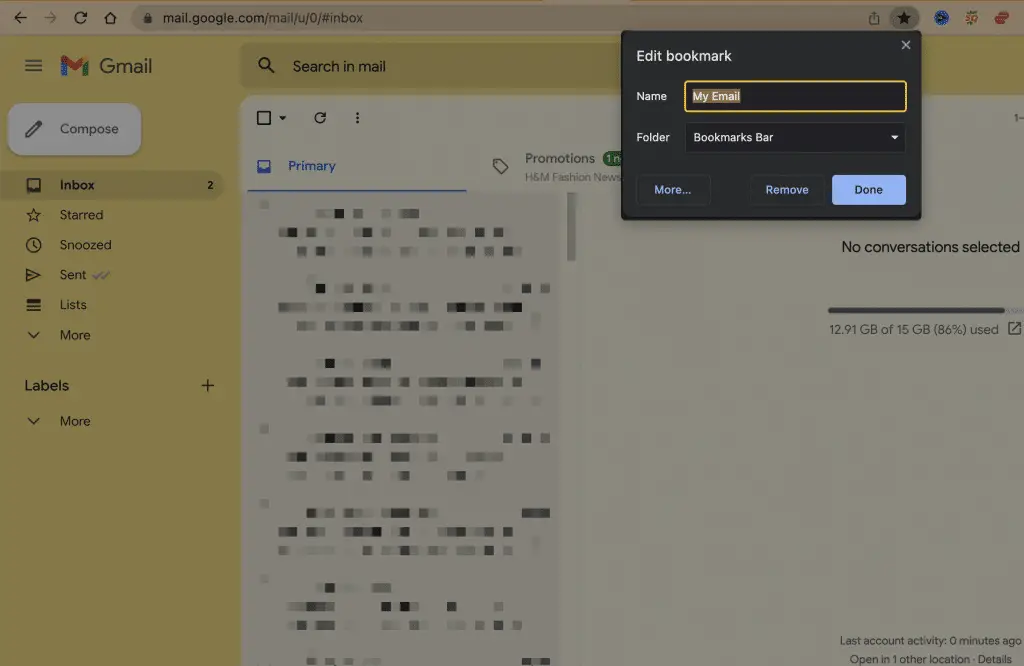
Its also helpful when you use Offline Gmail service, where you can read and write using the bookmark to access your gmail account.
The great thing is that you can skip your inbox and send important emails to get work moving forward.
Use “Schedule Email Sending” Productivity
Let’s start nice and easy with a simple Gmail productivity feature, Schedule sending. As the name implies, you can schedule your email to be sent at a specific date and time in the future. You can do this by clicking the small arrow next to the Send button.
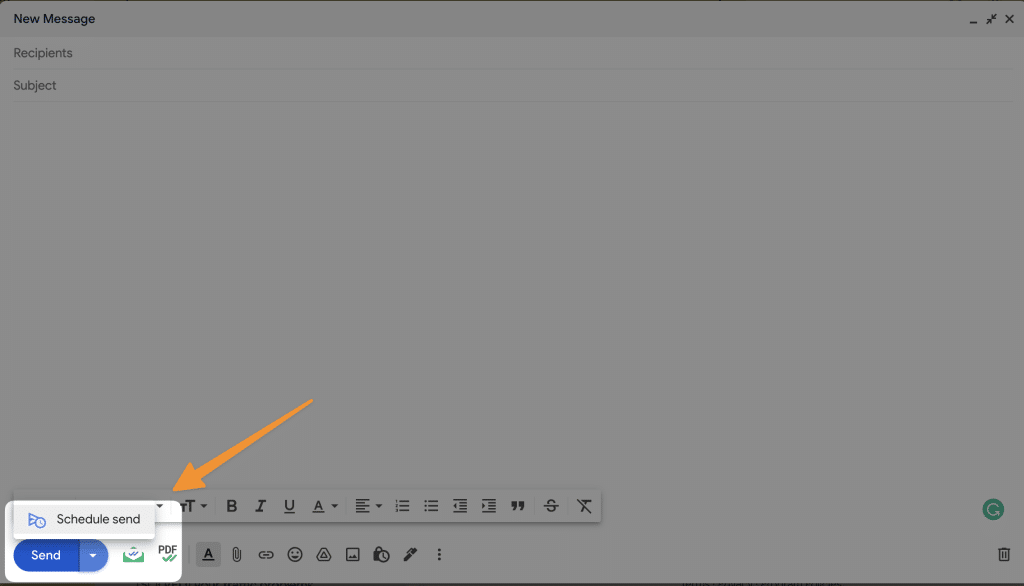
Simple, right?
This Gmail hacks is particularly useful after your important meetings, informational interviews, coffee chats, and one-on-ones because a good follow-up email should always reference a few highlights from the last conversation.
You want to write it down when the content is still fresh in your memory. But it’s also best practice to send the note a date after the chat takes place.
Pro tip: You can also use this feature to set up a vacation auto-responder or schedule holiday greeting emails.
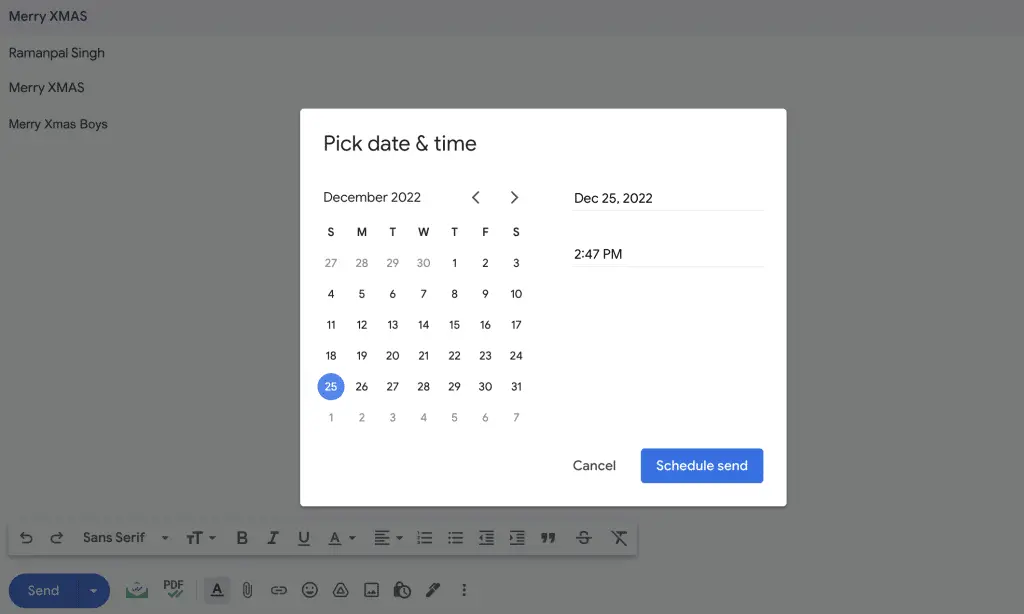
For example, you can write a Christmas e-card ahead of time and then send it to friends or colleagues on Christmas Eve.
They will feel acknowledged that you were thinking about them on this special occasion.
Use ‘*’ (Asterisk) as the search operator
If you are searching for external contacts whose names you might have forgotten. Let’s just take one example, if you type in ‘***@ly.com’ in quotation marks, you will see a list of emails from your colleagues from ly, because the asterisk is a search operator that stands for anything.
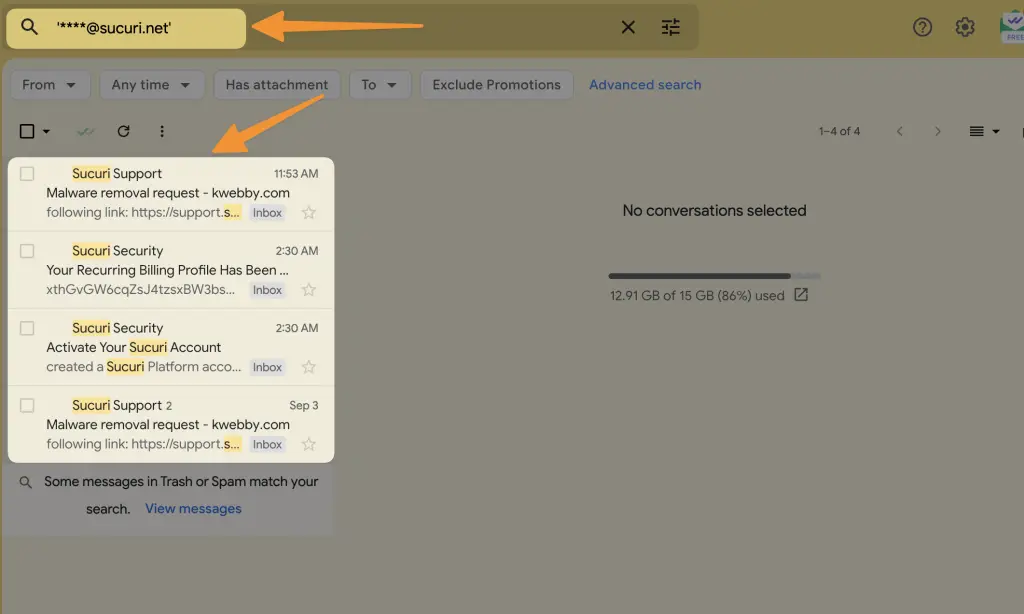
As you can imagine, this is very powerful for job seekers and working professionals alike. If you are looking for a job, you might be networking with a lot of people.
If you’re professional, working with external clients and partners, there might be someone you haven’t connected with in a while, but you need to reach out to them because maybe your quarter end is coming and you need to hit your sales targets.
And as you can see in both situations, as long as you remember the company and corresponding domain, you should be good to go.
Show a label “Only if Unread.”
The next Gmail hacks is to show labels only when they need attention. Whether you’re an inbox-zero practitioner or just have a lot of labels.
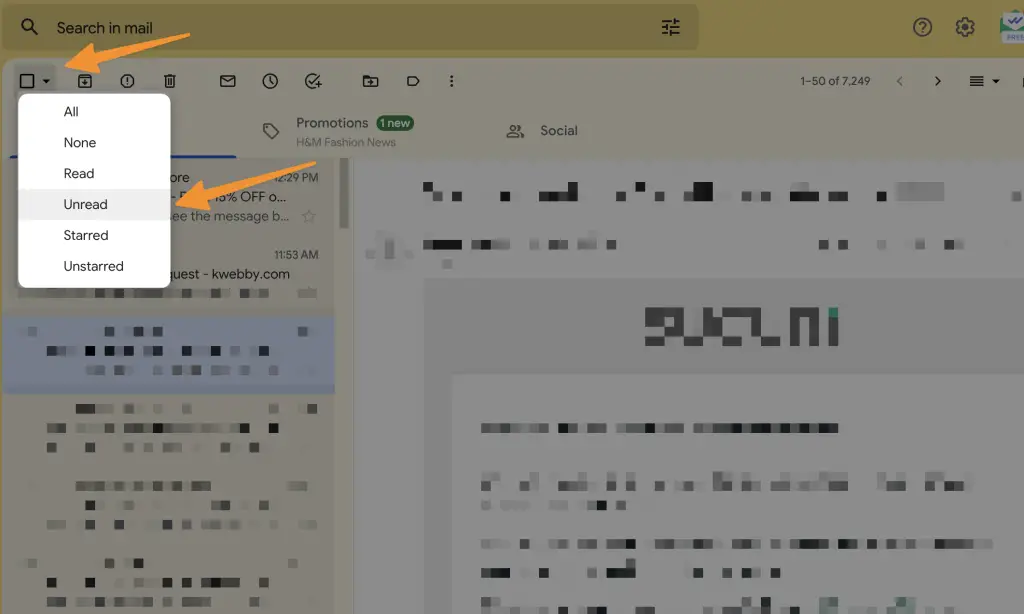
In the email, the left side of the email homepage can get a little crowded after a while. A straightforward hack is clicking the three-dot menu and selecting show if unread to sort Unread messages or mails.
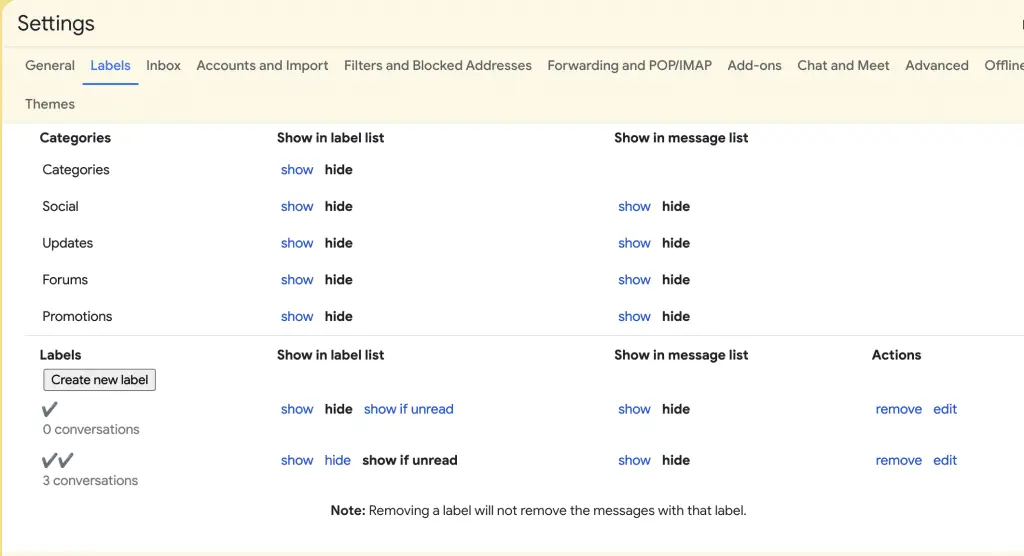
This hides this label in this hidden section and will only pop back up if an unread Messages is detected. This is very handy if you pair this label with an automated filter.
Filter messages and blocked addresses
Speaking of filters, this is a quick and simple Gmail hacks to create filters for entire mailing groups. Now, if you click the three-dot menu and click filter messages.
How will you do that?
Gmail starts creating a filter for you. You can customize a little by adding, has the words ___ (your received mails main word) and then click search to confirm that you’ve just filtered out the word from received mail, and
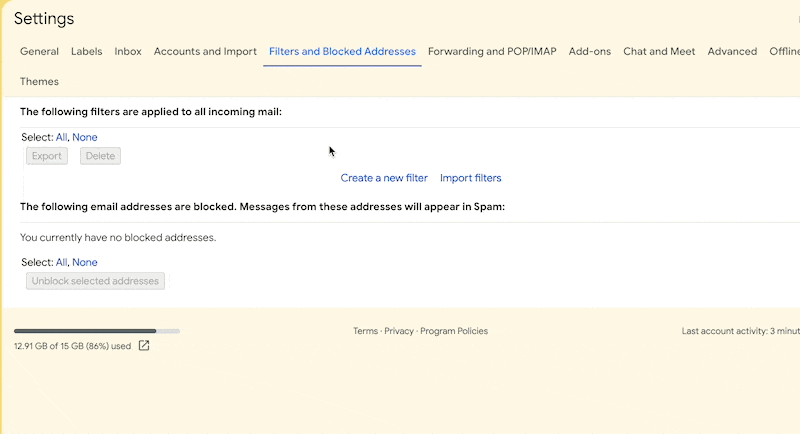
then you’ll click create a filter, skip the inbox, mark it as read and also apply it to six matching conversations, then click Create Filter.
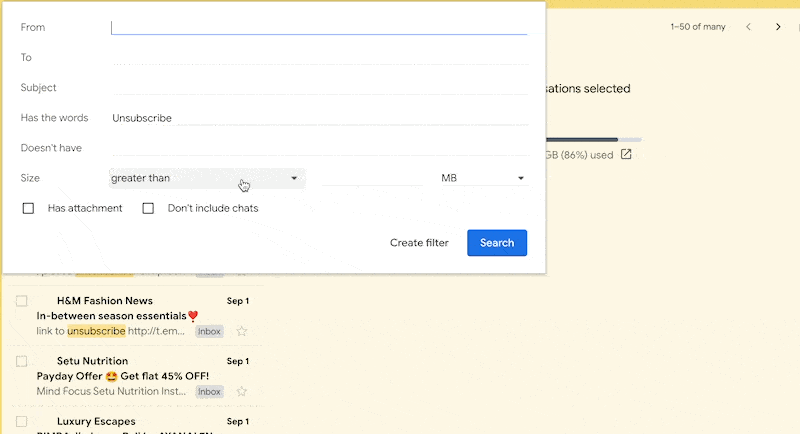
Pro Tip: You can create a filter called “unsubscribe” which can mark it as a promotion or archive the same emails such that it does not bother you in your primary inbox.
Why do you do that?
Because all promotional emails have one thing in common i.e. let’s use opt-out from email campaigns which is standard code of conduct, therefore to let them opt out they use the word “unsubscribe” which you can use as filter messages.
Create infinite aliases using ‘+’
Gmail has a super cool feature. if you add a plus sign after username and type in whatever you want, Gmail will still recognize that this email is meant for you.
For example, if you want to differentiate between work emails, personal emails or HR emails, you can set up aliases to your email address.
If you have an email called [email protected], and wants your employees to send work emails to [email protected], all HR emails to [email protected], all mails will land on your account i.e. [email protected].
But you can differentiate using Gmail filters.
How will you do that?
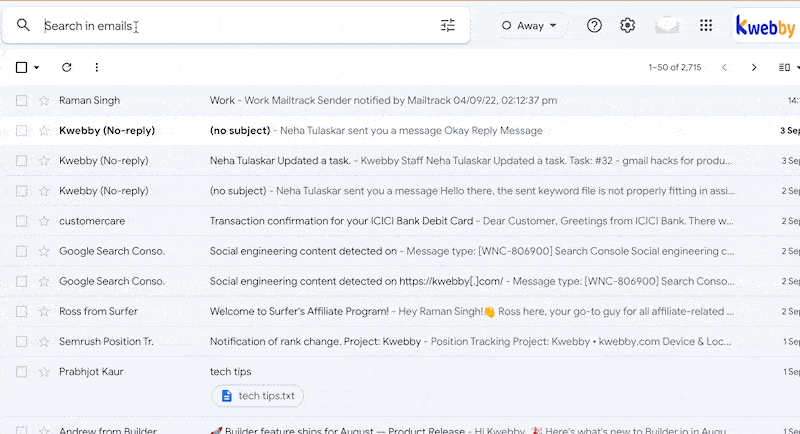
In this Gmail hacks, A very practical use case is if you’re out of the office but still do not want to miss the important emails, simply let your colleagues know to send time-sensitive emails to your username;
+ [email protected] or whatever your work domain is and create a filter that labels emails sent to that address as urgent or you can sign up for newsletters and promotions using your username + newsletter@.gamil.com
and attach a filter that automatically skips your inbox and attach a label newsletter, for example.
You won’t get distracted by the emails hitting your inbox, but you can still go into those labels and take advantage of those nice discounts.
If you want to be sneaky, you can use that company’s name to sign up for their mailing list and if you receive an email to that alias from another company, you might want to start asking questions.
Create Gmail templates to save time
If you find yourself sending the same email repeatedly or making minor edits each time, you want to go to Gmail Settings, click Advanced, enable templates and click Save Changes.
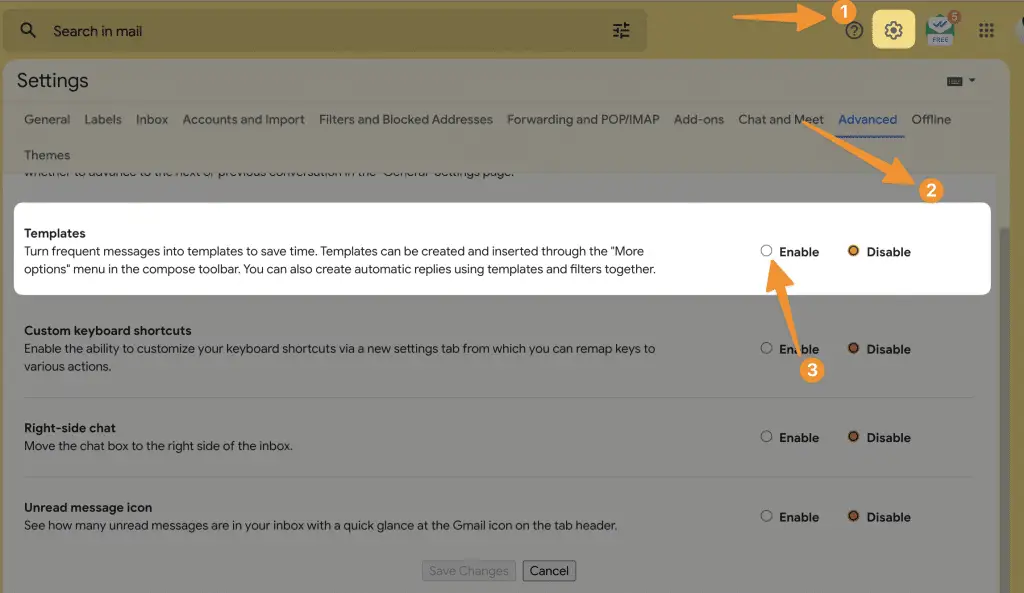
When you write a new email, you can create, save, modify and insert email templates right from the Compose window.
This could be very useful if you have canned responses for different situations or are responsible for sending newsletters in the same format each time.
Another way for the same thing is to enable ‘Templates’, then any response that you frequently give, something that you can repeat to too many people, you won’t have to type it out again and again.
You will just put it as a template and, you can send it.
You can find this option in settings where one option is called ‘Advanced’ where the template feature is available.
How will you do that?
Click on three dots while composing an email, select templates, save the draft as a template and click on save as a new template to save your repeated replies as your new templates for future use.
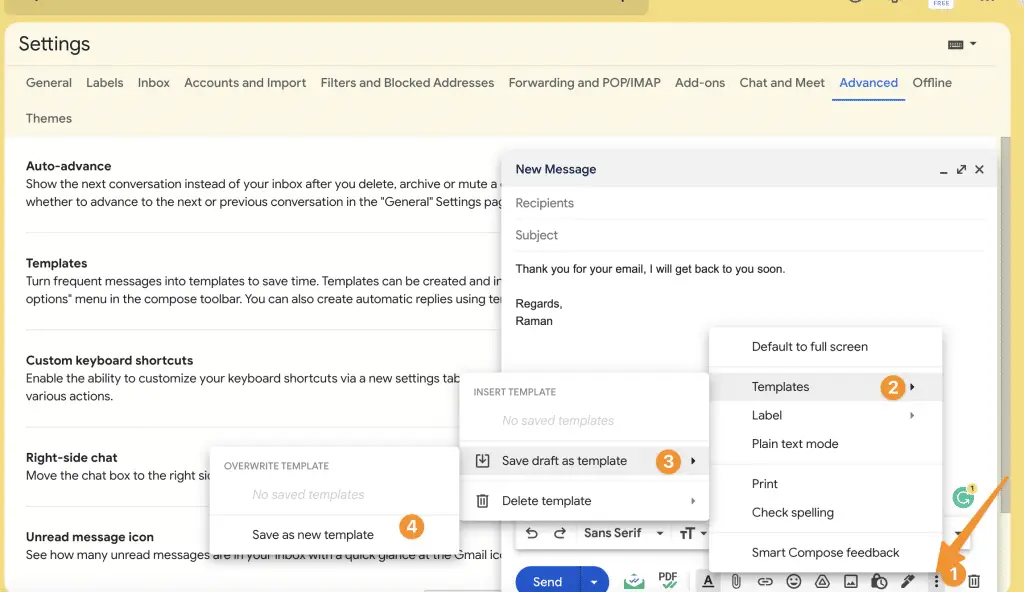
then you will be able to see some options that you named your template then just select that option and you will see that template is copied to your email.
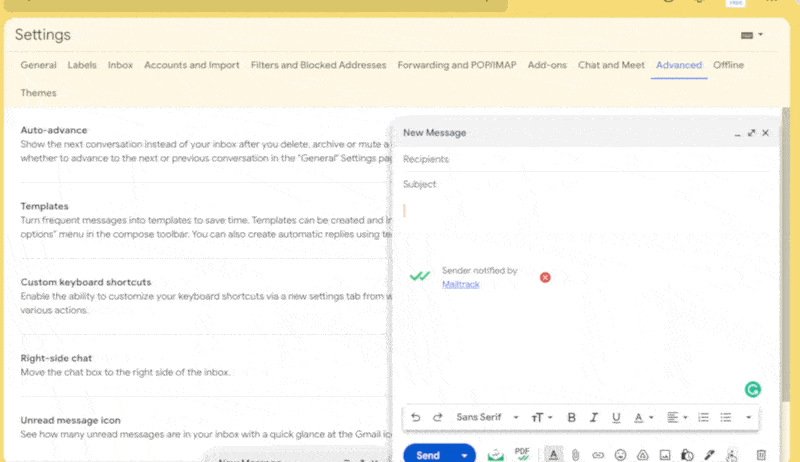
Brilliant way of using your time and something which you do quite frequently.
Search someone’s Gmail for them
This is an amazing Gmail hacks to use in a professional workplace setting and your colleague will love you for it.
If your manager pings you asking for an email or calendar invite, they can’t seem to find in their inbox, instead of telling them what to search for in the Keywords and from fields, make that search in your inbox and copy that URL and send it to them in a hyperlink format.
How will you do that?
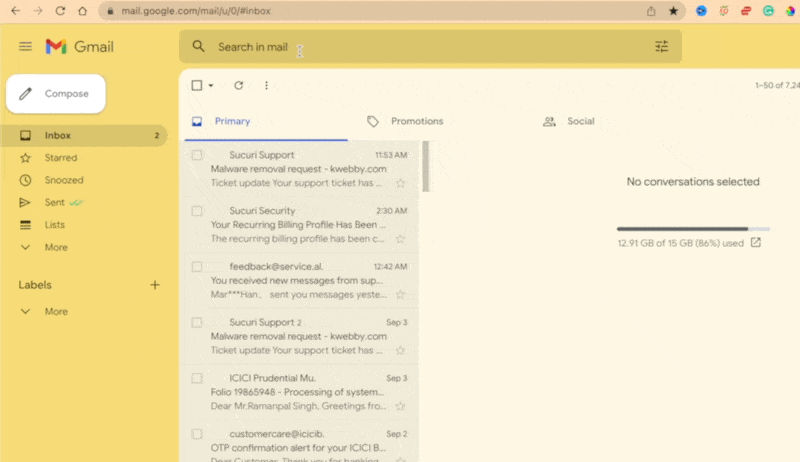
For example, if you search for, from: [email protected] and “agenda”, make the search then press the centre, and now you can copy the URL and send that to the manager directly.
Auto Advanced search bar
The feature auto-advance is a lifesaver for everyone. When you delete, archive, or reply to a message it’s going to take you to the next email inline automatically.
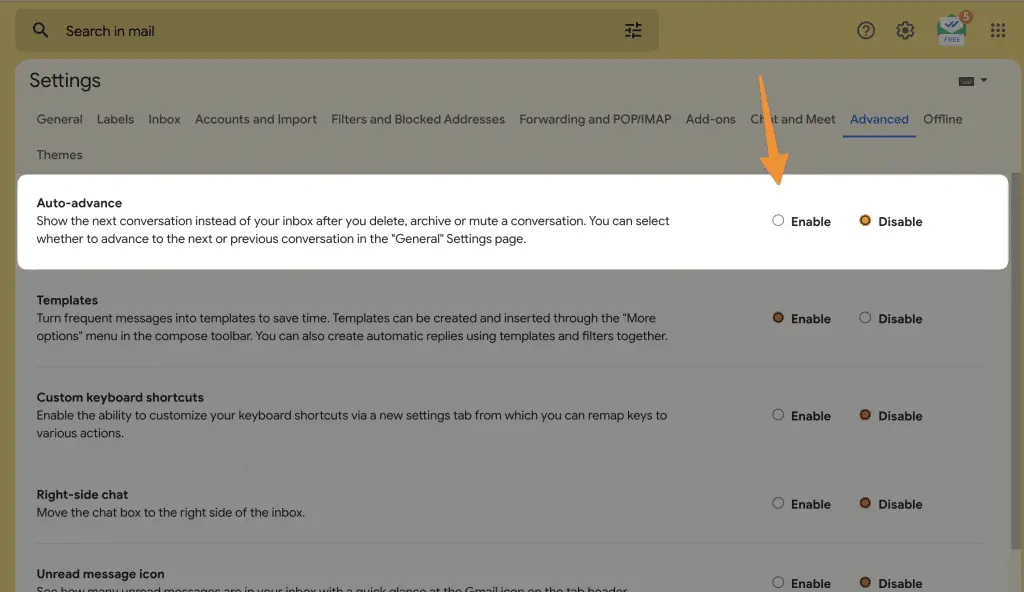
And if you turn on the save and archive feature, whenever you reply to an email, it will automatically archive it, removing it from your inbox.
This way, you can quickly pass through all your emails, cleaning up your inbox as you go.
Setting Gmail Hacks
Setting Gmail hacks are some basics to save your precious time. First is Snippets. Now snippets are the first few lines of the email that show you what’s inside the email rather than just the subject line.
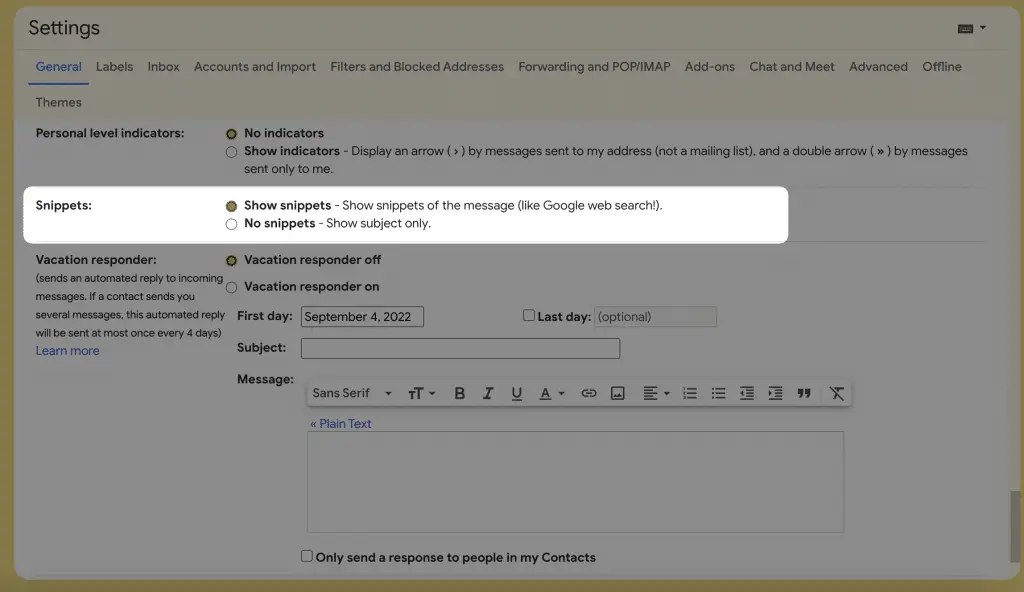
We recommend you turn this off because it will cause distraction about what is inside an email.
You can just read the subject line cause you don’t want to get distracted by what might be looking inside.
Second is Priority Indicators if this also you turned off.
How will you do that?
Once your email filters are set up correctly, you should only be getting emails from real humans inside your mailbox.
And so priority indicators become a bit moot and you should be able to get your inbox down to just a few emails that need human interaction on daily bases.
Third is personal level indicators, which are those tiny little indicators, which show you whether it was sent to you or whether it was sent to others.
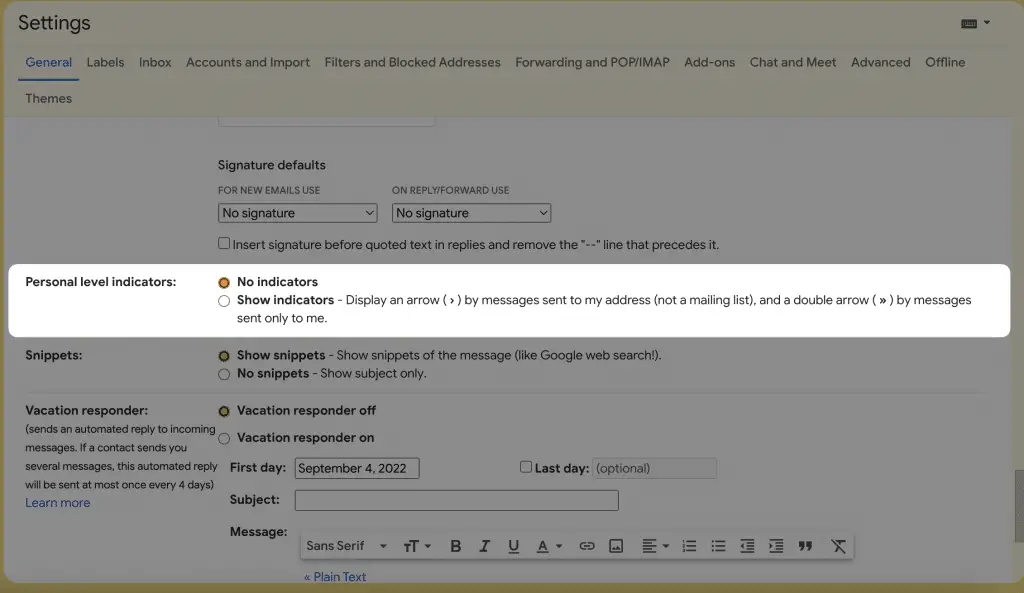
And you would just see them.
Fourth is Keyboard Shortcuts, and this is one that you’re switching on super important,
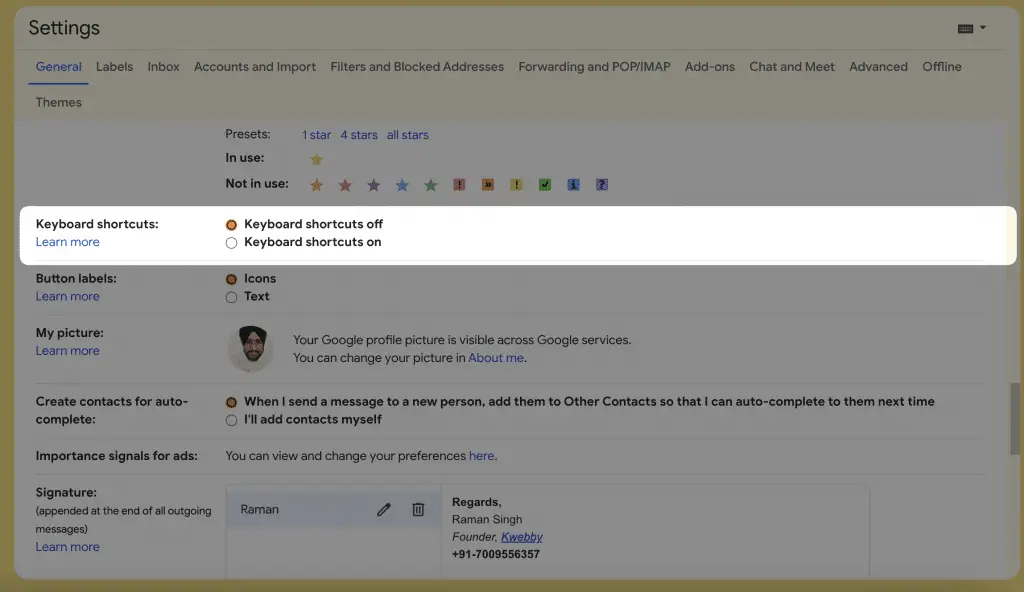
which you just go the Gmail and did you know that Gmail was designed to be used without a mouse?
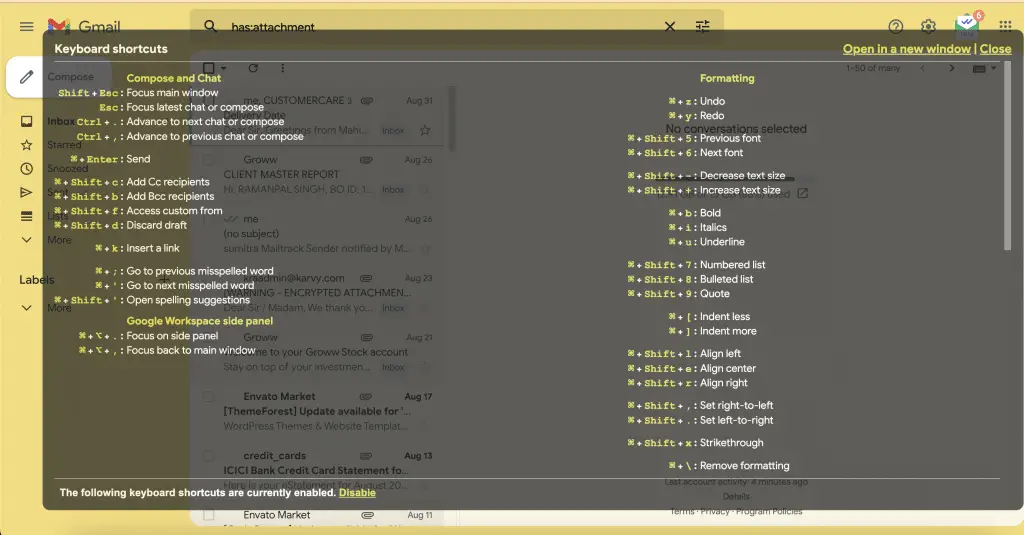
All of the functions in Gmail can be used from your keyboard and if you learn some of the basics, you’ll get your work done faster.
Single Touch Rule
The single touch rule means you don’t go in and out of different emails and question why you should reply.
Should you reply now or later?
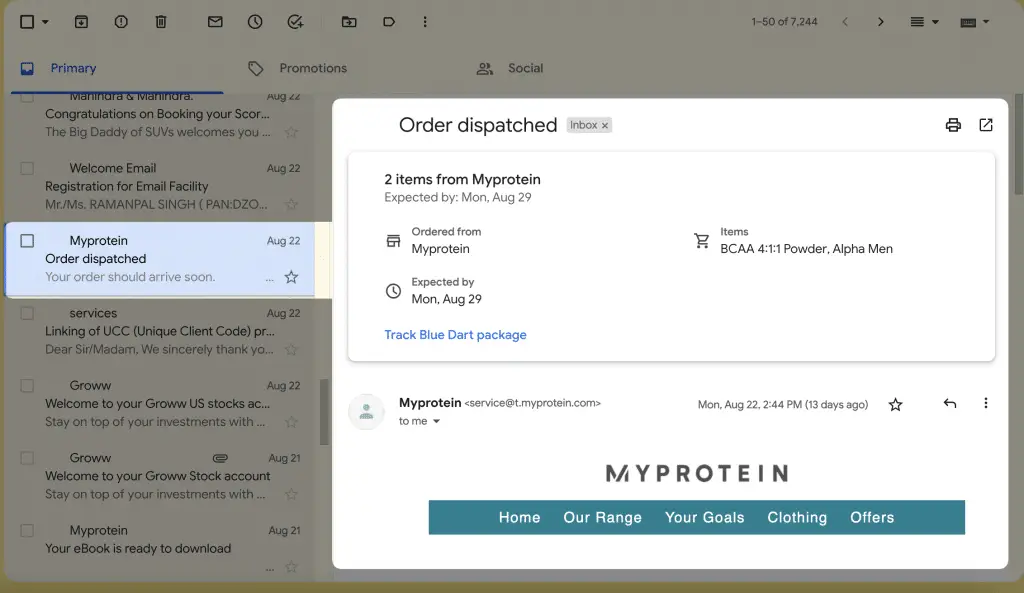
Now when you have the preview pane there, it allows you to see the content of an email easily, which creates a disruption where you’re trying to triage your emails and go through them one by one.
So we recommend you switch off the preview pane and do not use it
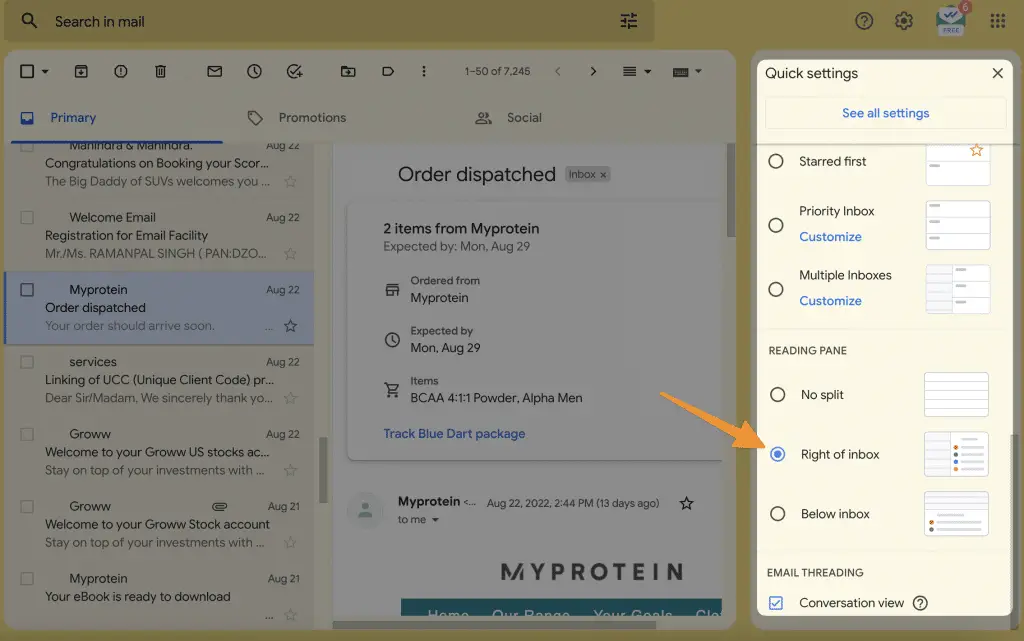
Switch to a compact view
The compact view allows you to see more on the screen and allows you to have your whole inbox on one page ideally.
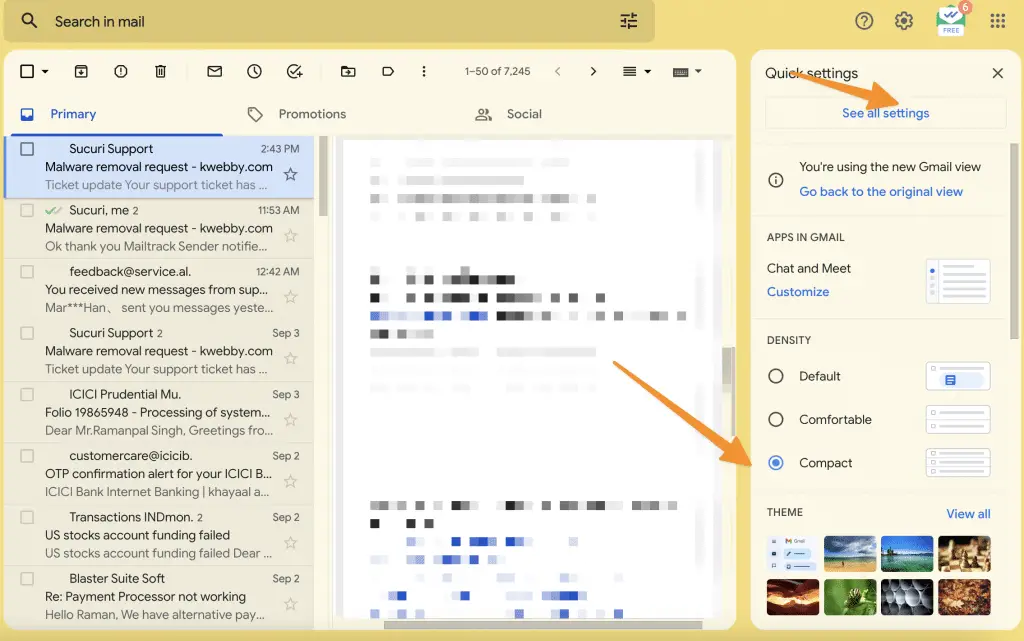
That saves you more time, and you’ll see it all in one place.
Multiple Gmail Inbox type
Multiple inboxes are an amazing tool that developed in Google labs, and it’s now been brought into Gmail as a standard feature.
Now, enabling multiple inboxes allows you to see multiple lists of emails in your single inbox.
So you’ll have something kike your drafts, your starred messages, or a label appearing alongside your inbox.
You also have a Priority Inbox type, which sorts only important messages, you can go to settings > See all settings > Inbox > Inbox type > priority Inbox to enable the same.
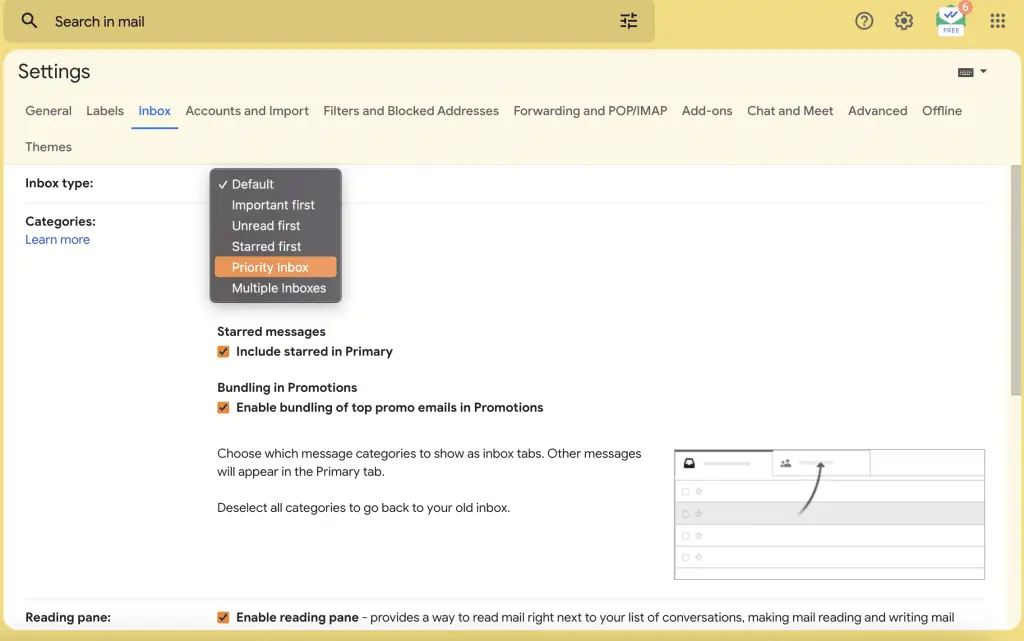
It helps you to sort only Important messages which actually matters to you.
Now we recommend that you enable this so you can have easy access to anything that you’ve starred for future follow-up or flag, you’ve also got your drafts there and it makes it easy for you to see anything in any of the critical labels that you’d kike to have right there in your inbox.
Dark mode
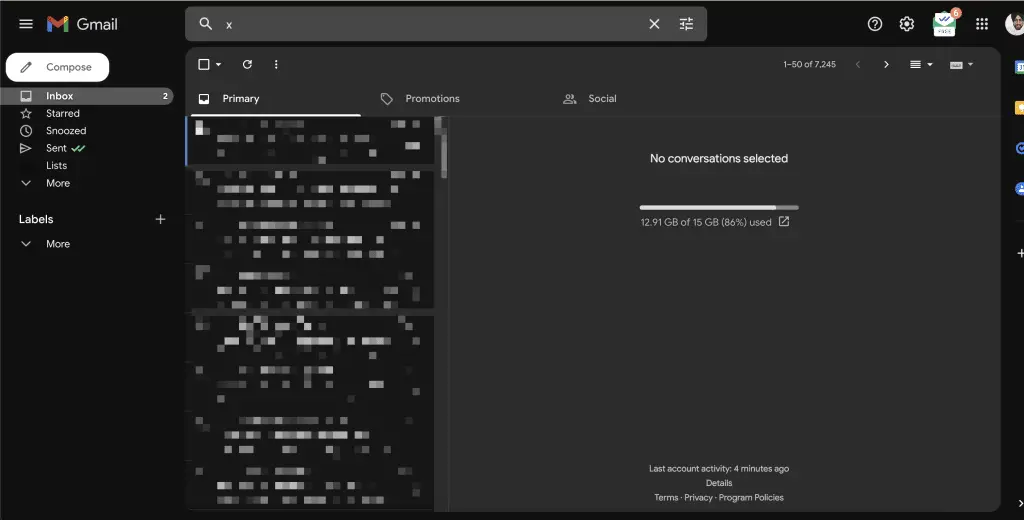
For people who constantly check, send, and receive emails, this feature could be effective in a very simple way.
An individual in a corporate company or any kind of job will be compelled to use a Gmail account to send reports, get informed about important tasks and meetings, receive attached files, etc.,
Dark mode can help the person to protect their vision by continuously screen timing on their devices to be active on Gmail.
How will you do that?
It can be simply enabled by Settings > Themes and then enable this feature. The feature is also made available on Android and IOS devices.
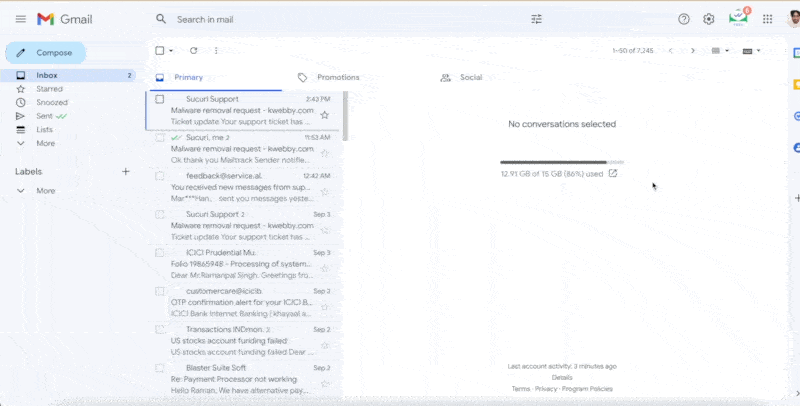
For smaller devices, the path is Settings > See all settings > Themes and enabling the option.
Activating the feature will save your battery and convert the white and bright background to black and dark.
We try to simplify and suggest time-consuming handling for Gmail but if even by these you are compelled to use Gmail for more time, then the dark mode is very helpful not to harm your eyesight, and believe it, it also looks very cool!
Quick and Short reply
There is a smart AI feature on Gmail which can be very handy for one-click short replies to emails. It is called a smart reply which is by default, enabled.
In any case, if you are not able to use it or are not set in motion then go to Settings > General > Smart reply.
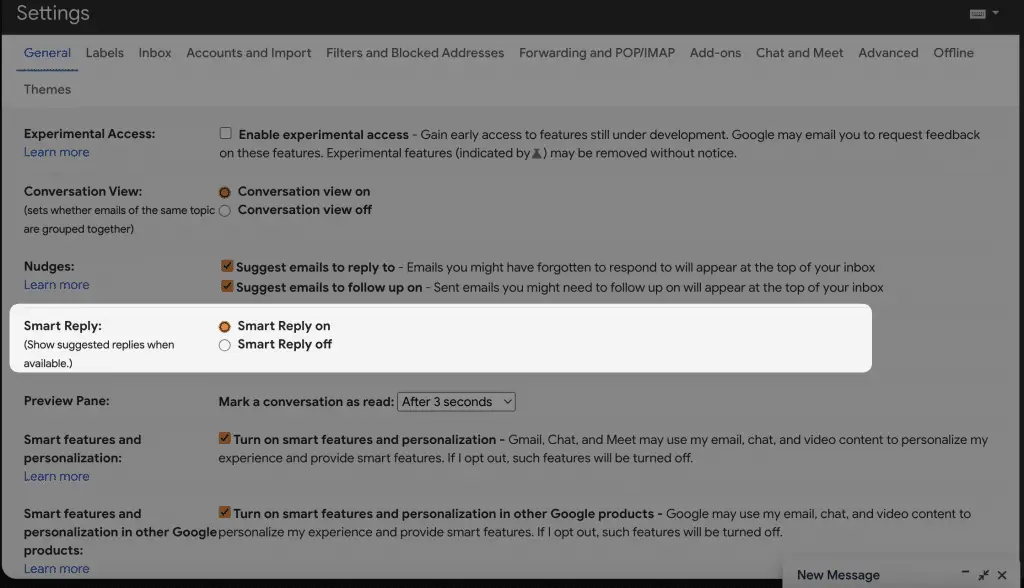
Click on “smart compose on” to be able to use it.
This feature can be satisfying for people who are in a rush already and are needed to reply to the mail of their boss or colleagues by addressing gratitude to them.
The feature gives you options for simple replies to the received emails in one click. The options made available are based on the text received in the mail.
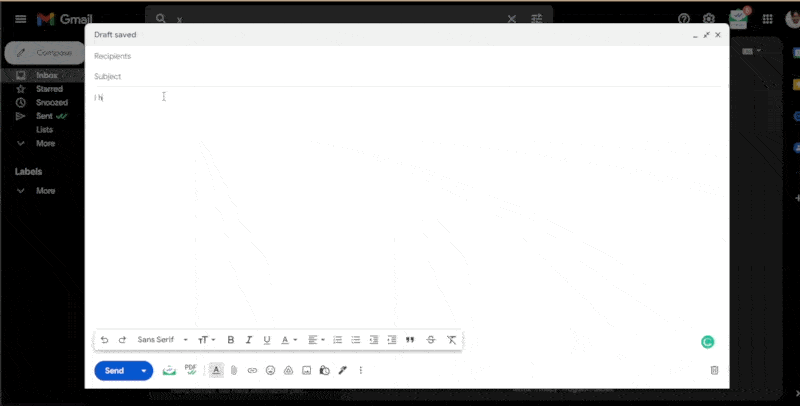
They are usually in the form of phrases suggested to you by the text received.
Very useful and time-consuming feature for sure to make your Gmail usage experience easy.
Instant History
Instant history is not any Gmail feature, but here’s what happens when you are in your inbox if you hover your cursor over anybody who sent you an email, you will see down at the bottom open detailed view that the term that they say open detailed view.
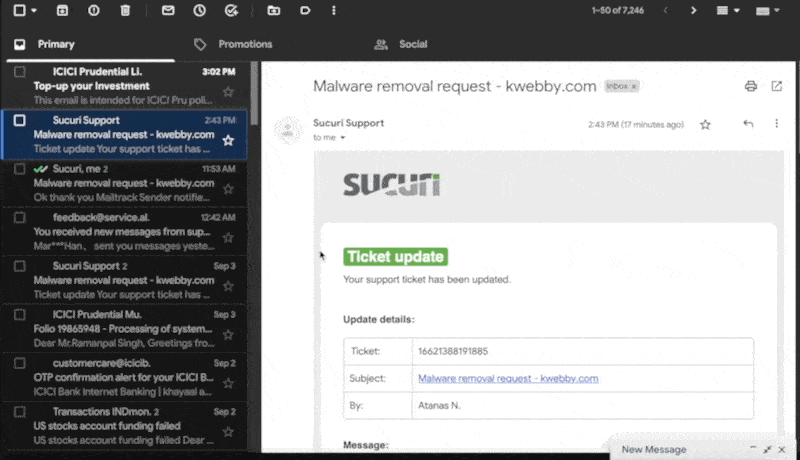
This is a bit of magic within you’ll find all of the details as far as the contact information plays a history of your communication or the different activities that you’ve been involved with that person including things like calendar entries as well,
so rather than searching through all of past emails to try and find communication with any individual.
You can quickly navigate to a history of your conversations and activities with that person through the detail screen.
Undo Send Emails
We have all been there just as you are going through and preparing to send an email and you have promised to include an attachment you have forgotten to include and you just hit the send button.
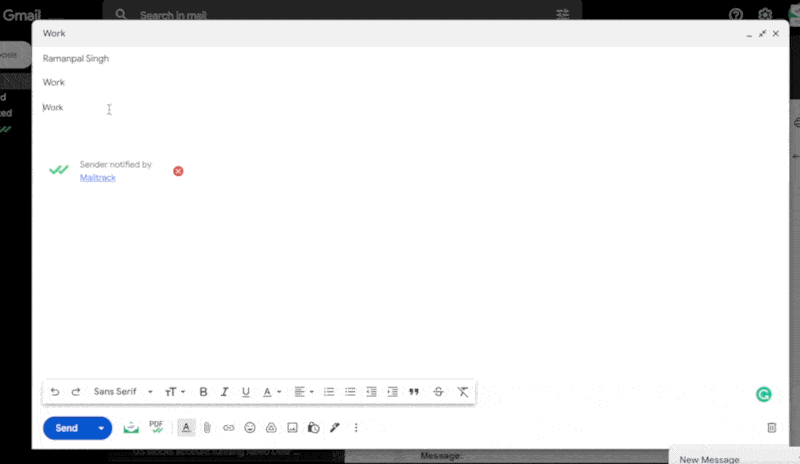
But fortunately, Gmail gives us a grace period where we can recall that email before it’s sent out. You can set the amount of time that you have to retrieve an email before you send it within your settings.
How will you do that?
you just go into the setting icon, and there you will find the details on undo send, now you don’t have lots of options, you can set a cancellation period of up to 30 seconds which is what we would recommend the maximum is always good.
So effectively, what happens is Gmail just buffers the emails. In other words, they don’t send it out until after this 30 seconds grace period, so take advantage of that if you happen to accidentally hit send before you were ready to send the email; undo can help mitigate a bewildering array of sending sins.
Treat as a to-do list
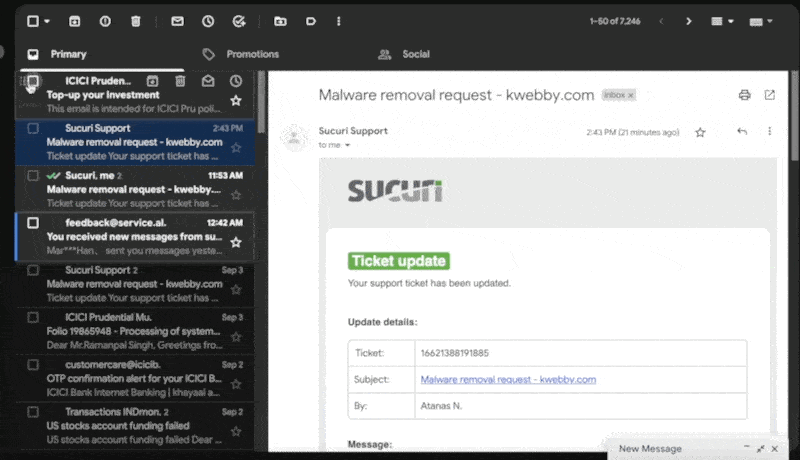
Don’t use your email as a messaging tool; use it as your to-do list. When you wake up in the morning, open your email inbox and have 100 messages.
Now, if these 100 messages are in thousands, you would obviously never want to read any email because you are already overwhelmed.
But if these 100 messages are 10 or 20 or 5 or 7, you suddenly get focused, and you know that you have struggled a lot.
After a lot of trials, you have brought down the volume of your emails to 3 or 5 or 7 or 10; each one of these emails in your inbox is something that you have to act upon.
Now, this is your to-do list, you need to take action on these, and since they are in front of you in a sorted and categorized manner, they won’t be lost.
Just like if you got so many messages on What’s App and then you forgot whom I have to send what? So if your work is posted as a to-do list, it will get better to focus on one thing at a time.
Email Snooze for incoming messages
If you receive an email, and you know that you can’t do anything about it right now, it’s not urgent for you but may be important, that you may want to look at it in the evening or tomorrow or after a week, then here’s what you will do.
You acknowledge the email so that the sender knows that you have read the email and then just snooze the email.
This will help you out in a way that whenever you are ready at the point only the mail will snooze.
How will you do that?
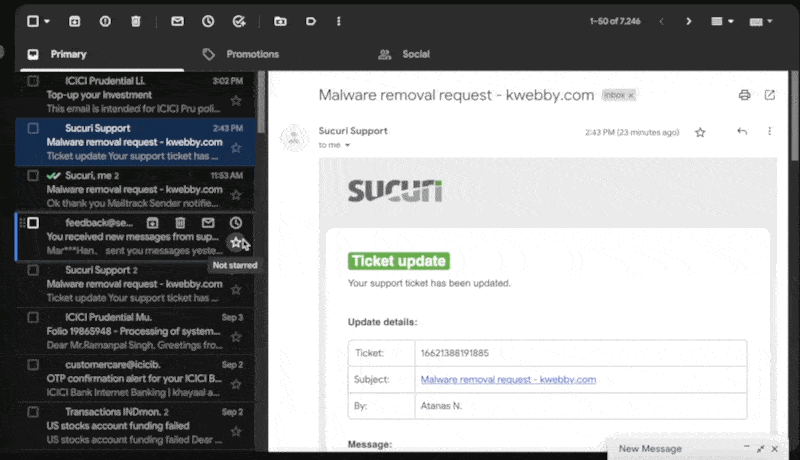
You can just go to the snooze icon and set the time and date, then only at that time and date your mail will revert to your inbox again. It is a great way for you to keep your focus intact.
You can also use a feature called ‘Send later’ where you can send a mail to your college to inform them about future meetings which you can write now and send them for future.
You can do this hack for yourself that will help you to remember most of the things you want to do but push them for later.
So you can keep reminding yourself by sending yourself emails, is the best thing that you can do for your productivity.
Custom Keyboard Shortcuts
In advance, if you enable ‘Custom Keyboard Shortcuts‘, and if you use a desktop a lot, then you will have keyboard shortcuts for every action.
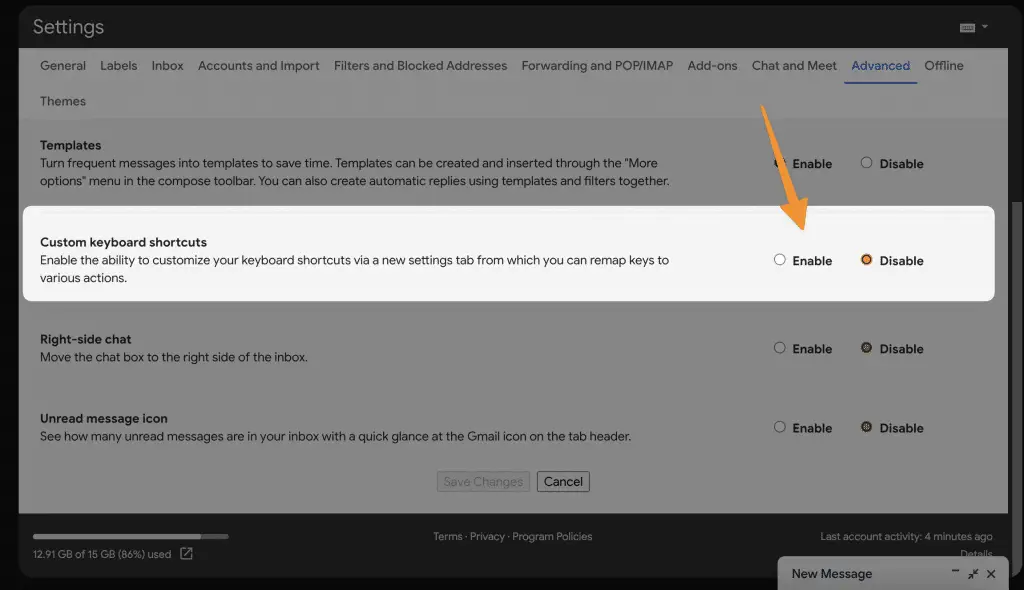
How will you do that?
For example, if you want to ‘compose’, then you won’t have to go here; you just press C, and ‘compose’ happens; that is how it works.
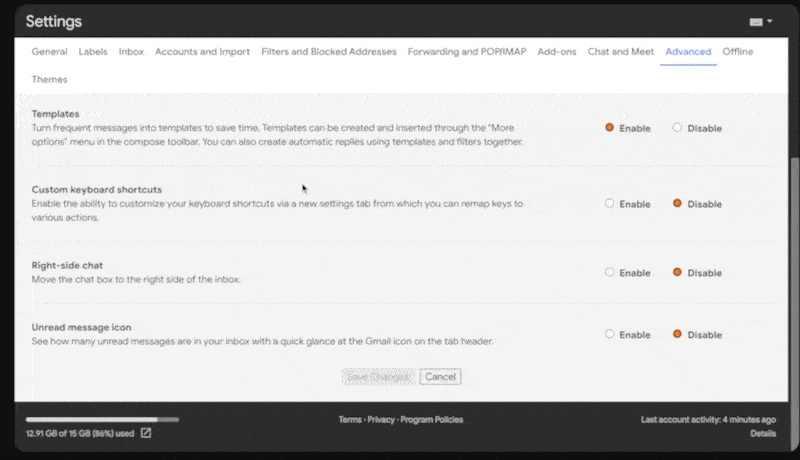
It takes a bit of time to get used to them but once you get habitual, then you become such a productivity ninja because using a keyboard is way better and faster than trying to click.
Use Gmail Offline
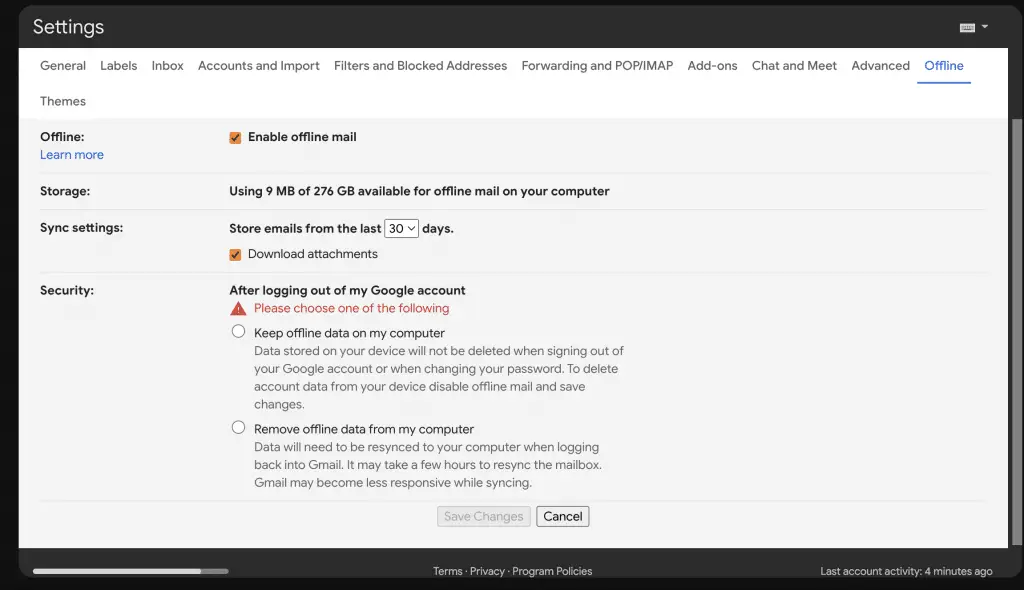
Offline mail can be extremely useful in emergencies where you don’t have mobile data and you want to open a recently sent attachment which is very important.
Read How to use Gmail offline in 2022 for more detailed tutorial.
The offline feature can solve this problem because if set in motion it allows you to read all the mails offline up to a particular limit of days. The maximum number of days is 90 and the minimum is 7.
You can read, delete, draft, and compose emails and any other possible activity which can be held offline.
Even the attachment from the mail gets stored and can be accessed when offline. The feature is not actuated by default; you must enable it by following the path Settings Offline and simply enable the feature to use it.
Confidential mode
Certain emails are meant to be extremely confidential for the sender and receiver. This feature will privatize your mail by simply clicking on ‘Toggle Confidential Mode’ while composing a mail.
How will you do that?
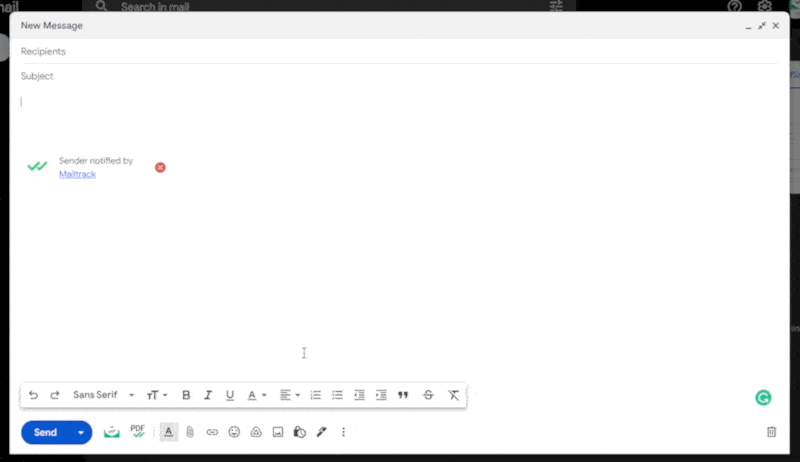
After clicking on the mode, a dialogue box appears with editing options.
It contains the expiry date of the mail which is further optioned from 1 day to 5 years of period. Another option displayed below the expiry period is ‘SMS Passcode’.
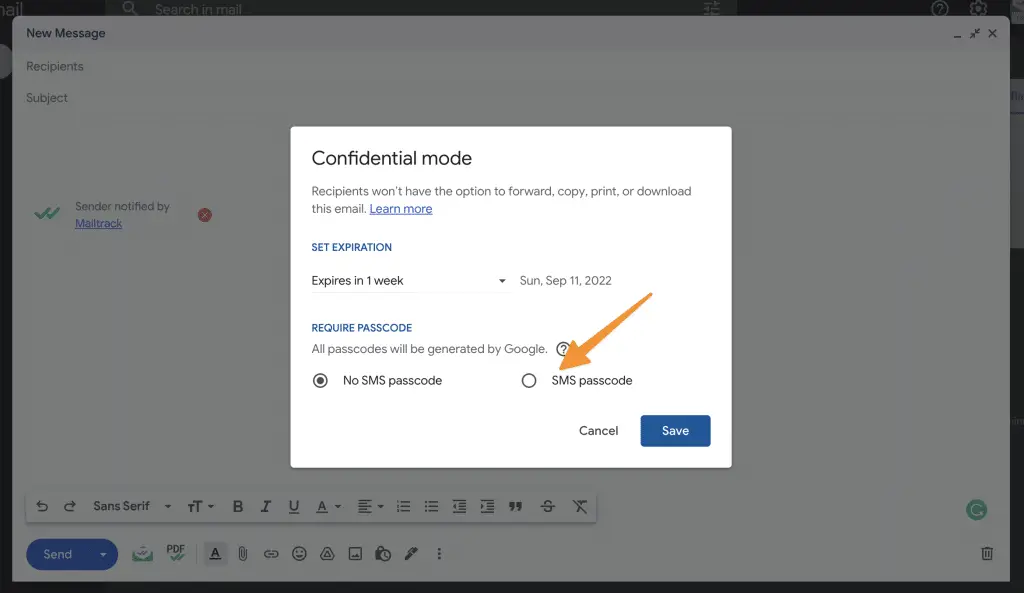
No SMS passcode allows the recipient to access it directly as with an SMS passcode the recipient needs to enter a specific passcode sent through the SMS to be eligible to open the mail.
The recipient won’t be able to forward, copy, print, and download the following mail or attachments in it which can be very advantageous.
Add-ons and Sidebar
Gmail increases your productivity by giving you these cool features where you can add applications and use them to make your work easier.
It is made available on the right sidebar of the Gmail screen. You can install various apps to get quick access to them.
When you click on ‘Get add-ons’ in the sidebar, you get a dialogue box where numerous apps and quick tools are made available to you.
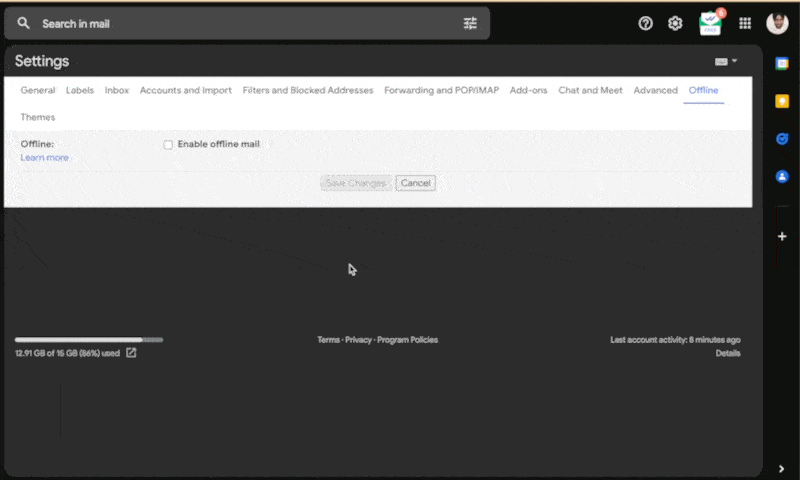
Talking about the right sidebar, you are given four options (Calendar, Tasks, Contacts, Keep, Maps) which can be quite helpful in creating a schedule and tracking your activities.
For example, when you book a movie ticket and register your Gmail, you can see the record in the calendar.
You can stay on top of your game by using a task list. Keep allows you to add notes so you can remember things and make a to-do list daily.
Contacts can be accessed which are saved on the Gmail address. Gmail has included 3rd party app support so that you can get more done in Gmail by integrating with other software.
Quick settings
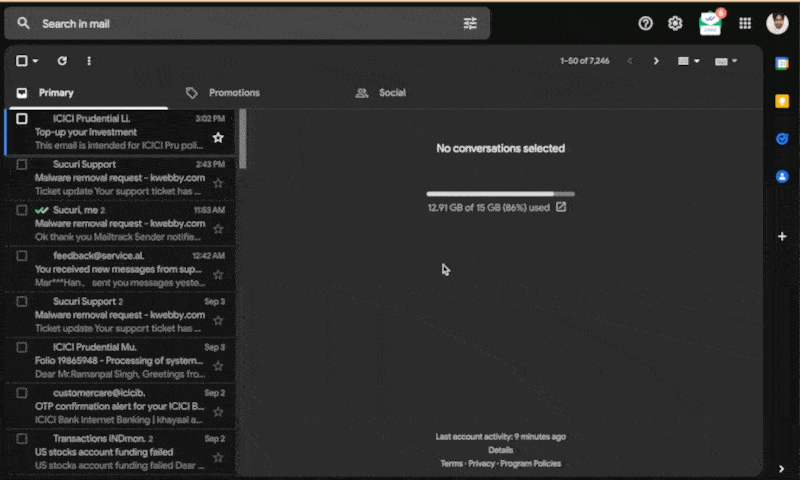
You must have seen a short box appearing when you click on the settings icon. Those are nothing but quick settings.
It gives you alternatives that can be used to declutter your inbox and stay organized on your Gmail pages.
You can change the theme, the density of the emails, the type of inbox, the reading pane, and email threading. You can select the given sub-options from these given alternatives and consume your time.
It can also enhance your experience and give you a better look out your Gmail pages.
Use google meet and google calendar
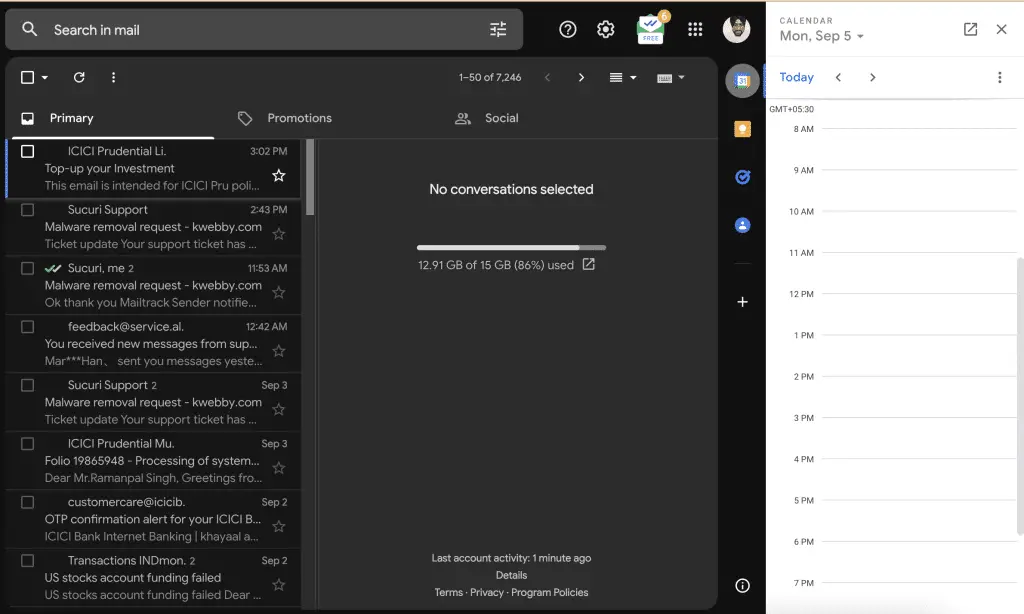
You can use google calendar to schedule events and meetings to keep track of work deadlines. This will help you to organize and get work done on the assigned period and distractions will get lesser.
You can set your google calendar for the next 30 days, what work you want to complete, plans, targets to achieve any special occasion, etc.
Create a Custom Gmail Signature
Someone should have told you that the easiest way to create a custom Gmail signature, for free, is to open up a Google doc, create a table, insert a logo you want to use, and resize it by setting width and height.
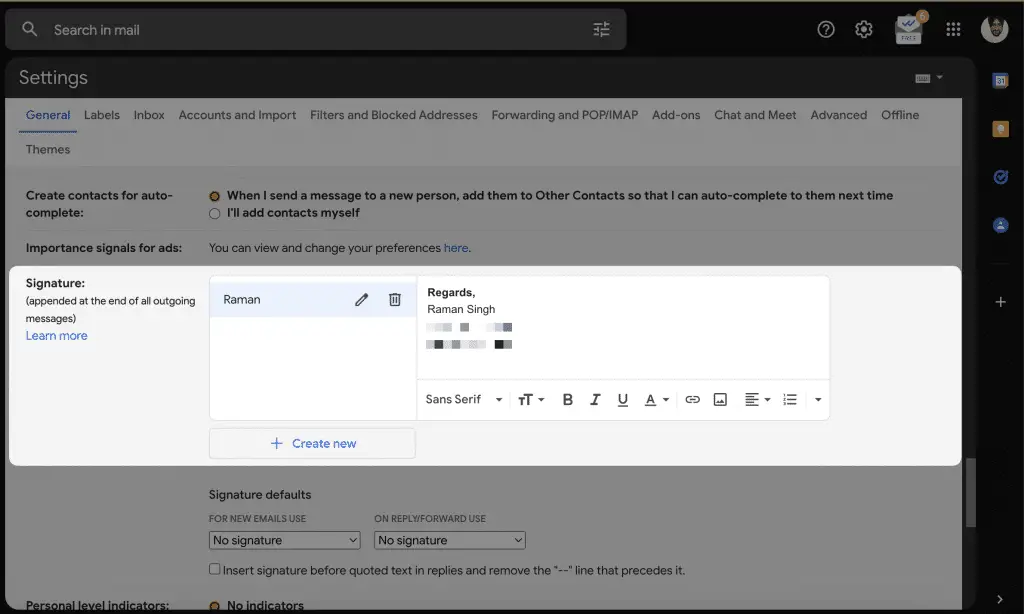
Then add your information and after that, you can change the table properties, by right click, the table properties, and the table border. Now you can copy the entire selection, and paste it into the signature field within Gmail.
You can also hyperlink the image you have. This can be super helpful if you decide to add social media icons.
Brisken Gmail Extension
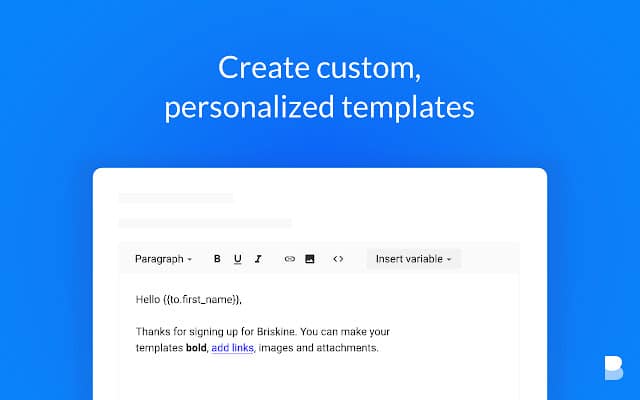
This works on most browsers. It is essentially a powerful text expander. For example, if you type H, tab, it replaces with hi, the first name of the recipient, exclamation mark.
Now because of this dynamic element, it’s super useful in situations where you say, e.g. Could we please review the performance next week, one week, tab and you will see the specific date, seven days from now pops up.
All this is possible thanks to the templates and variable features within Brisken.
More Resources
- How to Protect Email Address on Website from Spam (2 Methods)
- How to Know If Someone Opened Your Email: A Step-By-Step Guide
Conclusion
Emails play a main role in most people’s work, so it’s vital to ensure that these Gmail hacks must work for you. Use these Gmail hacks for better work and great productivity.
As no one wants to hear from their superiors sarcastically that,” Gmail is not for you…” so we have mentioned the best, simple, and plain productivity Gmail hacks so you can be able to use it properly, effectively and create the best Gmail inbox you’ve ever seen.
You can take back mistakes with the “undo” feature, take advantage of dots and signs, standardize your outgoing emails, track inbound mail without checking your inbox, leverage free tools to streamline processes and stop checking multiple email accounts.
Utilizing Grammarly while composing emails to avoid grammatical mistakes and checking your spelling can be very assuring.
While composing emails, keyboard shortcuts can be simply used just like on any other text editing document application also, you can preview the emails to view them as the recipient.
You can just shut some emails mute or remove them if they are taking lots of storage because they can annoy you later and slow your page down.
Using these bonus tips and tools, which we have mentioned even in conclusion, can make your Gmail experience better.
Test your knowledge
Take a quick 5-question quiz based on this page.