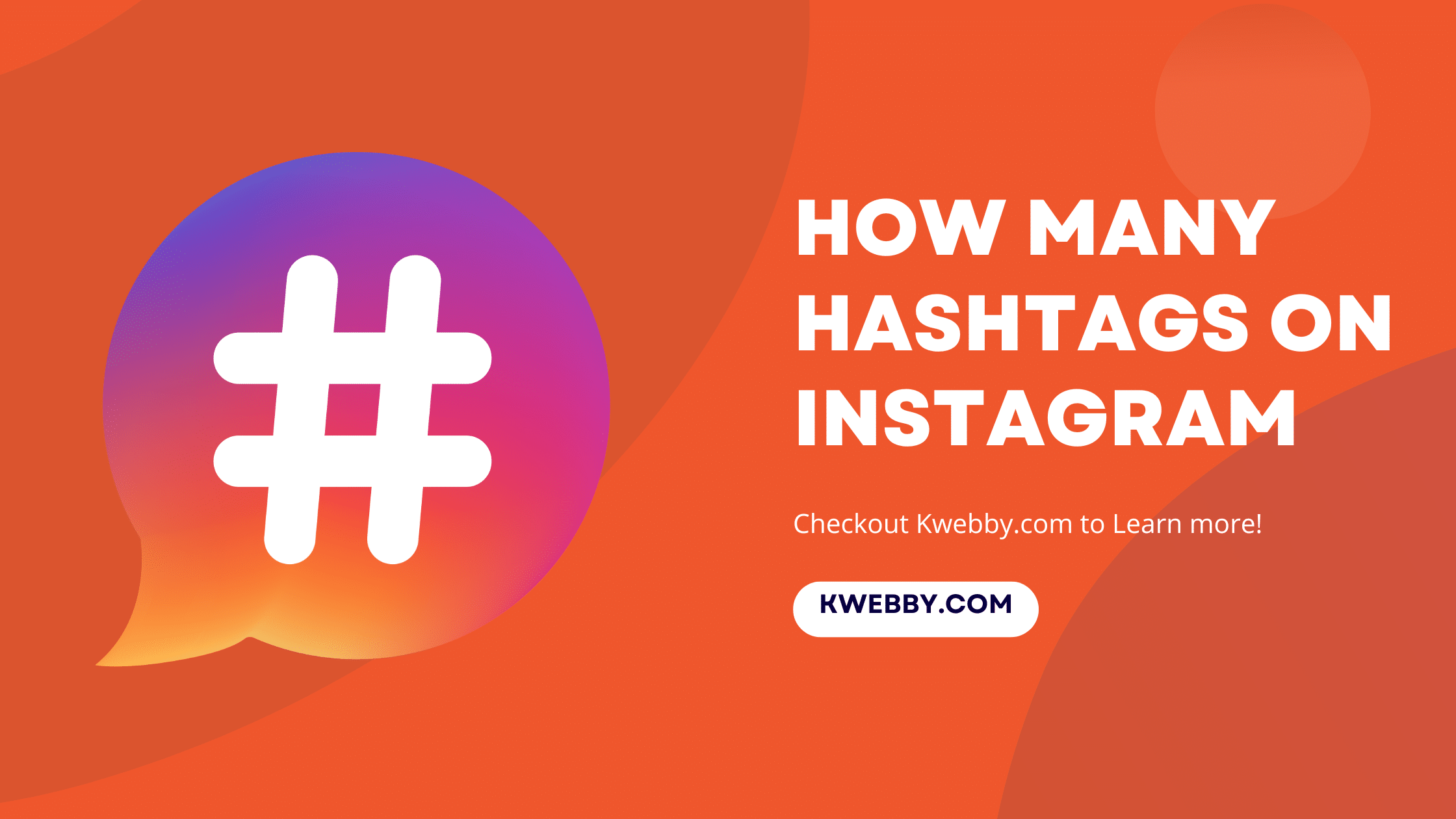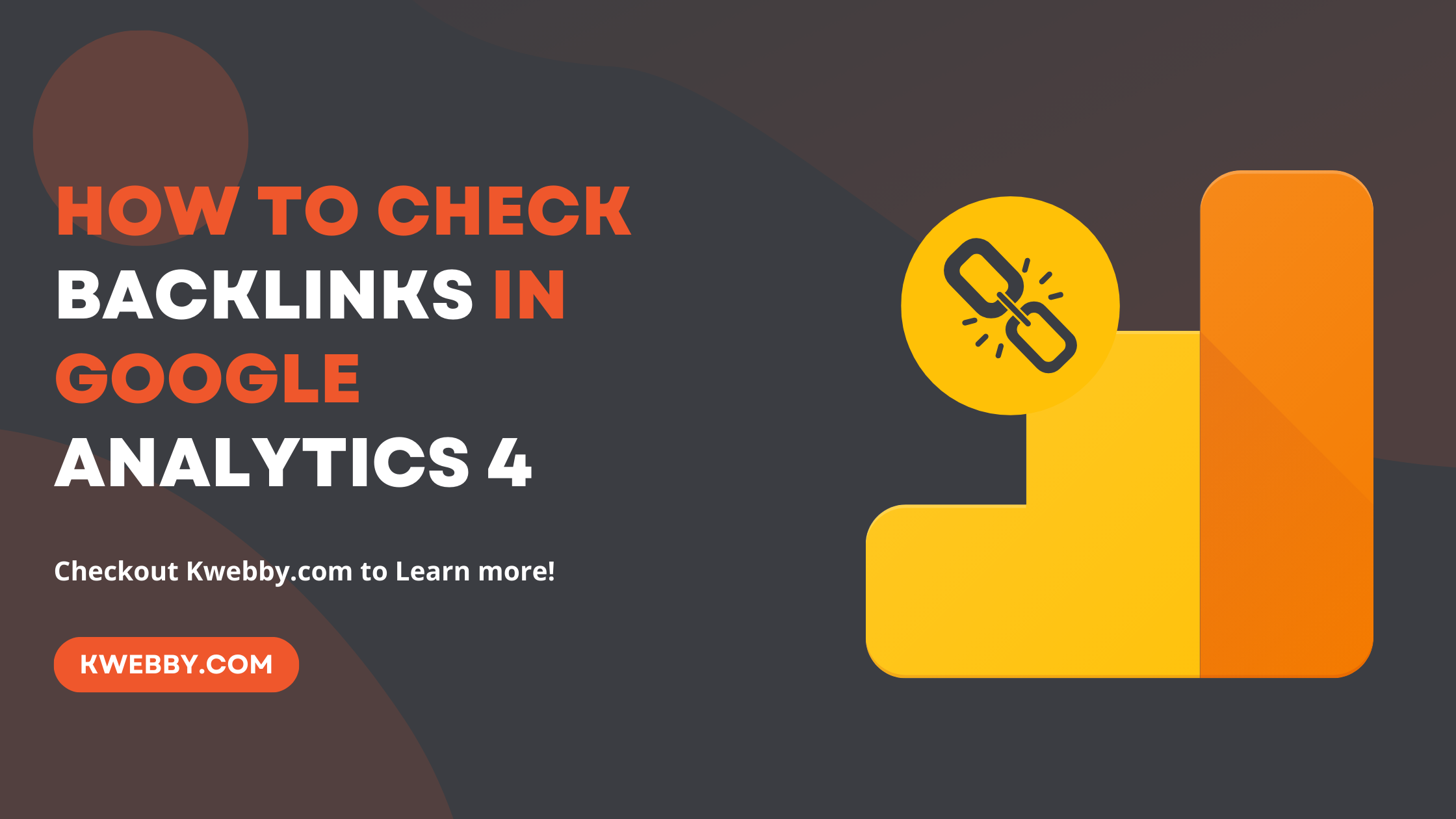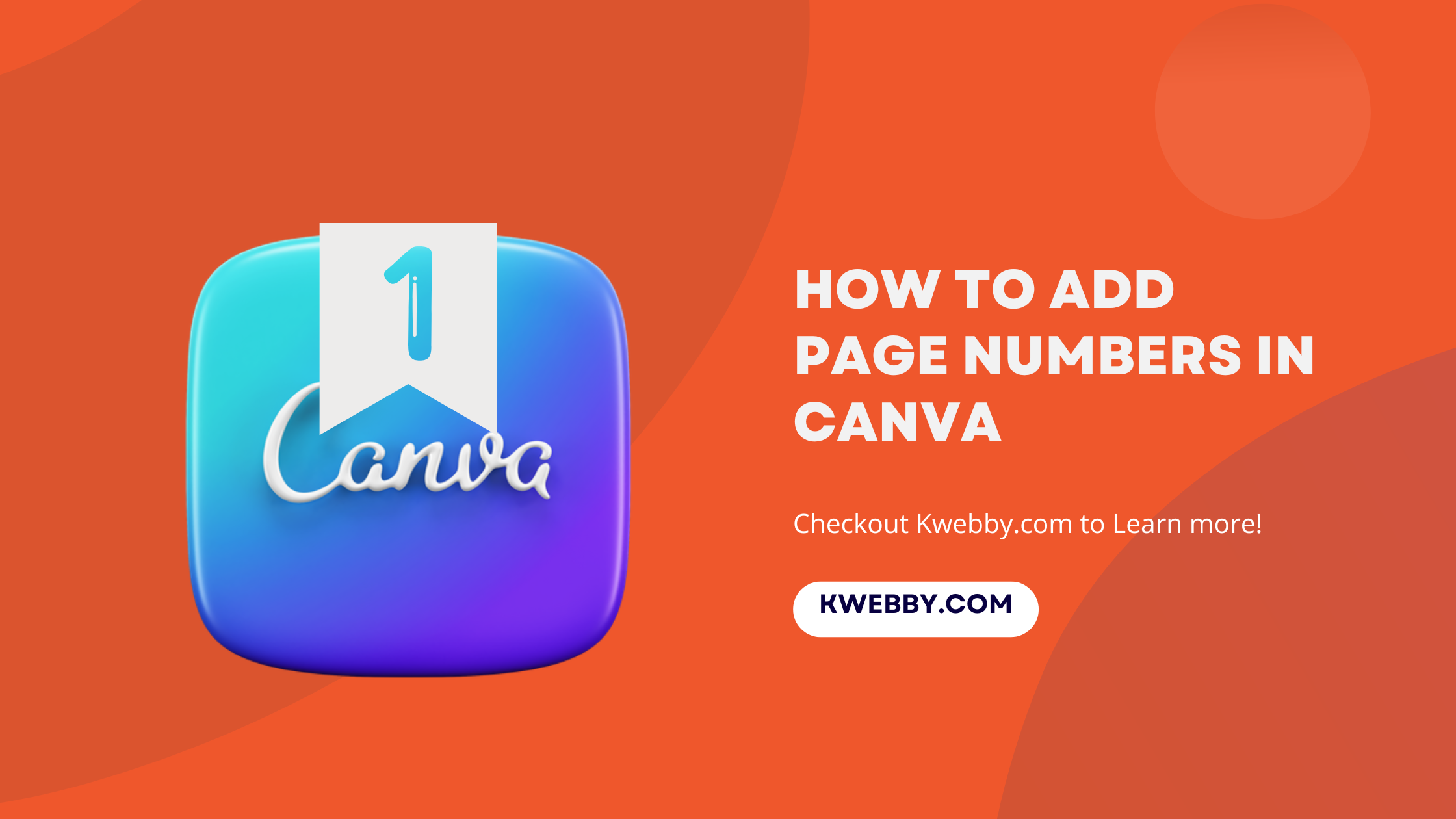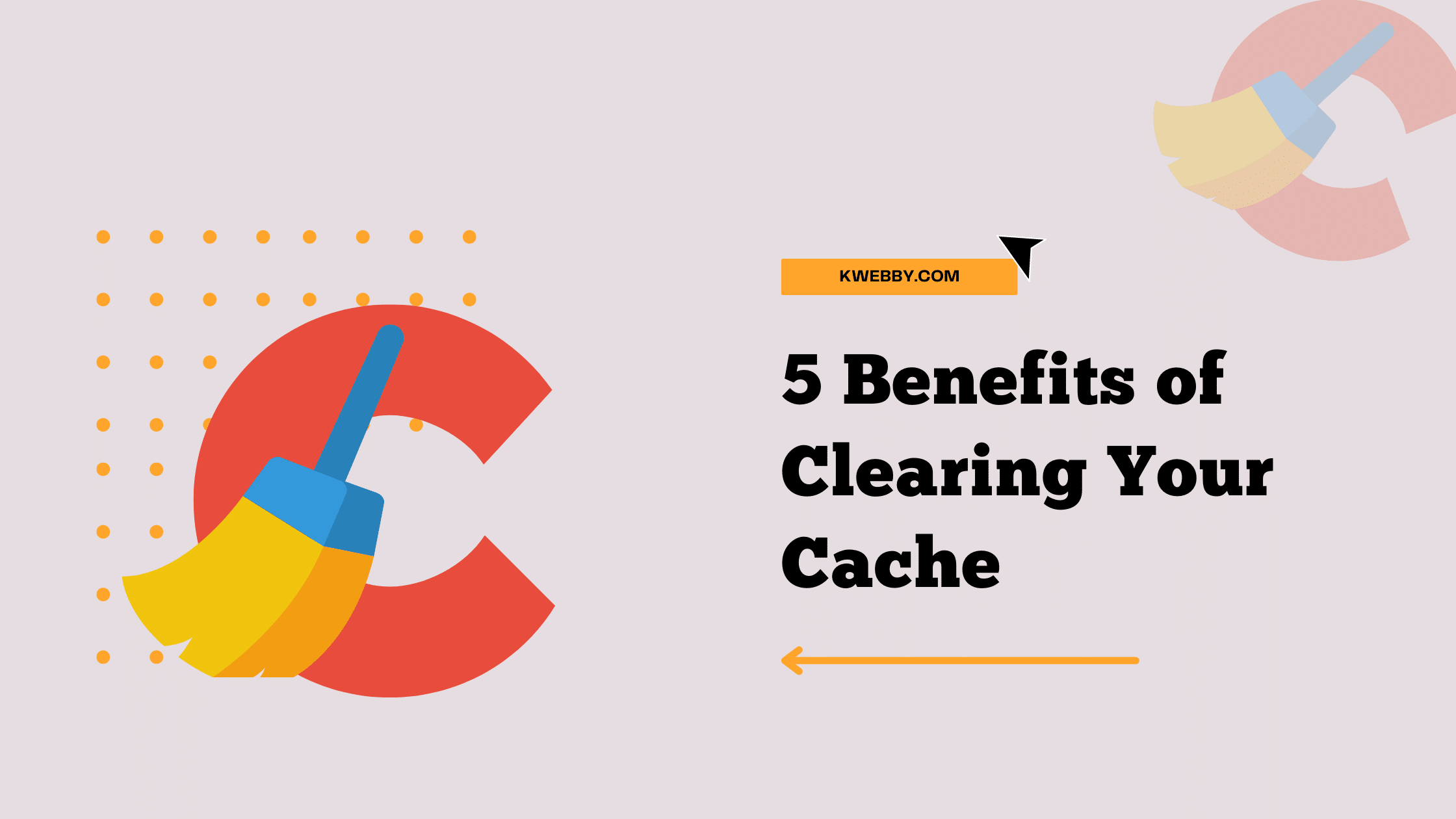
5 Benefits of Clearing Your Cache (Avoid Security Risk)
Choose Your Language:
What’s one of the simplest, most beneficial tricks you can do for your computer or device? Clear its cache. The stuff your computer collects is called “cache.” Your browser’s cache is a collection of temporary files saved to your hard drive, so that the next time you visit the same page, it can load faster.
However, there are some downsides to caching. It’s like keeping old newspapers and magazines in your house — they take up space and make it harder to find the things you need.
1 What is Cache?
The cache is a collection of temporary files saved to your hard drive, so that the next time you visit the same page, it can load faster.
The files store data that the website or application needs in order to function properly. Over time, these files can start to take up space on your hard drive and slow down your computer. There are two types of cache:
1.1 Browser Cache
Browser cache is created by your web browser (like Chrome, Safari, or Firefox) and is used to store data from websites you visit.
1.2 Application cache
The application cache is created by the apps you use (like Facebook, Instagram, or Snapchat) and is used to store data from those apps.
2 Where to find Cache Files
The location of your cache files depends on the type of cache you’re looking for.
2.1 Browser Cache
For browser cache, the location varies depending on which browser you’re using:
Chrome: Press Ctrl+Shift+I (or Cmd+Opt+I on a Mac) to open the Chrome Developer Tools. Click the Network tab. Under the “Size” column, you’ll see how big each cache file is for the current tab.
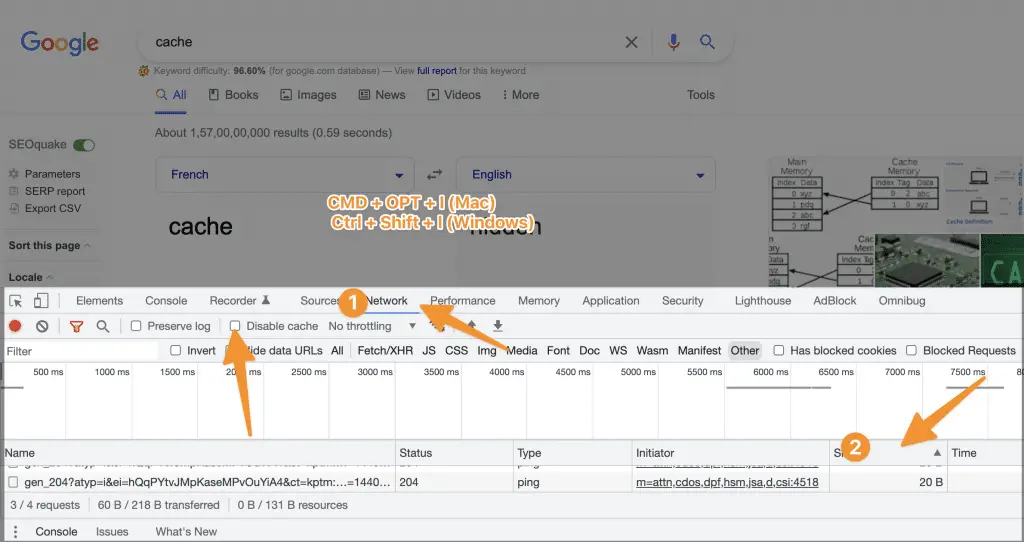
But if you want to delete all cache, then enter the following URL in your chrome address bar;
chrome://settings/clearBrowserData?search=cache
Here you will find cache file to be deleted;
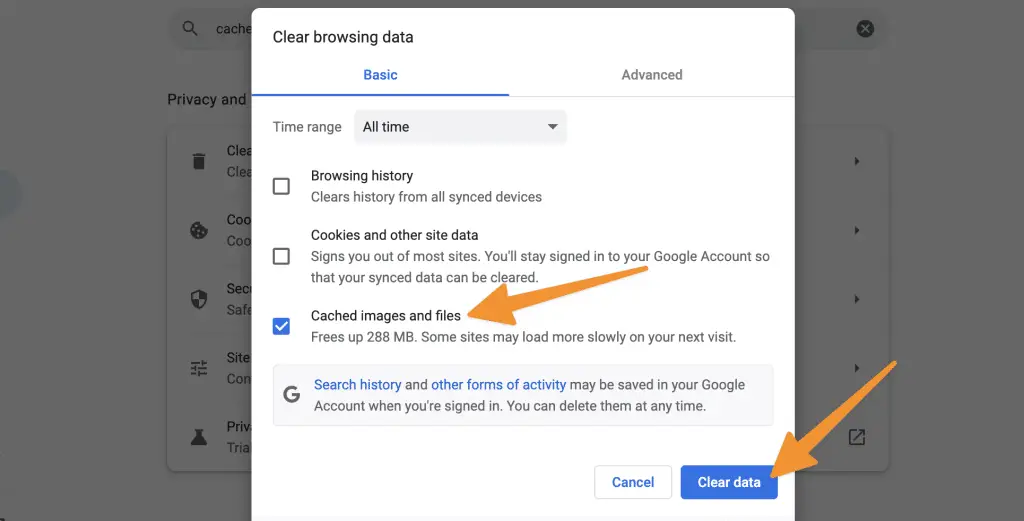
Safari: In the Safari menu, select Preferences. Click the Advanced tab. Check the Show Develop menu in menu bar checkbox. Close the Preferences window. In the Develop menu, select Empty Caches.
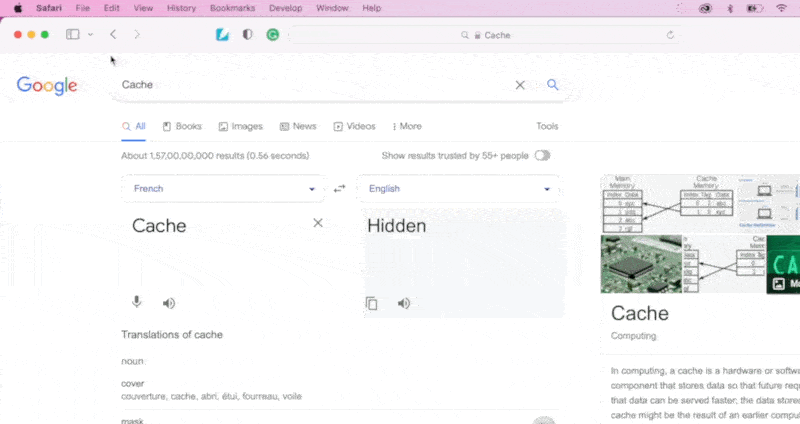
Firefox: It’s very similar to the chrome,Press Ctrl+Shift+I (or Cmd+Opt+I on a Mac) to open the Firefox Developer Tools. Click the Storage tab. Under the “Size” column, you’ll see how big each cache file is for the current tab.
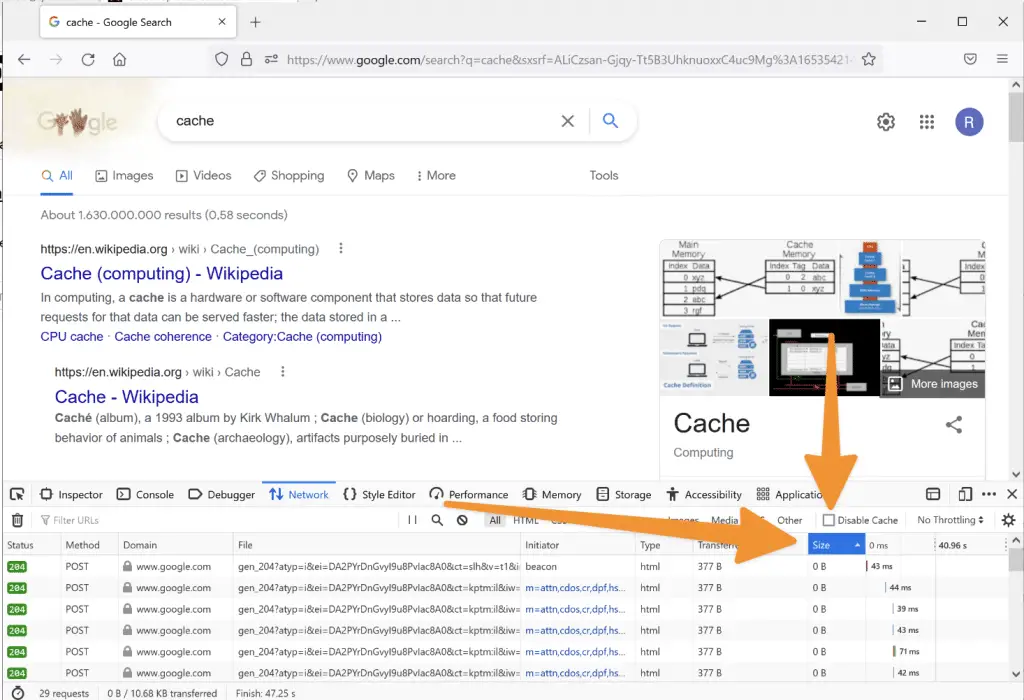
But if you want to delete all browser cache then copy and paste the following address into your firefox browser;
about:preferences#privacy
Now, scroll down to the Cookies and Site data option, click “clear data” and here you have the option to clear it;
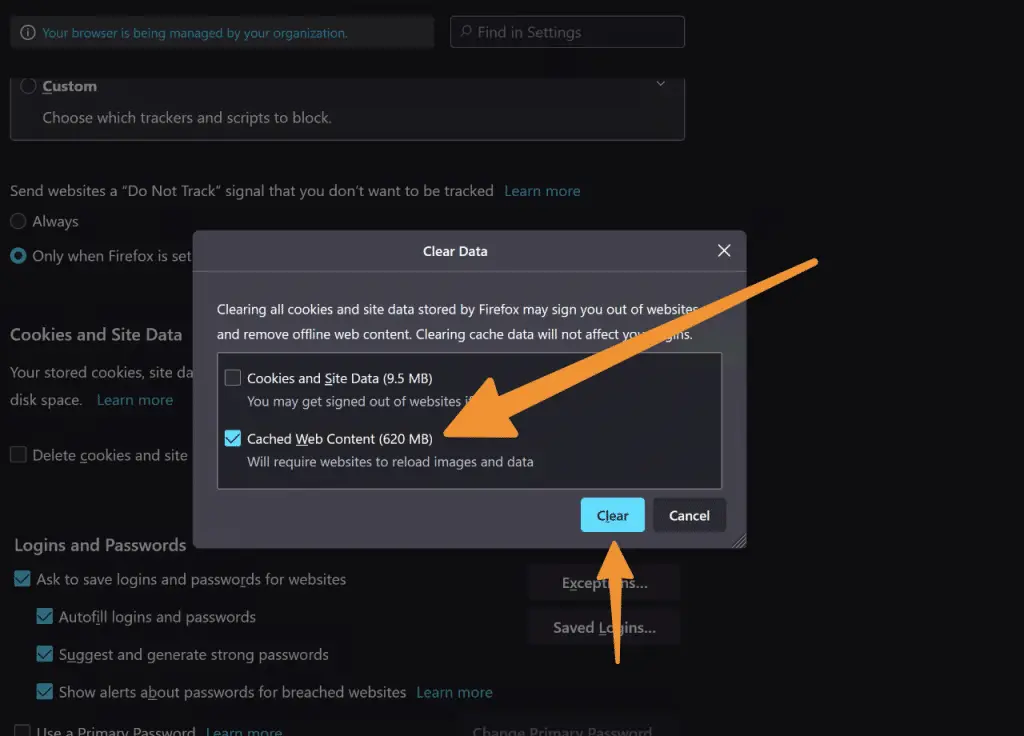
2.2 Application Cache
For application cache, the location varies depending on which app you’re using:
Windows: Press the Windows key+R to open the Run dialog box. Type %temp% and press Enter. This will open the Temp folder, which contains your cache files.
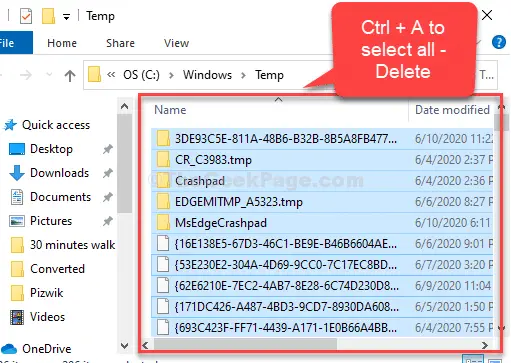
Mac: In the Finder, select Go > Go to Folder. Type ~/Library/Caches and press Enter. This will open the Caches folder, which contains your cache files.
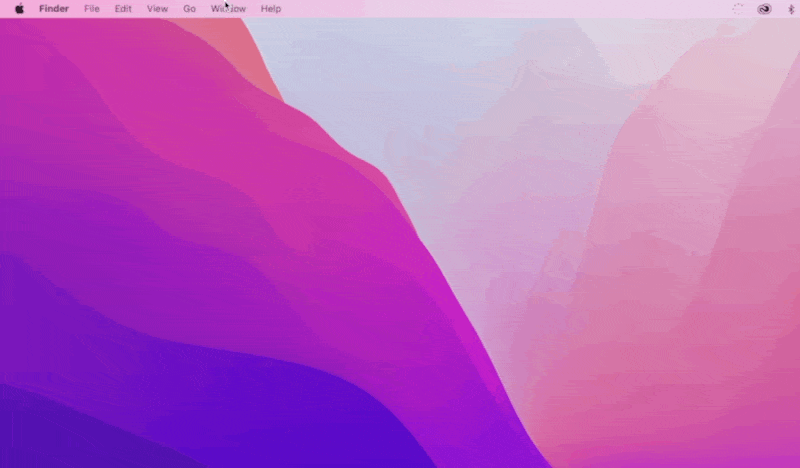
3 Benefits of Clearing Your Cache
Fortunately, it’s easy to clear your cache, and it can have a big impact on how quickly you can access content on your computer. Let’s look at some ways clearing your cache can improve your browsing experience.
4 1. Clearing the cache gives you more storage space and improves browsing speed.
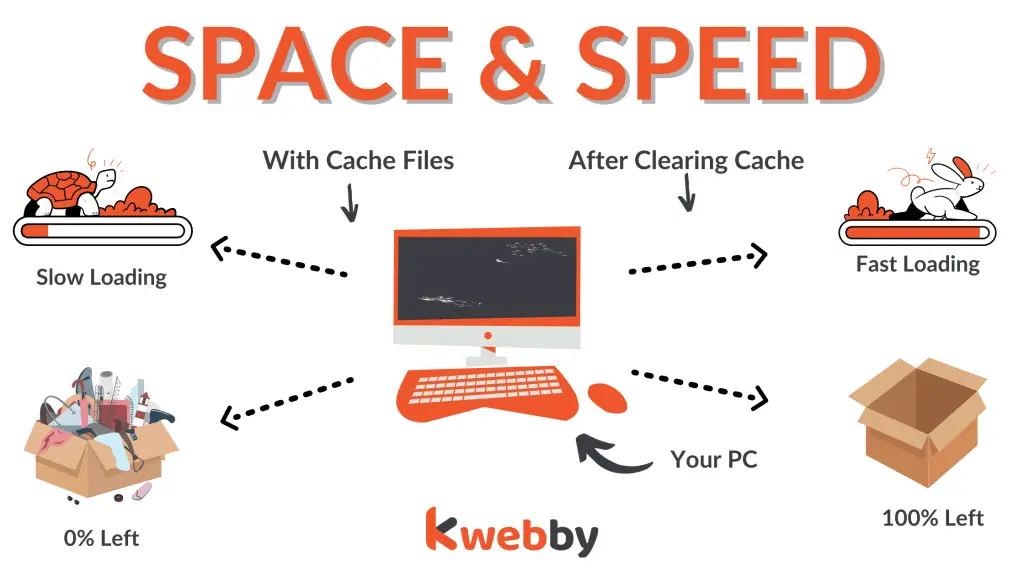
Many websites and apps use computer caches to store things like images and other files on your device, so they load faster the next time you visit.
While this is helpful in most cases, it means your browser saves enough data to slow down your device.
Clearing your cache regularly is a good way to keep things running smoothly, so you don’t have frustrating delays when you access a page.
When you notice things are getting sluggish, clear your cache, and recheck your device’s performance. It’s a quick and easy way to free up some extra space.
5 2. Clearing your cache lowers the risk of security breaches by clearing out old data.
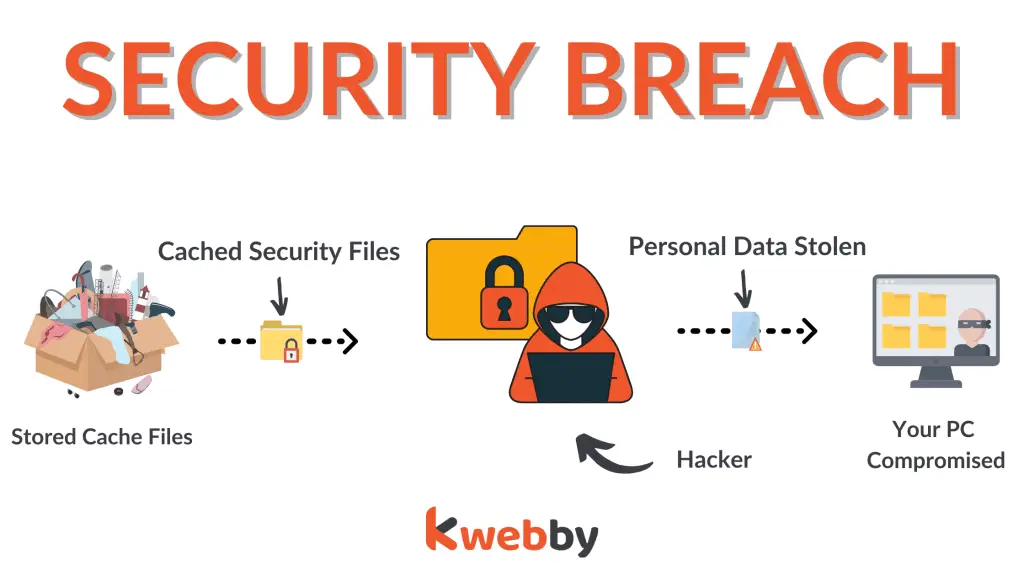
There’s a small chance someone could break into your system because of the stored cache data. For this reason, some people clear the cache on their browsers every time they exit.
This is unlikely if you have a firewall or other security software running, but it’s still possible for someone to access your computer remotely if it’s connected to the internet.
This is especially the case if you haven’t updated it with all the latest security patches from Microsoft or Apple.
It’s not just hackers you need to worry about. The reality is that most people are their own worst enemies when it comes to keeping personal information safe.
They share too much on social media platforms and click on dodgy links where they shouldn’t — which means there are many ways for malware to get into your system.
5.1 How Hackers Use Caching Files to Exploit your data
- Apps may retain camera images after they have been utilized, even if the program has ended. Cached photos are a risk of leaking personal and confidential information, potentially compromising not only a company’s reputation but also an individual’s privacy. The recent iCloud hack exposed several celebrities’ personal and intimate photographs, allowing the public to see into their private lives.
- Screens in memory are kept and maintained by the Android operating system so that transaction histories may be viewed by anyone with access to the device who can directly start the transaction view activity. Hackers have on rare occasions developed and published malicious applications. These programs may read data from another program’s retained screens, including payment transaction history, account number, and so on.
Most people don’t realize how easy it is for hackers or even criminals working within companies like Facebook to steal your login details from cookies stored in your browser cache.
This means they could gain access to personal information such as bank account numbers or credit card numbers with ease. Clearing your cache reduces the risk of this happening.
6 3. Fixes problems with pages and apps not loading properly.
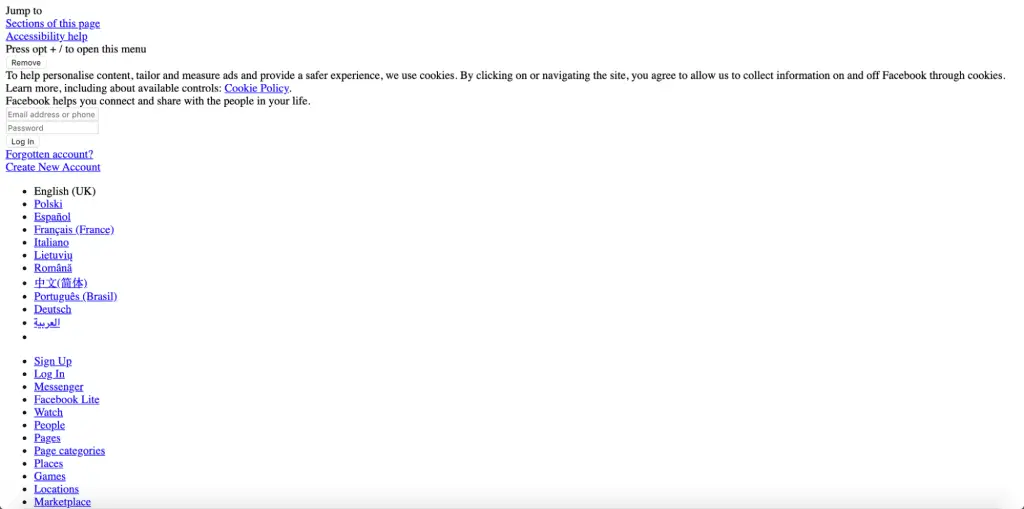
If you’ve found yourself staring at the blank screen of a frozen computer, you know how frustrating it can be.
But that’s only one of the many problems that can occur when your browser is running slowly. There are lots of potential causes for slowdowns, including:
• Data-heavy sites like Facebook and Google Maps, which can take time to load
• An outdated or poorly configured web browser
• A third-party tool that breaks when your browser crashes
When you’re trying to troubleshoot a problem with your computer, the first place to look is in your cache.
You can easily fix it by clearing your browser cookies and cached data as follows;
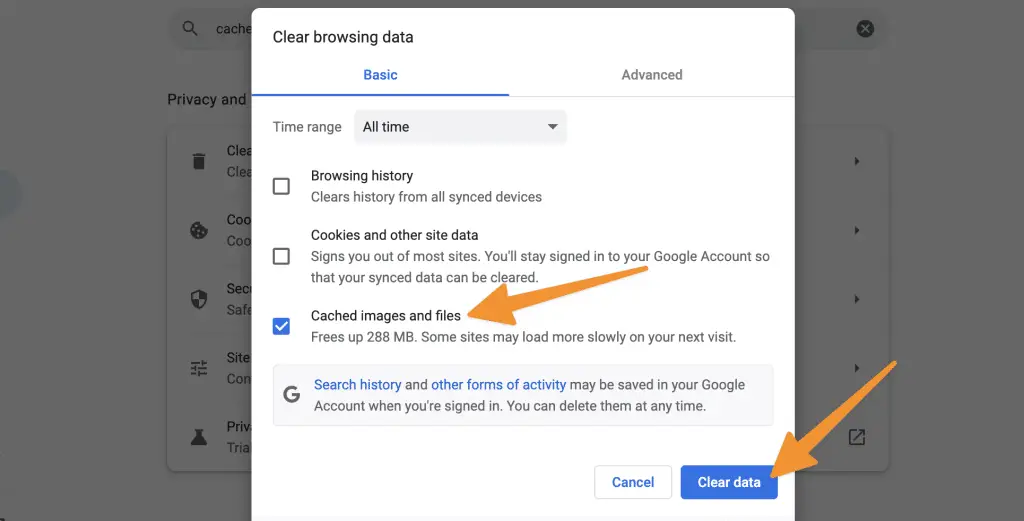
It’s basically a history of all the pages and apps you’ve visited. A few minutes spent clearing this history can help get your computer back up and running smoothly.
7 4. Clearing the cache keeps you from using old forms.
Because the information in your cache is stored locally on your computer, it can get out of date.
If you’re using old forms from last year’s event, you could miss out on new features and functionality that would give you a better experience and help you work more efficiently.
Give yourself a fresh start by clearing out that dated information.
8 5. Clearing your cache is good for the health of your computer.
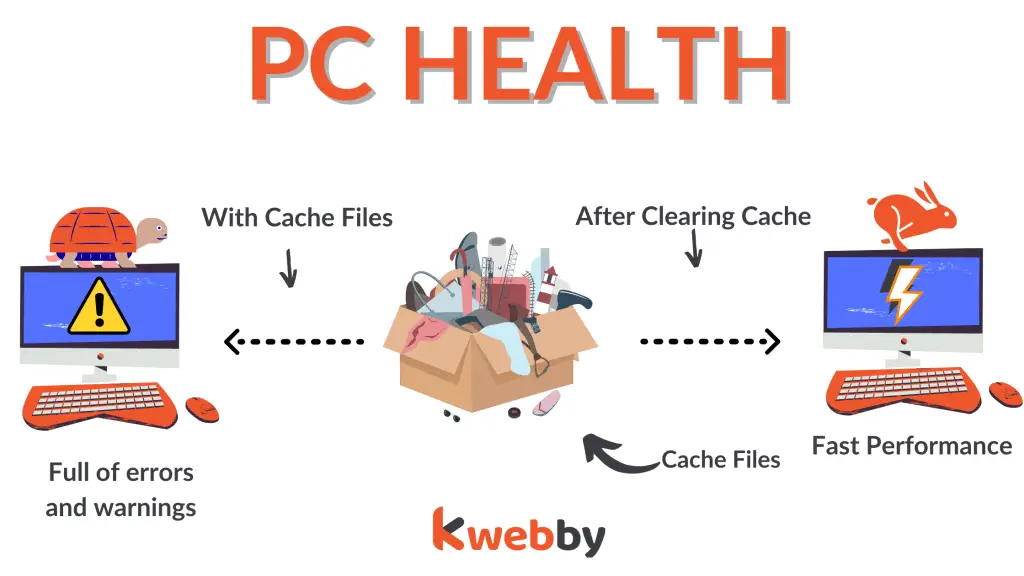
Sometimes your computer stores too much information, and it starts to bog down your system.
Clearing the cache helps resolve this problem. Clearing your cache is good for the health of your computer.
It frees up disk space and processor resources so that programs load more quickly. It also removes outdated or unused data, so you can be sure you’re accessing current information.
When you clear your cache, it prevents conflicts with certain files that may be saved in the cache.
9 The Bottom Line
Your computer is essentially a large, complicated machine that needs regular maintenance. Part of that maintenance means clearing out temporary files and unused programs, which can free up space for new information. Clearing your cache is one way to protect your computer and ensure a smoother browsing experience. Make it a regular habit!
Test your knowledge
Take a quick 5-question quiz based on this page.