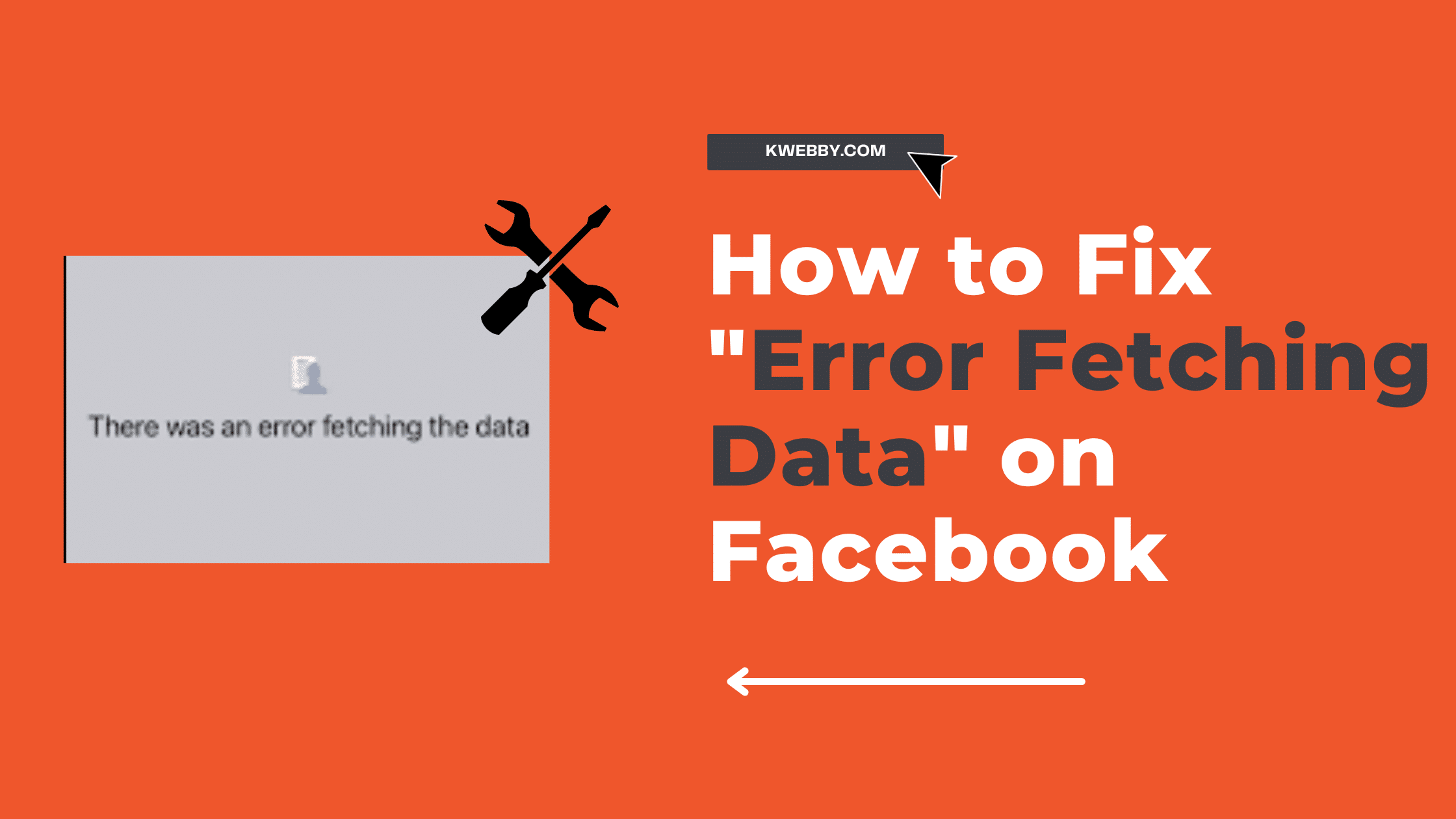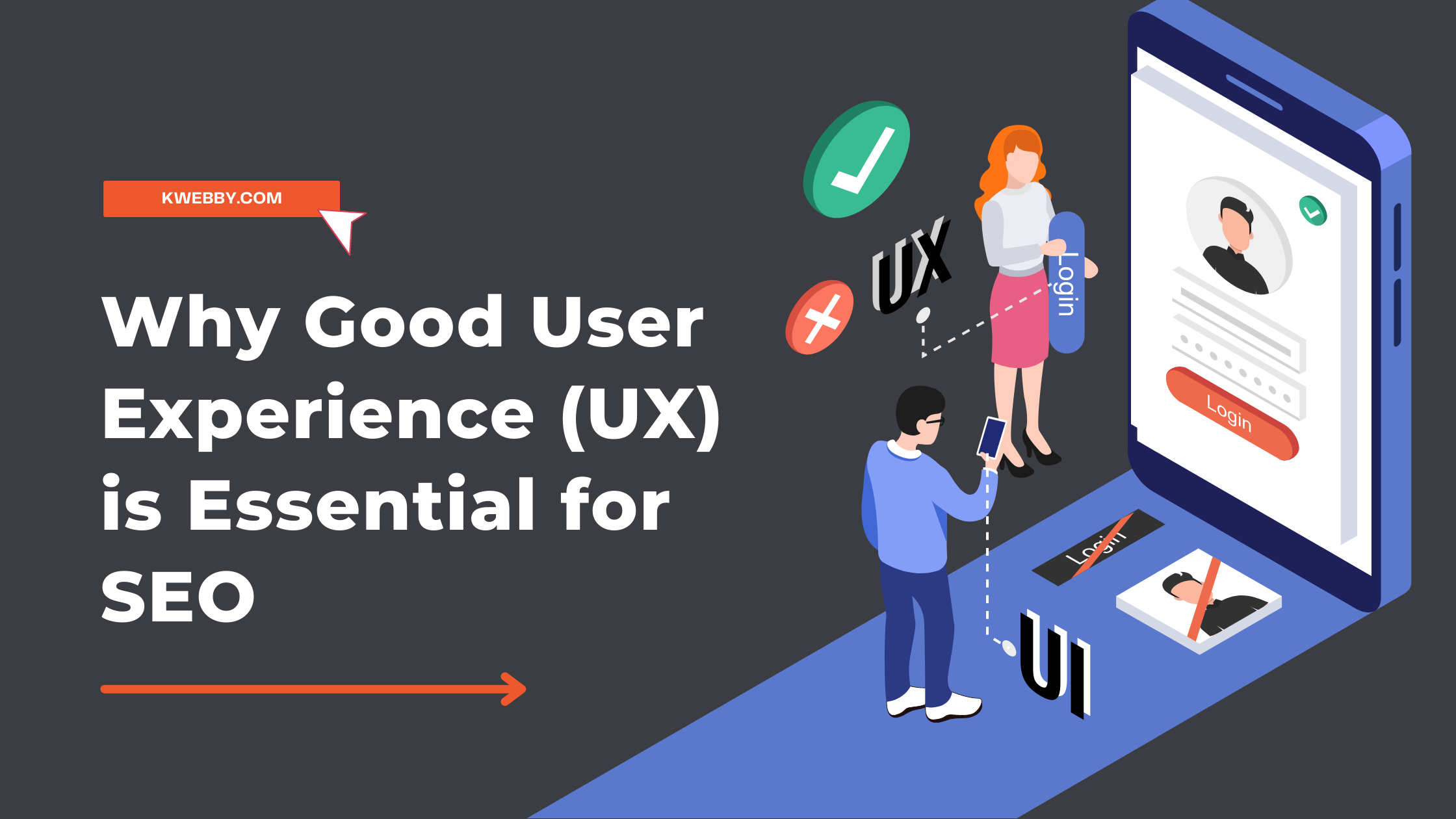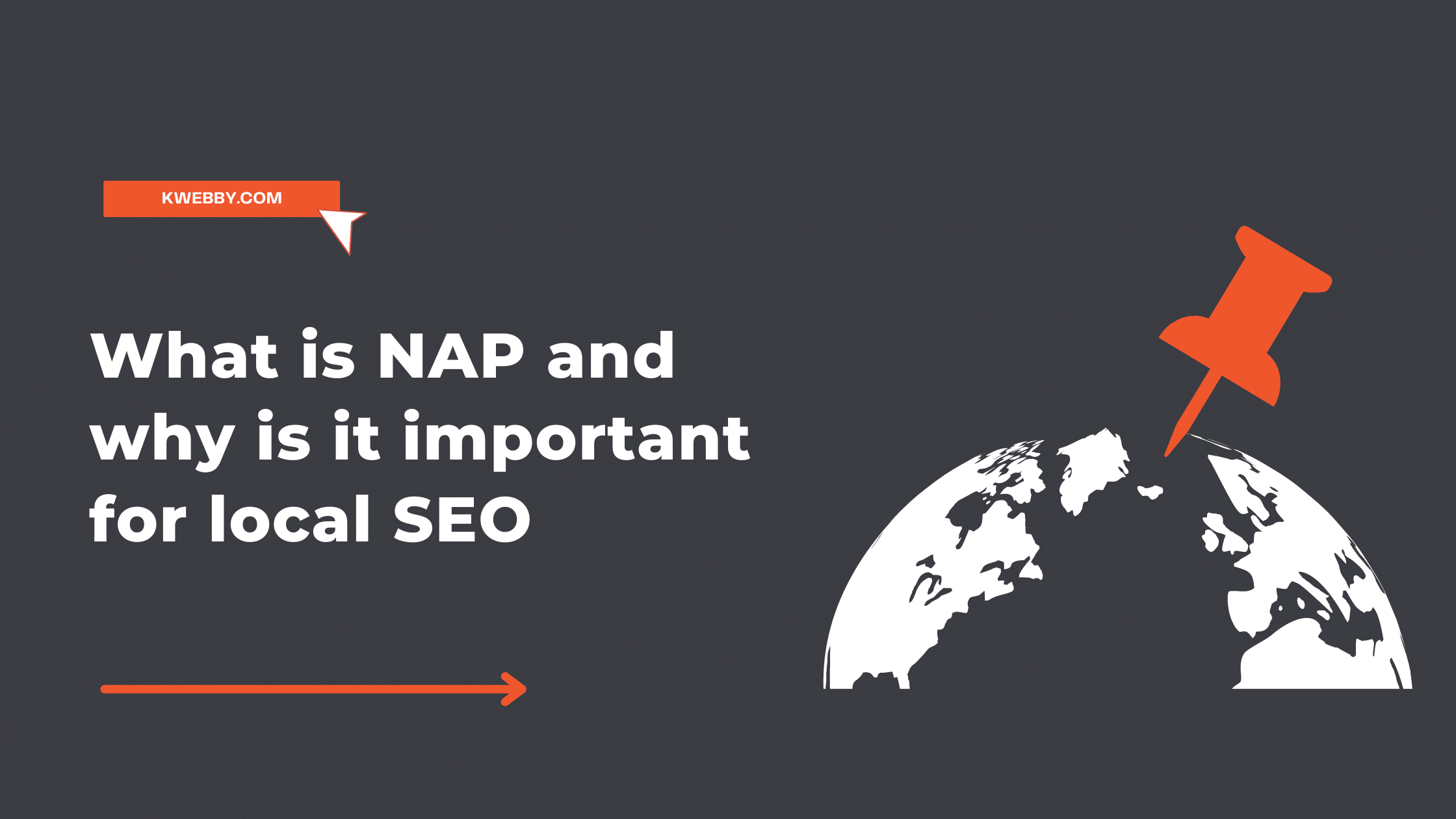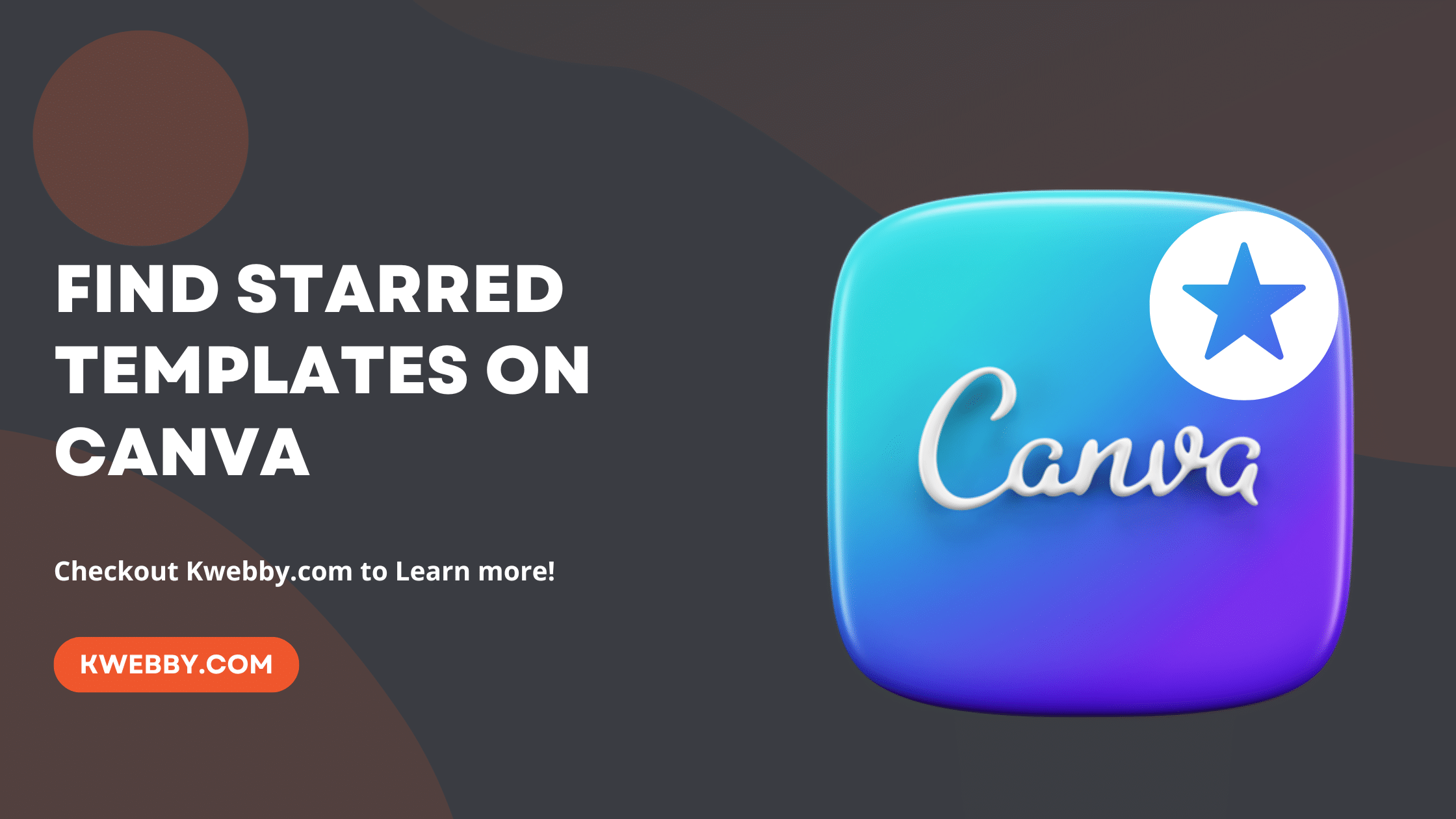
How to find Starred Templates on Canva (3 Ways)
Choose Your Language:
In today’s fast-paced digital world, where design and creativity go hand in hand, Canva has emerged as a quintessential tool for designers, marketers, and even novices looking to bring their ideas to life. However, navigating through its vast library of templates, photos, and elements can sometimes feel overwhelming.
Particularly, if you’ve taken the time to save or star your favorite templates for easy access later, finding these gems again should be seamless and swift. This guide is dedicated to unveiling the ins and outs of how to find starred templates on Canva, ensuring your design process is as efficient and enjoyable as possible.
Whether you’re looking to access your favorite templates on desktop or mobile, we’ve got you covered. the following methods work the same for desktop as well on mobile.
Also learn, How to add Page Numbers in Canva (2 Easy Way)
1 Method 1
1.1 Step 1: Access the Main Menu
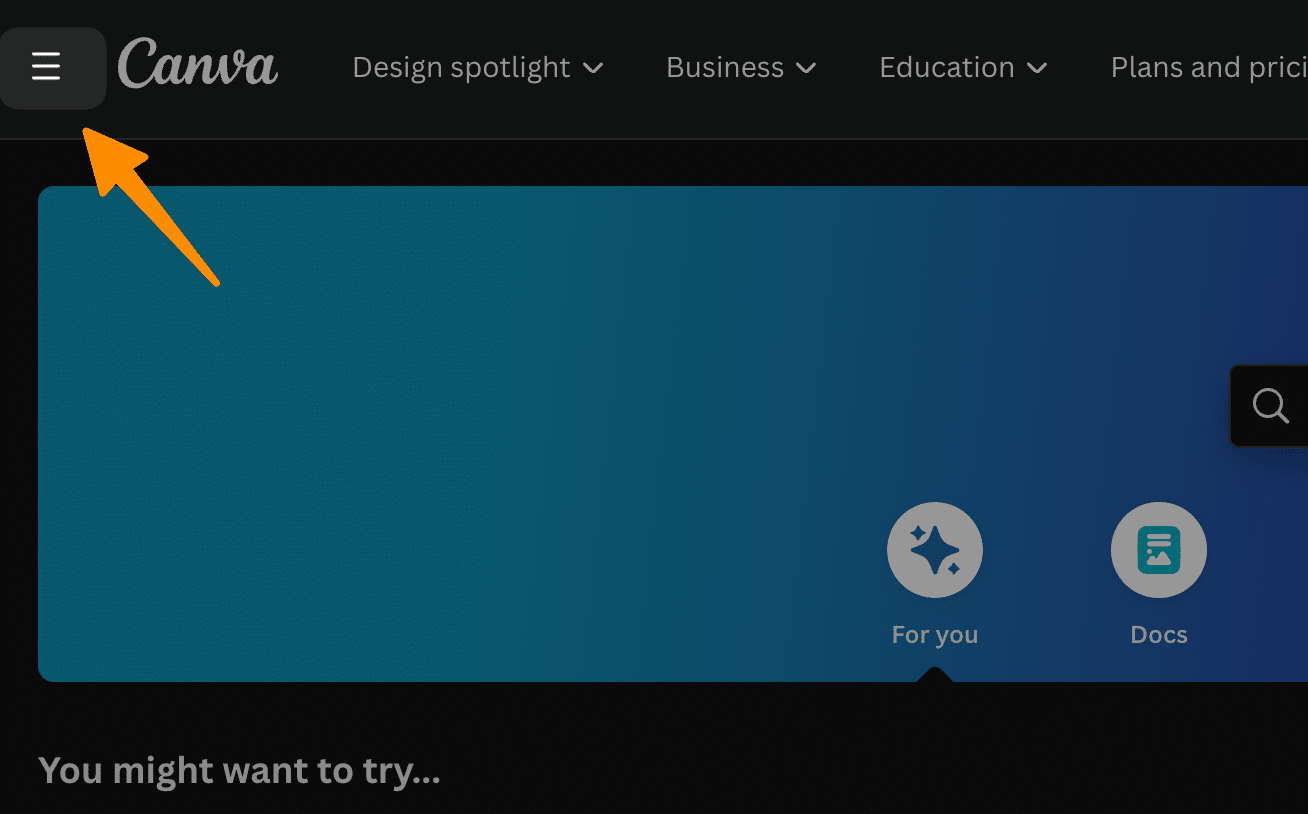
First, initiate your Canva adventure by clicking on the hamburger icon located at the top left corner of the screen.
1.2 Step 2: Select Templates from the Menu
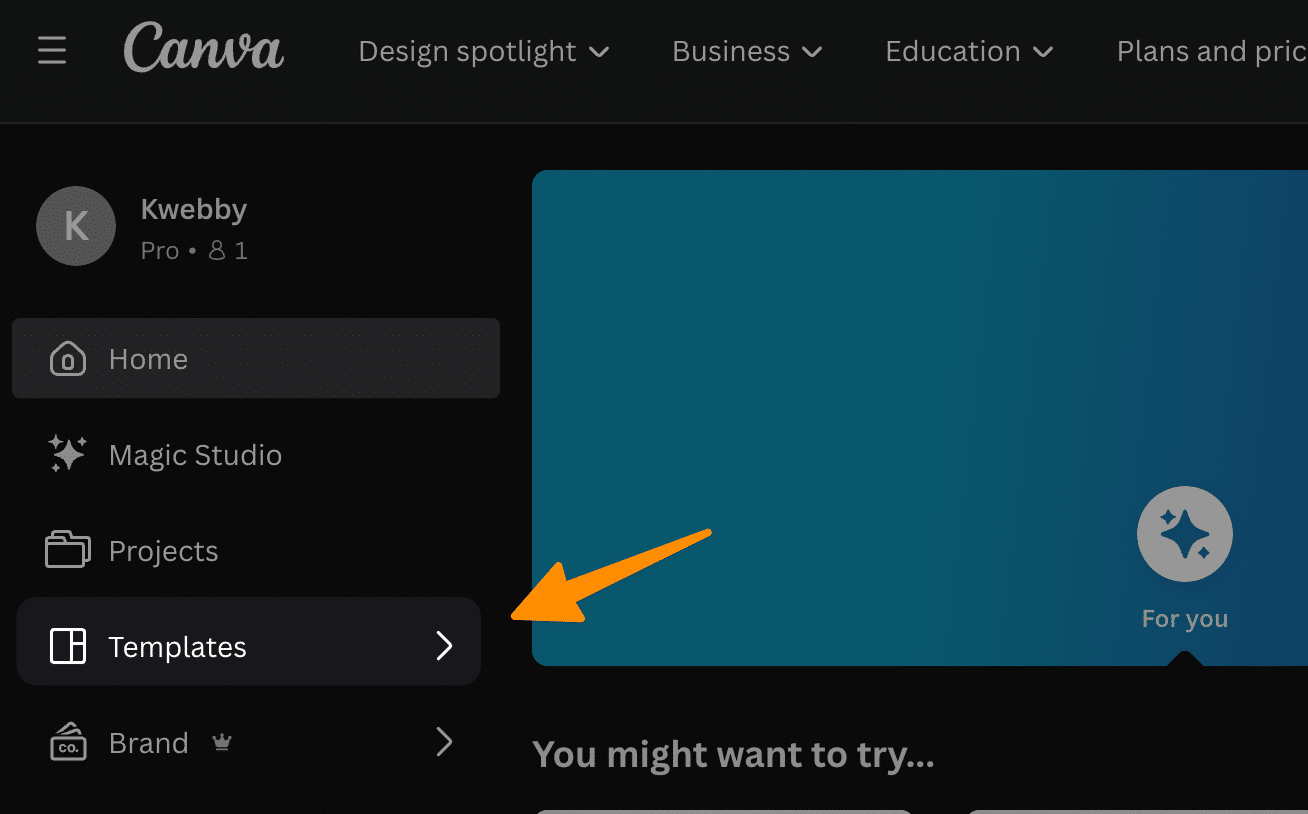
find and select “Templates.”
1.3 Step 3: Open the Starred Templates Folder
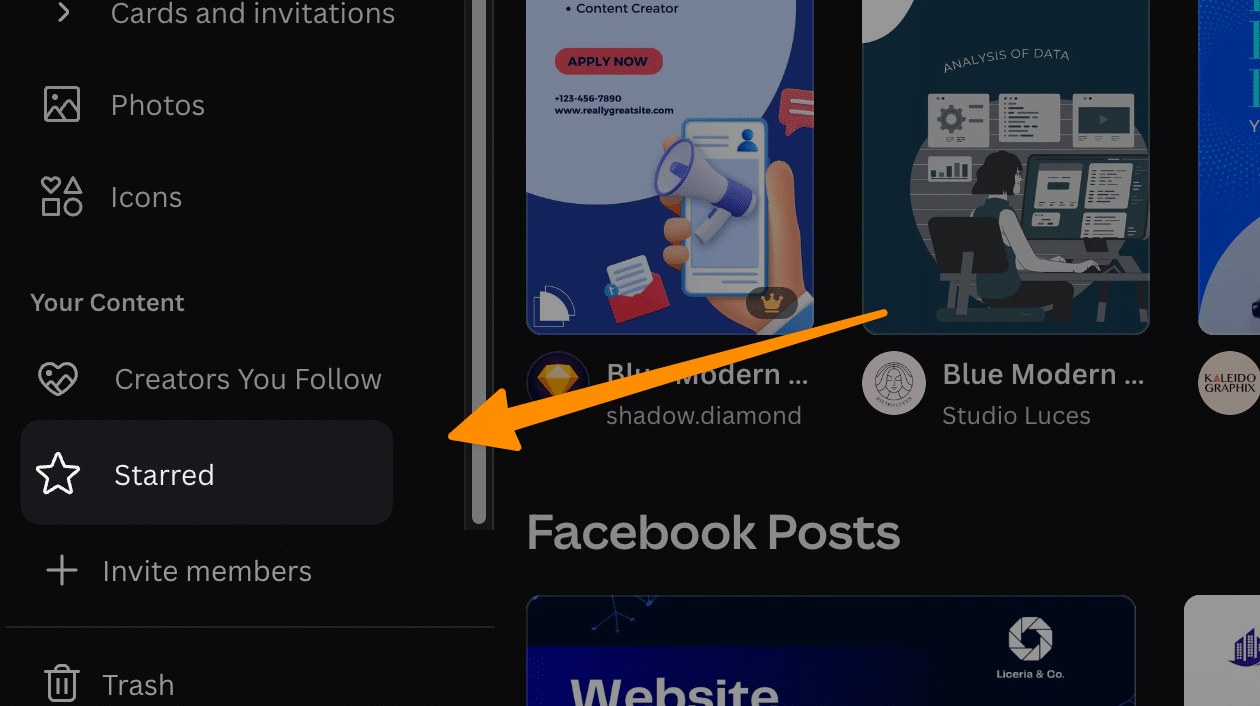
After navigating to the templates section, your next quest is to scroll down until you spot the star icon.
This icon serves as a beacon to your saved or starred templates, acting as a personal curator of your favorite elements and templates.
Click on this star icon to unveil a folder that houses all your cherished designs, making the process of finding and reusing your favorite templates as simple as a breeze.
2 Method 2
2.1 Step 1: Click on the Hamburger Icon
Begin by locating and clicking on the hamburger icon situated at the top left corner of your screen.
2.2 Step 2: Navigate to Projects
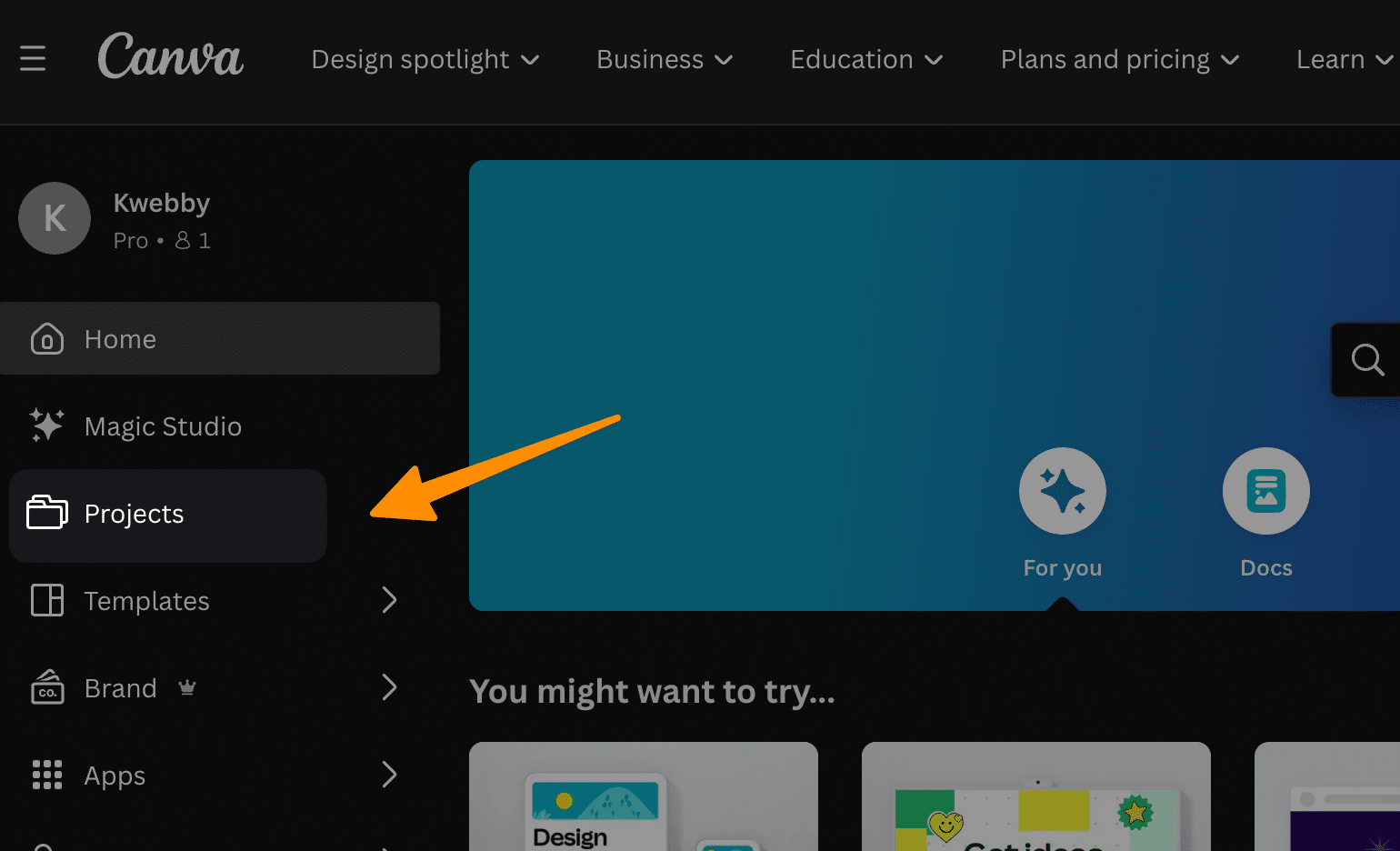
Once the side panel is in view, your next move is to select “Projects” from the array of options presented in the menu.
2.3 Step 3: Access Folders and Find the Starred Templates
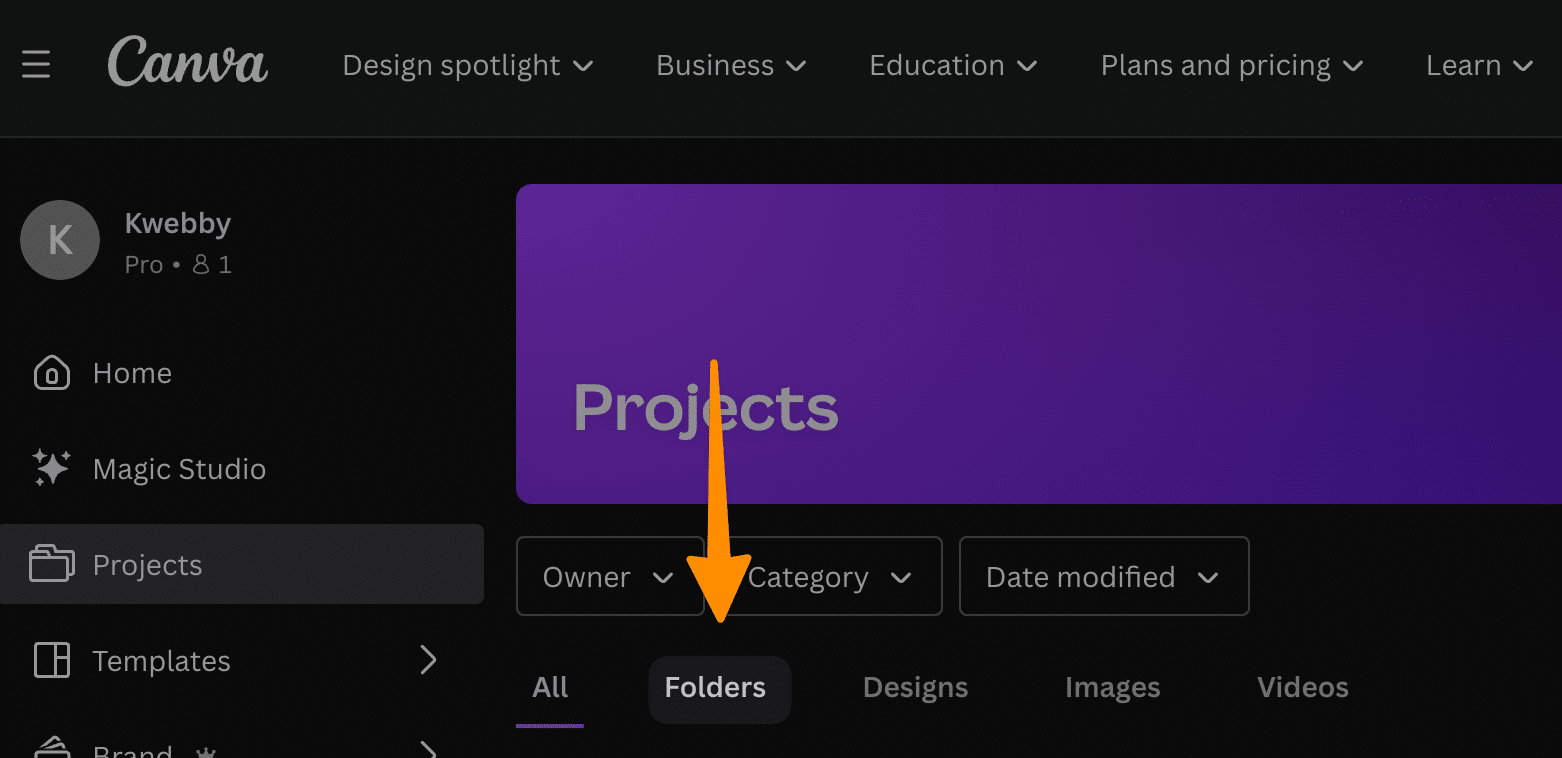
After entering the Projects section, continue your quest by choosing the “Folders” option. This will reveal the organizational structure you have set up for all your projects and templates.
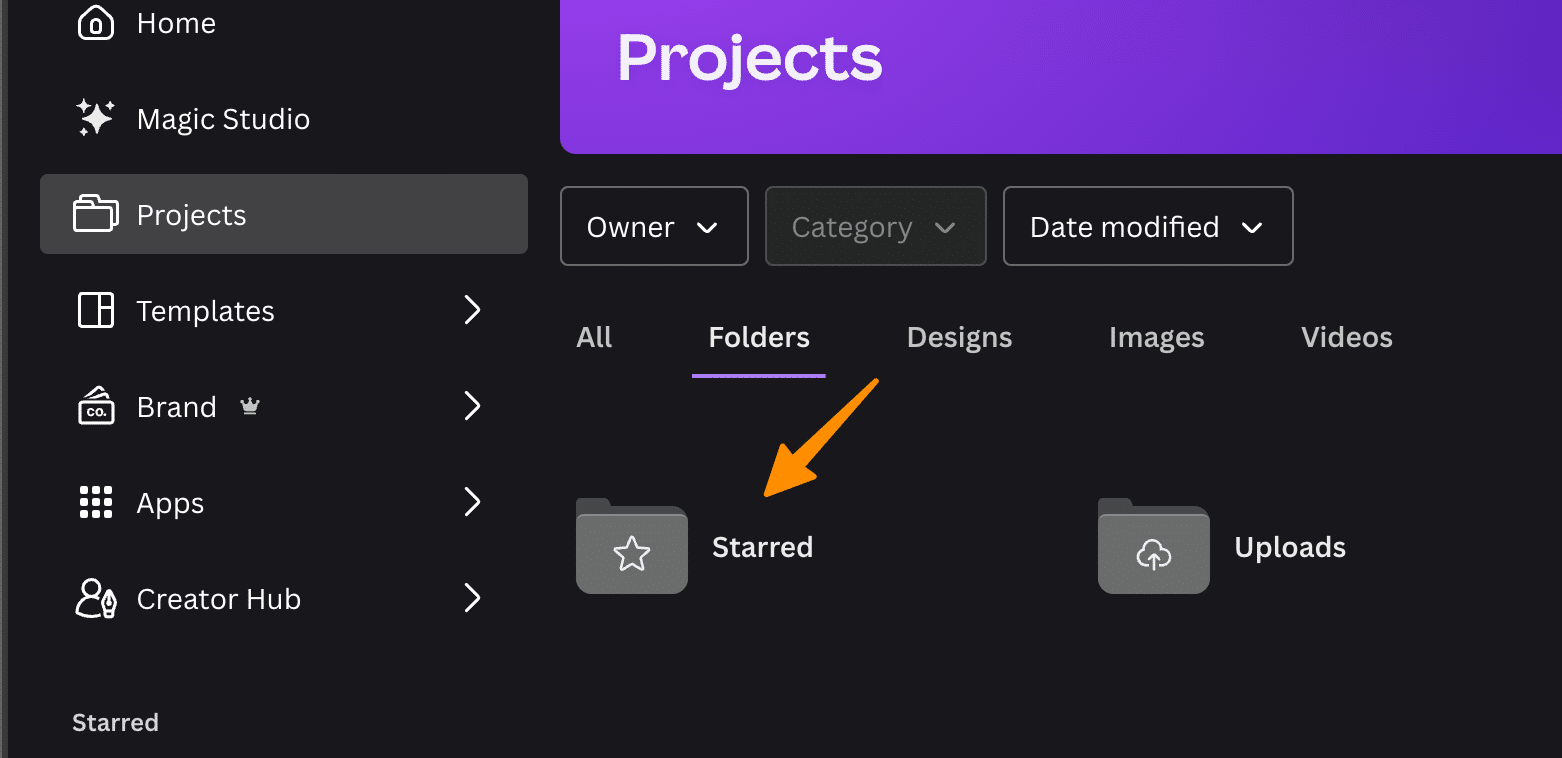
Within this compartmentalized setup, look for the star icon, which symbolizes your starred templates folder which you can easily find starred Template with no hassle.
This folder functions as a personal catalog of your preferred designs, making it incredibly simple to find and apply your favorite elements and templates in future projects.
3 On the Canva Mobile App
Finding your Templates is easy on the Canvas mobile app.
Open Your Mobile App and tap on “Projects”;
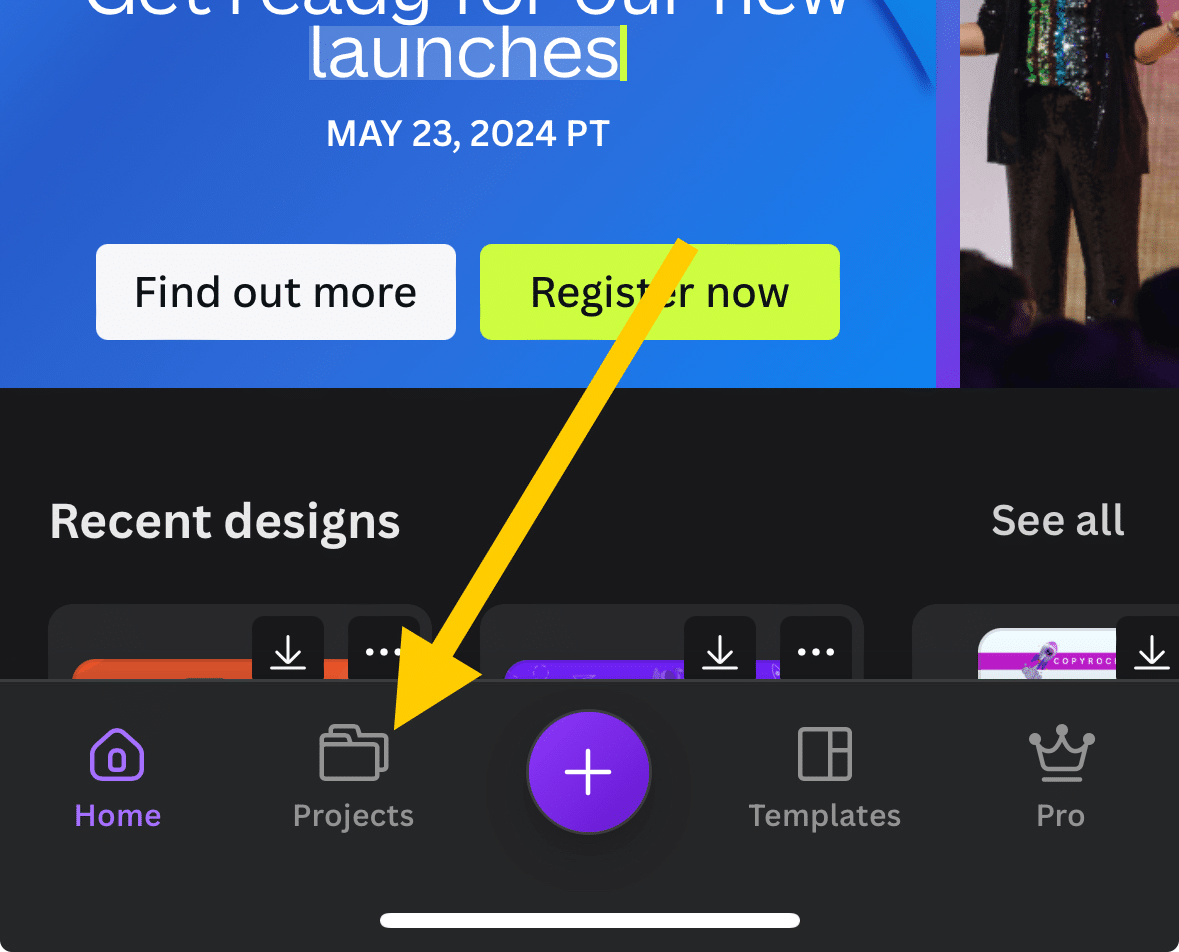
Then scroll down and search for the “Starred” folder with the star icon; tap on it;
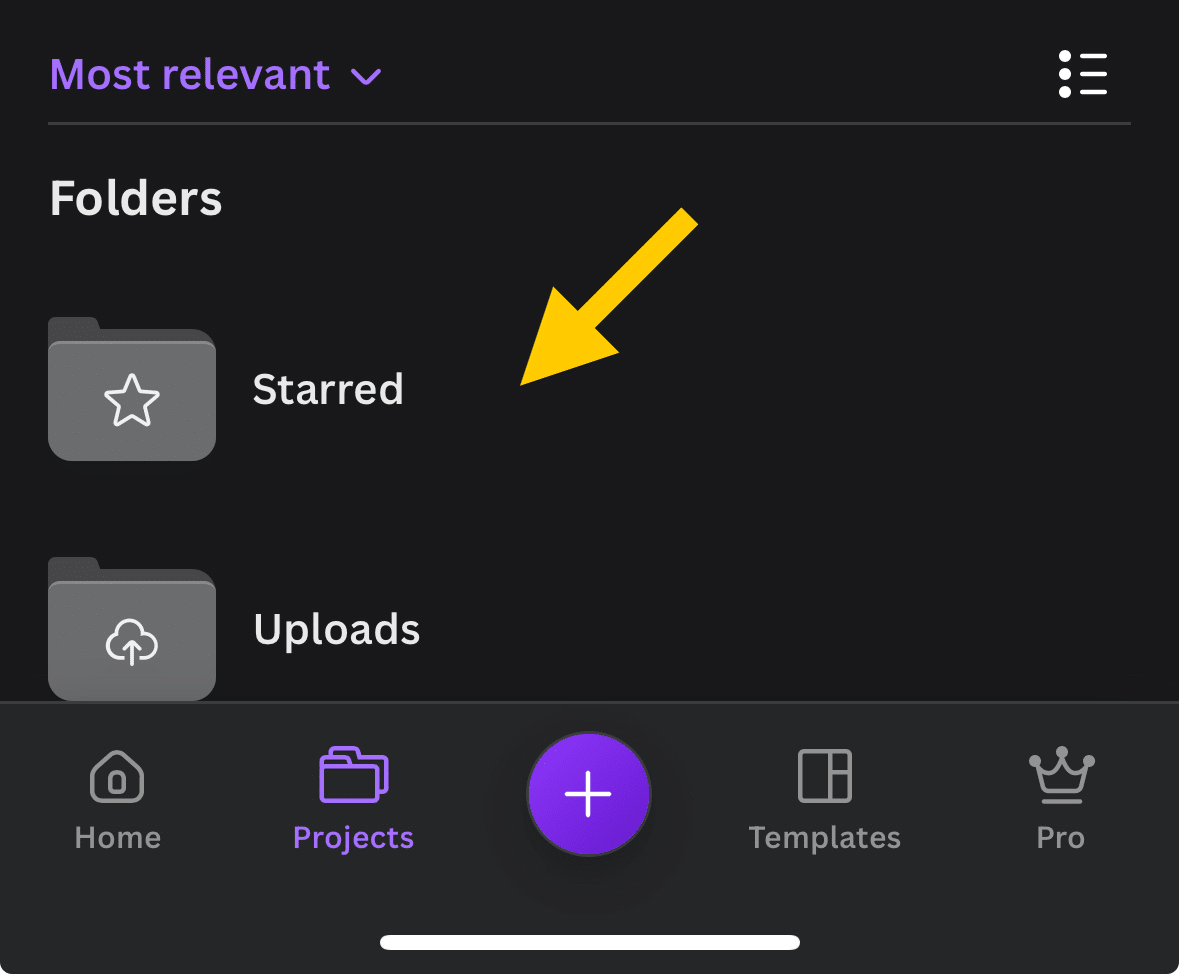
That’s how you can find starred templates.
4 How do you find Starred Elements in Canva?
If you can’t find your favourite elements, such as Photos, Videos, and Vectors, while creating or editing your current template, worry no more!
You can easily find your favourite elements by scrolling down the sidebar menu;
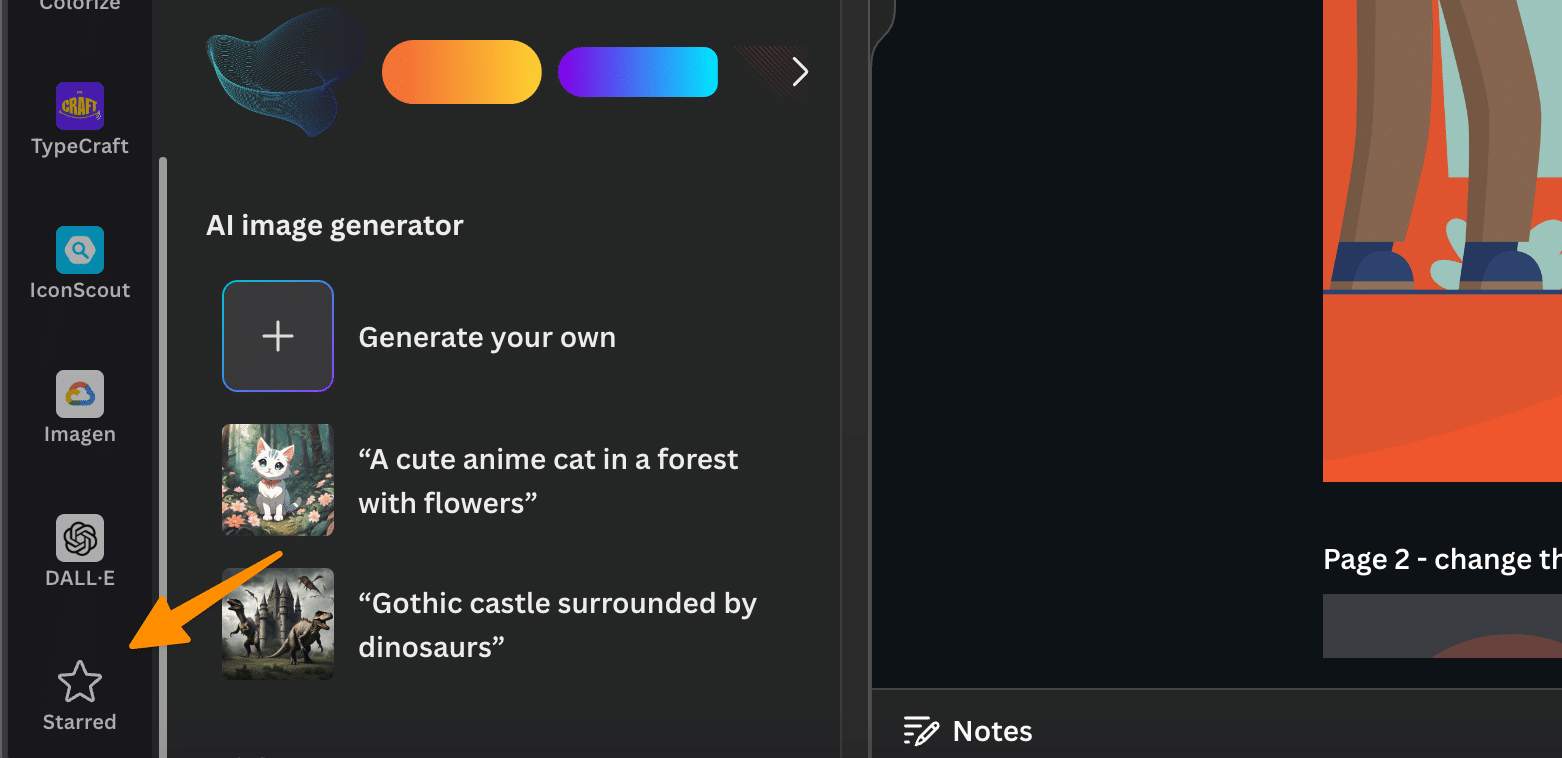
Then you can click on the “Starred” option; just scroll down a bit to see;
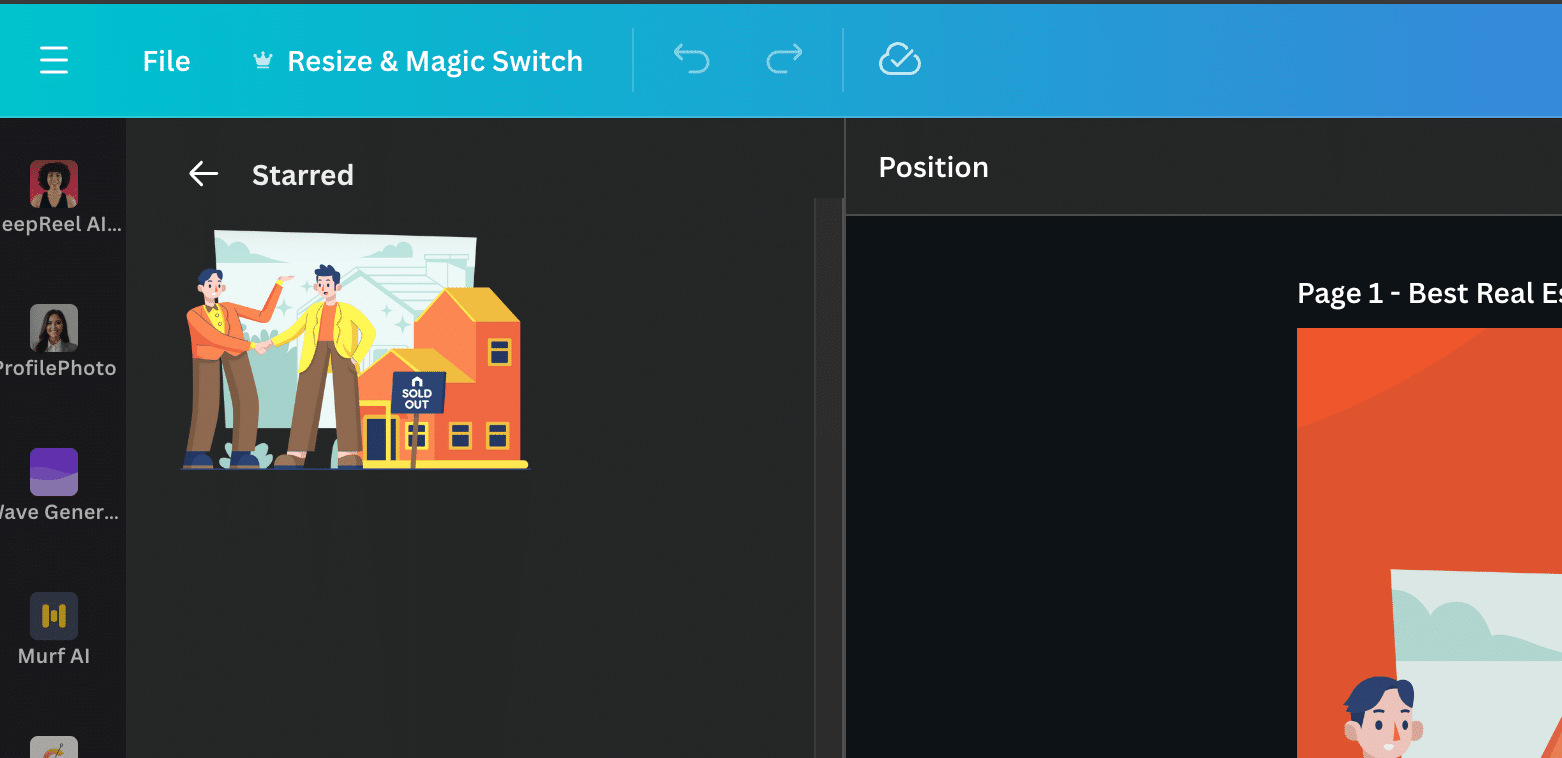
Now click or tap on it to add it to your template.
5 More Canva Resources
- How to download Canva as PowerPoint (PPT) file in 2 Clicks
- How to Colorize black and white photo in canva in 3 Clicks
- How to sell Canva Templates in 2024 – Step-by-Step Guide
- How to Make Money on Canva (11 Methods)
- How to Make a YouTube Banner on Canva
- How to make an Image white on Canva (2 Methods)
- How to Add Audio to Canva Video in 2 Easy Steps
- How to change the Color of the logo in Canva (Or any Image)
- How to Group on Canva in 2 Clicks (Mobile & Desktop)
- How Do You Hyperlink on Canva? (Mobile and Desktop)
- How to Curve Text in Canva (4 Methods)
- How to Add Fonts to Canva (2 Easy Methods)
- How to Have Transparent Background in Picture from Canva (Free Alternative)
- How to print a page from Canva design (2 Easy Method)
- How to Use Canva Magic Switch? (3 Badass Tools!)
- How to Use Canva Magic Write (3 Unique Ways)
- Canva Magic Studio 2023: Step-by-Step Comprehensive Guide
6 Conclusion
By following these steps, navigating Canva’s extensive library to find your starred templates becomes a hassle-free experience, enhancing your design workflow and saving valuable time.
This guide aims to equip you with the necessary tricks and shortcuts, ensuring your experience with Canva remains productive and enjoyable.
Whether you’re searching for favorite templates, elements, fonts, videos, or photos, these methods provide a clear path to quickly access your most cherished design resources.
Test your knowledge
Take a quick 5-question quiz based on this page.