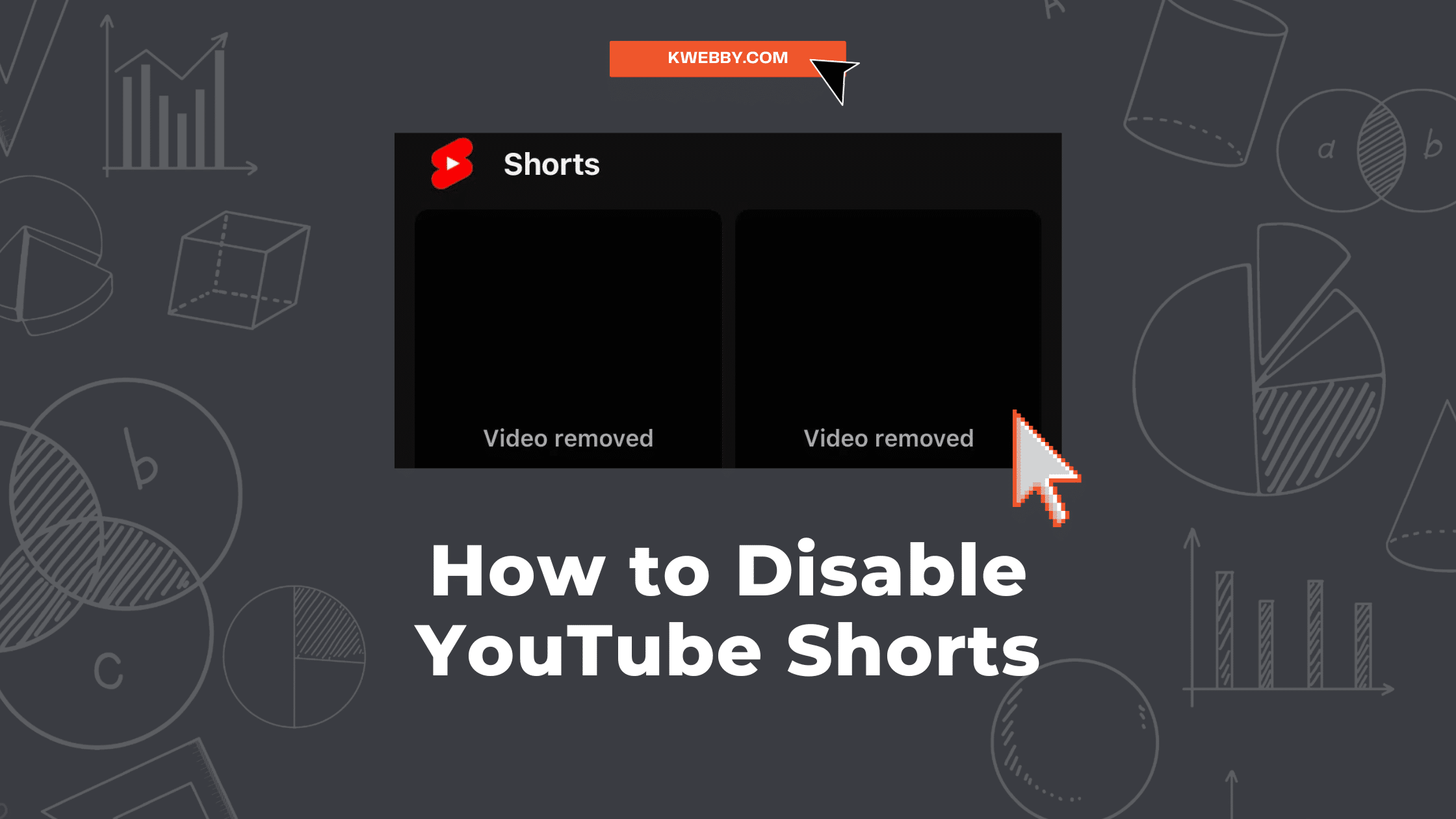YouTube Shorts, a new feature on the popular video-sharing platform, offers short-form, catchy videos to keep users entertained. However, while some find this feature engaging, others may find it distracting or irrelevant to their needs.
If you’re part of the latter group, you might be wondering how to disable YouTube Shorts.
This guide provides a clear and simple step-by-step process to help you disable this feature, giving you a more tailored YouTube experience.
Before Getting Started
Before disabling YouTube Shorts, it’s important to keep a few key things in mind.
Many regions provide the option to disable YouTube Shorts within the app, but for most users, there is no straightforward method to do so. In such cases, alternative solutions need to be implemented.
Also, disabling YouTube Shorts will only remove them from the homepage and subscription feed; you may still encounter shorts through searches or recommendations.
If you’re looking to block social media for focus i urge you to follow this guide – How to Block Social Media Apps on iPhone (4 Methods)
It is important to note that the functionality and features of YouTube may change over time. Therefore, at the time of writing this article, we will highlight some of the most effective methods to remove Shorts from YouTube.
Ways to Disable YouTube Shorts
There are some methods available to disable the YouTube short videos feature, giving YouTube users the freedom to choose their preferred option. All of these methods are safe and easy to follow.
Let’s explore each method in detail.
Marking as “Not Interested”
One of the simplest ways to disable YouTube Shorts is by expressing your disinterest in these short videos on the app, which can be done in a few quick steps:
Open the YouTube app on your Android or iOS device.
From the home page, locate a Shorts video on the Shorts shelf.
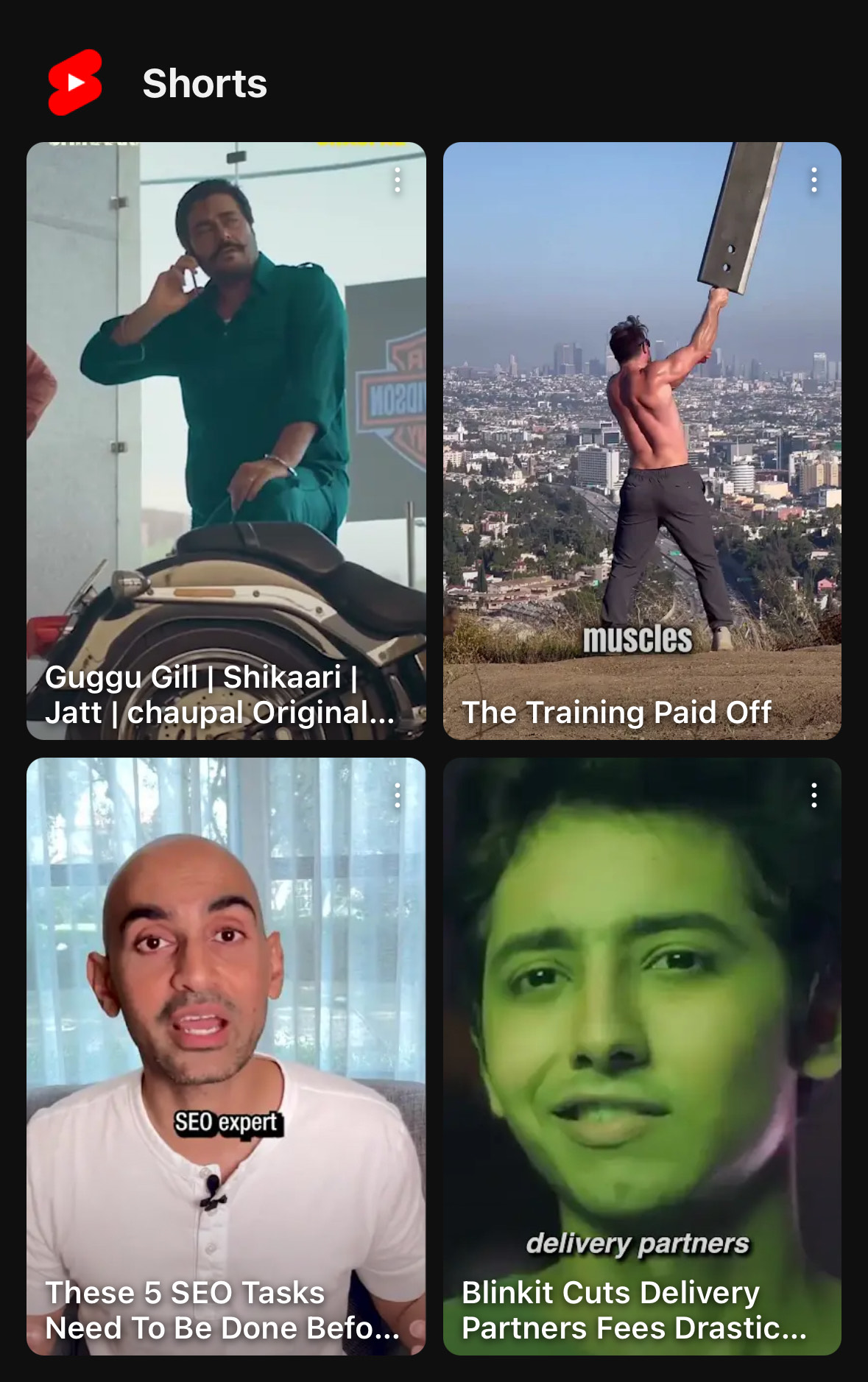
Tap on the three dots symbol in the top right corner of the Shorts video thumbnail.
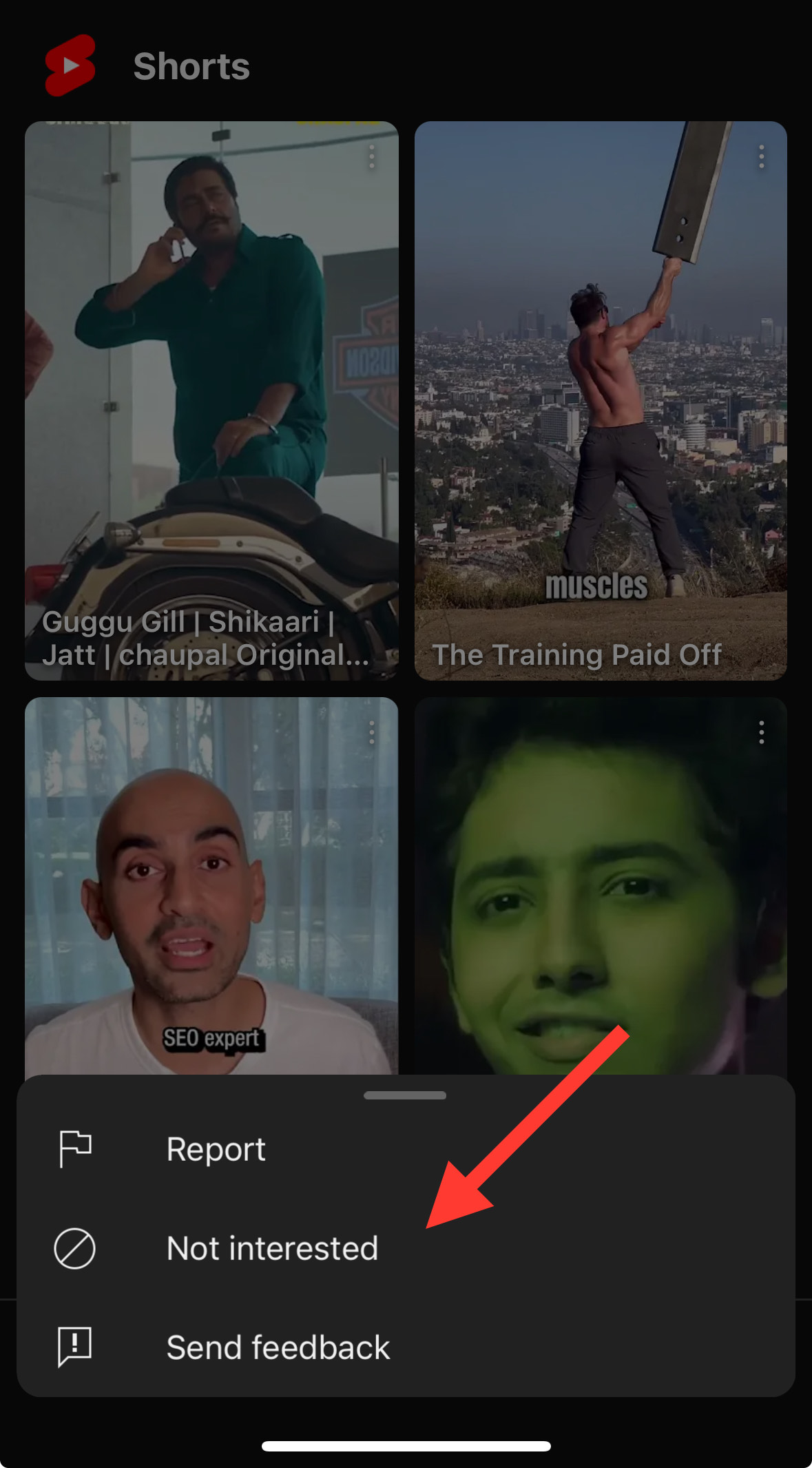
From the dropdown menu, select “Not Interested”.
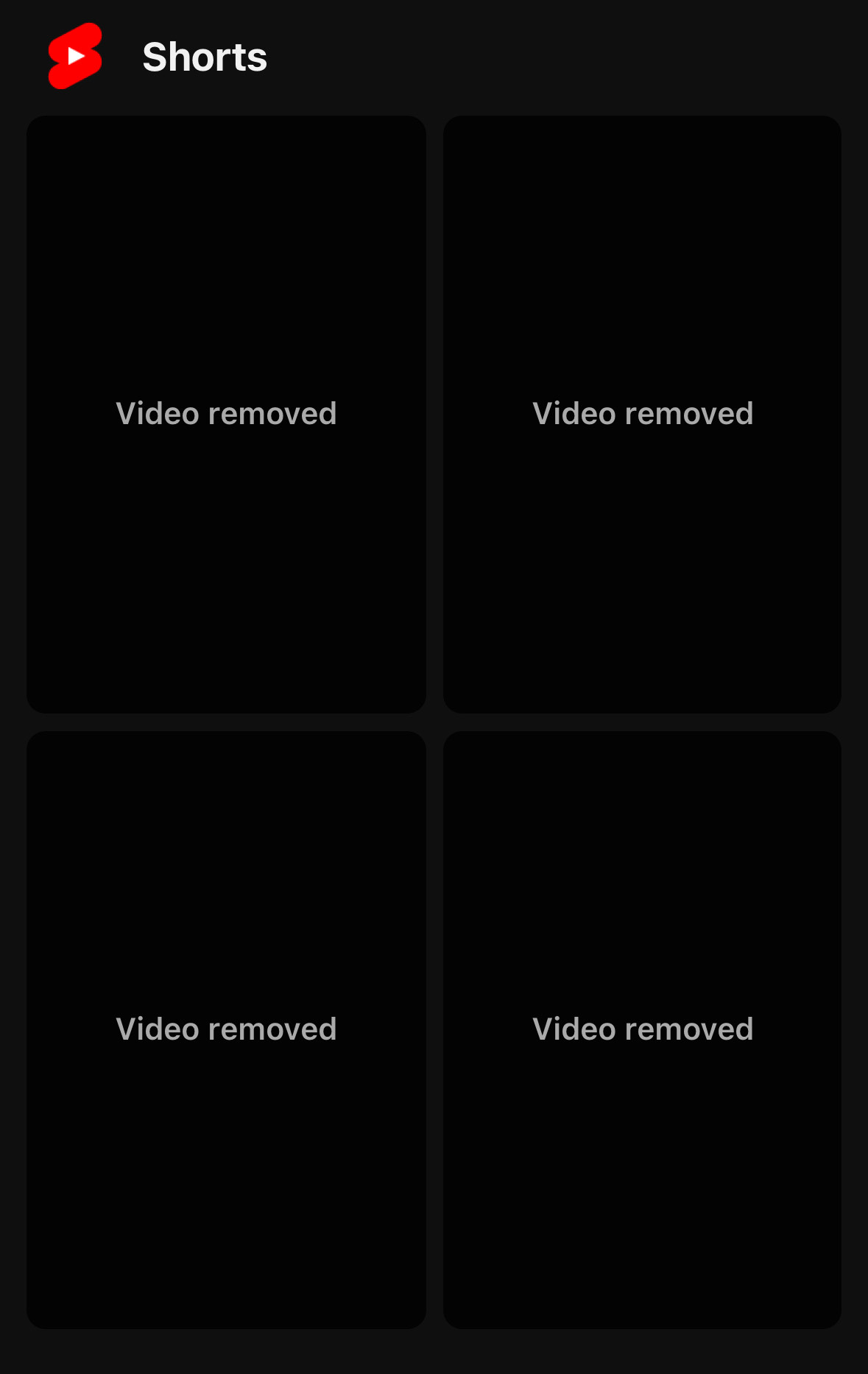
By marking Shorts as “not interested”, YouTube’s algorithm will gradually reduce the number of Shorts displayed in your feed.
While this method may not permanently disable YouTube Shorts, it can significantly decrease their prevalence.
Keep in mind that this process must be repeated every time a new short-form video appears in your feed.
Downgrading an Older Version of YouTube
Another method to disable YouTube Shorts permanently is by downgrading an older Youtube app version of the YouTube app. This method is more technical, but it entirely removes the Shorts feature from the app. Here’s how you do it:
On your Android device, Long-press the YouTube app and select App Info.
Tap on the three dots in the upper right corner and select “Uninstall updates”. This will revert your YouTube app version to the factory version.
Open your web browser and search for an older YouTube app version of the YouTube app (for instance, version 14.21.54) on a trustworthy APK website.
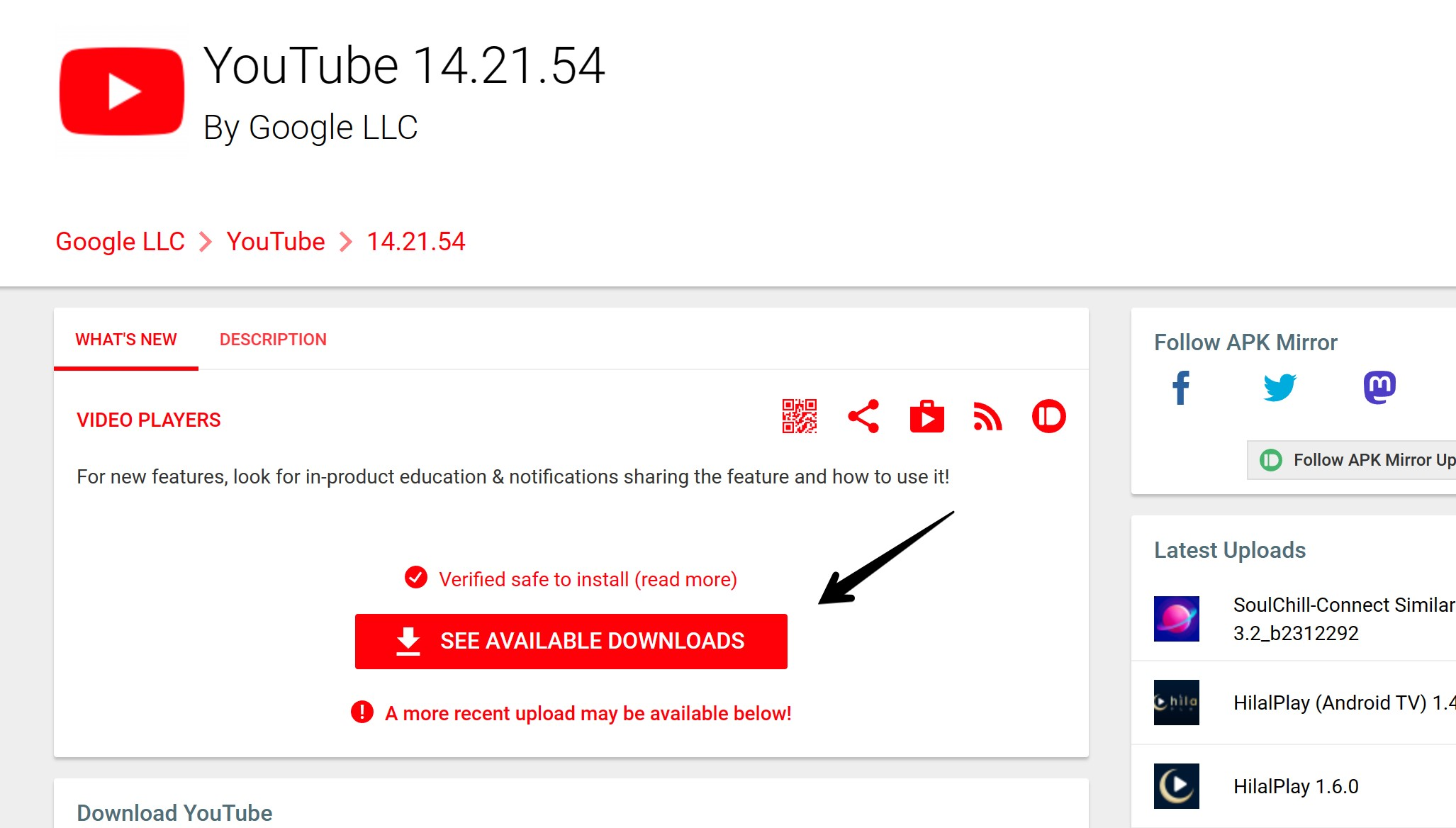
Download and install the APK file of this older version of the YouTube app
Once the older version is installed, open the YouTube app and check whether the Shorts feature remains. In most cases, this method has proven to be effective in permanently disabling YouTube Shorts.
To prevent the YouTube app from updating itself to the latest version (which would reintroduce the Shorts feature), go to the Google Play Store, search for YouTube, and then tap on the three-dot icon next to the app listing. Uncheck “Enable auto-update“.
Remember, this method involves manipulating your YouTube app settings and should only be attempted if you’re comfortable with slightly more complex technical processes.
Hide Shorts for 30 Days
This method to disable YouTube Shorts is by hiding them for 30 days. This method is slightly different from marking videos as “Not Interested”.
Here’s how you can do it:
Open YouTube on your browser device and sign in with your account.
On the home page, scroll down until you see the Shorts section.
To remove the section, simply click on the X icon located at the top right corner.
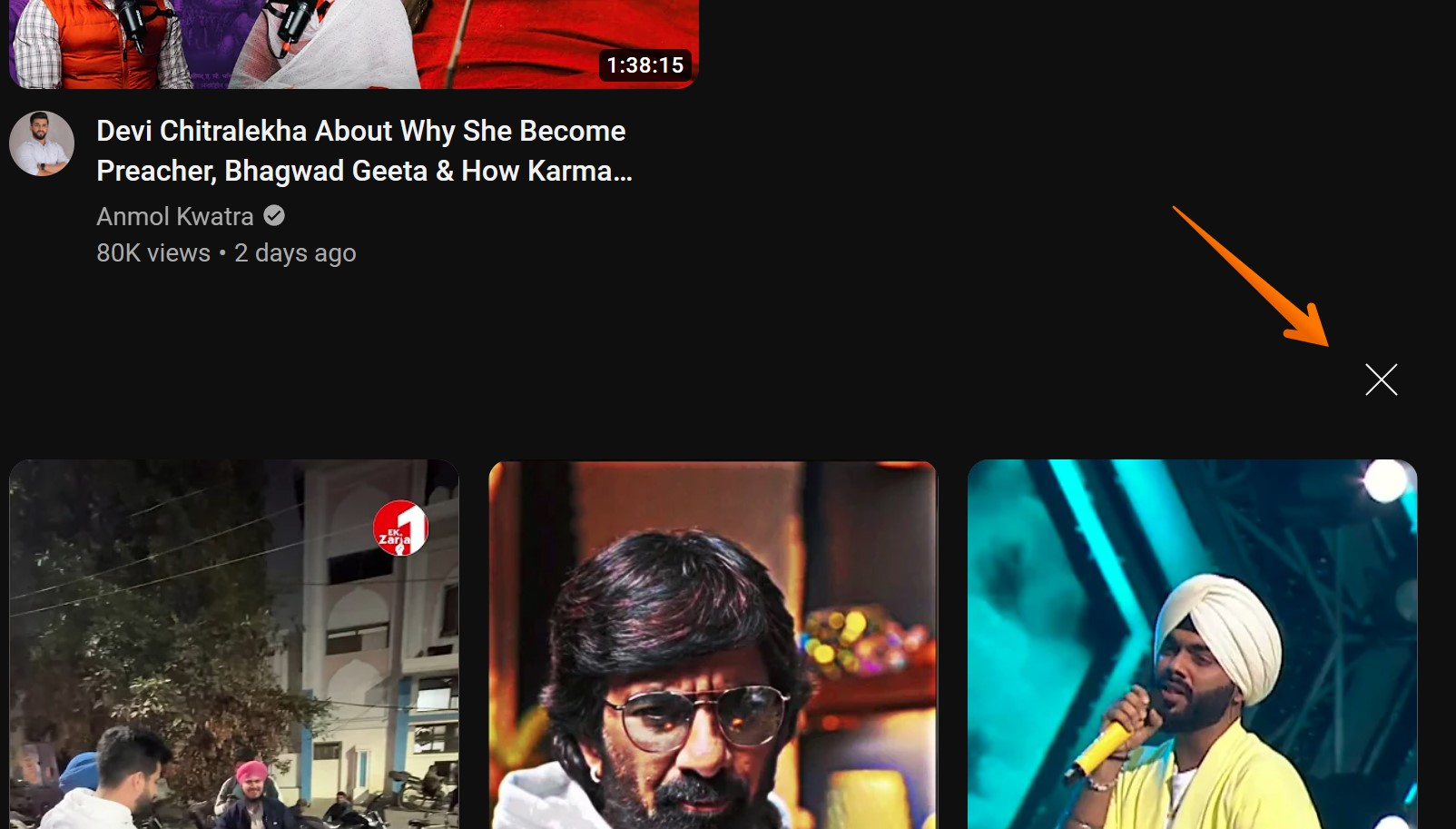
You will see a message saying the shelf will be hidden for 30 days;

Just like with the “Not Interested” function, this won’t permanently disable YouTube Shorts, but it will remove them from your feed for the specified period.
It’s important to note that this feature isn’t available on Mobile phones, it only appears in the browser of the YouTube app.
Using Desktop Extensions
For users primarily accessing YouTube via a desktop, extensions can be a practical solution to disable YouTube Shorts.
Chromium Browser extensions (Chrome, Edge, Opera)
Open the browser where you want to install the extension (Google Chrome, Edge, etc.).
Look for an extension that allows you to block specific elements on the YouTube website. Examples include “Remove YouTube Shorts” for Chrome.
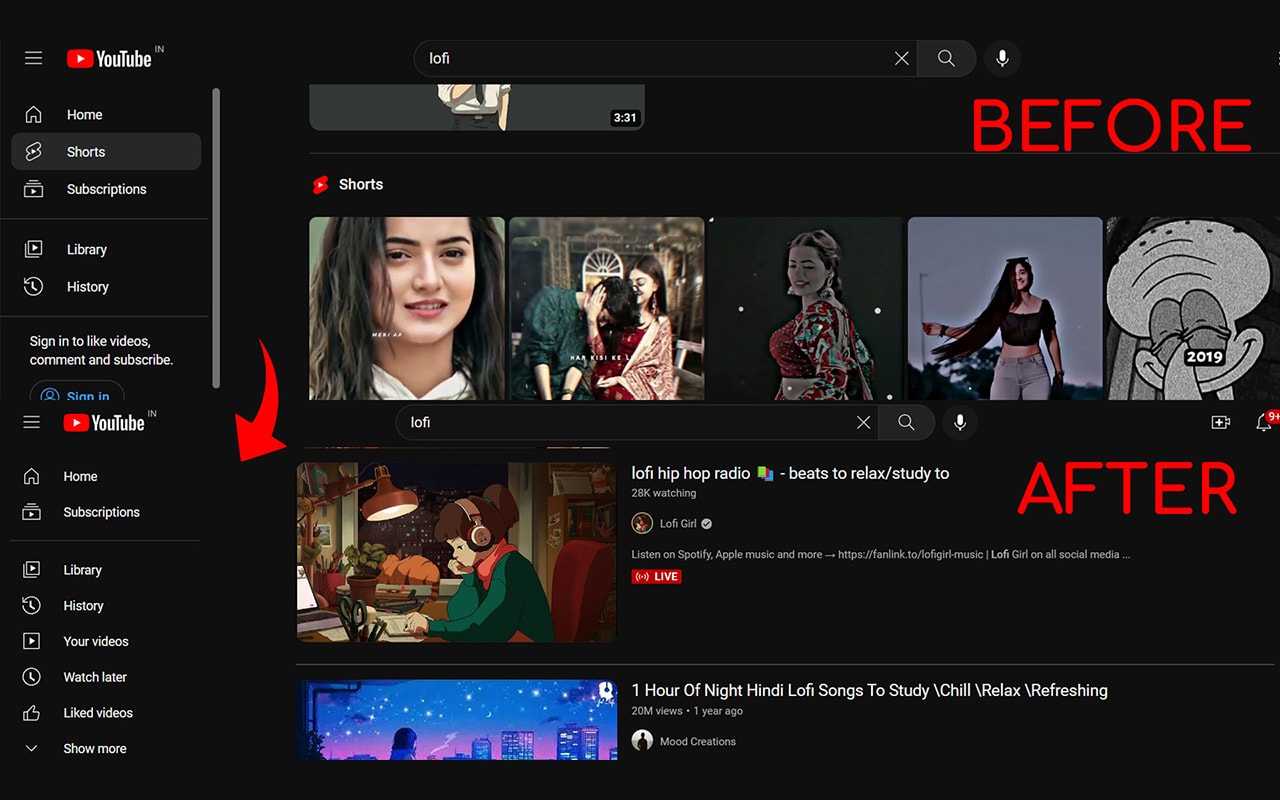
Firefox Extension
In Firefox, you can download the Hide-Youtube shorts extension here to hide shorts videos from the homepage, video page and others;
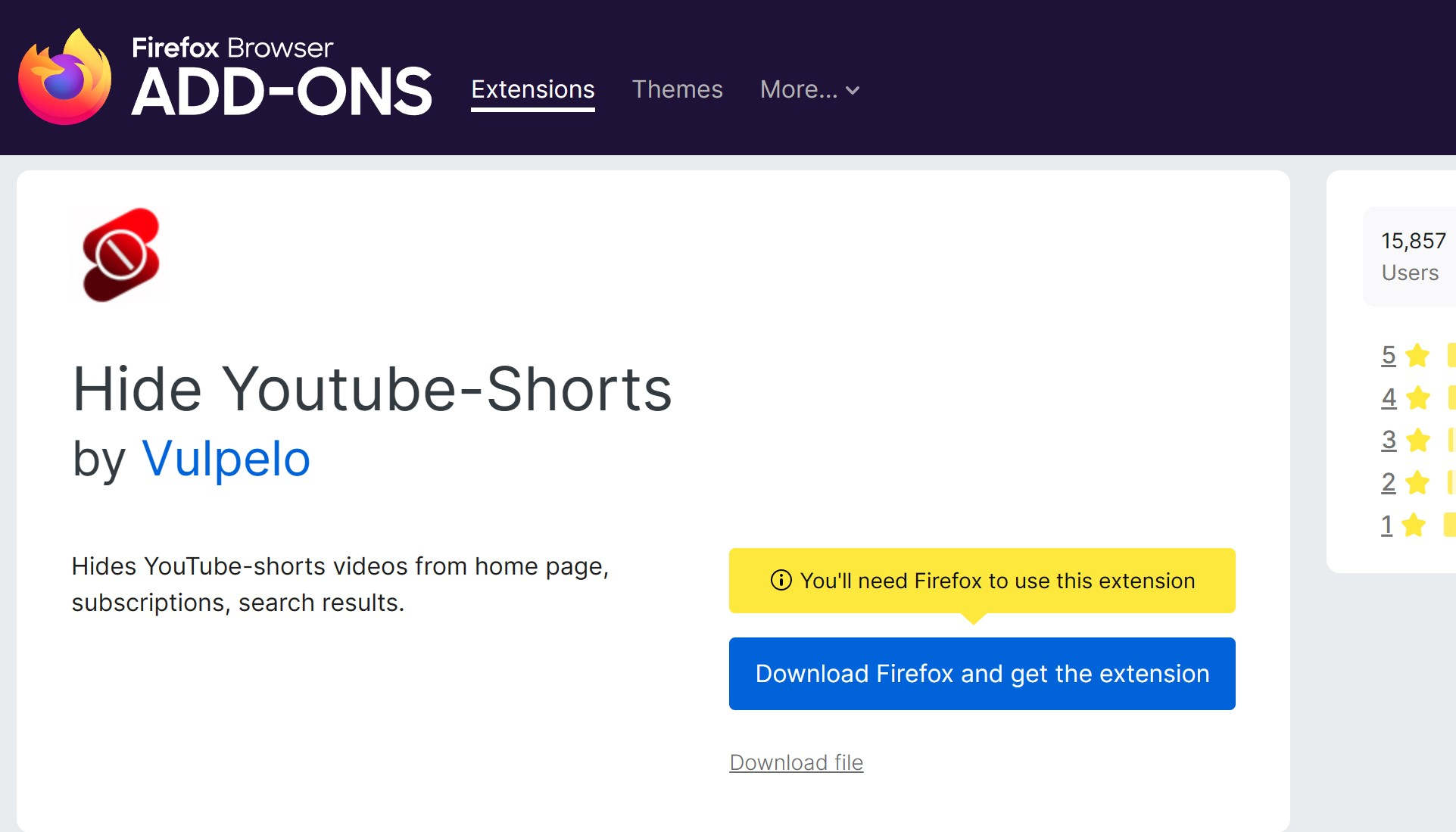
Safari Extension
If you’re Safari user, you can install the Shorts Blocker for Safari app here and hide or block shorts videos on YouTube;
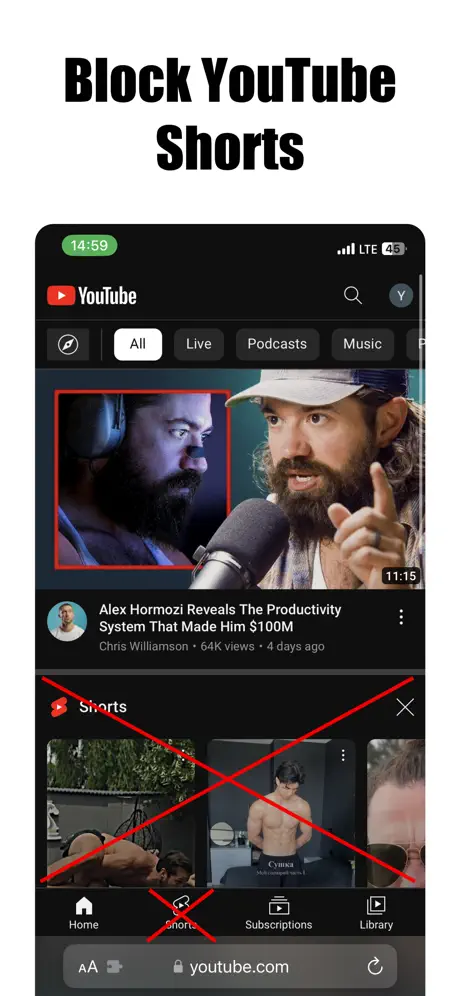
Install the chosen browser extensions and navigate to their settings.
In the settings, look for an option to block or hide short videos. This may vary depending on the extension.
Enable the option to hide YouTube Shorts.
Once done, you should no longer see the Shorts section when visiting YouTube on your desktop browser.
Remember, this method only applies to the desktop version of YouTube and won’t affect the mobile app or the YouTube web version on mobile devices.
Using YouTube Vanced App on Android
For Android users, another method to block YouTube Shorts is by using the YouTube Vanced app. YouTube Vanced is a modded version of the YouTube mobile app that provides premium features like background playback for free.
Download and install the YouTube Vanced APK file on your Android device.
Open the app and tap on the Vanced Youtube Settings option.
Navigate to Ad settings.
Find the Shorts Shelf option and turn it off.
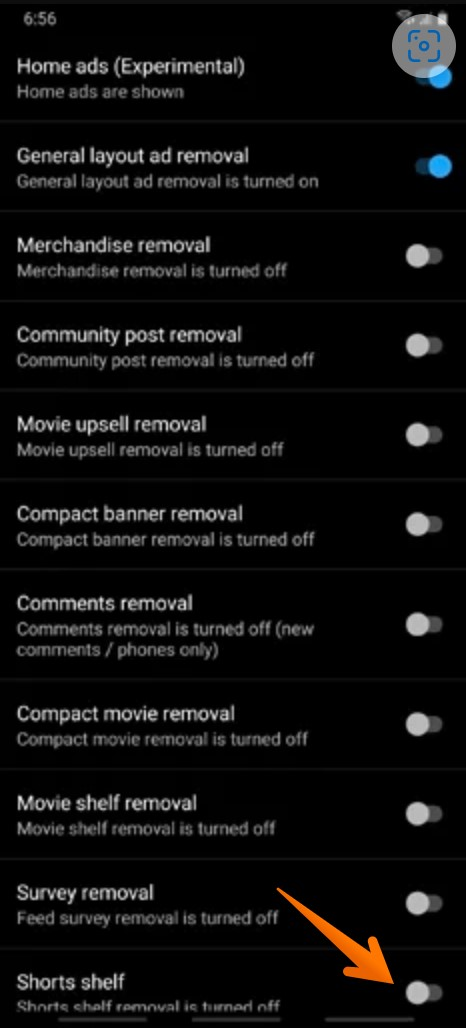
This method is primarily for Android devices, and it offers a more permanent solution to disable YouTube Shorts. However, remember to exercise caution while downloading and installing APK files from the web to avoid potential security risks.
Top Reasons Why YouTube Users Choose to Disable YouTube Shorts
As we mentioned earlier, YouTube Shorts may not be suitable for everyone. Here are some of the top reasons why users choose to disable this feature.
Irrelevant Content
The shorts often do not match the user’s content preferences, leading to irrelevant videos flooding their YouTube feed.
Preservation of Data
The feature may consume more data, which is a concern for users with limited bandwidth.
Reducing Distraction
YouTube Shorts, with their quick, catchy content, can be a distraction for users seeking longer, more in-depth YouTube videos.
Better Control Over Content
Disabling YouTube Shorts gives users more control over the content they see on the YouTube app.
Reduced Battery Consumption
Disabling the feature can lead to reduced battery consumption on both Android and iOS devices.
Desire for a More Tailored Experience
Disabling YouTube Shorts allows users to have a more tailored experience, focusing on content they are genuinely interested in.
Common Issues When Disabling YouTube Shorts
The reappearance of YouTube Shorts
Despite using the methods listed above to disable YouTube Shorts, some users have reported that Shorts reappear after a certain period or after updating the YouTube app.
Difficulty in finding older versions of the YouTube app
Some users might face challenges while trying to locate and download older versions of the YouTube app, especially a trustworthy and safe APK file.
Repeated process
The process of marking videos as “Not Interested” or hiding the Shorts shelf needs to be repeated if the Shorts reappear, which can be tedious.
Limited methods for iOS users
Most of the methods mentioned, like downgrading the YouTube app or using the YouTube Vanced app, are primarily for Android users, making it difficult for iOS users to disable YouTube Shorts.
Risk of Security Threats
Downloading and installing APK files from the web can pose potential security risks.
Conclusion
In conclusion, the YouTube Shorts feature, while enjoyable for many users, may not be everyone’s cup of tea. The short-form videos flooding the feed can become a nuisance, detracting from all the fun of exploring other features on the popular platform. Fortunately, YouTube provides several methods to disable Shorts.
Disabling shorts gives a sense of control to users over their feeds, allowing them to focus on content that truly interests them. While the process of blocking Shorts videos might seem tedious, the benefit of a personalized YouTube experience is worth the effort.
Test your knowledge
Take a quick 5-question quiz based on this page.