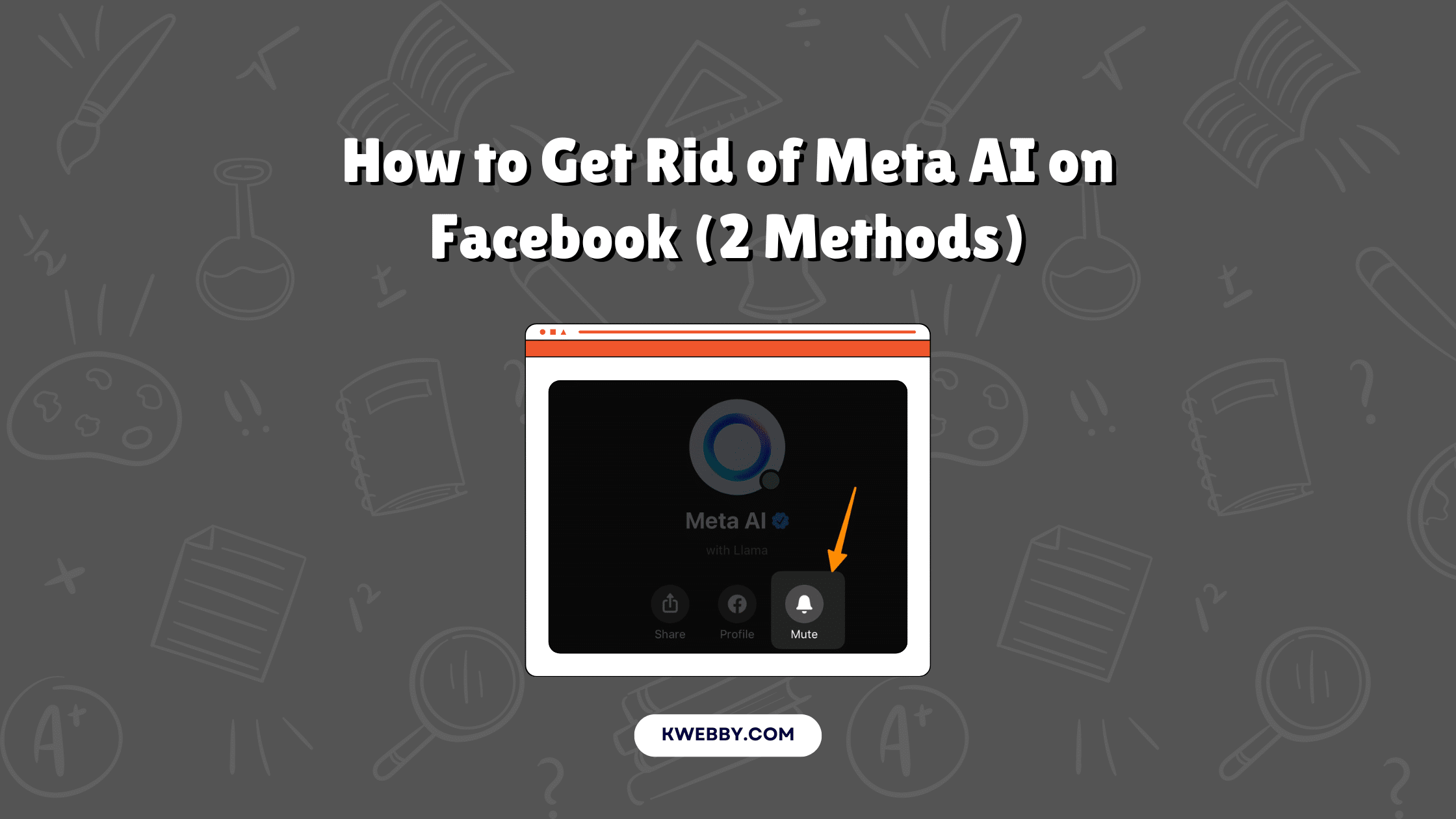Artificial intelligence continues to stir debate and discussion as it increasingly permeates our digital lives, finding its way into various platforms and applications.
Meta, the parent company of Facebook, recently integrated AI tools across its suite of products, including Facebook, Instagram, WhatsApp, and Messenger.
While Meta promotes these AI features as innovative aids to enhance user experience, streamline tasks, and foster creativity, a significant number of users find these unsolicited intrusions unwelcome and disruptive.
If you’re among those looking to disable or minimize the impact of Meta AI on your Facebook account, this guide will provide you with practical steps to enhance your social media experience.
How to Disable Meta AI on Facebook
There’s no direct way to disable Meta AI on facebook but you can do some workaround to silence it on your devices. Here are some method to apply;
Method #1: Mute Meta AI (Recommended)
To reduce the impact of Meta AI on your Facebook experience, follow these step-by-step instructions:
Open Facebook Messenger: Start by opening the Messenger app on your mobile device or navigating to the Messenger tab on the Facebook website.
Access Meta AI Options: In the Messenger app, locate the Meta AI option by either searching in the chat window or finding it in your recent posts.
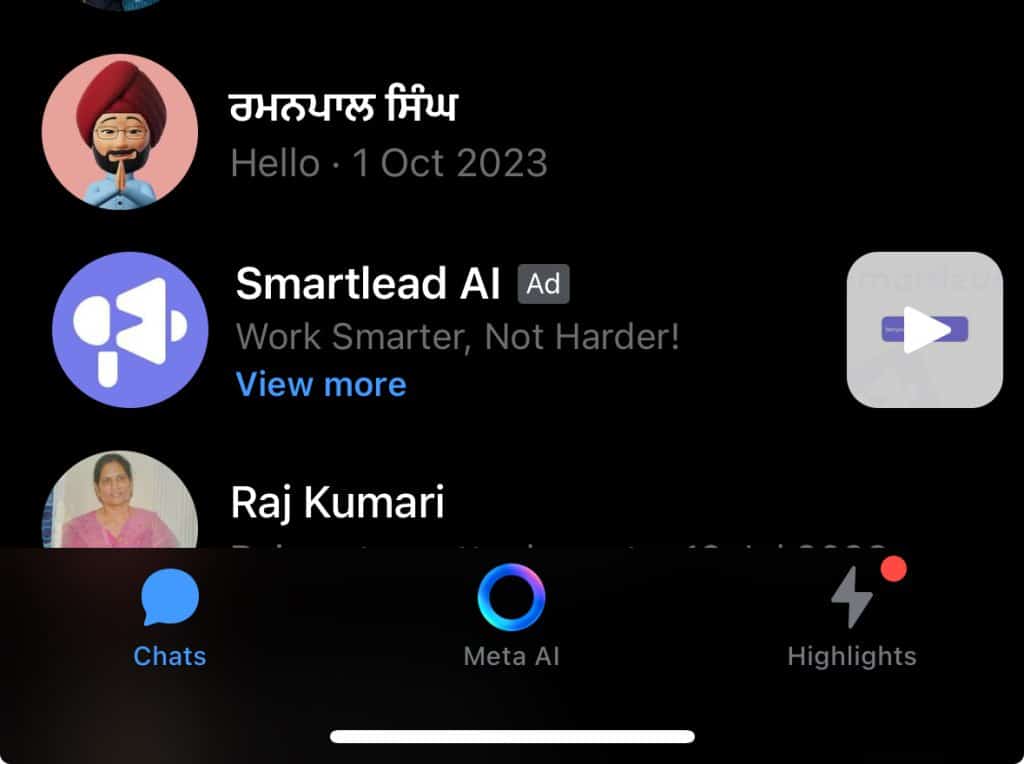
Tap on the “I” Icon: Once you are in the Meta AI chat, tap on the “I” icon located at the top right corner of the chat window. This will bring up the settings menu specific to Meta AI.
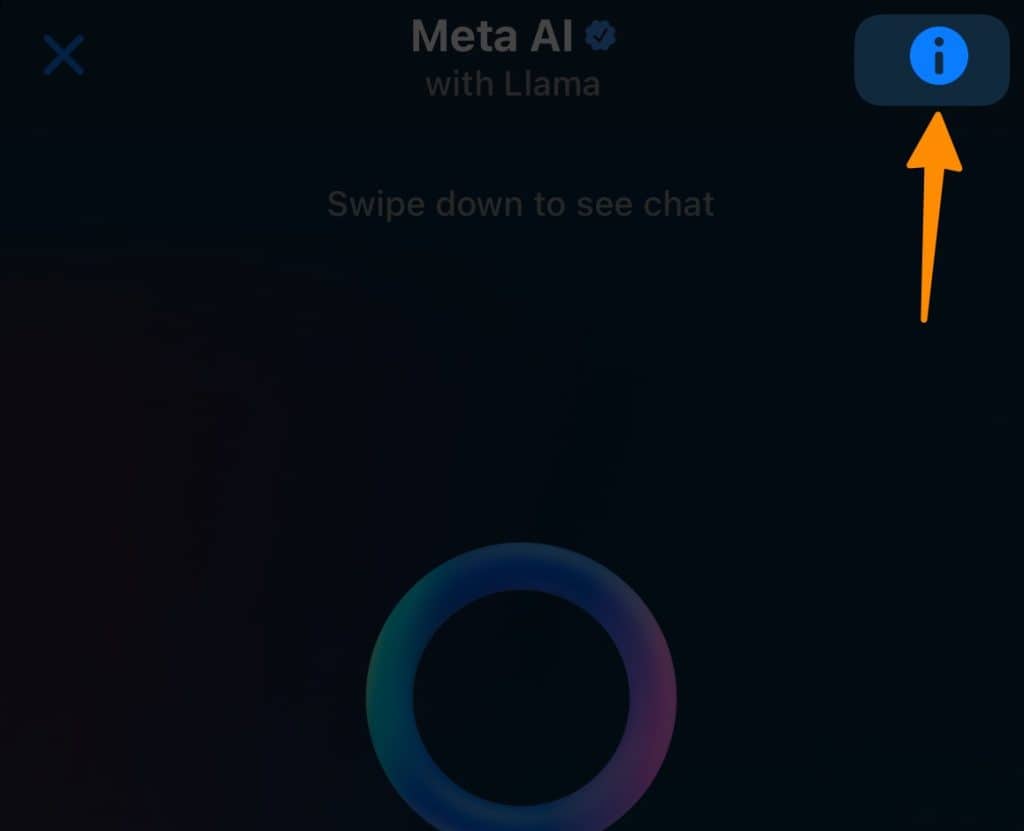
Select Mute Option: In the settings menu, look for the bell icon representing the mute option. Tap on this icon to proceed with muting Meta AI interactions.
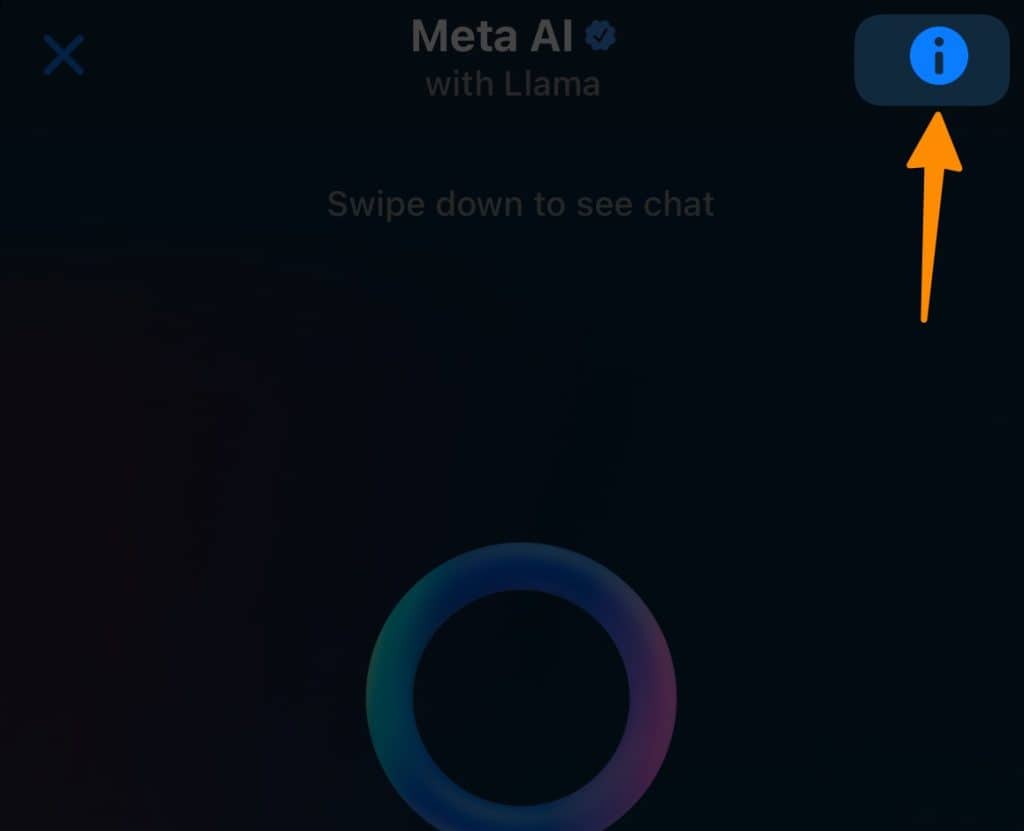
Choose Mute Duration: A popup will appear with different mute duration options. Tap on the “Until I change it” option to ensure that Meta AI remains muted until you decide otherwise.
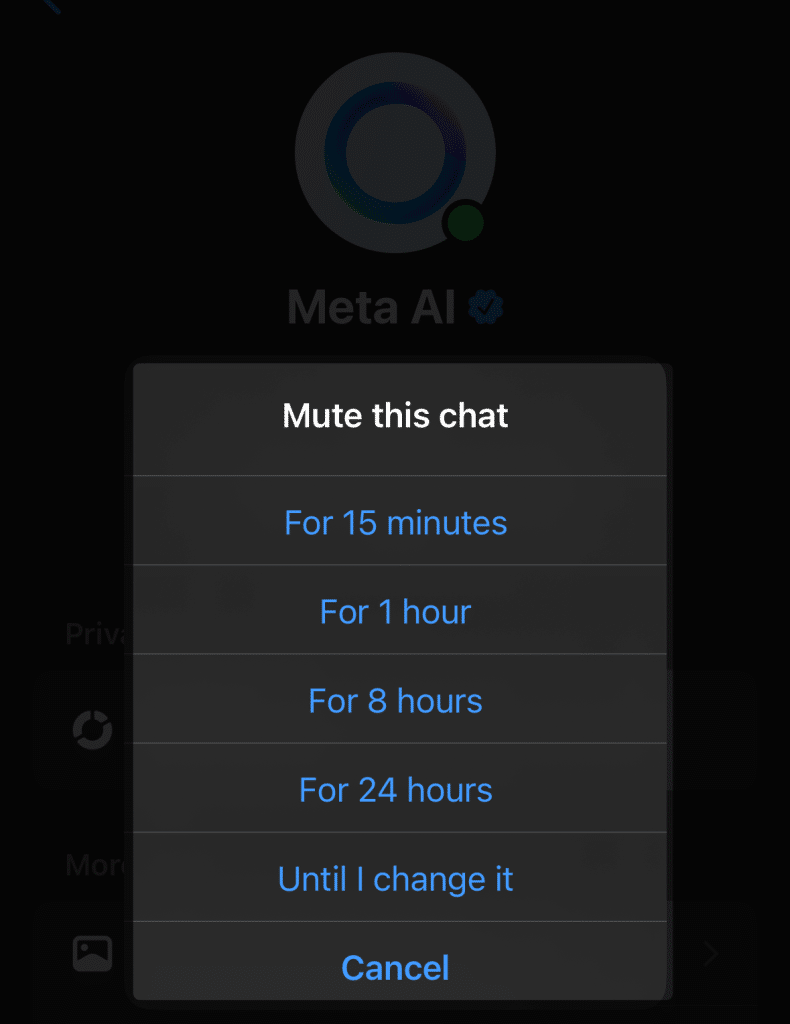
By following these straightforward steps, you can significantly minimize interruptions from Meta AI, enhancing your overall social media experience.
These methods are part of understanding Meta AI and improving user experience on platforms like Facebook, Instagram, and the Messenger app.
Method #2: Use Old Version of Facebook
If you’re looking to disable Meta AI by using an older version of the Facebook app, here’s a step-by-step guide. Meta AI was launched on April 18, 2024. Therefore, using the version from April 17, 2024, specifically Facebook 461.0.0.0.73 alpha, can help you avoid the integration of Meta AI features.
- Download Facebook 461.0.0.0.73 alpha APK:
- Visit APKMirror.
- Search for “Facebook 461.0.0.0.73 alpha APK Download by Meta Platforms, Inc.”.
- Click on the link to access the download page.
- Choose the Source for Download:
- On the download page, find the section labeled “Available Downloads.”
- Select any reliable source listed to download the Facebook 461.0.0.0.73 alpha APK file.
- Install the APK:
- Once the APK file has been downloaded, open it to begin the installation process.
- You might need to enable ‘Unknown Sources’ in your device settings to install the APK.
- Follow the on-screen instructions to complete the installation.
- Log in to Your Facebook Account:
- After installation, open the Facebook app and log in with your credentials.
- Navigate your app to ensure that new Meta AI features are absent.
Why You Should Not Install Older Versions:
- Security Risks: Older versions of apps may have security vulnerabilities that have been addressed in more recent updates. Using these versions can expose your personal information to potential risks.
- Lack of Features: Frequent updates not only add new features but also remove bugs and improve the overall user experience. By using an outdated version, you might miss out on these improvements.
- Compatibility Issues: The older app version may not be fully compatible with the other updated apps and the latest versions of your mobile operating system, leading to potential functionality issues.
By following these instructions, you can temporarily disable Meta AI on your Facebook account. However, consider the potential drawbacks mentioned above to ensure your social media experience remains secure and optimized.
More Resources
- How to Post Babysitting Ad on Facebook (8 Simple Steps)
- How to target Competitors’ Audience on Facebook (6 Powerful Tips)
- How to Tell If Someone Is Chatting on Facebook Messenger (4 Methods)
- How to see the hidden phone number on Facebook marketplace (The Truth!)
- How to see all birthday posts on Facebook (The Truth!)
- How to Post a PDF on Facebook (Page, Groups, Profile)
- How to recover deleted messages on Facebook Messenger (The Truth & Solution)
- How to change Time Zone on Facebook Event (3 Simple Steps)
- How Can You Turn Off Facebook’s In-App Browser? (3 Simple Taps)
- How to target business owners on Facebook in 2024
- How to Unhide a Facebook Post Easily – Step-by-Step Guide for You
- How to create a Facebook Event? (3 Easy Methods)
- How to Target Rich Audience on Facebook (8 Winning Targeting)
- How to Target Dentists on Facebook (in 6 Steps)
- How to Remove Someone’s Like on Facebook Photo (3 Methods)
- How to Get Facebook AI Stickers in 2 clicks
- How to Change Location on Facebook Marketplace on iPhone
- How to Unmatch on Facebook Dating (The Easy Way)
- How to Use the Everyone Tag on Facebook (Do & Don’ts)
- How to Know If Someone is Using Facebook Dating (4 Methods)
- How to Tell If Someone Is Chatting on Facebook Messenger (3 Methods)
- How To Remove Facebook Friends in 1 Click (100% Working)
What’s next?
By implementing these strategies, you can successfully minimize the presence of Meta AI on your Facebook account and enhance your social media experience.
While it may not be possible to completely disable Meta AI, these methods offer practical ways to regain control over your interactions within the Facebook ecosystem. Remember, it’s important to stay informed about the latest updates from Meta Platforms to ensure your personal information remains secure and your privacy is protected.
As the landscape of social media and artificial intelligence continues to evolve, understanding how to navigate and manage these tools is crucial.
Whether you’re using the Facebook app, Messenger app, or other Meta products, taking these steps will help you achieve a more streamlined and enjoyable experience on the platform.
Test your knowledge
Take a quick 5-question quiz based on this page.