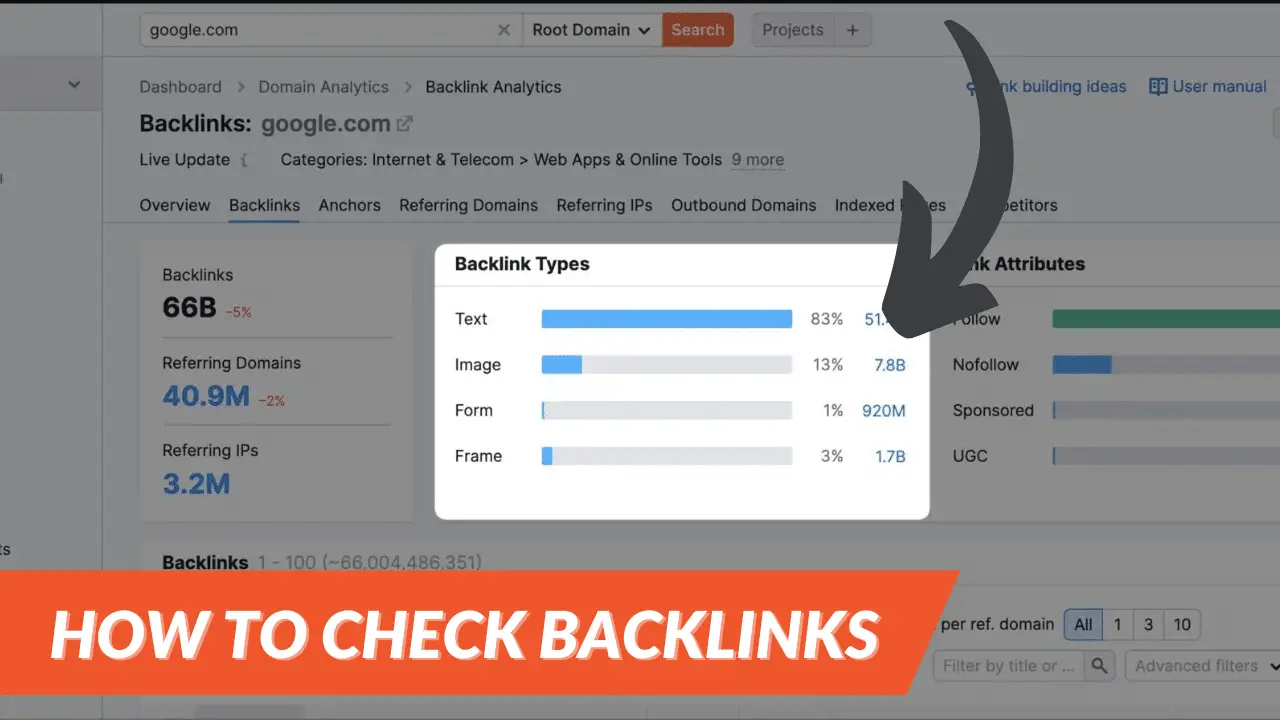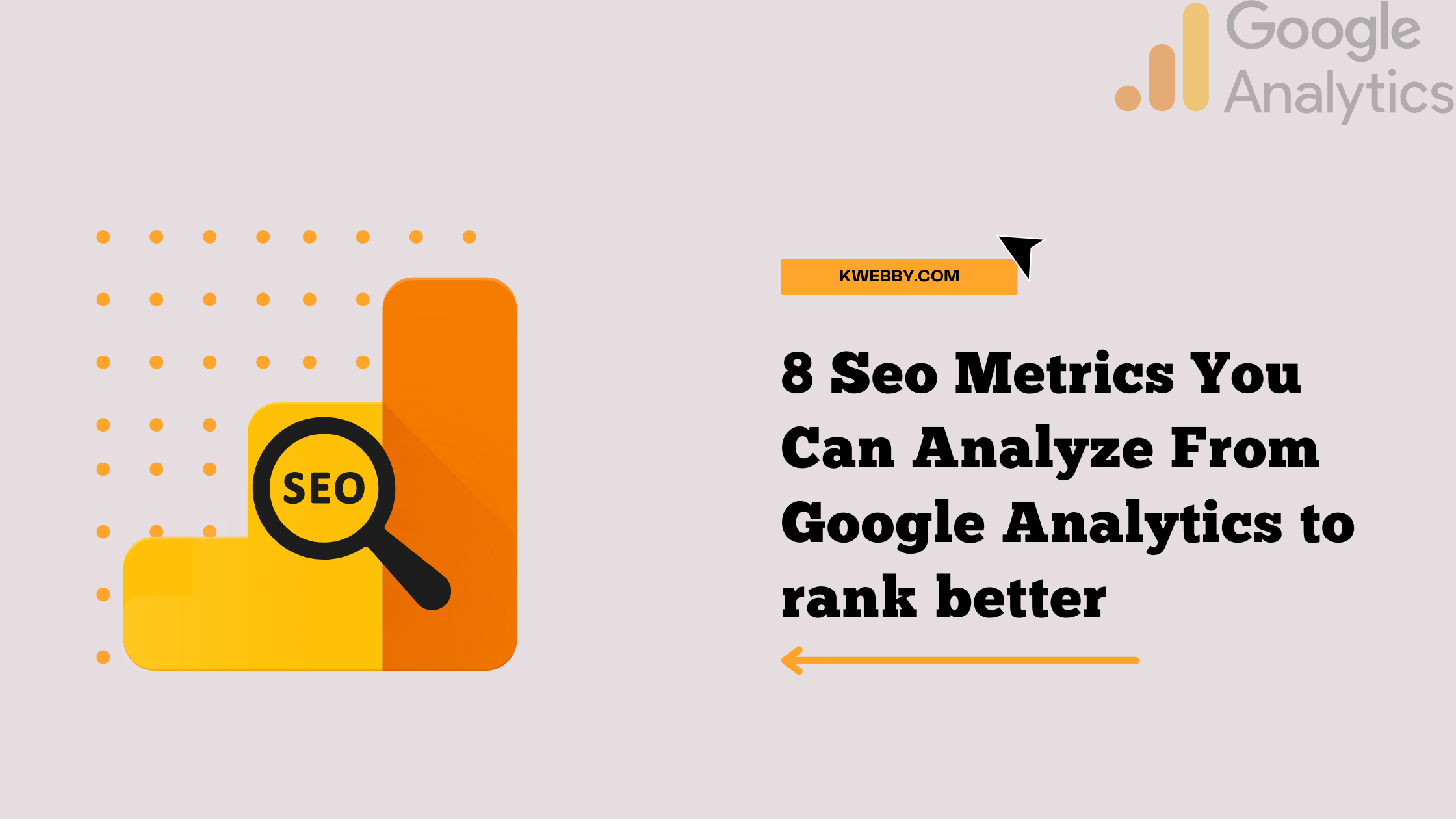Master AI Audio Noise Reduction on Mac With These FREE Tools!
Choose Your Language:
If you’re a Mac user looking to enhance your audio quality, this guide will show you how AI-powered tools can help you remove background noise, improve spoken audio, and produce clear audio results.
Whether you’re working with video files, audio files, or both, this detailed tutorial will walk you through the steps to eliminate unwanted background noise and improve audio clarity.
1 Key Takeaways
- AI Tools Cater to Specific Noise Types: Different AI noise reduction tools excel at handling distinct noise types, such as room reverb, wind, or background chatter. Selecting the right tool ensures better results.
- Copyrocket AI Voice Isolator: Perfect for isolating voices in noisy environments, ideal for podcasters and video editors. Its user-friendly platform allows you to upload files and instantly remove background noise.
- Descript AI Studio: A versatile solution for professional noise removal and speech enhancement. With its Studio Sound feature, users can restore speech clarity effortlessly and export high-quality audio or video files.
- Hush: Designed to tackle advanced noise issues such as room reflections or traffic sounds. It supports a range of file formats and produces professional-grade audio.
- Krisp: Best for live applications like virtual meetings or online calls, enabling real-time noise cancellation to eliminate distractions such as typing or ambient noises.
- Audo Studio: Excellent for speech enhancement and removing background noise in a controlled manner, creating polished audio and video files ready for professional use.
2 Why Use AI Audio Noise Reduction on Mac?
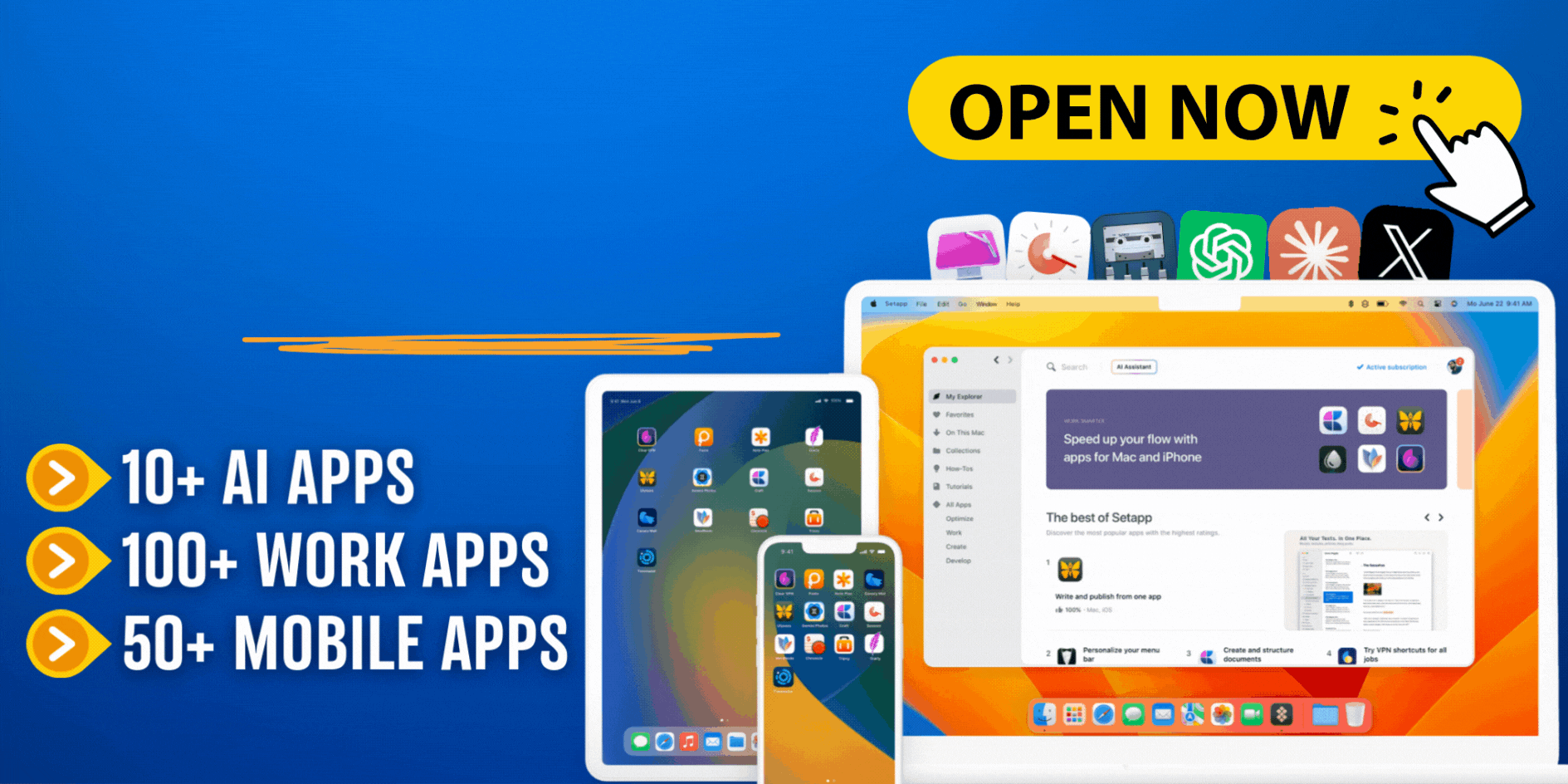
Clean audio is essential for any recording, whether you’re creating a podcast, editing video files, or participating in virtual meetings.
AI audio noise reduction tools use machine learning to analyze and remove noise such as reverb, traffic, wind, or even mouse clicks.
These tools can automatically process audio and video files, saving you time and effort while upgrading your overall audio quality.
3 Step-by-Step Guide to Using AI Noise Reduction Tools on Mac
Let’s dive into how you can use some of the best AI-powered noise reduction tools on your Mac.
Each tool is designed to handle specific types of noise, like room reflections, wind, or background conversations, and offers unique features for better audio results.
3.1 Test Audio
I will be using the following audio to clean up noises as you can hear my voice below;
Now lets test the output of all below.
3.2 Use Copyrocket AI Voice Isolator
This tool specializes in isolating voice from noisy environments, making it ideal for podcast editing or video production.
- Create a Free Account: Go to app.copyrocket.ai and sign up for a free account.
- Access Voice Isolator: On the left menu, click on “AI Voice Isolator.”
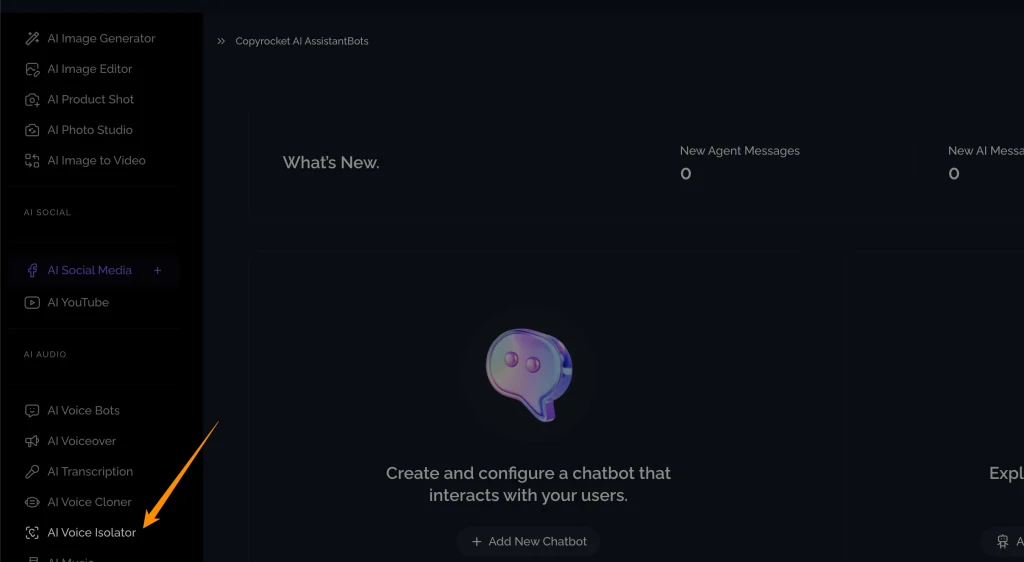
- Upload Your File: Drag and drop your audio or video file.
- Watch the Magic: The tool will process your file, isolate the voice, and remove noise. Download the result for crystal-clear audio.
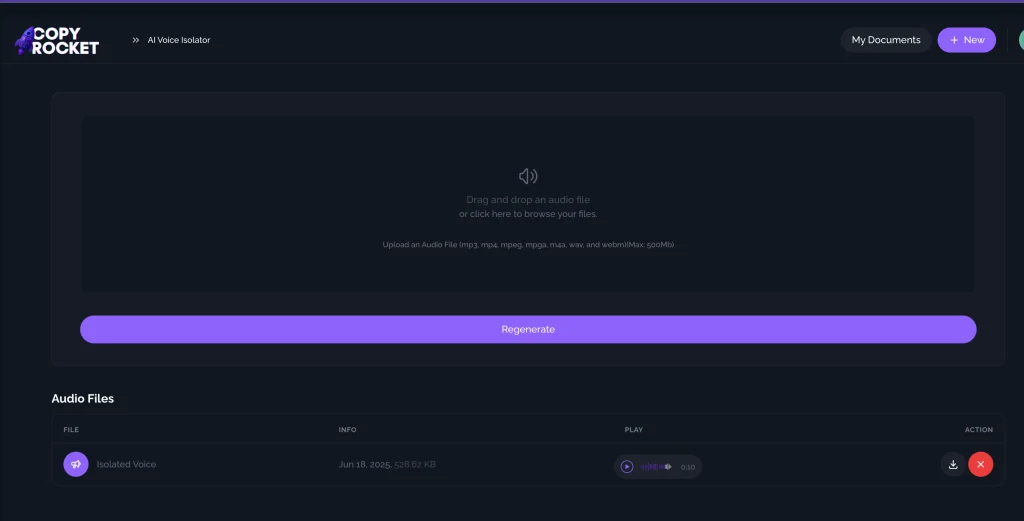
Heres the result;
3.3 Use Descript AI Studio for Professional Results
Descript AI Studio is a versatile tool for noise removal and speech enhancement.
- Download and Install Descript: Get the app from Descript’s website and install it on your Mac.
- Upload Your File: Drag your audio or video file into the Studio Sound feature.
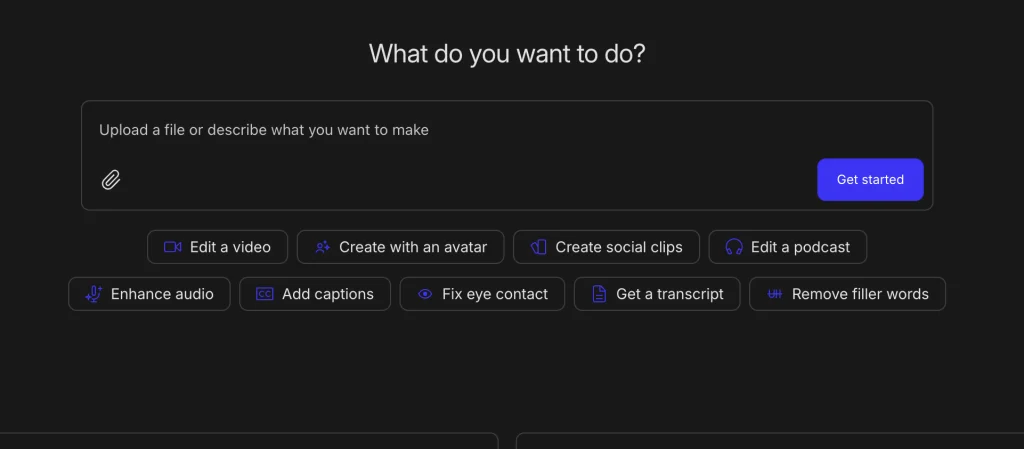
- Apply Noise Reduction: Use Studio Sound by selecting your voice layer on right sidebar > click on plus icon besides sound effects > select studio sound option to remove noise, enhance clarity, and restore speech.
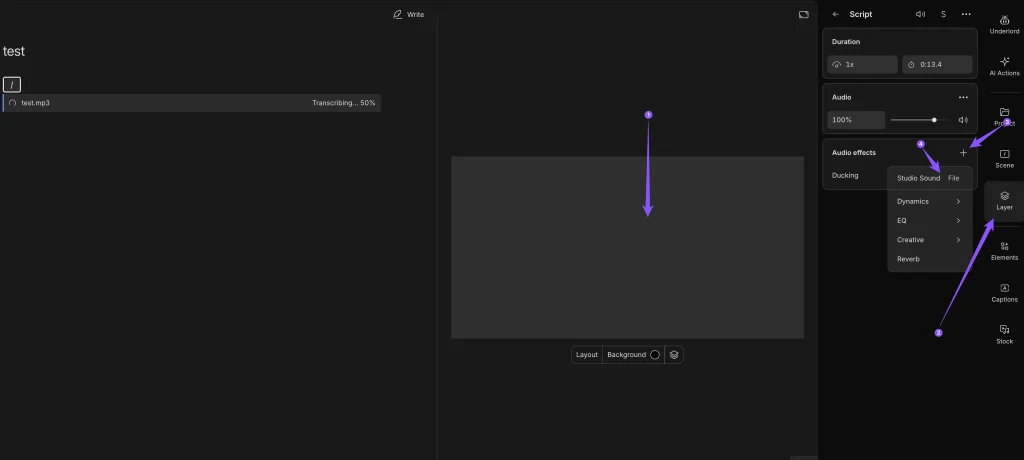
- Export the File: Save the improved audio or video file in your preferred format.
Here’s the result;
3.4 Use Hush for Advanced Noise Removal
Hush is an excellent tool for removing unwanted sounds like reverb or traffic noise. It enhances audio files, making them sound as professional as possible. Here’s how to get started:
- Download and Install Hush: Visit the Hush website and download the latest version for your Mac. Follow the installation prompts and open the app.
- Upload Your Audio File: Click the “Upload” button or use drag and drop and select your audio or video file (formats like WAV, AAC, or OGG are supported).
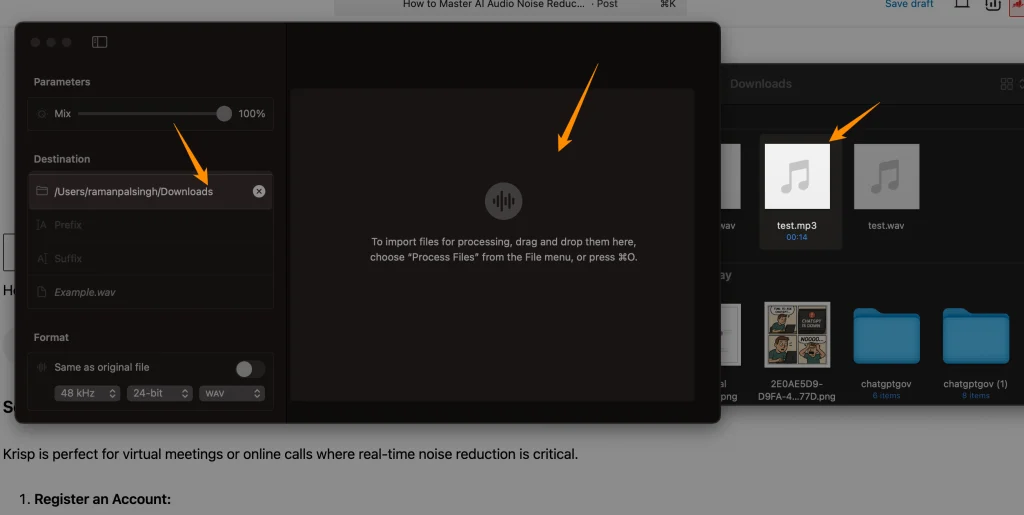
- Process the File: Use the noise reducer feature to remove noise such as wind or room reflections.
- Save the File: Once the processing is complete, download the clean version of your file.
Here’s the result;
3.5 Set Up Krisp for Live Noise Cancellation
Krisp is perfect for virtual meetings or online calls where real-time noise reduction is critical. Therefore, we cannot test the output with out sample audio since its only for video meetings;
- Register an Account: Go to Krisp’s website, register for a free account, and download the app.
- Configure Audio Settings: Open Krisp, select your microphone and speaker settings, and enable noise reduction.
- Use During Calls: Krisp will remove background noise like keyboard typing, mouse clicks, or ambient sounds during live calls.
- Record and Transcribe: Use Krisp’s features to record spoken audio and transcribe it while eliminating background noise.
3.6 Try Audo Studio for Speech Enhancement
Audo Studio is a powerful tool for processing audio files with unwanted background noise.
- Upload Your File: Open Audo Studio, click “Upload,” and choose your audio or video file.
- Enhance Speech: Audo Studio separates spoken audio from background noise, improving clarity.
- Remove Noise: Apply the noise removal tool to eliminate unwanted sounds like traffic or wind.
- Export the Result: Save the polished file in your desired format.
here’s the result;
4 Tips for Optimizing AI Noise Reduction
- Record in a Quiet Environment: Minimize background noise during recording to reduce processing later.
- Use High-Quality Equipment: Invest in a good microphone for better raw audio quality.
- Combine Tools: Use AI tools alongside manual editing for professional-grade results.
- Adjust Settings: Tailor noise reduction settings to your specific environment and needs.
5 Who Can Benefit from AI Audio Noise Reduction?
AI-powered noise reducers are useful for a wide range of applications:
- Content Creators: Enhance the audio quality of podcasts, YouTube videos, or live streams.
- Remote Workers: Improve audio during virtual meetings or online presentations.
- Music Producers: Polish music tracks by reducing unwanted sounds like reverb or wind.
- Videographers: Remove background noise in video files for a polished finish.
6 Common Challenges and How to Overcome Them
While AI tools are highly effective, there are limitations:
- Over-Processing: Avoid excessive noise reduction, which can make audio sound unnatural.
- Compatibility Issues: Ensure your uploaded file is in a supported format (e.g., WAV, AAC, or OGG).
- Learning Curve: Spend time exploring each tool’s features to get the best results.
7 The Future of AI in Audio Processing
AI technology continues to evolve, offering exciting possibilities for Mac users. With advancements in machine learning, tools will become even better at eliminating noise while preserving audio quality.
Expect new features like batch processing, real-time room reflections removal, and enhanced integration with video editing software.
8 Frequently Asked Questions
8.1 What types of noise can AI audio enhancement tools remove?
AI tools can remove ambient noise, mic feedback, street sounds, reverb, and other background disturbances.
8.2 Are there any built-in noise reduction features on Mac?
Yes, macOS often includes basic noise cancellation features in the system preferences under Sound > Input.
8.3 What are the best AI-powered tools for noise reduction on Mac?
Popular tools include Hush, Krisp, Audo Studio, Copyrocket AI Voice Isolator, and Descript AI Studio.
8.4 How do I set up AI noise reduction tools on my Mac?
Each tool has its own setup process, typically involving installation, uploading audio files, or configuring settings for live noise cancellation.
8.5 Can AI tools completely eliminate all noise?
While AI tools are highly effective, they may not completely eliminate all noise, especially in extremely noisy environments.
8.6 What are the common challenges with AI noise reduction?
Over-processing, compatibility issues, and occasional loss of audio quality are some challenges users might face.
9 Conclusion
By following this guide, you can master AI audio noise reduction on your Mac.
Whether you’re removing reverb in music, isolating voice in spoken audio, or eliminating background noise from video files, these tools will help you achieve professional results.
Start experimenting with Hush, Krisp, Audo Studio, Copyrocket, or Descript to transform your recordings into clear, high-quality audio.