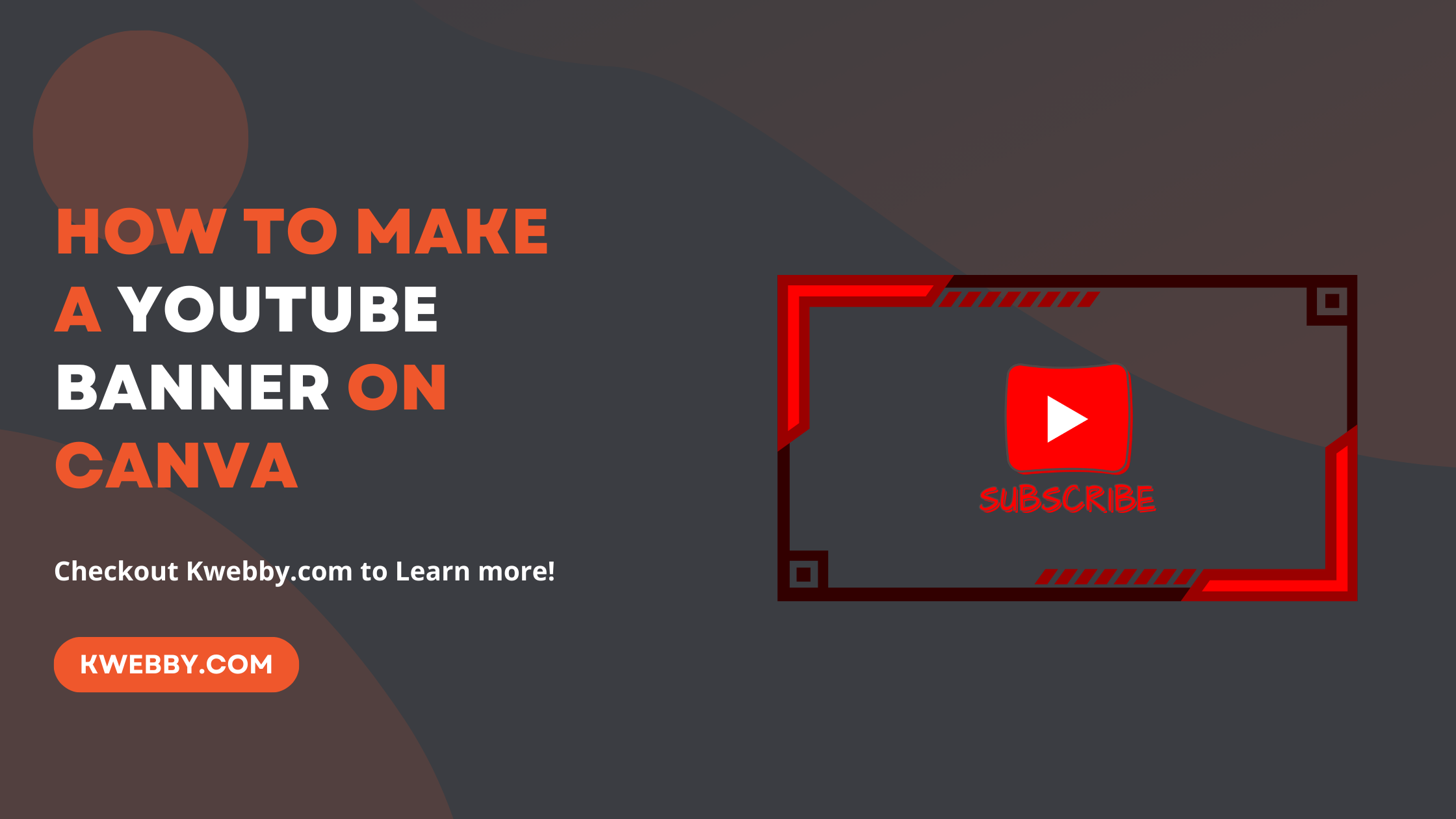Are you kicking off your very own YouTube channel?
That’s fantastic!
You’re on the path to turning those big dreams into reality.
Now, to really stand out on the platform, there’s a lot to consider. Sure, top-notch videos and eye-catching thumbnails are key to a thriving YouTube career over time. But there’s something else that grabs attention fast—your channel’s banner.
Think of your YouTube channel art as the first hello to your visitors. You want to make sure it catches their eye and tells them what you’re all about.
Guess what?
You don’t need any fancy tools to create an awesome YouTube channel banner. Canva is here to save the day! It’s simple to use (yes, even if you’ve never touched graphic design software in your life) and it’s free.
Canva gives you everything you need to craft a banner that speaks volumes. Whether it’s selecting the perfect template, finding the right images, or matching your brand colors, Canva’s got it all.
Ready to create a YouTube banner that turns heads?
In this blog, I’ll show you how keeping in mind key aspects like the banner image and design experience, you can easily create a banner using Canva that resonates with your audience.
How to make an Image white on Canva (2 Methods)
Starting With Your YouTube Channel Banner in Canva
First things first, you need to decide whether you want to design your YouTube channel banner from scratch or choose from Canva’s cool selection of templates.
Both paths are fantastic, and I’ll guide you through each.
How to Choose a Blank YouTube Channel Banner Canvas
If you’re feeling adventurous and want to design your YouTube banner from scratch, here’s how you do it in Canva:
Log into your Canva account. If you don’t have one yet, creating a free account is super easy. You simply use the sign up feature in your Canva App and follow the steps.
Once you’re in, find and click on the “Create a Design” button in the top right-hand corner of your screen.
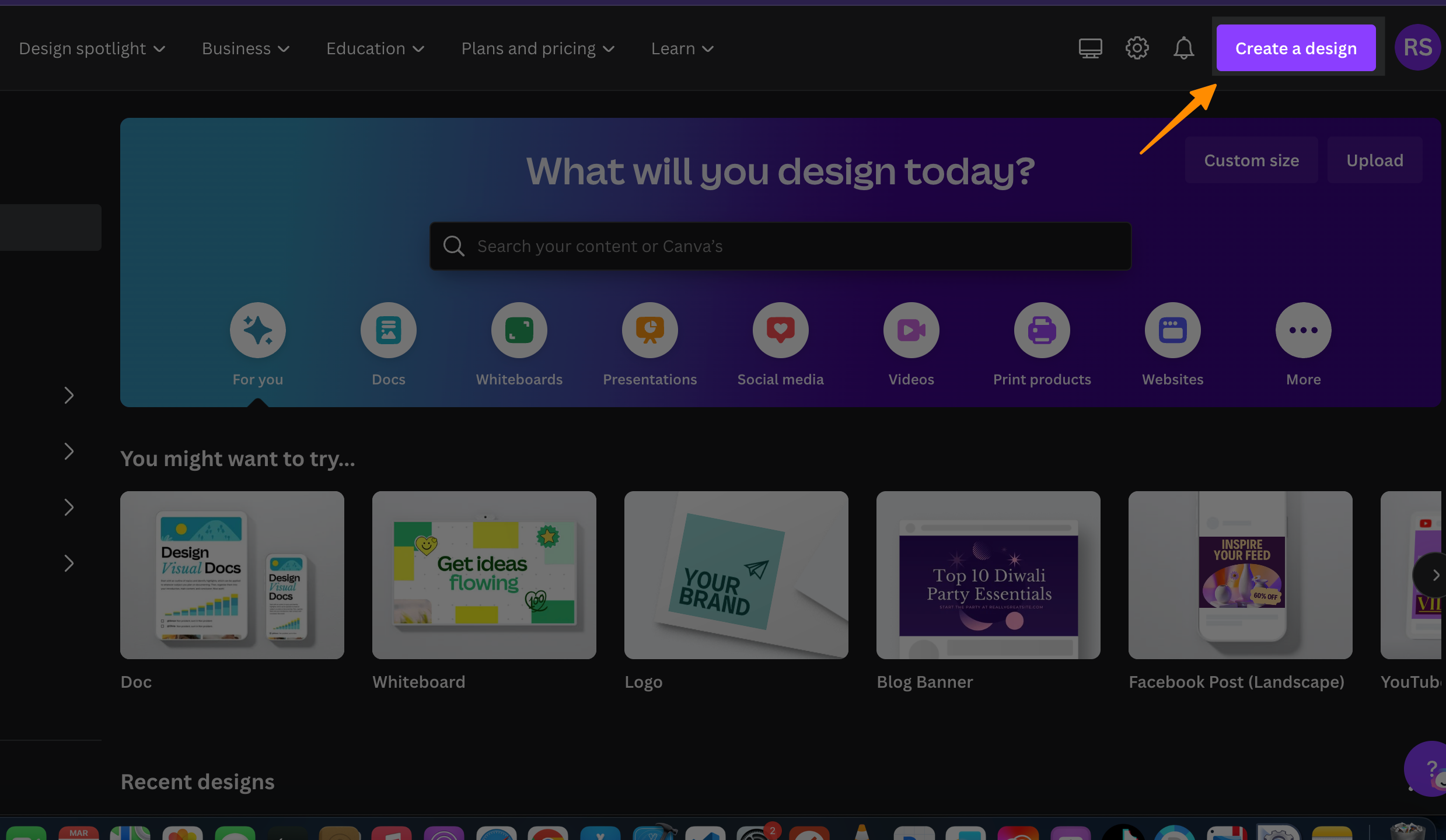
In the search bar that pops up, start typing “YouTube.” You’ll see “YouTube Banner” appear in the dropdown; select it.
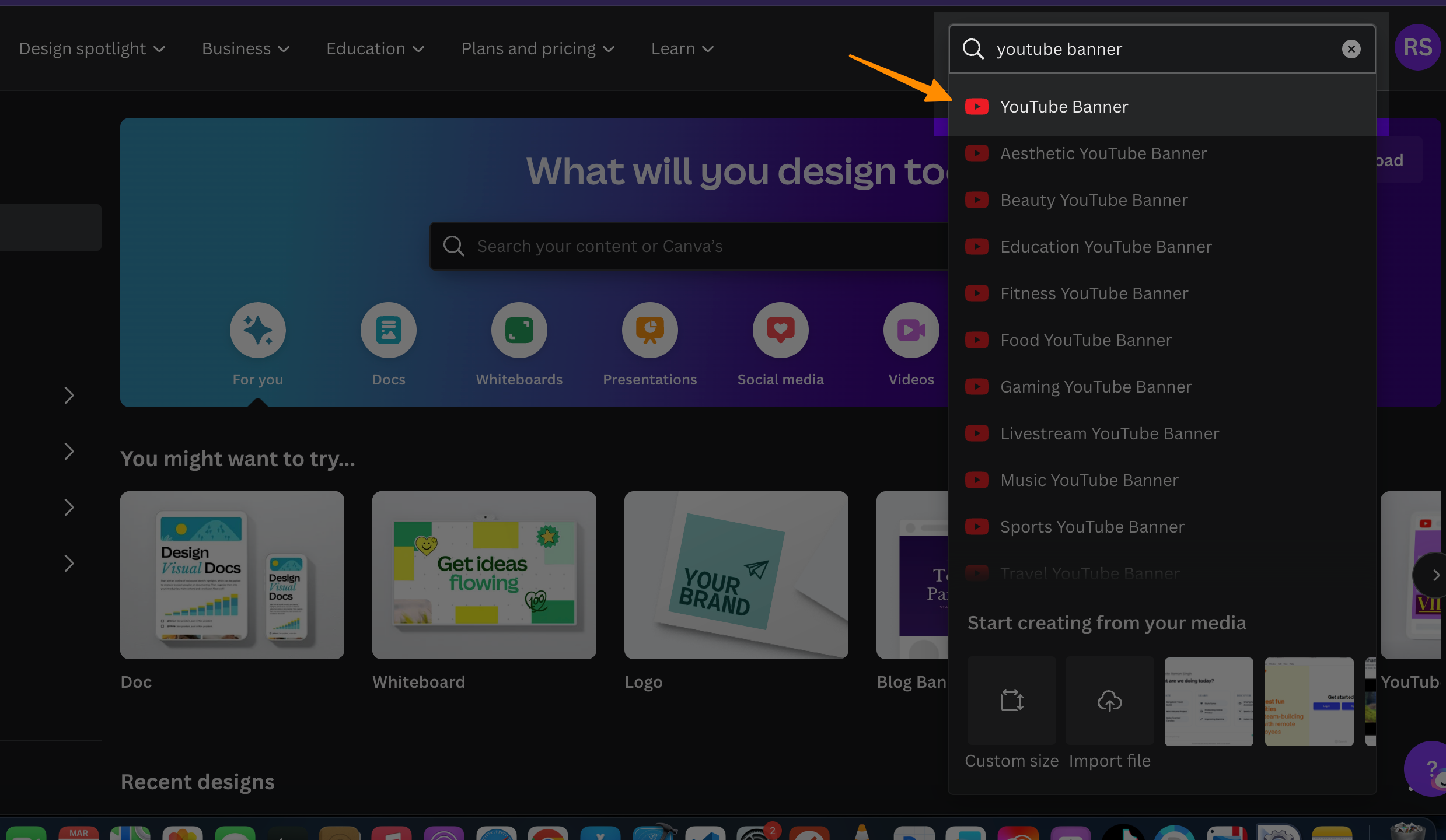
This ensures you’re working with the right dimensions for your banner.
Now, you’re set to start creating! You can add images, play with fonts, and experiment with colors. Remember, this is your YouTube channel’s first hello to viewers. Make it count!
How to Use a Canva YouTube Channel Banner Template
If you prefer a head start with some creative ideas, using one of Canva’s templates is the way to go. Here’s the drill:
Follow the same steps to log in and select “YouTube Banner.”
This time, click on the “Templates” section on the left-hand side. Scroll down to see a treasure trove of professionally designed banners.
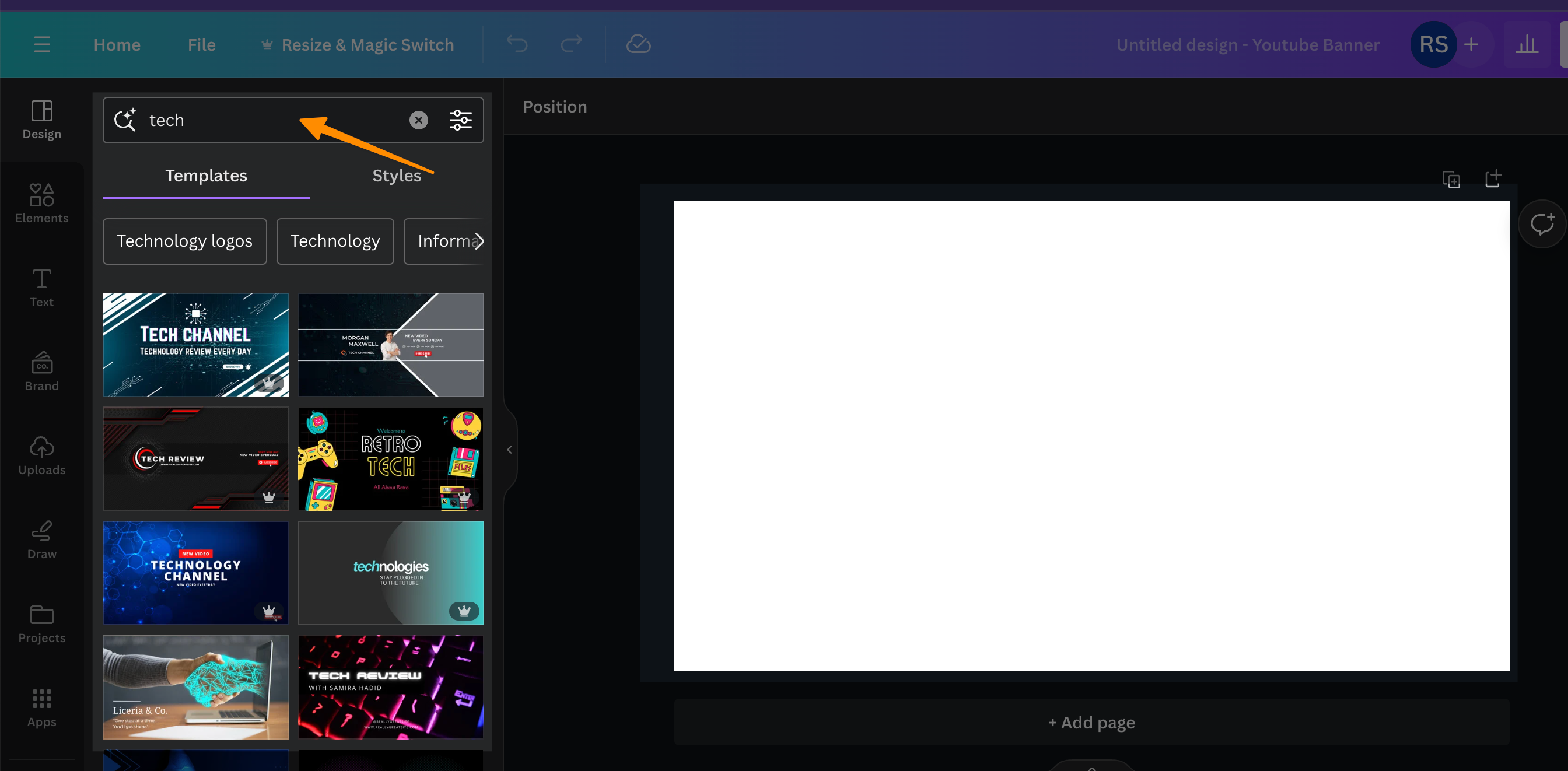
Found something that catches your eye? Click on it, and the design will magically appear on your workspace.
Now, you can customize it.
Add your channel name, make sure it’s right in the center.
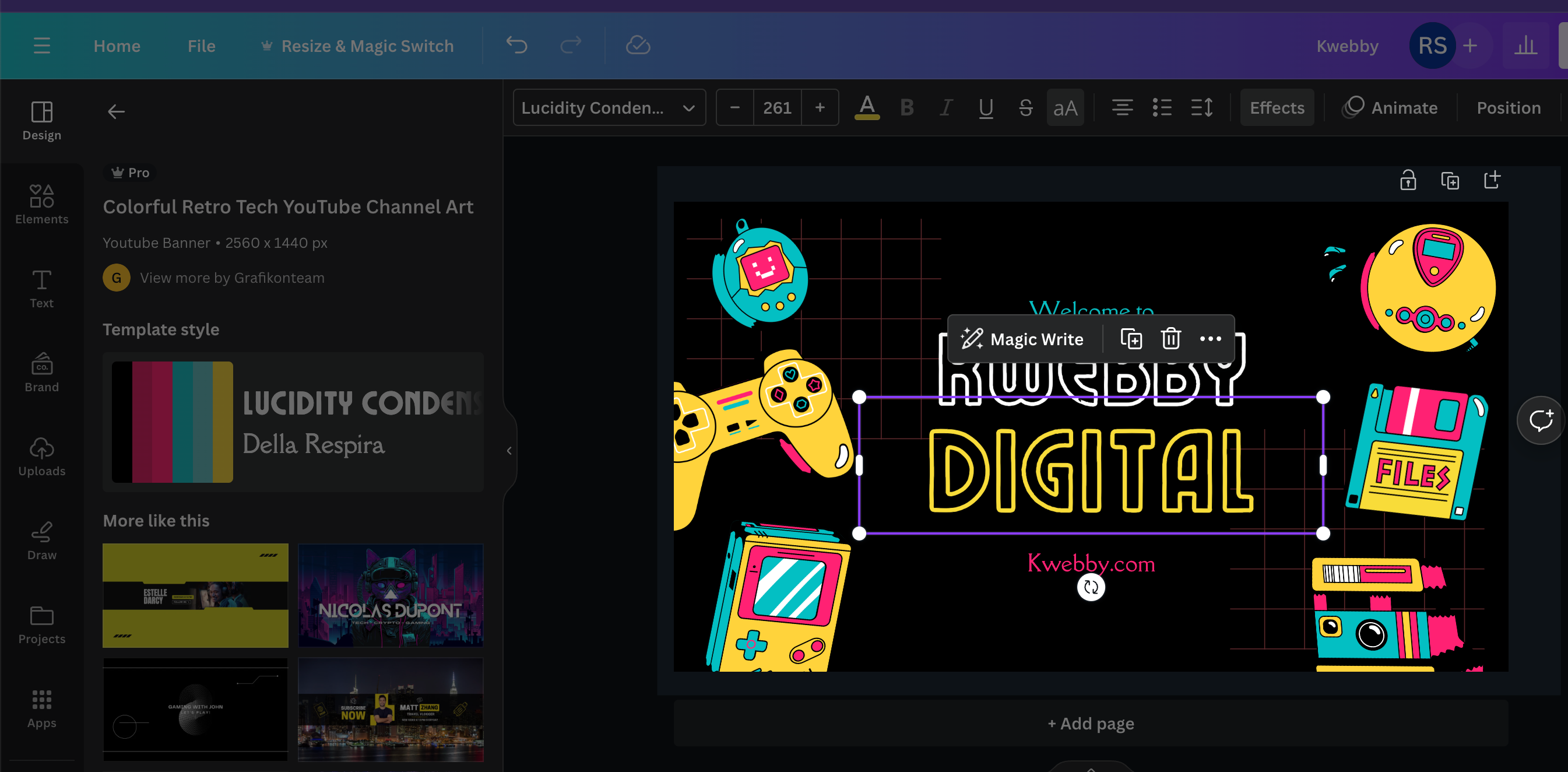
You want it to be the first thing people notice, especially since mobile devices might not show the full banner.
Remember, your YouTube channel banner is a crucial part of your channel’s identity. It sets the stage for your videos and gives your audience a peek into your world.
Upload Your Images to Canva
Now that you’ve chosen a cool layout for your YouTube channel banner, it’s time to make it even more unique with your own images.
Whether it’s a memorable photo or a sleek logo, adding your own touch is where the fun begins.
Head over to the ‘Uploads’ section on the left side of your Canva dashboard. This is where your digital art gallery starts.
Click on ‘Upload files’. You can pick files straight from your computer or drag them into this space.
After selecting your files, hit ‘Open’ to upload them to Canva. Watch as they magic their way onto your screen, ready for action.
Your uploaded images will pop up in the ‘Images’ section. Here’s the really cool part – you can drag and drop any image right onto your banner. Want to move it around? Simply click on the image and drag it to where you think it fits best.
By adding images that reflect your style or brand, you’re giving viewers a sneak peek into what your YouTube channel is all about. Remember, a good YouTube banner doesn’t just catch the eye; it captures the essence of your channel.
Add Frames to Your YouTube Banner
Now, you would agree how exciting it is to customize your YouTube channel art in Canva!
But wait, there’s more you can do to make your banner even cooler. Why not add some stylish frames to your images?
Choose Your Frame
To start, go to the ‘Elements’ section and click on ‘Frames’. You’ll see a bunch of different shapes. For this tutorial, we’re going to pick a square.
Found a frame you love? Great! Resize it by dragging the corners. You can make it bigger or smaller, depending on your vision for your YouTube banner.
Insert Your Image
Image
Now for the super cool part — drag and drop your chosen image into the frame. Watch as it fits perfectly into place.
Move it around until you find the perfect spot for it on your banner. This is your masterpiece, so take your time!
Include Other Elements in Your Design
Adding other elements like logos can really bring your YouTube channel art to life.
If you’re active on social media (who isn’t?), why not include those logos as well?
Add Logos
Image
Head over to ‘Elements’ again and search for the logo you need. It could be Instagram, Twitter, or even Spotify if you’ve got a podcast.
Select your logo and resize it to fit your banner design. This way, your viewers will know where else they can find you online.
Include Text in Your Designs
Words are powerful, so including the right text in your banner is key!
Click on ‘Text’ on the left side, and then pick a default text style or add a new text box.
Type what you want your banner to say. You can change fonts, colors, even add some special effects to make your message stand out.
Download Your Design
You’ve done it! You’ve created an amazing banner for your YouTube channel. Proud moment, right?
To save your design, hit the ‘Download’ button in the top right corner. Choose your file type and download. Remember, keep the file size under 6MB to ensure it fits YouTube’s requirements.
And there you have it! You’ve easily created a stunning YouTube channel banner using Canva, packed with your own images, frames, logos, and personalized text.
You can upload it to your channel studio, just click Customize channel and you will be able to upload your Youtube Banner.
Other Canva Resources
- How to Add Audio to Canva Video in 2 Easy Steps
- How to change the Color of the logo in Canva (Or any Image)
- How to Group on Canva in 2 Clicks (Mobile & Desktop)
- How Do You Hyperlink on Canva? (Mobile and Desktop)
- How to Curve Text in Canva (4 Methods)
- How to Add Fonts to Canva (2 Easy Methods)
- How to Have Transparent Background in Picture from Canva (Free Alternative)
- How to print a page from Canva design (2 Easy Method)
- How to Use Canva Magic Switch? (3 Badass Tools!)
- How to Use Canva Magic Write (3 Unique Ways)
- Canva Magic Studio 2023: Step-by-Step Comprehensive Guide
Conclusion
In conclusion, creating your YouTube channel art with Canva is not only about making a banner; it’s about telling your unique story, loud and clear to the world.
Whether you’re just starting out or looking to refresh your YouTube channel, remember, your banner is your channel’s handshake with viewers. It’s the first step in turning curious eyes into loyal followers.
With Canva’s intuitive platform, vast library of templates, and drag-and-drop simplicity, you’re equipped to make a YouTube banner that stands out, reflects your brand, and draws viewers into your world of videos.
Remember, a good YouTube banner is not just seen; it’s felt. It’s the beginning of your story on YouTube, so make it count.
Go ahead, tap into Canva’s tools, and watch your YouTube channel thrive.
FAQs
What is the ideal size of a Youtube Banner?
Your YouTube banner is super important because it’s the first thing viewers notice—it’s like the cover of your online video book.
Aim for a banner size of 2560 x 1440 pixels, and keep the file size below 4 MB to make sure it loads quickly and looks sharp on all devices.
Remember, YouTube banners adjust depending on the device, so crucial information or logos should be centered to avoid getting cut off on smaller screens.
What all should you include in Youtube banner?
Creating your YouTube banner is super easy and fun with Canva! Here’s what you should include to make sure your YouTube channel art stands out:
Make sure your YouTube banner size is perfect. Go for 2560 x 1440 pixels to make your YouTube channel banner look sharp on all devices, and keep the file size under 4 MB for quick loading.
Include key elements in your YouTube channel art. Always have your channel name upfront and in center. Add logos of your social media platforms, and any catchy tagline that tells viewers what your channel is all about.
Use captivating images to make your YouTube banners visually appealing. Canva offers many free images, or you can upload your own to make your banner truly unique.
Balance your design. Place crucial information in the center (the safe area) to ensure it’s visible on every device, from TVs to smartphones.
Select the right file type. PNG files are great for high-quality images with transparent backgrounds, but you can also use JPG for smaller file sizes.
Creating a good YouTube banner is about capturing the essence of your brand and inviting viewers into your world.
What makes a good Youtube Banner?
A top-notch YouTube banner pulls viewers into your channel’s universe. It’s like a welcoming handshake, both bold and friendly.
Colorful graphics catch the eye without cluttering the view. Remember, you want it to pop, not overwhelm.
Stay true to your brand using consistent text, logos, and fonts. This unity tells viewers they’re in the right place.
Make it intriguing. Your banner should spark curiosity, encouraging folks to explore more of your YouTube videos.
SEO is your friend. Weave in keywords like “YouTube banner,” “YouTube channel art,” and “banner design” to help your channel get spotted.
Canva makes it simple to craft that perfect banner. Pick a template, drag and drop your elements, and boom—you’ve made magic happen.
Always aim for a banner that’s not just seen but felt. It’s your story’s opening line on YouTube, so make every pixel count!
Test your knowledge
Take a quick 5-question quiz based on this page.