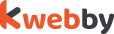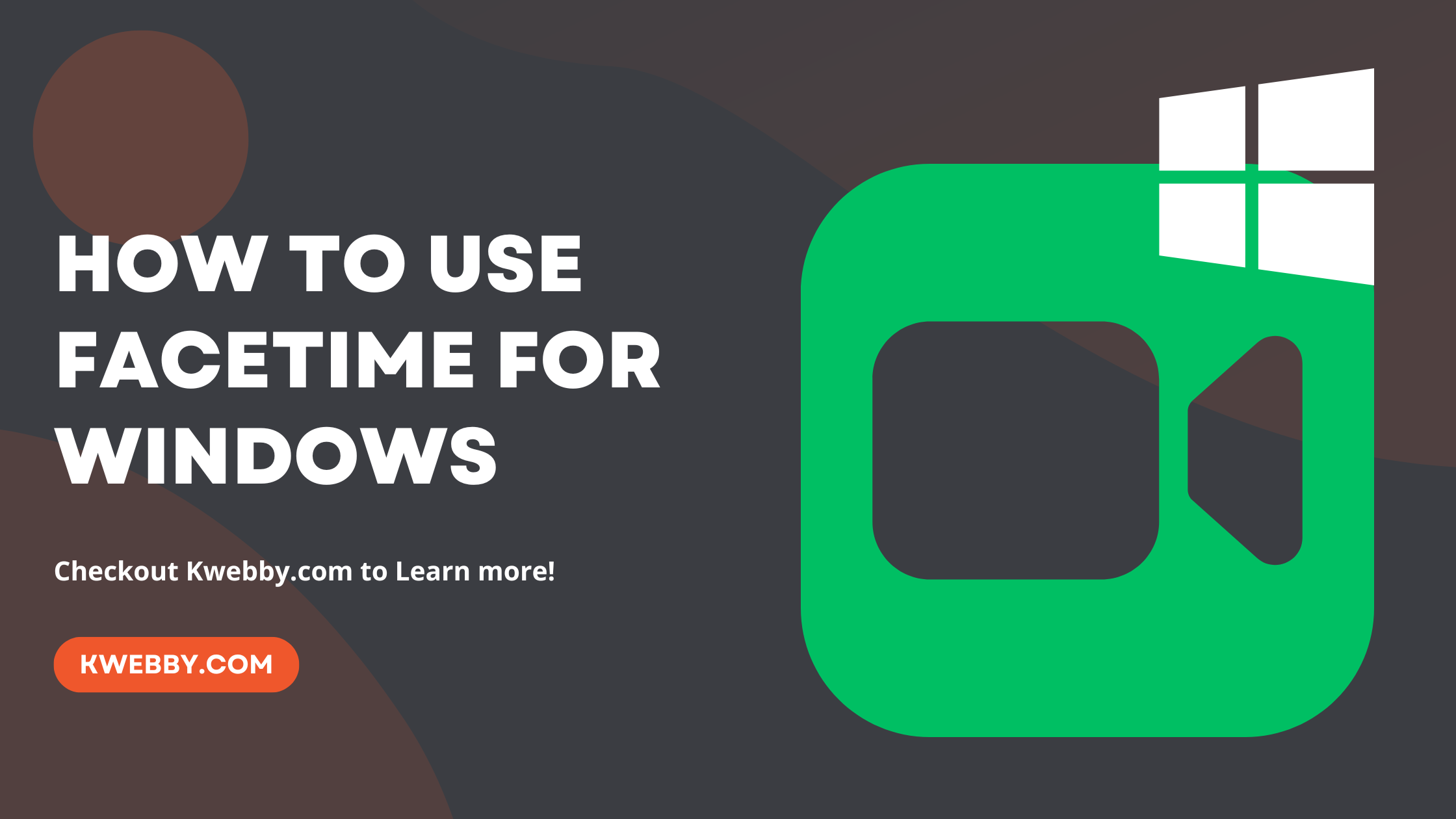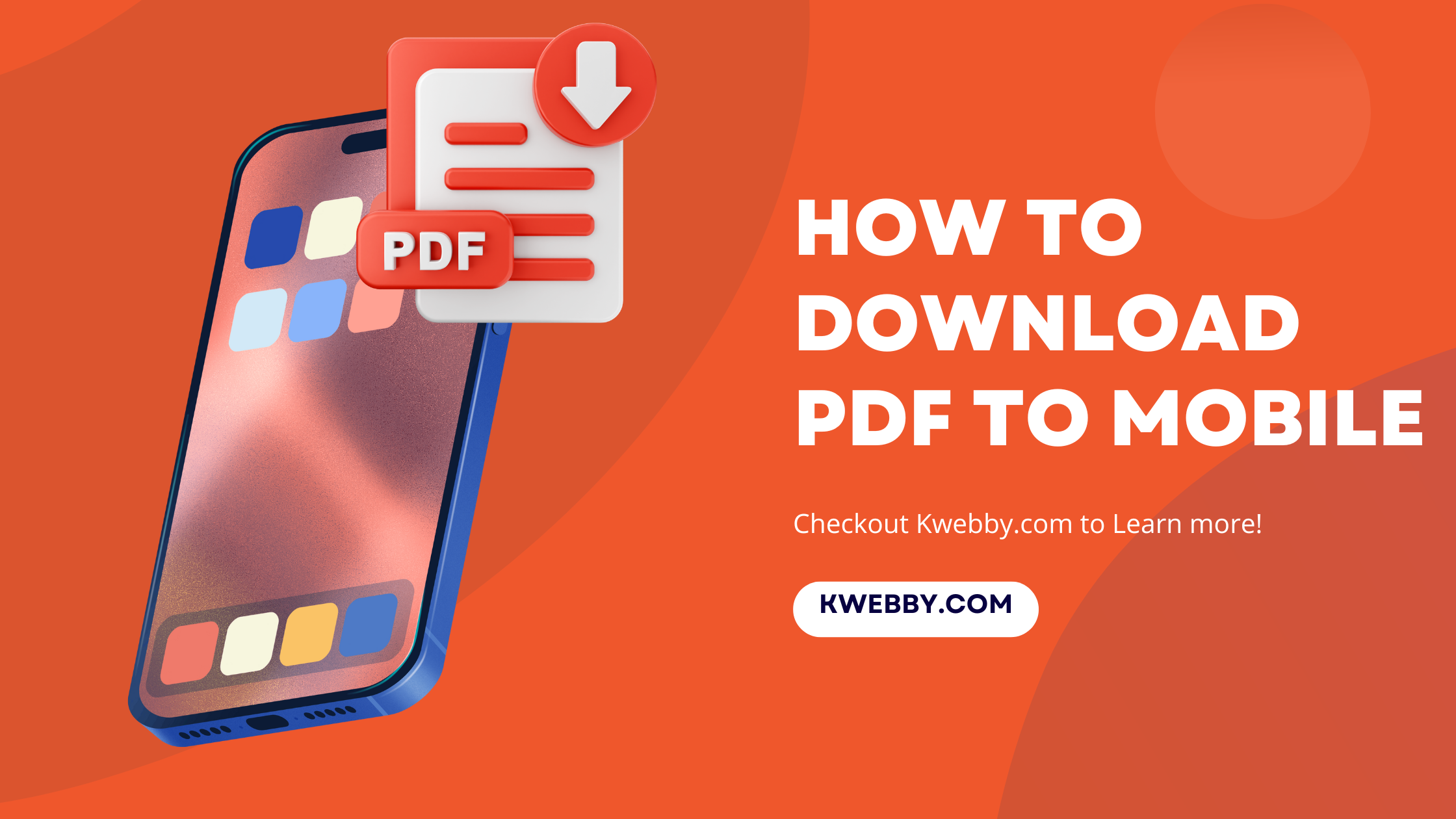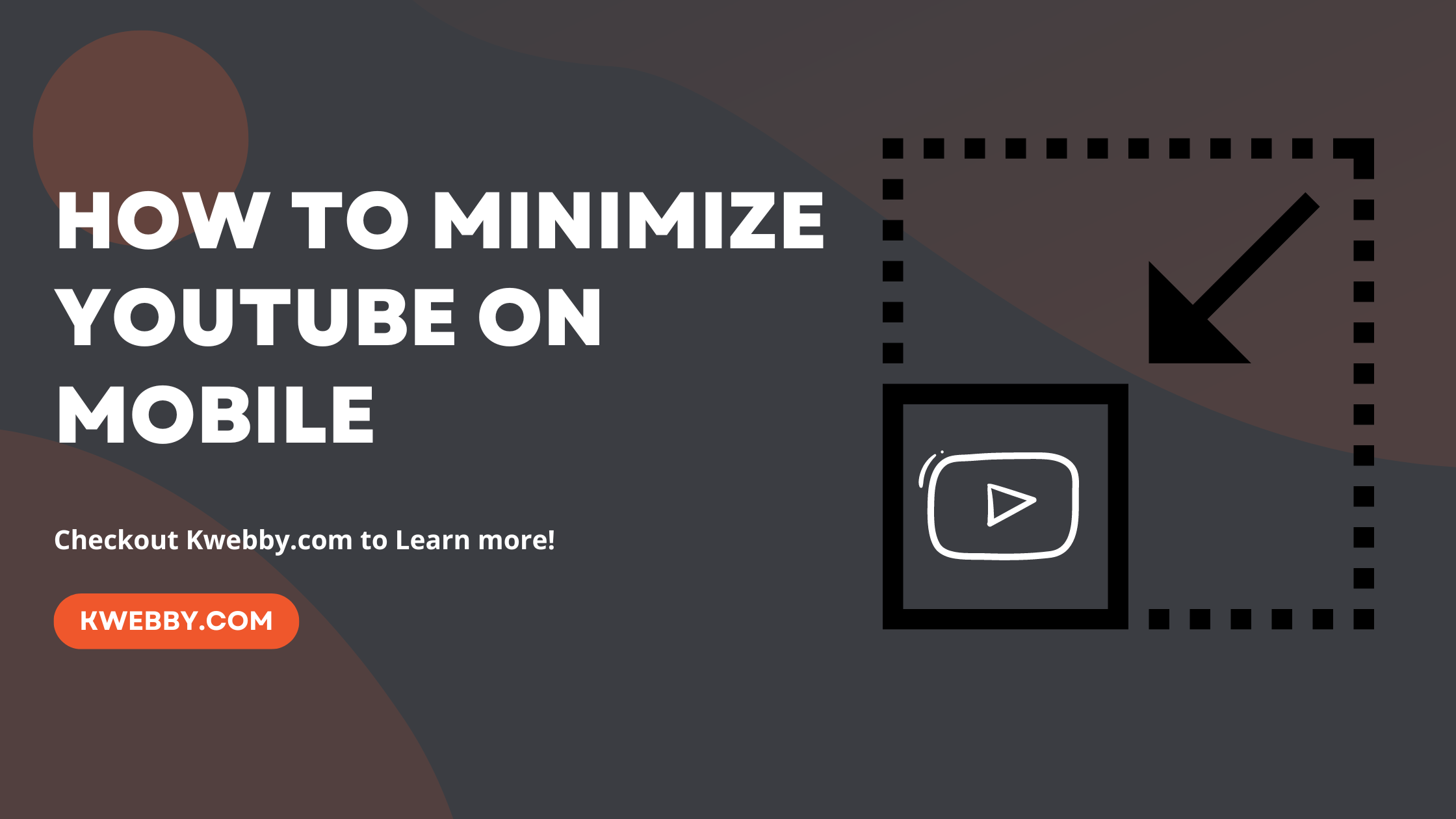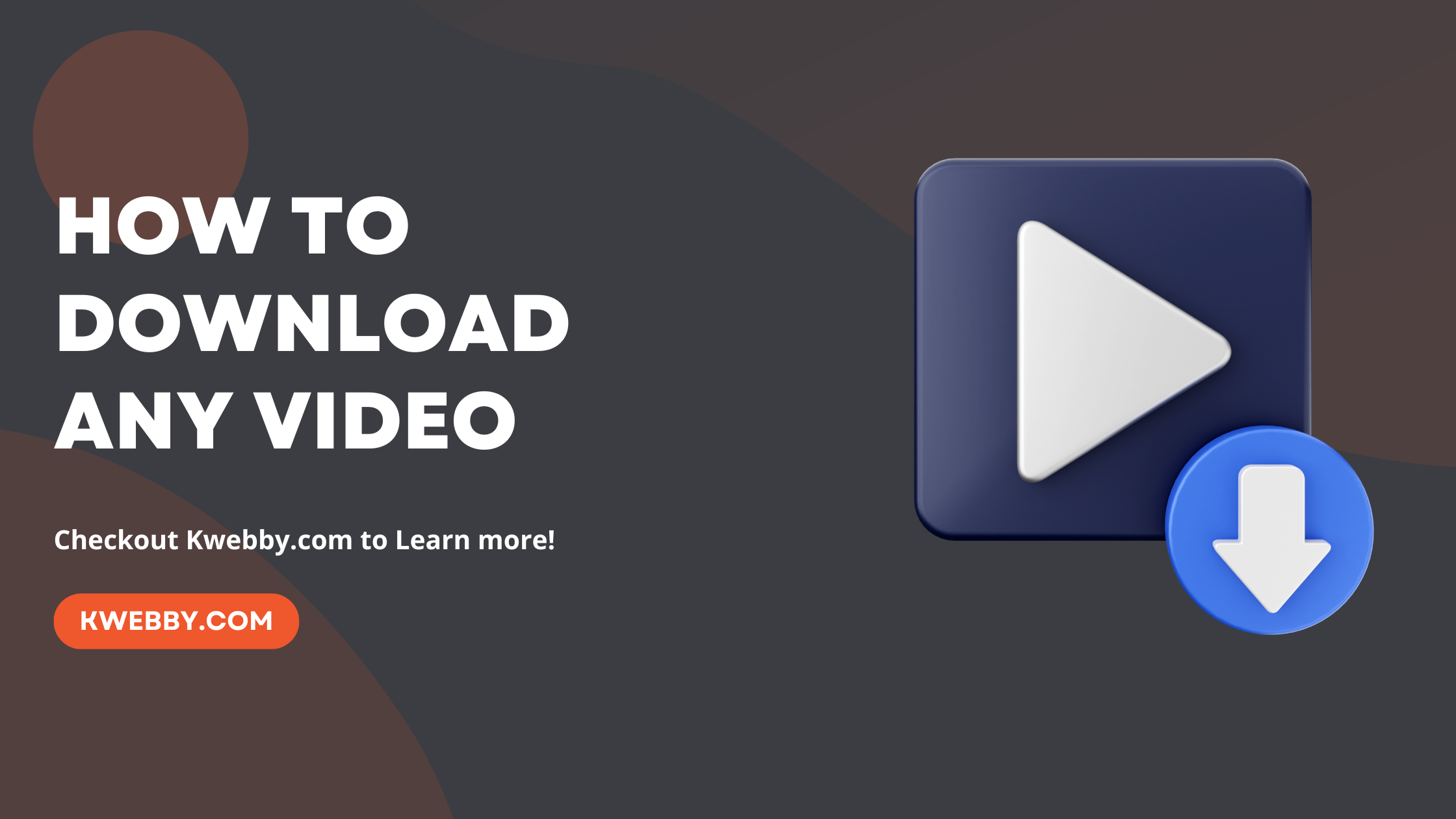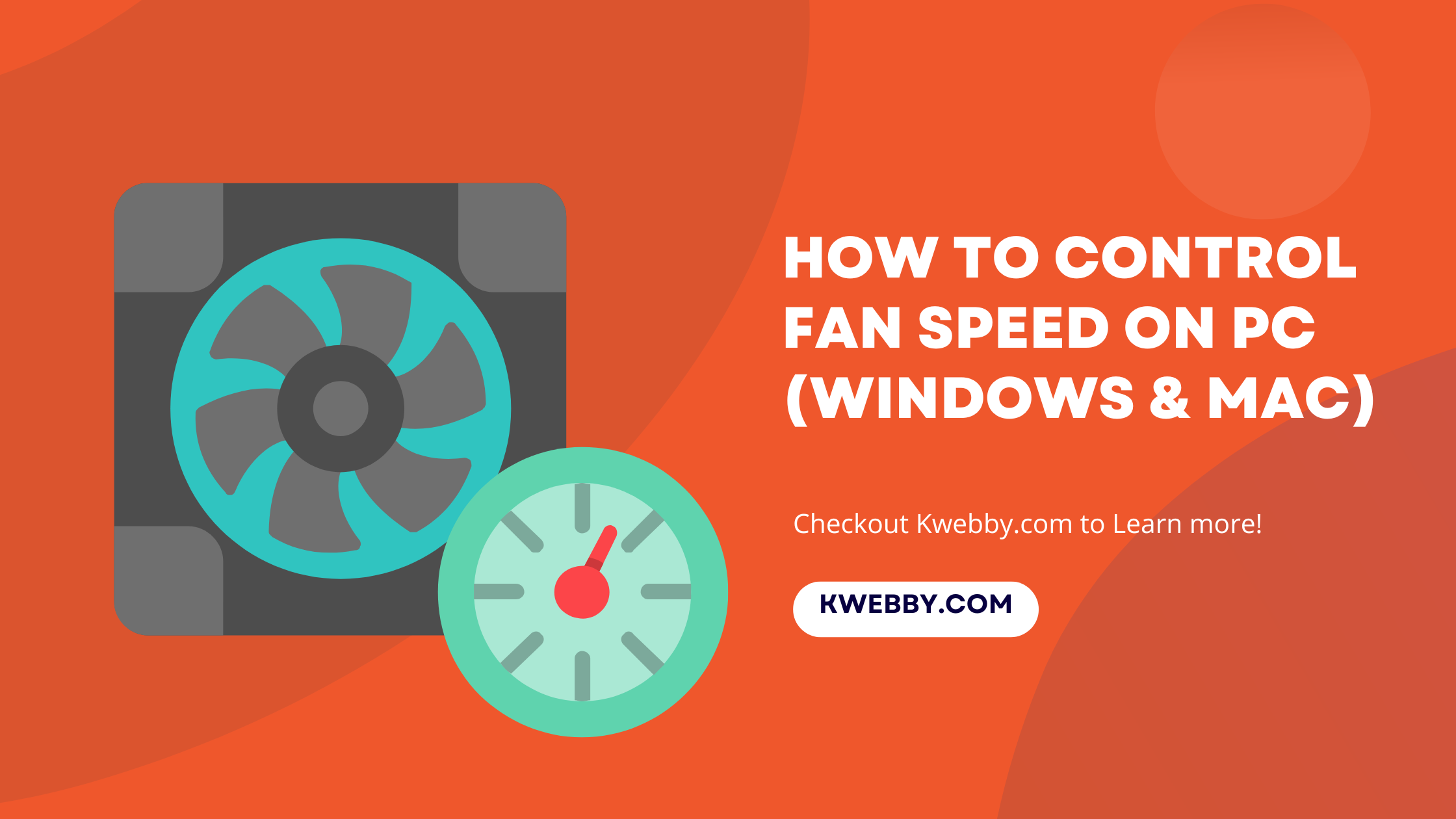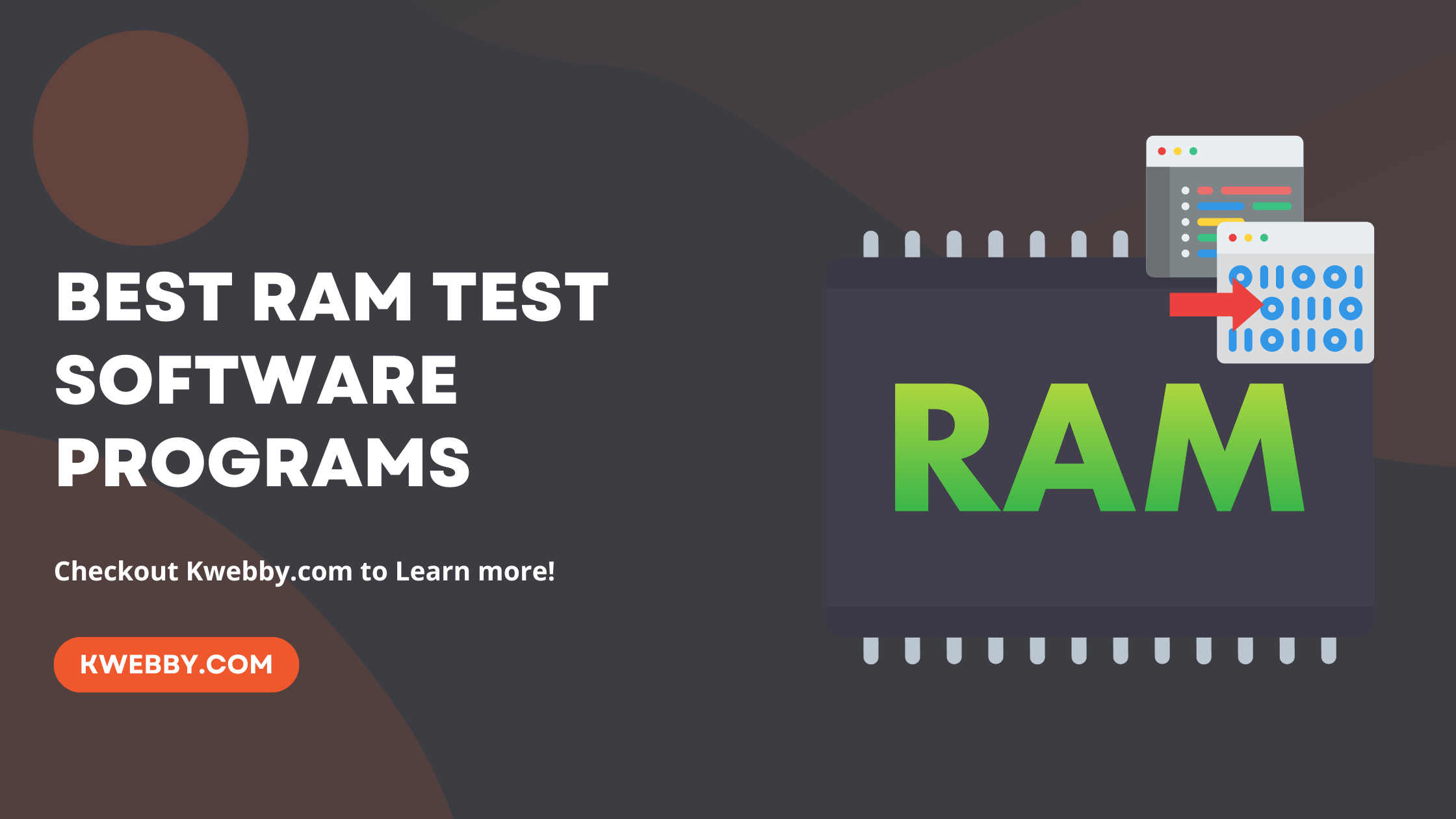For more than ten years, FaceTime was only available on the iPhone, iPad, and Mac. However, it is now accessible on Windows and Android devices as well.
This means you can now, in a way, use FaceTime with your Apple friends on Windows. Let’s see how it works.
Is There a Facetime App for Windows?
Unfortunately, Apple didn’t release a Windows FaceTime app. Instead, Mac, iPhone, or iPad users can create invite links that work with Microsoft Edge or Google Chrome on Windows. This means you can join a FaceTime call on Windows but can’t start one.
How to Use FaceTime for Windows
Here is how:
Step 1: Check Your Browser
Make sure you have Google Chrome or Microsoft Edge installed on your Windows PC before getting started.This is essential as these browsers support joining FaceTime calls made by Apple users.
Step 2: Generate the FaceTime Link
The person with whom you want to FaceTime needs to initiate the call. If they’re using an iPhone or iPad, they’ll open the FaceTime app and tap on the “Create Link” button at the top of the app’s screen.
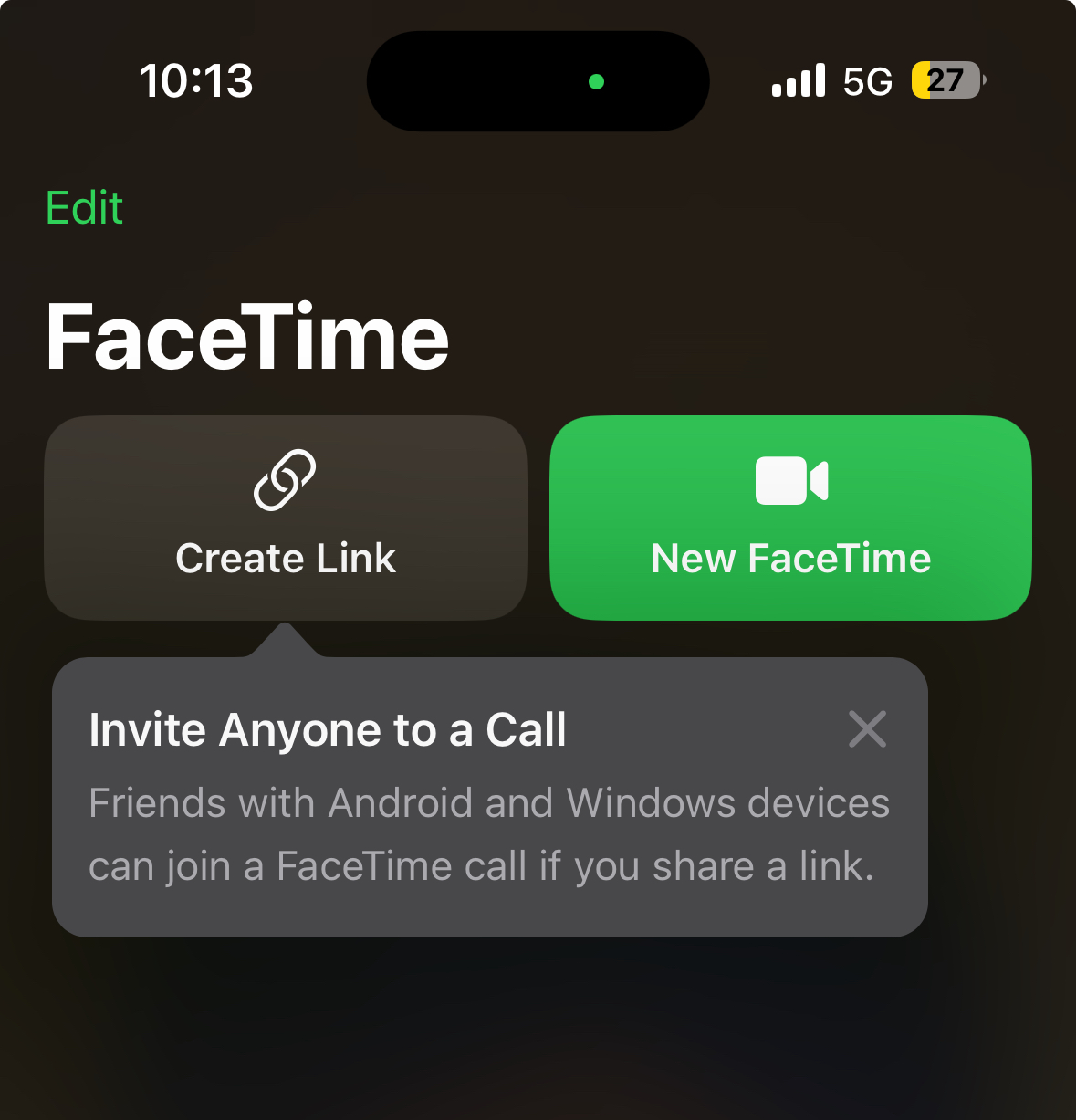
Similarly, Mac users, provided they’re on macOS 12 Monterey or newer, will find the same “Create Link” option at the top of their FaceTime app.
Step 3: Share the FaceTime Link
After creating the FaceTime call link, your Apple friend can share it with you by any means they prefer, such as text, email, or another messaging service. the link that you receive will look something like this.
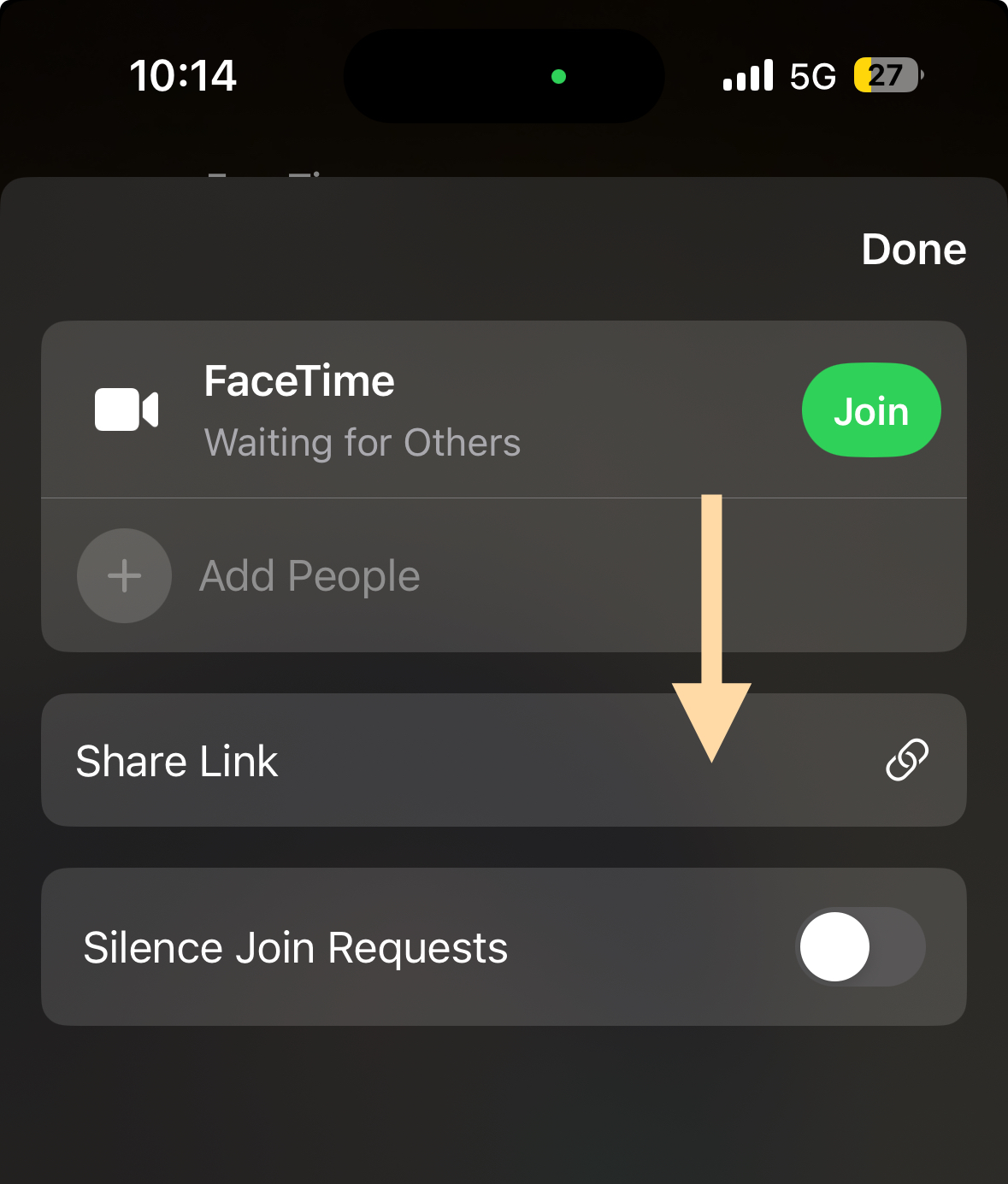
Step 4: Open the Link
Once you receive the FaceTime invite link, open it using either Google Chrome or Microsoft Edge on your Windows computer. You’ll then need to enter your name in the provided box and click “Continue” to proceed.
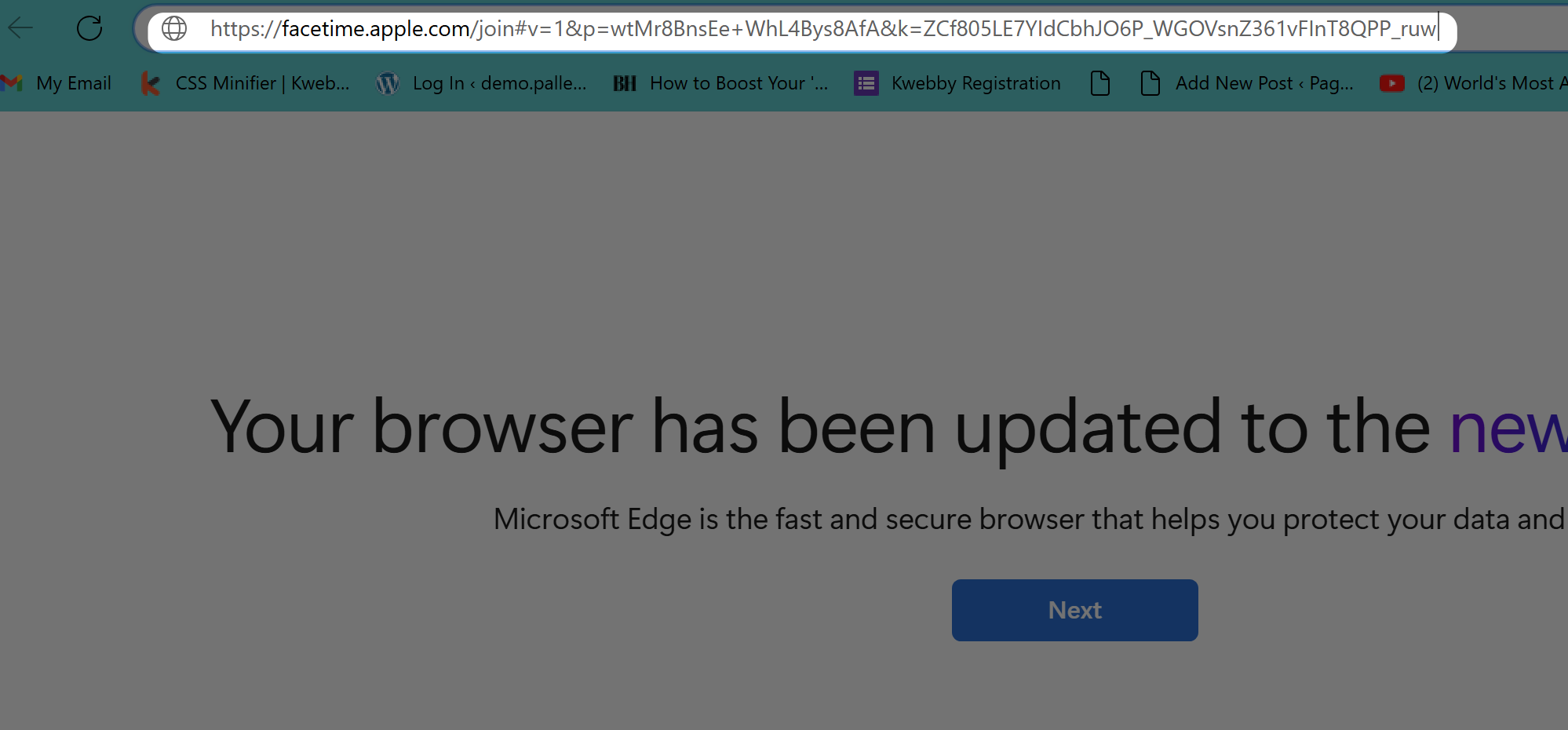
Step 5: Join the FaceTime Call
After entering your name, select “Join” from the floating toolbar at the bottom of your screen.
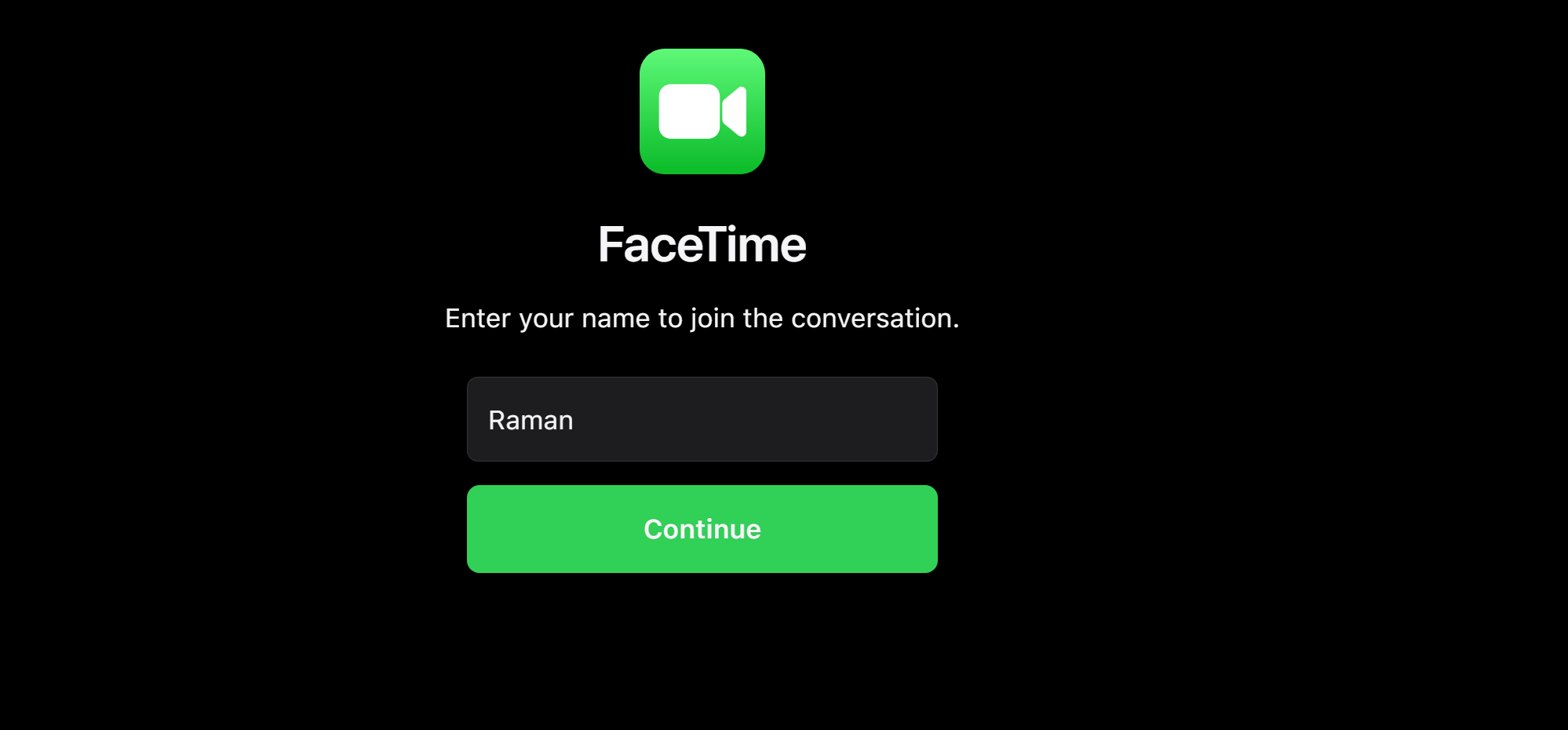
The call’s host, using their Apple device, will need to approve your request to join the FaceTime call.
Step 6: Enjoy the Call Features
Upon joining the call, you’ll have access to basic video conferencing features such as entering Full Screen mode, muting your microphone, and turning your video feed on or off. These options help mimic the native Facetime app experience directly from your browser.
Step 7: Leaving the Call

To exit the call, simply click the “Leave” button. This ends your participation in the FaceTime call without having to close your entire browser.
This streamlined process not only simplifies how to use FaceTime for Windows but also opens up cross-platform communication between Windows users and Apple device owners, enhancing connections without the need for an Apple ID or native app.
What all you can do in a facetime call on web?
Incorporating FaceTime into your web browser allows you to experience most of the functionalities you’re accustomed to within the FaceTime app, albeit with a few exceptions. For instance, while engaging in a FaceTime call on Windows or Android devices, you’ll notice that features like SharePlay and screen sharing, typically available on Apple devices, are absent. Nevertheless, you’re still empowered with a range of essential video call functions.
You can effortlessly mute or unmute your microphone at your convenience by simply clicking on the Microphone button.
Similarly, toggling your camera on or off is just as straightforward, thanks to the Camera button.
For those preferring a more immersive conversation, activating Full Screen mode is possible with a click on the corresponding button, allowing your FaceTime call to occupy your entire screen.
Additionally, optimizing your camera’s perspective is hassle-free; with the Flip Camera button, you can switch between front or rear-facing views effortlessly.
When participating in Group FaceTime calls, the interface thoughtfully arranges attendees in a grid layout, enhancing your visual interaction.
This setup, coupled with an automatic highlight feature for the speaking participant, ensures you never miss out on who’s contributing to the conversation.
Accessing this layout is as simple as selecting the Participant List and Settings Menu button, followed by the Grid Layout button. Disabling this view is just a matter of selecting the button once more.
This adaptable approach to FaceTime on non-Apple platforms like Windows PCs and Android phones broadens the scope for cross-platform communication. It elegantly bridges the gap for Windows and Android users, allowing them to join FaceTime calls with ease, sans the need for an Apple ID or the app itself.
Thus, whether you’re initiating a FaceTime call link or joining one via an invite link, the process is seamless, ensuring an enriching video calling experience across various devices.
Conclusion
In conclusion, mastering how to use FaceTime for Windows paves the way for more inclusive and versatile communication avenues across different platforms.
Whether you’re a Windows user, an Android phone owner, or dedicated Apple device enthusiast, the ability to join FaceTime calls via a simple invite link has significantly bridged the gap between these ecosystems.
With just a Windows PC, Google Chrome or Microsoft Edge, and a stable internet connection, you can easily join a FaceTime call, engage in meaningful conversations with Apple users, and enjoy a plethora of call features like full screen mode, camera and microphone settings adjustment, without needing an Apple ID or having the native app installed.
This development not only underscores the versatility of FaceTime on Windows and Android devices but also champions seamless, cross-platform communication.
It democratizes access to Apple’s FaceTime, inviting both Apple and non-Apple users to connect in ways that were once exclusive to those within Apple’s ecosystem.
Whether it’s for personal calls, collaborative work meetings, or connecting with loved ones, FaceTime’s expanded compatibility ensures that more people can experience high-quality video calling, irrespective of their device preference.