PDF to PowerPoint


PDF to PowerPoint
HOW TO CONVERT PDF TO POWERPOINT?
Perhaps you want to make modifications to a PDF and want to convert PDF to PowerPoint so that you can do so. But how do you go about converting a PDF to a PowerPoint presentation? Although it may appear that converting PDF documents to PPT is simple, there is very little information available.
Is there a particular PowerPoint converter you could use?
Is it possible to import PDF files into PowerPoint directly?
Is it possible to convert PDF files for free?
This article will answer all these questions and many others, so let's start with why you need to convert PDF to PowerPoint.
WHY DO YOU NEED TO CONVERT PDF TO POWERPOINT?
There are several advantages of converting PDF to PowerPoint. Have a look at the benefits -
Animations, transitions, films, and effects
PowerPoint allows you to add life to your presentations using animations, movies, and transitions. You are primarily limited to text and graphics with PDFs, which may not provide your audience with the same viewing pleasure or experience.
Control features
If you decide to give a PowerPoint presentation, you will almost certainly give it using the same programme you used to produce it.
Because Microsoft PowerPoint is a feature-rich program, you can use features like Show mode (which allows you to view all of your slides simultaneously) and Zoom (which allows you to create a non-linear presentation).
Many PDF readers and editors lack the described functionalities, making presentations more straightforward and intuitive.
Editing
If you discover an issue in your PowerPoint presentation, you can immediately correct it.
HOW TO CONVERT PDF TO POWERPOINT?
There are several methods to convert PDf to PowerPoint, but we have listed the best practices to get you started.
METHOD #1 USING OUR KWEBBY TOOL
If you don't want to put yourself into any tedious and time-consuming process, try our tool
How can I convert PDF to PPT using the Kwebby tool?
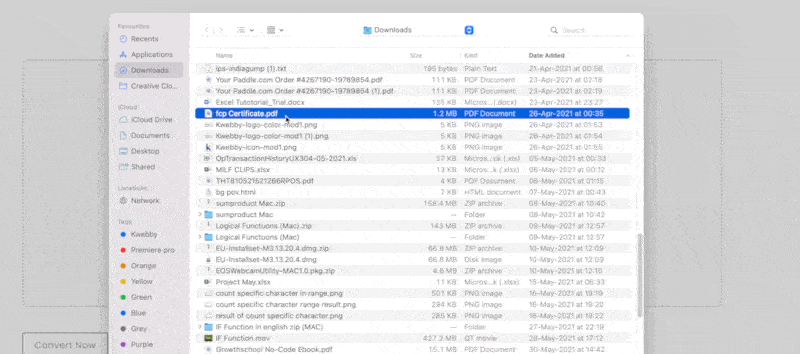
Drag and drop the file you wish to convert into the box or upload a file from your computer or a cloud storage service like Google Drive or Dropbox.
After uploading the PDF, click “Convert Now.”
In no time, our tool will convert your PDF into PowerPoint. You can even forward this document to others through the mail so they may get it!
METHOD #2 USING ADOBE ACROBAT DC
In Acrobat DC, open a PDF document.
In the right pane, select the "Export PDF" tool.
As an export format, select "Microsoft PowerPoint."
Select "Export." Acrobat will automatically perform optical character recognition (OCR) if your PDF contains the scanned text.
Save the file as a new one - Click the "Save" button after giving your file a name. That is all there is to it.
REQUIREMENTS AND FEATURES
FILE SIZE - Up to 100 MB
OPTION TO SAVE
TO DROPBOX
You can tap the Dropbox icon after converting your file.
Then, you will see a new pop-up, allowing you to save your converted PowerPoint document to your DropBox account.
TO GOOGLE DRIVE
Once you finish using our Kwebby converting tool, click on the Google Drive icon.
After that, a new popup will appear, allowing you to save the PowerPoint document file to your Google Drive account.
It's saved!
CONCLUSION
Now you know how to convert PDF to PPT, why wait for long and spend tons to buy premium versions? Use our handy Kwebby tool to complete your conversion work in minutes.
Get your conversion done right today!
