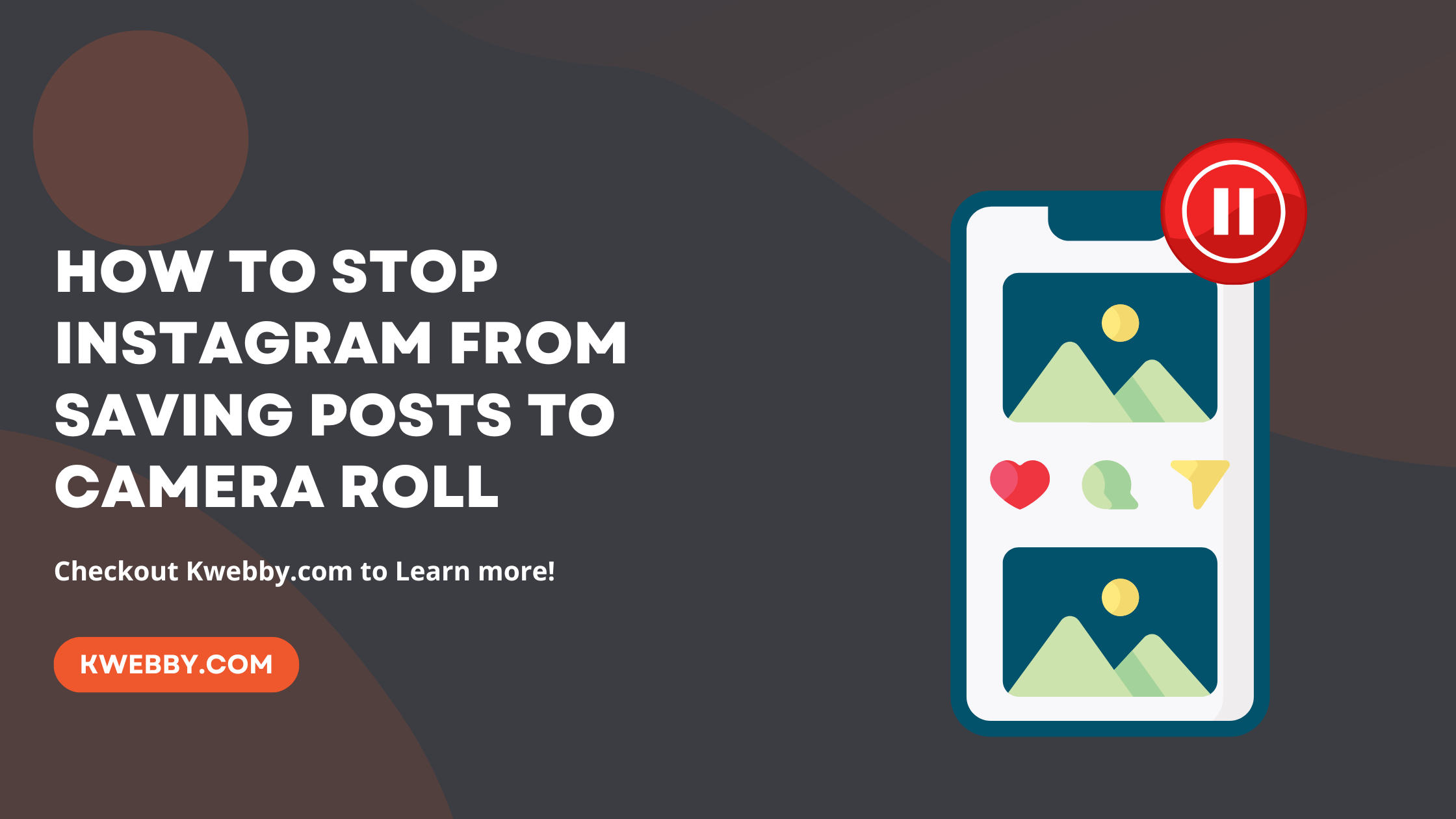Tired of Instagram automatically saving every photo, video, or story you share directly to your Camera Roll or Gallery? Do you wish not to save original posts automatically?
You’re in luck because there’s a straightforward solution to turn off this auto-saving feature, ensuring your phone’s storage space isn’t unnecessarily clogged with every Instagram post.
Whether you’re using an iPhone, iPad, or an Android device, disabling this function which Instagram automatically saves media. Here are the quick steps to do it;
Launch the Instagram mobile application.
Press the image of your profile.
In the upper-right corner, tap ☰.
Select “Archiving and downloading” after scrolling down.
Turn off Keep the original images.
Let us move ahead and explore each of these steps in detail.
How to Find Someone’s Instagram from Snapchat (The Truth!)
How to Stop Instagram Saving Posts to Camera Roll
Step 1: Launch the Instagram App
First, open the Instagram app on your device. Look for the app icon that resembles a camera over a rainbow gradient. This app is available for download on both iOS and Android platforms. If you’re not already signed in, you’ll be prompted to log in with your Instagram credentials.
Step 2: Navigate to Your Profile
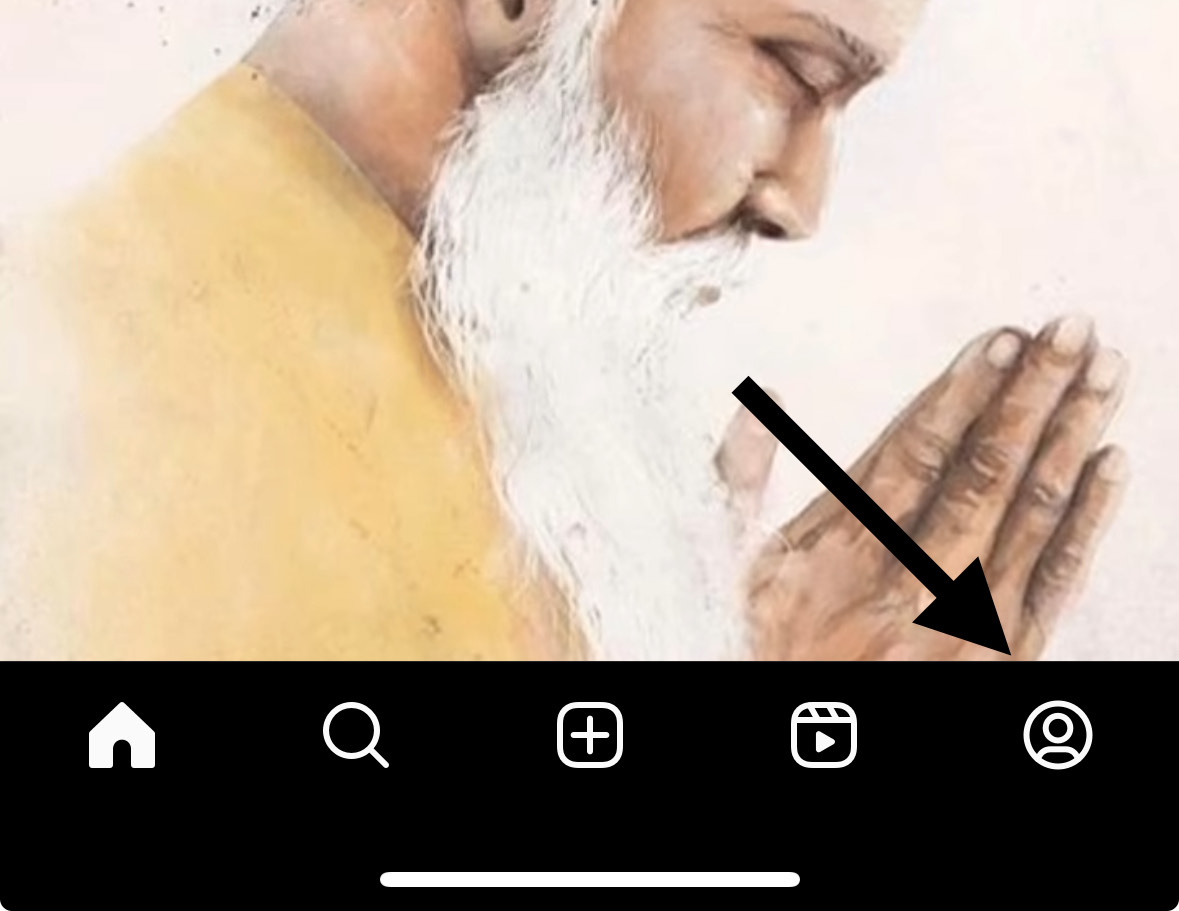
Once you’re logged in, tap on your profile picture located in the bottom-right corner of the screen. This action will take you to your personal Instagram profile.
Step 3: Access the Settings Menu
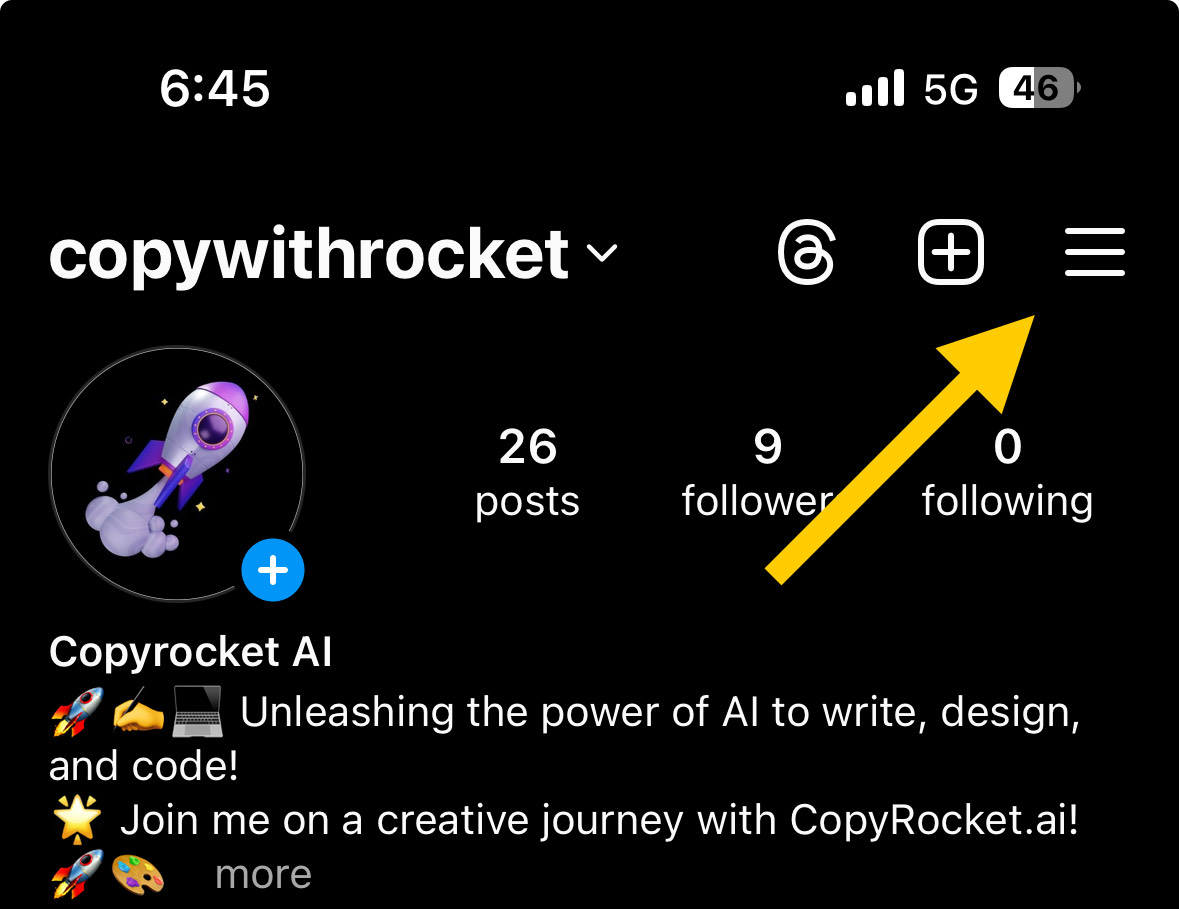
At the top-right corner of your profile page, tap on the ☰ icon, which is also known as the hamburger menu or the three horizontal lines.
Step 4: Go to “Archiving and Downloading”
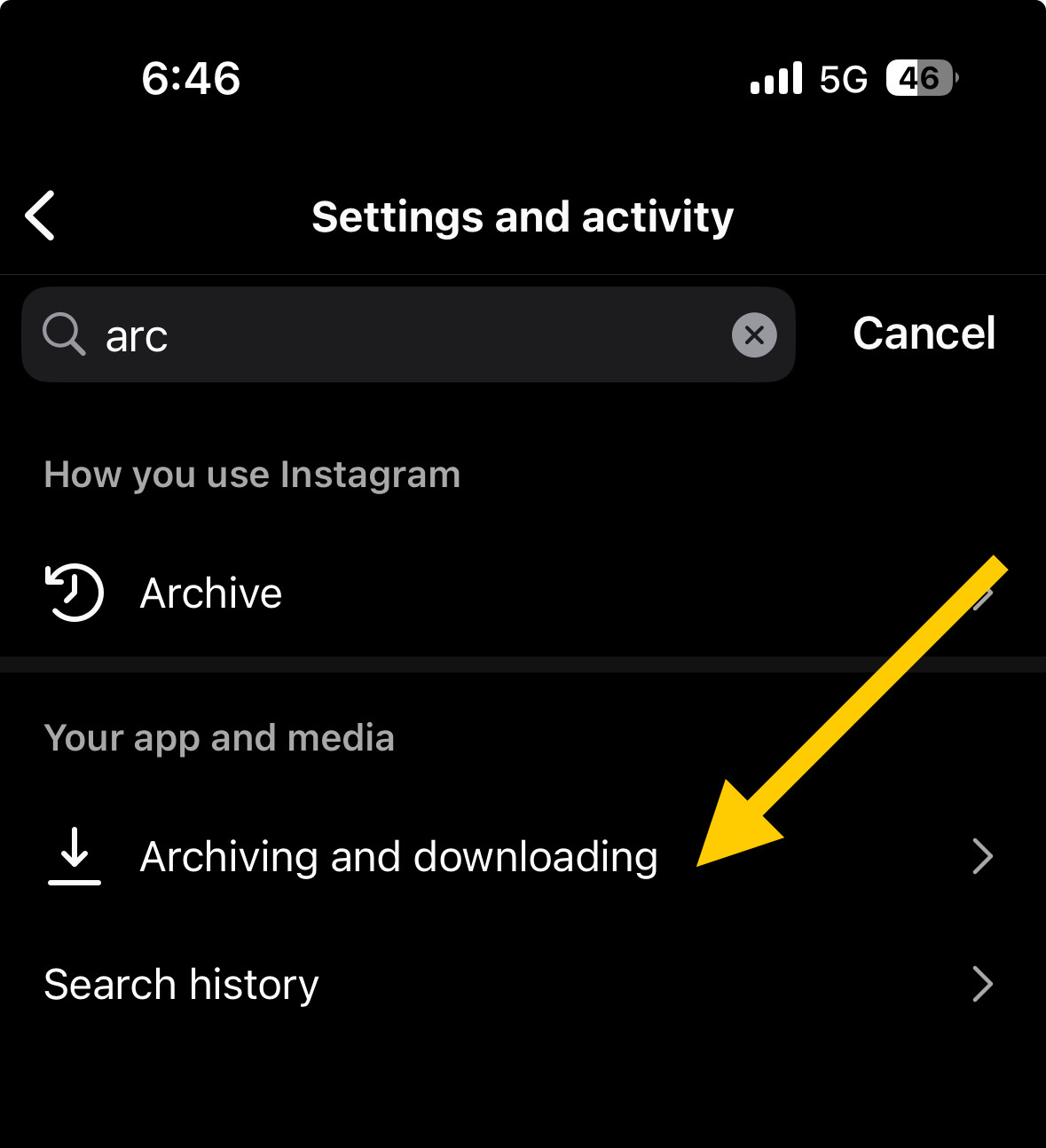
In the menu that appears, scroll down until you find the “Archiving and downloading” option, which is situated below the “Your app and media” header. Tap on it to proceed.
Step 5: Disable “Save Original Photos”
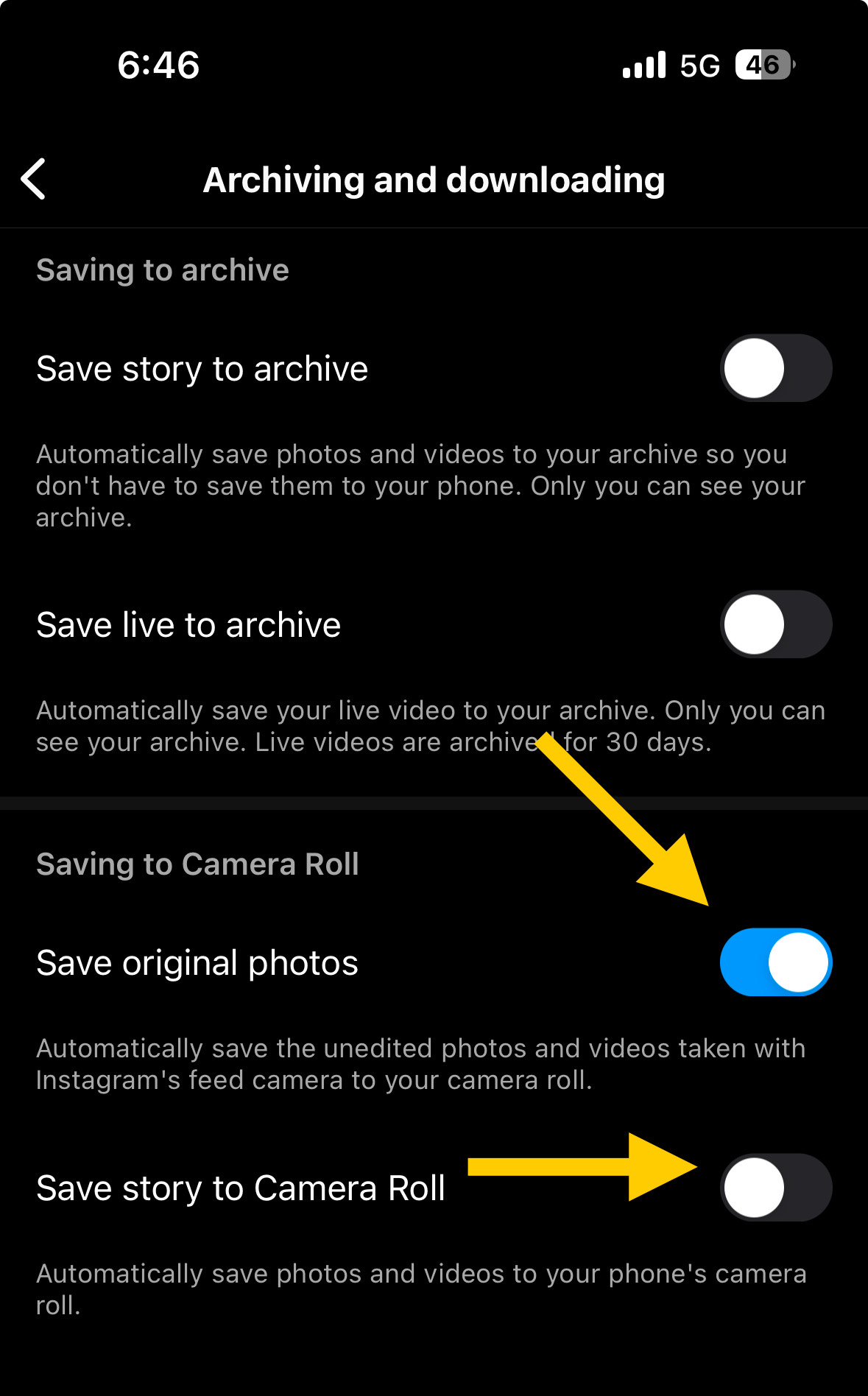
Within the “Archiving and downloading” settings, look for the option labeled “Save original photos” and toggle it off. When off, the switch next to this option will turn grey, indicating that Instagram will no longer automatically save the original versions of your posted photos and videos to your device’s camera roll or gallery.
Step 6: Disable “Save Story to Camera Roll”
Just below the “Save original photos” setting, you’ll find another toggle for “Save story to Camera Roll.” Turn this option off as well to stop Instagram from saving stories you post to your camera roll. The switch will also turn grey to indicate that it’s been deactivated.
Step 7: Adjust Photos Access for iOS Devices (Optional)
For iPhone or iPad users who continue to experience Instagram saving photos even after toggling off the above settings, a further adjustment in the iOS settings may be necessary.
Open the Settings app on your device, scroll down to find Instagram, and tap on it.
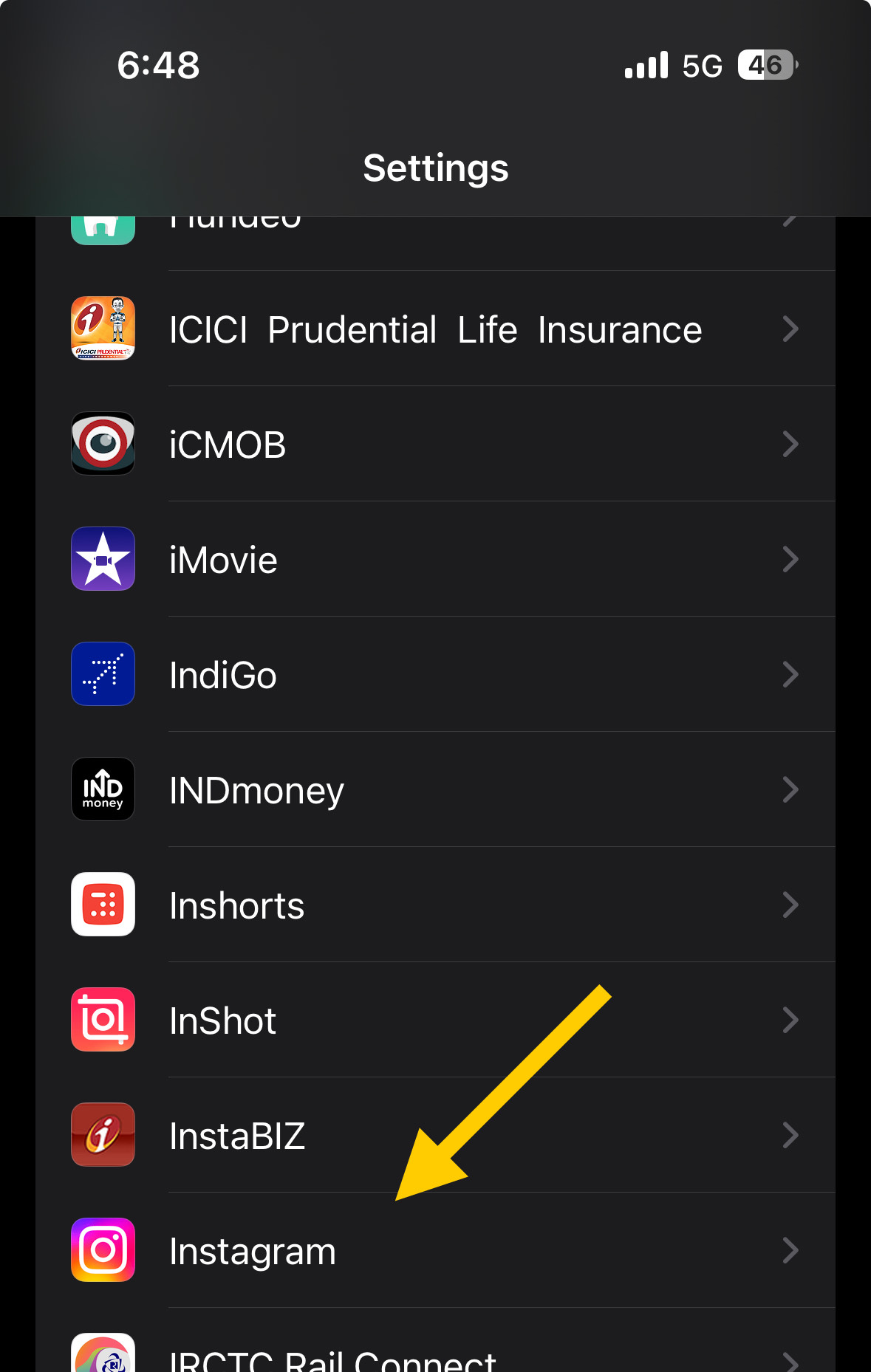
Then, tap on “Photos”;
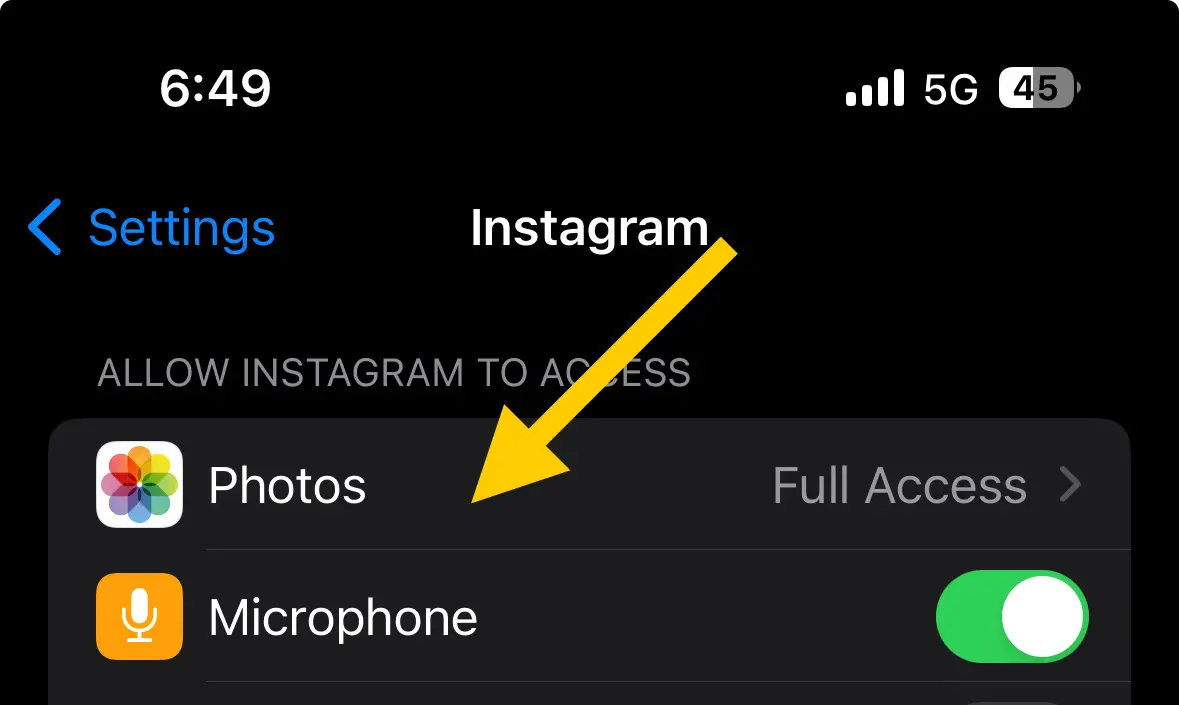
And switch to “Selected Photos” instead of allowing full access.
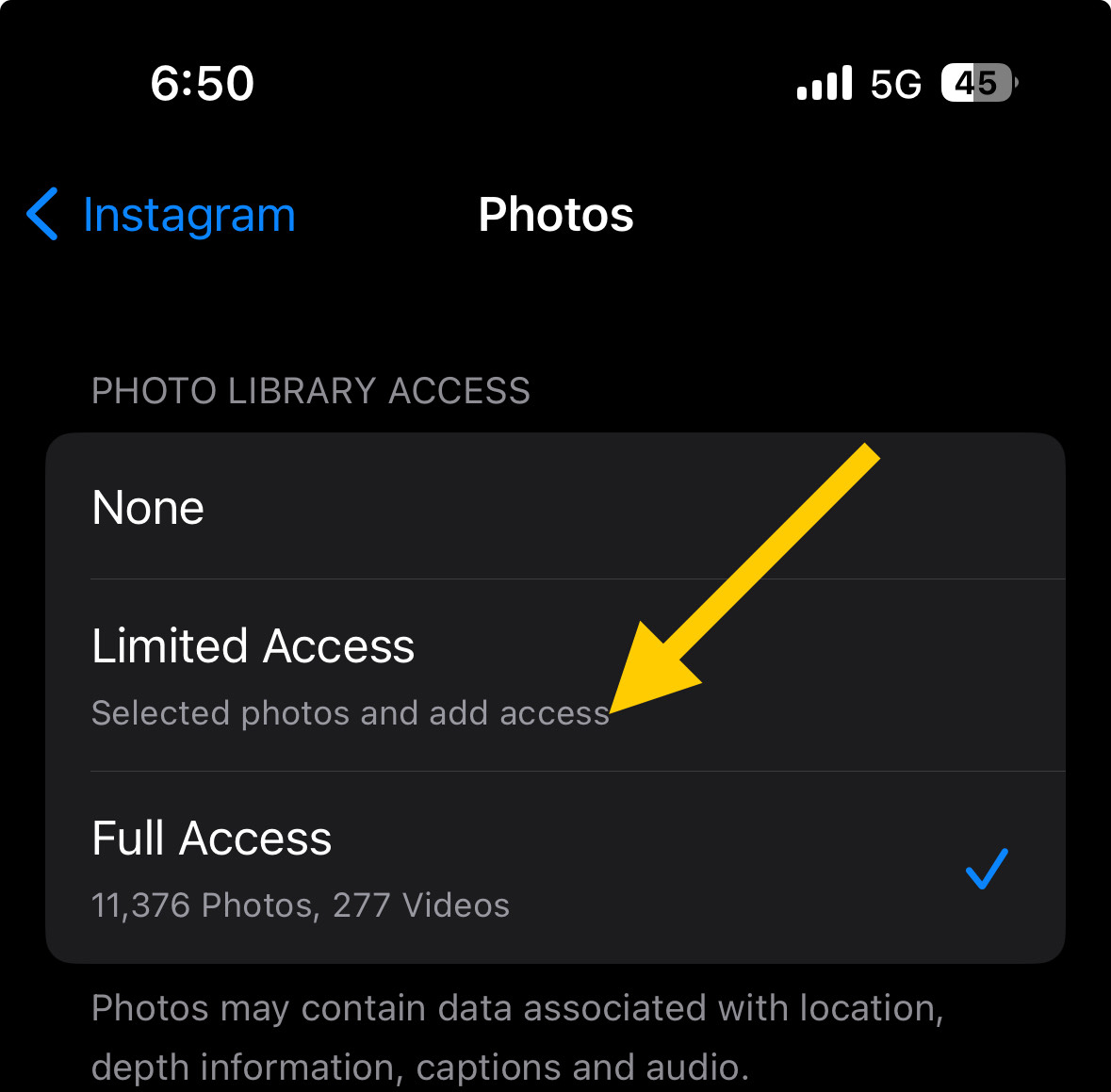
This change ensures that Instagram will only have access to the photos you specifically choose to share on the platform, thereby preventing any unwarranted saving of photos to your camera roll.
Alternate way to stop Instagram from saving your story to camera roll
For users looking to further ensure their stories are not automatically saved to their camera roll or gallery, you can manually adjust settings directly from the story creation screen. Follow this step-by-step guide to prevent Instagram from saving posts to your phone’s storage.
Step 1: Open the Instagram App
Launch the Instagram app on your device. If you’re not already logged in, do so to access your home feed.
Step 2: Initiate a New Story
Tap on the “New Story” button, which you can find as a “+” sign next to your profile icon at the very top of your home feed. This option is also accessible from your Profile tab, situated at the bottom of the screen.
Step 3: Access Story Settings
In the story creation interface, look for the cog icon in the top right corner and tap it. If you’ve already posted a story, you can tap the three horizontal lines or the gear icon to access your story settings.
Step 4: Navigate to Story Controls
Find and tap on the “Story” option at the top of the page. This will lead you to settings specifically related to stories.
Step 5: Disable Automatic Saving
Look for the “Save story to Camera Roll” toggle under the Saving section. Switch it off to stop Instagram from automatically saving the stories you post to your camera roll or gallery. The toggle will turn grey, signifying that the auto-saving feature has been disabled.
More Instagram Resources
- How to see a private Instagram account (The Truth)
- How to use Instagram Advanced Settings in 2024
- How to Delete an Instagram Account Without any Hassle
- How to find who viewed your Instagram highlights in Few Taps
- How to Fix Blurry Instagram Stories in 5 Easy Steps
- How To Play Instagram Emoji Game In 2 Taps
- How to Save Music and Use the “Saved Music” Feature on Instagram
- How to Use Instagram’s Story Camera Widget on iOS
- How to get on the Instagram Explore page
- How to Reset Instagram Explore Page (3 Methods)
- How to view Instagram stories without them knowing (5 Options)
- How to use Wayback Machine for Instagram (And 2 Alternatives)
- How to see who Shared your Instagram post? (The Truth)
- How to Get Notes on Instagram in 2 Simple Steps
- How to Find Drafts on Instagram in Just Few Taps
- How to React to Messages on Instagram (PC and App)
- 7 Ways to Fix “We Limit How Often You Can Do Certain Things on Instagram” Error
- 7 Best Apps for Instagram for PC in 2024 (All are Free!)
Conclusion
By following the step-by-step guide provided, you should be able to effectively manage how Instagram interacts with your device’s camera roll, thereby taking control of your phone’s storage space and ensuring that you only manually save posts. This guide helps in preventing Instagram from automatically saving instagram posts, stories, and original photos, enabling users to maintain a cleaner and more organized camera roll.
By following these steps, users can prevent Instagram from automatically saving photos and ensure that their phone’s camera roll remains clutter-free. This tutorial provides Android and iOS users with a comprehensive guide on managing their storage space more efficiently while enjoying the Instagram app. Whether it’s manually saving desired posts or taking control over which stories get saved, these steps allow for a more personalized Instagram experience.
Test your knowledge
Take a quick 5-question quiz based on this page.