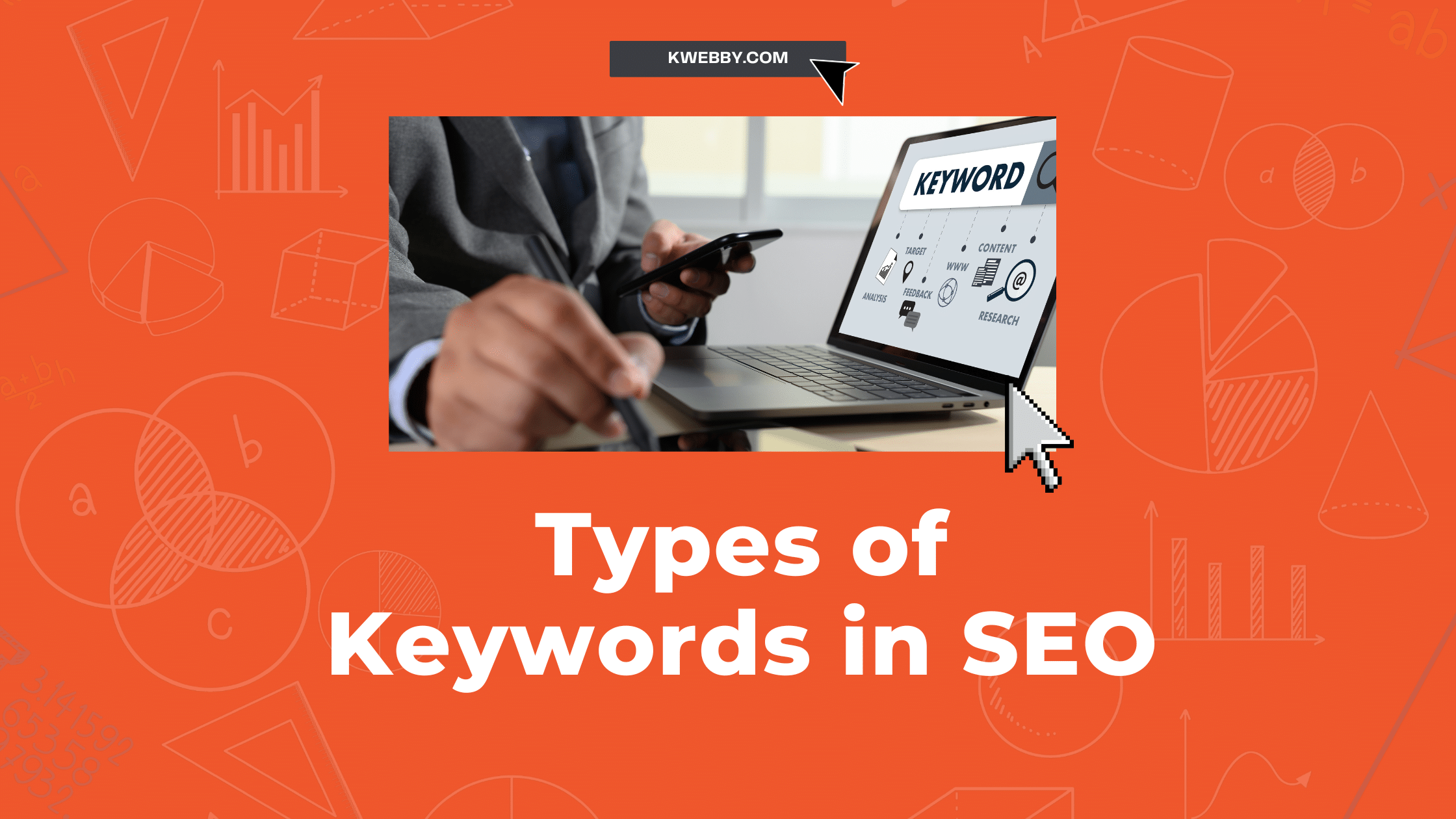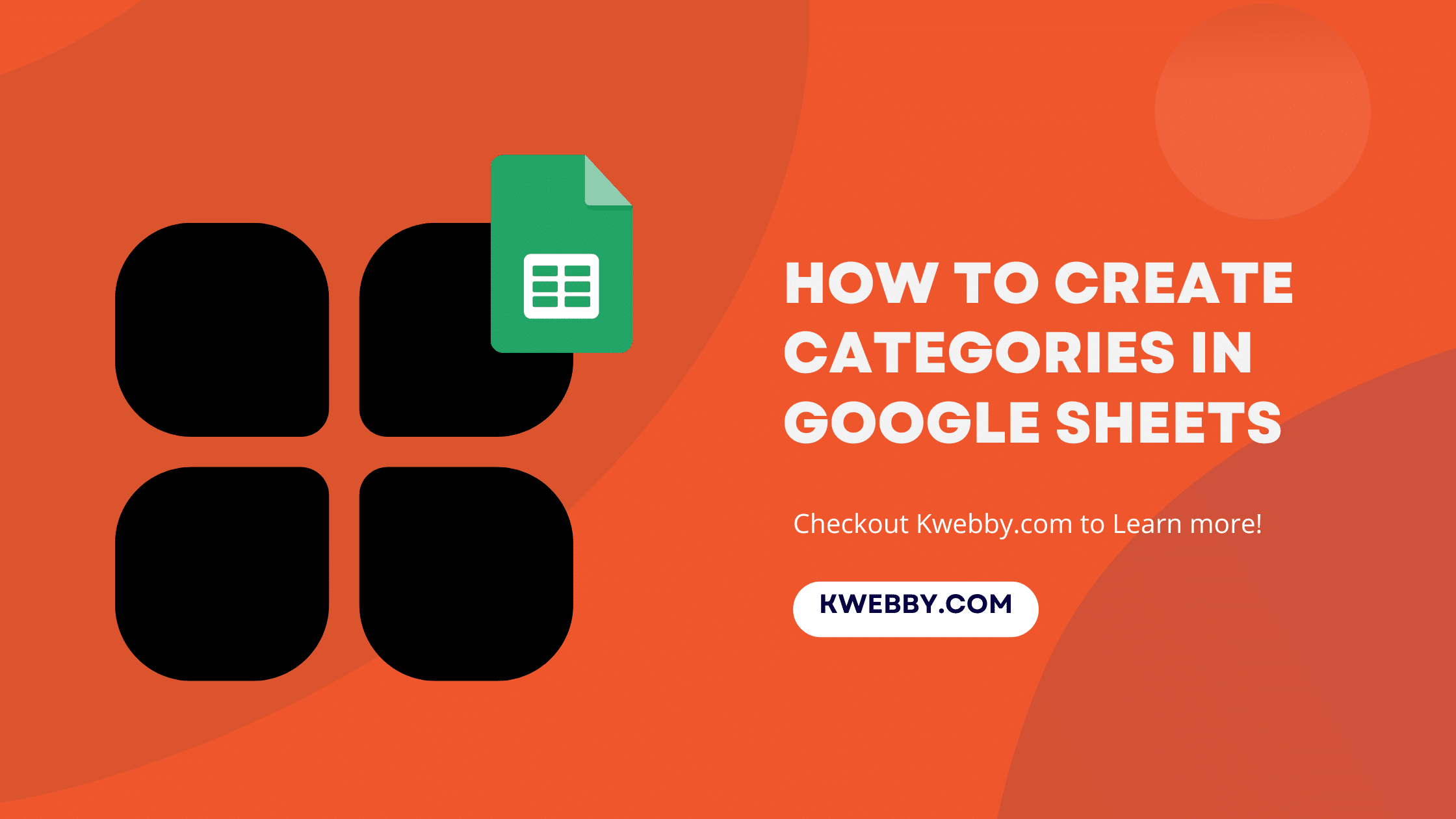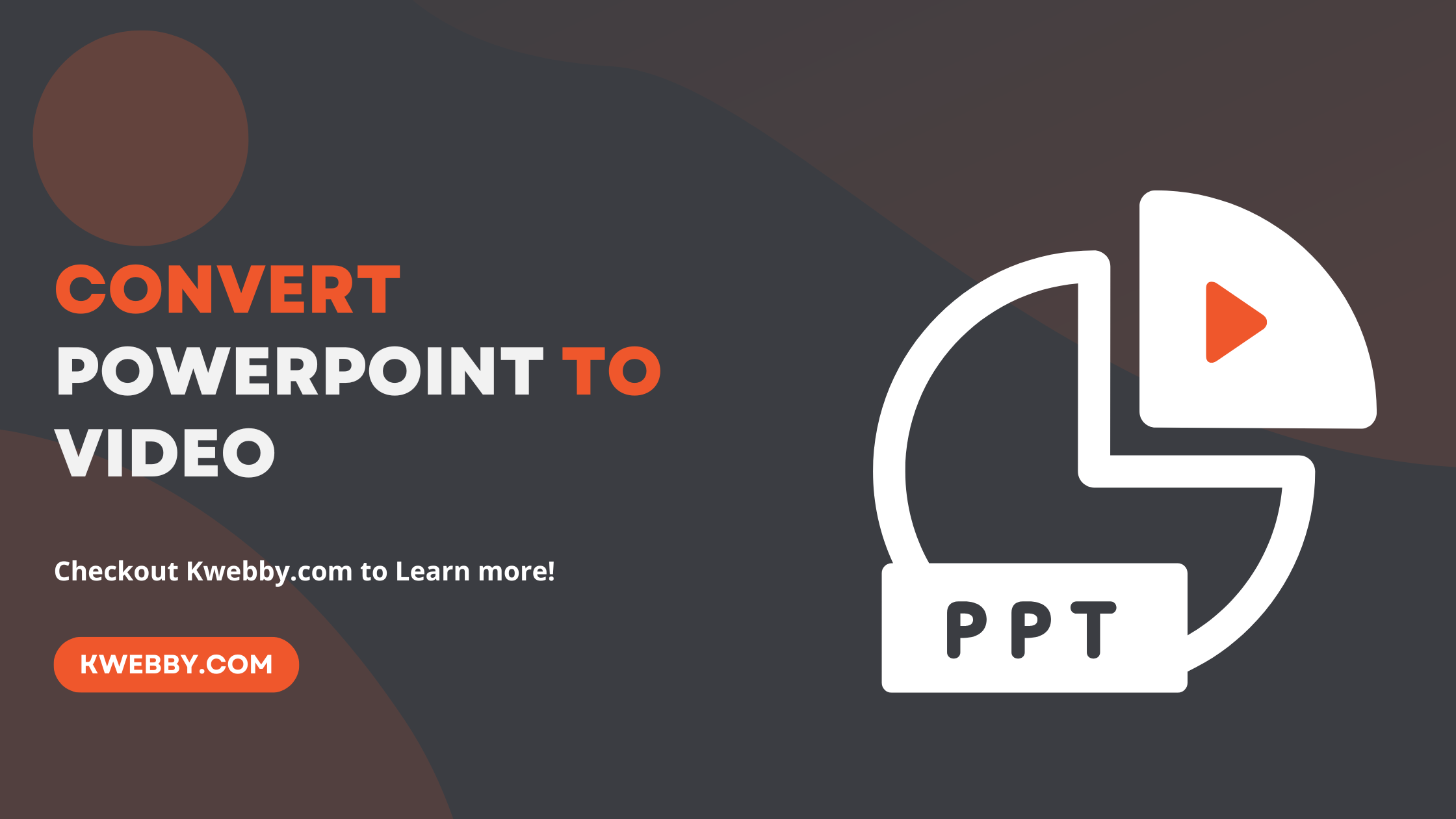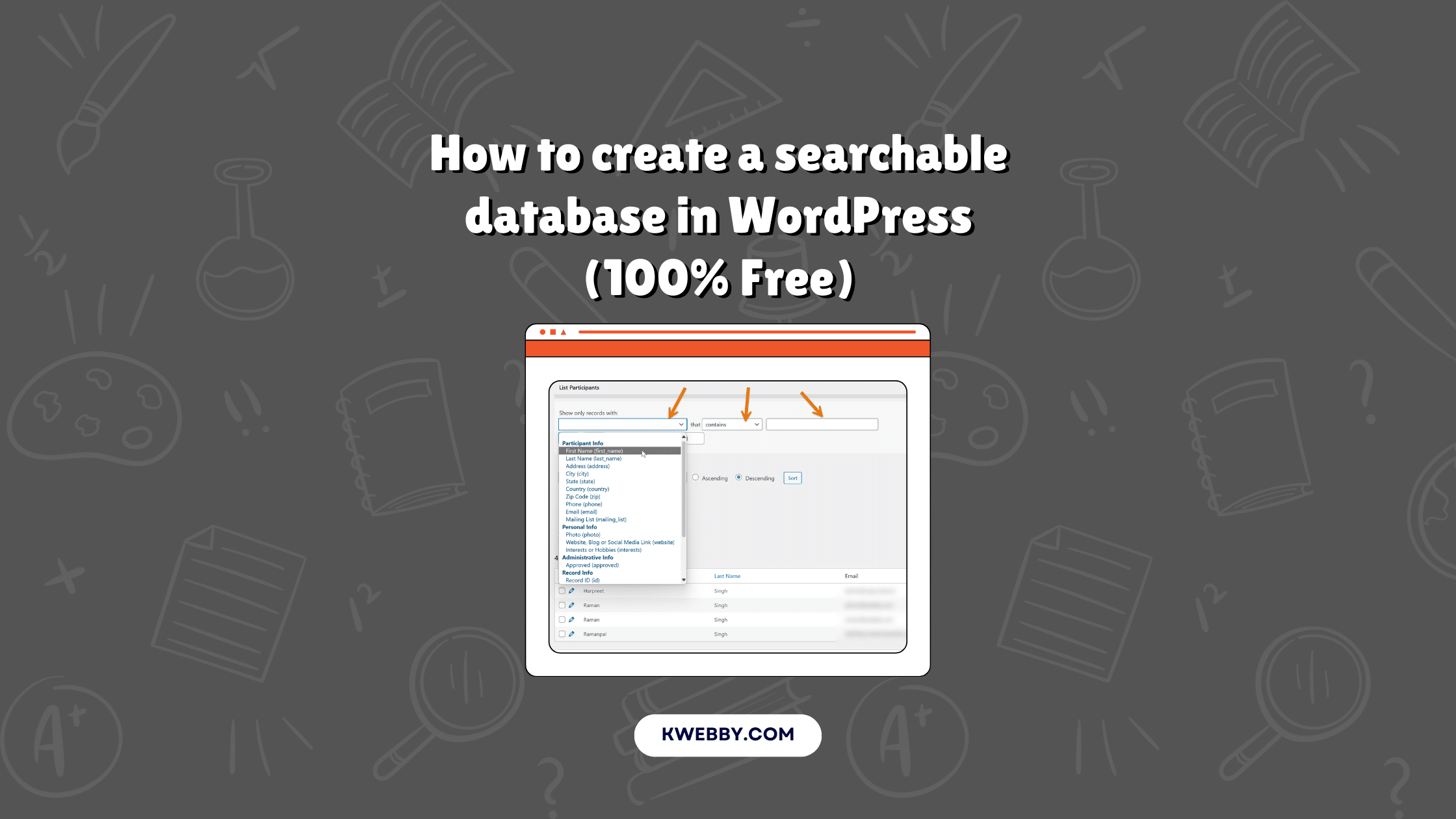
How to create a searchable database in WordPress (100% Free)
Choose Your Language:
Looking to build a searchable database in WordPress?
A searchable database helps you store, manage, and update all your website’s data in one central location.
This is especially useful for organizing information from contact form submissions or other user data. In this article, we’ll guide you through the steps to easily create a searchable database in WordPress.
Creating a searchable database on your WordPress site can transform the way you handle and access your data.
By using the “Participants Database” plugin, you can efficiently organize and search through your data, making it easier than ever to manage information on your WordPress website.
Whether you run a blog, an e-commerce store, or a business site, a searchable database offers immense value. It streamlines data management, enhances the user experience, and drives better search outcomes.
With the right setup on your WordPress dashboard and optimized database tables, you can maintain a well-organized site that caters to both your needs and those of your visitors.
Let’s dive into the steps to create a custom, searchable database using the Participants Database plugin, and discover how this integration can elevate your WordPress data management capabilities.
How to create a searchable database for Free in WordPress
Download and Install the Participants Database
Creating a searchable database in WordPress begins with downloading and installing the Participants Database plugin. This easy-to-use plugin streamlines data management on your WordPress site, enabling efficient searches through your user data. Follow these detailed steps to get started:
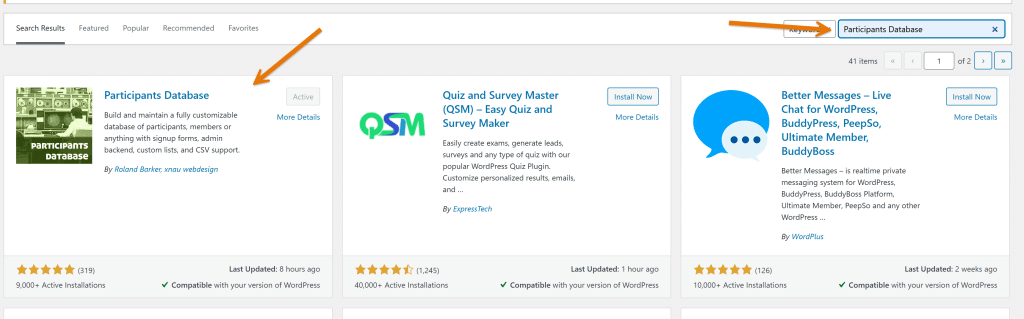
- Go to your WordPress Dashboard: Log in to your WordPress admin dashboard to begin the installation process.
- Navigate to Plugins and Add New: From the dashboard, navigate to the “Plugins” menu on the left-hand side and click on “Add New.”
- Search for Participants Database: In the search bar, type “Participants Database” to find the plugin. This is crucial for creating a searchable database on WordPress.
- Download and Activate the Plugin: Once you locate the “Participants Database” plugin, click “Install Now.” After installation, activate the plugin by clicking “Activate.”
These steps make it easy to create and manage a custom WordPress database, allowing for improved data management and optimal search results.
Leveraging WordPress hosting and the powerful features of the Participants Database, you can enhance your WordPress site’s search capabilities. With optimized database tables and streamlined WP data access, managing your site’s data becomes a seamless experience.
Create a Form, Thank You and Record Pages
Now that you have the Participants Database plugin installed and activated, let’s move on to creating the necessary forms and record pages. This essential step ensures a smooth data entry and retrieval process on your WordPress site. Here’s how to create the signup form and record pages:
- Place the Signup Form on Your Page:
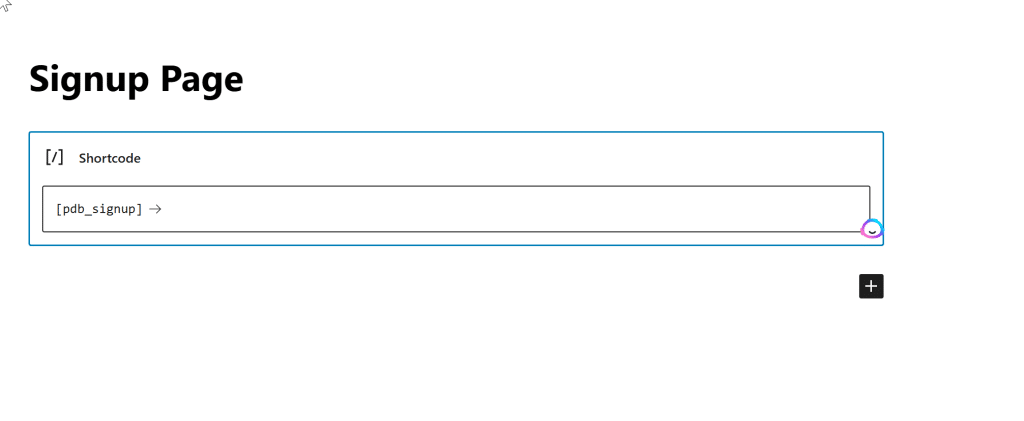
- Go to the page where you want the signup form to appear.
- Insert the `[pdb_signup]` shortcode on that page. This code will generate the signup form for new participants to enter their data.
- Configure Signup Form Settings:
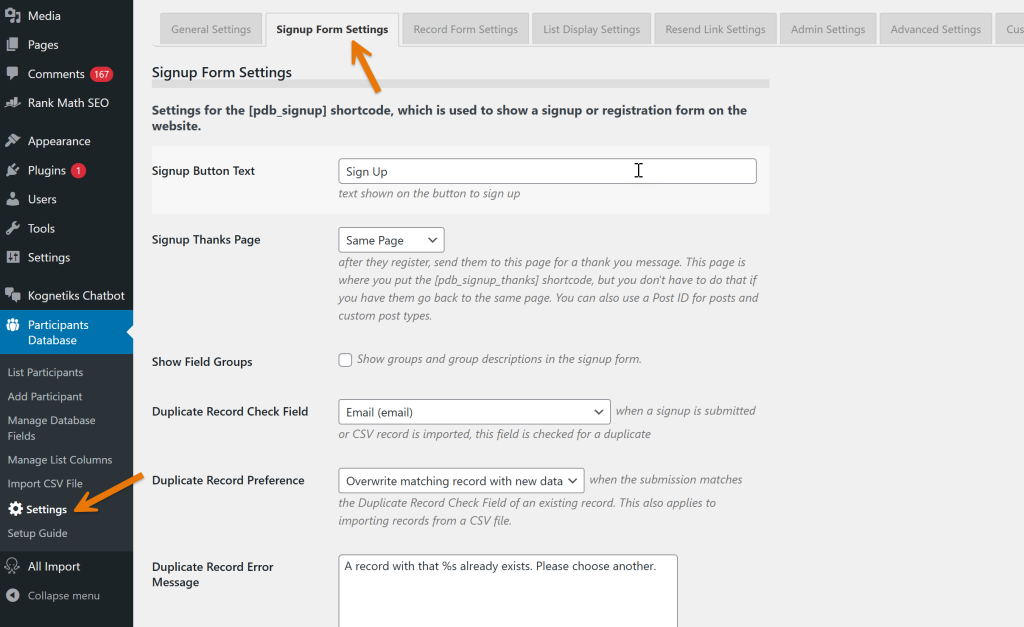
- Navigate to the plugin settings by going to your WordPress dashboard.
- Click on the “Signup Form” tab within the plugin settings.
- Set the “Thanks Page” setting to point to the page where you want users to be redirected after they sign up.
- Create and Configure the Thank You Page:
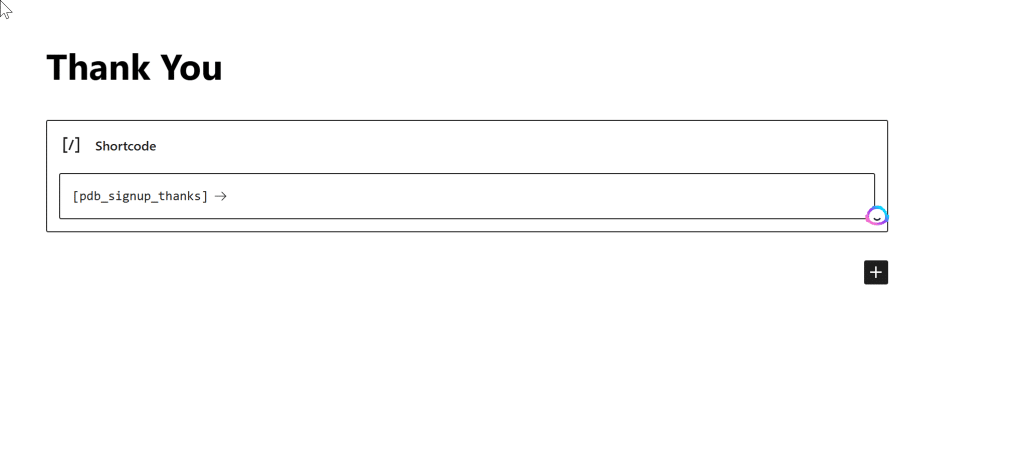
- Create a new page for thanking users after signup.
- On this page, place the `[pdb_signup_thanks]` shortcode. This will display a message thanking them for signing up and provide further instructions.
- Set Up the Participant Record Page:
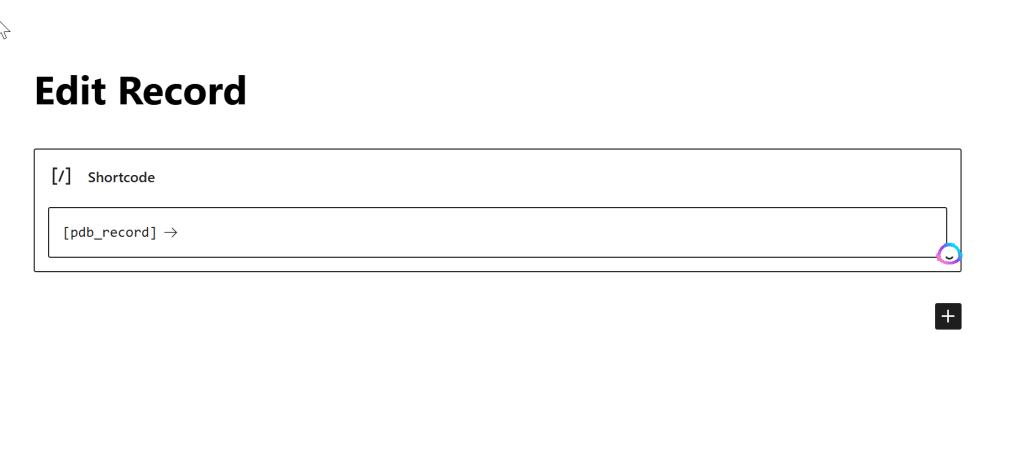
- Navigate back to the plugin settings and click on the “Record Form” tab.
- Set the “Participant Record Page” setting to point to the page where you want users to go for editing their records.
- Create the participant record page and place the `[pdb_record]` shortcode on that page. Note that this shortcode will only display content when accessed with the special private link sent to the participant via email.
By following these steps, you can enhance the data management capabilities of your WordPress site. A well-structured, searchable database not only makes it easier for you to manage user data, but also improves the user experience, enabling better search results and streamlined data access.
With optimized database tables and thoughtful WordPress hosting solutions, your site will run efficiently and effectively cater to your visitors’ needs.
View or Modify Searchable Database
Now that you’ve created and configured the necessary forms and pages, it’s time to view and modify your searchable database. Here’s a step-by-step guide to accessing and managing your data entries efficiently:
- Go to Your WordPress Dashboard:
- Log into your WordPress admin dashboard to start managing your database entries.
- Navigate to Participants Database:
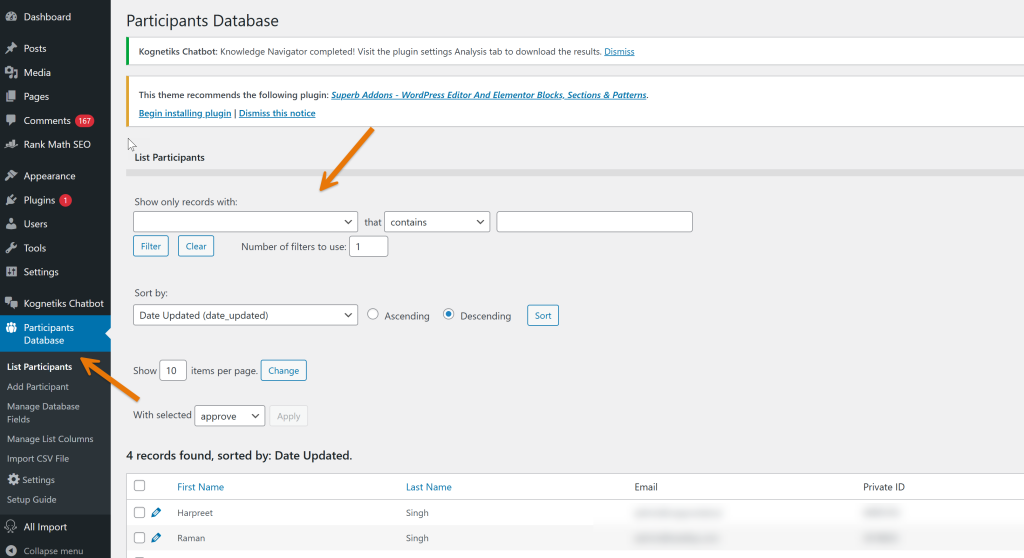
- In the dashboard menu, locate the “Participants Database” section and click on “List Participants.” This action will display all database entries you have collected.
- Apply Filters for Specific Searches:
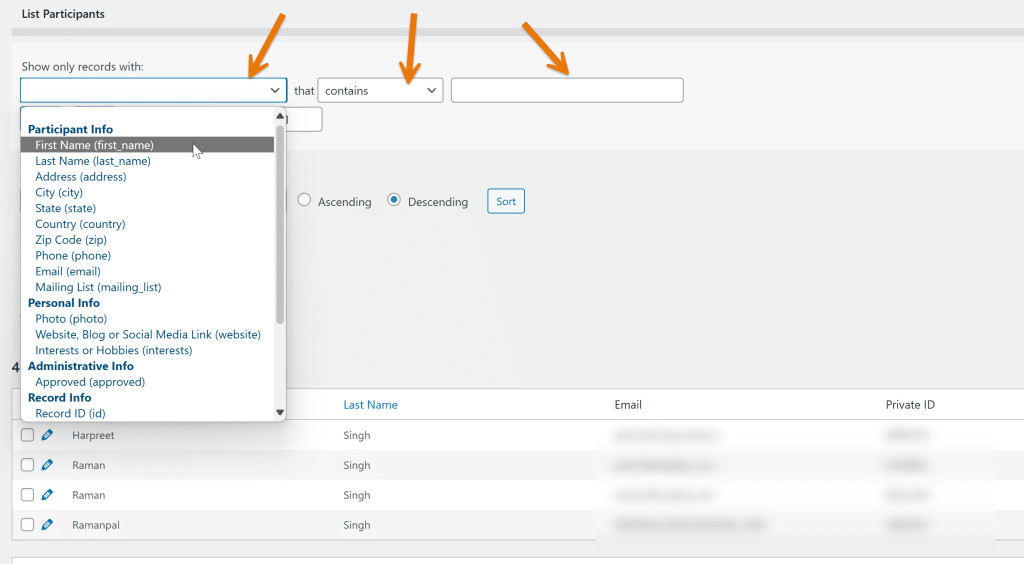
- To refine your data search, use the filters provided. For example, you can filter records by specific fields like name, email, or city.
- Use filter options such as “contains” or “does not contain” to precisely locate the records you need.
- Manually input your text to find specific records that match your criteria.
- Sort Entries by Date:
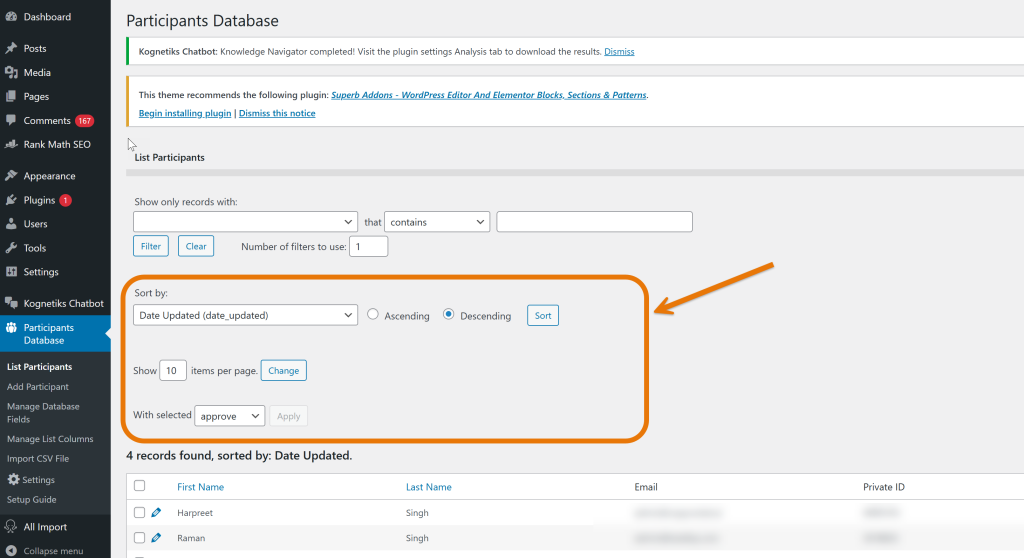
- You can also sort the database entries by date in either ascending or descending order. This feature helps you manage recent entries or historical data with ease.
- Customize Available Filters:
- Explore all filter options available and customize them according to your unique requirements. This flexibility ensures you can narrow down searches to suit your specific data management needs.
By following these steps, you can effectively manage your WordPress database plugin, ensuring your searchable database is tailored to your requirements. With the powerful tools available in your WordPress dashboard, you can optimize database tables for better search results and efficient wp data access. Whether you are working on a custom table or managing user data, these features will enhance your WordPress site, offering streamlined data management, improved search outcomes, and a superior user experience.
Import Database with .CSV
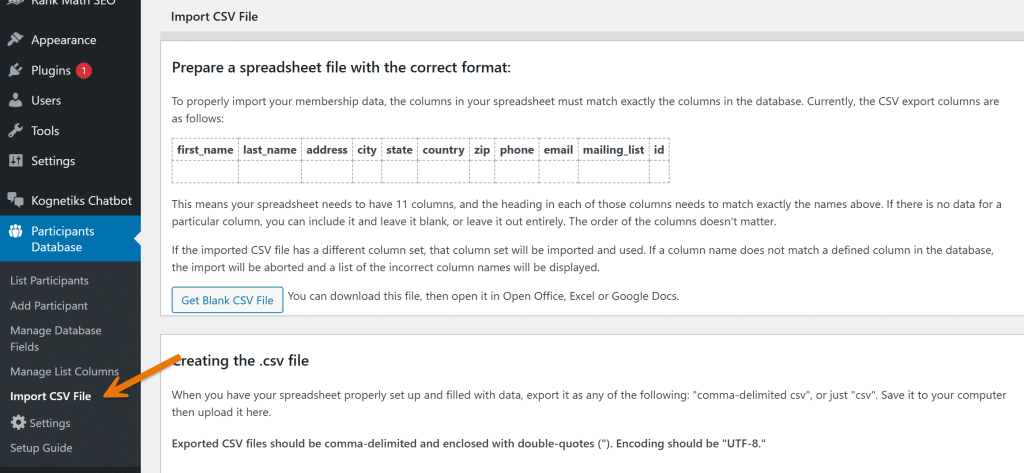
Importing a database with a .CSV file into your WordPress site is a straightforward process that can save a lot of time. Here’s how you can efficiently integrate your spreadsheet data into the Participants Database:
- Prepare Your Spreadsheet File:
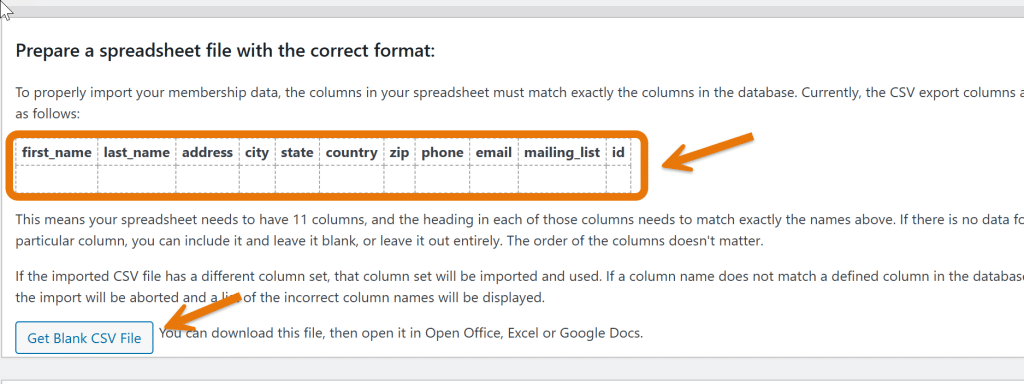
- Ensure your spreadsheet is formatted correctly to avoid any import errors. Each column should have a header, and data should be well-organized.
- The format should be as follows: each data value must be comma-delimited and enclosed with double quotes. Also, make sure the encoding is set to UTF-8.
- Export Your Spreadsheet:
- Once your spreadsheet is ready, export it as a .CSV file. Ensure it’s saved with comma delimiters and double quotes around each entry.
- Go to the Import CSV File Section:
- Navigate to your WordPress dashboard.
- Go to the Participants Database section and select the “Import CSV File” option.
- Upload the CSV File:
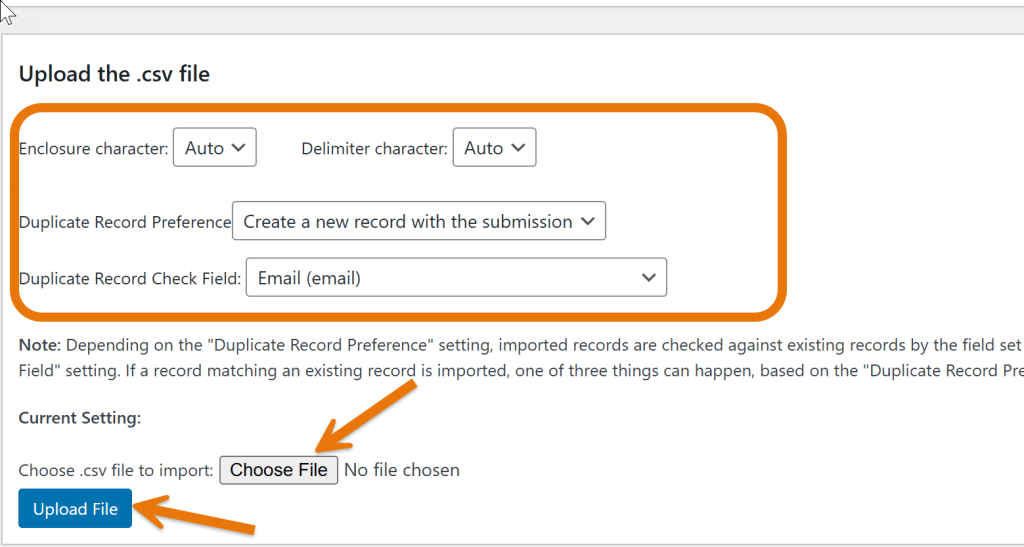
- Click on the “Choose File” button and upload your prepared CSV file.
- Confirm the settings and proceed with the import. This step will populate the Participants Database with your imported data.
- Verify Your Data:
- After the import process is complete, navigate to the “List Participants” section under Participants Database to ensure all entries have been successfully uploaded.
- Utilize the search form and filter options to verify and manage your data entries efficiently.
By following these steps, you can quickly create a searchable database on your WordPress site. With an optimized database table, better search capabilities, and efficient wp data access, your site will be well-prepared for effective data management.
Leveraging managed WordPress hosting and advanced database plugins can further enhance the performance and usability of your WordPress website. Whether you are working on a custom table, exploring WordPress themes, or engaging with WordPress forums for support, these tools and techniques will ensure a seamless experience across your site.
Frequently Asked Questions (FAQs)
How can I create a searchable database in WordPress?
To create a searchable database in WordPress, you need to use a WordPress database plugin. First, set up the Participants Database plugin or any other suitable plugin, and configure it to handle your data. Next, create data input forms and pages where users can search and interact with the database. Be sure to optimize your database tables for effective data management and better search capabilities.
What is the best way to optimize my WordPress database?
Optimizing your WordPress database involves several steps, including cleaning up unnecessary data, running database optimization tools, and ensuring efficient wp queries. Using plugins like “Better Search Replace” can help you manage large databases by finding and replacing data quickly. Regular maintenance and using managed WordPress hosting can also enhance your database’s performance.
How do I import data from a Google Sheet into my Participants Database?
To import data from a Google Sheet into your Participants Database, first export the Google Sheet as a .CSV file. Ensure your data is properly formatted and prepared for import. Then, navigate to the “Import CSV File” section in the Participants Database plugin within your WordPress dashboard. Upload the CSV file, confirm the settings, and complete the import process for effective wp data access.
Conclusion
Building and maintaining a searchable database in WordPress can profoundly enhance your website’s usability and performance. By leveraging a WordPress database plugin like Participants Database, you can effortlessly manage user data and integrate robust search functionalities.
Optimizing your WordPress database through effective database optimization techniques ensures smoother wp queries and better search results.
Whether you are importing data from a Google Sheet or setting up custom tables, the right tools and practices will streamline your data management process.
Embracing managed WordPress hosting and exploring various WordPress themes can further improve your site’s experience. For continuous learning and support, engage with WordPress.com forums and take advantage of daily webinars. By following these guidelines, you can achieve an optimized, user-friendly WordPress site that meets all your database needs.
Test your knowledge
Take a quick 5-question quiz based on this page.