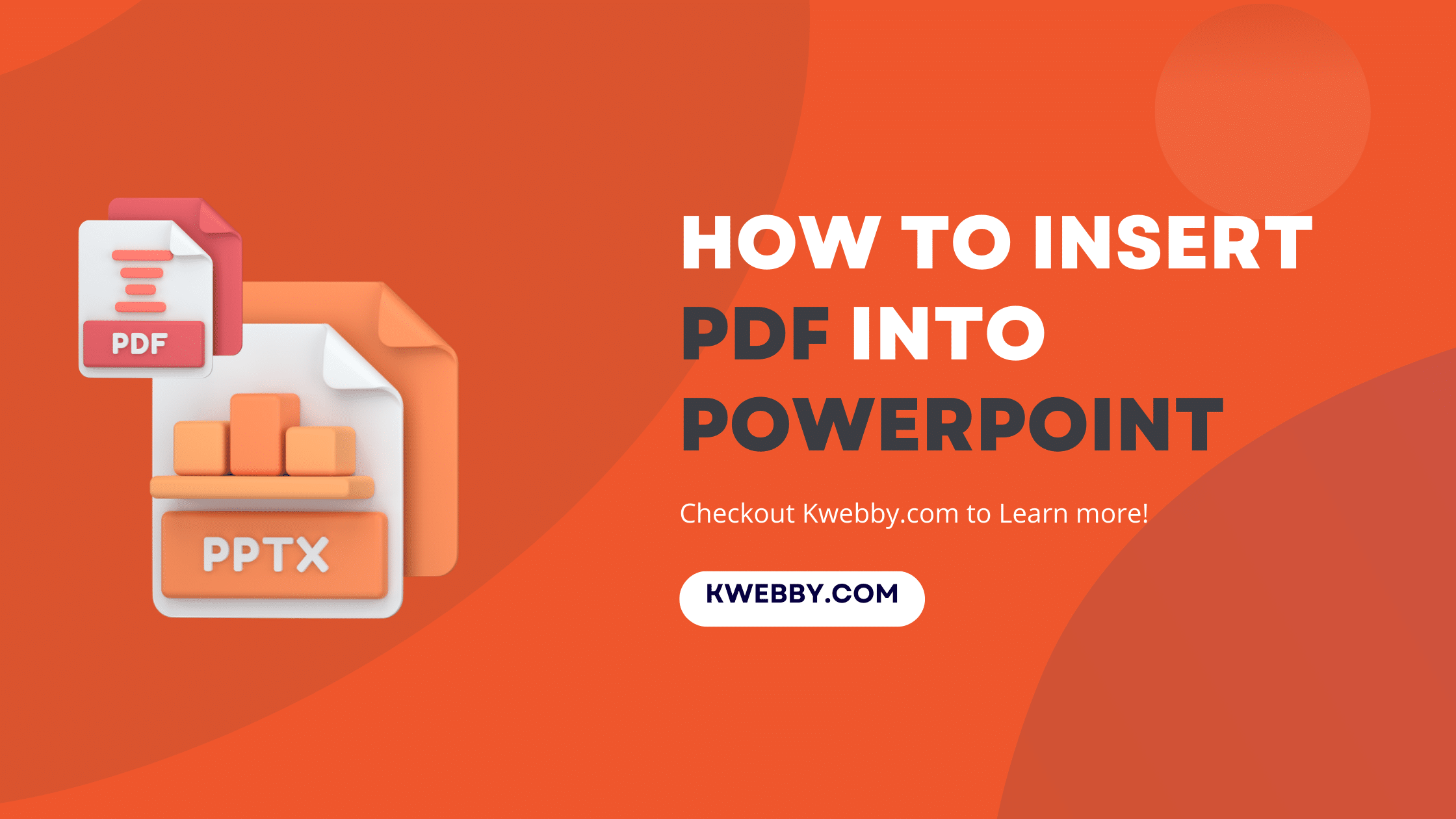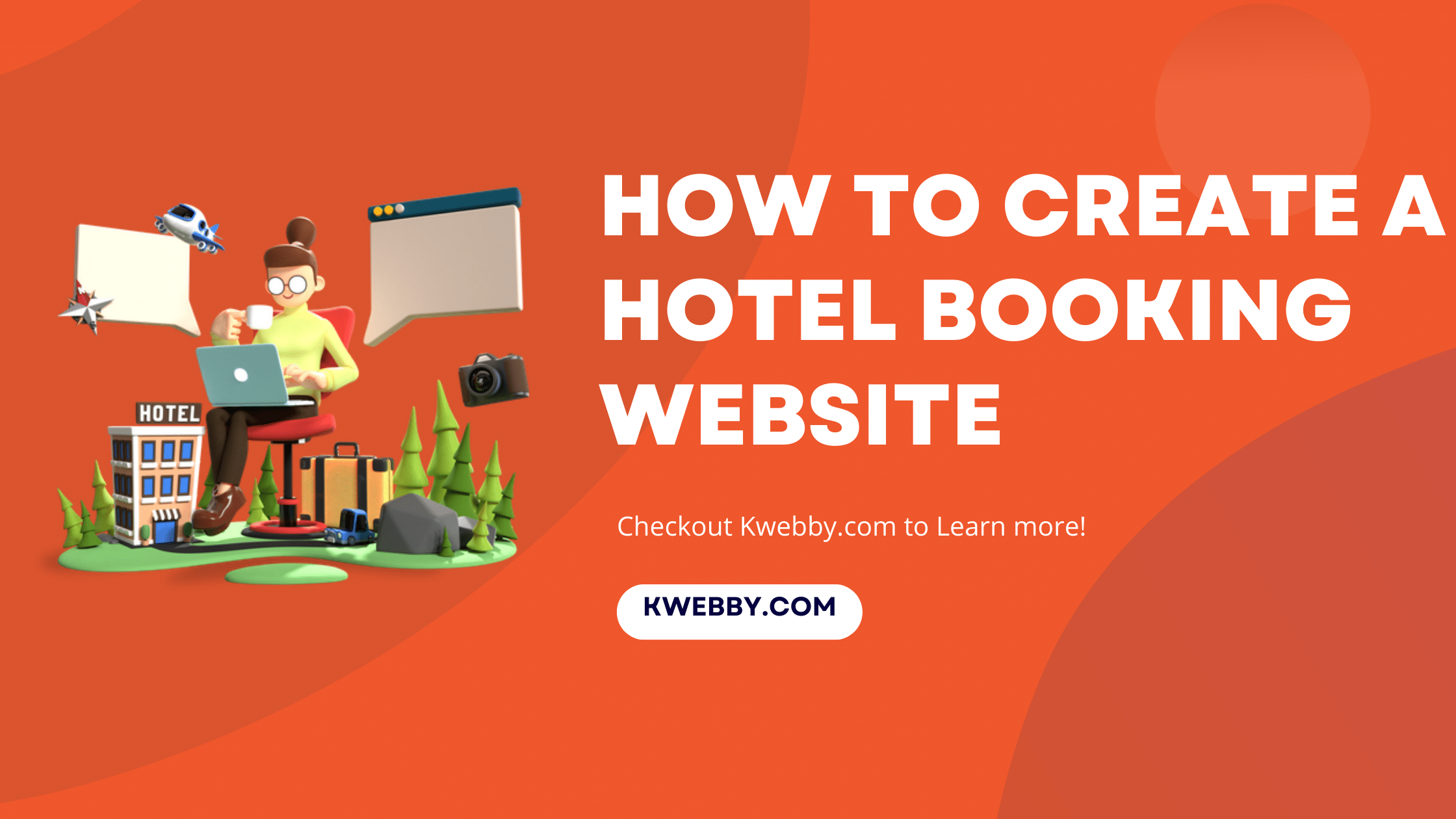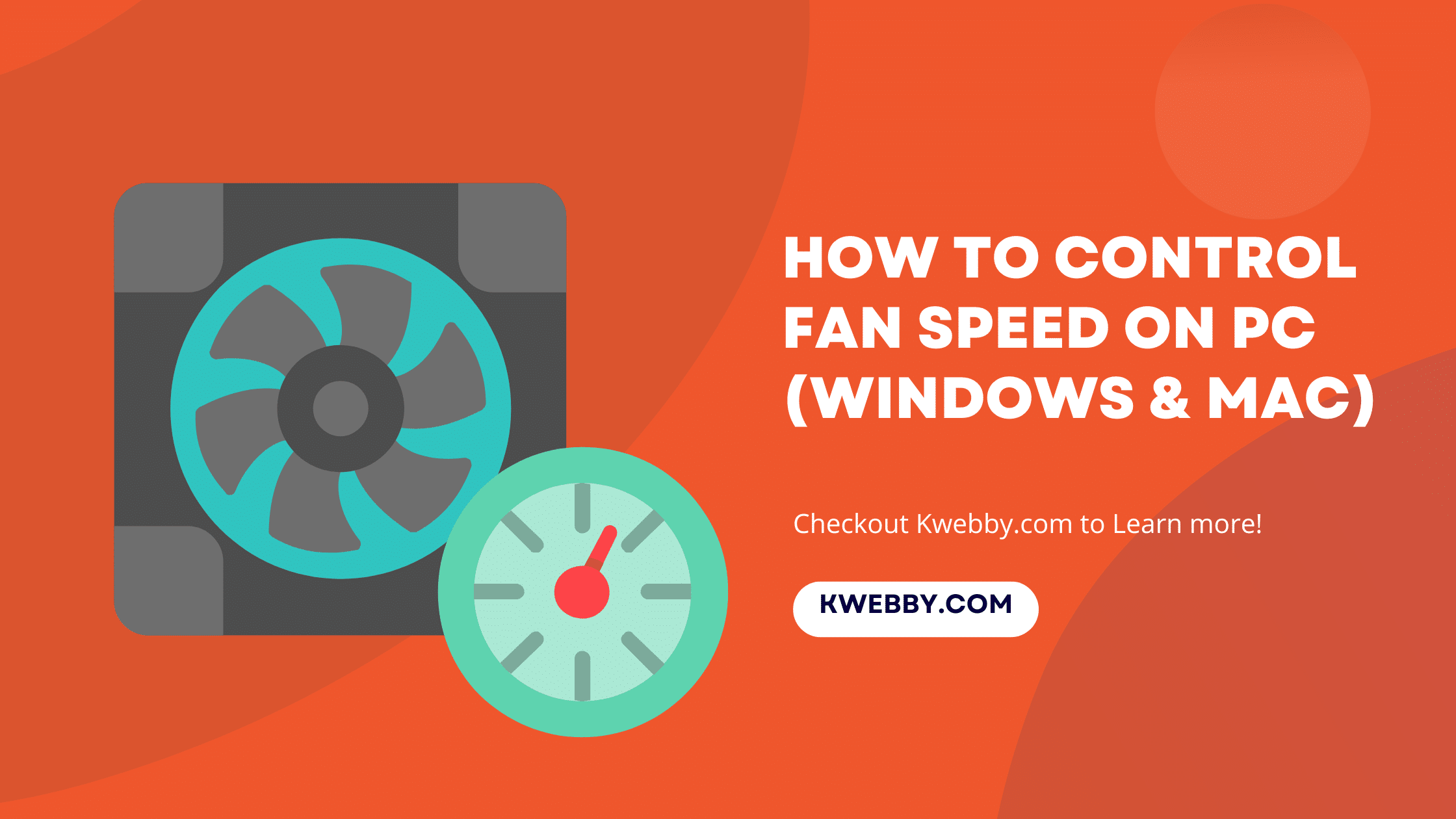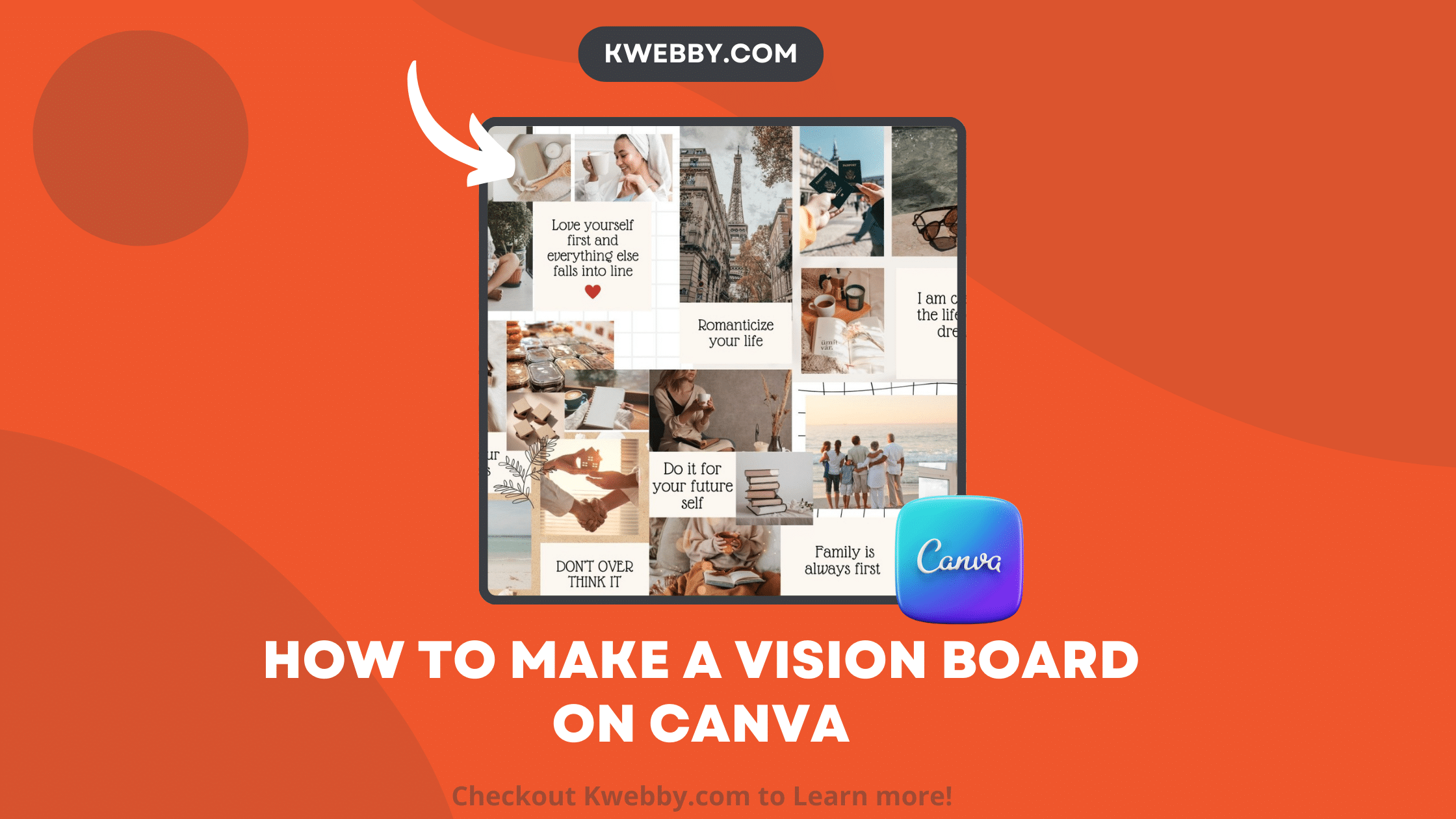
How to make a Vision Board on Canva (2 Quick Ways)
Choose Your Language:
One of my favorite designs to create is a vision board. I create one at the start of the new year and then reassess and tweak it every quarter. Before you dive into this blog post, consider brainstorming a little about what kind of a digital board you want. Goal-setting is an important part of creating a vision board, as it helps you define what you want to achieve.
A Canva vision board is a fantastic way to give visual meaning to your goals. As women, we’re drawn to and motivated by visual inspiration. It connects us to our emotions and helps us in making and creating business decisions that light us up.
It’s great to include goals that challenge you, but it’s important to exclude “should” goals or images that look pretty but don’t hold any meaning to you!
Quick steps for creating vision boards:
Open canva
Choose a vision board template
Upload your own images
Customize your designs
Print or share your vision
1 How to create a vision board Using Canva Template
1.1 Open Canva
Launch Canva and begin by simply typing “Vision Board” in the search bar to kickstart your design with its user-friendly interface.
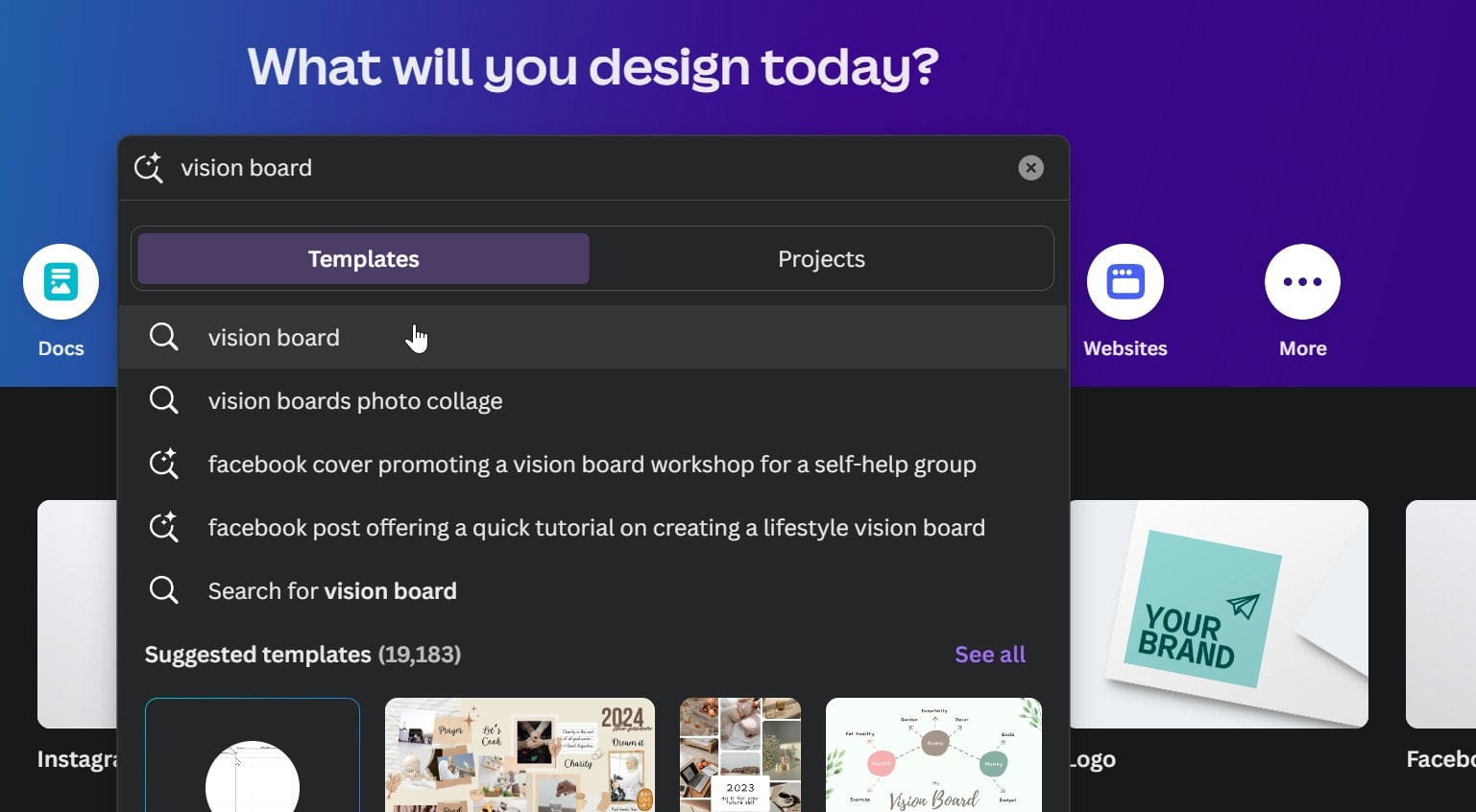
1.2 Choose a Vision Board Template
Once you type vision board, you will find several customizable templates appear in the results. Explore the ready-made layouts offered by Canva Gallery to find a design that matches your theme or motif. You can also click File then Create new design to start a new project from scratch.
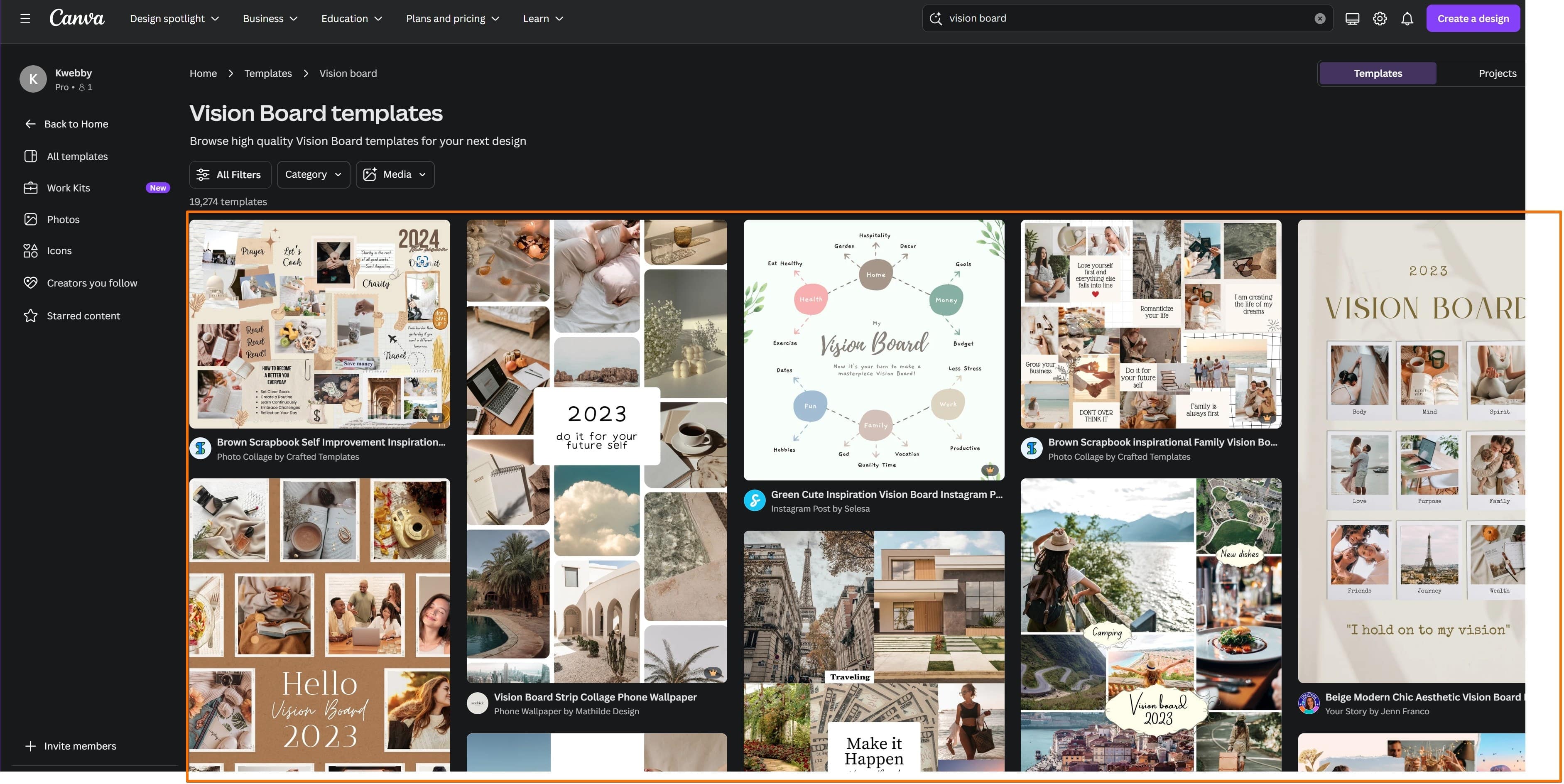
1.3 Upload Your Own Images
Replace the template’s images with your own high-resolution images via the Uploads tab, or grab a few stock images from Canva’s massive library. Drag and drop them onto your design and adjust their placement as needed.
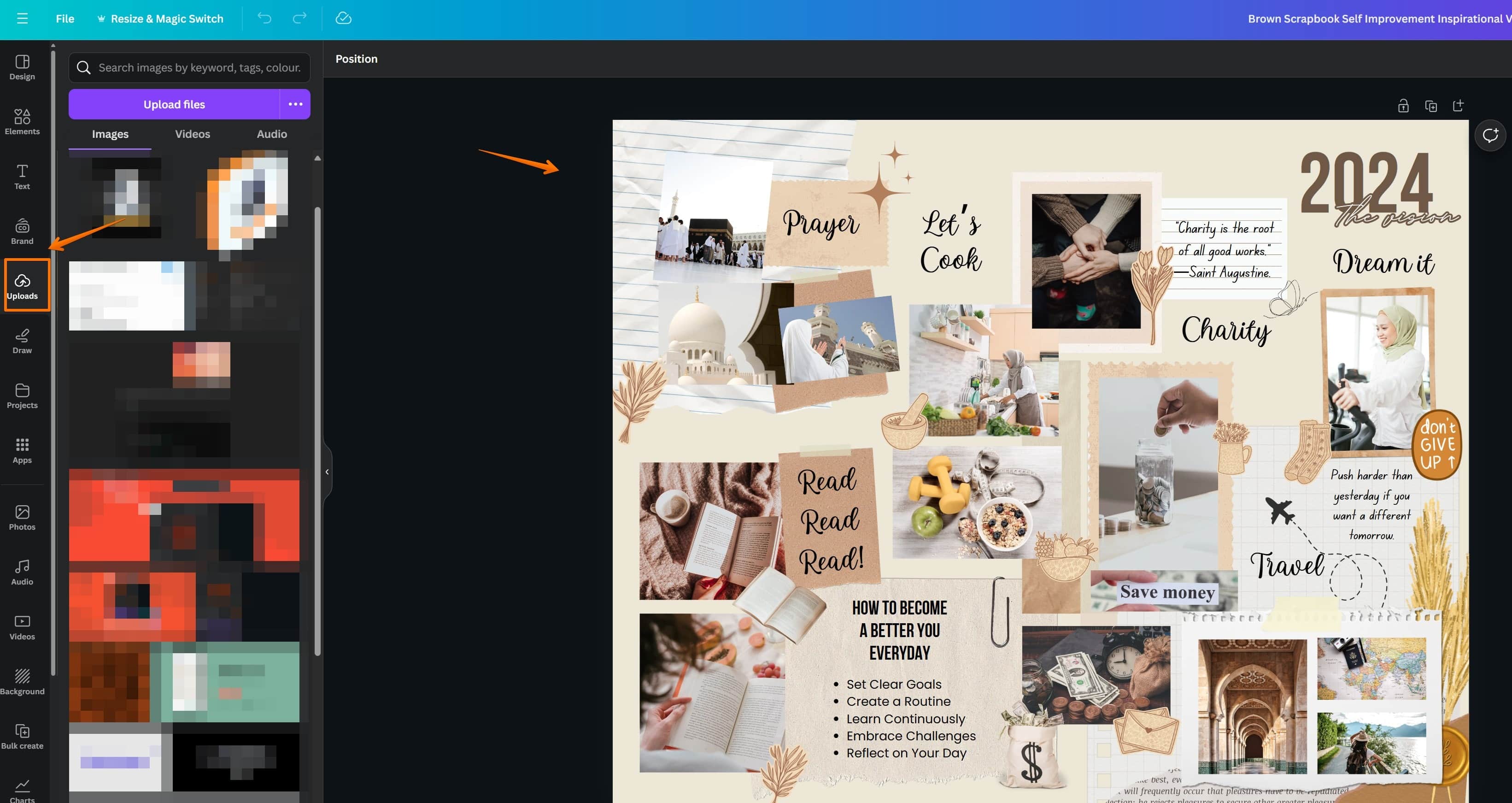
1.4 Customize Your Design
Personalize your vision board to make it truly yours, enhancing its visual appeal. Mix and match different colours and fonts. Use grids and frames to add structure.
You can also include stylish effects and animations to make your digital vision board come alive. This is your chance to create a truly personalized dream board that speaks to your goals and aspirations.
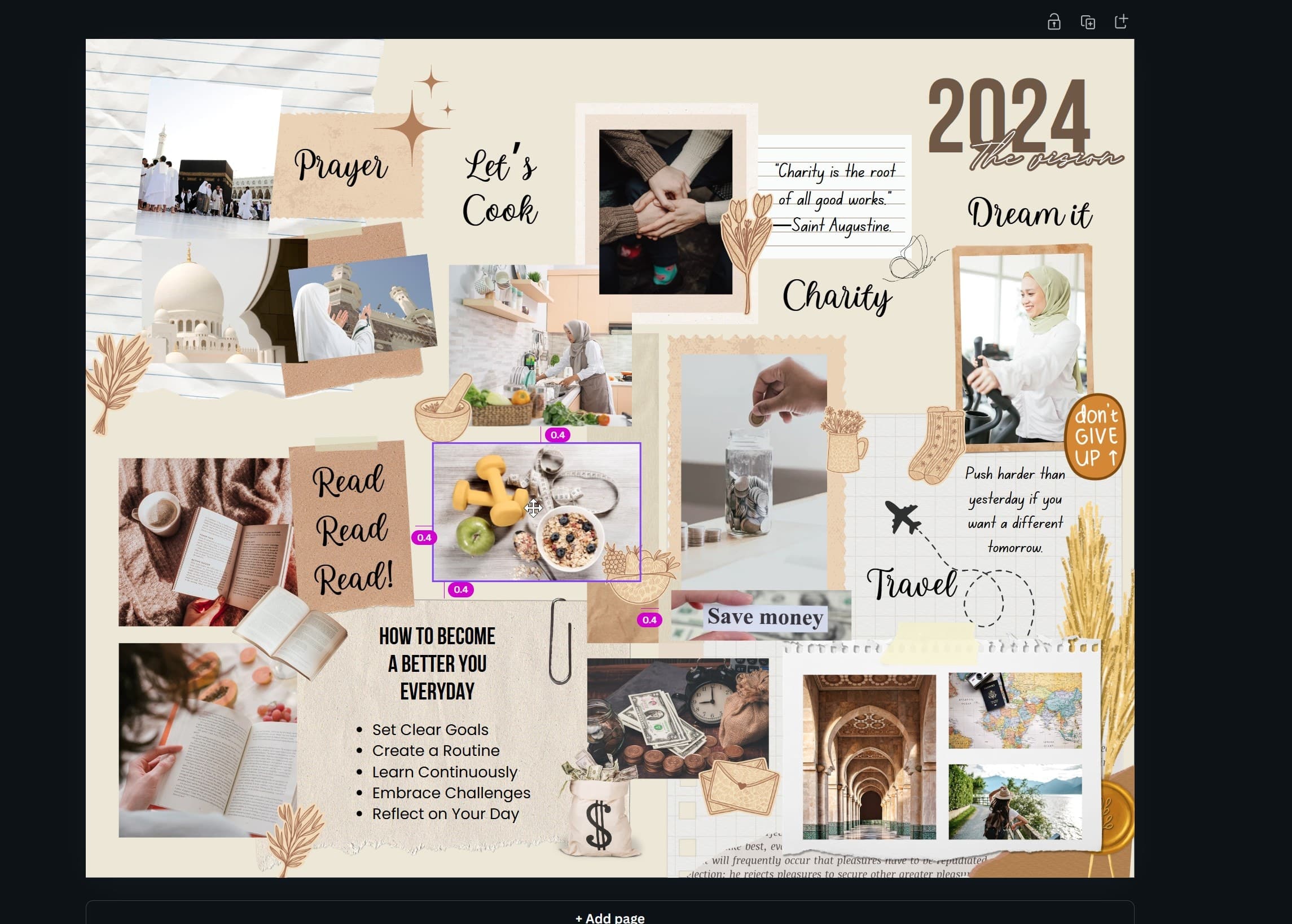
1.5 Print or Share Your Vision
Download your design for print and display, or set your virtual vision board as your phone or computer backdrop. If you’re comfortable with the idea, you can even share it on your social accounts and social media platforms so your close friends can support you in achieving your goals.
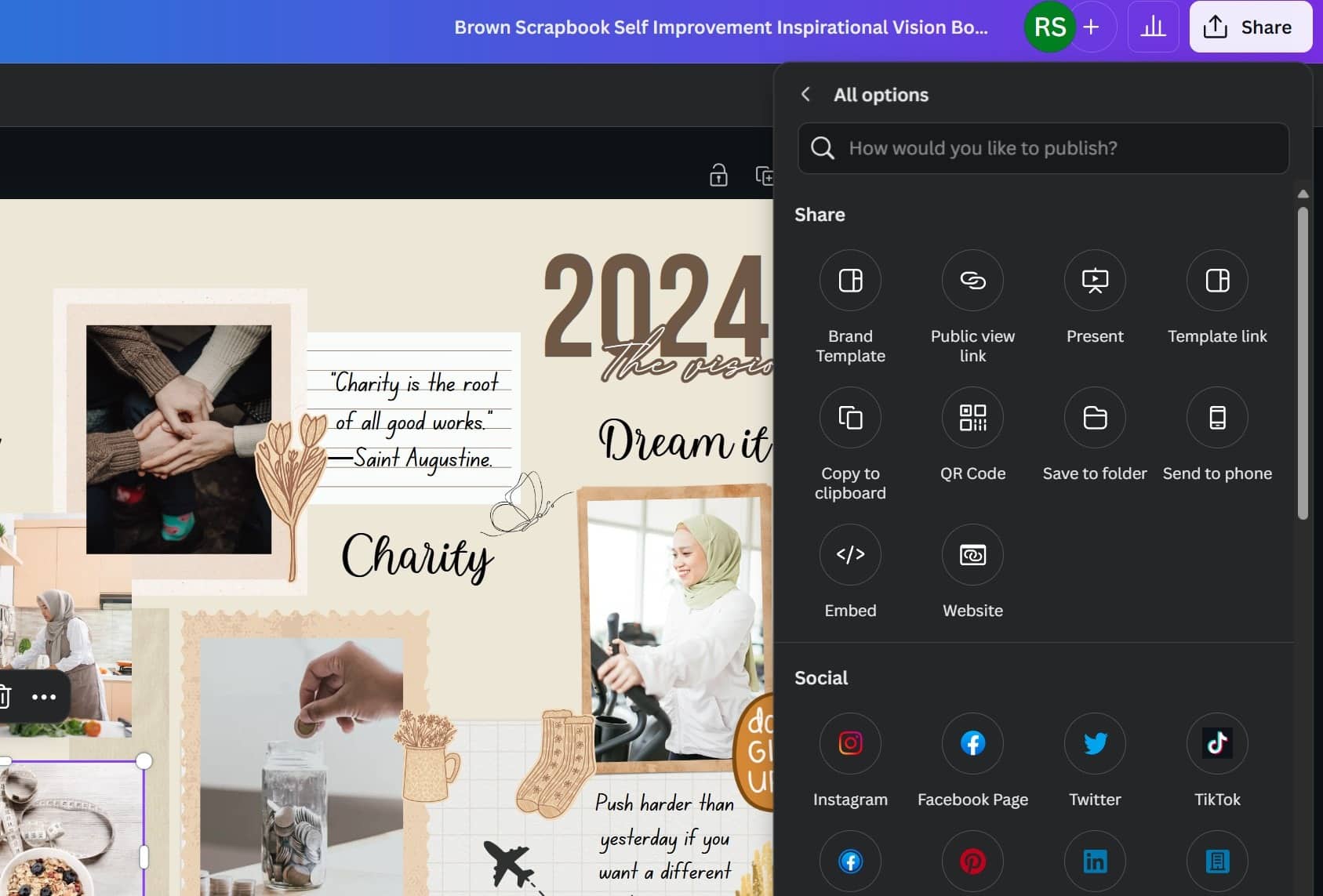
2 How to create a vision board on Canva from Scratch
Here is your step by step guide to create a vision board for Canva, highlighting the creative process. Here are some vision board examples for you.
2.1 Step 1: Create a Pinterest Board for Your Vision Board (Optional)
Begin by creating a secret board on Pinterest dedicated to your vision board. Start pinning images and quotes, including inspirational quotes, that align with your goals, dreams, and the emotions you want to cultivate in this new chapter of your life.
Consider various aspects of your life, such as business, personal achievements, family, health, spirituality, and your social circle. The goal is to include visuals that spark joy and resonate with your vision for the future.
Now that you have gathered your inspirational images and quotes on Pinterest, the next step is to transfer this vision into a visual representation on Canva. This will help create a more tangible and organized vision board that you can easily refer to, whether it’s a digital vision board, desktop wallpaper, or even a physical board.
2.2 Step 2: Create a Folder to Store Your Images
To organize your top images, create a folder on your desktop or Dropbox. This will consolidate all your images into one convenient location.
Save the images one by one in a single step to save time and streamline the process. Having a dedicated folder will help you stay organized as you move on to creating your vision board.
2.3 Step 3: Start Your Design
Now, hop into Canva and select the US letter size or a large vertical design option or create a whiteboard;
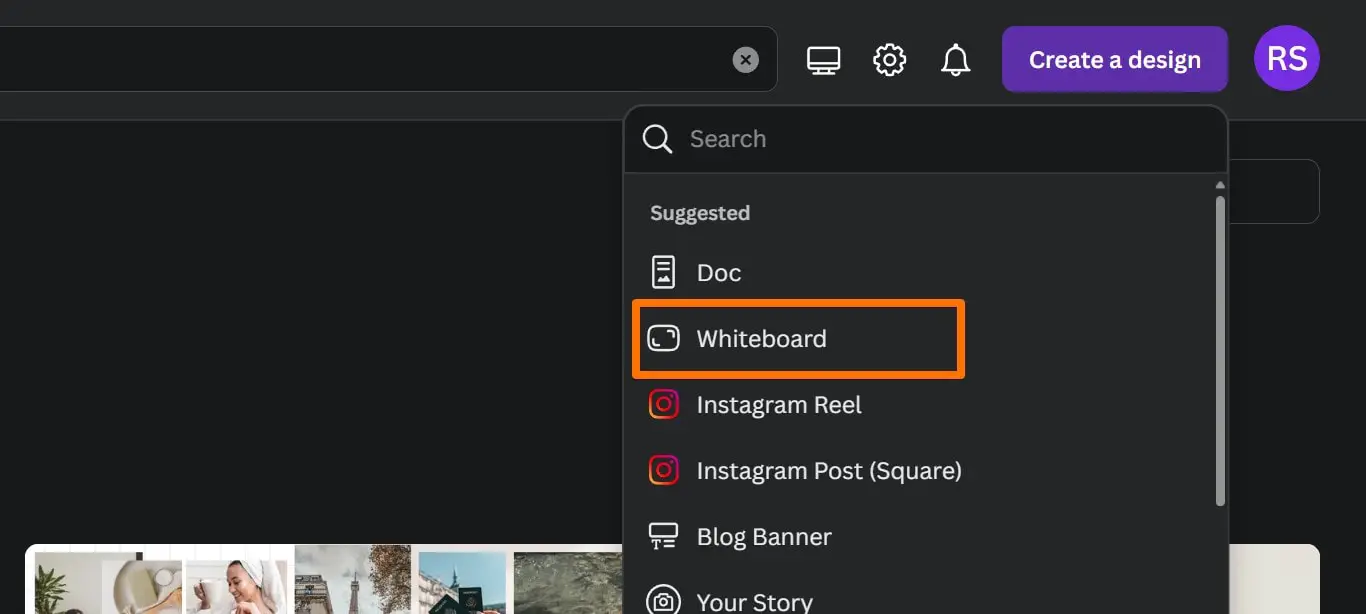
I often print my vision board to frame it or stick it to my corkboard or pin board.
If you prefer a horizontal layout, feel free to go for it! There are various layout options available to suit your needs.
This flexibility allows you to create a vision board that fits your personal style and space. Select your preferred layout and get ready to bring your vision to life using Canva’s editor.
2.4 Step 4: Create a Photo Folder in Canva
I prefer keeping everything readily accessible in my Canva account and batching similar tasks for a more efficient workflow. This approach consolidates everything into one convenient location.
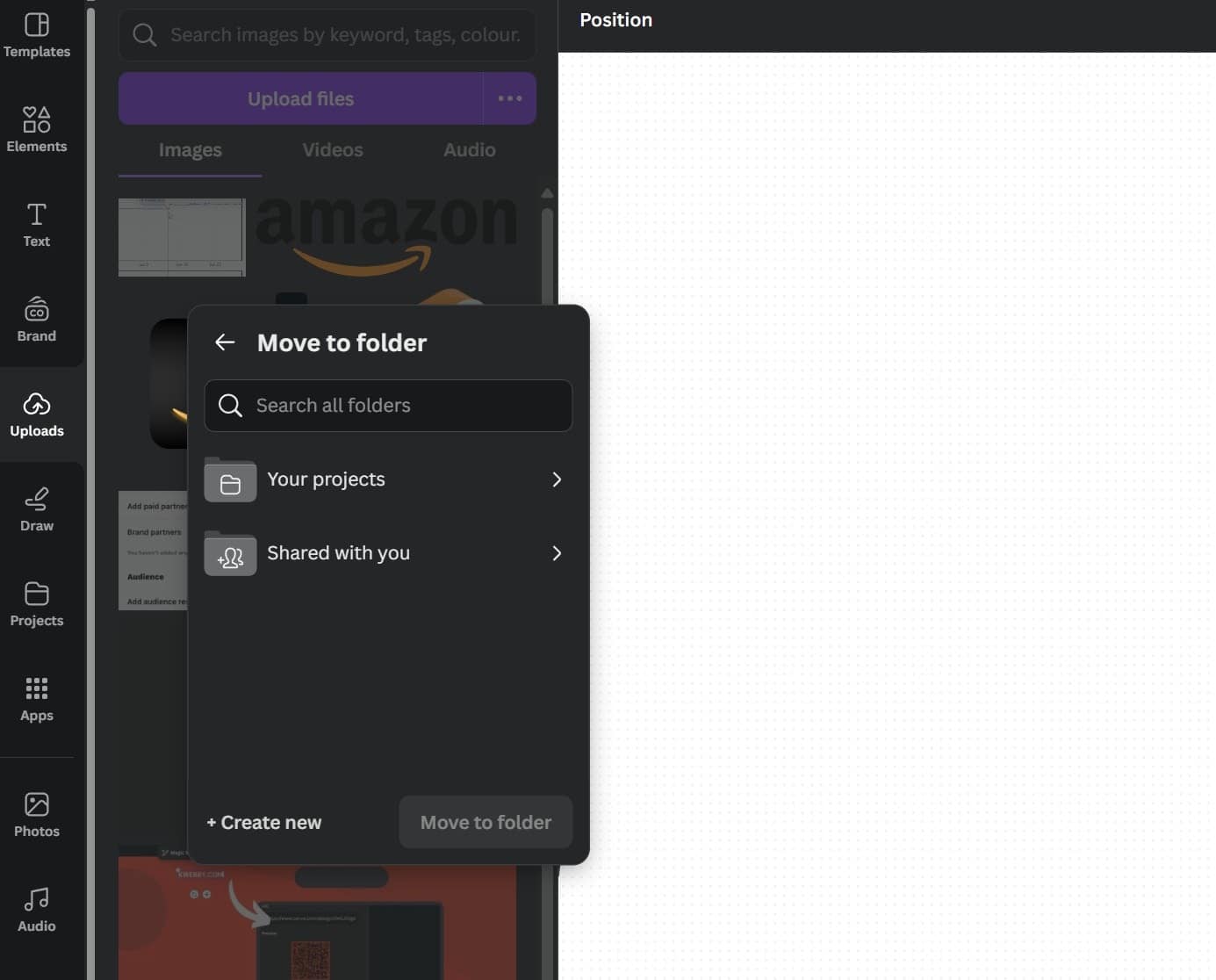
Creating a photo folder specifically for your images helps streamline the process of designing your vision board.
It also makes it easier to find and insert images into your project, minimizing disruptions and keeping your workflow smooth.
2.5 Step 5: Import Your Images
Batch import your images into your Vision Board folder using batch processing. This step will help you quickly access all the visuals you’ve gathered. Once the images are in one place, it’s time to start designing your digital vision board.
This method not only saves time but also ensures that all your inspiring images are readily available as you build your personalized vision board on Canva.
Your visual representation will come together seamlessly, reflecting your goals and aspirations in a cohesive and inspiring way.
2.6 Step 6: Create Your Grid
Go to Elements > Grids and play around with a grid layout until you’re happy with the way it looks, considering the visual hierarchy.
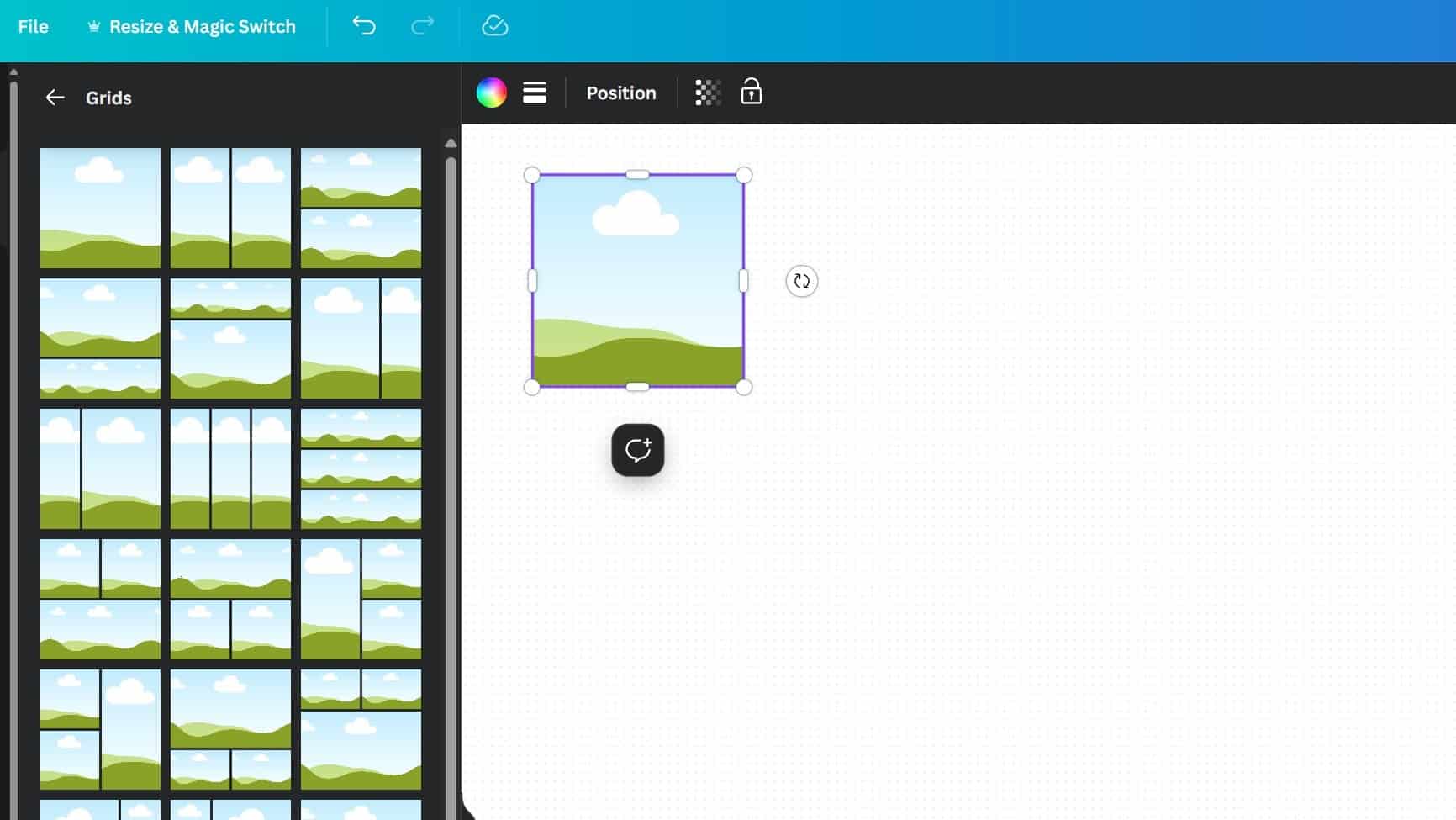
This step in creating your vision board allows you to structure your images and quotes neatly, making your vision board clear and visually appealing.
Pro tip: You can always map out your grid on paper before if you’re not sure how you want it to be laid out. Sketch it out with your word of the year or quarter at the center or just go with what feels right.
This pre-planning can simplify the rest of the design process, ensuring that your vision board created in Canva truly represents your goals and aspirations.
Whether you are making a digital vision board or a physical manifestation board, the grid layout will help organize your elements effectively, transforming your ideas into a cohesive visual representation.
2.7 Step 7: Create Your Vision
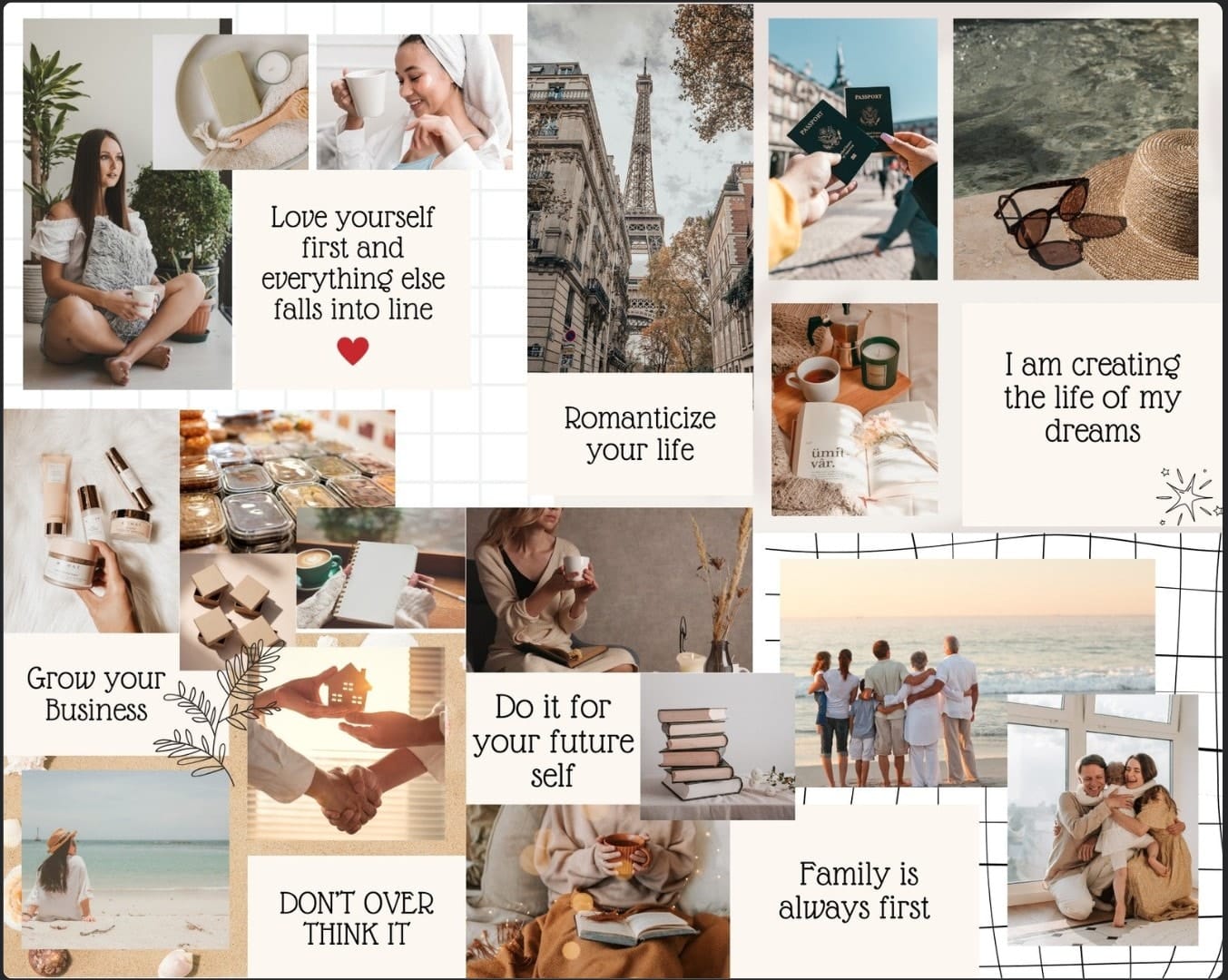
Now comes the fun part. Begin adding your images, words, and personality to your vision board. Load it up onto your desktop or phone for a constant visual reminder of your goals, serving as a motivational tool. Alternatively, print it out and frame it or stick it to your corkboard so you can see it every single day.
This step is all about making your vision board truly personalized and ensuring that it aligns with your goals and aspirations.
Creating a vision board on Canva allows you to easily incorporate your chosen images and words in a way that feels cohesive and inspiring. Whether you search Canva’s library for stock images or upload your own pictures, make sure each element resonates with your objectives.
For a neat and structured layout, consider using grid options. Canva’s graphics and design elements will help you add a special touch, making your final vision board a true representation of your dreams and goals.
Pro tip: As the year progresses, allow yourself to make necessary revisions and adjustments to your vision board.
Objectives and visions shift throughout time, and sometimes an original notion gives rise to a superior one. Have faith in yourself, and adapt to what seems right or what has changed in your life. You deserve everything since this is your life and your goal, sweetie!
By continuously refining your vision board, you ensure that it remains relevant and motivating. Remember, your vision board is a living document; as your objectives evolve, so should your visual representation.
Adjusting your vision board allows you to stay aligned with your true intentions and desires. Utilize Canva’s massive library of stock images, graphics, and other elements to make these updates seamless. Whether you’re using the free version or Canva Pro, the platform’s tools make it easy
3 Frequently Asked Questions (FAQs)
3.1 Are there other apps to create a vision board?
Yes, notion, Miro, Milanote etc are other application that let you create a vision board using digital tools.
3.2 Can I use Canva for free to create vision boards?
Of course, Canva is always free for everyone who has an email ID, offering a variety of free resources.
3.3 How do I create my first vision board?
Try these steps to make a physical vision board that you can display anyplace in your house or place of business:
Give your vision and intention some thought.
Assemble your supplies, such as paints, pictures, and other craft supplies.
Look for words and visuals that best capture your vision.
Set up your supplies.
4 Conclusion
Creating a vision board on Canva is an empowering way to visualize your goals and aspirations. Goal visualization can significantly enhance your focus and motivation. Whether you’re designing a digital vision board, desktop wallpaper, or physical manifestation board, the platform’s flexibility allows for a truly personalized vision board. Utilize Canva’s massive library of stock images, graphics, and other elements to bring your dreams to life. Remember, your vision board is not static; as your life evolves, so should your visual representation. Frequent updates will keep it aligned with your true intentions and goals. So dive into Canva’s editor, choose photos that inspire you, and create a vision board that serves as a daily reminder of your journey toward your ideal life.