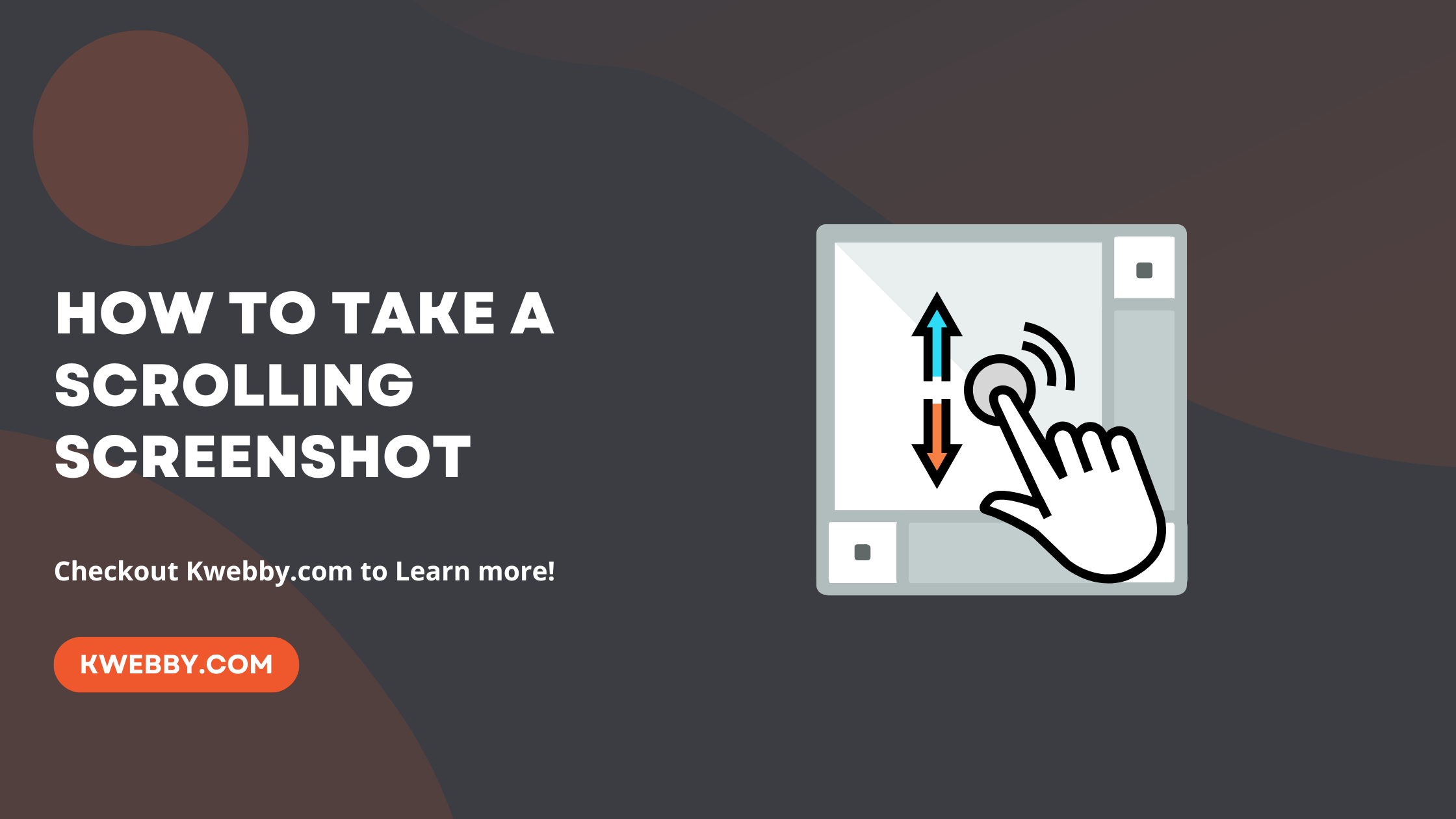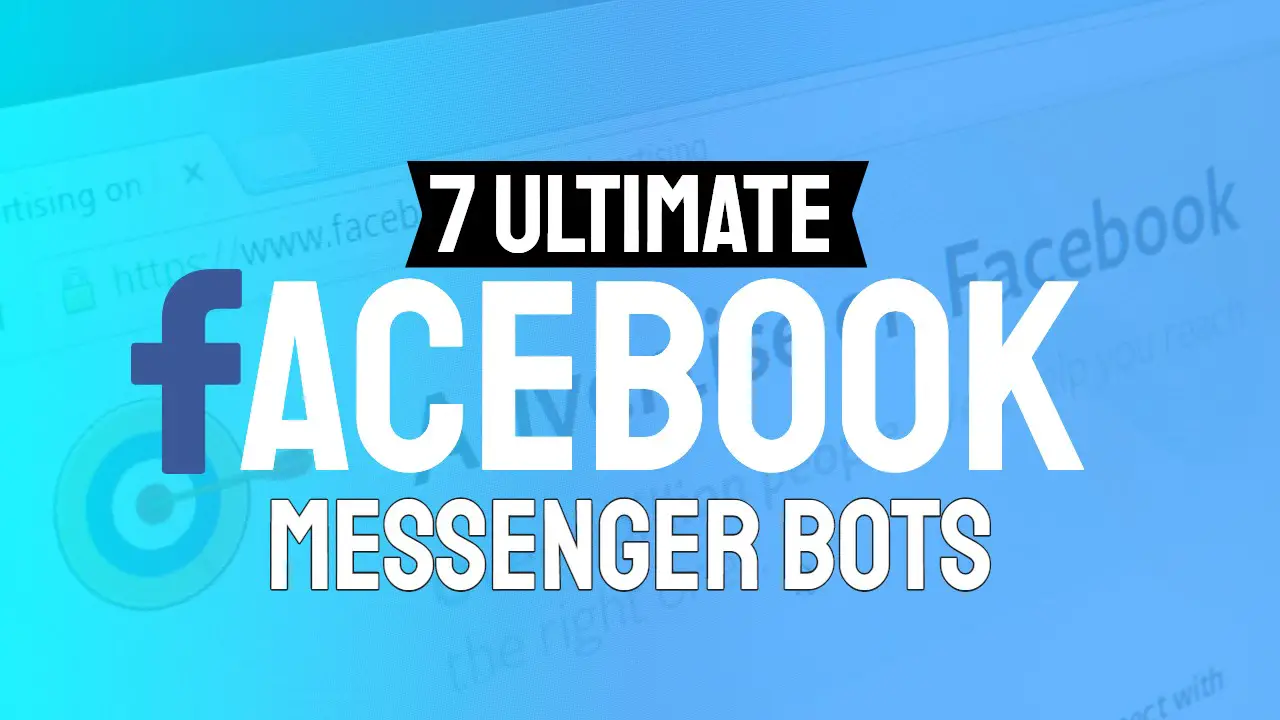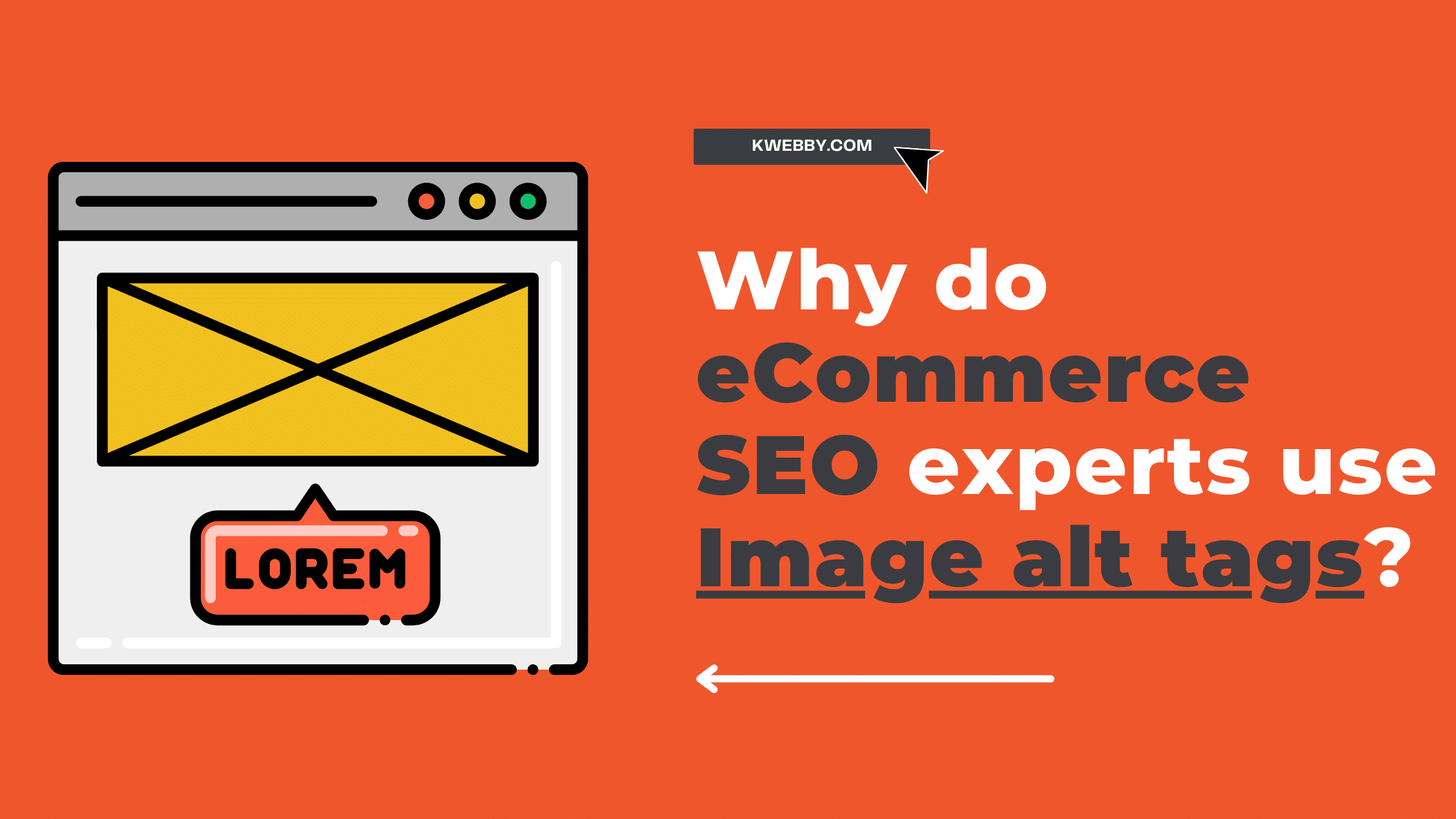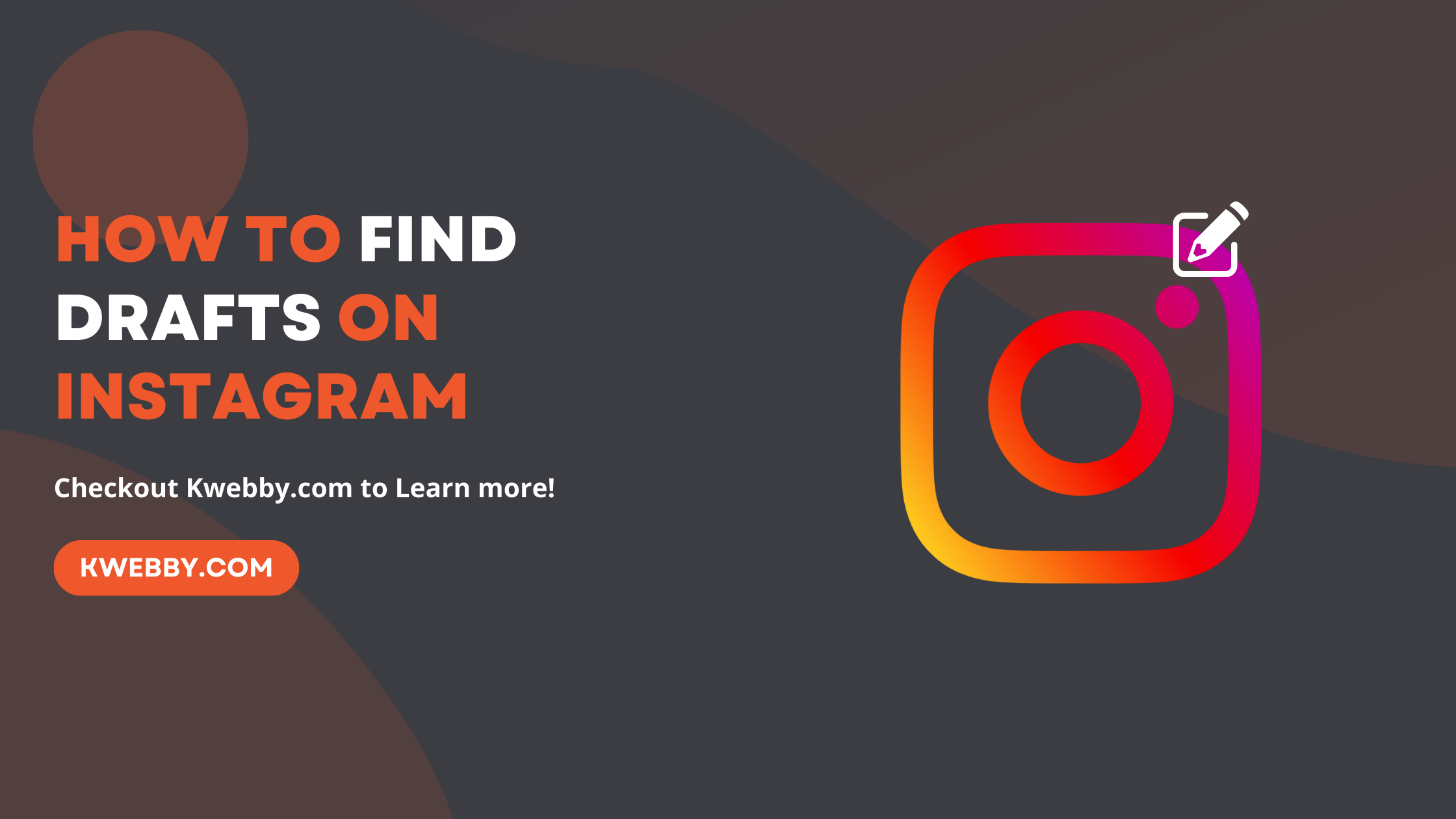
How to Find Drafts on Instagram in Just Few Taps
Choose Your Language:
If you are an aspiring social media influencer, chances are that you are always looking for ways to make your Instagram feed look more polished and professional.
One of the best ways to achieve this is by creating drafts for your posts before actually publishing them.
Drafts on Instagram allow users to save their unfinished posts so they can return to them later when they have time.
This feature is especially useful if you want to ensure your posts are of high quality and have a consistent aesthetic.
In this article, we will guide you on how to find drafts on Instagram.
1 Creating a Draft on Instagram
Before knowing how to find drafts, let’s understand how to create one:
1.1 Open the Instagram App and Start Creating a New Post
First, open the Instagram app on your phone. Tap on the plus icon located at the bottom center of the screen to start creating a new post.
1.2 Upload Video from the Phone’s Gallery or Camera Roll
Next, choose the photo or video you want to post from your phone’s gallery or camera roll. Instagram lets you edit and filter your selection to ensure it matches your profile’s aesthetic.
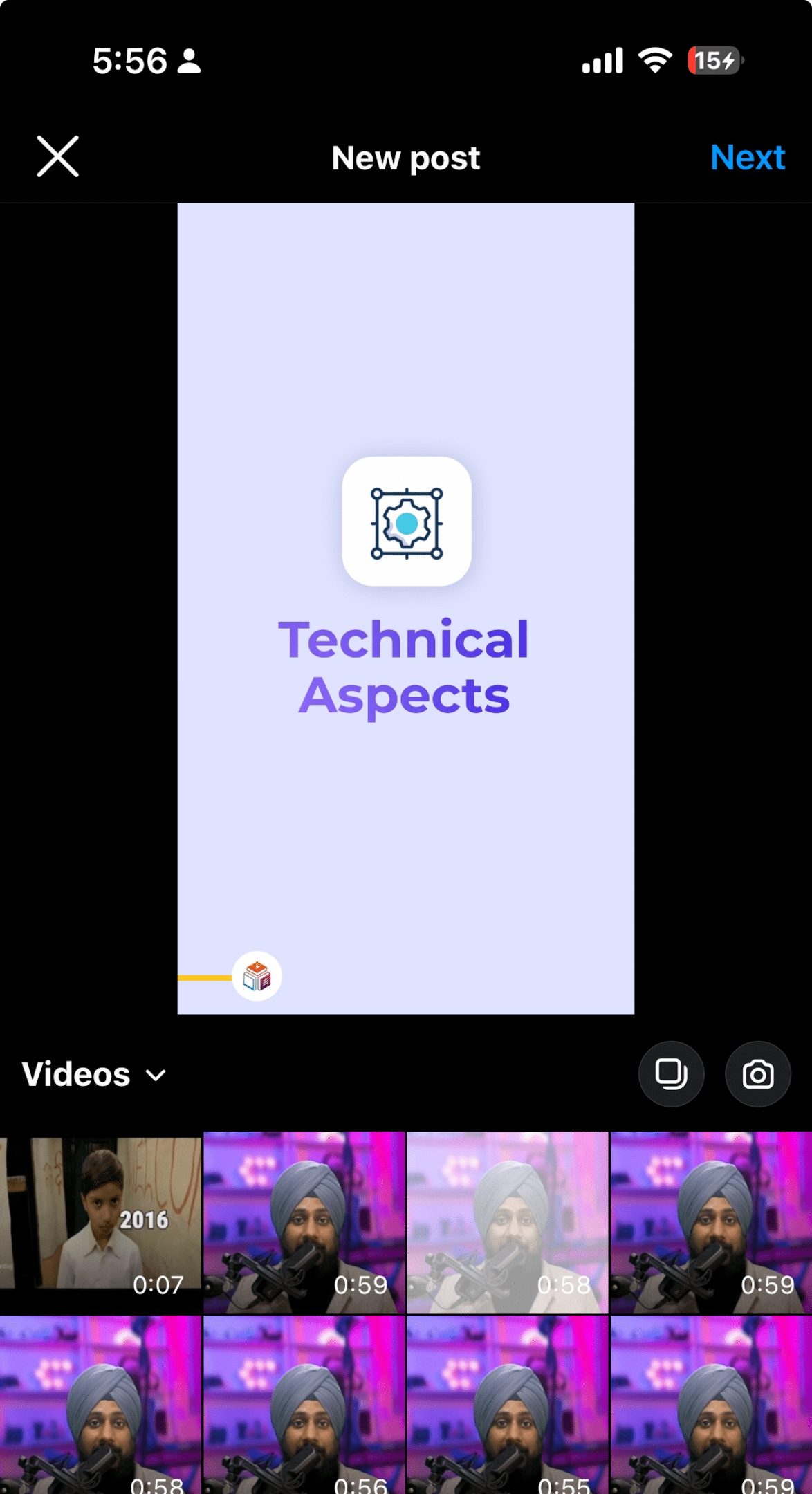
1.3 Proceed to Draft Your Post
After making edits, you’ll reach the screen where you can add captions, tags, and locations. Here, if you’re not ready to post yet, you can save the post as a draft.
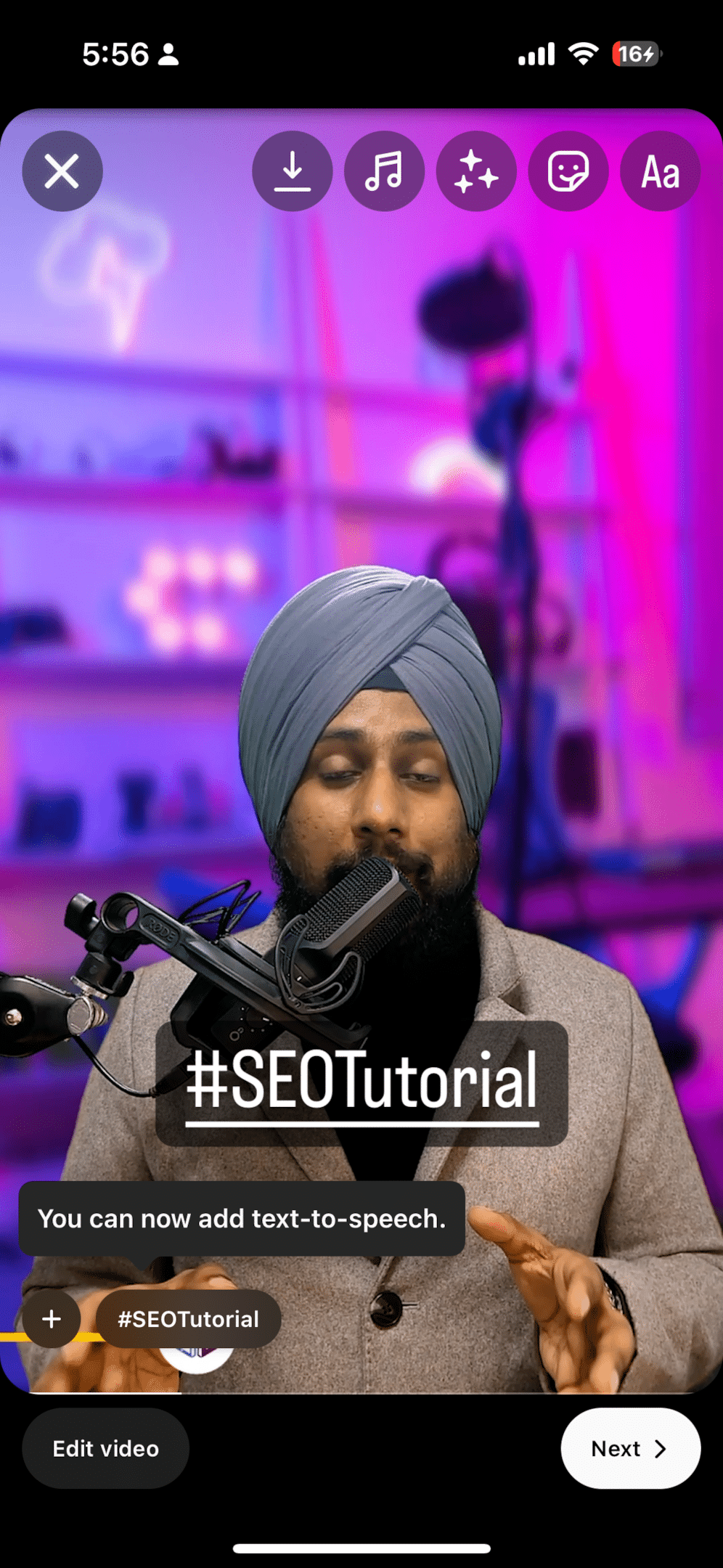
1.4 Save Instagram Drafts
To save your post as a draft, tap the back arrow located in the top left corner of the screen. You’ll see an option to tap select “Save Draft”. Tap on this, and your post is saved as a draft for you to continue editing later.
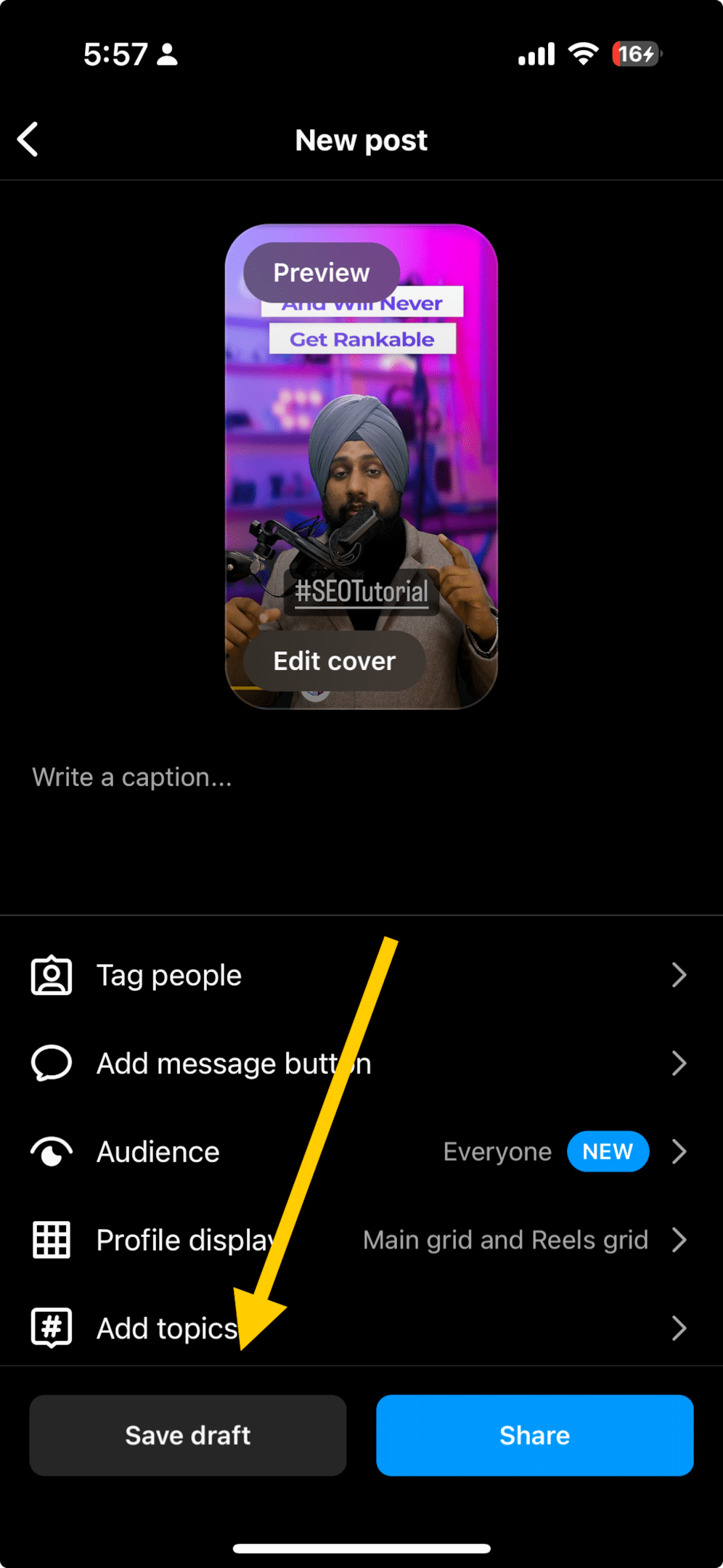
Also checkout, How to React to Messages on Instagram (PC and App)
2 Finding Saved Drafts
Once you have saved drafts on Instagram, you might wonder how to find these drafts when you’re ready to finalize and post. The steps below outline how to find and manage drafts, whether they’re posts, stories, or reels.
2.1 Step 1: Access Your Instagram Profile
Access your drafts through your Instagram profile. To do this, open your Instagram app and tap on the profile icon at the bottom right of the screen.
2.2 Step 2: Tap on the ‘+’
After you’ve accessed your profile, tap on the ‘+’ icon located at the top right corner of the screen or middle bottom of the screen;
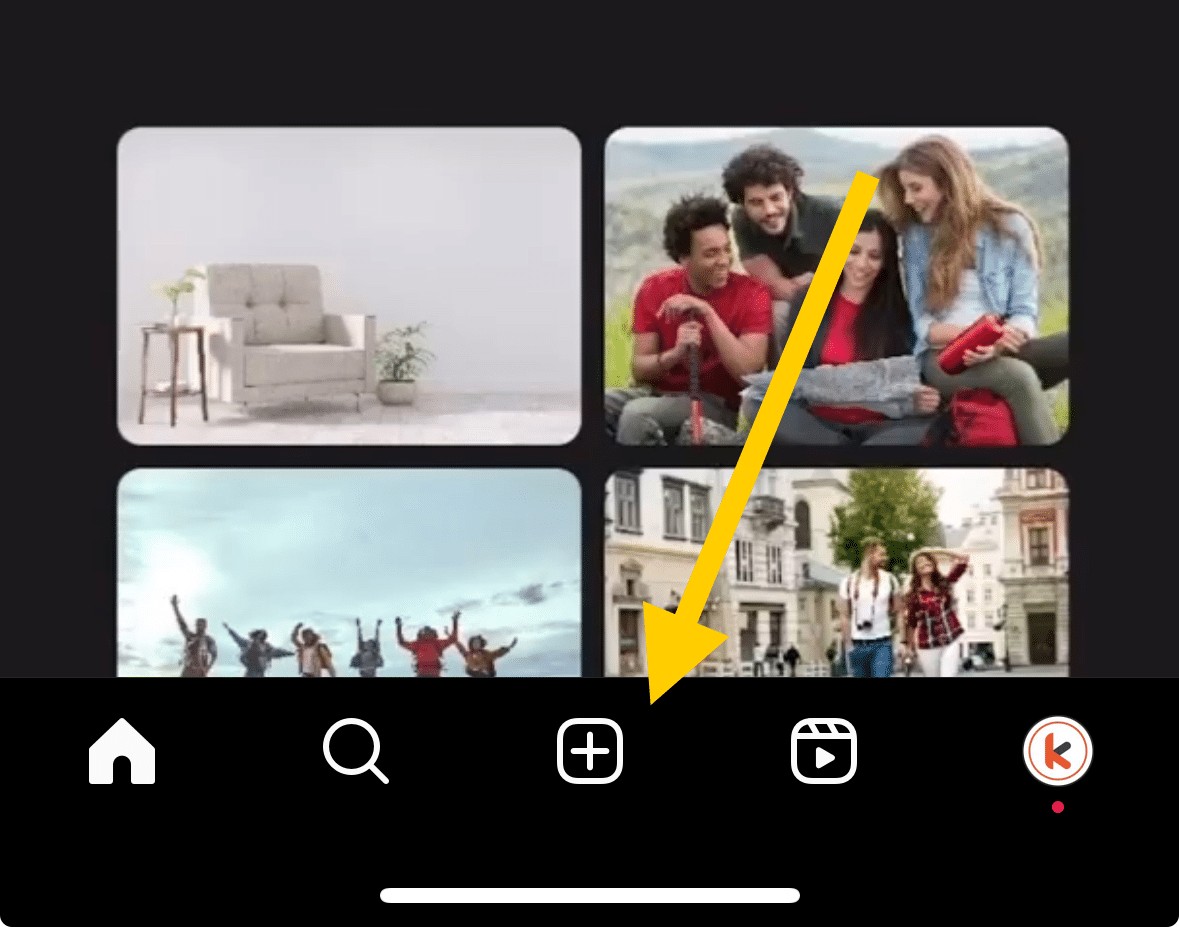
2.3 Step 3: Select ‘Post’, ‘Story’ or ‘Reel’
Based on what type of post draft you’re trying to find, select ‘Post’, ‘Story’, or ‘Reel’ from the options. For example, if you’re trying to find a saved story draft, select ‘Story’.
2.4 Step 4: Access the Drafts Tab
Once you’ve selected the appropriate option, you’ll be taken to your phone’s gallery. Here, you’ll see a ‘Drafts’ tab. Tap on this to access your saved drafts.
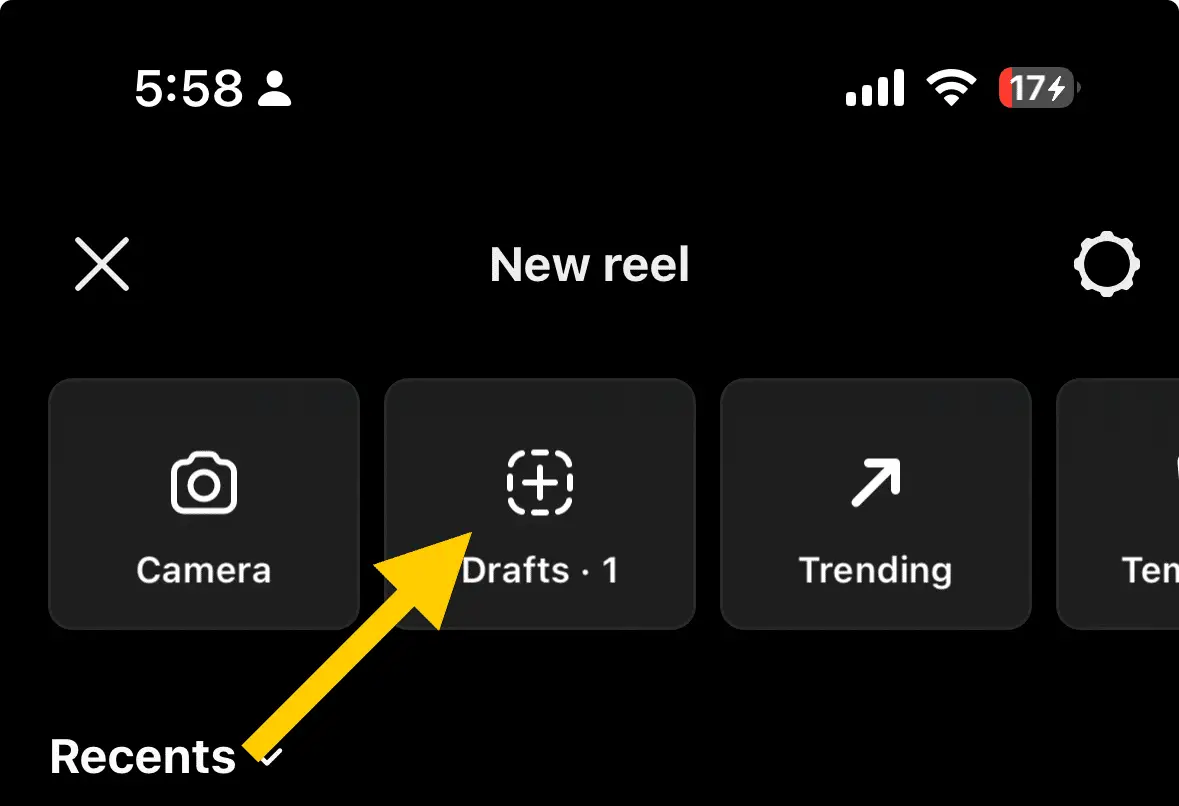
2.5 Step 5: Choose Your Draft
You’ll see all your saved drafts in this section. Simply tap on the draft you’d like to work on to start making your final edits.
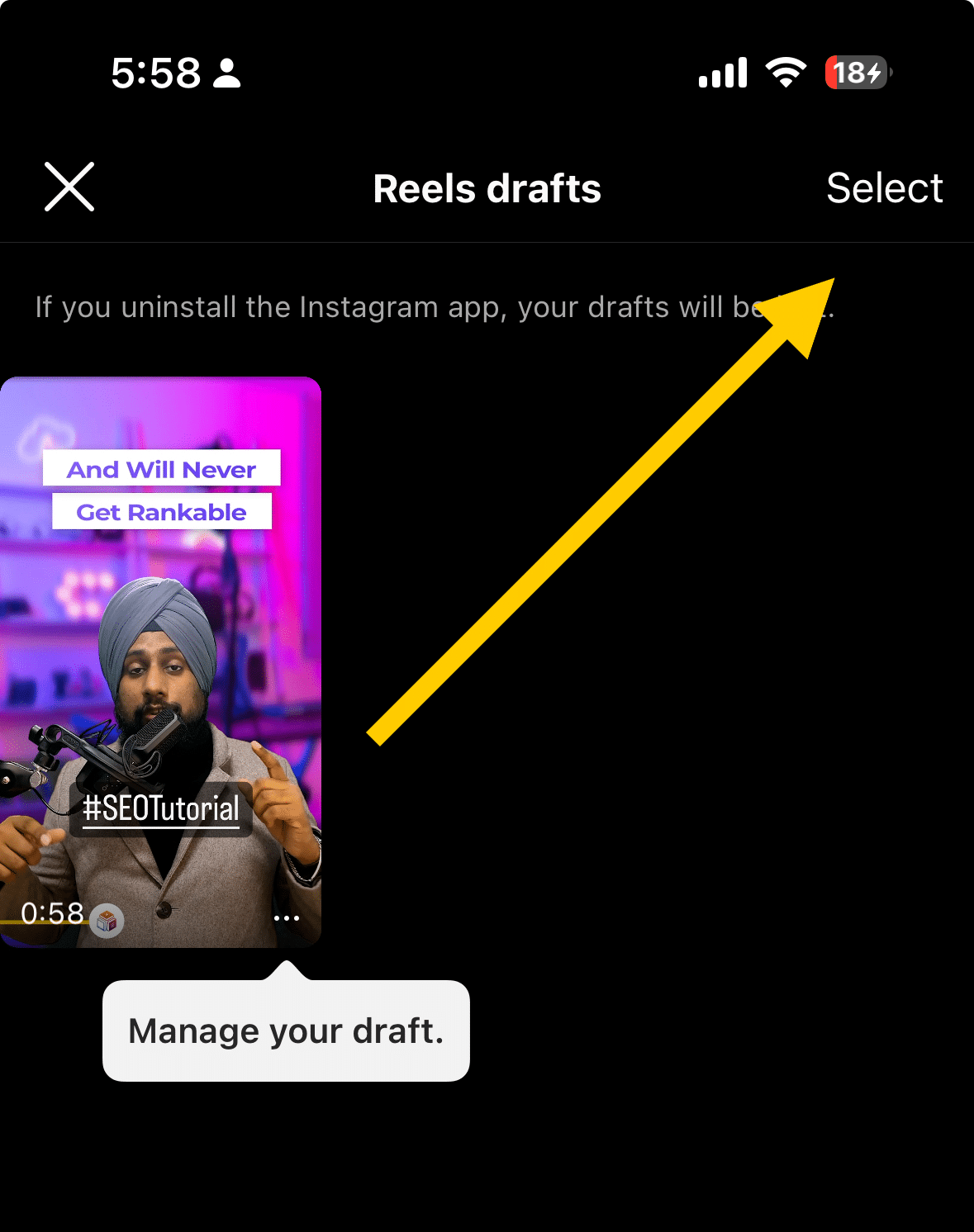
Remember, saved drafts on Instagram are an invaluable tool when trying to schedule posts, and make a consistent and professional impression on your followers. Whether you’re an Android or iOS user, you can easily find and edit your draft posts, story drafts, and even reel drafts.
Lastly, Instagram Stories and Reel icons are usually used for creating new content, but they also serve as gateways to access your story drafts and reel and drafts section, respectively.
Also learn, 7 Ways to Fix “We Limit How Often You Can Do Certain Things on Instagram” Error
2.6 Managing Drafts: Delete Instagram Drafts
If you have drafts you no longer need, you can easily delete them. Select the draft you want to delete, tap “Edit”, and then select “Discard” to confirm the deletion of the draft.
Remember, Instagram’s drafts feature is a handy tool for managing your posts and ensuring a consistent aesthetic on your profile.
Whether it’s for Instagram posts, stories, or reels, drafts can be a lifesaver when juggling post schedules.
Also learn, How to Turn Off Read Receipts on Instagram (5 Methods)
3 What are the benefits of utilizing Instagram Drafts?
Utilizing Instagram Drafts comes with a plethora of benefits:
Preparation and Planning: Drafts allow you to prepare your posts in advance, ensuring your content is well thought out and tailored to your audience.
Consistent Aesthetic: You can preview how your posts will look on your feed to maintain a consistent aesthetic, which is essential for building your brand on Instagram.
Time Management: By saving drafts, you can work on your posts at your own pace, without feeling rushed to publish immediately.
Content Review: Drafts provide the opportunity to review your content before publishing, reducing the chance of errors and improving post quality.
Captions and Hashtags: You can take your time crafting the perfect captions and hashtags, which are vital for increasing reach and engagement.
Also learn, How to Hide Followers on Instagram (3 Easy Methods)
4 Draft Editing and Publishing
After accessing your drafts on Instagram, you can choose to edit the drafts you’ve saved. Tap on the specific instagram draft, post, story, or reel you wish to edit. Once you’ve chosen a draft, whether it’s a post, Instagram Story, or Instagram Reel, you can begin to modify it.
If you select a saved draft post, you can still edit the caption, tags, and location just as you would for a new post.
For Instagram Story drafts or Instagram Reel drafts, you can add or alter the text, stickers, filters, and music in select drafts.
Once you’re satisfied with your edits, tap on ‘Next’. Remember to add the necessary details, including location, captions, and tags. To publish the post, story, or reel draft, tap ‘Share’.
In the event you decide not to use a certain draft, you can delete it. To delete drafts, select save draft as, tap ‘Manage’ from within the drafts folder, then select the draft you wish to discard.
Once the draft is selected, tap ‘Delete’. Be careful, as a deleted draft cannot be retrieved.
It’s important to remember that while the Instagram Reels icon and the new Story icon are primarily for creating content, they also allow you to access your Reel, find reel drafts, and Story drafts, respectively.
In short, finding draft posts, Reel drafts, or Story drafts on Instagram is a straightforward process that helps keep your social media presence consistent and professional.
Whether you need to save drafts, post a reels draft, delete drafts, or find draft posts, Instagram has made it easy to manage your content.
Also learn, How to Clear Cache on Instagram on Android and IOS Devices
5 Conclusion
In summary, the ability to create re upload, save, find, edit, and delete drafts on Instagram adds a layer of convenience and control to your social media management.
Understanding how to effectively navigate and utilize this feature can greatly enhance your Instagram experience, allowing you to maintain a consistent and engaging presence on one of the world’s leading social media platforms.
6 Frequently Asked Questions
6.1 Is there a limit to how many drafts I can save on Instagram?
As of now, there is no limit to the number of drafts you can save on Instagram.
However, it’s best to regularly clean out any unnecessary drafts you want to delete to avoid cluttering your account.
6.2 Can I edit the date and time of a saved draft post?
No, the date and time cannot be edited for a saved draft post. Once published, the post will reflect the current date and time.
6.3 How long are drafts saved on Instagram?
Drafts are saved indefinitely unless you choose to delete them. However, it’s always a good idea to regularly check and clean out any outdated or unnecessary drafts.
6.4 Will my save draft be visible to others?
No, your saved drafts share posts are only visible to you. They will not be visible to other users or followers unless published as a post, story, or reel.