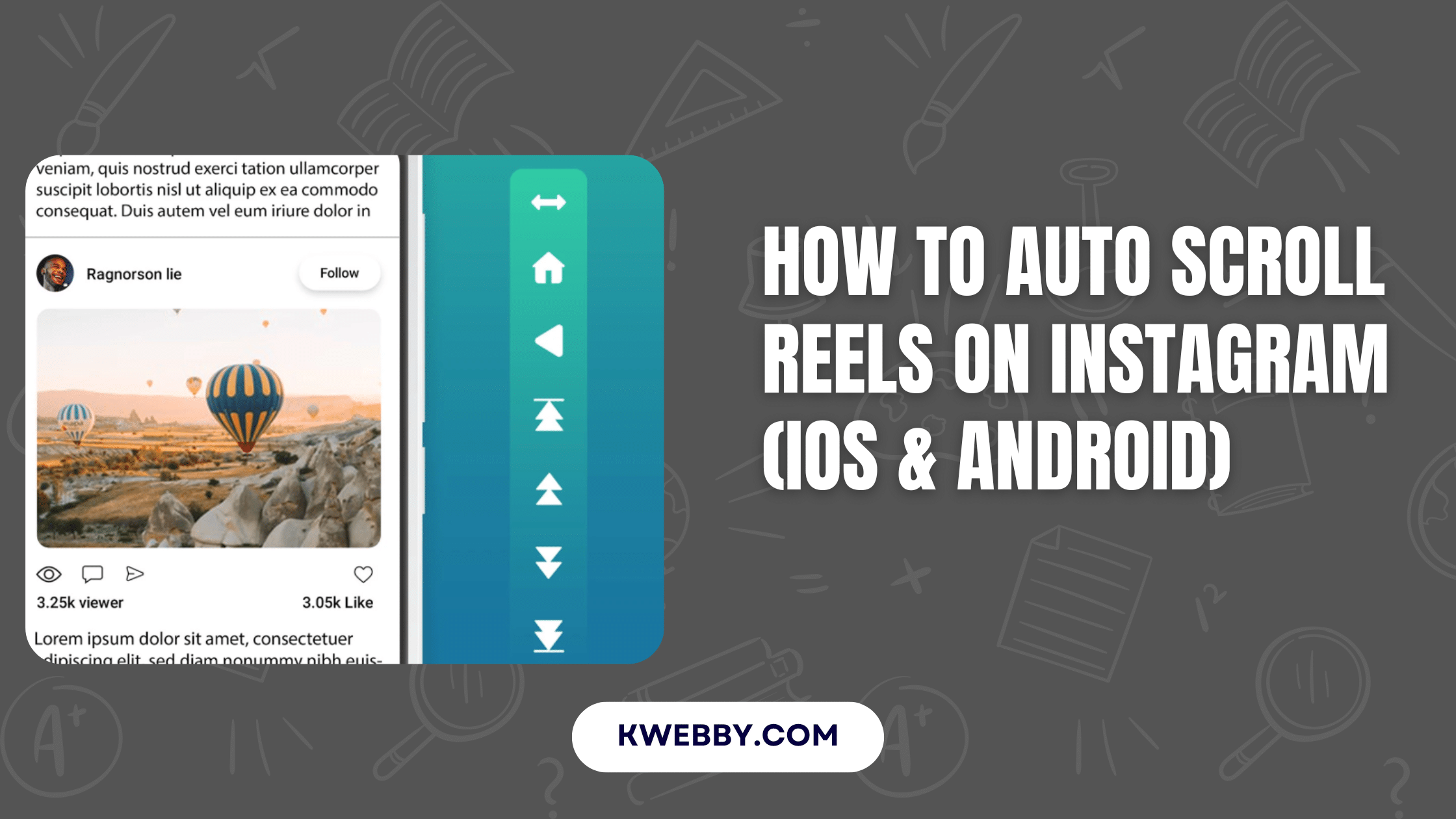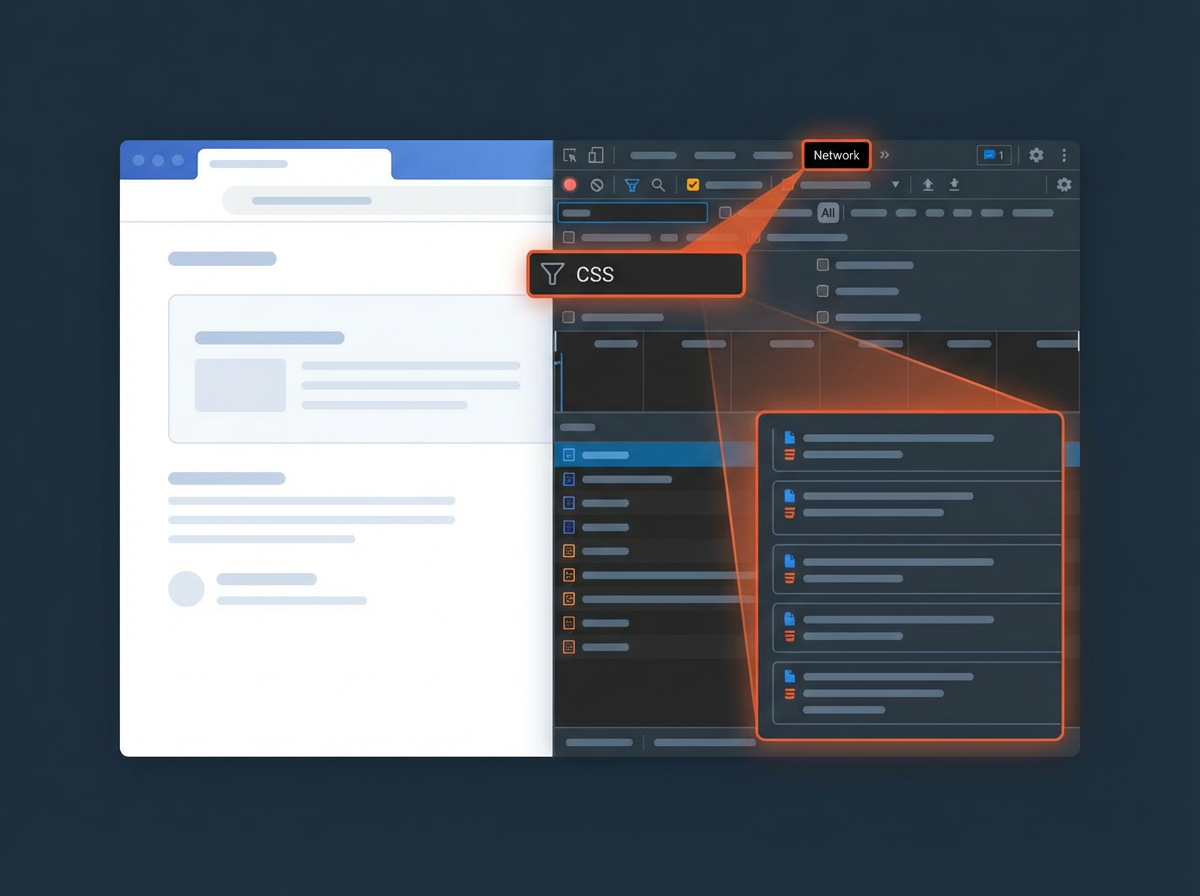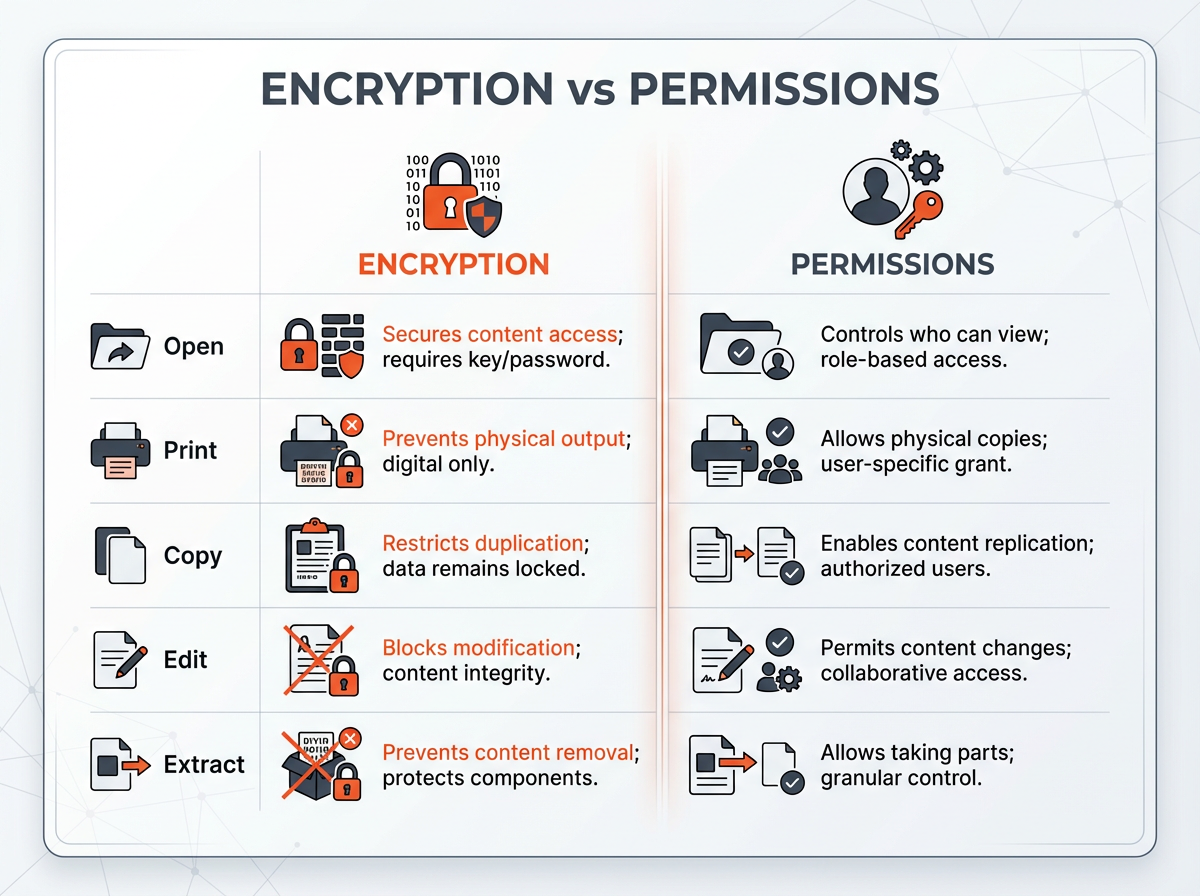When it comes to auto-scrolling on Instagram, utilizing various apps and shortcuts can significantly enhance your experience. This article will cover all the methods available for both iOS and Android devices.
Whether you are using an iOS or Android device, there are tailored solutions available to streamline your browsing journey.
Update July 2025: Instagram Adds Auto-Scroll Feature for Instagram Reels
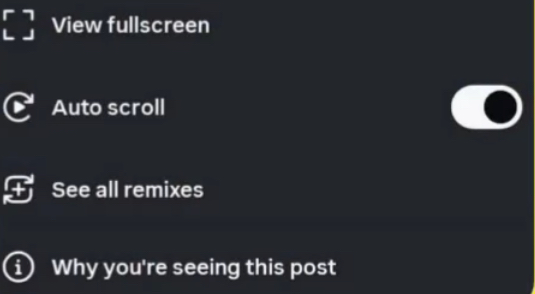
Good News! Instagram Added new Auto scroll Reel feature to the app, therefore, no more using third-party solution. Here’s how you can add the same.
- Open Instagram app and go to reels tab to watch any reels
- Tap on three dots button on bottom right;
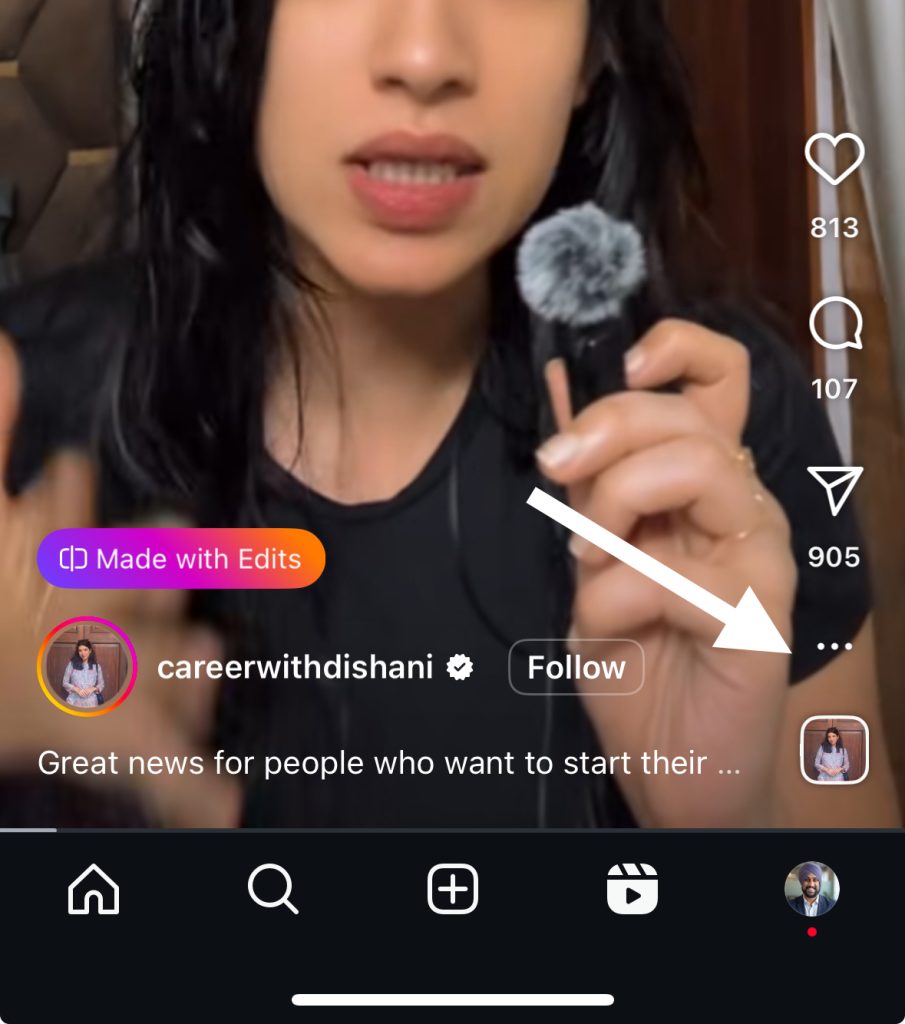
- Here in the menu, toggle on auto scroll option.
There’s no Auto Scroll Button? Try This
If you cannot see auto scroll button then try the following:
- Try updating to the latest version as its still getting rolled out.
- Try uninstall the app and download fresh from the play or app store.
- Delete cache from your app and reload the app.
if you still not find then wait for the update or try any of the following methods.
Method #1 Use Safari Auto-Scroll Shortcut (iOS)
The most convenient method to enable auto-scroll on Instagram is by utilizing the Safari Auto-Scroll Shortcut. This auto scroll feature works by automatically loading new posts as you scroll, enhancing your engagement with the content.
- Download the Safari Auto-Scroll shortcut on your iPhone for easy access.
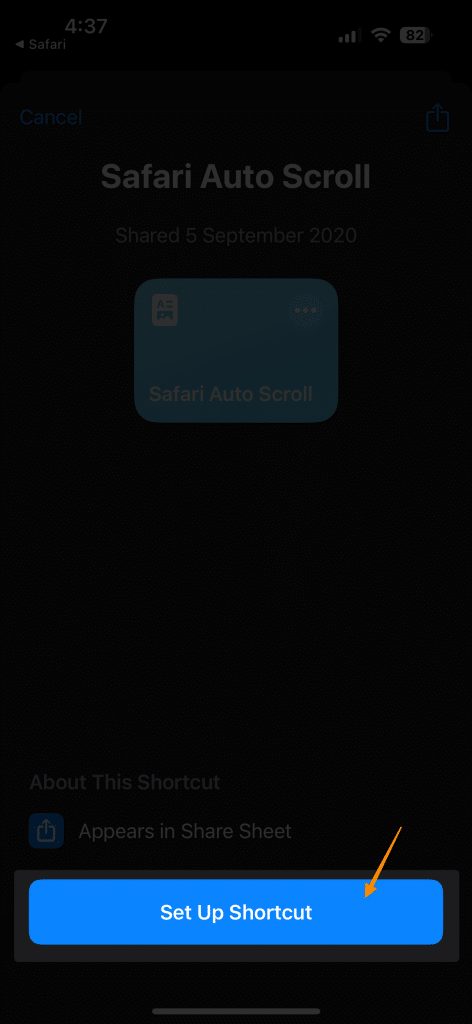
- Next, open the Instagram reels page and tap on the share icon below;

- Next, select “Safari Auto scroll option”;
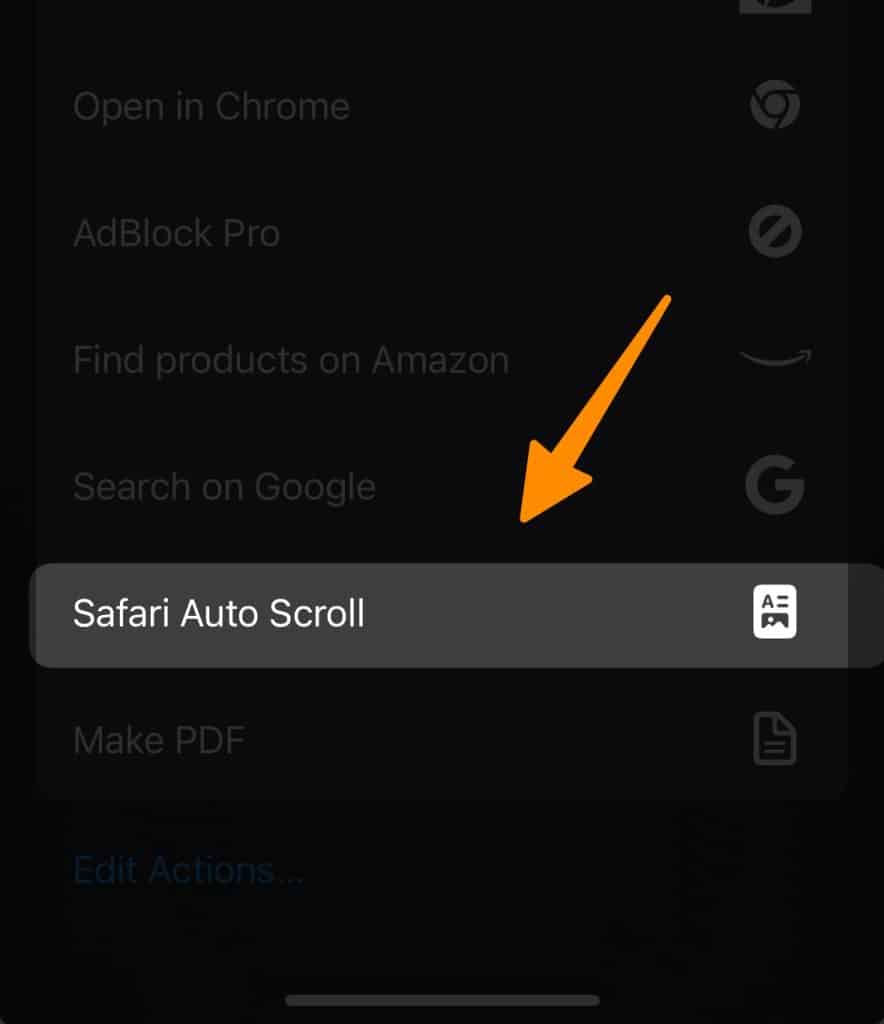
- Next, it will ask for the permission on shortcut app; tap on “Open Settings” and enable the “Allow Running Script” option as below;
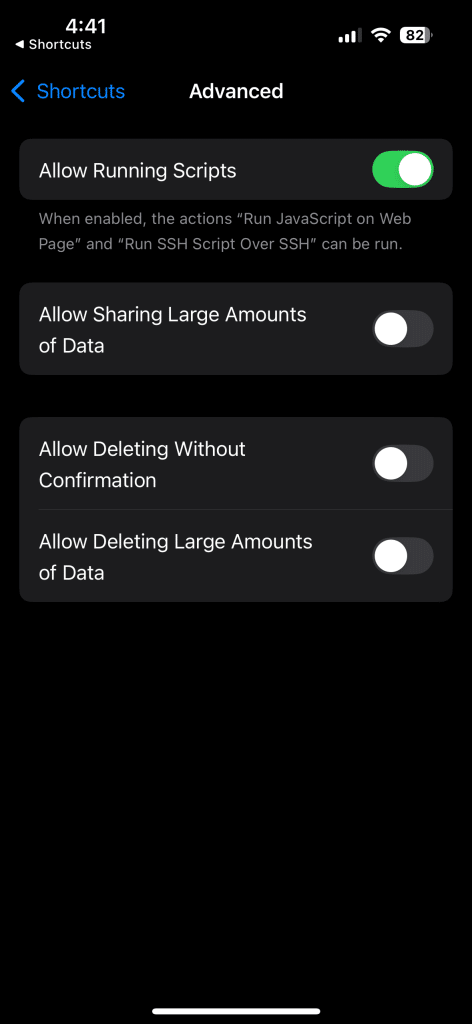
- Now repeat the process again, tap on share button select safari auto scroll option and then you will see below warning popup, allow the same
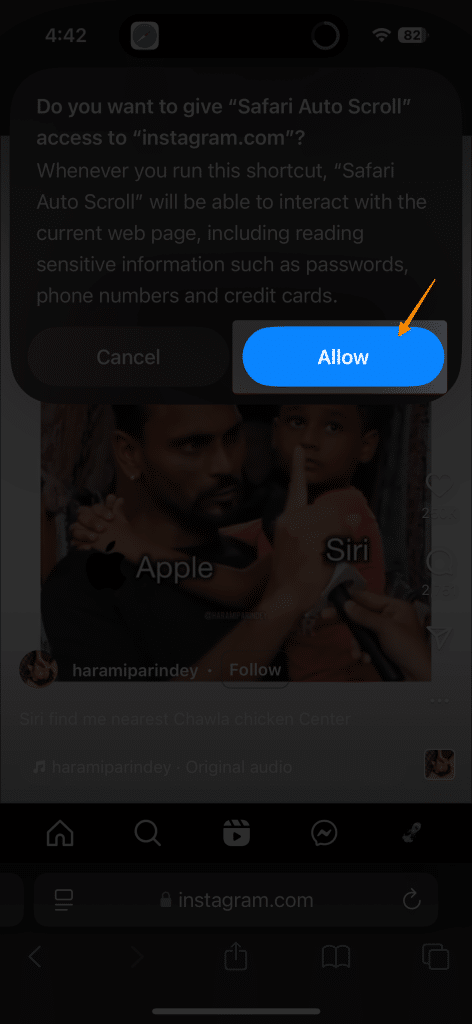
- Once configured, the shortcut will commence auto-scrolling your Instagram feed seamlessly.
If you encounter a security warning preventing the shortcut from running, follow the prompt to access the settings. Enable the option to allow running scripts for smooth functionality.
Method #2 – Using Apps (Android)
For Android users, downloading an automatic scroll app from the Google Play Store is the first step towards effortless scrolling. These apps enhance user engagement by automatically scrolling through your feed based on your preferences.
- Once you have the app installed, proceed to enable the automatic scroll feature by granting necessary permissions.
- Despite encountering multiple permissions requests, ensure to enable all options to facilitate smooth scrolling.
- Upon successful activation, you will notice a widget on the left side of your screen, indicating the scroll controls.
- Next, navigate to the app settings from the dashboard and access the widget buttons section.
- Ensure that both the jump scroll button and scroll button are active for optimal scrolling functionality.
- In the scrolling settings, locate the “jump pages” option, which allows you to adjust the delay between pages.
- Using the toggle slider, customize the delay to your preference, such as setting it to 1 minute or less.
- Now, open the Instagram app and head to the Reels section to start auto-scrolling through your feed.
- From the left sidebar widget, activate the jump scroll button by tapping on it, and voila, your Reels feed will automatically scroll.
Method #3 – Auto Scroll Instagram Using Voice Control (iOS)
Instagram users can also take advantage of iOS’s Voice Control feature to enable automatic scrolling, making it easier to browse through your Instagram Reels hands-free. Follow these steps to set up this auto scroll feature on your mobile device:
- Open the Settings app on your iOS device and go to Accessibility.
- Tap Voice Control and enable it by toggling the switch.
- Select the Commands option and tap Create New Command.
- Enter a command phrase, such as “Next”, which will trigger the auto swipe action.
- Choose the Action and set it to perform a Swipe Up gesture. Save your settings and exit.
- Open the Instagram app, head to the Reels section, and activate Voice Control.
- Simply say your command (e.g., “Next”) to automatically scroll through your Instagram feed without lifting a finger.
This auto scrolling method is especially helpful for reducing physical effort while scrolling through Instagram Reels or other sections of the app. It allows you to automatically swipe through content using voice commands, enhancing your browsing experience.
It also provides more control over the scrolling experience, allowing you to browse at your own pace.
For a seamless viewing time, ensure your device settings and Voice Control are properly configured. This option is an excellent alternative to using third-party apps or navigating Instagram’s desktop version through a computer’s web browser.
Alternatives to Auto Scrolling
When it comes to enhancing your Instagram experience, exploring alternatives to the auto scroll feature can be incredibly helpful. If you’re looking to change how you browse the app and reduce data usage, here are a few suggestions to consider:
- Manually Scroll: Instead of relying on the auto scrolling function, you can take control of your Instagram feed by scrolling at your own pace. This method allows you to better engage with content from favorite accounts without mindlessly scrolling.
- Use Instagram’s Desktop Version: Access Instagram’s desktop version through a computer’s web browser to disable automatic scrolling and interact with posts in a more controlled environment. This is a great option when you’re working or prefer a larger screen.
- Enable Data Saver Mode: Reduce mobile data consumption by turning on data saver mode in the app’s settings. This feature ensures content like Instagram reels and videos automatically loads at a lower media quality, helping you preserve cellular data.
- Turn Off Auto Scroll on Instagram: If enabled, you can disable the auto scroll feature by accessing the menu options via the three horizontal lines icon located in the bottom right corner of your profile. Adjusting these settings gives users more control over their scrolling experience.
- Try Third-Party Apps Cautiously: If none of the built-in features meet your needs, several third-party apps may offer customizable scrolling experiences. However, always be cautious and ensure these apps are secure before logging in.
By experimenting with these alternatives, Instagram users can avoid missing important posts, maintain a more engaging social media experience, and even save on data usage.
Frequently Asked Questions (FAQs)
Is it safe to use Apps for Auto scrolling?
While using apps for auto-scrolling on Instagram can offer convenience, it’s essential to consider potential risks associated with granting accessibility permissions to third-party applications. If you encounter any issues, these features can be disabled to enhance user control and security. Here are four reasons to be cautious:
- Privacy Concerns: Granting broad permissions to auto-scroll apps may compromise your personal data and expose you to privacy risks.
- Security Vulnerabilities: Apps requesting extensive permissions could be susceptible to security breaches, potentially leading to unauthorized access to your device or account.
- Performance Impact: Some auto-scroll apps may consume excessive device resources, resulting in decreased performance or battery drain.
- Unwanted Behavior: Certain apps might engage in intrusive activities or display ads, detracting from your browsing experience and potentially causing disruptions.
How can I stop Instagram videos from auto-scrolling?
To stop Instagram videos from auto-scrolling, simply tap on the screen while a video is playing. This action will pause the auto-scrolling feature, allowing you to interact with the video content at your own pace. You can then manually select the next video to watch.
What are the best practices for enabling auto scroll on Instagram Reels?
The best practices for enabling auto scroll on Instagram Reels include ensuring that you have granted the necessary permissions to the auto-scrolling app, customizing the scroll settings to match your preferences, and regularly updating the app to access new features and improvements. Customizing this one feature can significantly enhance your browsing experience.
Can I customize the auto scroll settings based on my preferences?
Yes, you can customize the auto scroll settings based on your preferences by adjusting parameters such as scroll speed, delay between pages, and scroll controls within the auto-scrolling app settings. Tailoring these settings will enhance your scrolling experience on Instagram Reels. To do this, navigate to the app settings and select settings that best suit your needs.
Are there any voice command options available for auto scrolling on Instagram?
Currently, voice command options for auto-scrolling on Instagram are not widely available. However, you can explore third-party apps or shortcuts that may offer voice control functionalities in the future. Stay updated with app developments for potential voice command integration.
Final Thoughts!
To enhance your overall Instagram experience, particularly when using auto scrolling features, it’s essential to understand how the auto scroll function works and how it impacts your interaction with the app. Instagram’s algorithm is designed to enhance user engagement by automatically loading new content based on your activity and preferences.
Adjusting settings, such as data saver mode or media quality, can help manage mobile data usage and ensure a seamless experience while reducing unnecessary data consumption. However, the auto scroll feature can be a double-edged sword, as it can enhance engagement by presenting more content while also overwhelming users with information.
If you prefer more control, consider using Instagram’s desktop version on your computer’s web browser, where automatic scrolling can be minimized.
For mobile devices, third-party apps can offer alternatives to customize the way you scroll, swipe, or engage with Instagram Reels and the Instagram feed. Additionally, learning how to disable features like auto scroll or auto swipe when you want to pace yourself can prevent mindlessly scrolling through content.
Remember to explore menu options—such as tapping the profile icon or the three horizontal lines (menu icon)—located at the bottom right corner of the app, which allows you to toggle settings to suit your preferences.
By tailoring these details, Instagram users can create a better social media experience, avoiding endless scrolling and maximizing engagement with favorite accounts and pages.
Test your knowledge
Take a quick 5-question quiz based on this page.