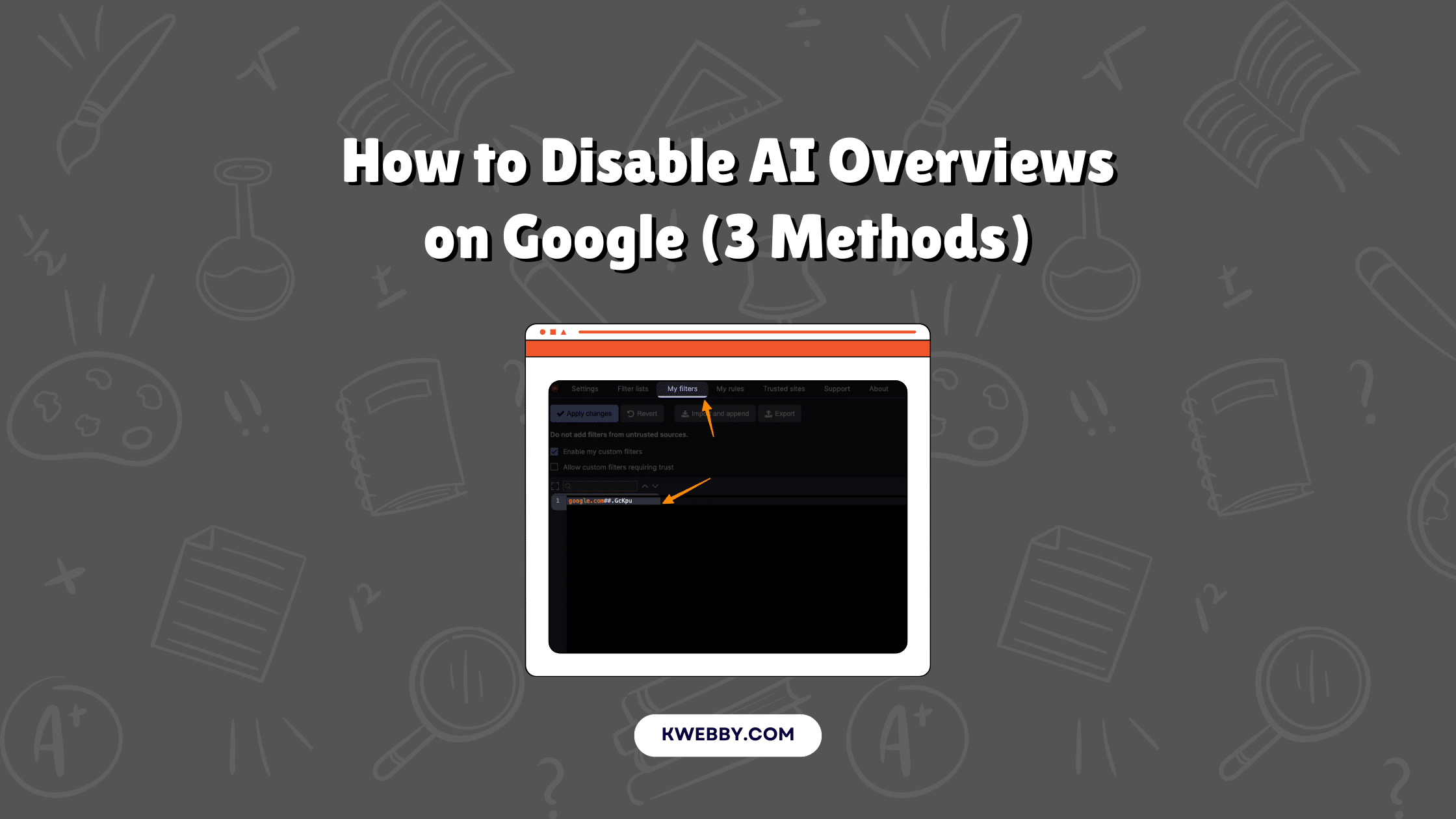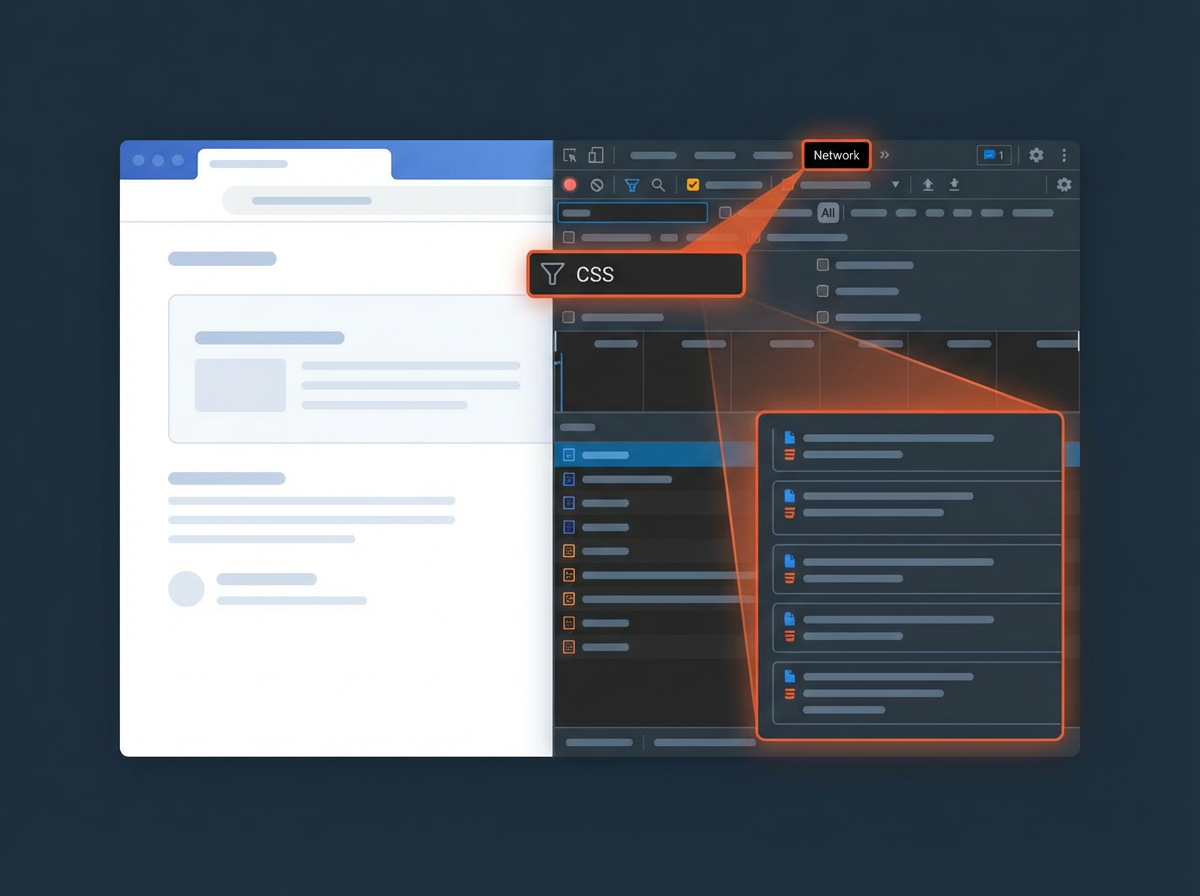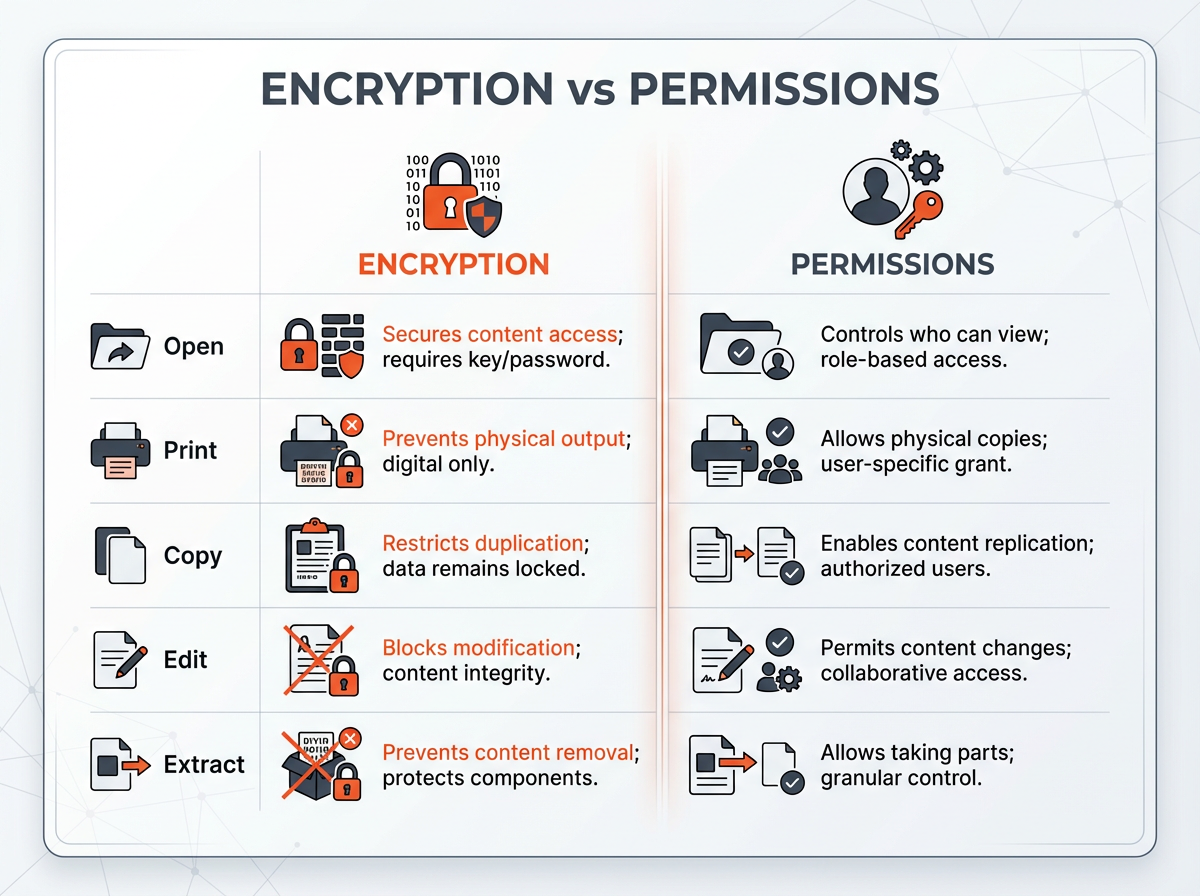Whether you want it or not, Google’s AI Overviews are now a permanent fixture. These AI-organized summaries that appear at the top of your Google search results have been met with a mix of praise and criticism, prompting Google to address various concerns.
Originally, AI Overviews were only available to those who signed up for Search Labs, which allows users to experiment with Google’s latest AI developments. However, these AI-generated summaries are now available to everyone in the U.S.
While some users appreciate the convenience of Google’s AI doing the legwork during research, not everyone wants an AI-generated summary to be the first thing they encounter when using Google Search.
The summaries, powered by Google’s Gemini generative AI model, aren’t always accurate and have been known to provide questionable advice, such as suggesting eating pizza with glue or drinking urine to pass a kidney stone.
So, is there a way to turn off AI Overviews?
The answer is more complicated than you might expect.
For more details, here’s what Google has shared at its Google I/O conference, including what to anticipate with the upcoming Android 15.
Can You Disable AI Overviews On Google? Here’s The Truth!
Now, to the important question: Is there any way to turn off AI Overviews in your search results?
Unfortunately, you can’t go into your Google or Chrome settings and disable the feature directly.
On the Labs page, Google stated, “Turning [the AI Overviews and more experiments] off does not disable AI Overviews in Search outside of Labs.”
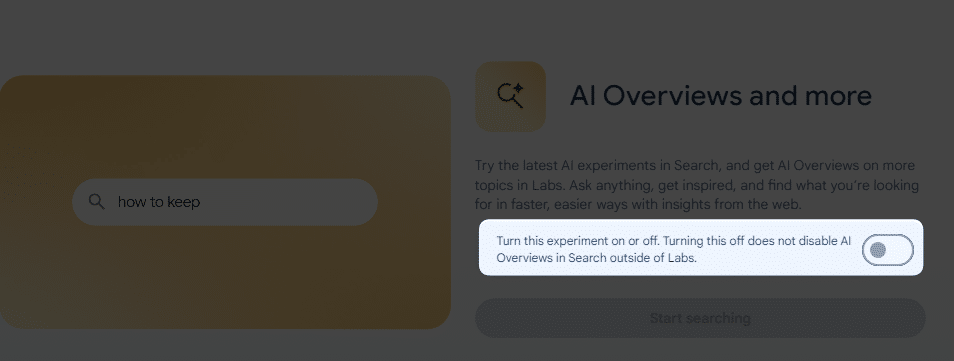
However, there is a workaround for Chrome browser users through the use of Chrome filters and extensions. By utilizing browser extensions from the Chrome Web Store, you can hide Google AI Overview results in your Google search.
Extensions such as “Hide Google AI Overviews” or similar tools can effectively filter out AI-generated answers from your search results, giving you a more traditional search experience.
Additionally, tweaking your browser settings to customize your web tabs and using custom search engine options can help minimize the intrusiveness of these AI features.
For those who prefer to keep AI-generated content at bay, exploring these tools and settings can offer a reprieve from the pervasive AI overviews.
Employing these browser extensions and filters won’t just help you maintain control over your search engine experience but also ensure that the information you see aligns more closely with your preferences. This approach makes using Google Search more enjoyable for those who aren’t keen on AI-generated summaries.
How to Turn off AI Overviews using uBlockOrigin Filter
To regain control over your Google search results and disable Google’s AI Overviews feature, follow these step-by-step instructions. This workaround utilizes the uBlock Origin browser extension, which can help filter out those AI-generated overviews from your search results. Here’s how to do it:
Install uBlock Origin: First, open Google Chrome and navigate to the Chrome Web Store. Search for “uBlock Origin” and click “Add to Chrome” to install the extension.
Access the uBlock Origin Dashboard: Once uBlock Origin is installed, click on the uBlock Origin icon in your browser’s extension bar. This icon is usually located near the top-right corner of your Chrome window.
Open Dashboard: Click on the three gears icon located at the bottom right of the uBlock Origin pop-up menu to open the Dashboard.
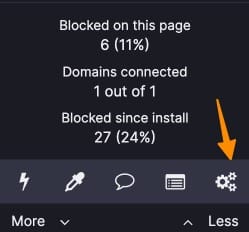
Create a Custom Filter: In the Dashboard, select the “My filters” tab from the menu at the top. This is where you can create custom filters to block specific content.
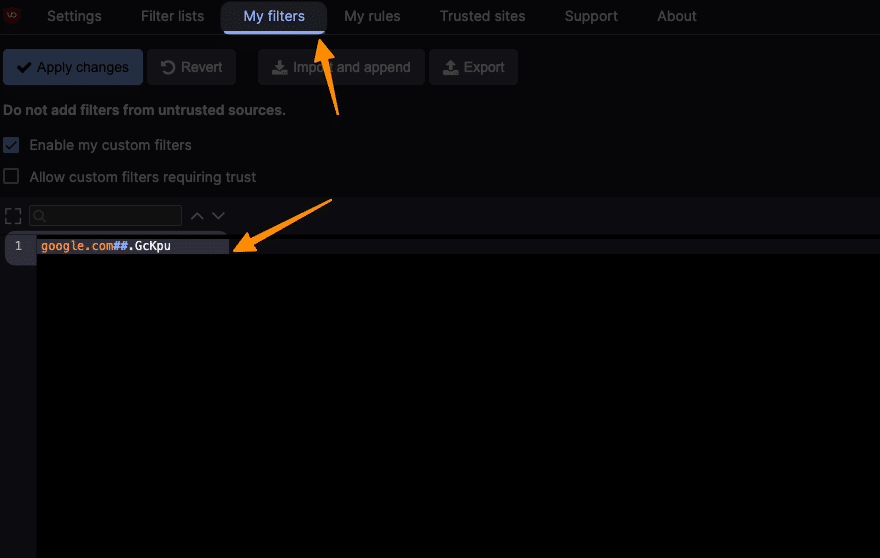
Add the Filter: Copy and paste the following line into the “My filters” text area:
google.com##.GcKpuApply Changes: After pasting the filter, click on “Apply changes” to save your filter settings.
By setting up this filter, you block the AI Overviews feature, ensuring a more traditional Google search experience without AI-generated summaries.
These simple steps empower you to tailor your Google search results to better suit your preferences, whether you’re using Microsoft Edge, Google Chrome, or other browsers.
This solution not only disables the Google AI Overview in your search engine results but also enhances your overall search experience by focusing on genuine, non-AI generated answers. Employing this browser extension helps manage the invasive presence of AI features effectively.
Other Chrome Extensions to Disable AI Overviews
When looking to disable Google’s AI Overviews, two highly recommended browser extensions can help you regain control over your search engine experience.
Below are solutions that will assist you in hiding these AI-generated summaries from your Google search results.
This extension is designed to enhance your browsing experience by removing the AI-generated overviews that Google has recently introduced.
The “Hide Google AI Overviews” extension offers a clean and streamlined interface by filtering out these AI-powered summaries from your Google search results. It recognizes the need for a more traditional and straightforward search experience.
For those with privacy concerns or who wish to contribute, the project is open source and its source code can be viewed on GitHub. By employing this extension, you can avoid the clutter of AI-influenced search results and focus on the organic, human-curated links that you trust.
2. Bye Bye, Google AI: Turn off Google AI Overviews, Discussions and Ads
The “Bye Bye, Google AI” extension offers an even broader filtering capability beyond just AI overviews. This tool allows users to hide multiple elements of the Google search results page, such as AI overviews, ads, discussions, videos, shopping blocks, and sponsored links.
By using simple CSS commands to hide these sections, you gain the ability to declutter your search results significantly. AI overviews are hidden by default, but users can customize the extension’s settings to their needs.
Additional functionalities include the ability to use site search from your address bar, enhancing the ease and efficiency of your searches. Keep in mind that periodic updates may be necessary each time Google updates its CSS.
Using these browser extensions not only helps you to disable AI overviews but also provides a tailored search experience that aligns with your preferences.
Whether you’re using Google Chrome or Microsoft Edge, these tools enable you to manage your search engine results effectively, ensuring a more organic and human-like search experience without the interference of artificial intelligence-generated content.
Wrapping Up
In conclusion, managing your Google search experience can significantly enhance your interaction with the web. By learning how to disable AI Overview on Google using tools like uBlock Origin or the “Hide Google AI Overviews” extension, you can streamline your search results and avoid AI-generated summaries.
For those preferring a more traditional search engine experience, removing Google’s AI Overview can provide a cleaner, more human-curated array of links. Whether you choose to use Google Chrome, Microsoft Edge, or another browser, employing browser extensions and custom filters can help you hide Google AI Overview and ensure your searches focus on organic results.
Additionally, staying updated with changes in Chrome settings, such as through periodic updates, will help maintain your search preferences over time. Ultimately, tools like these empower users to regain control over their search engine results, ensuring a more personalized and less intrusive browsing experience.
Test your knowledge
Take a quick 5-question quiz based on this page.