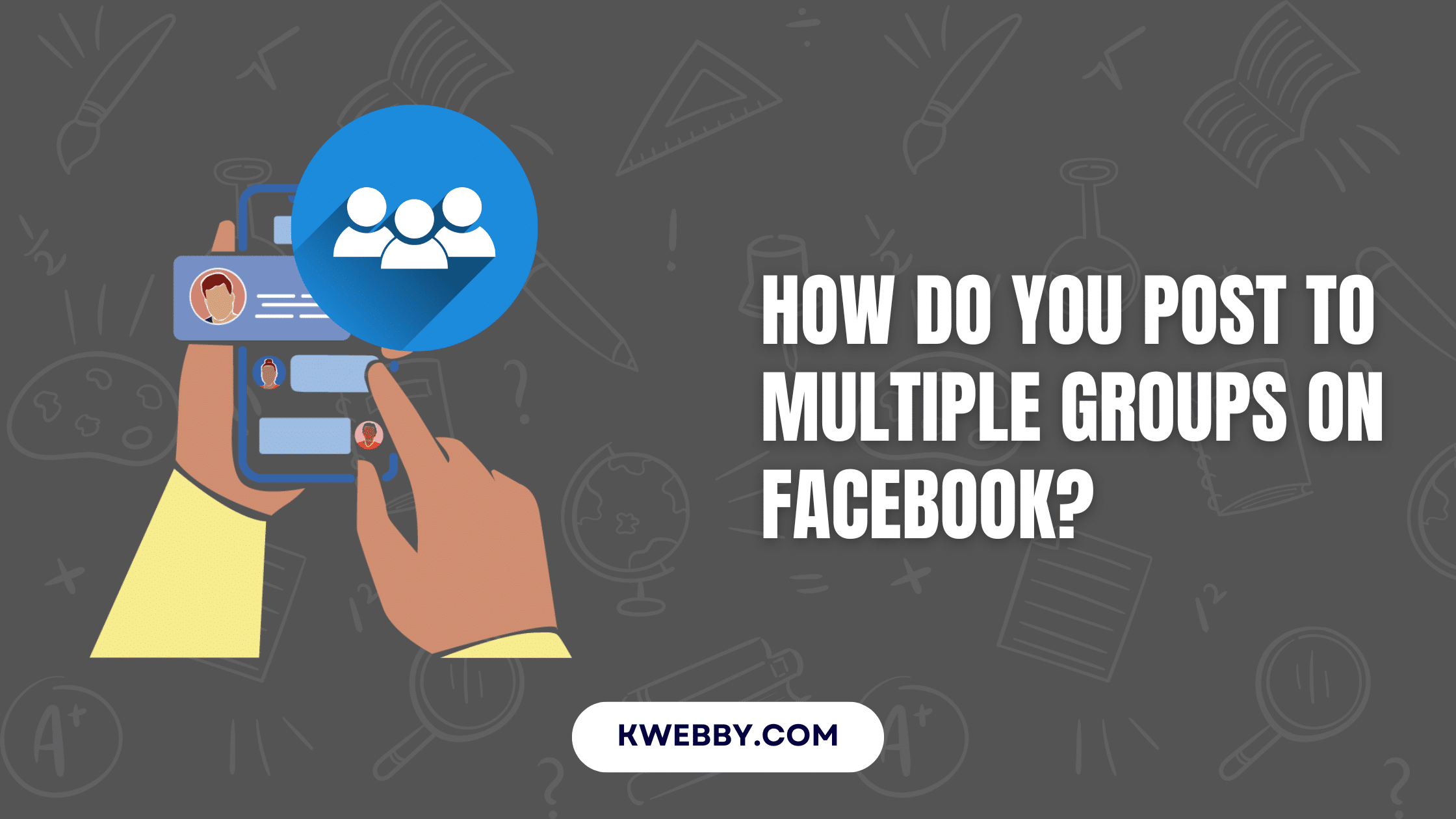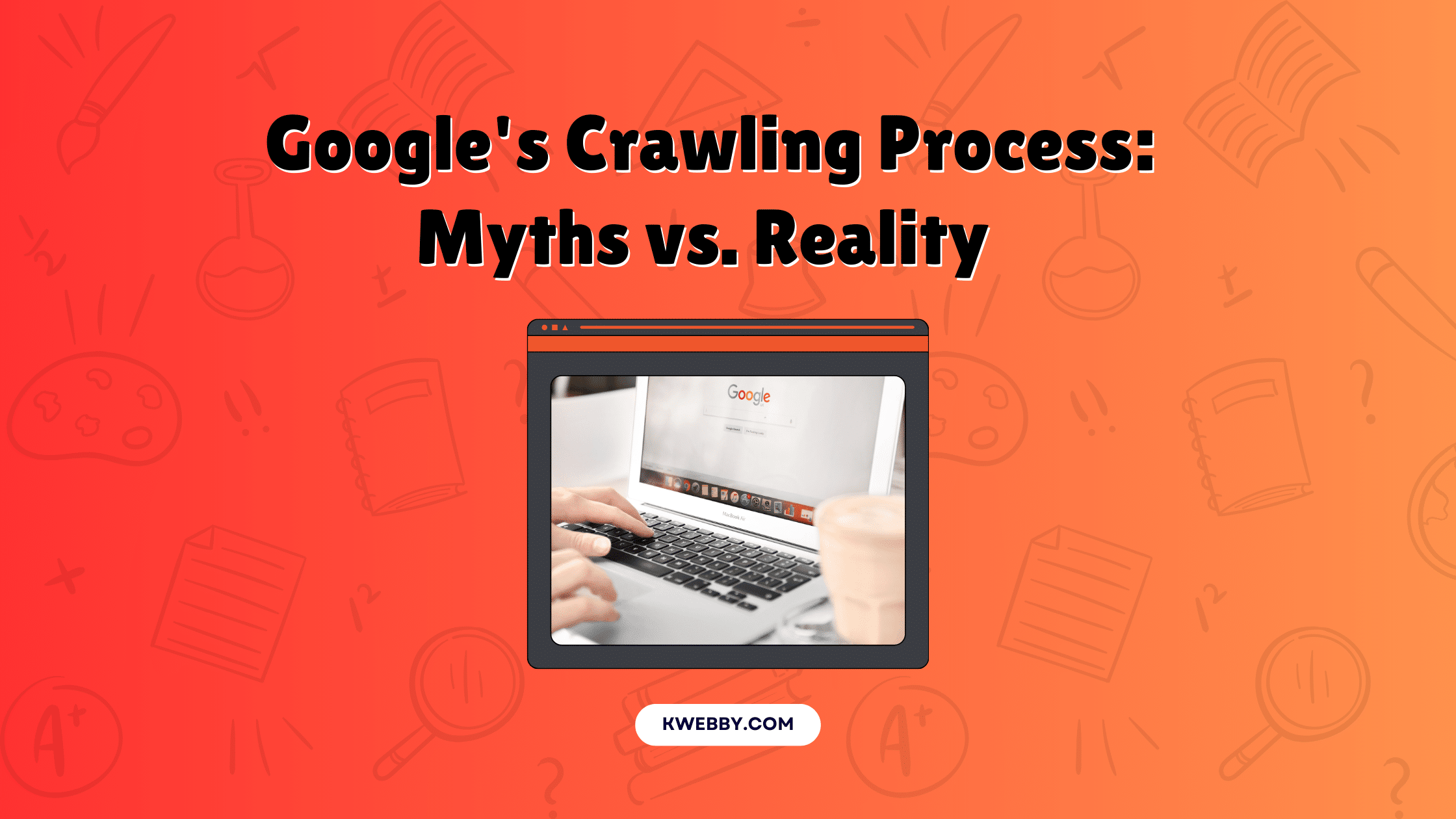Home / Blog / Social Media / Snapchat / How to Unblock someone on Snapchat in 2025
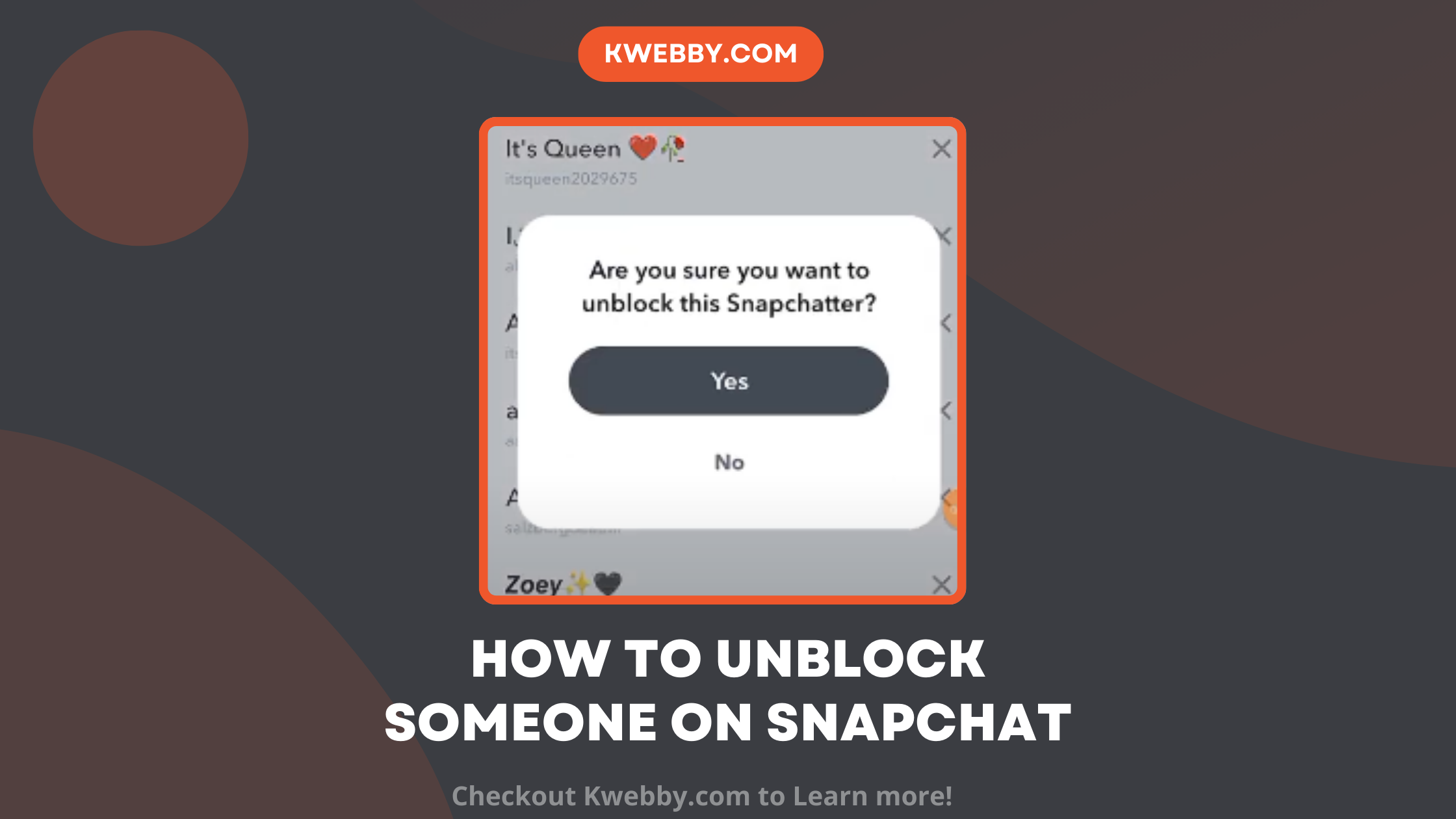
How to Unblock someone on Snapchat in 2025
Choose Your Language:
If you’re navigating how to unblock someone on Snapchat or need to block someone for any reason, this guide has got you covered. Simply access the profile of the individual you wish to block or unblock users on Snapchat with ease.
Blocking a user is straightforward – view their profile and initiate the block. Conversely, unblocking a Snapchat user is just as simple. Navigate to your list of blocked users, and from there, you can effortlessly unblock the individuals you choose.
This tutorial provides a detailed, step-by-step method for both blocking and unblocking users on the Snapchat platform.
It’s important to note that these actions must be executed via the Snapchat app on either an iPhone or Android device, as they cannot be performed through Snapchat’s web interface.
Steps To Unblock Someone on Snapchat App
Snapchat has made it very easy to block a user in Snapchat. Here is how you can do it:
Launch the Snapchat app and click on your profile icon at the top-left corner of the screen.
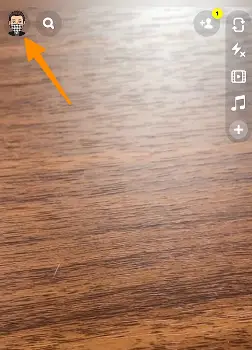
Look for the settings icon, resembling a gear, situated in the top-right corner and tap on it to access your Snapchat settings.
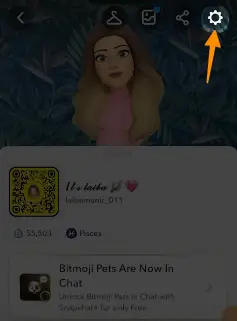
Within settings, scroll until you locate the ‘Blocked Users’ option, which falls under the Privacy Controls category. Select it to proceed.
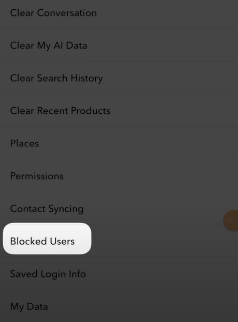
Inside the Blocked Users section, you’ll find a list of Snapchat users you’ve previously blocked. Each username is accompanied by an ‘X’ symbol. To unblock someone on Snapchat, tap this ‘X’ next to their name.
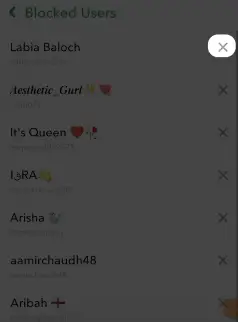
A confirmation prompt will appear, asking if you’re sure you want to unblock the user. Confirm your decision by selecting ‘Yes’.
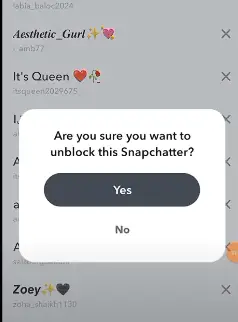
Successfully unblocking will allow the previously blocked person to contact you again on Snapchat. It’s important to note that Snapchat does not notify users when they are unblocked, so the previously blocked person will not receive any alert about this change.
If you wish to reconnect with the unblocked user and have them in your friends list again, you need to send them a new friend request.
Conclusion
Successfully managing your Snapchat interactions by knowing how to unblock someone on Snapchat or block someone on Snapchat can enhance your experience on this popular messaging app.
Whether you’re revisiting old connections or ensuring your Snapchat account reflects your current contacts list, the process is pretty straightforward. By following the steps outlined above, you can easily manage your blocked users and decide who gets to be part of your Snapchat world.
Remember, unblocking users doesn’t automatically place them back on your friends list; a new friend request must be initiated. Whether it’s adjusting your privacy controls, navigating through the snapchat settings via the gear icon in the top right corner, or understanding how unblocked users are notified, staying informed about these features ensures you maintain the desired control over your Snapchat experience.
Keep these tips in mind to foster positive interactions and make the most out of your Snapchat app, on both Android and iPhone devices.
Test your knowledge
Take a quick 5-question quiz based on this page.