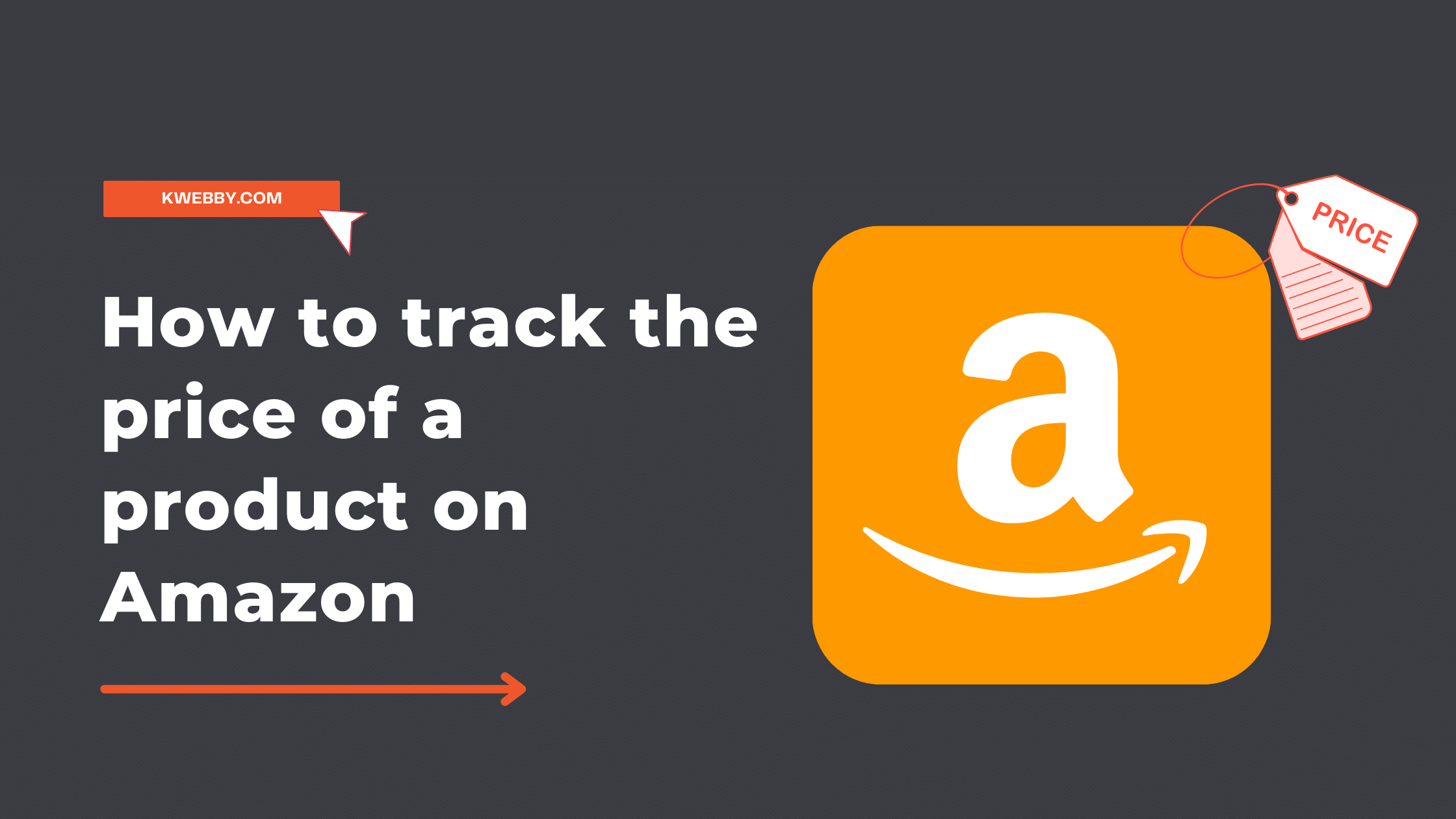Are you a frequent or infrequent Amazon shopper who wants to save money or take advantage of Amazon’s dynamic pricing or shifting pricing?
Here we have shown how you may assess a deal by tracking a product’s price changes over time.
Who is not excited about Amazon’s Great Indian Festival sale? We think whenever we want to buy expensive things and always wait for them.
Later this month, Amazon will hold its Great Indian Festival sale, and many customers may be preparing to purchase apparel, accessories, technology, appliances, and other goods.
However, sale pricing can be tricky because many products are occasionally advertised with false discounts.
These frequently use a crossed-out high price followed by a lower current price that induces a sense of urgency in customers and encourages them to purchase.
Now, say, for example, you can see a phone advertised at Rs 40,000, whereas it has Rs 60,000 with the non-sale price scratched off, leading you to assume you will save Rs 20,000 if you buy the phone immediately.
In this article, we will demonstrate how to use Keepa, a browser extension that helps you keep track of Amazon pricing and ensure that you are receiving the best bargain possible, to track Amazon product pricing and monitor pricing.
Why do You need to Track the Price of a Product on Amazon?
You may track the price of a product on Amazon for multiple reasons.
If you are a casual shopper, you might want to track the prices of products you have been eying for some time to see if they ever go on sale.
Occasionally, Amazon also offers dynamic pricing, which means that the cost of a product changes depending on time and order quantity.
As a result, if you track the prices of products you’re interested in, you can save a lot of money.
On the other hand, if you are a business that resells Amazon products, it is important to track competitor pricing and your product pricing to ensure that you are pricing your products at a competitive rate.
How to track the price of a product on Amazon?
Let’s say you want to locate the best price for an available product in your cart. You aren’t receiving any offers surrounding it; therefore, Amazon’s best course of action is to track and monitor the price changes for those goods.
Installing Keepa
For this particular instance, we will configure Keepa, a browser extension available for every major browser, including Chrome, Mozilla, and Safari.
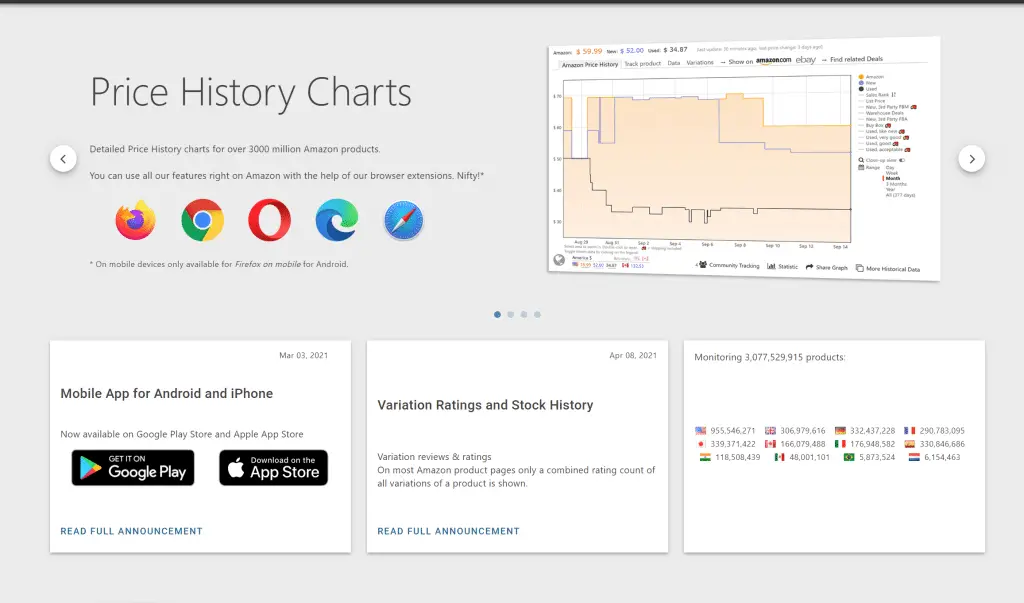
Simply put, keepa finding into the search bar, which will redirect to all search results, with your Chrome extension store being the first link.
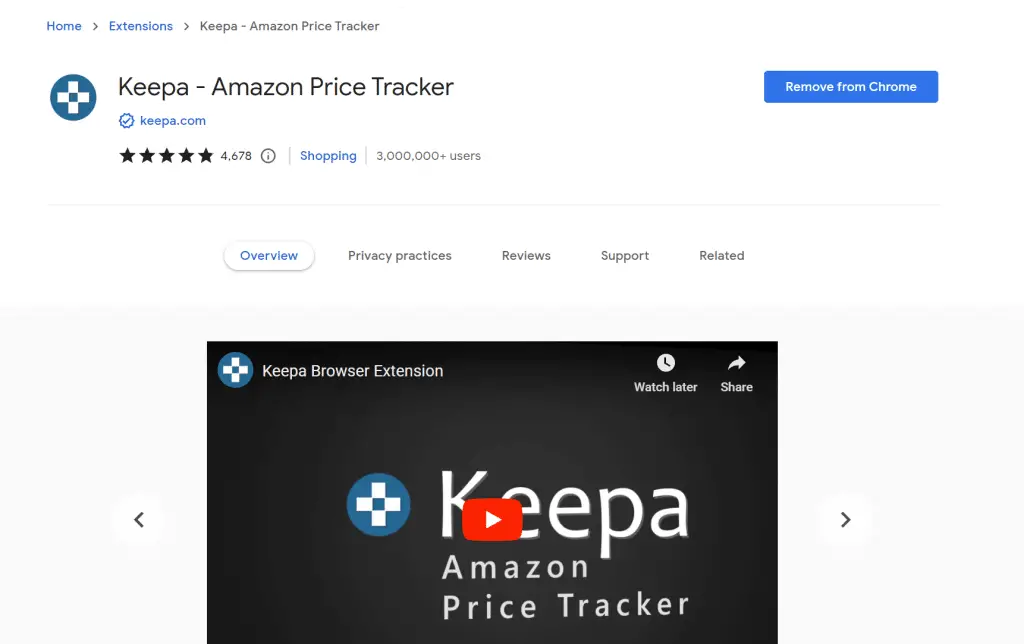
After successfully creating your account, go to the app, where you will find all the links for the specific browser you use. There’s also a video that walks you through the installation process.
So after successfully installing the Amazon price tracker-keepa extension for Chrome, all that’s left to do is pin it to your menu.
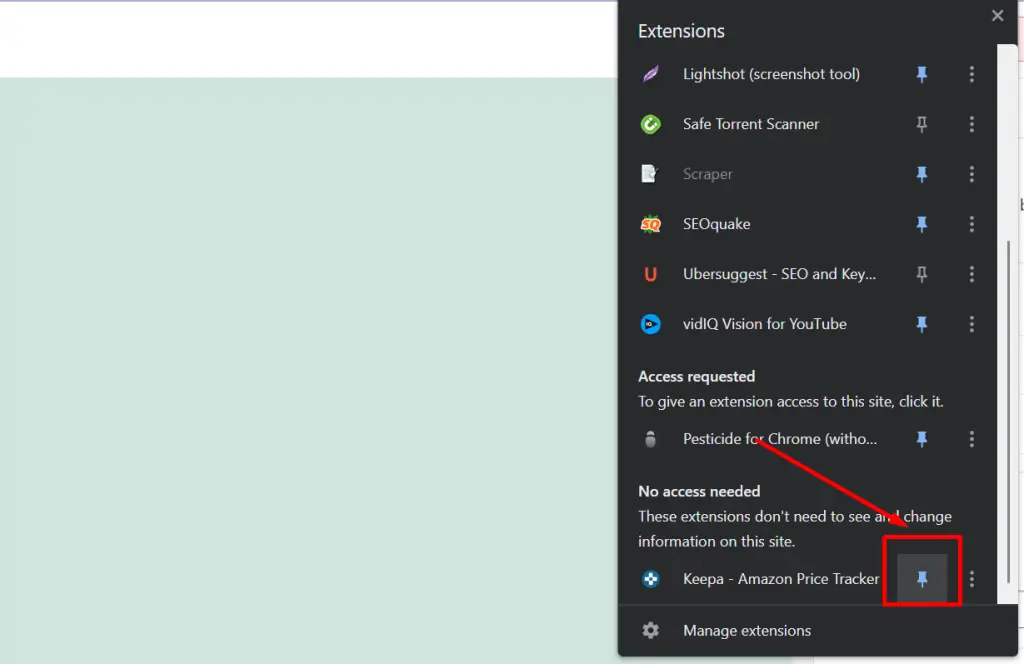
When you click the pin icon, it will be added to your menu bar. Then, when you click the keepa symbol, your keepa account’s interface will appear.
Finding Amazon Products
Now, go to Amazon and browse the products you need.
When you find out your product, all you need is to open the product page and just below your product’s images and description on amazon, keepa interface will appears like below;
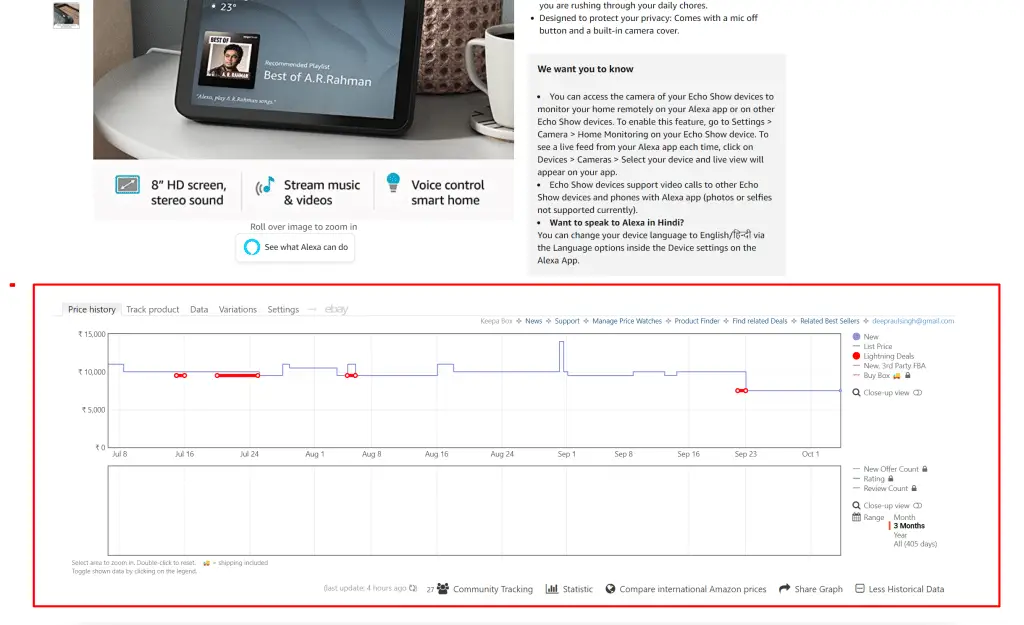
Now, if you mouse over the graphs of the chart of keepa, you will get to know the pricing history of that product and how low it went in the near past;
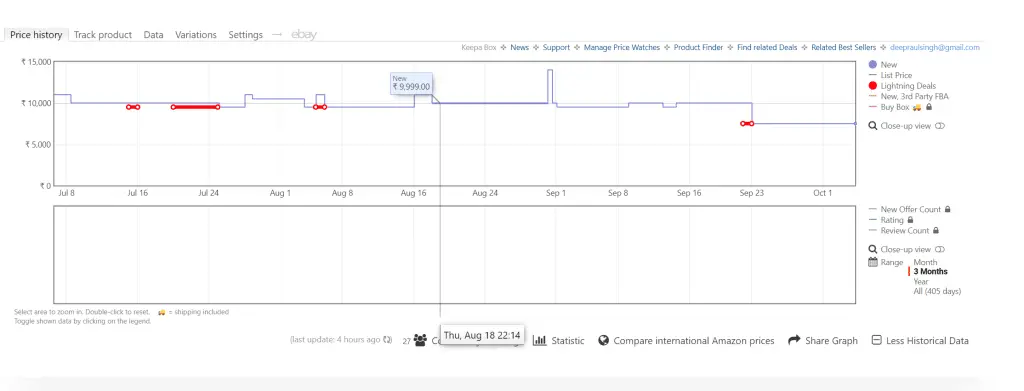
Find the Lowest Price of Product
If you click on the statistics option below the chart below, you will find the lowest, highest and current pricing trends of the same amazon product;
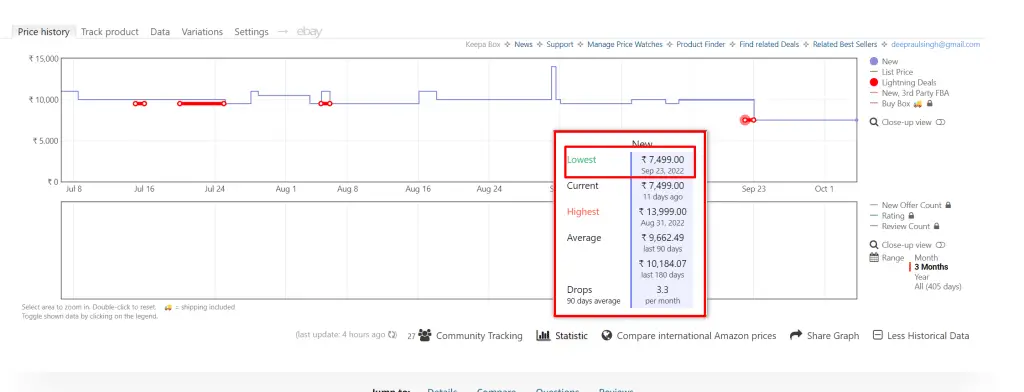
Custom Historical Data
If you want more historical data, then you can click on the “more historical data” option just below the chart and select the date range for the same like in below;
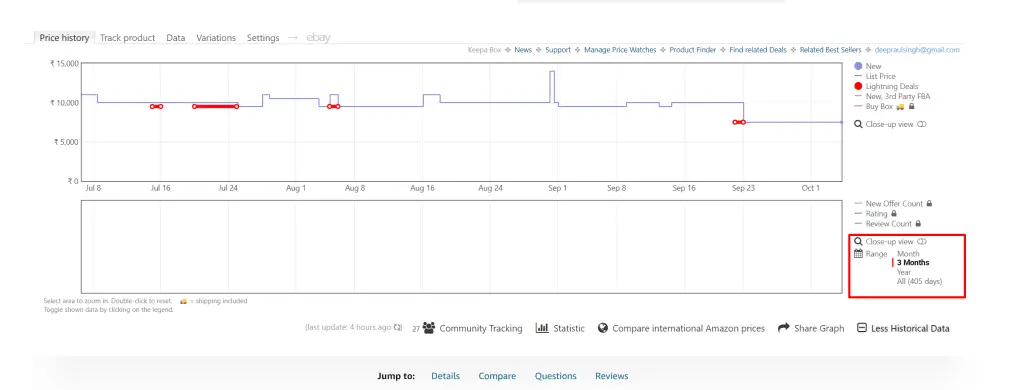
Compare international Amazon prices.
Not only this, you can compare the prices of different Amazon locales by clicking on the “Compare international Amazon prices” option below the chart;
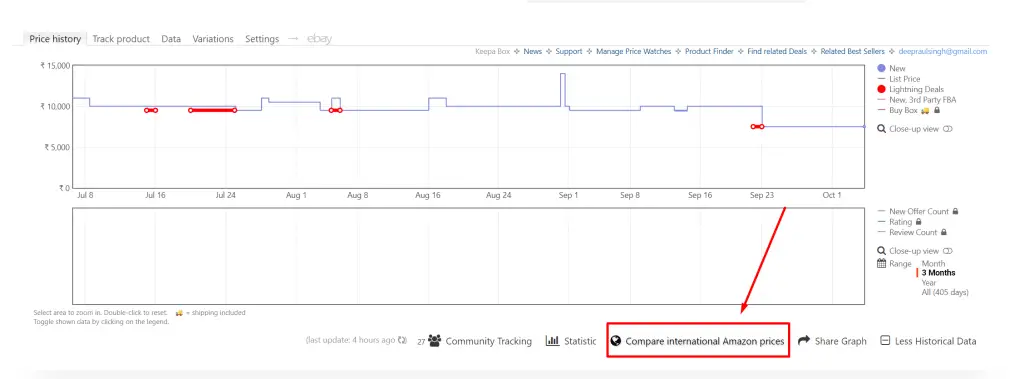
Now select the areas where you want your products to be compared, i.e. comparison .com version with the .in of the amazon.
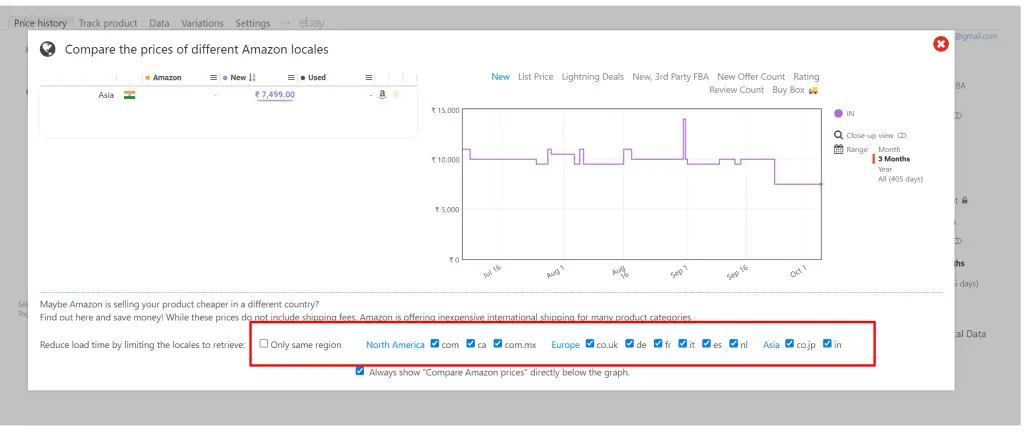
Track Amazon Product Prices
Now you have known the lowest amount of product goes; therefore, it’s time to set and track amazon products’ prices to get the same product at the lowest price by adding the product to track.
To do this, go to the “track data” tab of the keepa;
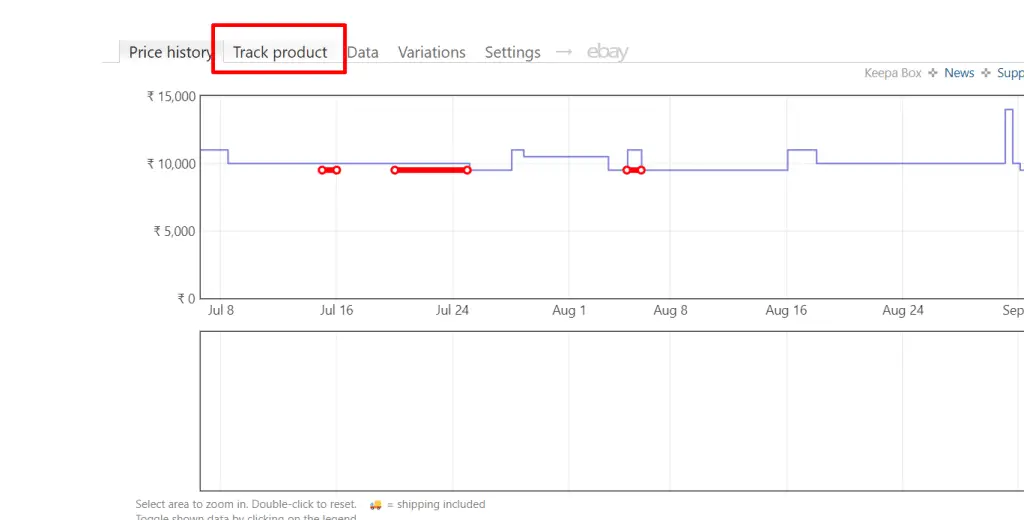
Now, enter your lowest amount in the “new” input section, where you will enter your desired lowest amount of the product;
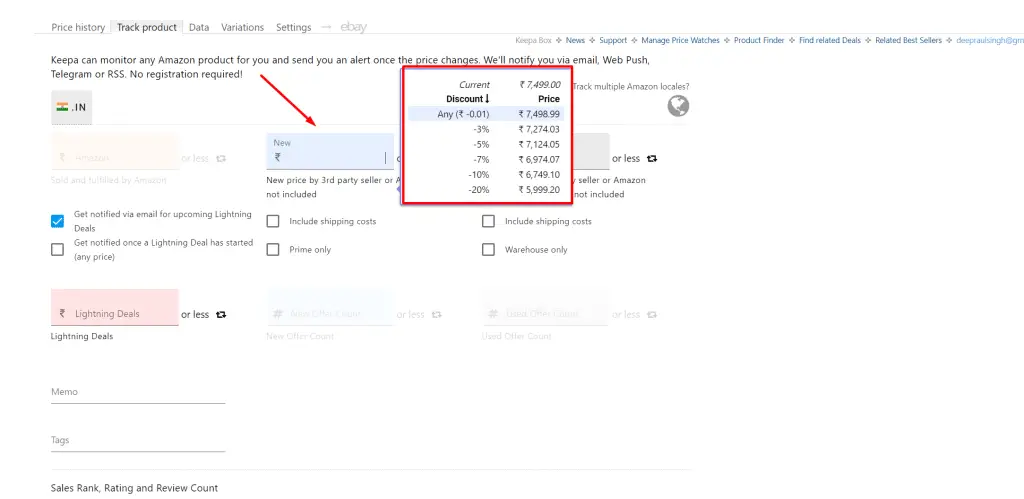
Make sure the price should be the same as of lowest price of the product which we have discovered as above, and now select the period you want it to track, i.e. 1 year, 2 months, 2 days and so on.
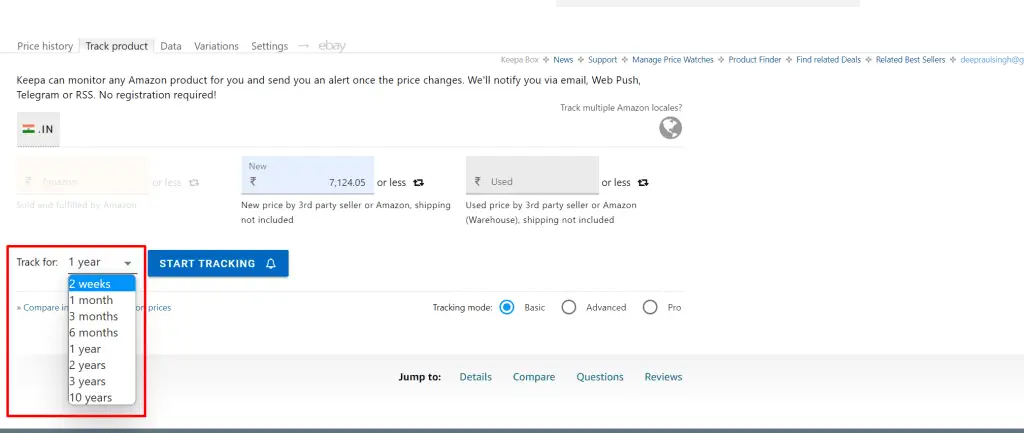
For this, partly do check when and how frequently the product gets the amount dropped; if it gets drops every 2 days or every 2 weeks or every month, then set the time accordingly;
Finally, click on “Start Tracking” to let keepa track of the price of the product, and when it drops to your desired price, you will be notified by email or push notification.
Advanced Tracking Modes
Until now, you have used the basic Tracking mode of keepa; now its time to use advanced tracking options; just below the track data tab, you have an option to enable the advanced mode to track data;
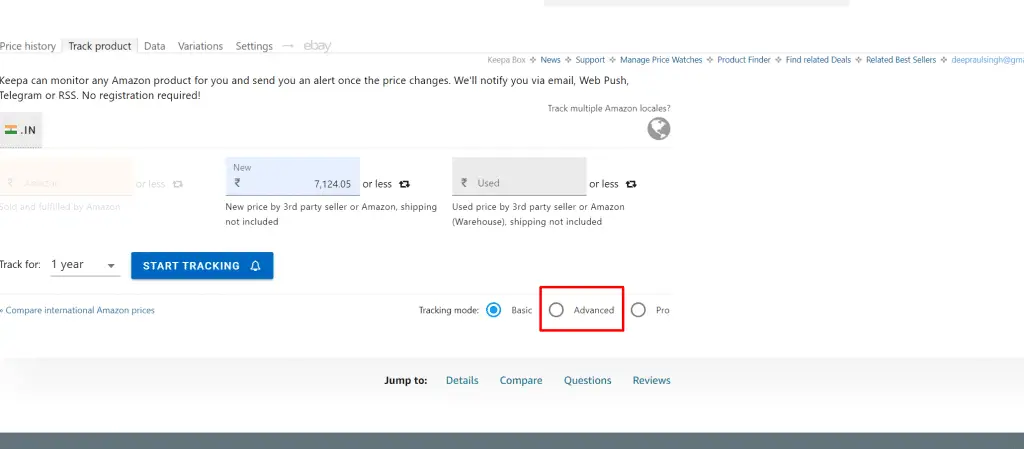
Now you have the following options to select
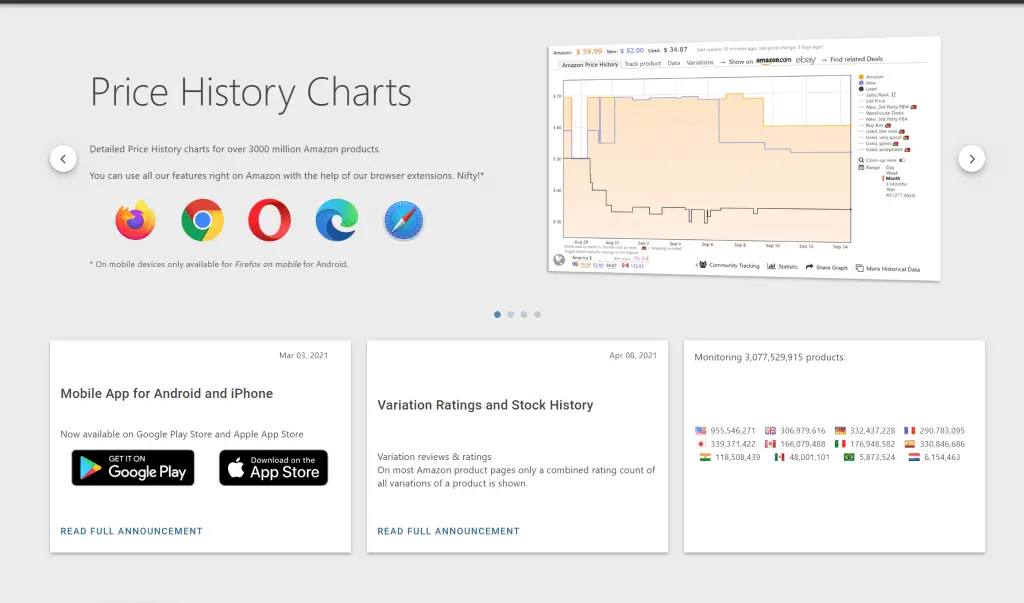
- Get notified via email for upcoming Lightning Deals
- Include shipping costs
- Get notified once a Lightning Deal has started (any price)
- Prime only
- Warehouse only
You can also set separate pricing for the lightening deals by entering your desired amount in the lightning deals section as below;
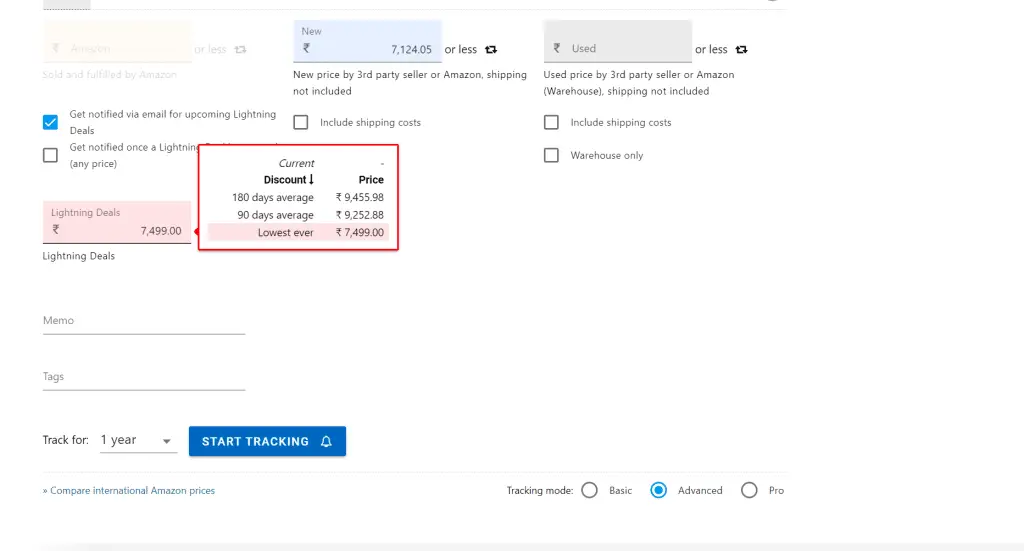
You can categorize your tracked product by adding tags to it with the options below;
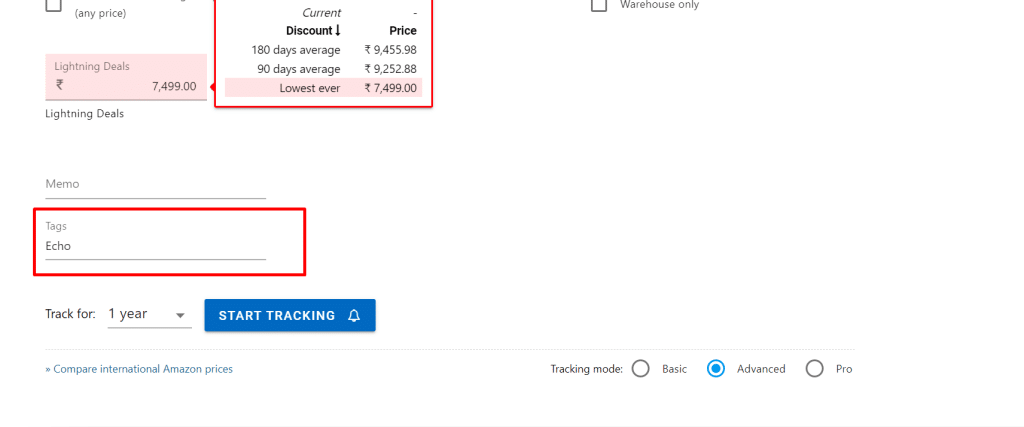
This option is useful when tracking multiple amazon products’ pricing, and you can categorize in different Categories by tagging them.
Pro Tracking Modes
If that’s not enough for you, then you can buy pro plans of Keepa and start tracking amazon product prices like a pro with a pro option. just click on the pro mode of tracking pricing as below;
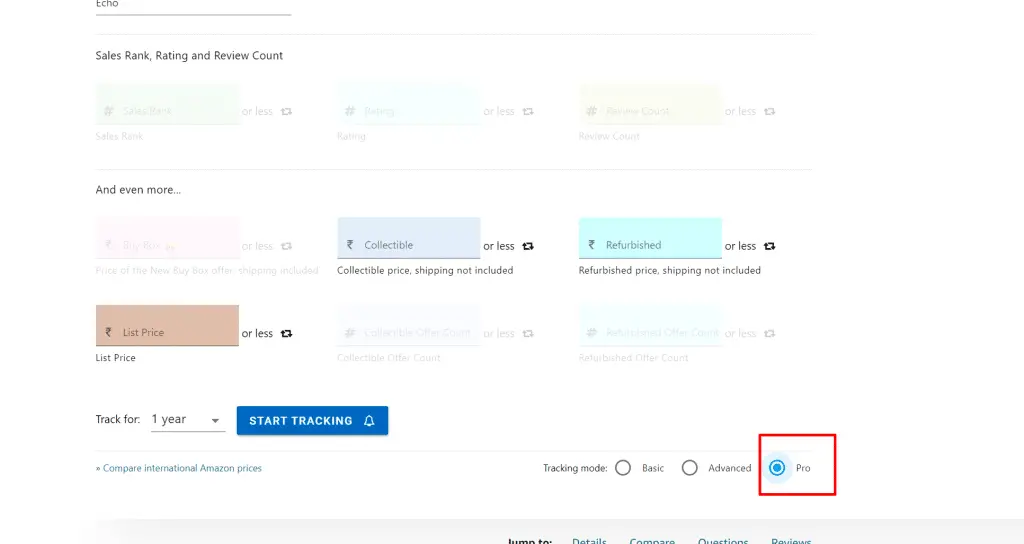
here are some options you have as a pro member;
You can filter amazon products based on Sales Rank, Rating and Review Count.
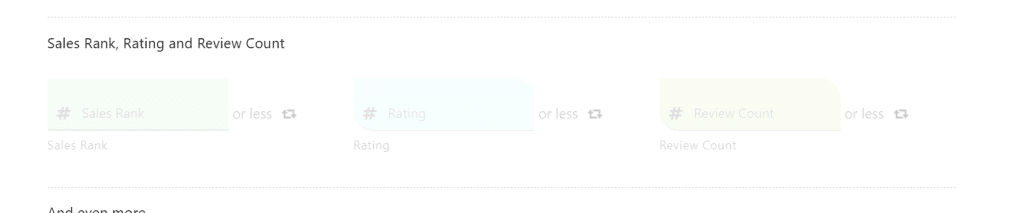
if you want the product to have a specific rating like 4+, sales rank should be higher for the trust and a larger review count to filter the products, you can set it easily;
Besides above, you also have the additional options here;
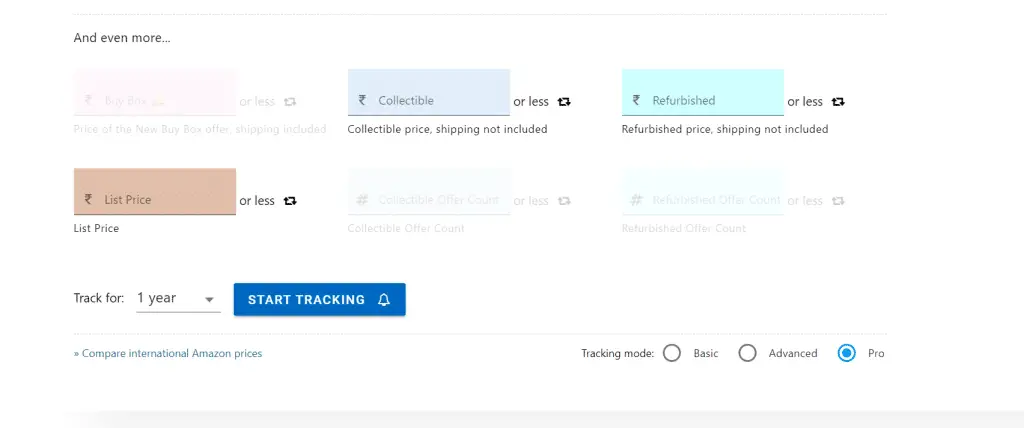
- Refurbished price
- List Price
- Collectible
- Buy Box and more..
If such an option matters to you, then you should check the same and get your favourite amazon products on track.
Browse Huge Discounted Products Directly from Keepa
Not only track pricing, but you can also browse and discover discounted amazon products directly from keepa; to do this, go to the “browse deals” tab as below;
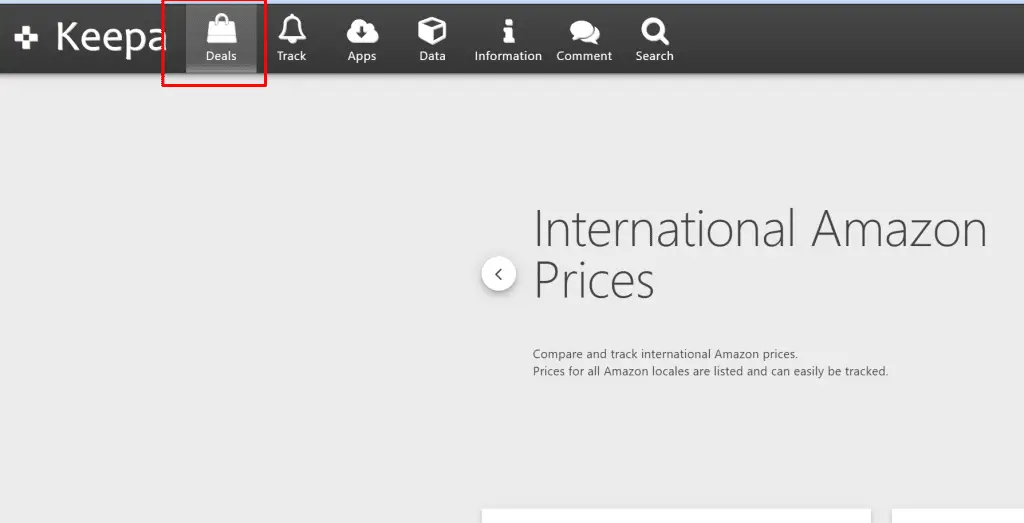
You will be presented with a lot of options to filter the products here;
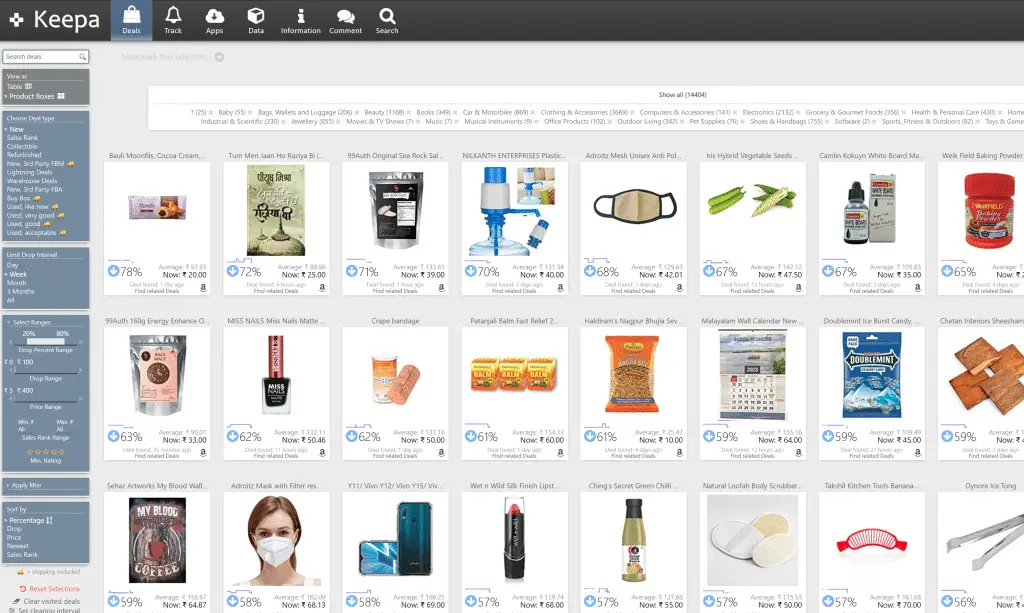
you can select from which country’s marketplace, category, minimum percent off and more to find the best deal here;
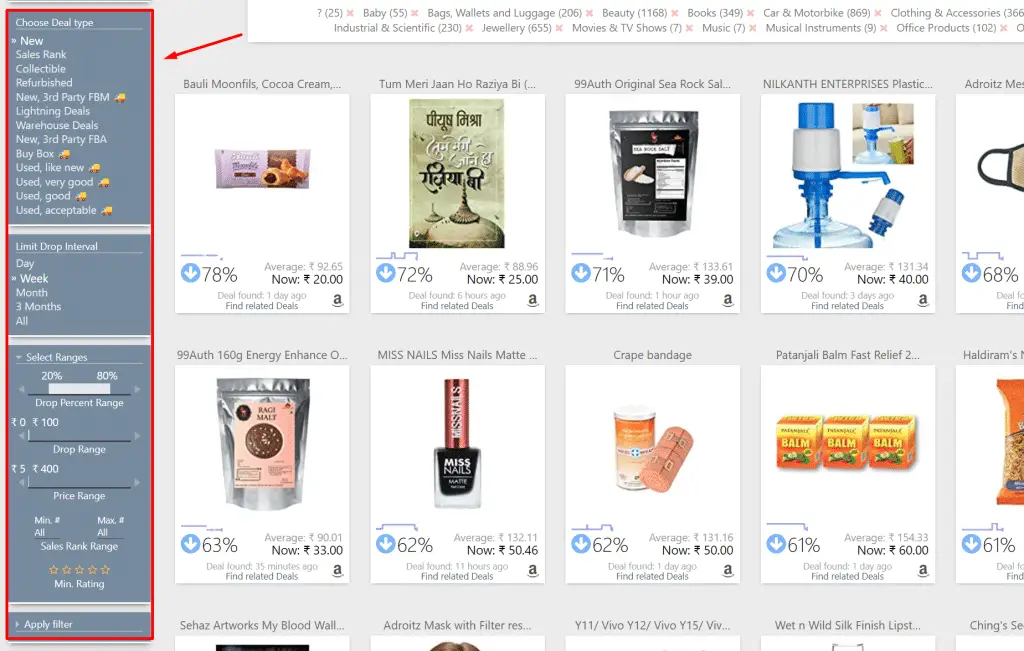
So this is how you can track amazon product prices, compare prices of different locales, browse and discover deals on amazon products using keepa.
Keepa is a powerful tool for amazon shoppers because now you don’t need to worry about the amazon sale.
Conclusion
So, that should be plenty for this article, which explains how to track your Amazon product prices, establish custom prices, and receive push or email notifications.
The best savings can be found by keeping an eye on product prices, whether buying or selling on Amazon. Nevertheless, utilize a price tracker app such as Keepa to automate the process rather than tapping the refresh button on a page every five seconds.
You save time using the plugin because you can stop switching between two websites. You now possess the strength of tracking and are well on improving your Amazon shopping skills! Happy Shopping, fellas!
Test your knowledge
Take a quick 5-question quiz based on this page.