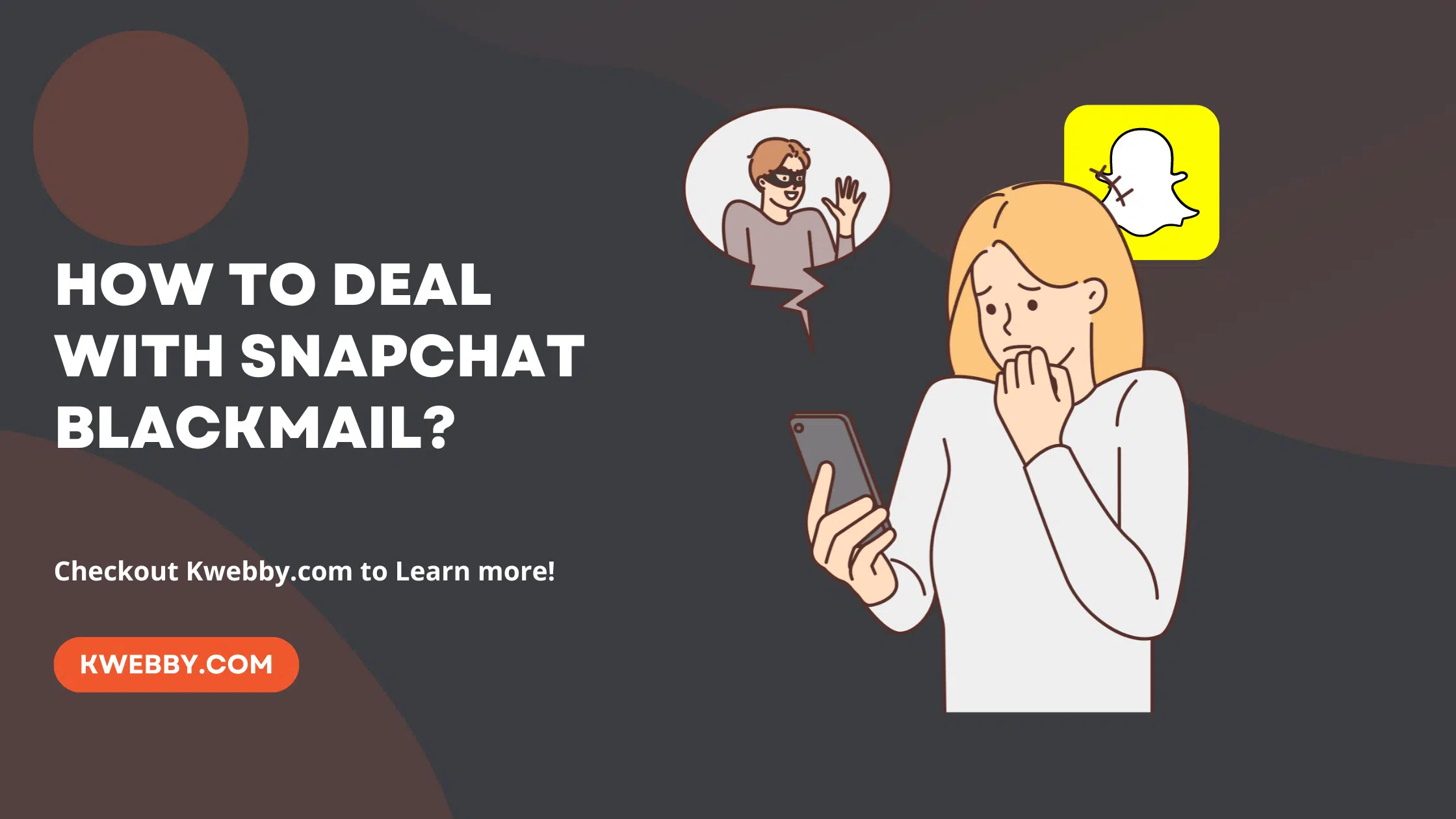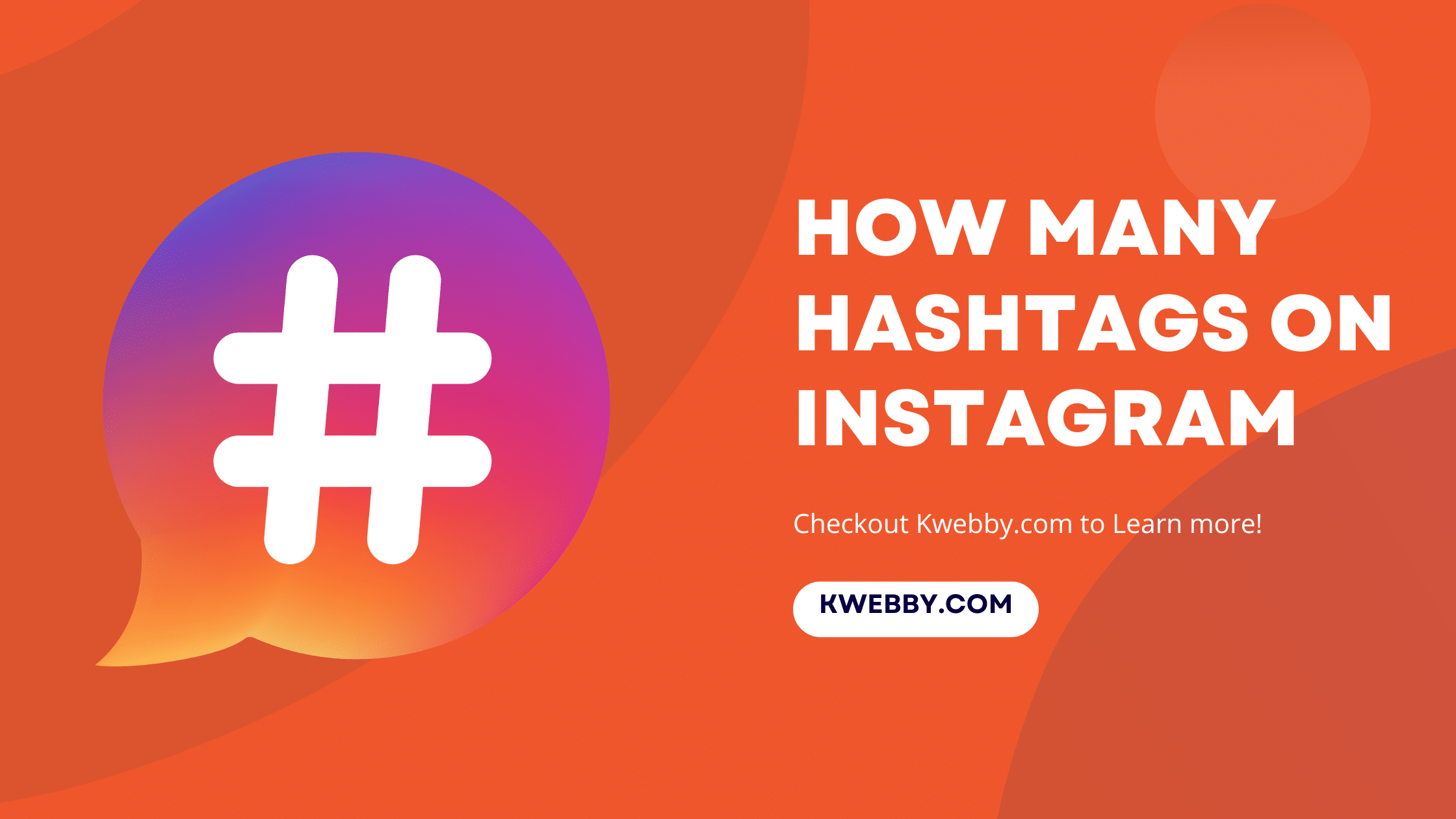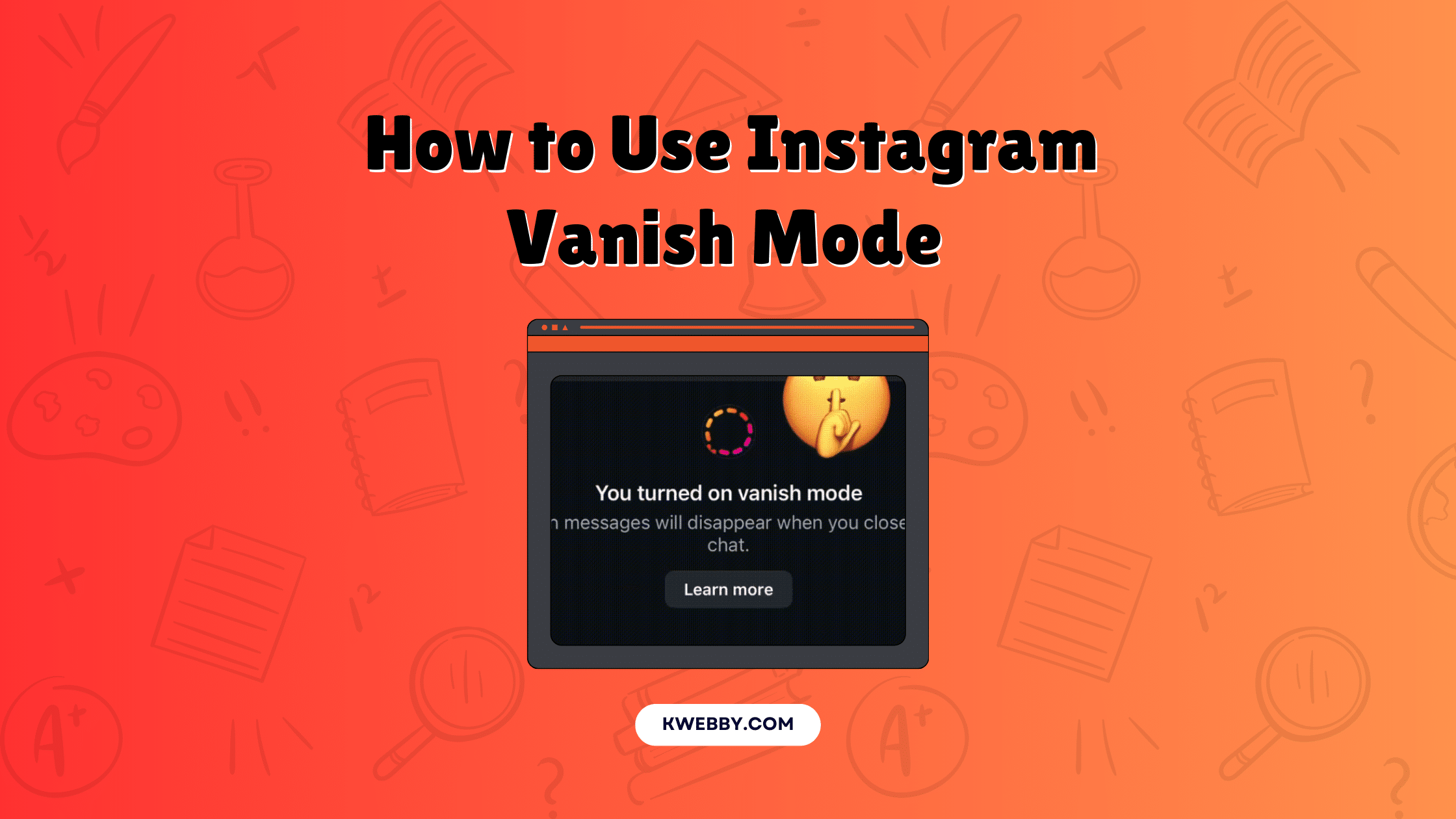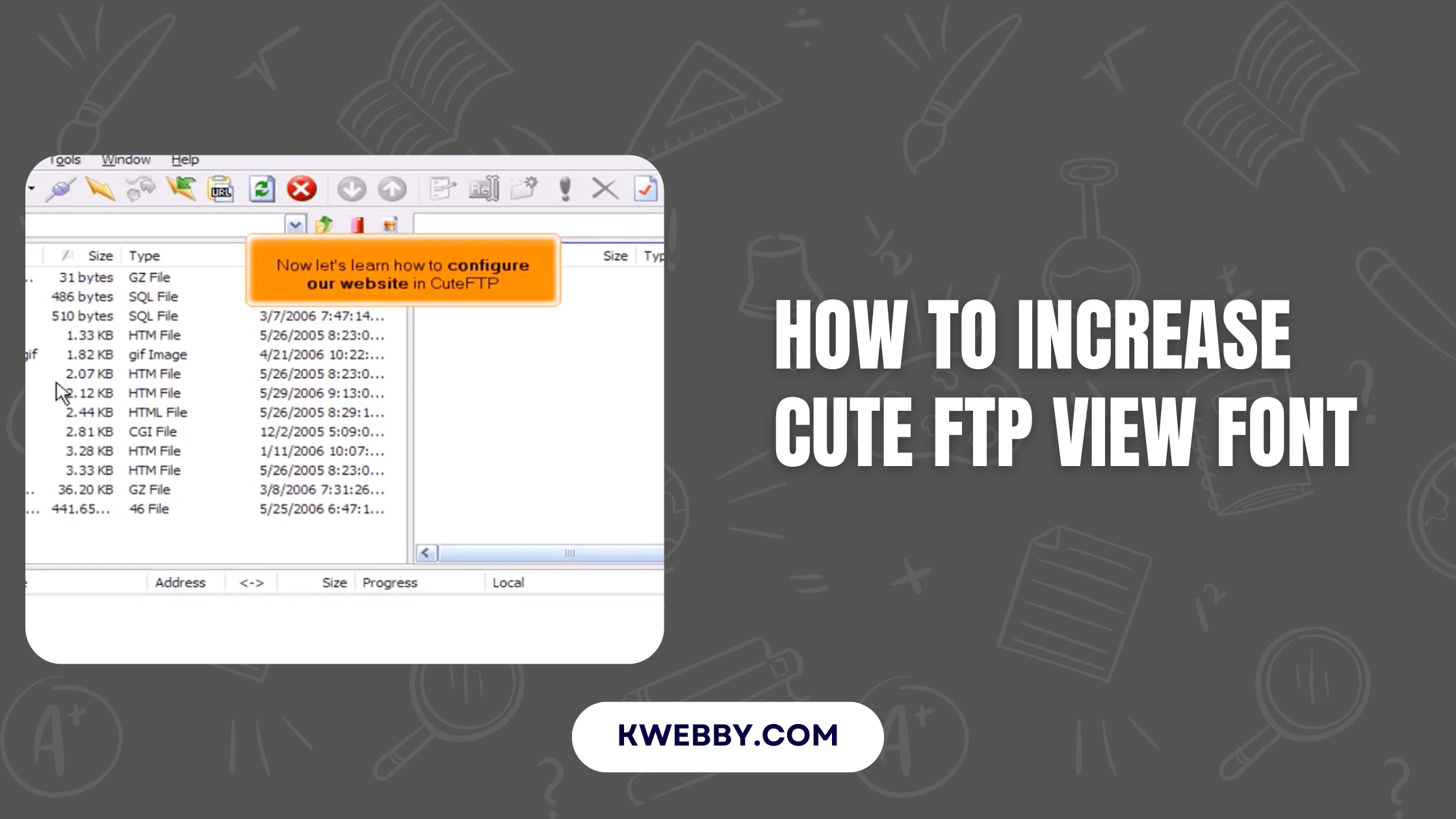
How to Increase Cute FTP view Font (3 Methods)
Choose Your Language:
If you find the default font size in Cute FTP difficult to read, adjusting it can enhance your overall experience and make file management more efficient.
Thankfully, Cute FTP offers simple customization options that allow you to increase the font size for better visibility.
This guide will walk you through the steps to adjust the font settings quickly and easily.
1 Method #1 – Using Global Options
To adjust the font using the Global Options menu, follow these simple steps to improve your viewing experience in Cute FTP:
- Open the Tools menu and select Global Options (or press `ALT + F7` on your keyboard).
- Expand the Display node in the left-hand menu to reveal more options.
- Click on Local, Remote, Queue Pane Font to access font customization settings.
- From the drop-down menus, choose your desired font type and size that best fits your preference.
- Click Apply to save your changes or OK to save and close and enjoy the updated, more readable font settings.
2 Method #2 – Change Display Settings
If you’re having trouble viewing the font in CuteFTP on Windows 10, you can adjust the display scaling to improve visibility. Follow these steps to make the necessary adjustments:
- Right-click on the CuteFTP desktop icon.
- Select Properties from the context menu.
- Navigate to the Compatibility tab in the Properties window.
- Click on Change High DPI Settings.
- Adjust the scaling options according to your preferences, then save your changes.
This will ensure that the display is tailored to your viewing needs, making it easier to work with CuteFTP.
3 Method #3 – Font Customization Options
CuteFTP provides various font customization options, allowing you to tailor the appearance of text within specific areas to improve readability.
These options apply to the Local Drives Tab, Queue Pane, and Remote Pane. Here’s how you can customize these font settings:
- Launch CuteFTP and ensure the application is open.
- Go to the Tools menu in the navigation bar and select Global Options.
- Within the Global Options menu, locate and expand the Display section.
- Click on Fonts to access font customization options specifically for the Local Drives Tab, Queue Pane, and Remote Pane.
- Choose your preferred font type and size from the available options to improve visibility and usability.
- Click Apply, then OK to confirm your changes and update the text display across these panes.
This simple customization process ensures that file listings and directory navigation are more accessible and visually optimized for your preferences.