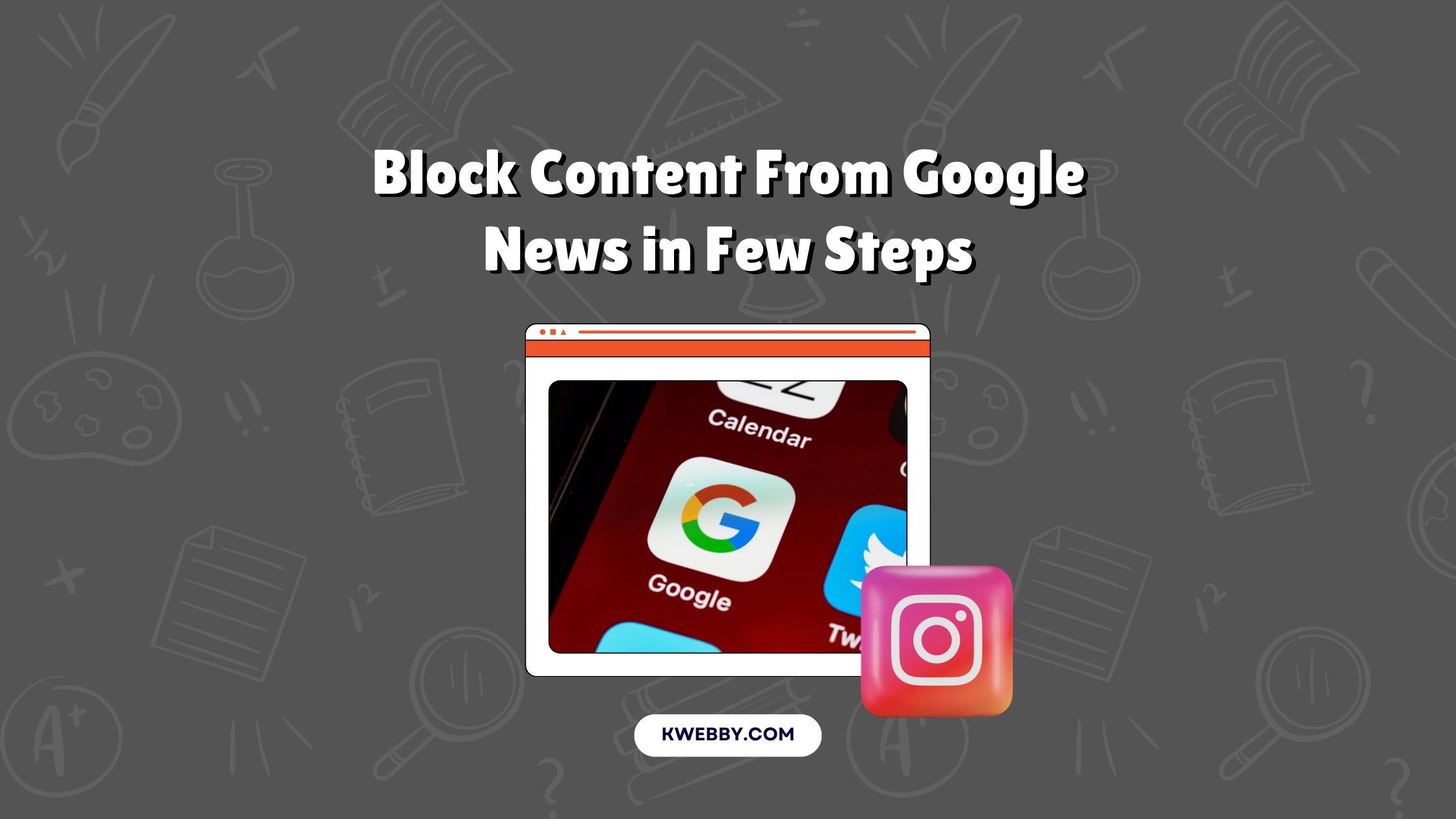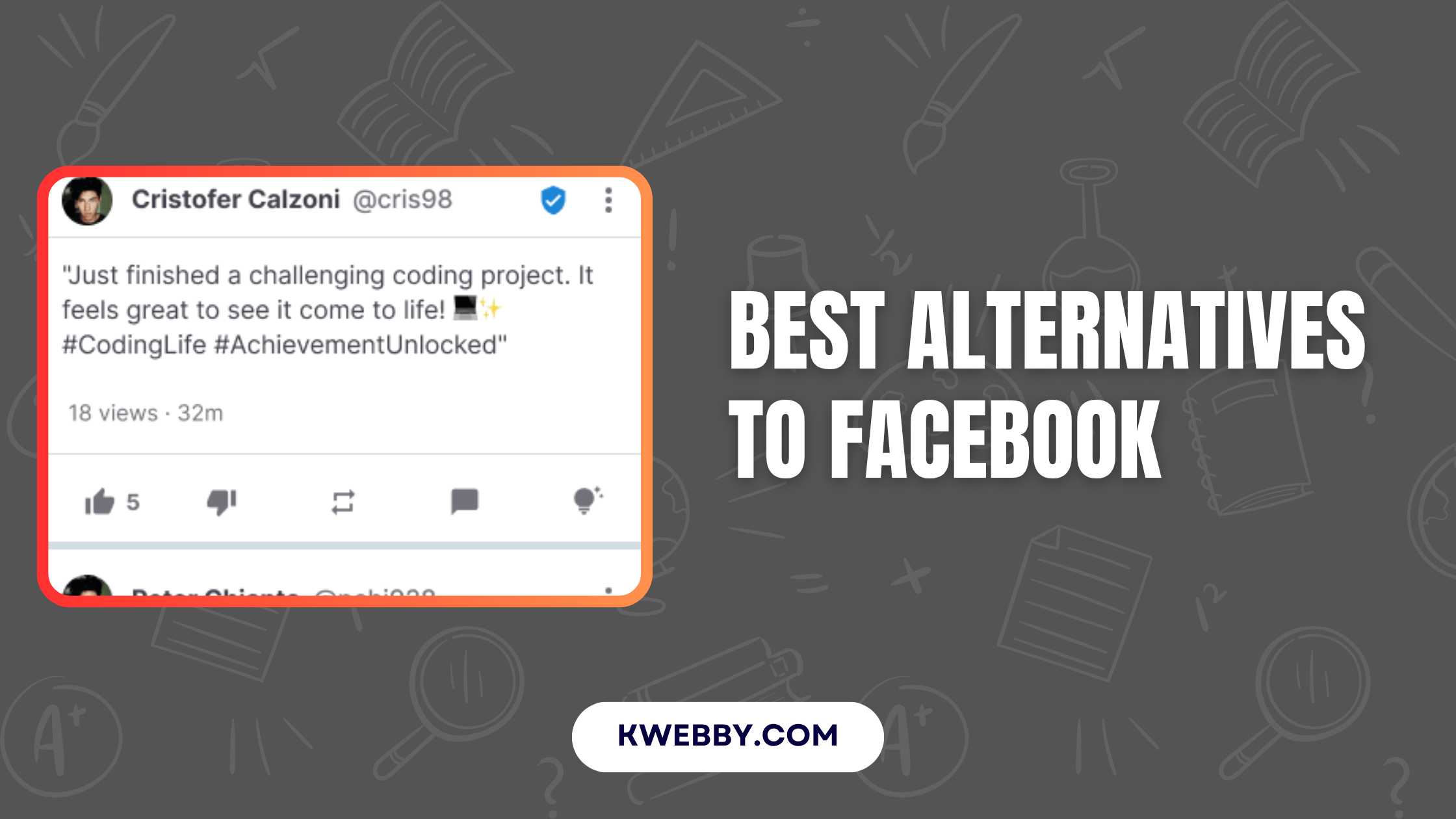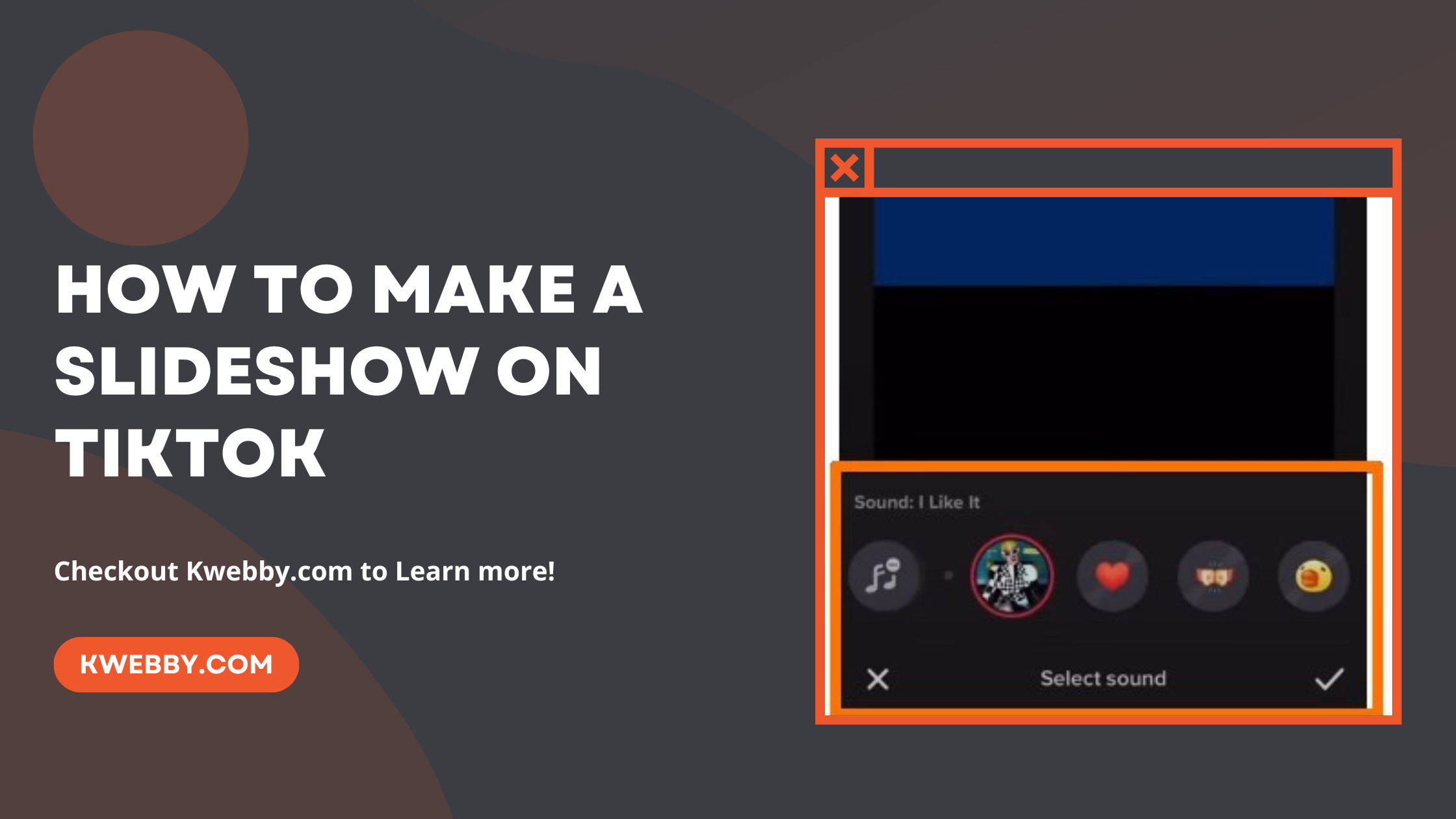Home / Blog / Tutorials / PDF Tutorials / How to Convert a Website to PDF (3 Free Methods)
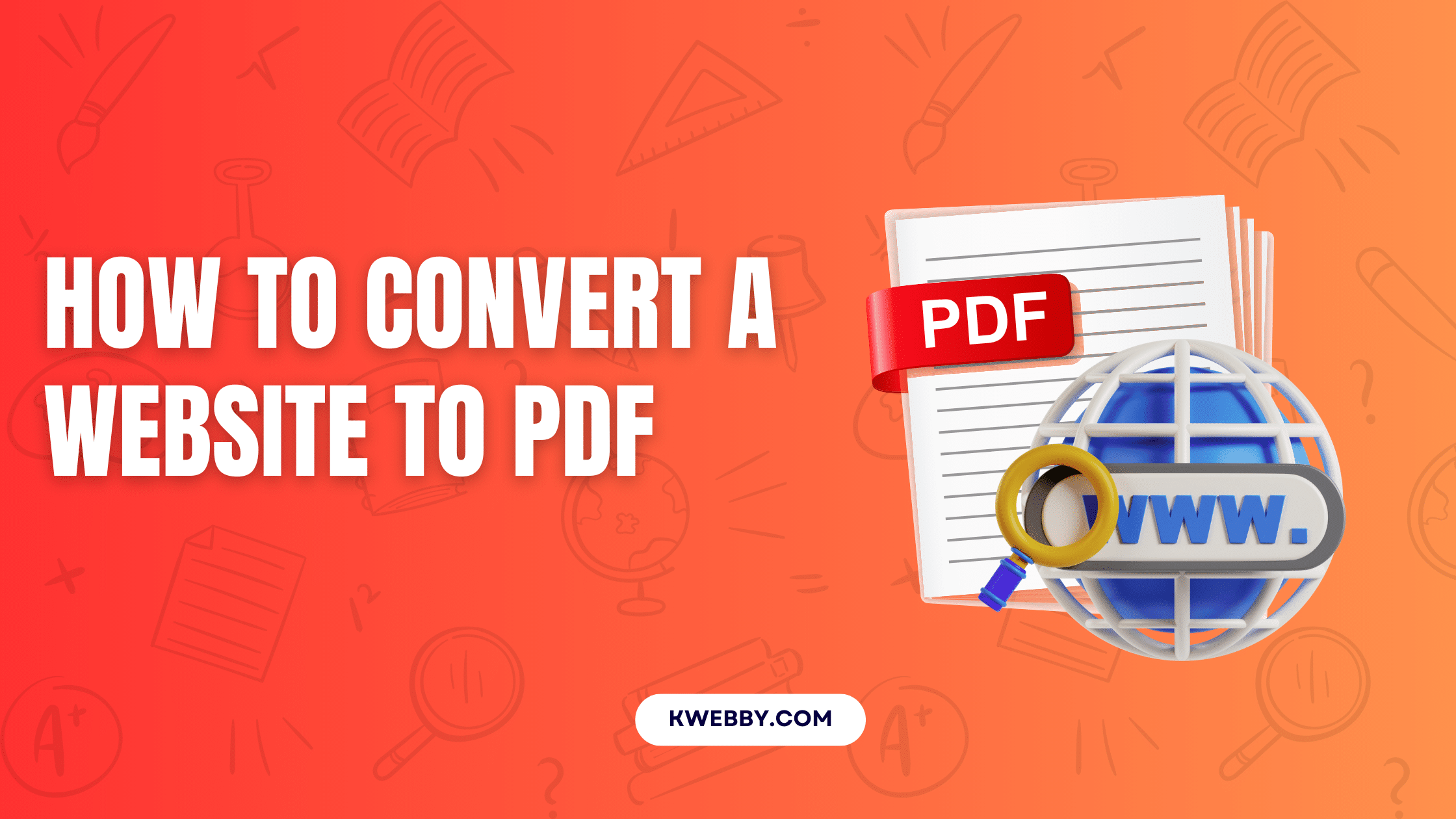
How to Convert a Website to PDF (3 Free Methods)
Choose Your Language:
In today’s digital world, knowing how to convert a website to PDF is essential for offline viewing and sharing web content seamlessly. Using tools like kwebby.com’s URL to PDF tool and Grabz.
it’s a free service; users can effortlessly transform an entire website into a single PDF document. These PDF converters support various web browsers, including Google Chrome, making it easy to save a webpage as a portable document format file for future reference or document sharing.
With features like PDF editing and the ability to generate PDF files from HTML content, converting a webpage has never been easier.
These versatile online tools not only help in generating PDFs but also offer options to edit PDF files and convert HTML pages into neatly compiled PDF documents, ensuring your web content is always accessible even when offline.
Convert a Web Page to a PDF
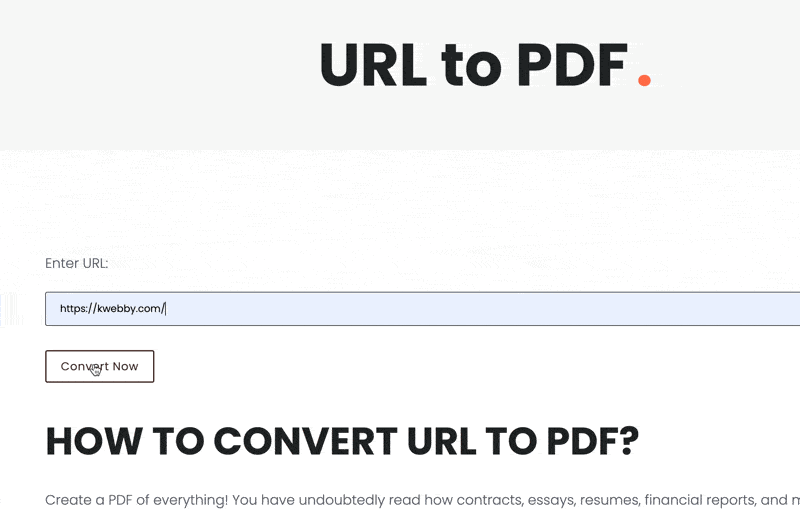
To convert a web page to PDF quickly and efficiently, follow these straightforward steps. This process ensures your web content is always accessible as a portable document format file, whether for offline viewing or document sharing using a reliable PDF converter.
- First, go to kwebby’s URL To PDF converter. This online tool offers a seamless way to generate PDF documents from HTML content.
- Then, type your domain or a web page URL. Whether you’re saving an entire website or just a specific webpage, this step allows you to transform the web page into a PDF file.
- Click on Convert. The advanced PDF API and conversion tools will process the HTML file, converting the webpage into a neatly organized PDF document.
- Download the converted file or save it to Dropbox or Google Drive. With options to store your PDF form in various cloud services, your newly created PDF documents are easily accessible for future reference.
Leverage these PDF tools to convert web content, edit PDFs with a PDF editor, and manage multiple PDFs effortlessly. Whether using Google Chrome or any other web browser, these steps ensure a smooth PDF conversion experience, enhancing your ability to work with digital content.
Convert Any Web Page to PDF Using Print Command
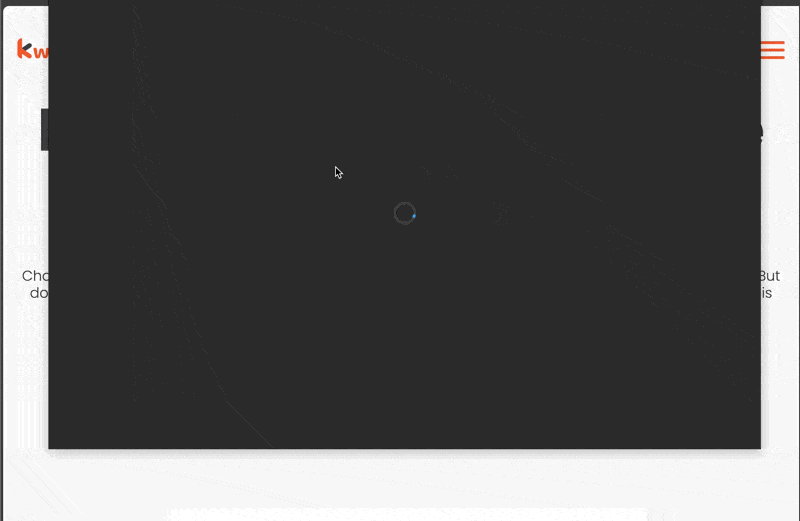
Converting any web page to PDF using the print command is a straightforward and effective method to save webpages for offline access and document sharing. By following these simple steps, you can effortlessly convert a website or HTML page into a PDF file that is portable, easy to manage, and ideal for sharing.
- Open your desired web page in Google Chrome. Start by accessing the specific webpage you wish to convert. Google Chrome, being a capable web browser, simplifies the conversion process with built-in features.
- Click on the browser’s menu button (three dots in the top-right corner) and select ‘Print.’ Alternatively, you can use the keyboard shortcut `Ctrl + P` to open the print dialog.
- In the print dialog, choose ‘Save as PDF’ under the ‘Destination’ section. This setting converts the current HTML content into a downloadable PDF document.
- Adjust settings as needed. Before generating the PDF, modify any necessary settings such as pages, orientation, and layout to suit your requirements.
- Click ‘Save’ to convert the HTML file to a PDF document. Choose your desired location to save the webpage as a PDF file on your computer or cloud storage, ensuring easy accessibility.
This method leverages the built-in PDF tools available in most browsers, eliminating the need for additional online tools or PDF converters.
By using this simple process, you not only generate PDF documents conveniently but also maintain control over their format and layout, enabling efficient PDF editing and management.
Convert the Entire Website to a PDF (Multi Pages)
When it comes to transforming an entire website into a portable document format, efficiency is key. Utilizing advanced online tools streamlines the process, ensuring that all web content is preserved accurately and is accessible even offline.
Whether you aim to save a webpage for archival purposes or for easy document sharing, a powerful PDF converter can do the job seamlessly.
In this section, we provide a detailed guide to converting a complete website to a PDF document using specialized tools that cater to all your needs.
- First, go to Grabz.it’s PDF Screenshot of Website Template and type your website URL. By entering the website URL, the tool is ready to capture HTML content and generate a comprehensive PDF document.
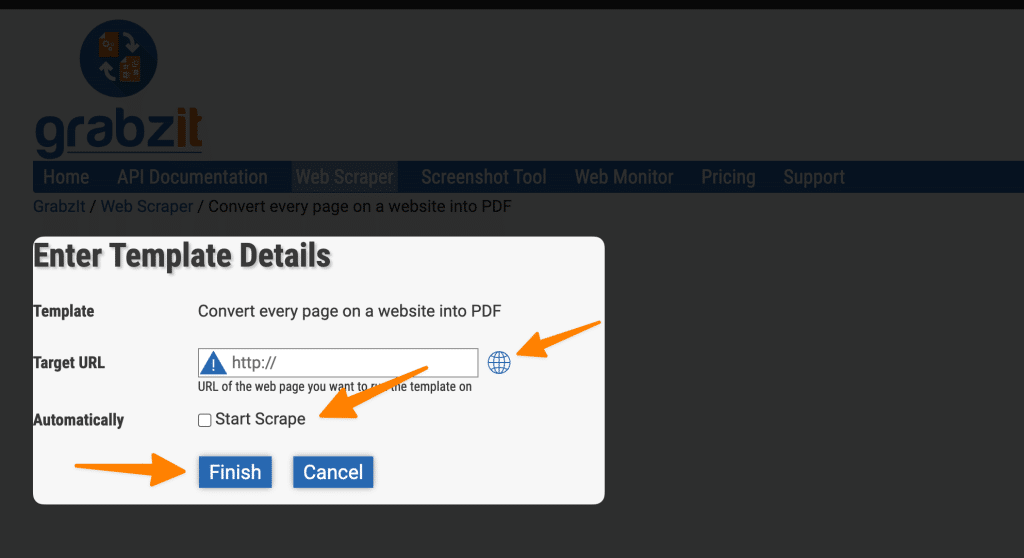
- Then select the “Start Scraped” option. This feature begins the process of converting the HTML web page into an organized PDF file, capturing every crucial element of your web content.
- Then click on the “Finish” button. With this action, you command the PDF tool to sum up the conversion process, preparing the PDF file with accurate details of the entire web page.
- You will be redirected to a new page where all the processes happen. Here, all conversions and formatting of the PDF format take place, ensuring the final result is as expected.
- When it’s ready, click on the download button to save it to your device. This step allows you to store the PDF documents securely for offline viewing and manage them using varied PDF viewers or editors.
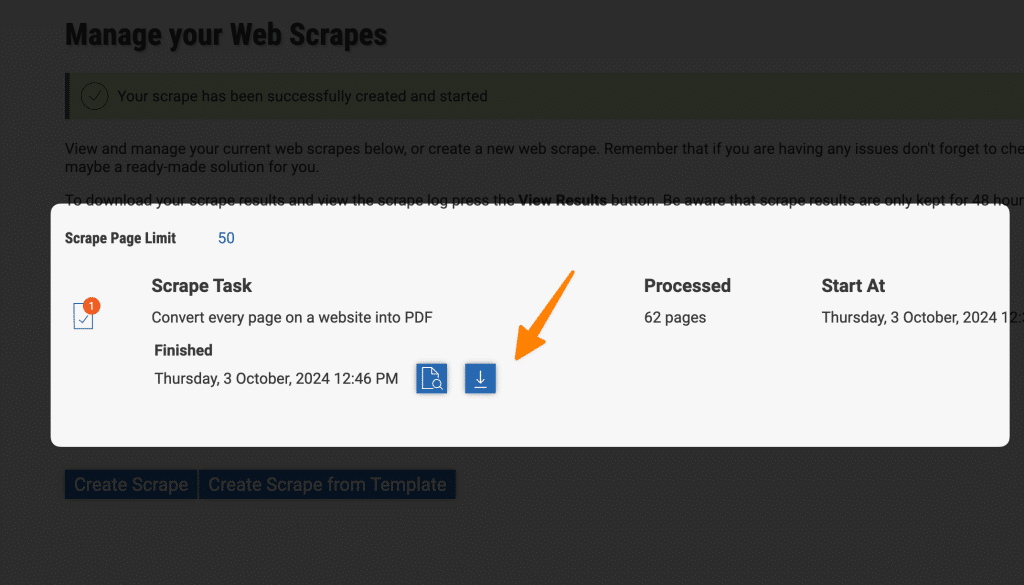
- You can scrape up to 50 URLs for free using this tool. Utilize this opportunity to save multiple web pages as PDF forms, maximizing the potential of this PDF API without charge.
With this guide, converting a website into a well-structured PDF document is straightforward. Whether you’re working with Google Chrome or another web browser, these PDF tools ensure your content is preserved in the desired PDF format.
Don’t miss out on the benefits offered by effective PDF conversion tools, which include converting HTML files, editing PDFs, and merging multiple PDFs into a single cohesive document.
Final Thoughts!
As we conclude this guide on converting digital content to PDF format, it’s evident that understanding how to convert a website to PDF is incredibly beneficial for both personal and professional needs.
Utilizing a robust PDF converter, whether it’s built into Google Chrome or available through an online tool, allows you to generate PDFs effortlessly from various sources, including a web page, entire website, or specific HTML content.
By seamlessly converting a webpage into a PDF document, you enhance your ability to share, edit, and manage documents with ease. Modern PDF tools offer versatility, enabling you to convert HTML files, edit PDFs, and save the results as portable document formats, suitable for any purpose.
As technology evolves, take advantage of tools like Wondershare PDFelement that deliver advanced PDF editing and document sharing capabilities.
By learning how to leverage these features, you ensure that your web content is accessible, well-organized, and preserved in a format conducive to collaboration and long-term storage.
Test your knowledge
Take a quick 5-question quiz based on this page.