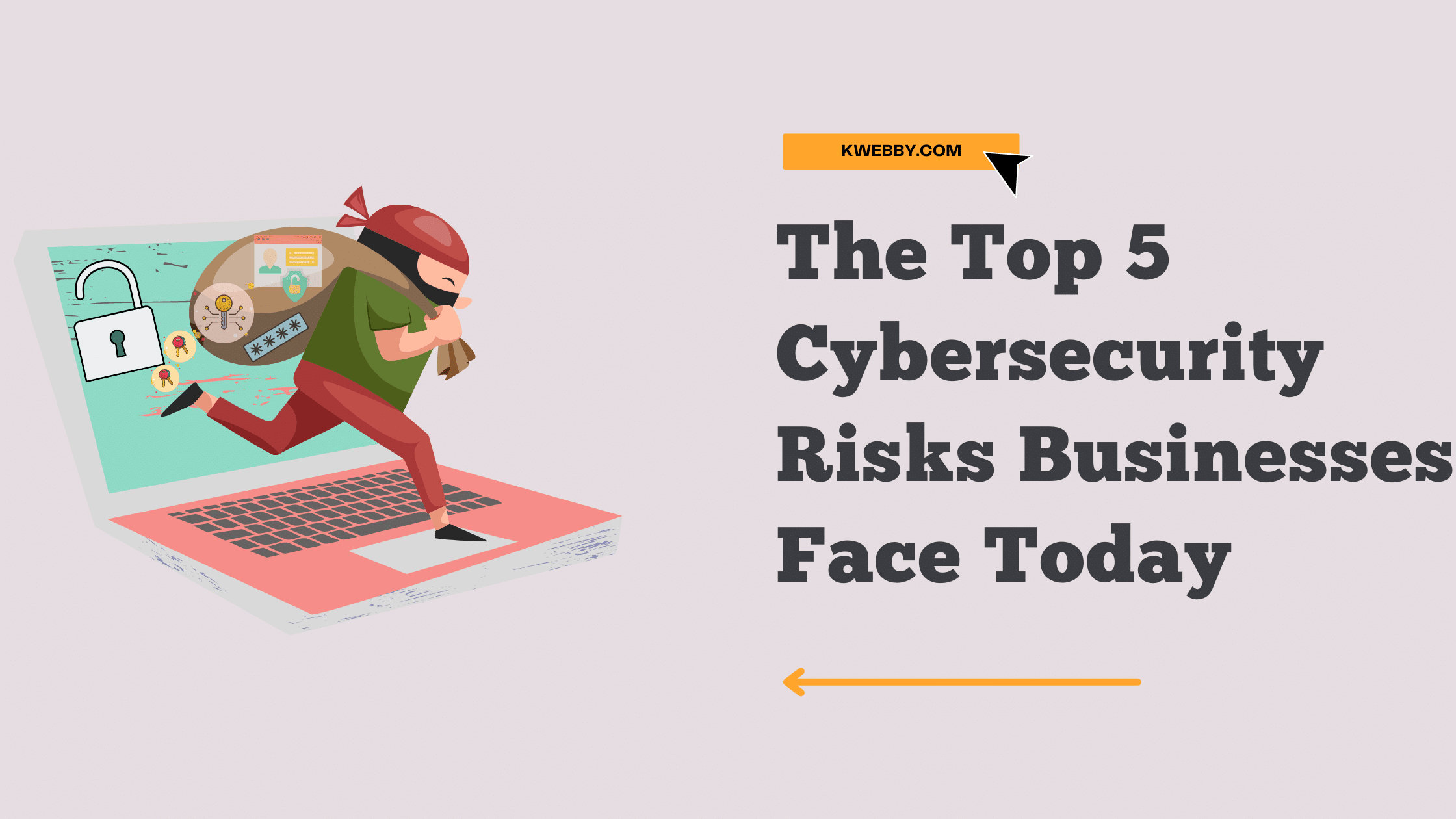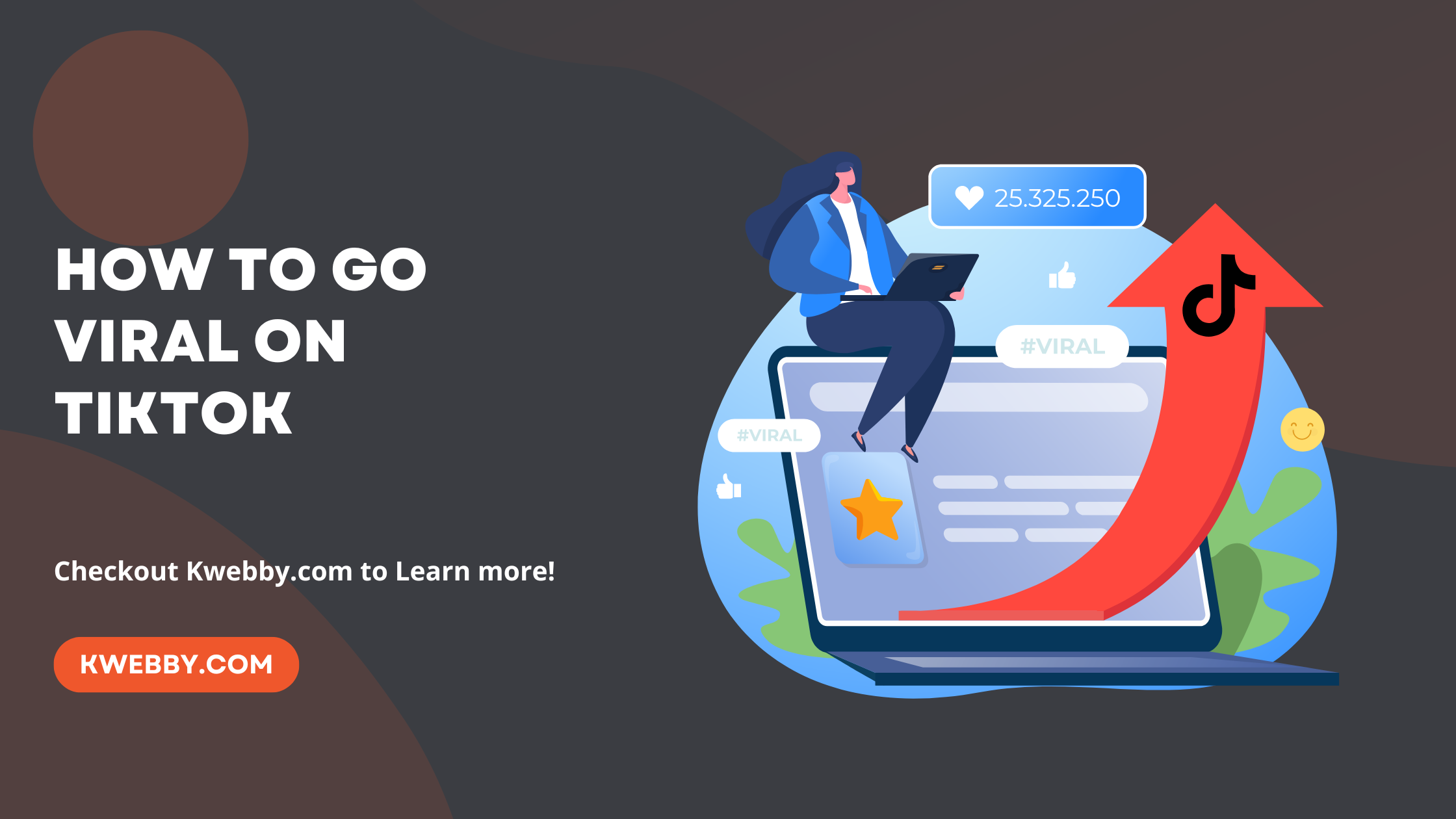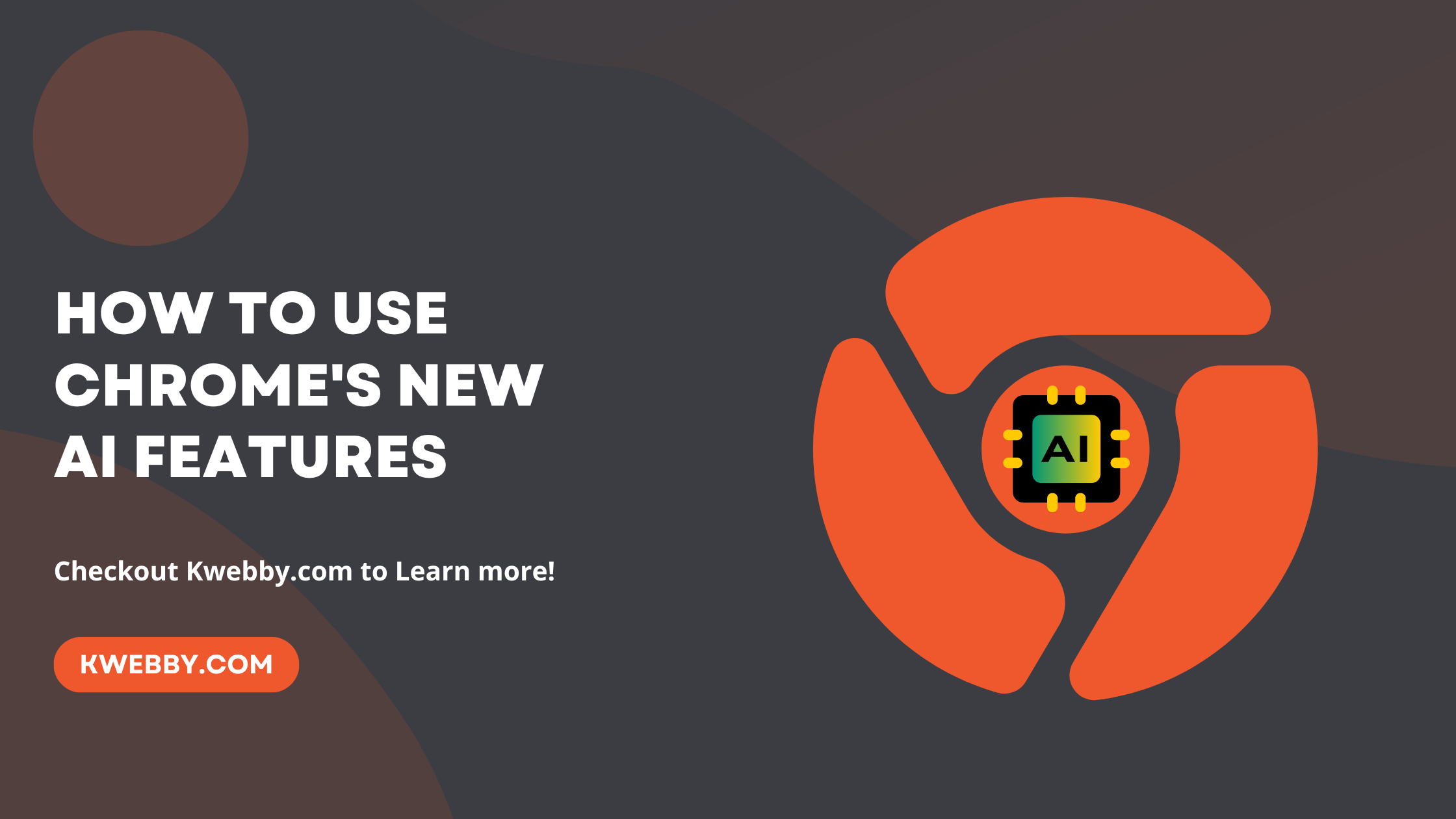
How to use Chrome’s new AI Features for free in 2024
AI has become an inescapable part of our daily lives, for better or worse. In the age where AI tools proliferate, the real game changer lies not only in possessing cutting-edge AI technologies but in their fluid integration into our everyday applications.
The latest updates to Chrome have introduced new AI features designed to streamline and improve the user’s online interactions. These AI tools in Chrome are flagged as experimental, indicating they are still in the process of refinement and will see further development over time.
Interestingly, as of now, these new AI features in Chrome are selectively available; their deployment doesn’t seem to follow any discernible pattern. in this blog we are going to earn how to enable and use these new Experimental AI features on chrome.
How to disable Incognito Mode (For All Devices)
How to use chrome’s new AI features
Now that you have activated the new AI features, it’s time to put them to use.
Steps to Use “Help Me Write”
Step 3.1: Open Chrome and Navigate to a Website
On your computer, launch the Google Chrome browser and proceed to a website of your choice.
Step 3.2: Accessing “Help Me Write”
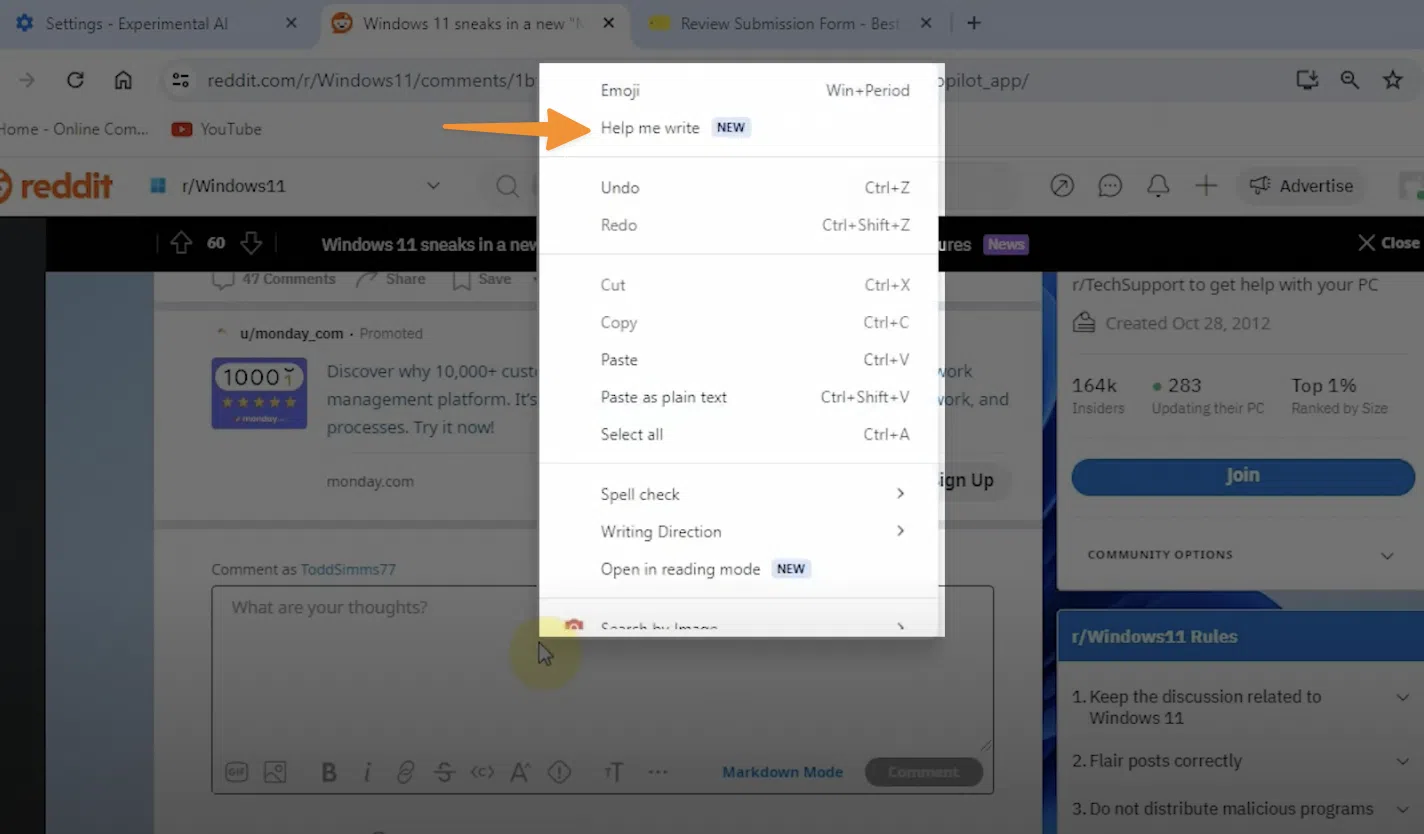
Right-click on an open text field where you would normally type your content. If you wish to rewrite existing text, highlight the text first, then right-click on the highlighted section. Then select “Help me write” .
Step 3.3: Input Your Prompt

In the “Help me write” dialogue box, type in your prompt or a few words to describe. This can be anything from a single phrase to a complete question or statement that guides what you want to write about.
If you’ve highlighted text before activating “Help me write,” this text will automatically populate within the box, providing a starting point for AI suggestions.
Step 3.4: Generate Content
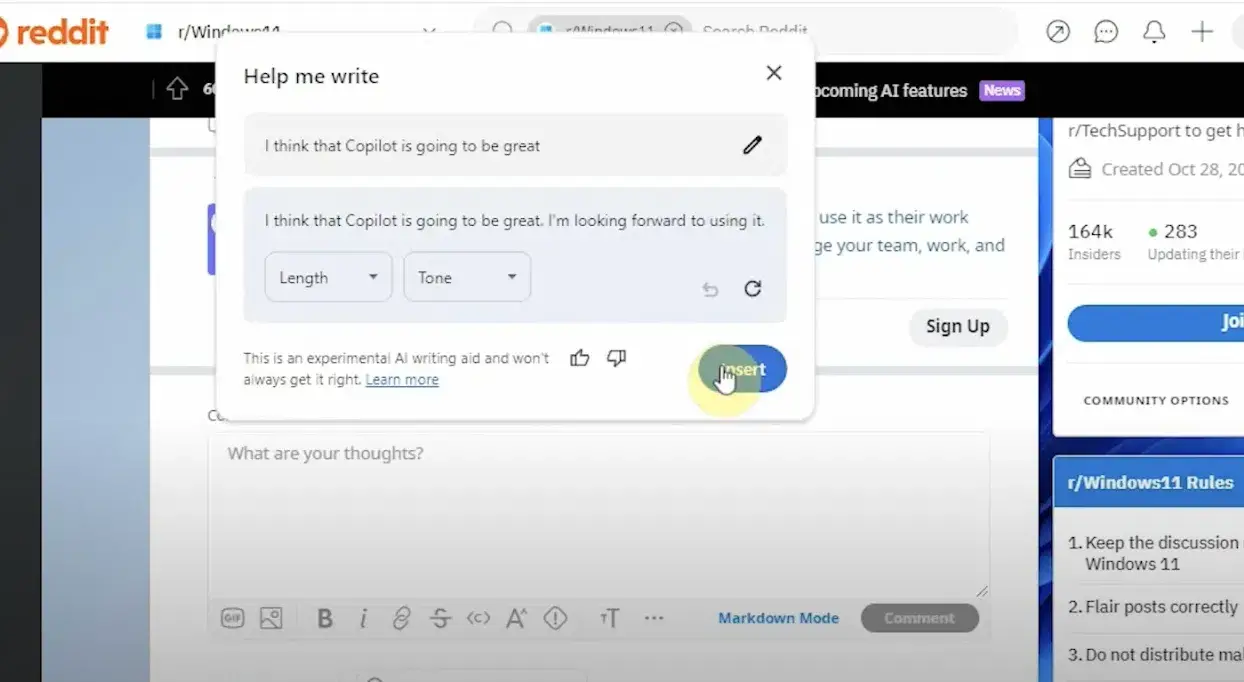
Click on “Create” to have the AI generate content based on your input. The AI’s response will appear in a new box, offering a suggested continuation or rewrite of your provided text.
Step 3.5: Refine Your Generated Content
For further customization, you have several options:
To get another automatically suggested response, click on “Retry.”
If you want to modify your initial prompt or the generated text, click on “Edit” then “Update.”
Adjust the response’s length and tone by selecting your preferences located under the generated text. Choices may include shorter or longer responses and different tones like formal, casual, or creative.
To revert any changes made to the AI-generated text, simply select “Undo.”
Step 3.6: Insert or Replace Text
Finally, decide whether to “Insert” or to “Replace” the text completely with the new AI-generated text.
This innovative AI feature not only simplifies content creation but also tailors the experience to match the desired output, ensuring that every user can write with more confidence and creativity.
Steps to Use “Tab Organizer”
Step 3.1: Open Chrome and Gather Your Sites
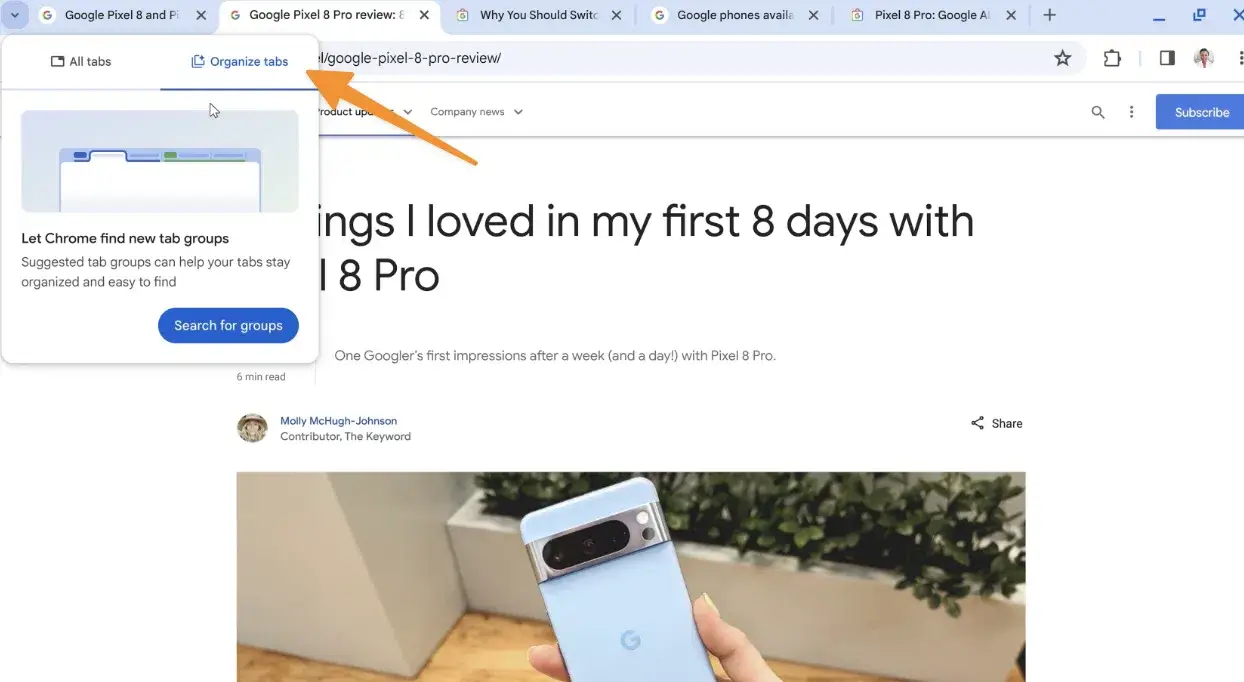
Begin by opening your Google Chrome browser on your computer. Proceed to open all the sites that you wish to group together in different tabs.
Step 3.2: Accessing “Tab Organizer”
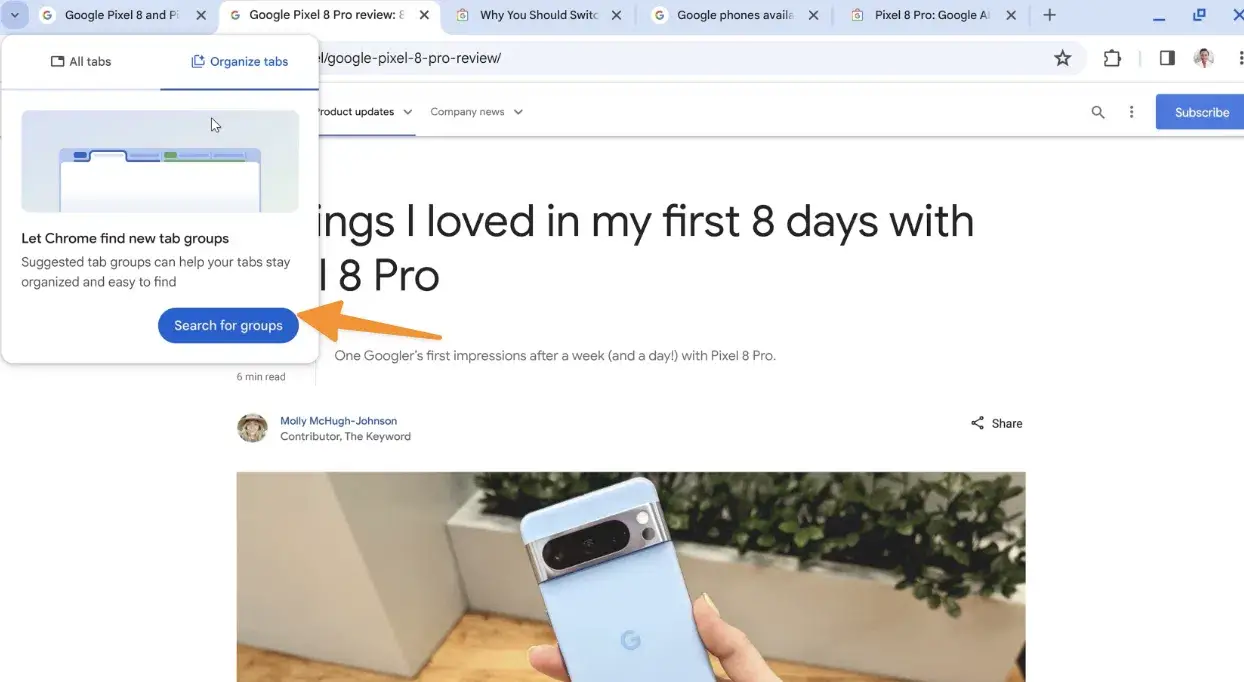
Select Tab search option. If you’re using Chrome on a Mac, this can be found at the top right corner of your browser. For Windows PCs or other operating systems, the Tab search option is typically located at the top left.
This feature can also be accessed by:
Right-clicking on any open tab, then selecting “Organize similar tabs” from the context menu.
Going to the Chrome menu (symbolized by the three vertical dots), then selecting “More tools” followed by “Organize tabs.”
Step 3.3: Creating a Tab Group
Once in the “Organize tabs” section, click on “Check now” to allow Chrome’s AI to automatically suggest a group based on the similarities between your open tabs.
Only one suggested group will be displayed at a time, making it easier for you to focus on one group of tabs at a time.
To edit the name of the suggested tab group to something more descriptive or meaningful, click on the suggested name and type in your preferred name.
If there’s a tab you don’t want to include in the group, you can remove it by hovering over the tab and selecting “Remove.”
After customizing your group to your liking, click on “Create group” to finalize the process.
Upon creating your tab group, it will appear at the top left of your Chrome browser. From here, you can easily switch between entire groups of tabs, enhancing productivity and reducing clutter on your browser.
Steps to Create Themes With AI
Following the innovative trend of integrating AI into everyday tools, Google Chrome’s new AI features now extend to personalizing your browser’s appearance. Making your own themes with the AI tool is straightforward and allows for a highly personalized browser experience.
Here’s how to unlock the full potential of this feature:
Step 4.1: Open Chrome and Customize
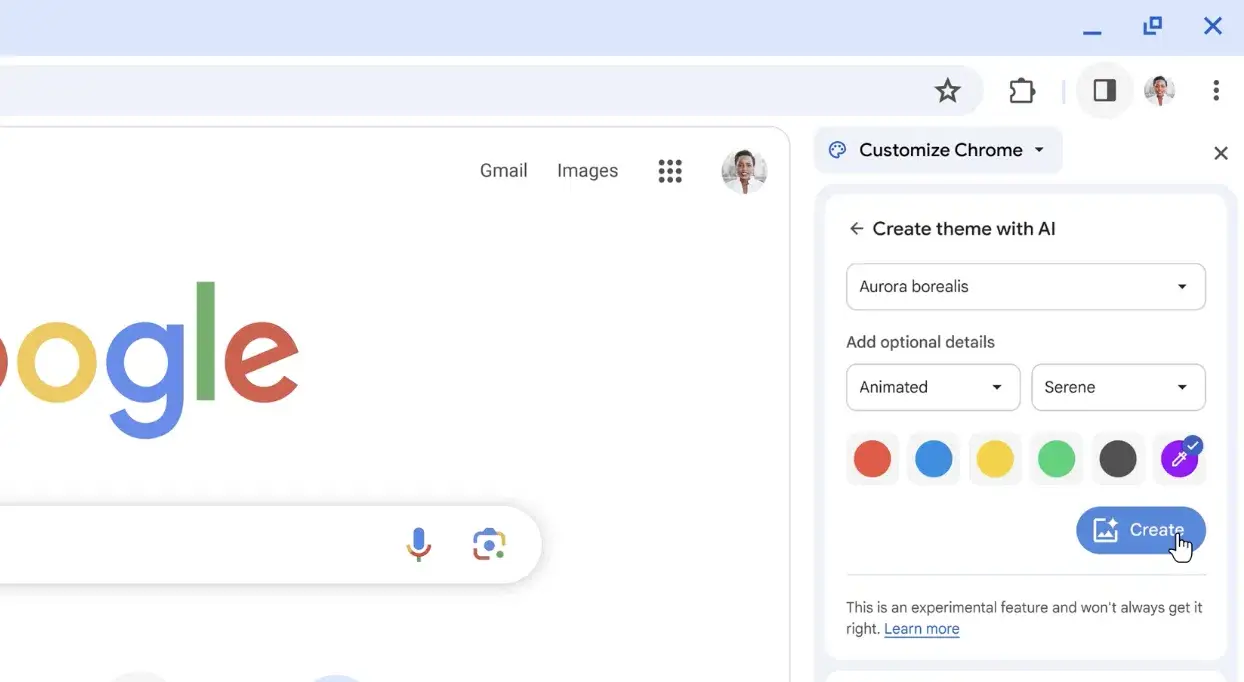
Begin by launching your Google Chrome browser. Open a new tab and look for the Customize Chrome button located at the bottom right corner. Click it to access a variety of customization options. You can enable to toolbar by clicking on three dot menu.
Step 4.2: Select “Change theme” then “Create with AI”
Within the customization menu, find and select Change theme. Here, you’ll see an option for Create with AI.
Step 4.3: Choose Your Theme Specifications
In the “Create theme with AI” section, you’ll be invited to specify the elements of your theme. Follow these steps to tailor the theme to your taste:
Choose a subject: Click to select from a list of popular subjects provided by Chrome. This subject will dictate the overall visual style of your theme.
Add optional details: Further customize your theme by selecting a style, mood, and color that resonate with you. Each style comes with a thumbnail image, giving you a clear idea of the design direction.
Select a style: Pick your preferred visual style from the options listed.
Select a mood: Choose the mood that best fits the ambiance you want to create with your theme.
Select a color: Select a primary color for your theme. For more nuanced shades, the Custom color option allows for a broader spectrum of creativity.
After finalizing your choices, click on Create. Chrome’s AI will then generate a range of themes based on your selections. Review these AI-generated themes to find the one that perfectly captures your vision.
Conclusion
In conclusion, Google Chrome’s integration of new AI features marks a significant leap forward in how we interact with our browsers, bringing a blend of convenience, customization, and cutting-edge technology to the fingertips of users worldwide.
By harnessing the power of Google’s AI, users can effortlessly organize their tabs, create custom themes, and enhance their overall web page interaction. Whether you’re looking to streamline your workflow or express your unique visual style, Chrome’s AI-powered features offer a wealth of possibilities to explore.
In public spaces and private corners of the digital world, these advancements underscore the exciting potential of experimental generative AI to enrich our online experiences.