hunting For The New Version’s Roadmap Of WordPress 6.0? Here Is What All You Gotta Know!
With WordPress 5.9 finally deciding to step out the threshold to face the world, the primary developers appear to have barely taken a breath, and guess what?
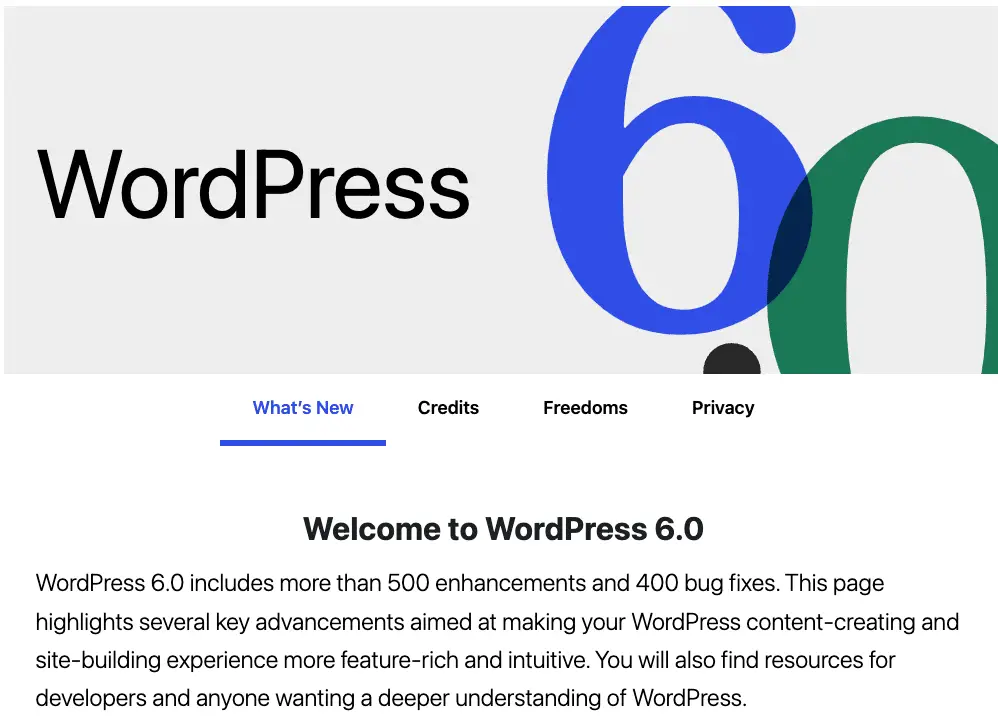
Here is finally the second major release of WordPress 6.0, which will play a vital role in future development. It covers the broad span of the features set to debut this year. This new iteration has significantly improved the whole site editing experience, introducing a new approach to constructing websites.
Now, let us walk through the new version’s roadmap of what is worth eyeing!
Full Site Editing Experience with Site-Wide Blocks
In WordPress 5.9, a block-based theme editor was introduced as part of the new Full Site Editing experience. The functionality was anticipated; however, which was not included in WordPress 5.9.
The goal was to allow customers to choose from various presets, changing the colours, fonts, and other site elements with a single click.
With new site-wide blocks, customizable templates, and more patterns, WordPress 6.0 improves the entire site editing feature. They range from high-ticket elements like a site-browsing mode to a far more straightforward approach to writing.
Note: Several different versions of Twenty Twenty-Two are already in the pipeline. You will need a theme that enables full-site editing to test all functionality, such as the default Twenty-Twenty theme. Full-site editing is still in beta, and it will take more time to catch up to bespoke theme builder solutions.
Switch Theme Style
Switching theme style – now you can do it within a click! Yes, you heard that right! With WordPress 6.0, you can change your complete theme look with a single tap.
First, go to appearance > click on customize and then the new interface will open, To see accessible styles for your theme, click the Style button in the upper right corner and move to the Browse Styles page;
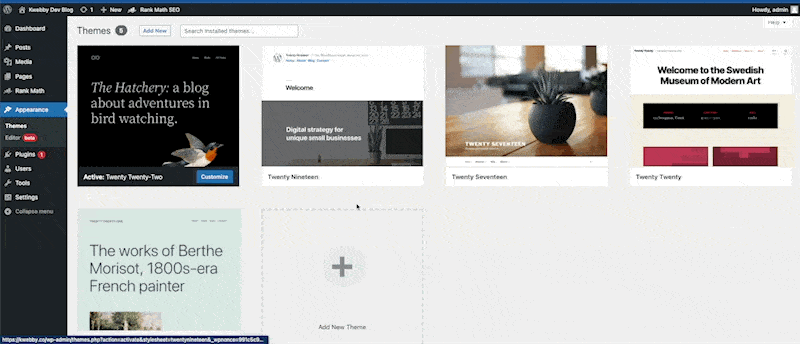
These theme styles feature WordPress themes, and your WordPress theme determines their availability.
Addition of Theme Templates In WordPress 6.0
Even though users can now create a finite range of templates using the site editor interface, WordPress 6.0 adds the ability to change even more templates directly within the theme editor.
Have a look at the following are some of the new archive templates that you can customize –
- Author
- Category
- Date
- Tag
- Other custom taxonomies
To access it, go to the same theme editor as above, click on template menu in the middle top and select “browse all templates” and then template interface will open, then click on “Add New”;
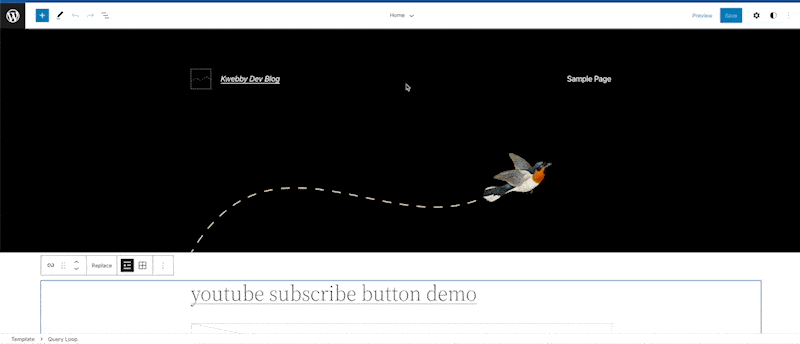
Export your Blog Themes
All of the adjustments you made to your block theme can now be saved and exported in WordPress 6.0.
There will be a slew of new block-related features to look forward to. Ongoing iteration on the Navigation block will be a big part of that. More blocks for adjusting the output of comments should be available to theme authors.
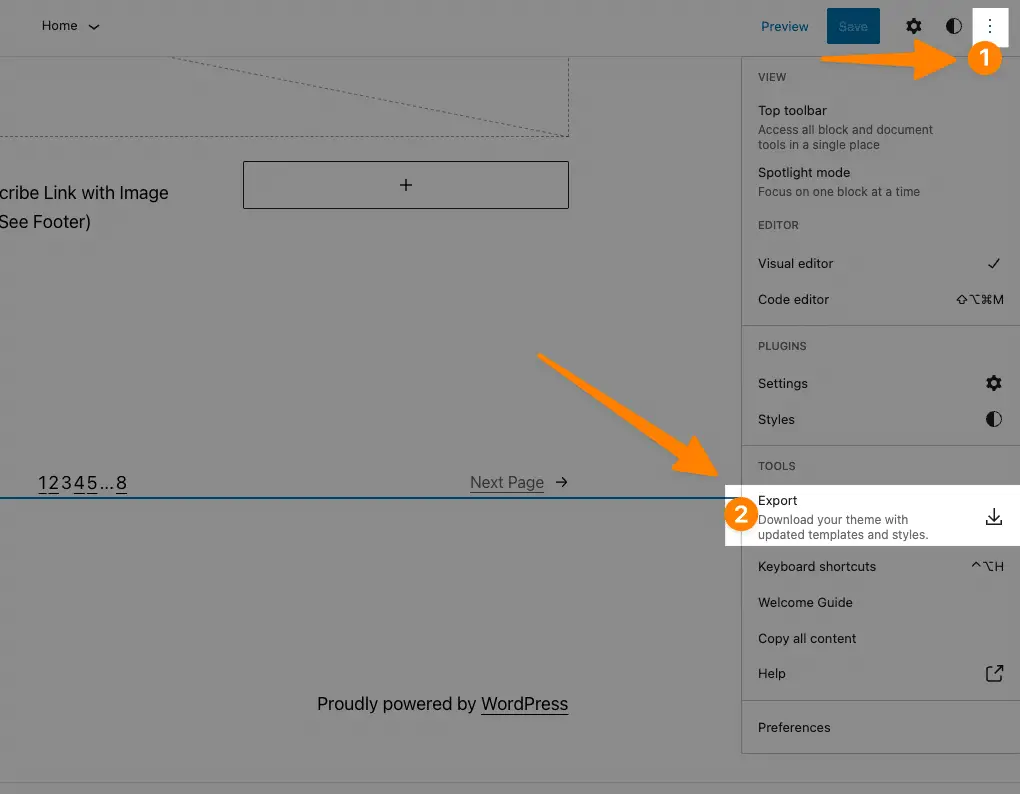
WordPress will generate a zip file containing all your changes in the complete site editor. The theme can then be downloaded and installed on any other WordPress website.
Now, let us plunge deep into some of the features that everyone is most excited about.
New Blocks for Editor in WordPress 6.0
WordPress 6.0 is expected to have several new blocks in themes and layouts.
Comment Query Loop
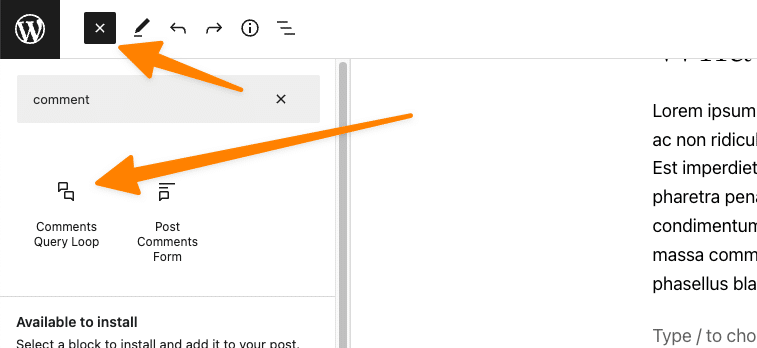
The new comment query loop block is an excellent method to add extra features and functionality to your application. For example, within its sub-blocks, you can modify the author’s name or Avatar for personalized styling to make your comments stand out! The new Comment Query Loop block replaces the Post Comments block in WordPress 6.0.
It includes sub-blocks such as the comment author’s name, Avatar, comment content, edit link, etc. You may design your comments on your WordPress site by editing them individually for a more immersive experience.
Read More Block
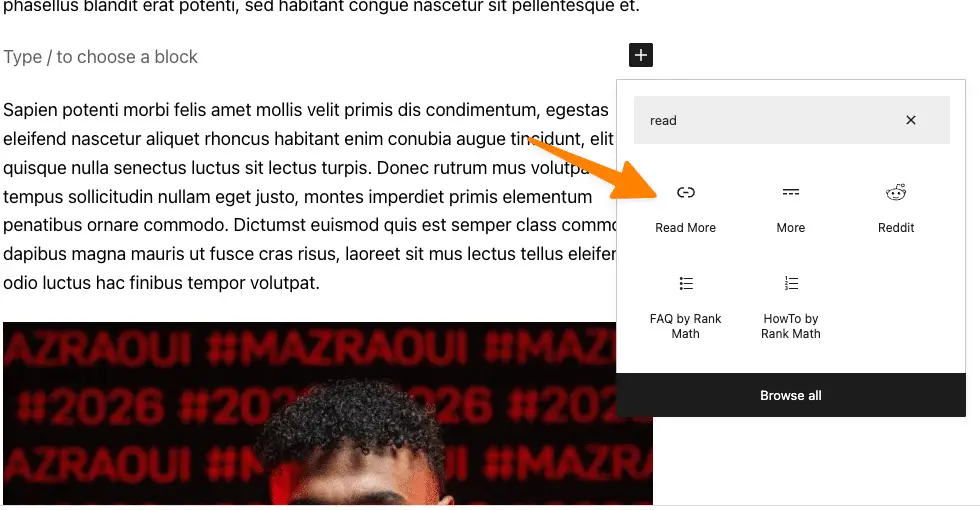
In WordPress 6.0, you can now add a Read More block to your post excerpts. And the core benefit is that it gives you extra design possibilities for making the Read More link shine out.
Querry Loop Improvement
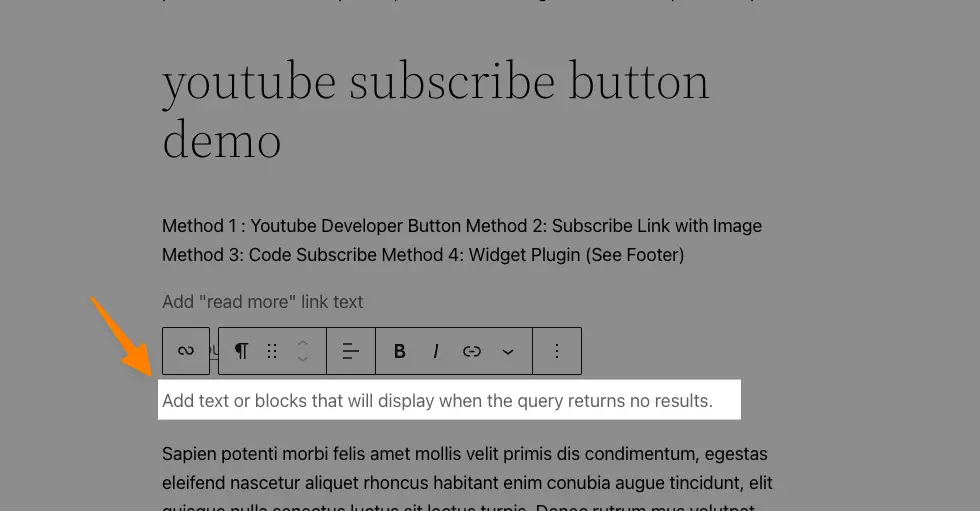
It is easy to add a “No results Block” now! With WordPress 6.0, you can now include the No Results block when creating a Query Loop block.
However, the block will only appear if your chosen query does not return any results.
Post-Author Biography
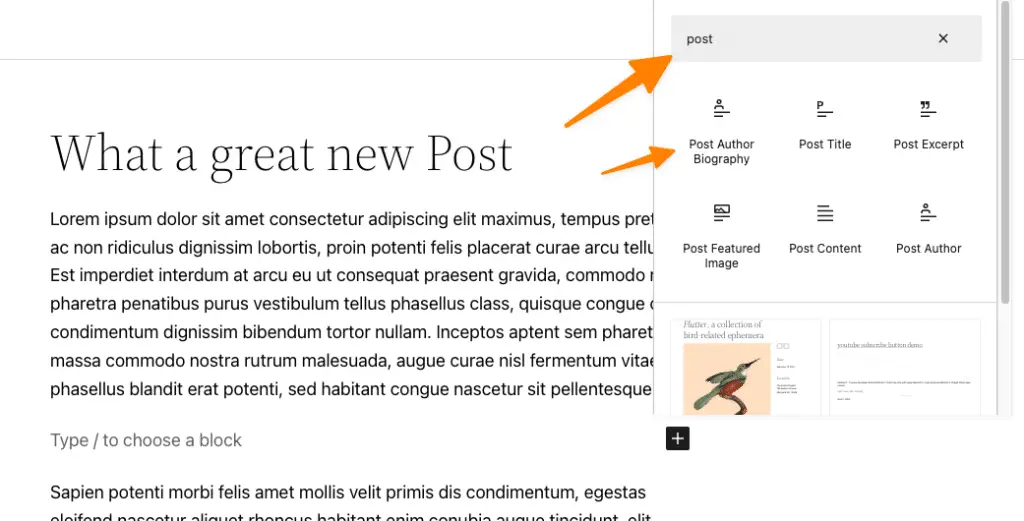
The new post author biography block is now available with the Post Author and Avatar blocks. The Post Author Biography block gives you a new method to format your posts by combining the Post Author and Avatar blocks to deliver more information.
Avatar
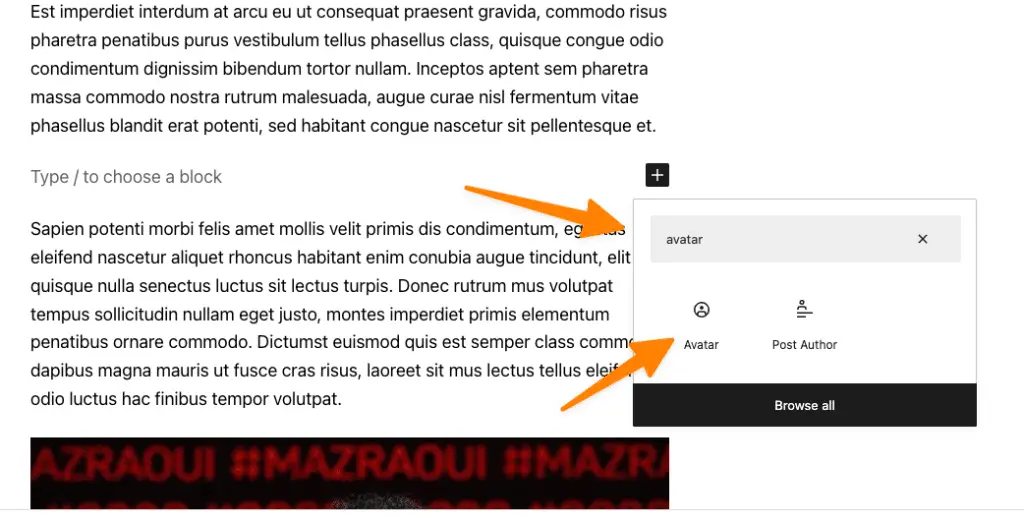
You can use the avatar block to show a user’s Avatar (profile photo). You can choose whether to show the Avatar of a specific user or the Avatar of the current post/page author.
Page Pattern
You can now choose a page pattern for new pages, a brand-new feature. You can choose from a choice of designs in a popup menu. With WordPress 6.0, the ‘Add New Page’ screen will display a popup with various patterns to choose from when creating pages.
Although not all themes are compatible with this new feature yet, you may still utilize the pattern library to browse and upload patterns.
Changes in Block Editor
WordPress is always looking for new methods to improve the content generation process. One of the primary additions to look forward to this time around is the ability to pick text across many blocks to make copy-paste easier.
You may also create customized buttons that preserve their style when you create new ones. You can also maintain your previous styles when changing blocks – for instance, from a paragraph to a code block.
WordPress 6.0 contains several useful features that might help you operate more efficiently on your website.
Block Locking
You may now lock a block in WordPress 6.0 to prevent users from deleting it or changing its position.
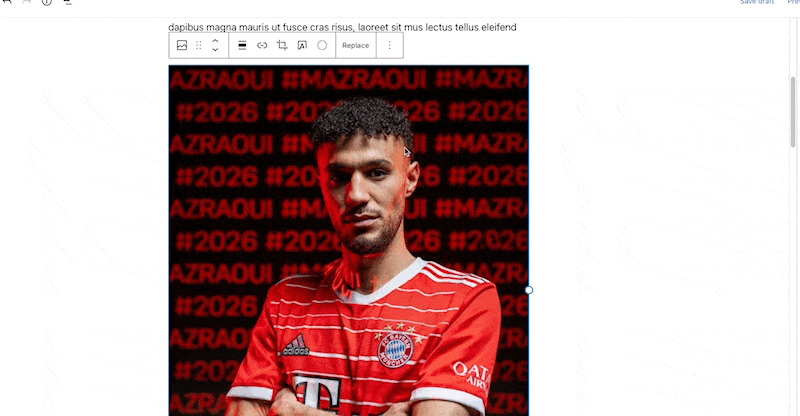
One of the most annoying aspects of the reusable blocks is that any changes made by any user are preserved. Currently, block locking in WordPress 6.0 does not fix this problem.
Text Selection Across Multiple Blocks
With selecting text in multiple blocks being a complete headache in the past versions, the all-new version of WordPress has made the text selection in multiple blocks relatively easier!
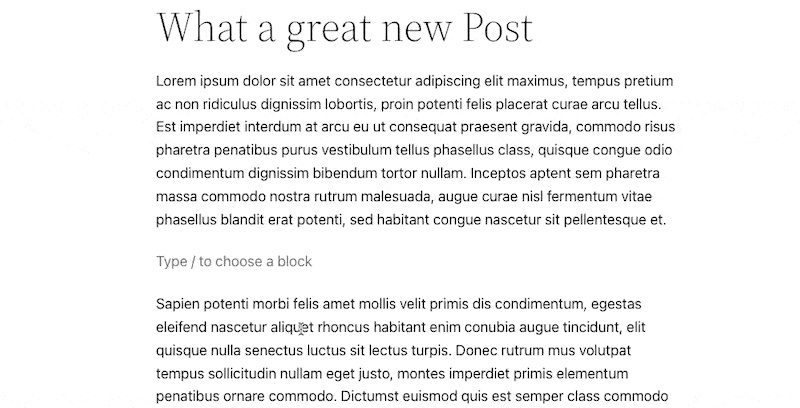
WordPress 6.0 makes it simpler to choose the text and move the selection cursor more smoothly across the blocks.
Row/Column’s Responsiveness
With WordPress 6.0, you may specify how blocks should behave on various screen widths.
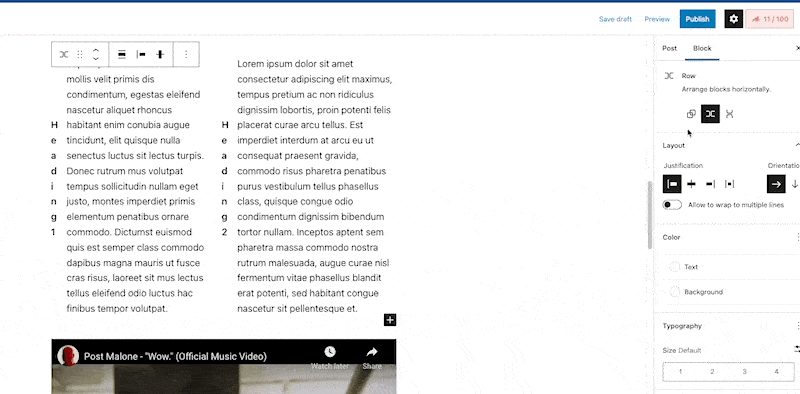
You can choose to display the blocks inside group blocks as a row or a stack.
You can also pick many blocks and then decide whether to arrange them in a row or a stack.
More Block Editor Additions
Block editors are getting some intriguing new capabilities with WordPress 6.0, making them even handier for website owners. The following are some of the most significant changes:
Add Internal Links on the go
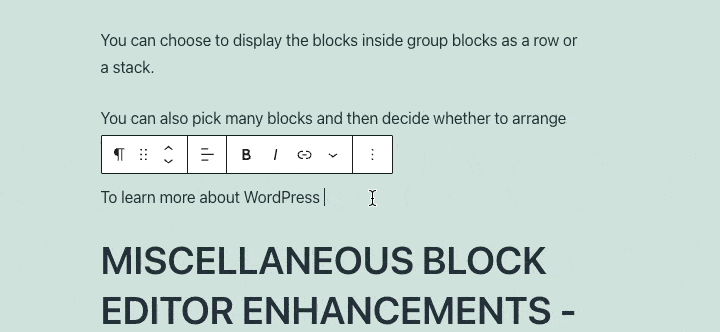
You may now add links easily by using two square brackets followed by the post or page’s title. It is a lot quicker than hitting the button.
Selection in List View
In the list view of WordPress 6.0, you may now pick multiple blocks. You can also use Shift+Click or Shift+Up+Down to select numerous neighbouring blocks in the list view.
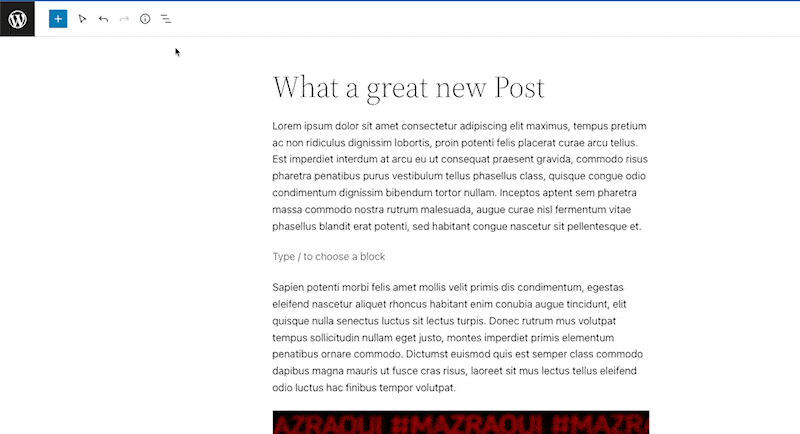
You can now move them up and down or conduct other actions after selecting them.
Now Add Border for Column Blocks
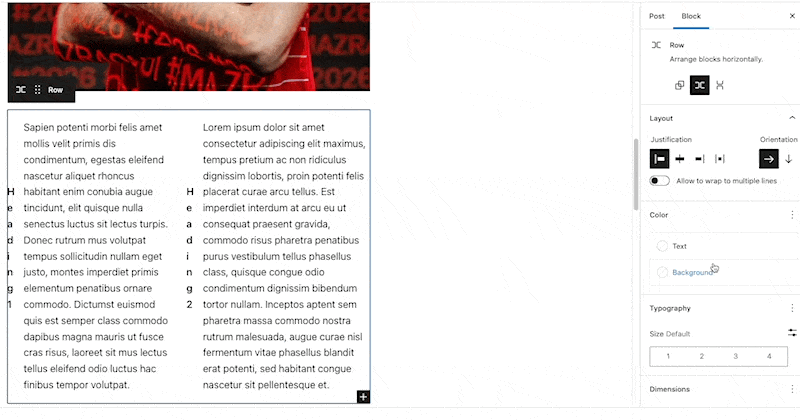
By placing a border around the columns block, you can give it a more personalized and professional appearance.
You can add border width, radius, colour and styling to it.
Gallery Images’s Spacing
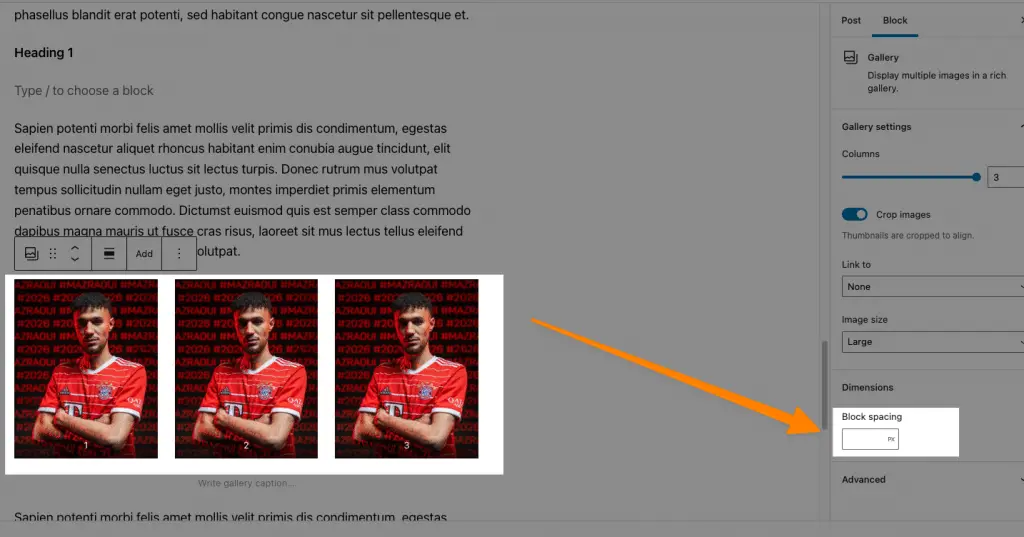
Adjusting the space between individual photographs inside a gallery block is now simple. Galleries can now be dynamically altered to include as much distance between thumbnails as required.
Separator Block’s opacity
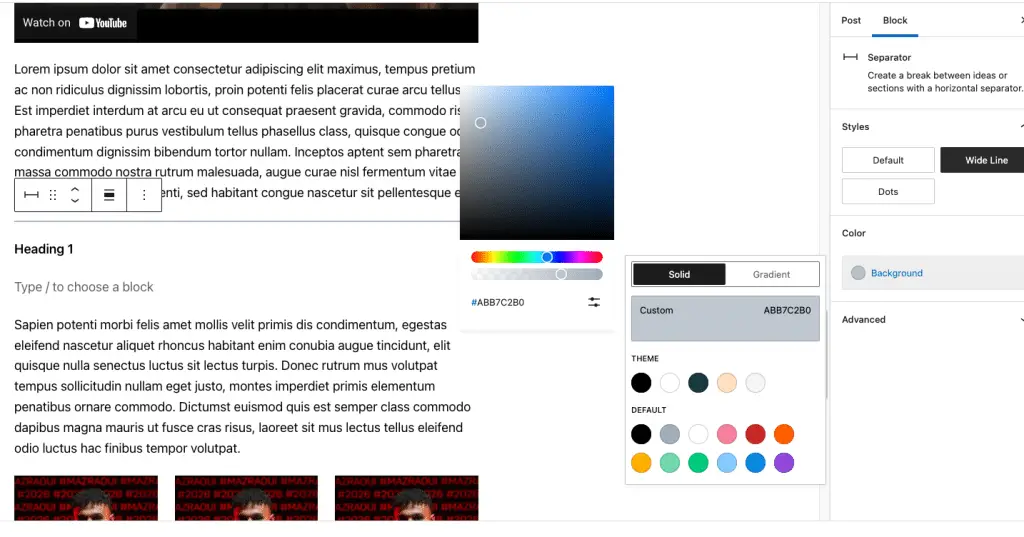
Gradients and opacity control are now available in the separator block’s colour options.
WordPress 6.0 Accessibility
With each new WordPress release, the CMS becomes more user-friendly. The most recent WordPress update will have numerous enhancements to improve your user experience and accessibility.
The following are the significant enhancements:
- If no other ALT text is specified, the post title could be used as the ALT text for highlighted photos.
- In a block placeholder, tabbing will now be on the right side.
- Read the block’s description with a placeholder setup.
- On lower screens, text readers for admin bars are visible.
- There are more descriptive announcements for screen readers when a preview is saved.
- Block search can be used to find reports.
Copy the image’s URL in Media Library List Mode
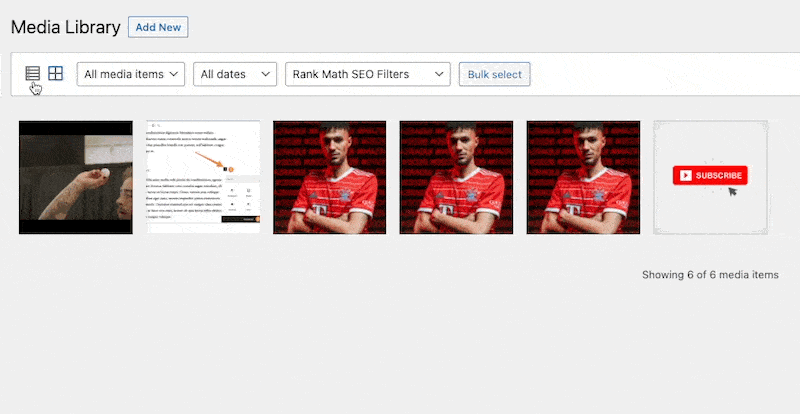
If you browse your media library in list mode, you will notice that each image and media file now has a ‘Copy URL to clipboard’ link below.
Backend Improvements
WordPress 6.0 has several improvements behind the hood. WordPress 6.0 introduces several significant updates for developers. A few of the developer changes are listed here.
- The Webfonts API will allow theme creators to manage local fonts more efficiently using PHP or theme.json.
- An API that prevents blocks from being displayed on the Widgets screen.
- Make the author link a pluggable function.
- The improved query for sticky posts.
- edit_custom_thumbnail size is a new filter that works with specific image sizes.
Roadmap In a Wrap!
WordPress 6.0 is the latest version. Arturo has arrived, and as is customary, we have delved behind the curtain to show you what is new in the latest WordPress major version.
As previously stated, Full Site Editing is now part of the WordPress core, and versions 6.0 and later will add much more improvements to what we already have and can utilize.
All of this will have a significant impact on the WordPress ecosystem and the web as a whole, mainly because WordPress is the most popular blogging platform on the internet.
For the time being, we will come to an end here. We have probably covered all of the new features and improvements in WordPress 6.0 in a piece of content especially, and we have covered the ones that will have the most influence on how we use WordPress daily.
More Resources
- How to Migrate WordPress Site to New Host or Server: A Step-by-Step Guide
- How to Redirect URL in WordPress: A Comprehensive Guide (4 Methods)
- How to Disable Comments in WordPress: Protect Your Blog from Spammers
- How to Add Your WordPress Sitemap to Search Engines: A Step-by-Step Guide
Test your knowledge
Take a quick 5-question quiz based on this page.









