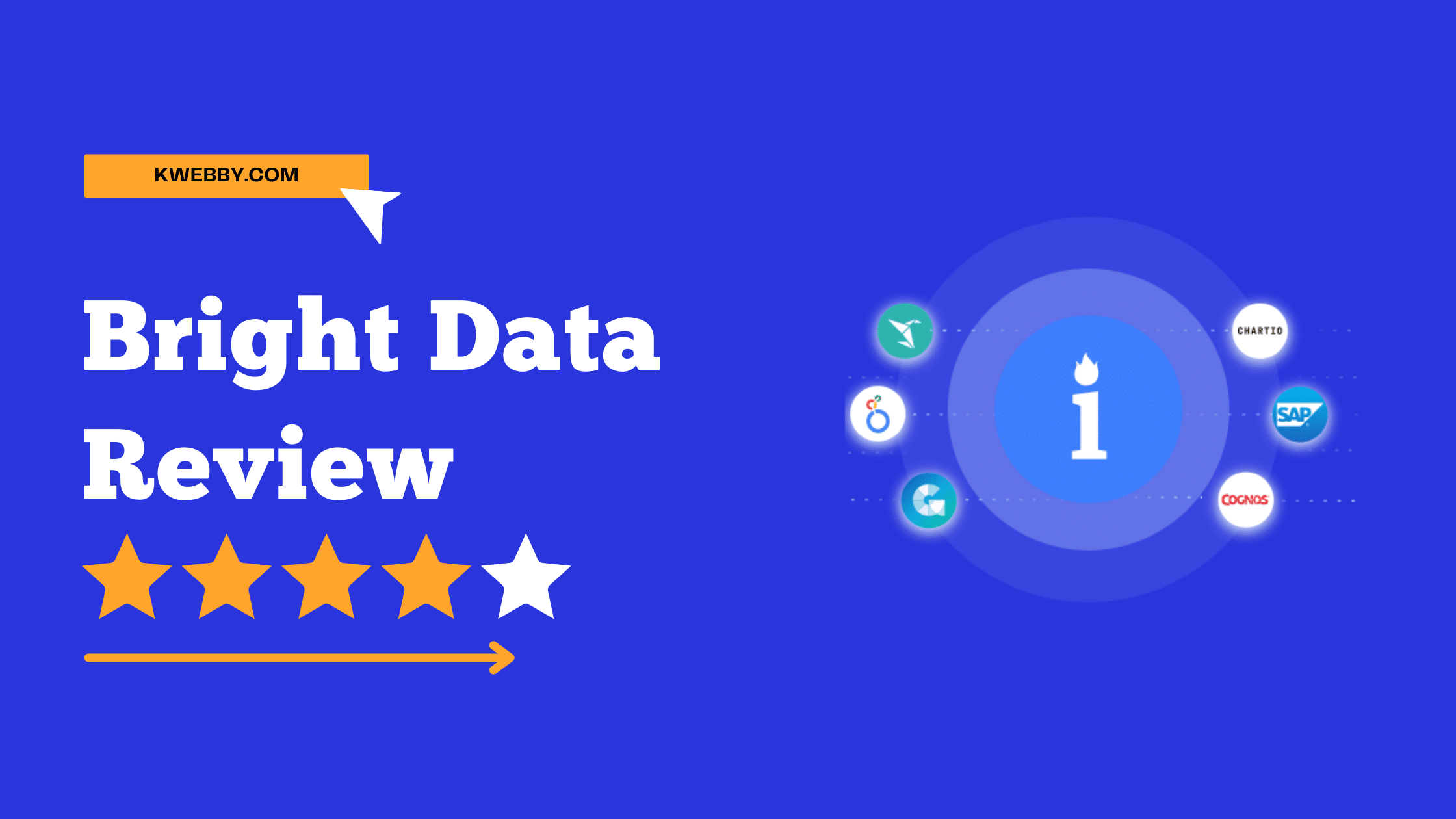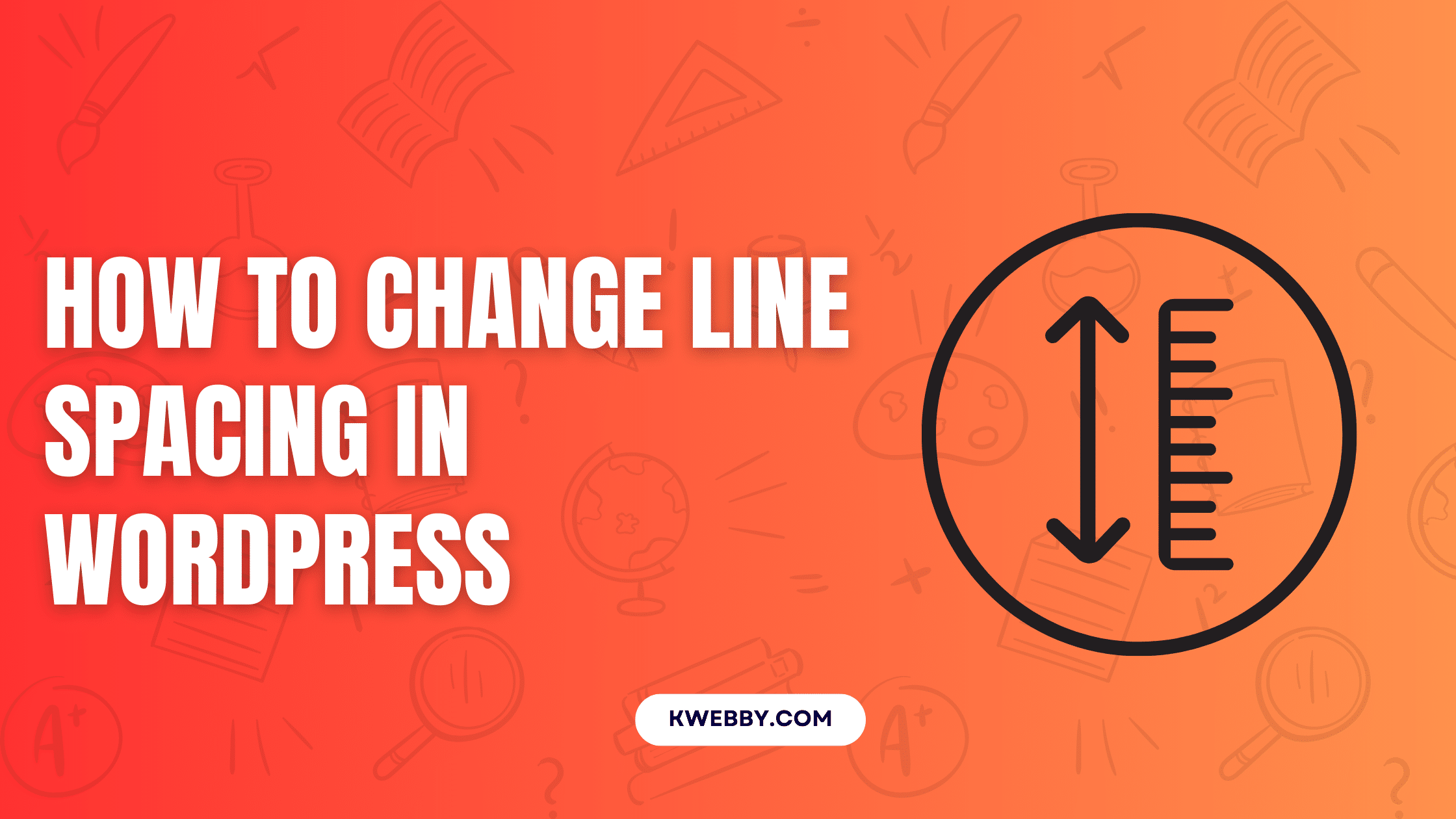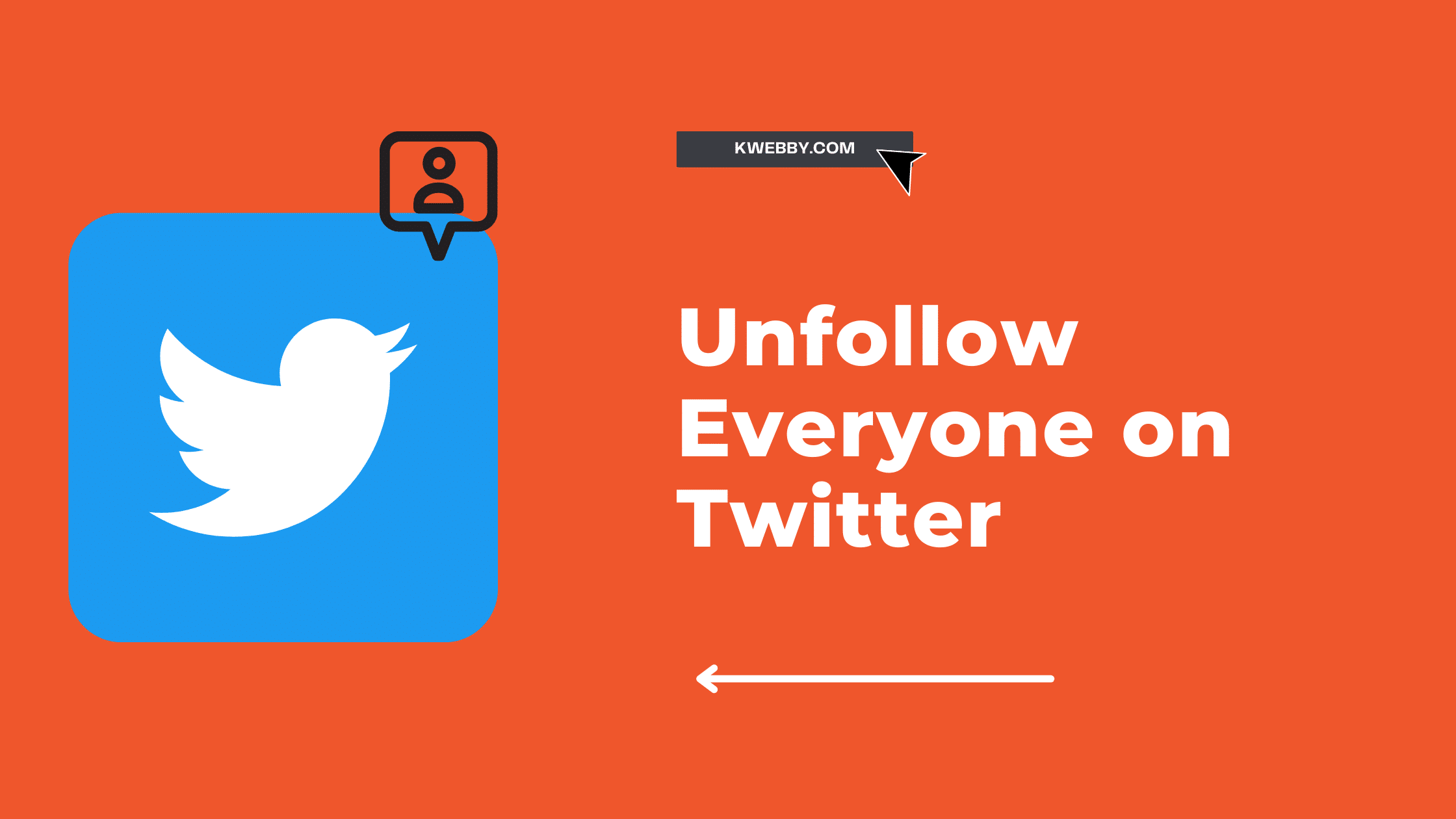What WordPress theme is that? 3 Mind-blowing methods
Choose Your Language:
Are you wondering What WordPress theme is that? We got you covered. In this WordPress tutorial, We’ll go over various techniques to detect WordPress themes you like and want to use in your project. This includes:
- Using Online WordPress themes detector Tools to detect common themes
- Using Google’s Chrome Plugin or extension on any website
- Inspecting the HTML of the webpage on its source code
WordPress is a very popular content management system (CMS) because of its versatility and ease of use. It has been powering over 25% of all websites on the internet, and it’s not hard to understand why.
How many times have you admired a website and wanted to know what WordPress theme is that? That is the best WordPress theme you have seen Or found one that you like but couldn’t find any information about it?
We would like to share with you some easy ways in which you can identify WordPress themes for yourself by using different tools online.
1 Online WordPress Theme Detectors
If you want to detect the WordPress theme of any website, there are a number of online tools that can help.
Here is a list of tools you can use for the same;
1.1 Kwebby’s WordPress Theme Detector
This is our in-house online tool that can detect the WordPress theme of any website. You just need to enter the URL of the website and it will show you the results.
Step 1: Go to WordPress Theme Detector here
Step 2: Type your desired URL e.g. wp-themes in this case and click “submit”
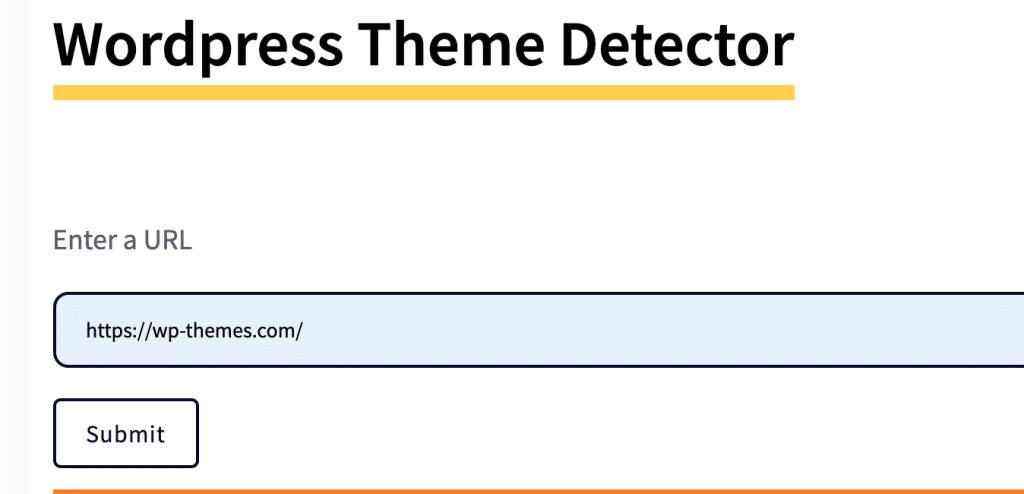
Step 3: Here is the sample output which also provides other information such as which plugins are being used, what version of WordPress is running on the site, etc.
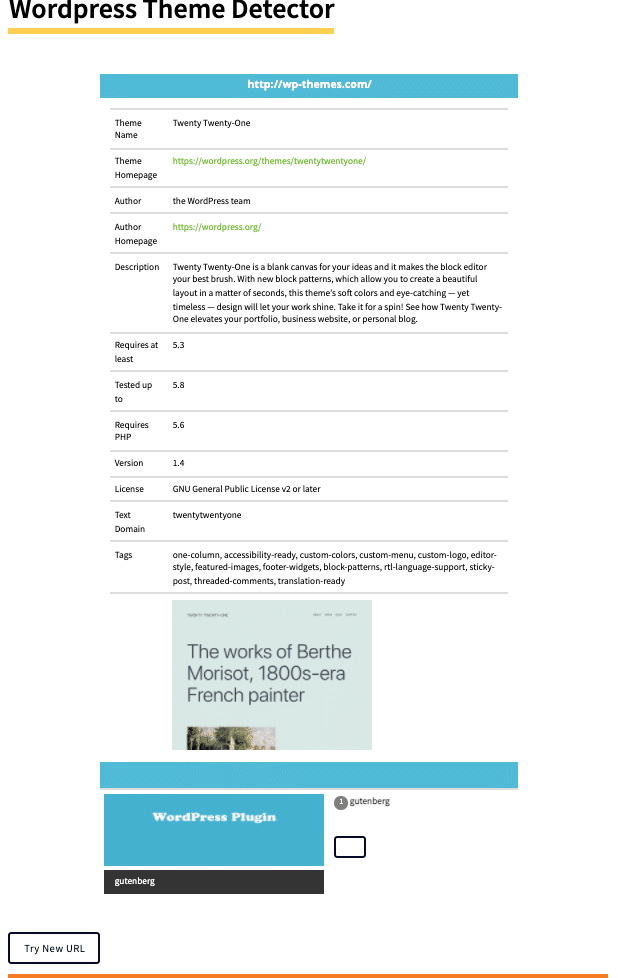
You can try it yourself!
Let me be honest! Our WordPress theme detector ain’t perfect as it’s free and has its own limitation as it detects most free WordPress theme which is available in the WordPress theme directory but failed to detect custom WordPress theme or a premium theme, therefore you can use the alternative tools or methods which are mentioned below.
1.2 This list of additional Free tools is available online
We have compiled a list of tools that you can use to detect the WordPress theme used on any website.
Here is what they are and how to use them:
- Wpthemedetector.com
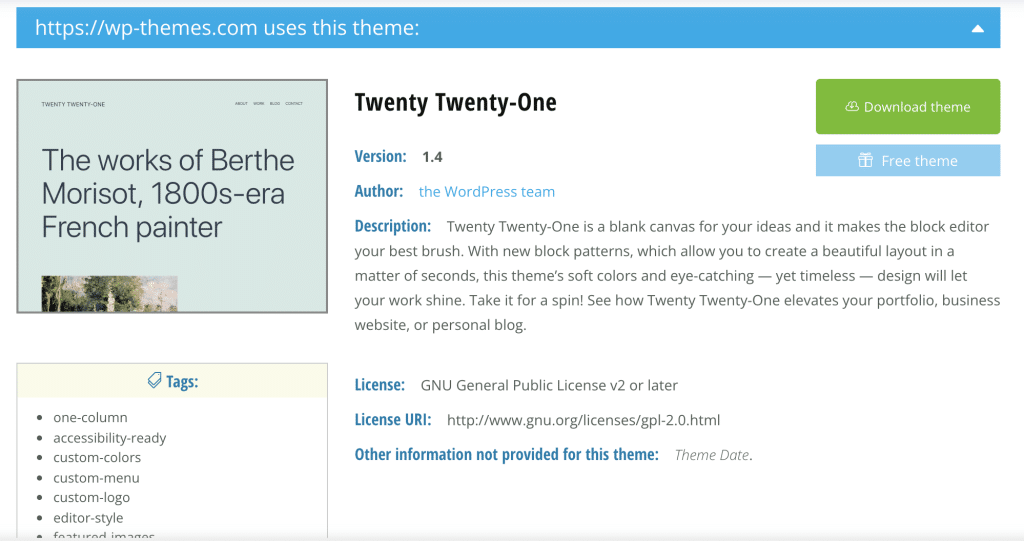
- isitwp.com
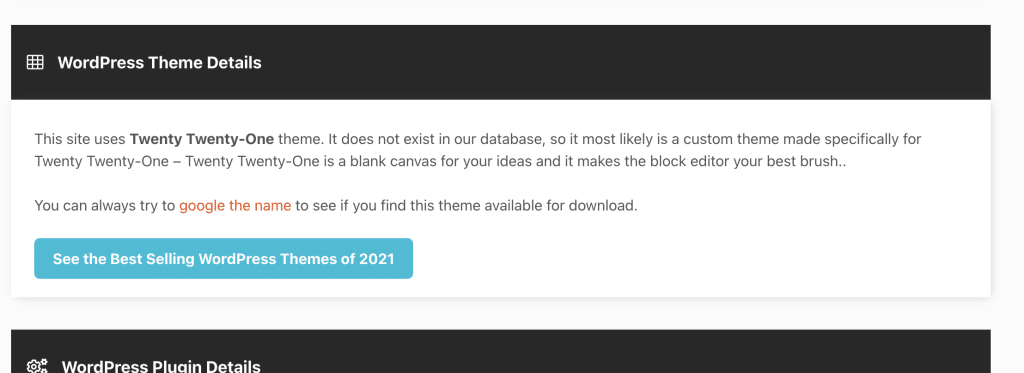
- Scanwp
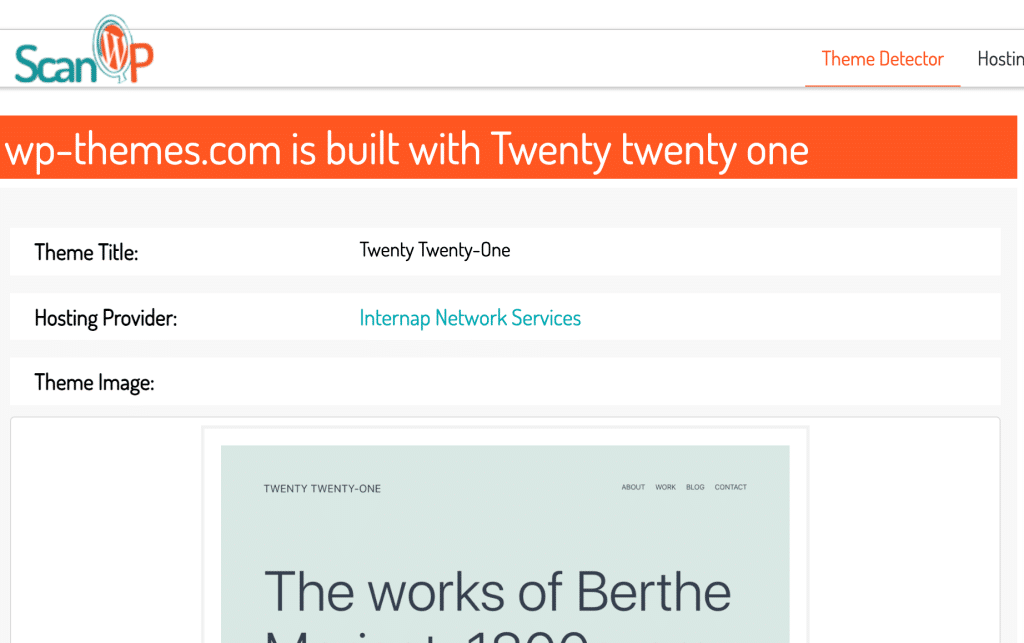
- Kinsta
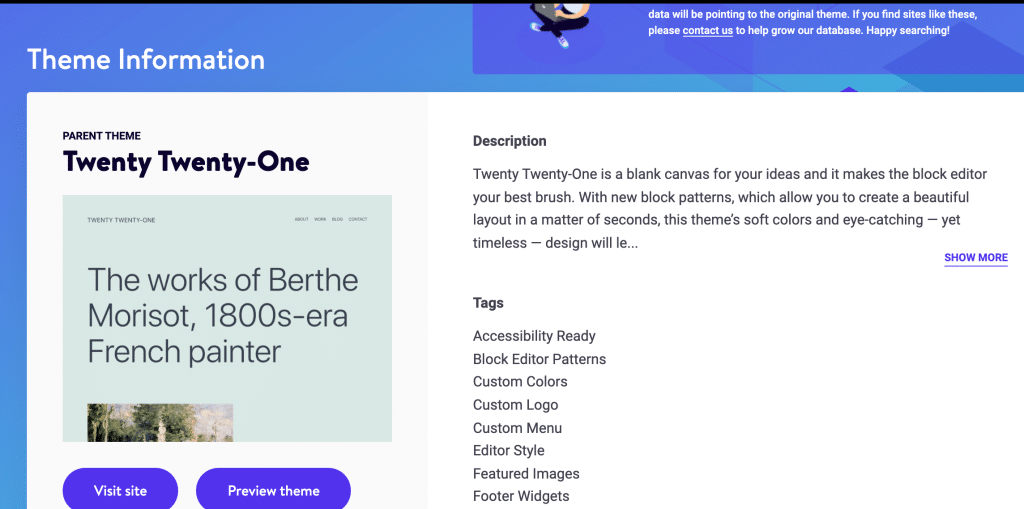
- WPdetector.com
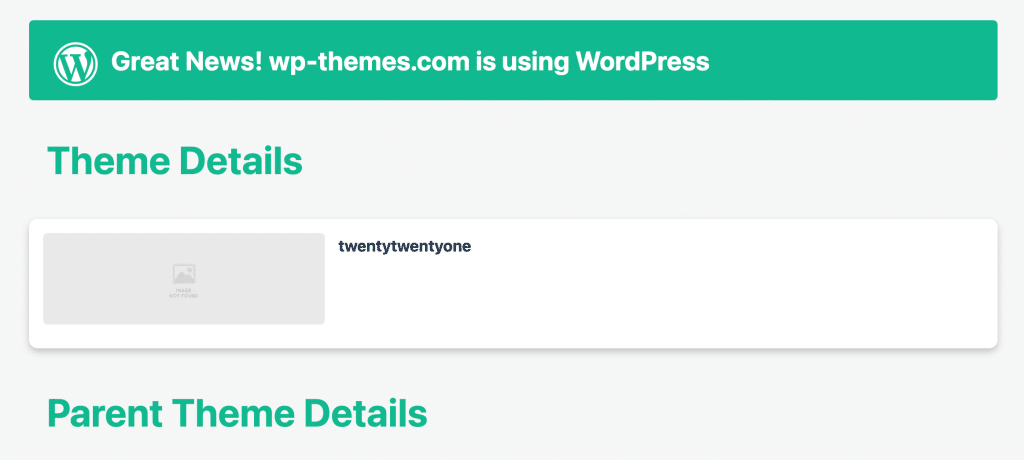
We hope that the above list has helped you detect the WordPress theme of your website. Most of them are also able to extract WordPress plugins, WordPress hosting, WordPress meta tags and much more.
Still Couldn’t be able to find?
No need to worry! Try the following methods.
2 Google Chrome extensions or plugins
If you are using Google Chrome, you can use its chrome extensions to extract WordPress data such as WordPress themes, Meta Information, Version of WordPress, WordPress plugins and much more.
Below is a list of Chrome extensions that you can use to extract such data;
2.1 WP Theme Detector and Plugin Detector
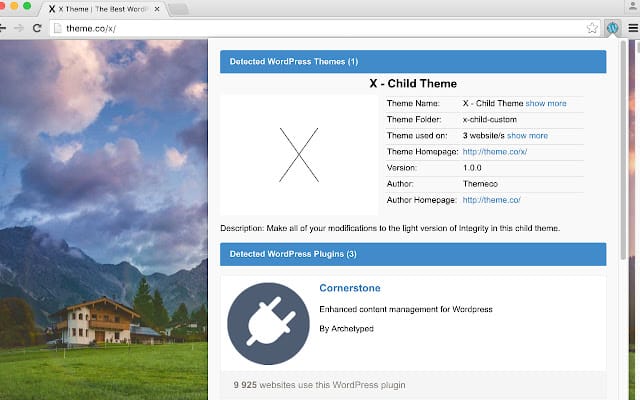
WordPress Theme Detector may tell you whether any WordPress Themes or WordPress Plugins are currently installed on the Website you are browsing.
This Free WordPress Theme Detector can tell you which WordPress themes and plugins are active on the WordPress site you’re looking at right now.
It can also extract Which WordPress hosting it uses using the same extension.
You can check it out here.
2.2 WPSNIFFER – WordPress Themes Sniffer
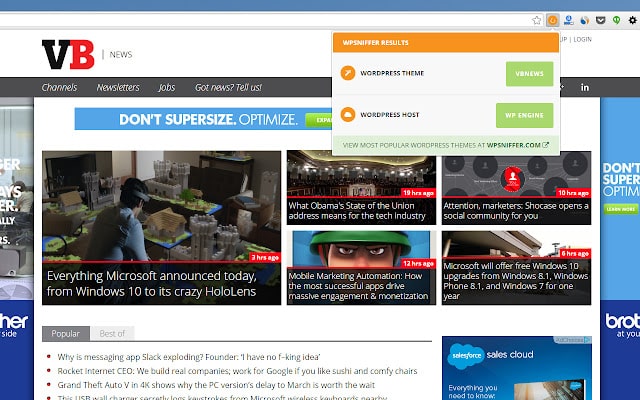
WPSniffer can be another option for you to detect which theme is being used on the WordPress website you are browsing. You just need to click on the WPSniffer icon on chrome and let the tool extract the data for you.
WPSniffer can also detect which WordPress plugin site using while you are browsing it along with the details of WordPress hosting.
You can check out WPSniffer plugin here.
2.3 WordPress Theme Detector and Plugins Detector
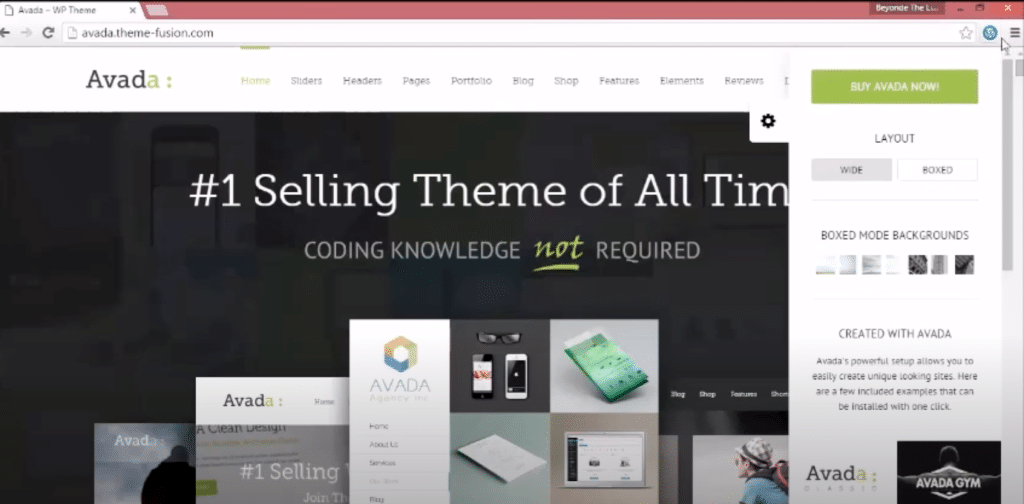
This one is my personal favourite as it does not only limited to free WordPress themes as most of the other tool does but it also detect paid WordPress themes from resellers like ThemeForest, creative market etc. The layout is so elegant and works like charm.
You can check out this extension here.
2.4 WordPress Theme Detector
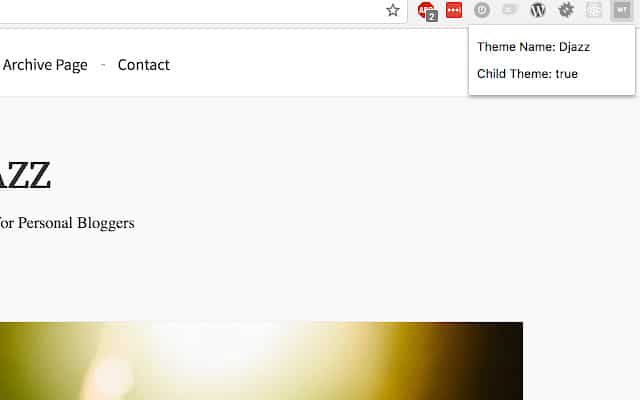
This chrome extension looks for any live WordPress themes in the current Chrome tab and shows the name of each. It’s very basic as compared to the above extension as it does not revert any other data except the WordPress theme name and its specifics.
You can check out the extension here.
So, these are some working chrome extensions available in the extension library to test it out for yourself and pick what suits you the best.
In my workaround, I found that these chrome extensions mainly extract well-known marketplace sites like ThemeForest, CreativeMarket, Divi, elegant themes or any free theme available online or maybe what plugin site uses, But fails to extract custom WordPress theme.
If you are still struggling to find the theme you are looking for, then we have one more method for you to try and extract the information you want i.e. using “View page source or Inspect element” in your browser.
3 Inspecting the HTML of the webpage on its source code
This is the traditional way to find out the theme used on a website which you can do by opening the webpage source code manually and go to “view page source”
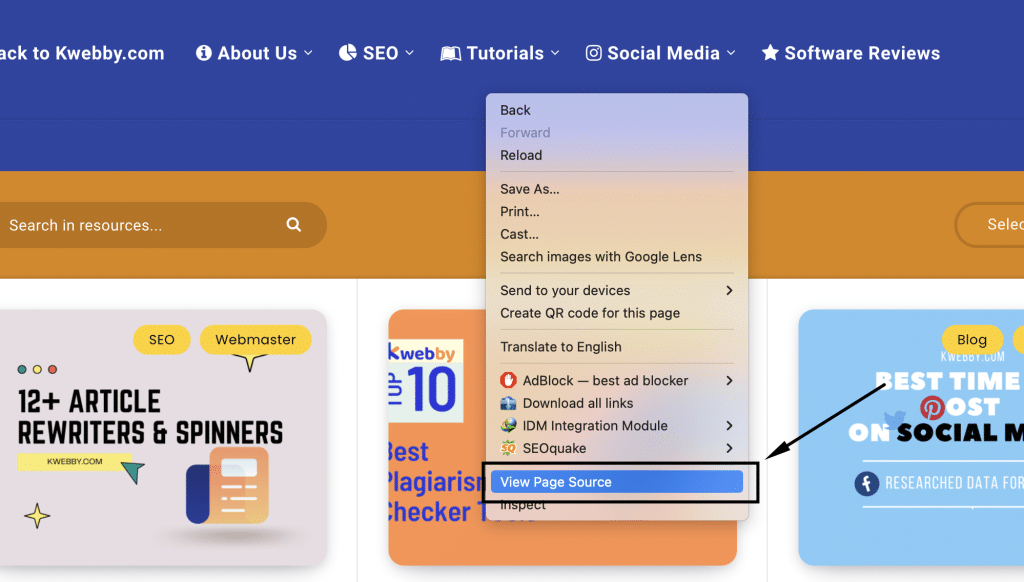
In case, if your browser doesn’t have that option then right-click anywhere onto the webpage > click on ‘Inspect element’
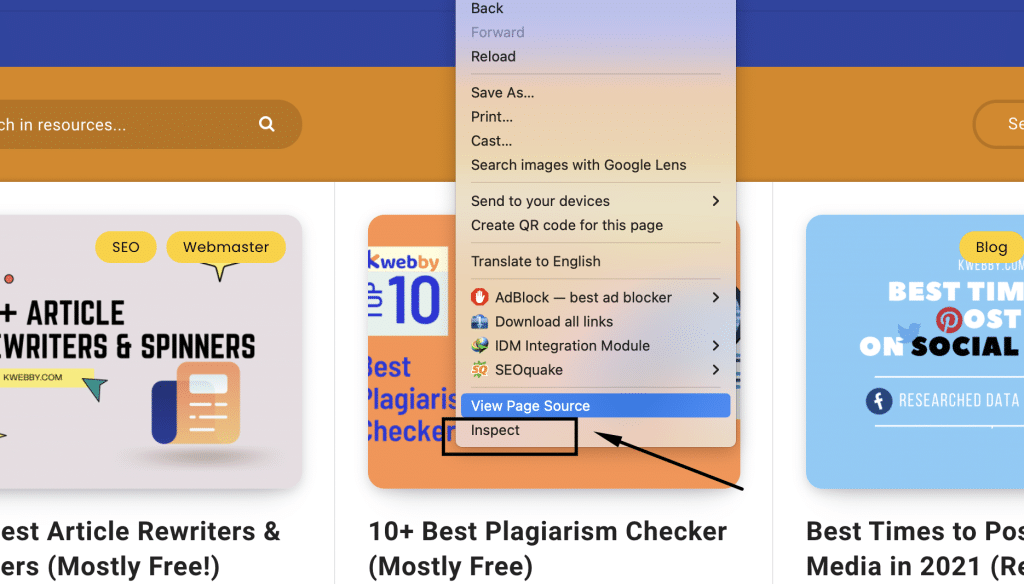
First, you need to find if it’s running a WordPress CMS or not. you can do it by click on HTML Markup and type “CTRL + F” (windows) or “COMMAND+F” (mac);
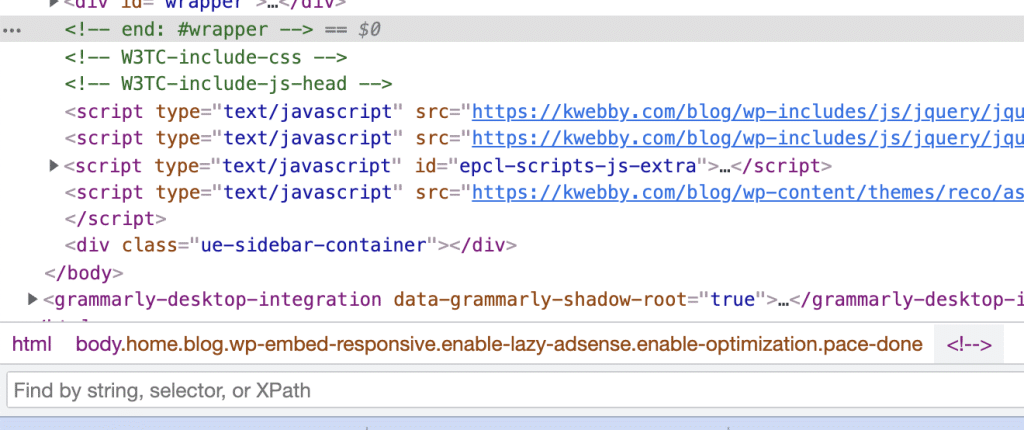
This will open up a new window with all the HTML markup of the current page.
Now the dialogue box will pop up where it’s written: “Find by the string” and type or paste “wp-content/themes/” in the dialogue box.
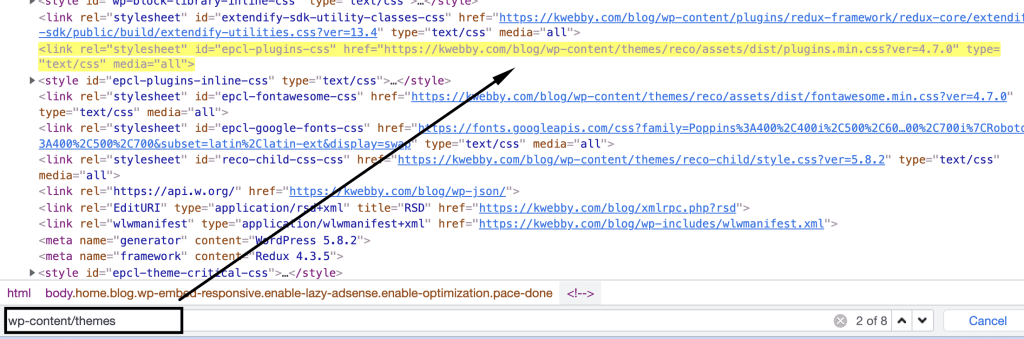
As you can see above the string it returns is /wp-content/themes/reco/assets. Therefore the name of the theme should be RECO.
But most of the time many WordPress bloggers rename the theme directory to their desired name which makes it difficult to search for the same theme because they don’t want anyone to copy their design and who does right?
Therefore, there’s another method you can use to find the WordPress theme, That method is Spying their CSS File.
CSS stands for cascading style sheet, This is the method used to inspect and find out which fonts are being used on a particular website, along with the size, colour, and line height.
But we will not be covering this in this article as it’s for another time. But we will use the same method to extract the theme name.
Now, you must wonder how? See, developers or designers use CSS files to leave their personal or business detail at the head of such files for credit.
In our example, the theme’s name is RECO, but we don’t know and we can find it in the style sheet by looking for a CSS file by searching for two keywords “style.css or style” or “main.css or main” in inspect element’s dialogue box.
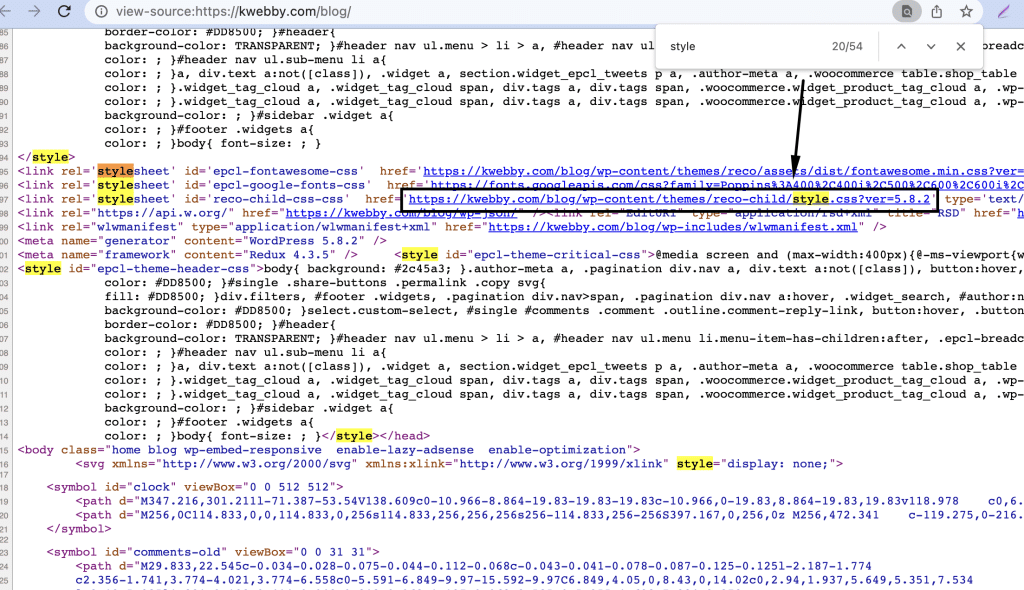
Like I have entered “style” like below and browse down to my file with filename “style.css”;
And when I click on that URL and here is what I found;
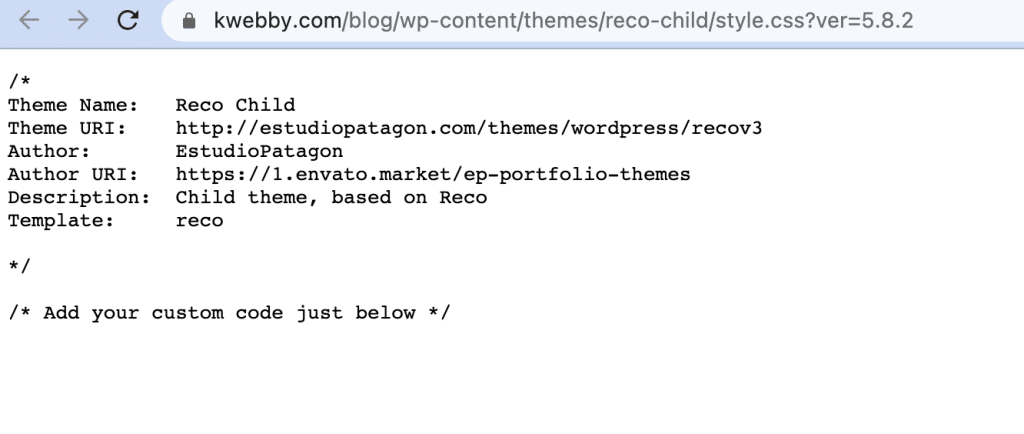
So there you have the child theme name reco-child of its parent theme “reco”, it’s the Sale Page URL where it’s getting sold, the Author of the same theme, and the author URL where you can find the theme, buy it and use it on your WordPress project.
There may be a chance that the website uses a custom theme and you can find the theme developer author name and contact details using the same above method and contact the same developer to design it for you.
3.1 How do I find out what WordPress theme?
You can use any of the three methods above to find what WordPress theme is being installed on the WordPress site you’re browsing. You have some of the most reliable and tested Chrome extensions to help you find out what WordPress theme is being used.
So, which one do you prefer? Share your thoughts in the comments below.
3.2 What is a WordPress theme?
A WordPress theme is a design template for a blog, website, or social network. There is a huge variety of themes available on the Internet and they often can be customized to suit your needs.
3.3 What are the best free WordPress themes?
That’s debatable and it also depends on the niche your project belongs to, Therefore, you need to check various Online Premium WordPress themes Market like Themeforest, Creativemarket or you can use a theme page builder like Elegant theme’s Divi or Elementor to visualize your imagination.
You can also search in the WordPress theme search option in your WordPress admin panel. You can go to appearance > themes > add new and search your favourite WordPress template.
3.4 How do I choose a theme for my website?
There are actually thousands of WordPress themes available online, some are paid or some are free and some claims theirs to be the best WordPress theme or some claims theirs to be the fastest WordPress theme.
But there are some Do’s and Don’t’s you should keep in mind to select a theme for your website.
3.5 Features of a good theme;
- Clean and Responsive design
- Colour combination – soothing not hurting your viewer’s eyes
- Font should be readable
- Customization Friendly
- Fast not bloated theme
- Easy to Navigate
- Standard Font Sizes
You can browse thousands of themes in the WordPress library itself.
More Resources;
18 AWESOME Contact Form Plugins for WordPress in 2020
How To Add Your WordPress Links to Search Engines