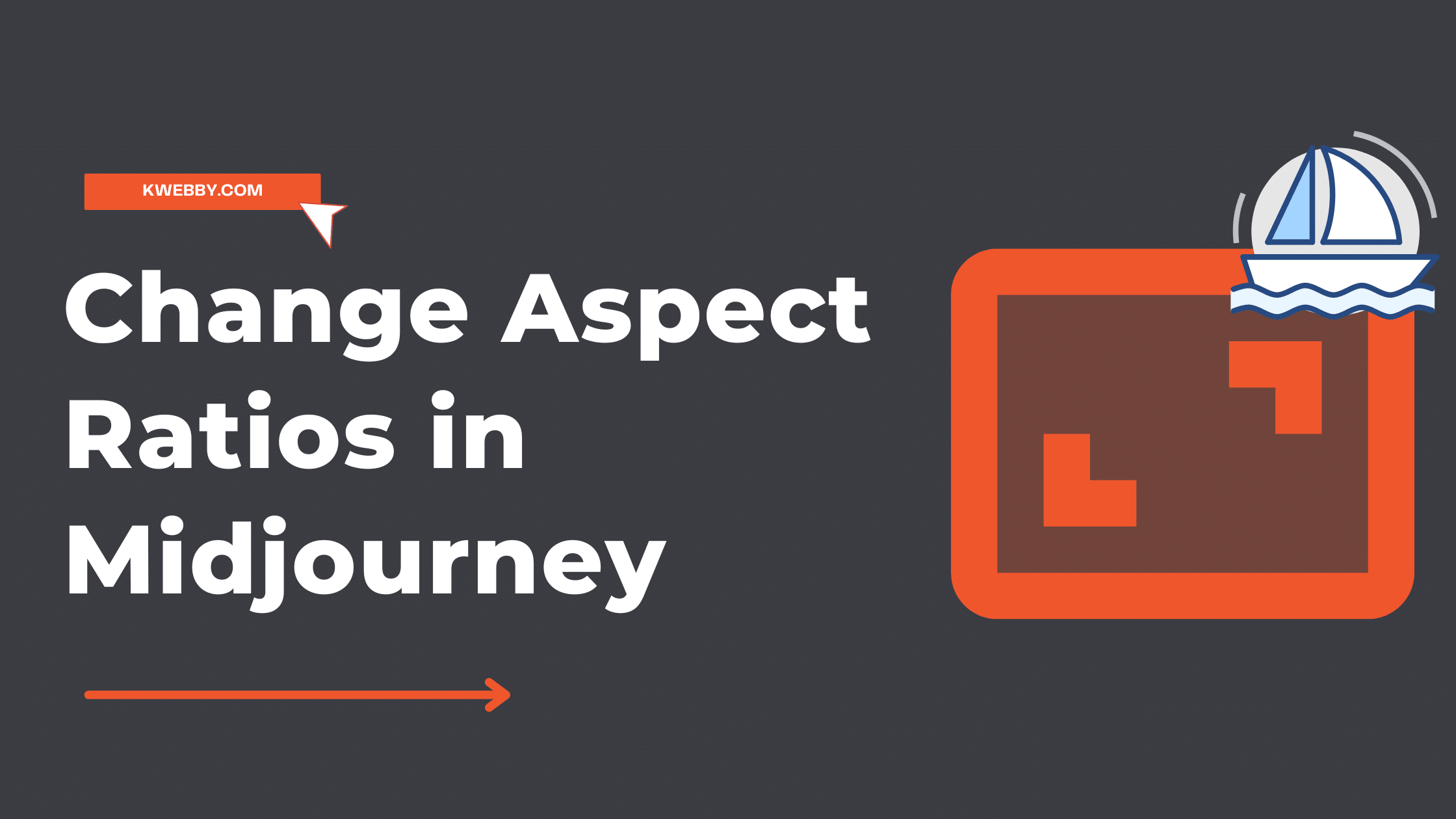Aspect ratio refers to the proportional relationship between the width and height of an image or screen. It is typically expressed as two numbers separated by a colon, with the first number representing the width and the second representing the height.
The most common aspect ratios are 4:3 (standard) and 16:9 (widescreen). Changing the aspect ratio in midjourney can be confusing, but it doesn’t have to be.
Aspect ratios are essential in image generation, as they determine the shape and size of images for various viewing experiences.
Midjourney App Review – Create AI art in 2 minutes (Worth it or not)
For example, a 4:3 aspect ratio is often used for traditional television sets, while most modern HDTVs and computer monitors prefer a 16:9 ratio.
Changing the aspect ratio ensures your content looks great no matter what screen it’s being viewed on.
Aspect Rations in Midjourney
The –aspect or –ar parameter in Midjourney allows you to change the aspect ratio of your content while in the middle of a journey. This can be used to match the aspect ratio of the display device that you are currently using.
Default aspect ratio in Midjourney
The default aspect ratio in Midjourney is 1:1 . This means that the width and height of images will be equal, resulting in a square shape.
–aspect Parameter
To change the aspect ratio using –aspect while in Midjourney, you can use this command:
Midjourney Prompt –aspect WIDTH:HEIGHT.
For example;
/imagine dog playing in the garden with kids --aspect 139:100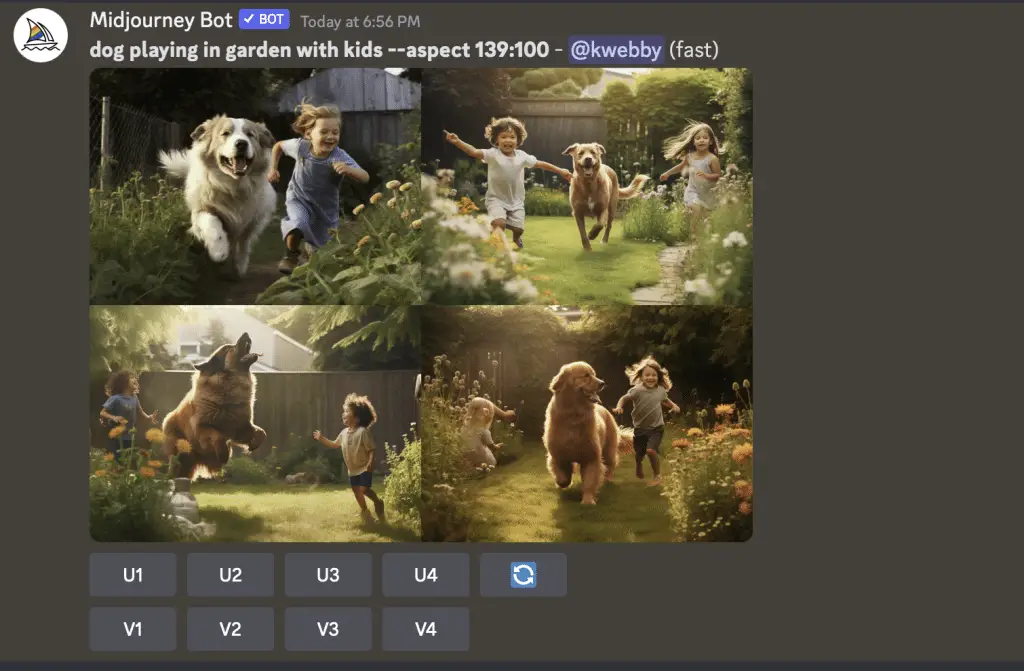
If you download it and check its aspect ratio, it will be 139×100 pixels.
–ar Parameter
If you want to use ratios instead of the whole number, then you can use –ar parameter at the end of the prompt command i.e. –ar 9:16, Ratio, which is used for mobile creatives.
For Example;
/imagine dog playing in garden with kids --ar 16:9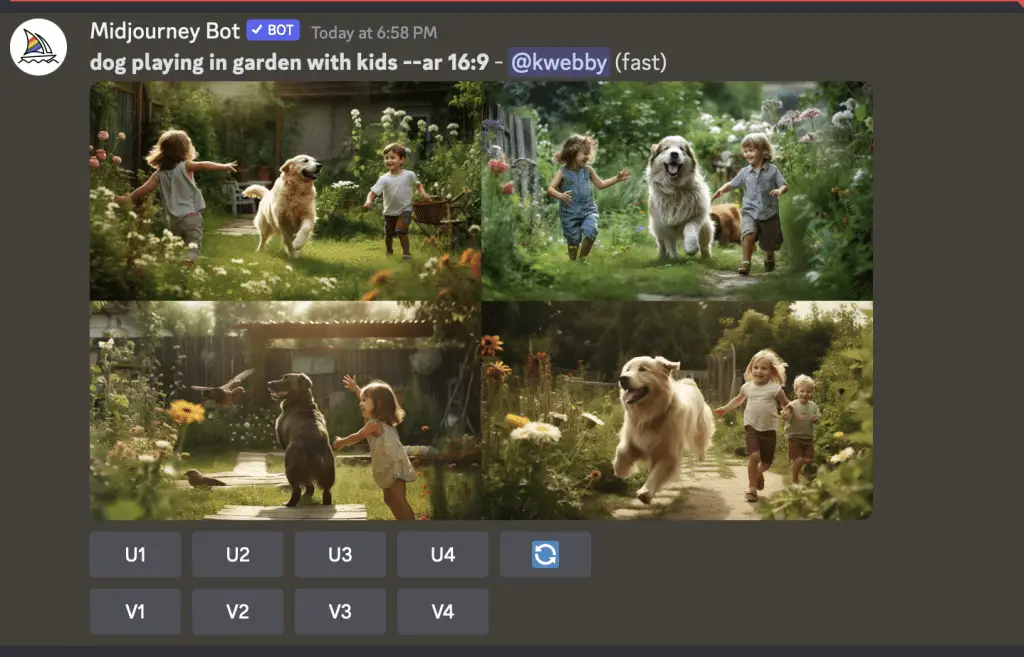
As you can see, it will revert back to the image in a wider resolution (landscape).
Convert Your Resolution to Aspect Ratios
There are many tools available online to convert resolution to aspect ratios. You can use them for quick reference.
As for this section, go to Digitalrebellion’s aspect ratio calculator here;
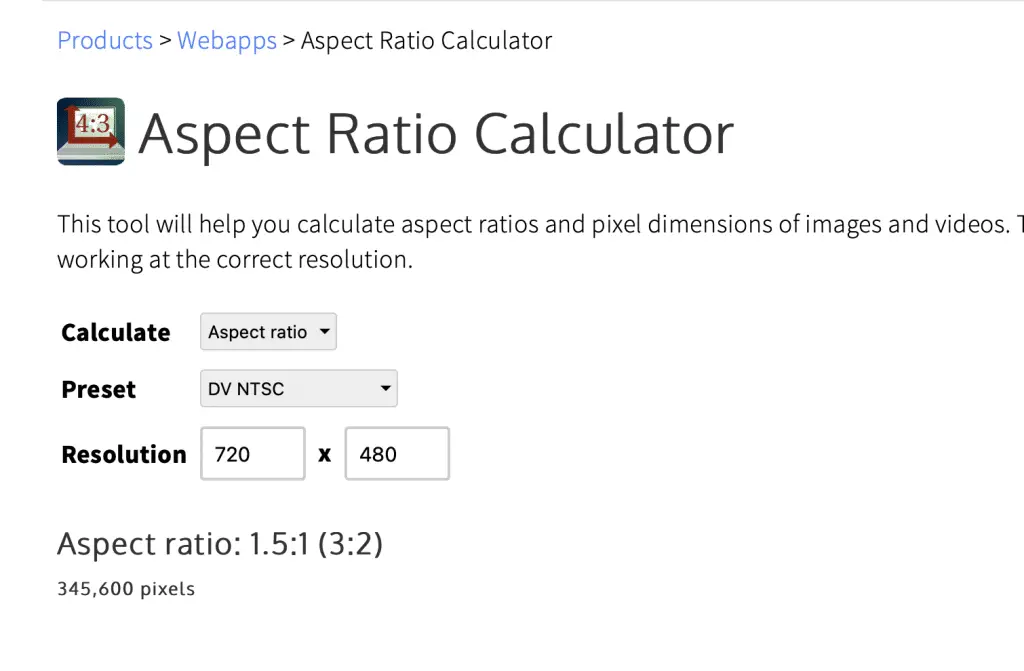
Now, select the presets and enter you resolution using the form above;
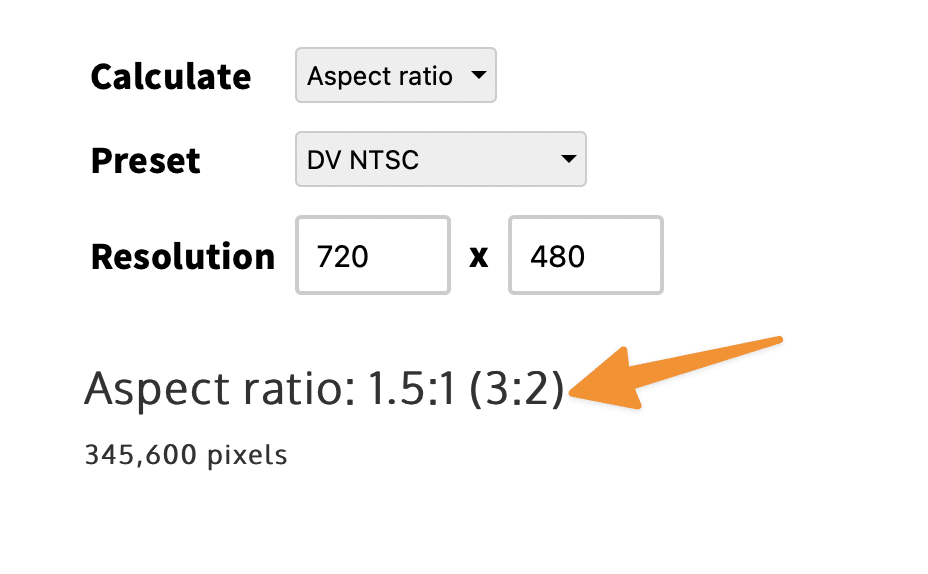
You will find your aspect ratio just below the form and use the same in the command, i.e. –ar 16:9
What are the max aspect ratios available in Midjourney
Midjourney supports a wide range of aspect ratios, from 1:1 up to 2:1.
The default aspect ratio is 1:1, but as discussed above, you can easily customize the same.
Now coming to the question, You can check the following table by Midjorney;
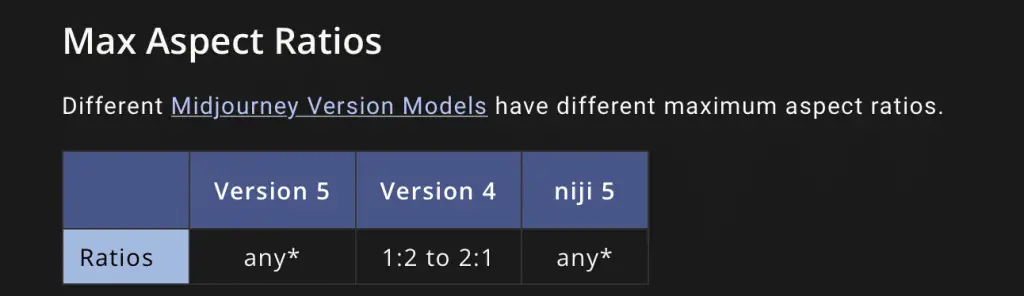
As you can see maximum ratio says are any for model new midjourney model i.e. Version 5 but they also have stated the following disclaimer;

It says ratios greater than 2:1 are experimental and may produce non-desirable results. Therefore, it is advisable to use ratios upto 2:1.
Advanced Tips and Tricks
While changing the aspect ratio in Midjourney, you can also try a few tricks like generating AI images for your social media with different aspect ratios, stock images for your blog etc.
Customizing Midjourney Prompts for Social Media
Before jumping on to the solution, let’s see the list of social media and their supported aspect ratios below;
Profile Photos
Instagram – 320×320
Facebook – 170×170
Twitter – 400×400
Linkedin – 400×400
Basically Aspect ratio is 1:1 for all profile pictures out there for all social media.
Therefore you can create a Midjourney AI Image using 1:1 without adding specific width or hieght to it.
For example,
/imagine Create a Profile pic for my social media based on Batman, pov, looking at the camera, burning world background
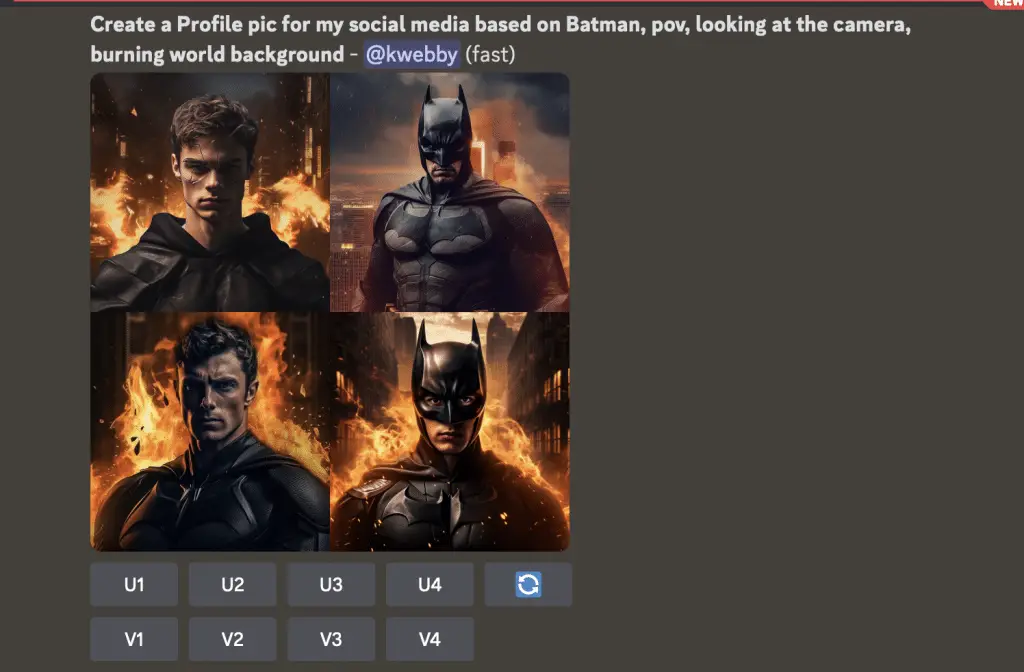
These are some insane profile pictures for DC Fanboy like me ;)
Anyways, You must be wondering why I didn’t add any –ar or –aspect parameter; it is because the default aspect ratio of mid-journey is set to 1:1
Landscape
Facebook -1200×630
Instagram – 1080×566
Twitter – 1024×512
Linkedin – 1200×627
Portrait
Facebook – 630×1200
Instagram – 1080×1350
Twitter – NA
Linkedin – 627×1200
Square
Facebook -1200×1200
Instagram – 1080×1080
Twitter – NA
Linkedin – NA
Stories
Facebook – 1080×1920
Instagram – 1080×1920
Twitter – NA
Linkedin – NA
Cover Photo
Facebook – 851×315
Instagram – NA
Twitter – 1500×500
Linkedin – 1128×191
Now, you can use the above ratios using –aspect parameter or calculate and transform them into ratios to generate Midjourney Images in different aspect ratios for your social media marketing campaign.
Common Midjourney Aspect Ratios
If you’re a photo enthusiast and work as a professional then you must know there are common mid-journey aspect ratios which professionals use for their respective use cases below
–aspect 1:1 Square and the Midjourney’s Default ar.
–aspect 5:4 Used for frame and print ratio.
–aspect 3:2 Used for print photography.
–aspect 7:4 Used for to HD TV screens and smartphone screens to create wallpapers and more.
Conclusion
In conclusion, understanding and changing the aspect ratio of your content in Midjourney is essential for creating images that look great on any screen.
With –aspect and –ar parameters, you can easily customize the size and shape of your images to match the display device they’re being viewed on. This makes it easy to create stunning images for any project or use case. Happy Midjourning! :)
FAQs
I hope I have answered all your questions, But i have listed some frequently asked questions in case I missed something in the content itself.
What is an aspect ratio?
An aspect ratio is the width-to-height ratio of an image. It determines how the image will look when it is displayed on different devices.
How do I change the aspect ratio in Midjourney?
To change the aspect ratio, add the parameter –ar followed by a space to your prompt and then enter your desired aspect ratio in width:height format. For example, if you want to set the aspect ration to 16:9, you would type –ar 16:9.
What are some common aspect ratios?
Some common aspect ratios include 4:3, 16:9, and 1:1. You can find more information about these and other ratios on Midjourney’s documentation page here.
Test your knowledge
Take a quick 5-question quiz based on this page.