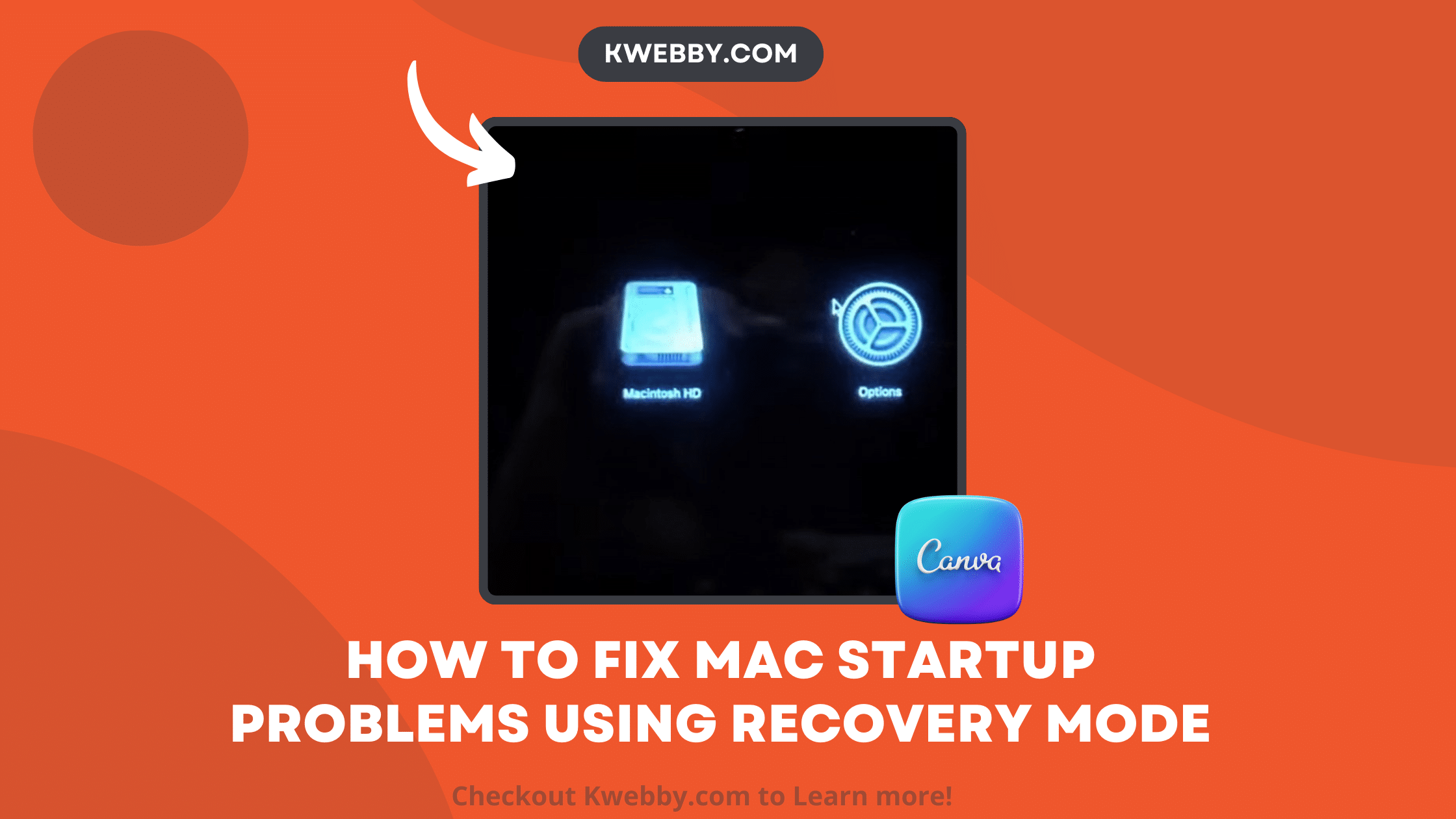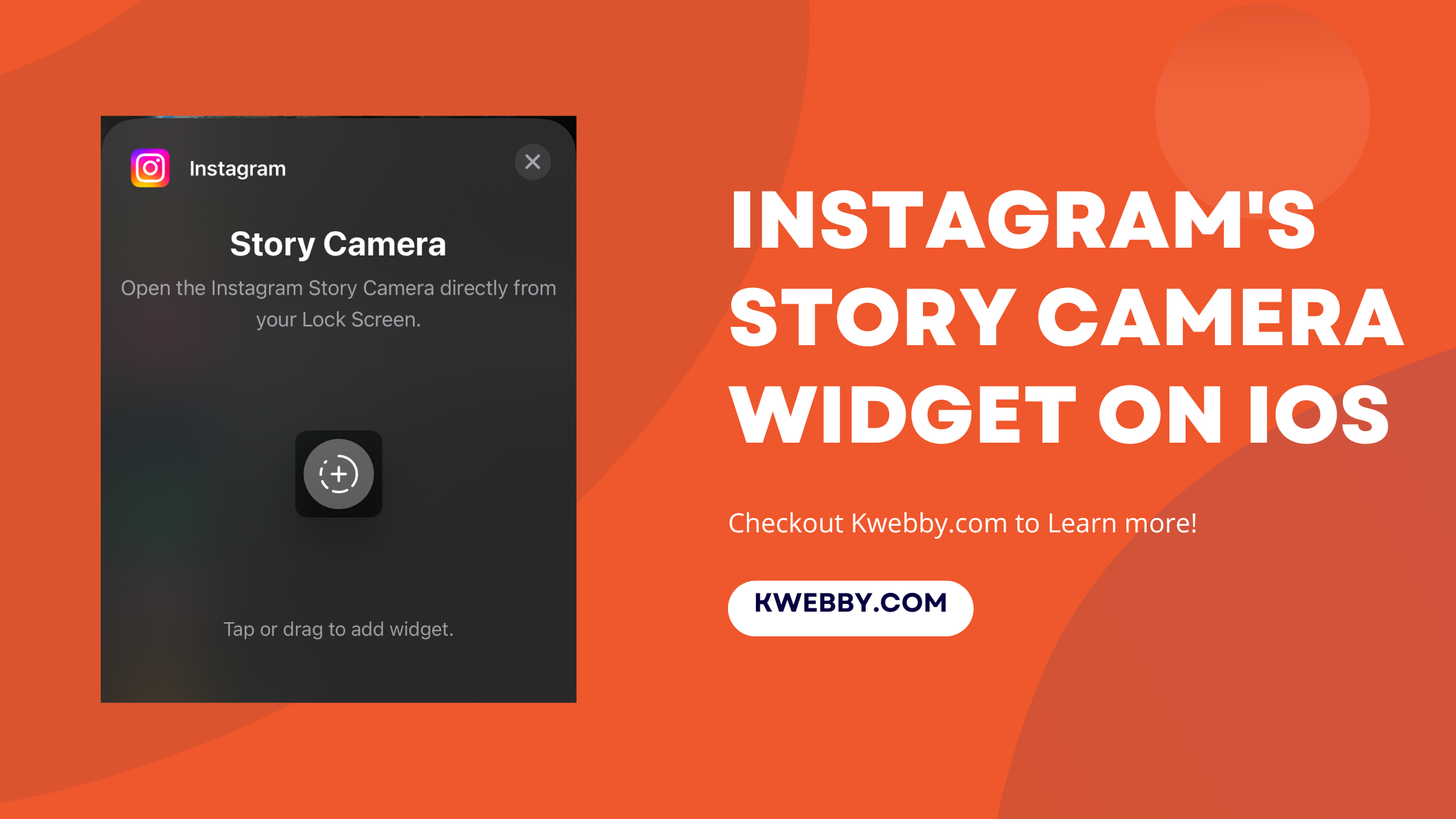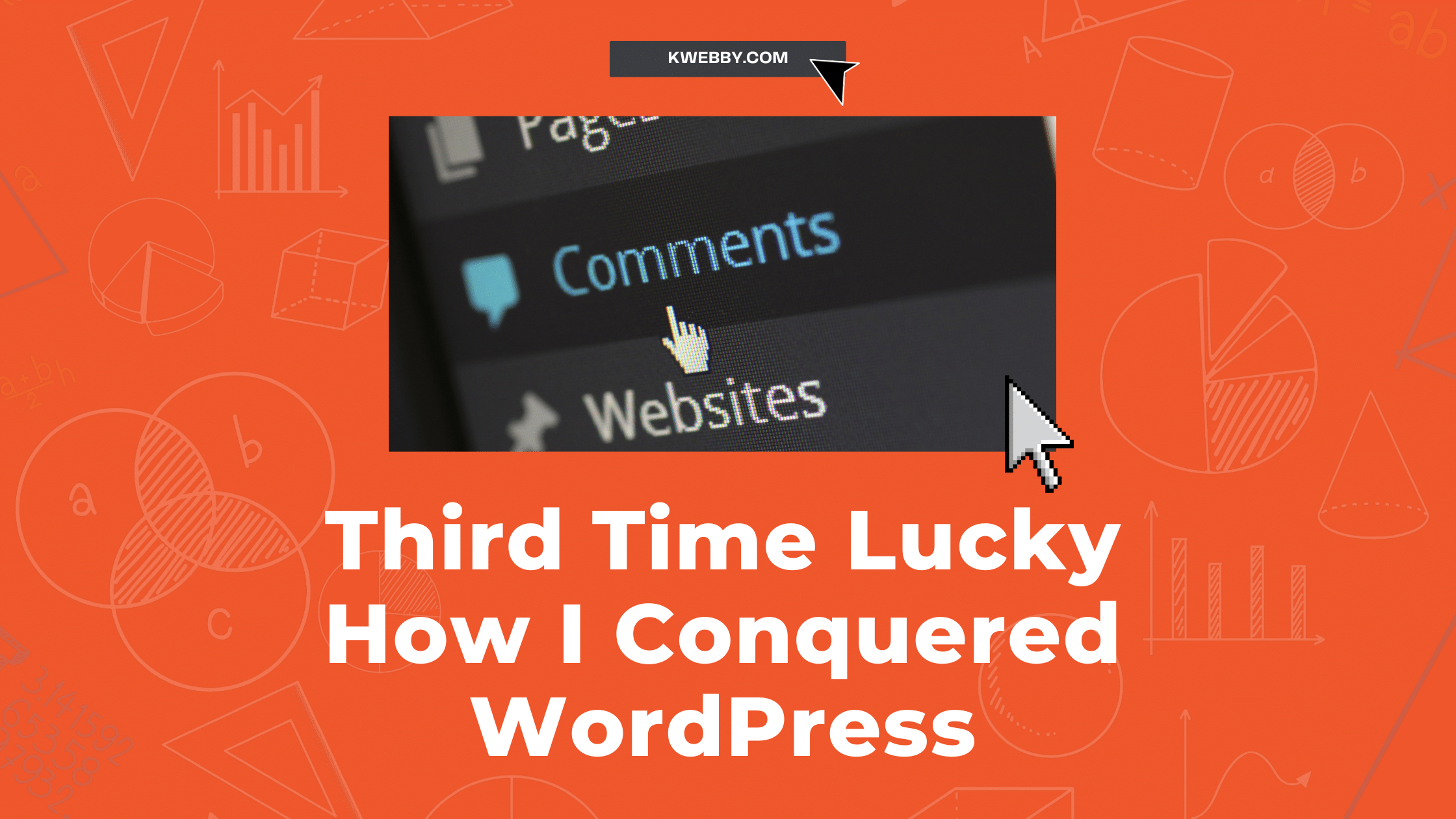Home / Blog / SEO / Advanced SEO Techniques / How to Remove “Suggest an Edit” on Google Maps (2 Tricks)
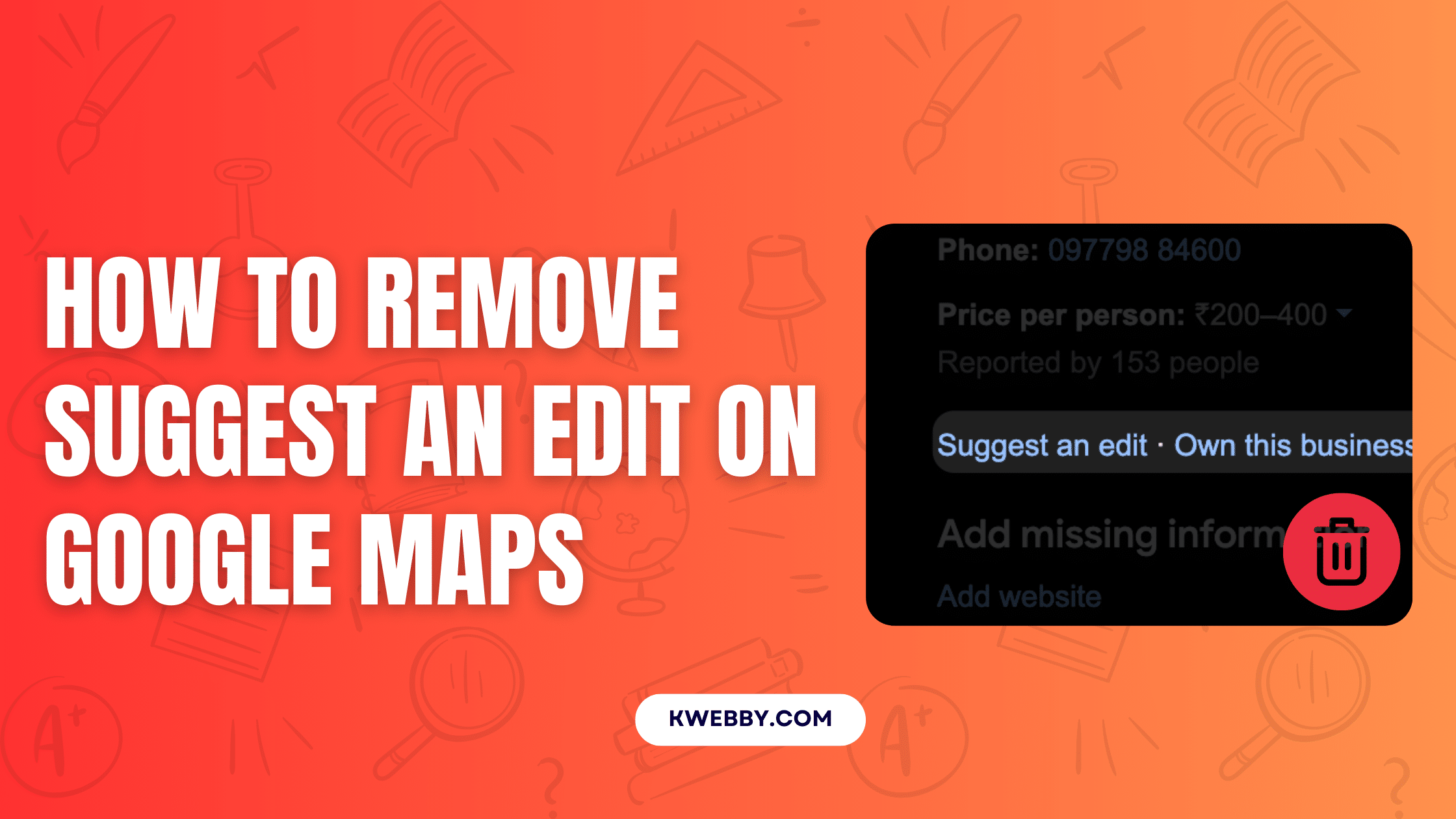
How to Remove “Suggest an Edit” on Google Maps (2 Tricks)
Choose Your Language:
Have you ever noticed unwanted edits popping up on your Google Maps listings and wondered how to get them under control?
You’re not alone!
Managing these suggestions can feel like playing a game of whack-a-mole, but there are simple ways to bring order back to your digital presence.
In this guide, we’ll walk you through two handy tricks: regular monitoring for reviewing any changes and utilizing the Localo app to streamline the process. Let’s dive in and get you the tools you need to maintain your Google Maps listings the way you want.
Why do You Need This Protection?
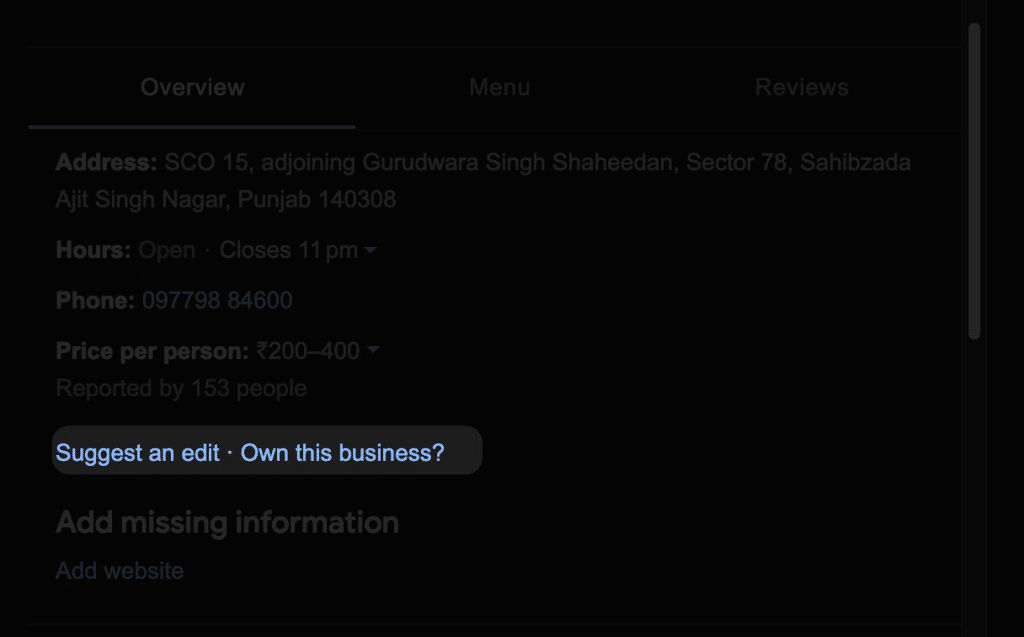
It’s crucial to safeguard your Google Maps listing from unwanted changes that might affect your business visibility and reputation. Here’s why taking control is necessary:
- Community Edits: Google Maps allows contributions from the Local Guides community, which helps keep information up-to-date and accurate. However, this also means anyone can suggest edits to your listing.
- Maintaining Accuracy: While community input ensures detail accuracy, not all changes may align with your business goals or current offerings. Regular monitoring helps maintain the integrity of your profile.
- Guard Against Competitors: Unfortunately, not all edits are benevolent. Competitors might make malicious changes that could impact your visibility, leading to a potential reduction in customer traffic.
- Preserve Business Standing: Keeping a tight grip on your digital profile ensures your business remains accurately represented, thus preserving your standing and trust with customers.
Staying proactive in monitoring these edits can safeguard your business’s online presence.
Can You Remove “Suggest an edit”?
While you can’t completely remove the “Suggest an edit” feature from Google Maps, there are ways to safeguard your listing and keep unwanted changes at bay. Google ensures you are informed of any proposed edits by requiring you to review and approve changes before they go live.
To make this process even easier, you can take advantage of third-party tools like Localo or consistently monitor your Google My Business profile for updates. By staying vigilant and using the right tools, you can ensure that your listing reflects your business exactly as you intend.
Now, Let’s learn the tricks as below;
How to Remove Suggest an Edit on Google Maps
Trick #1 – Use Localo’s Protection
Harnessing the power of Localo can be a game-changer in managing and protecting your Google Maps listing. With Localo, you have a streamlined approach to handle suggested edits and ensure your business information remains accurate and secure. Let’s walk through how you can set this up with these simple steps:
- Visit the Localo Website: Head over to Localo’s local SEO tool and sign up for a free account if you haven’t already. It’s a quick process, and you’ll be on your way in no time.
- Add Your Business: Once you’re signed in, add your business to the Localo account. This integration is essential for syncing your business data effectively.
- Connect with Google My Business: After adding your business, the next step is to connect your Localo account with your Google My Business (GMB) account. This connection allows Localo to fetch real-time updates and changes directly from GMB.
- Enable Protection: Navigate to your listing’s dashboard within Localo. Here, you’ll find the “disabled protection” option. Click on it to activate protection for your listing. After enabling it, you should see a checkmark appear on your listing title, indicating that your protection is active.
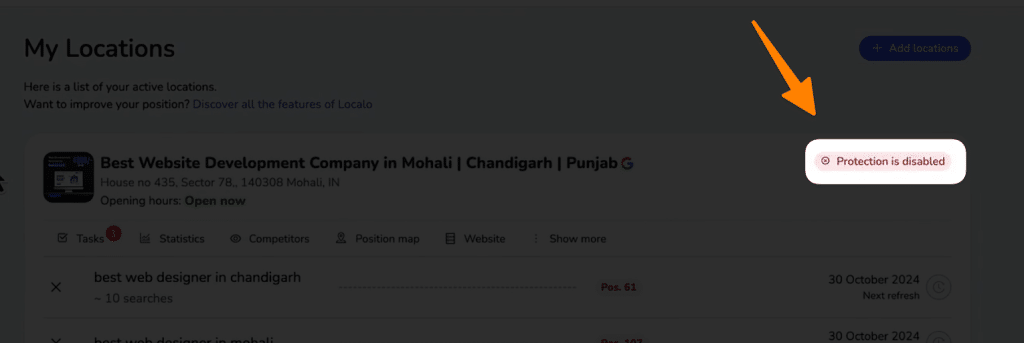
By following these straightforward steps, you’ll have peace of mind knowing that your Google Maps listing is under constant surveillance, with unwanted changes kept firmly at bay.
Moving forward to the next which is monitoring your Google Business profile for changes reviews.
Trick #2 – Monitor Your Google Business Profile Regularly
Keeping a close eye on your Google Business profile is essential to ensure that all information about your business remains accurate and unchanged by any unwanted edits.
Here’s a simple guide to help you stay on top of any suggested changes:
- Set up Email Notifications: Check your Google My Business settings to ensure that email notifications are turned on. This way, you’ll receive alerts directly to your inbox whenever any modifications are proposed by users or the community.
- Regular Dashboard Checks: Make it a habit to log into your Google Business dashboard regularly. This enables you to catch any updates or suggestions promptly before they are reflected in your public listing.
- Review the Suggested Changes: As the business manager, you’ll have the ability to review any suggested edits by clicking on “Review My Information.” Carefully assess each suggestion to decide if they align with your business’s current operations and goals.
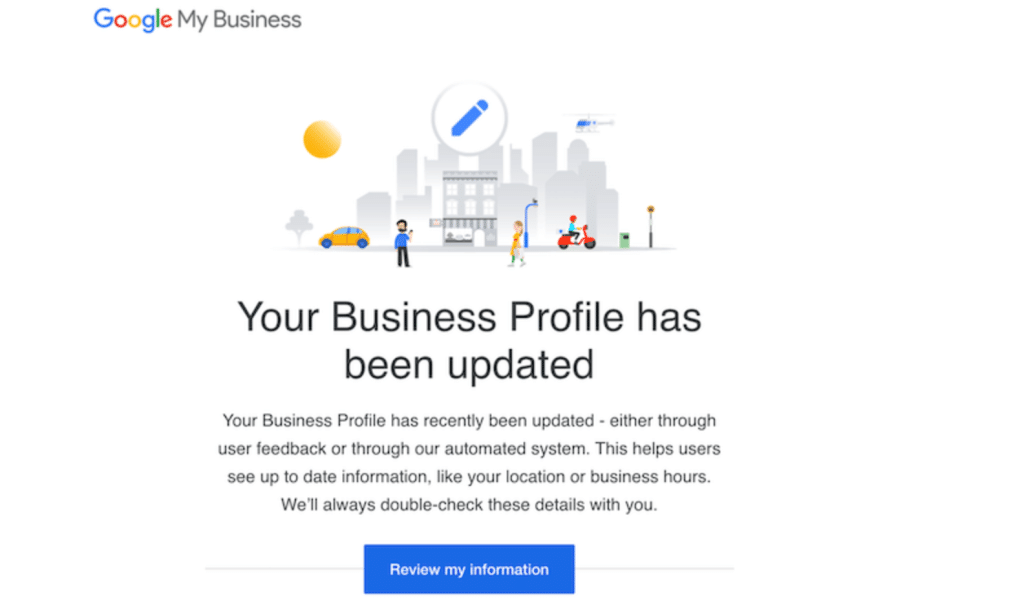
- Disregard Unwanted Changes: If you notice multiple changes that don’t match with your business intent or offerings, simply disregard these suggestions. It ensures that the final decision on what appears online remains with you, preserving your business’s integrity and reputation.
By monitoring your profile consistently, you can maintain control over your business’s online presence and ensure it reflects exactly what you want your customers to see.
Final Thought!
In conclusion, taking charge of your Google Maps listing is a smart move for any business owner in today’s digital landscape. It’s not enough to simply create a listing; you must cultivate and protect it from inaccurate or malicious changes that can impact your business’s reputation and visibility.
By leveraging tools like Localo and actively monitoring your Google My Business profile, you can ensure every detail remains accurate and aligned with your business goals.
Staying vigilant and proactive is key to maintaining a strong online presence, building trust with customers, and safeguarding your business’s digital identity.
Test your knowledge
Take a quick 5-question quiz based on this page.