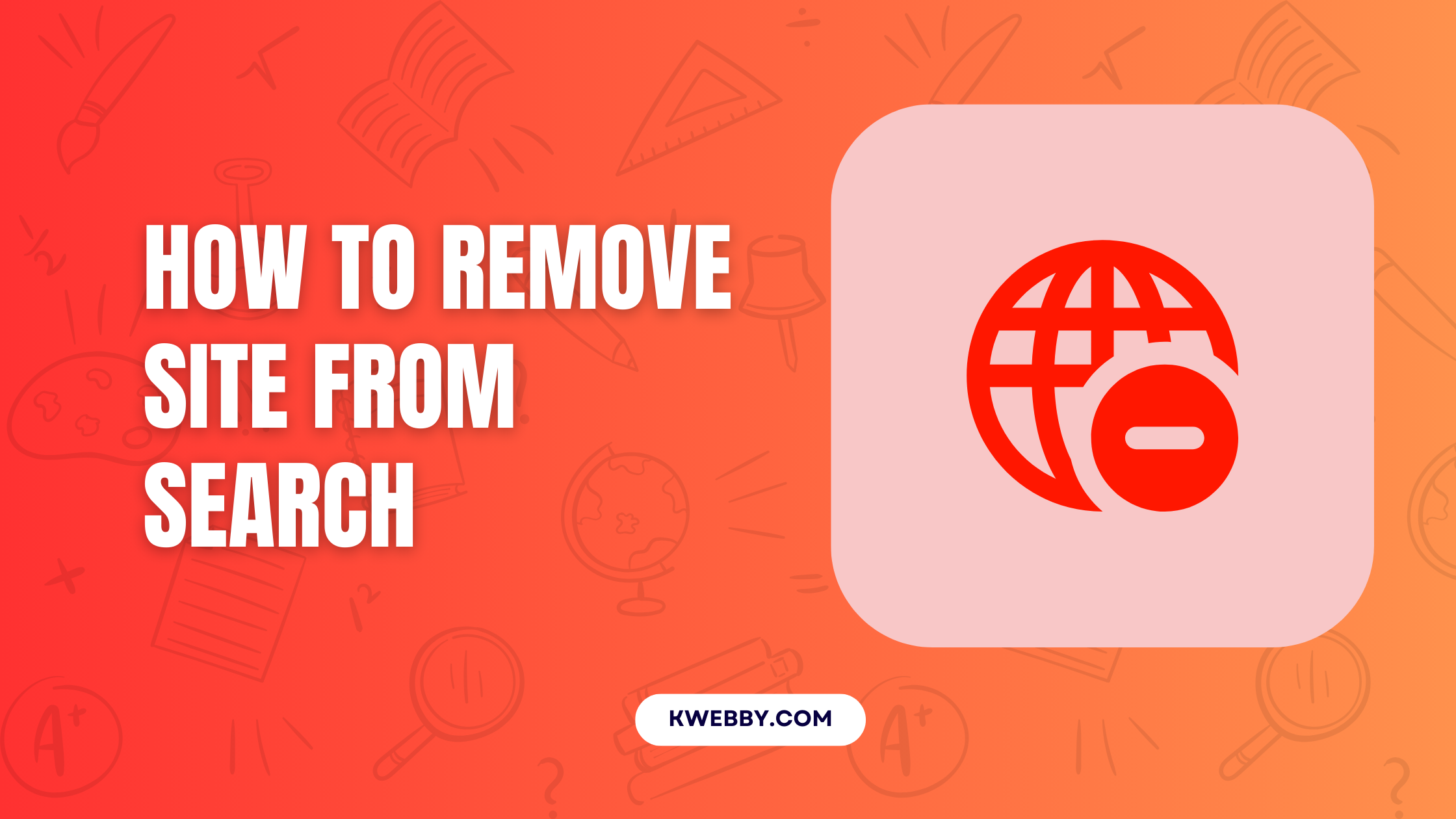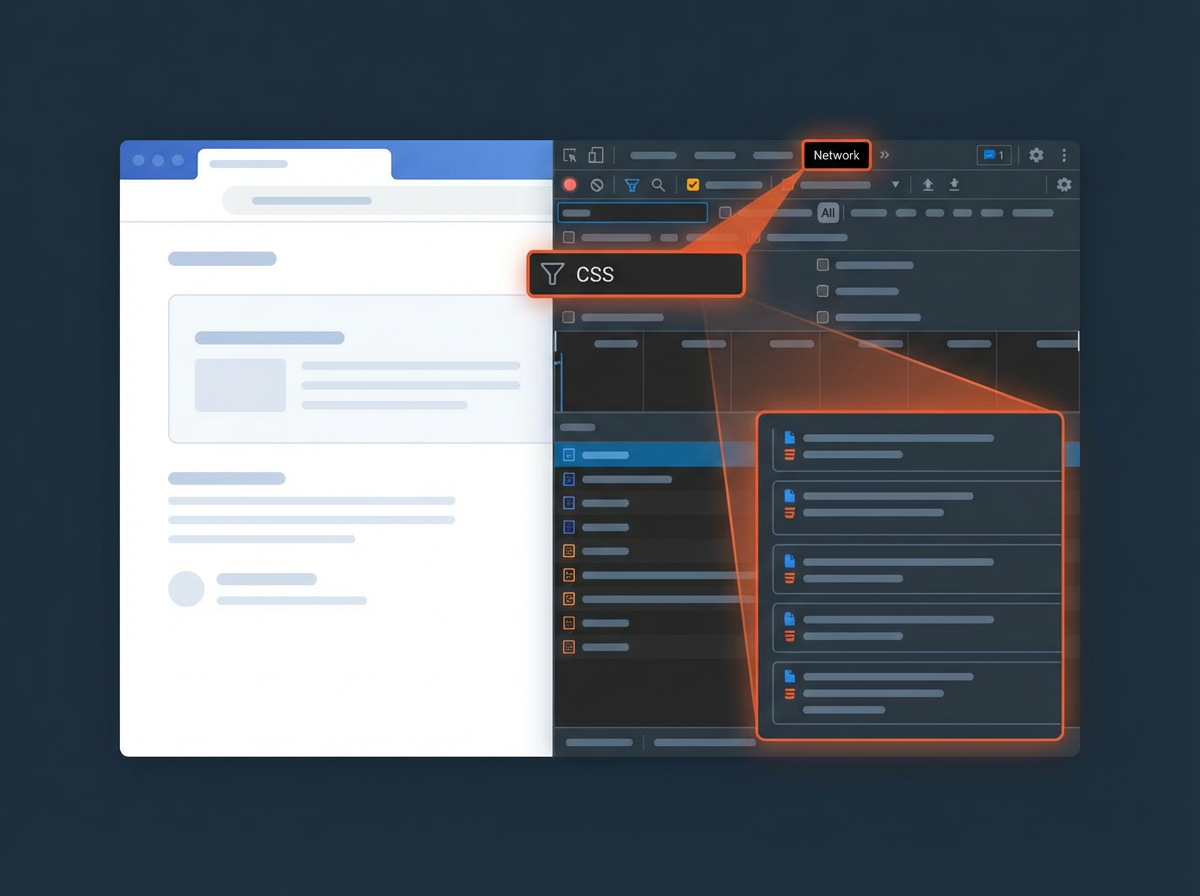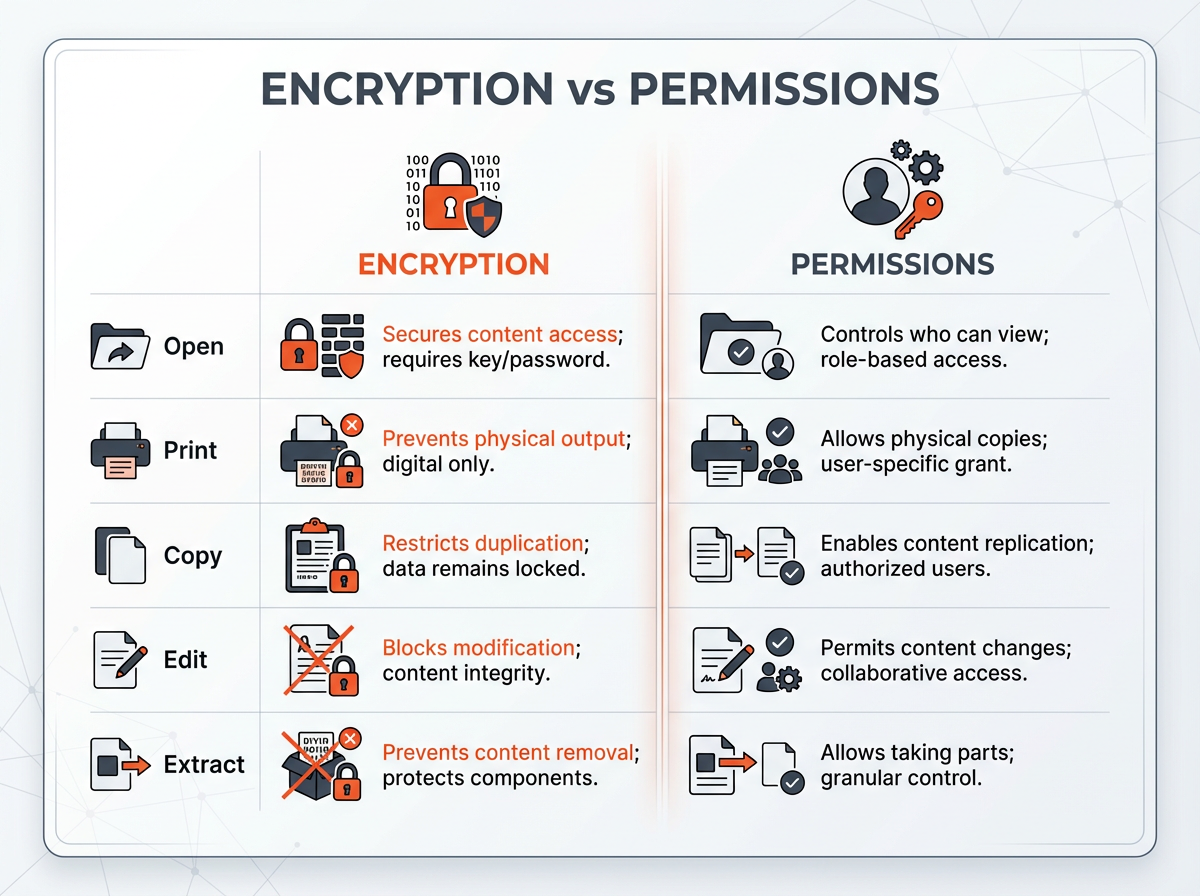If you need to remove a site from search results, there are several effective methods to accomplish this. Whether you’re handling outdated content, protecting sensitive information, or managing a website migration, it’s crucial to understand the tools and approaches available.
In this guide, I will explore various methods to ensure your site or specific pages are removed from search engine listings efficiently and securely.
Temporarily Remove URLs Using Google Search Console
To temporarily remove URLs from Google’s search results using Google Search Console, follow these steps carefully.
This method is particularly useful if you’re a site owner dealing with outdated content, managing a website URL, or responding to specific circumstances such as protecting sensitive information or fixing unwanted search results.
Access the Removals Tool: Log in to your Google Search Console account and select your property. Navigate to the “Removals” section, where you can manage your removal requests for the site’s URLs directly.
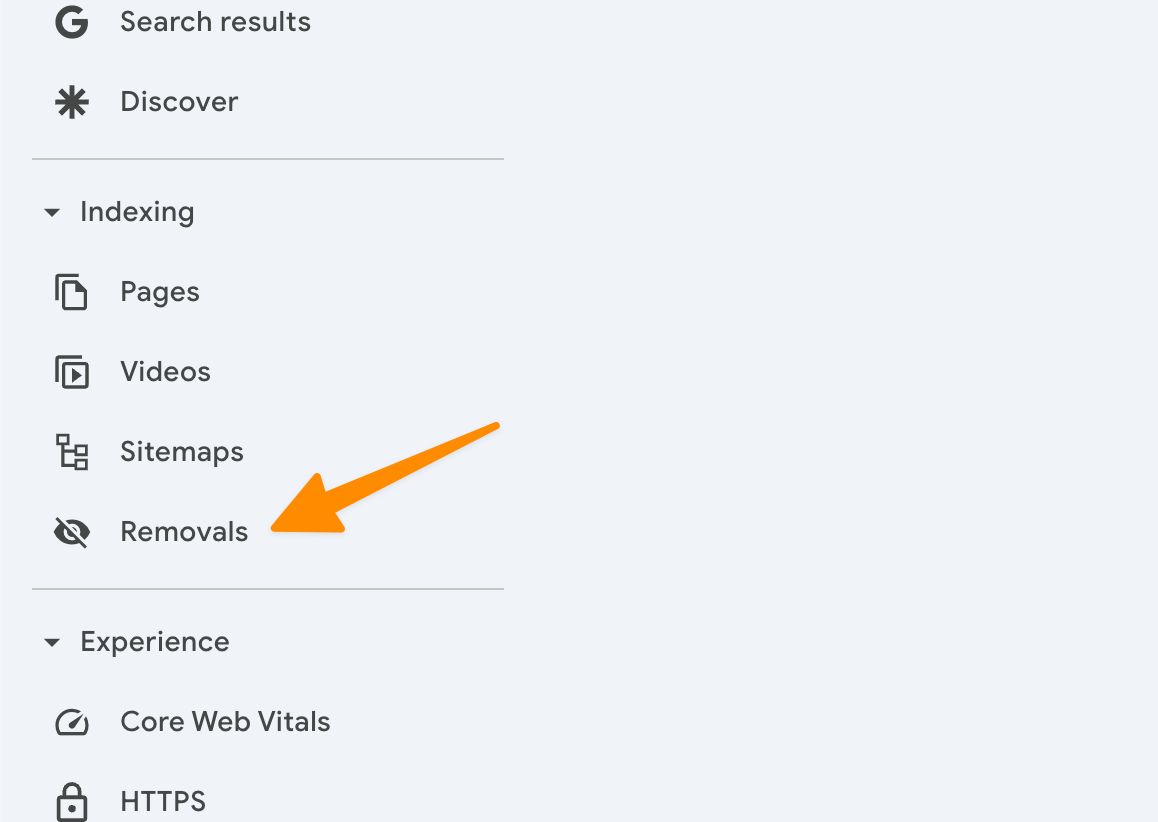
Submit a New Request: Click on the “New Request” button. Enter the URL for the particular page you want to remove from Google’s index. Double-check the link to make sure it matches the page you need to remove or block from showing in search engines.
Choose the Removal Type: You’ll be given options to specify the removal type that suits your purpose:
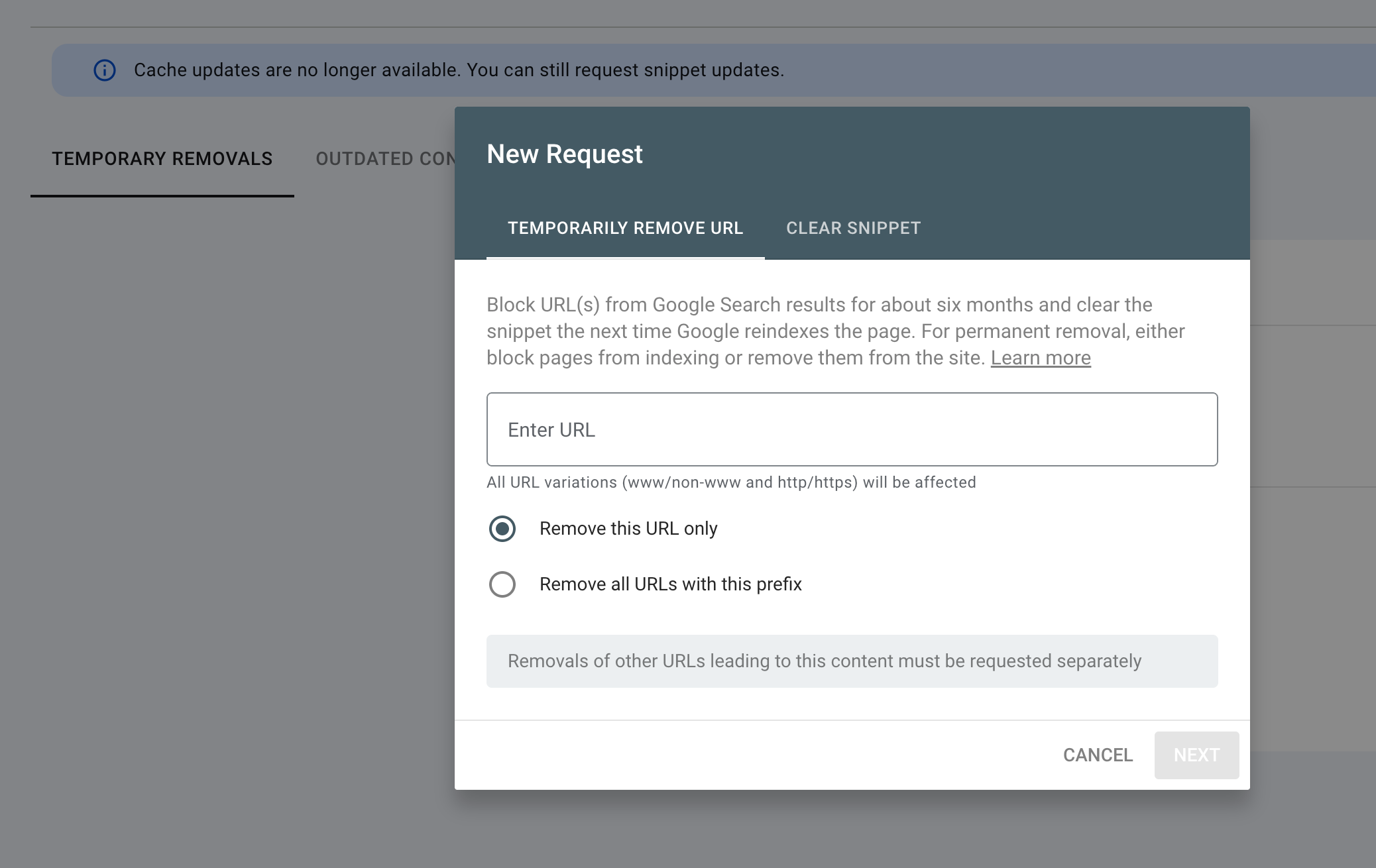
Temporarily Remove URL: This option blocks the website URL from Google’s search results for approximately six months and clears the cached version of the page.
Clear Cached URL: Use this selection to remove the cached page and search snippet from Google’s search engine results. The page will continue to appear in listings until it is crawled again.
Submit the Request: Follow the on-screen instructions to finalize your removal request. Provide the appropriate reason for removal and confirm your submission. Google takes a short time to process and implement your request.
By using Google Search Console’s removal tool, you can swiftly manage your website’s presence in search engines, ensuring outdated information, wrong pages, or unwanted search results are handled efficiently.
It’s always helpful to double-check your settings and review your removal process to avoid errors. Make sure your updated content or meta tags, such as the noindex tag, are set to keep your web pages up to date and properly indexed when necessary.
Permanently Remove Pages
Permanently removing pages from Google’s search results or other search engines can be essential for website owners aiming to manage their online presence effectively. Below is a step-by-step guide to ensure your website URL is excluded from unwanted search results and remains up to date:
Delete or Restrict Access: Remove the content from your website or restrict access to the particular page. For example, you can password-protect the page through your hosting provider to block users or specific search engines from accessing it.
Use a Noindex Meta Tag: Add a <meta name=”robots” content=”noindex”> tag to the HTML of the web pages you want to exclude. This meta tag will instruct search engines like Google or Yahoo to avoid indexing the page in their results.
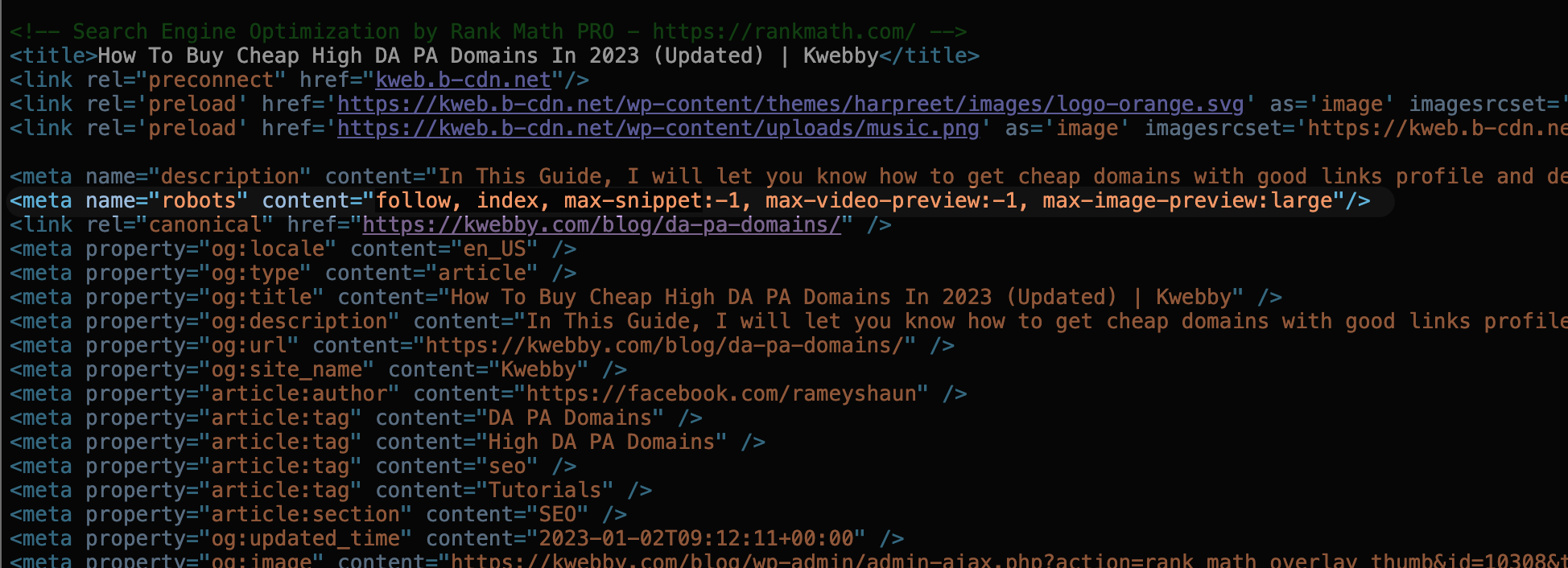
Update the Robots.txt File: Edit your robots.txt file to disallow the page, effectively preventing search engines from crawling it. This step should be reviewed carefully to ensure the instructions apply only to the specific site or link in question.
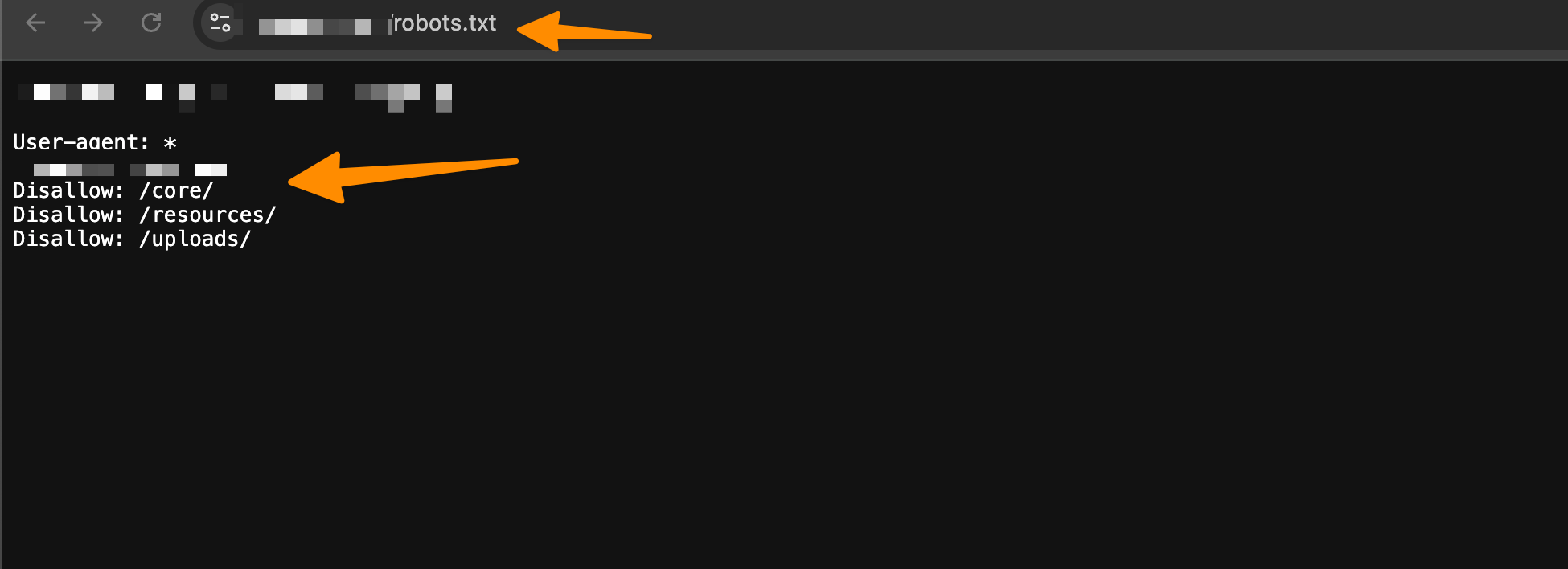
Request Re-Indexing: After making the necessary changes, use the URL Inspection Tool in the Google Search Console to request re-indexing of the web page. This step helps Google’s search engine and others recognize your updates and reflect them in their index.
Submit a Removal Request: For Google Search results, use the removal request tool in the Search Console. For other search engines, follow their respective removal processes to exclude results from outdated content or wrong pages.
By following these steps, site owners can effectively manage their place in search results, prevent outdated or unwanted search terms from appearing, and maintain a professional, helpful online presence.
Double-check your updates to avoid errors, and always select an appropriate reason for removal when submitting a new request through the search console or any similar platform.
Remove Site From Google Search Without Verified Ownership
If you don’t own the website but want content removed from Google search results, you can still take steps to address this through specific tools and processes.
Below are the methods to remove web pages, images, or other unwanted search results effectively:
Use Google’s Outdated Content Removal Tool: If the page or image no longer exists or has been updated, you can use this tool to request its removal from Google’s index. This is particularly helpful for removing outdated information, web pages, or links that users may find misleading. Do checkout this page for more help.
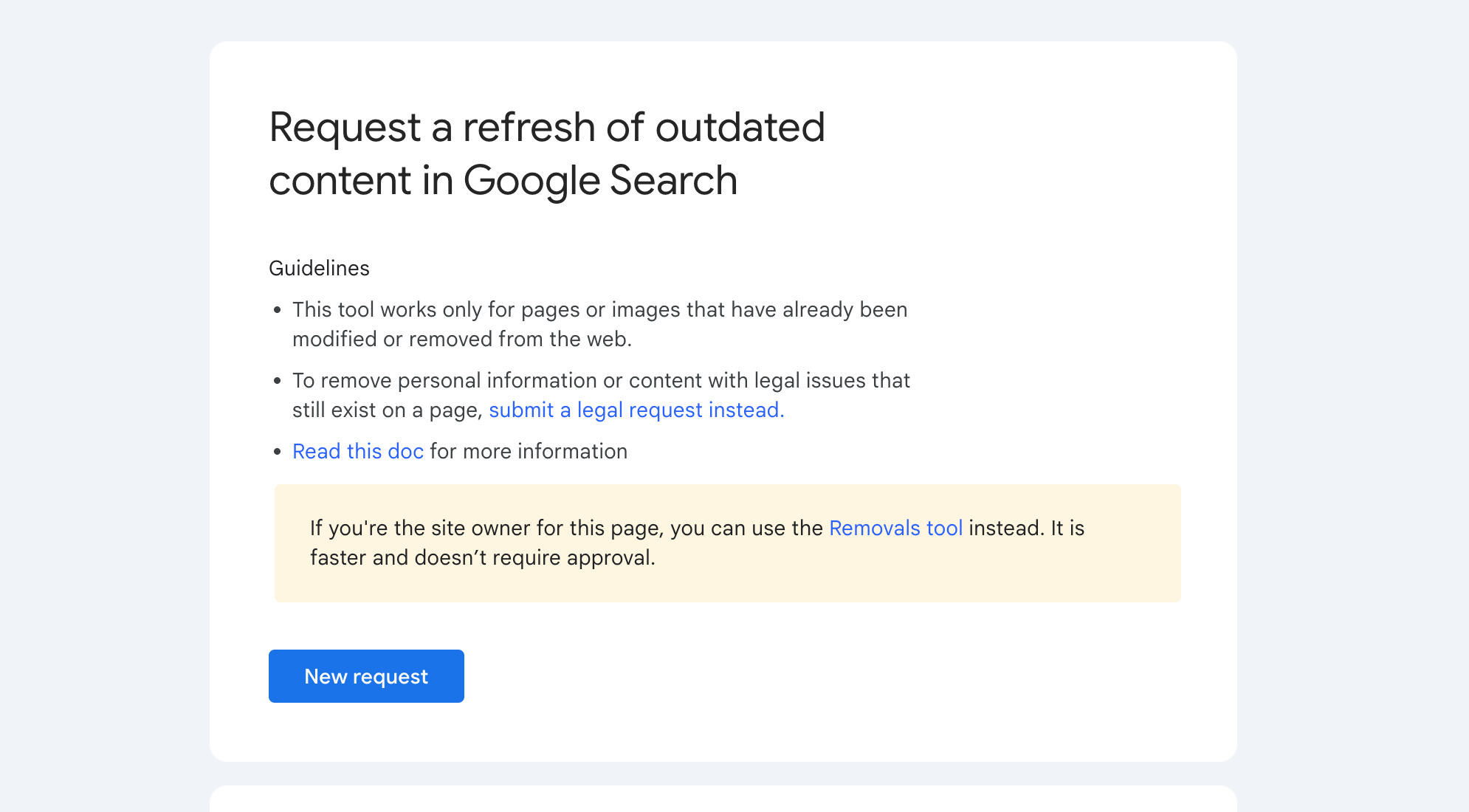
Submit a Legal Removal Request: If the content violates legal regulations, such as containing personal or sensitive information, you can file a removal request directly through Google’s legal removal platform. Be sure to review the detailed criteria and provide all necessary information to process your request.
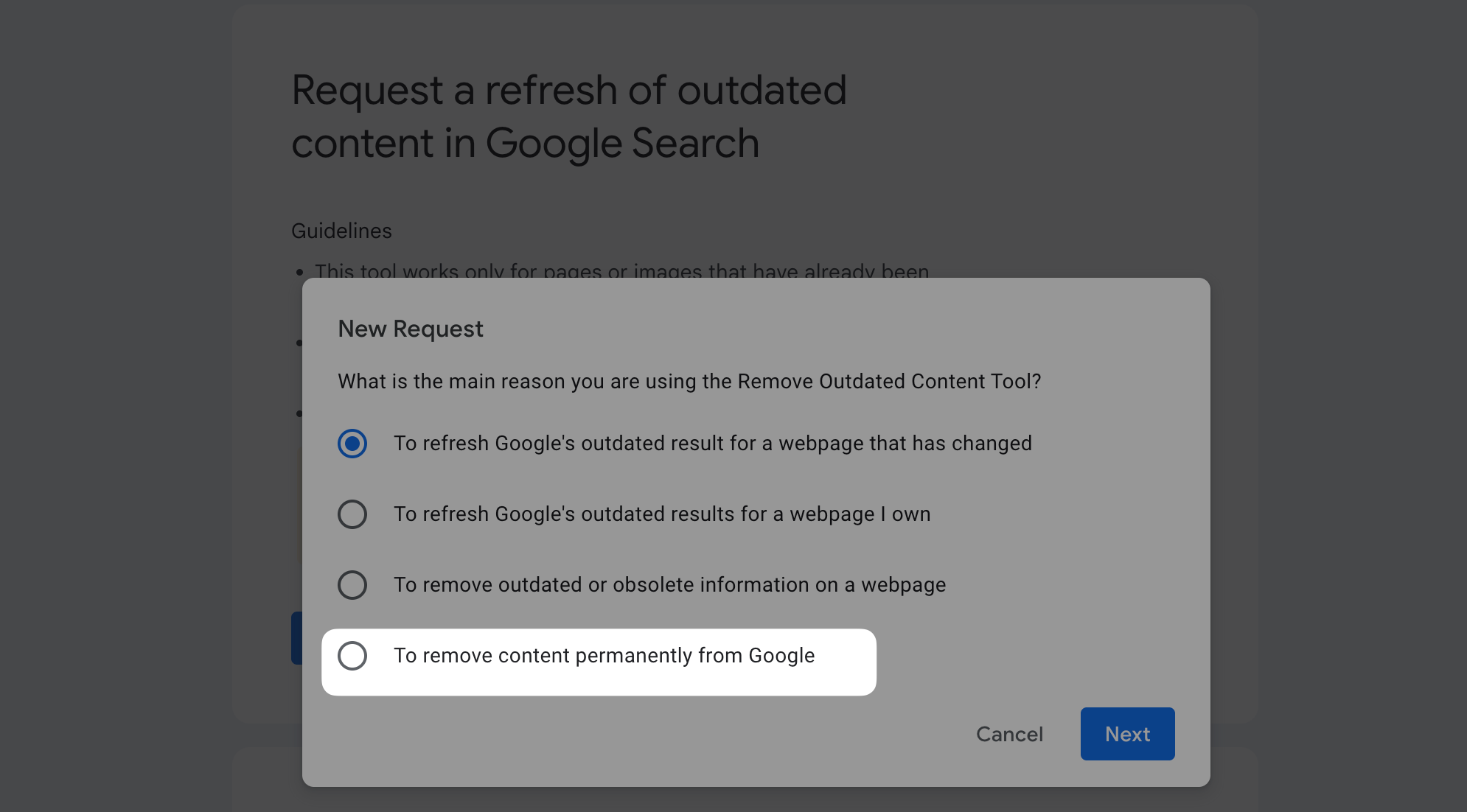
Request Removal Under the EU’s “Right to Be Forgotten” (For EU Residents): Residents of the European Union can request search engines to exclude results under the “Right to Be Forgotten” law. These requests are limited to specific circumstances and apply to search results visible within the EU.
Contact the Hosting Provider: If the unwanted content is accessible on the specific website, but you can’t manage its removal through Google search tools, reaching out to the hosting provider may help. Hosting providers can often assist in removing or password-protecting web page
Best Practices and Tips for Successful Removal
Removing unwanted content from search engines involves a precise and informed approach. By following these best practices, you can improve your chances of successfully addressing your concerns in Google and other search engines:
Avoid Solely Using robots.txt: While blocking pages through robots.txt prevents search engines from crawling them, it does not ensure removal from search results. URLs can still be indexed if linked externally on the web. Consider using a noindex meta tag instead for a more secure solution.
Monitor Removal Status: Use Google Search Console to check the status of your removal requests regularly. The Removals section provides updates to track your progress and verify that the request has been processed.
Clear Cached Versions: If outdated versions of your web pages are cached, you can utilize Google’s “Clear cached URL” option in the Removals tool to ensure search engines update their index.
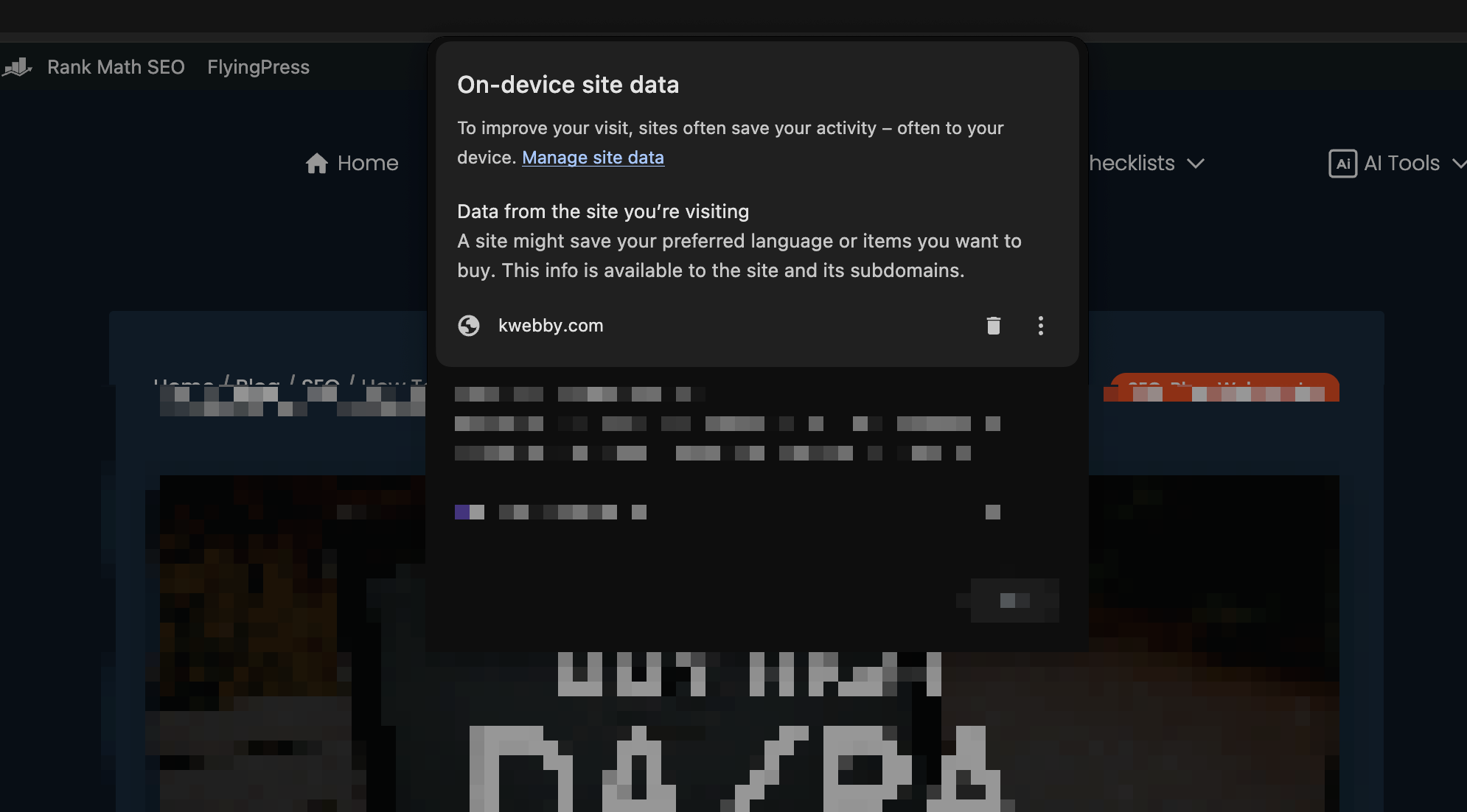
Request Removal from the Wayback Machine: Archived versions of pages on the Wayback Machine can persist even after they’re removed from search engines. To address this, contact [email protected] with the relevant URLs and request removal.
Double-Check Meta Tags: Use the noindex tag in the HTML header of a particular page to instruct search engines to exclude the page from their index. This is a crucial step for ensuring long-term removal.
Stay Up to Date: Regularly review and manage the content on your website to address any unwanted search results proactively. Submitting a new removal request should be followed by monitoring the process thoroughly.
By following these tips, you can simplify the removal process and maintain control over how your web pages appear across search engines, ensuring outdated or unwanted content is appropriately addressed.
Frequently Asked Questions (FAQs)
How do I block a website from showing up in search results?
To remove a site or specific page from search results on Google or other search engines, website owners can use the noindex meta tag. This tag tells search engines not to include the specified page in their indexes, effectively hiding it from search results.
To do this, the noindex tag must be added to the page’s HTML code or applied via a content management system (CMS). After adding the tag, verify its implementation using tools like Google Search Console.
This ensures the page is excluded from search results, addressing issues like outdated information, inappropriate content, or specific content removal needs. For more immediate action, users can also submit a removal request through Google’s tool for outdated or sensitive content.
Example of a noindex meta tag:
<meta name="robots" content="noindex">Add this code to the <head> section of the page you want to hide.
Steps to Verify:
Add the noindex tag to the HTML of the page or configure it via your CMS.
Use Google Search Console to test and confirm the page is marked as “noindex.”
Submit a removal request via the Google Search Console Removals Tool if immediate action is required for sensitive or outdated content.
By staying proactive, you can efficiently manage content visibility in search results.
Why is my old website still showing up in Google search?
If your old website’s pages are still appearing in Google search results despite creating a new website with a new domain and implementing redirects, you can take the following steps to expedite their removal:
Ensure Proper Redirects Are in Place: Double-check that 301 redirects are correctly set for each page of your old website, pointing to the most relevant pages on your new site. This signals to Google that the content has permanently moved.
Submit Outdated URLs for Removal: Use Google’s Outdated Content Removal Tool to request the removal of specific URLs. Here’s how:
Visit the tool and log in with your Google account linked to Search Console.
Enter the URL of the outdated page.
Follow the prompts to submit your request for content removal.
Monitor Search Console Regularly: Check your Google Search Console account to ensure Google is indexing your new website properly. Submit a sitemap if you haven’t already, and track progress as Google continues to crawl your site and process redirects.
Be Patient with Indexing: Keep in mind that it may take some time for Google to fully process redirects and update its index. By following the steps above, you can speed up the process and reduce the visibility of your old website in search results.
For further questions, visit Google Support or consult a webmaster professional for additional guidance. Proactively managing your online presence ensures a smoother transition when launching a new website.
How much time does Google take to remove site from search
The time it takes for Google to remove a site from search results can vary greatly, as there is no fixed timeframe for this process. Factors such as the size of the site, the frequency of Google’s crawls, and the steps taken to request removal all influence how quickly the site is deindexed.
While it may take days to weeks in some cases, ensuring proper redirects, updating your robots.txt file, and requesting URL removals in Google Search Console can help expedite the process.
Final Thought!
To efficiently manage unwanted search results and exclude results from Google’s search engine, website owners must follow a clear removal process. Using Google Search Console, you can request removal of outdated content, no longer relevant web pages, or even block sites entirely by implementing a noindex meta tag.
For specific website URLs or a particular page, tools like the noindex tag, robots.txt file, or even password protection can be used to prevent access in specific circumstances. It’s important to double check your removal request for accuracy and provide the appropriate reason to avoid issues during the review.
If the content still appears, consider submitting a new request or seeking support from your hosting provider to ensure outdated information is removed. By staying up to date with search engine guidelines, website owners can fix such concerns effectively and provide users with accurate search terms and relevant links on the internet.
Test your knowledge
Take a quick 5-question quiz based on this page.