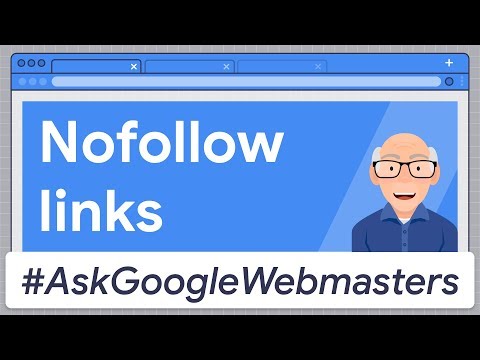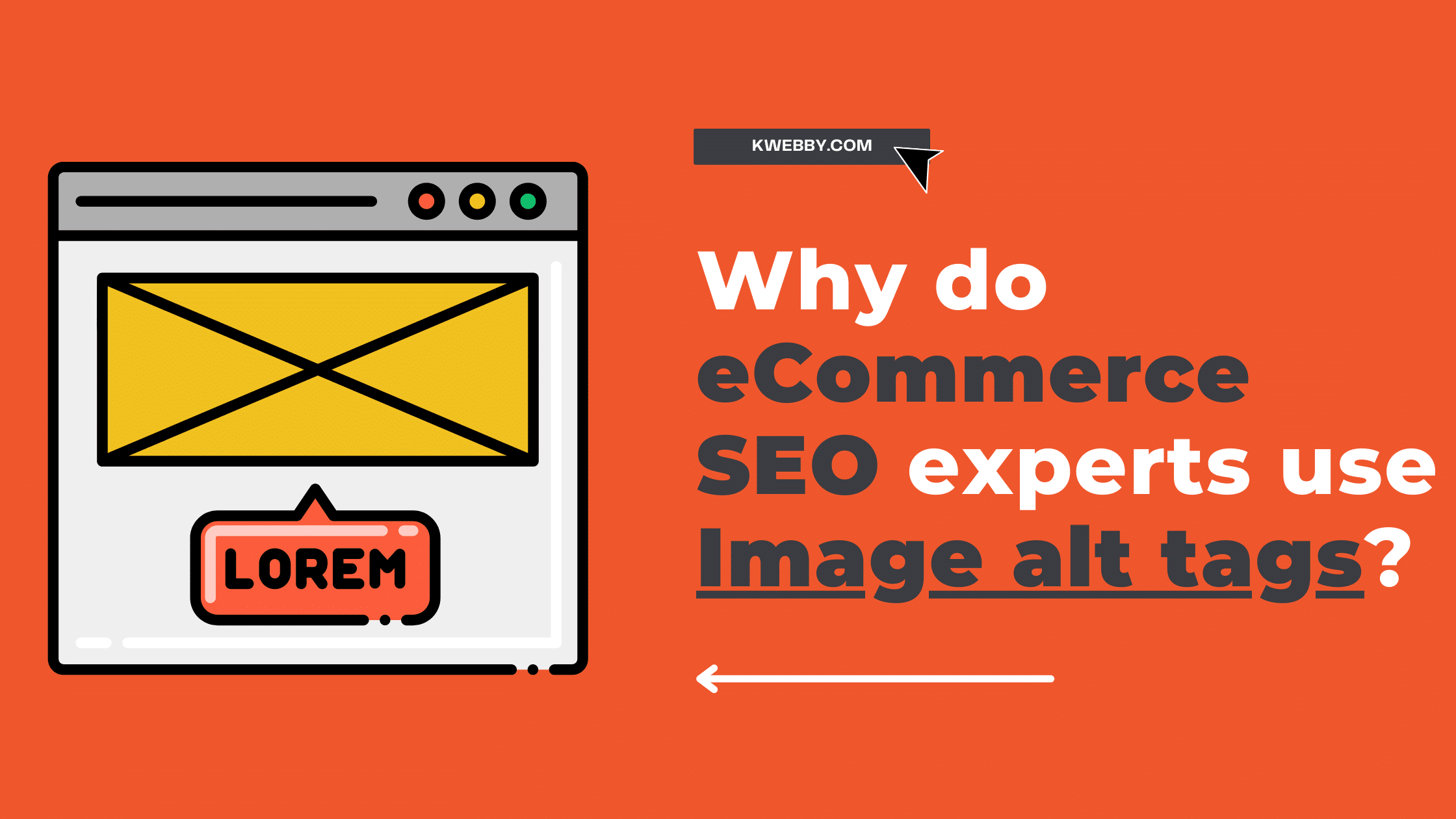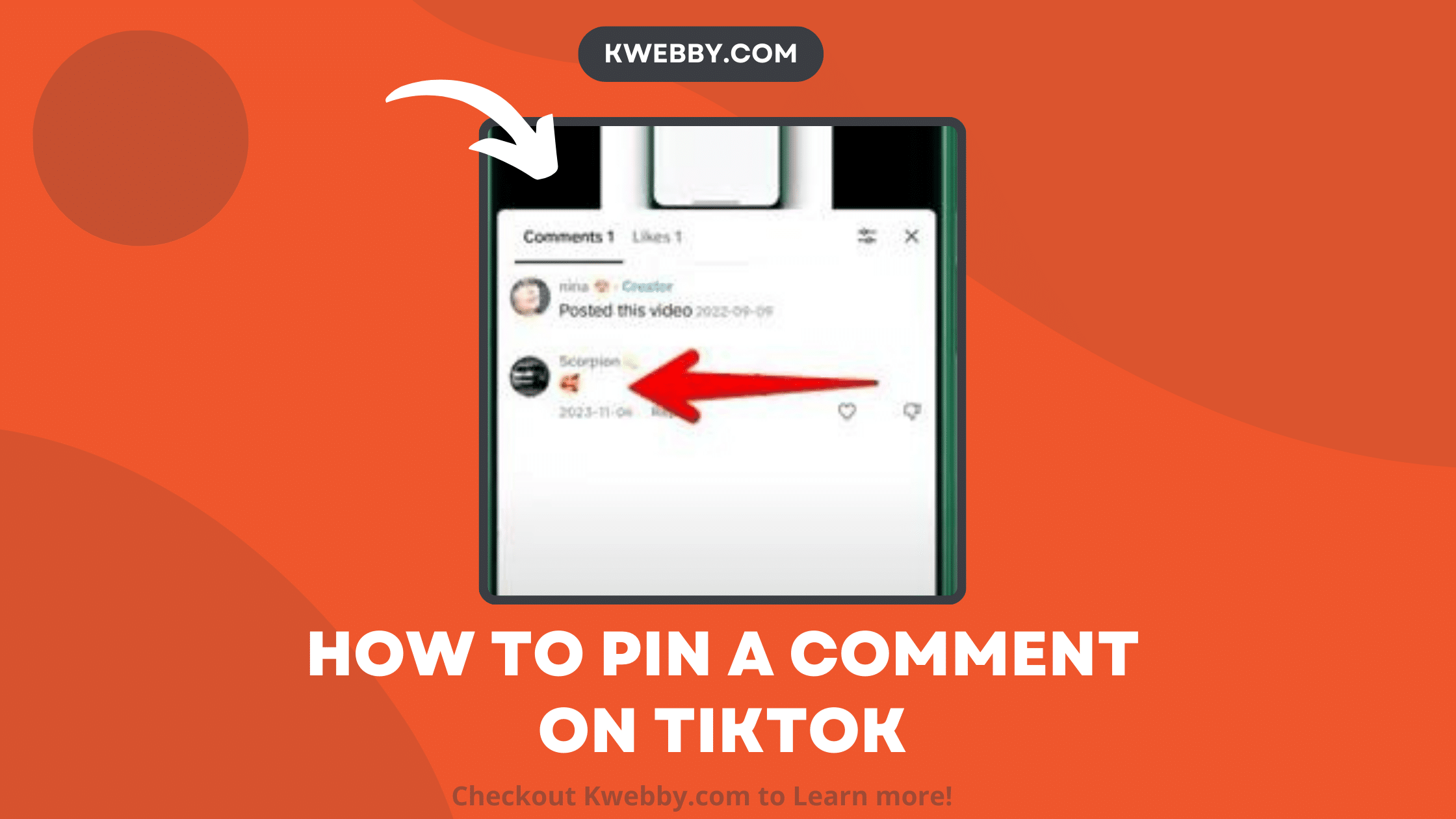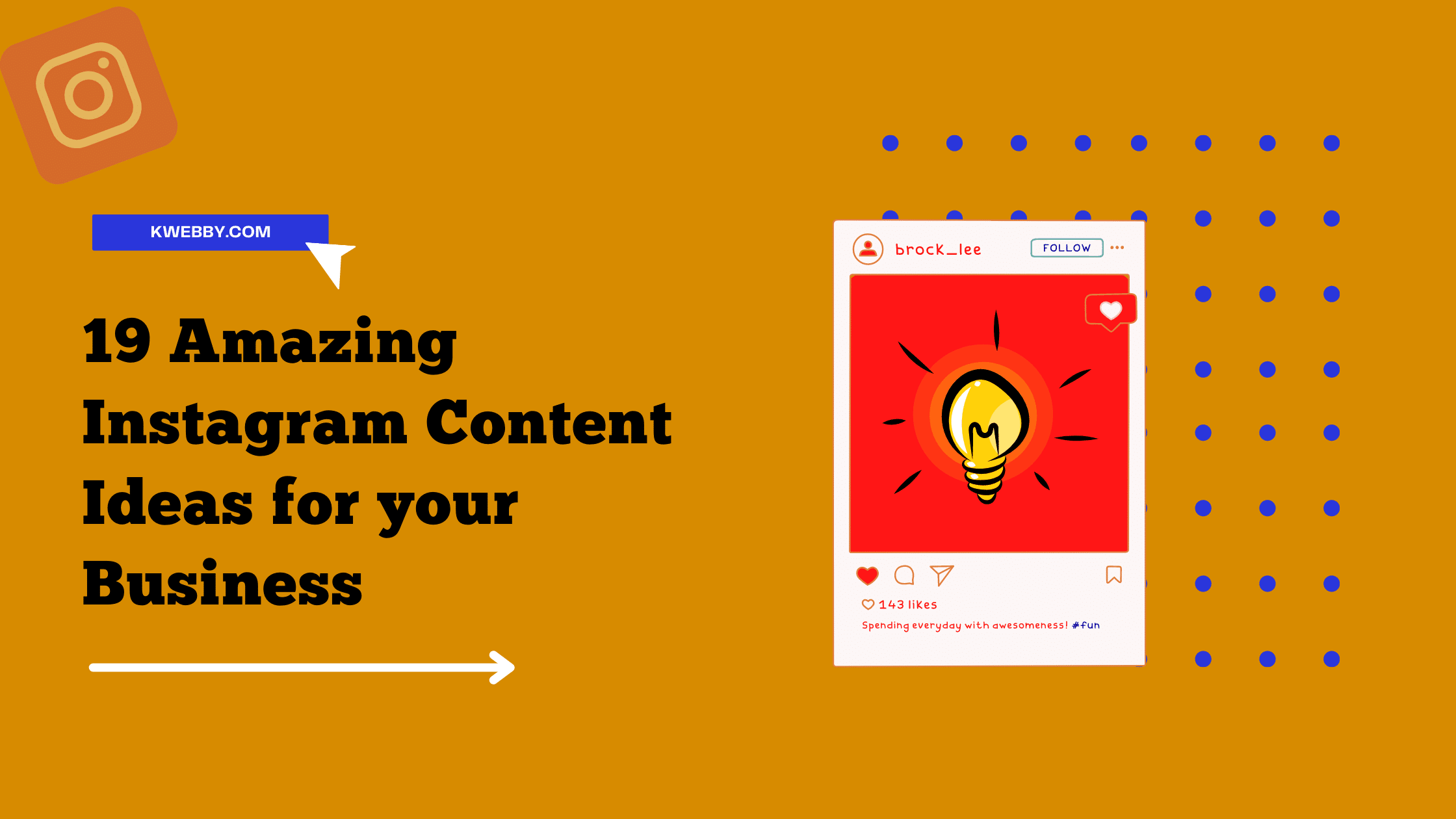Home / Blog / SEO / Advanced SEO Techniques / How to Check Backlinks in 2025 – A Comprehensive Guide
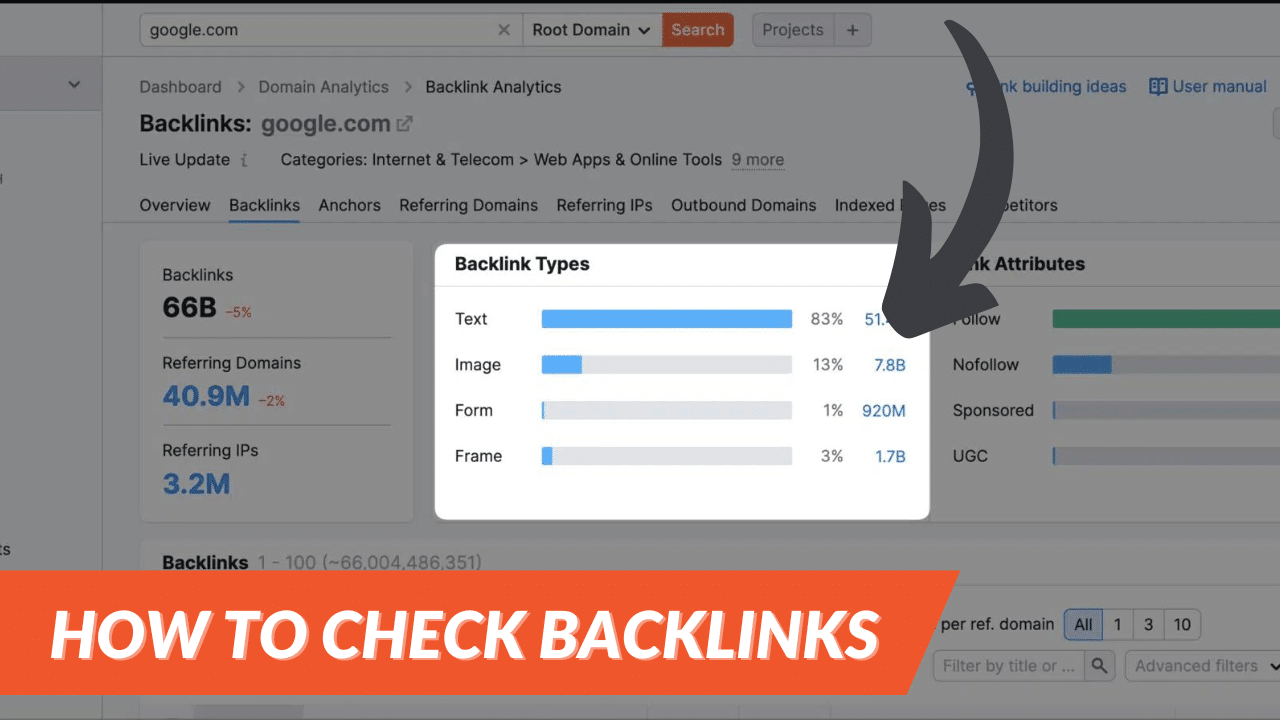
How to Check Backlinks in 2025 – A Comprehensive Guide
Choose Your Language:
There are many reasons why you would want to know how to check backlinks for your website. Maybe you’re concerned that someone is trying to sabotage your SEO efforts. Or maybe you’re just curious about who is linking to your site.
No matter the reason, there are several ways you can check your website’s backlinks. In this tutorial, we will explore both free and paid methods for doing so.
1 How to Check Backlinks Using Kwebby’s Backlink Checker tool (Free)
In order to check backlinks for free, You can use our Backlink checker tool and can check up to 100 backlinks of your URLs in one go. We use Google Search API to get backlinks data that are acknowledged by Google itself. Therefore, You will get a list of indexed backlinks only.
Go to the Free Backlink checker tool here, and type your URL or domain name;
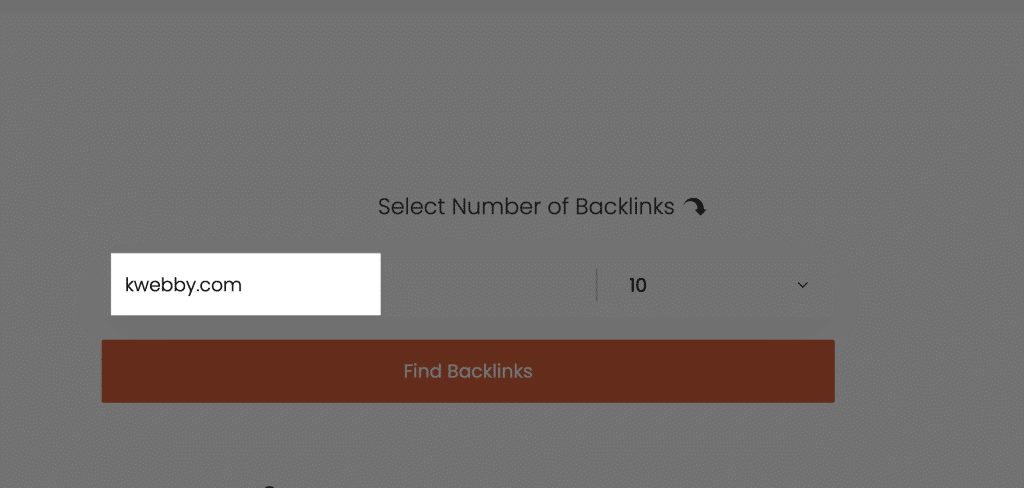
Next, select the number of backlinks you want from the checker from 10 to 100;
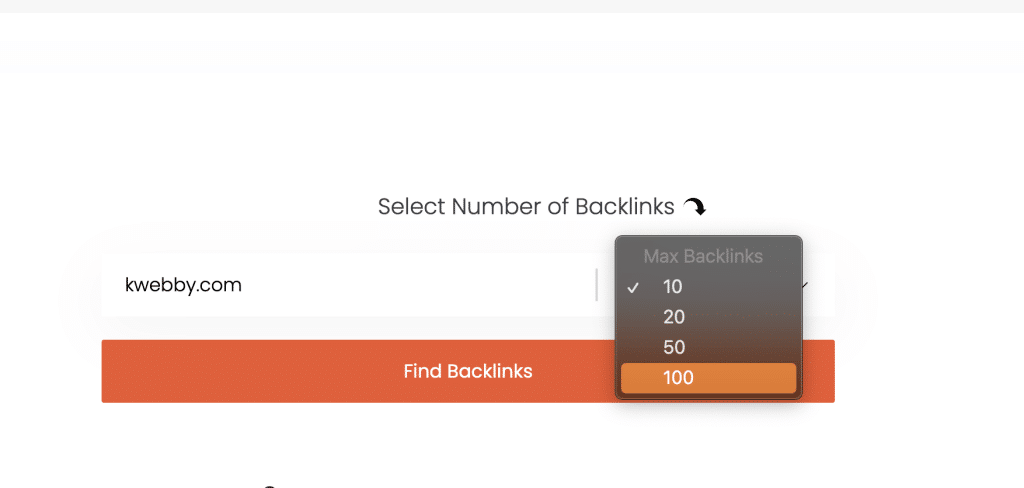
When you’re ready click on “Find backlinks” and you will get results as follows;
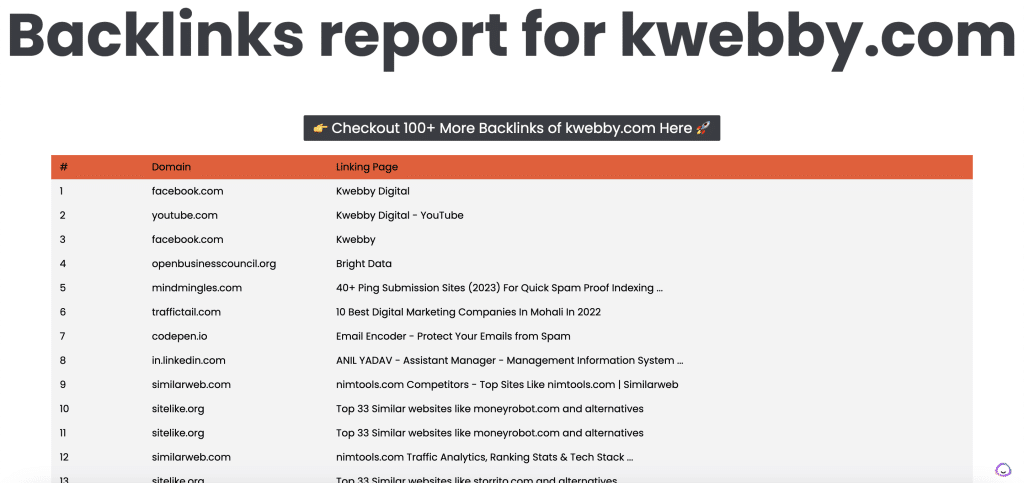
You can export the result as excel file;
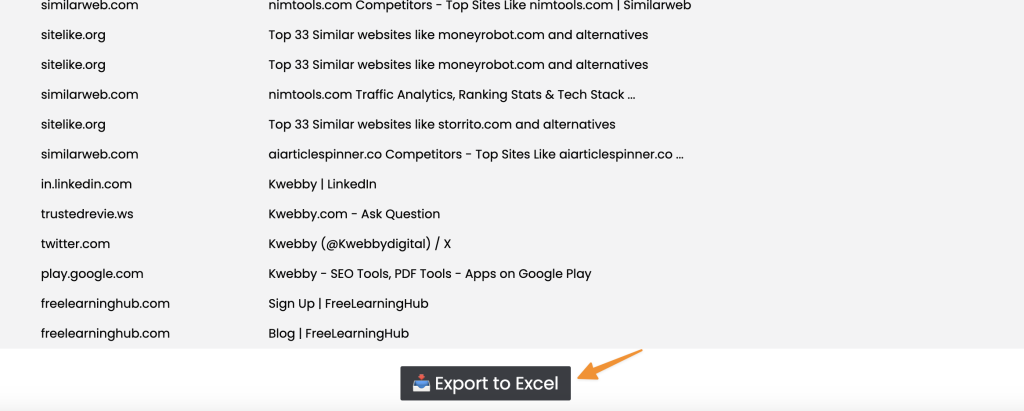
Or if you want more results you can click on the above button;
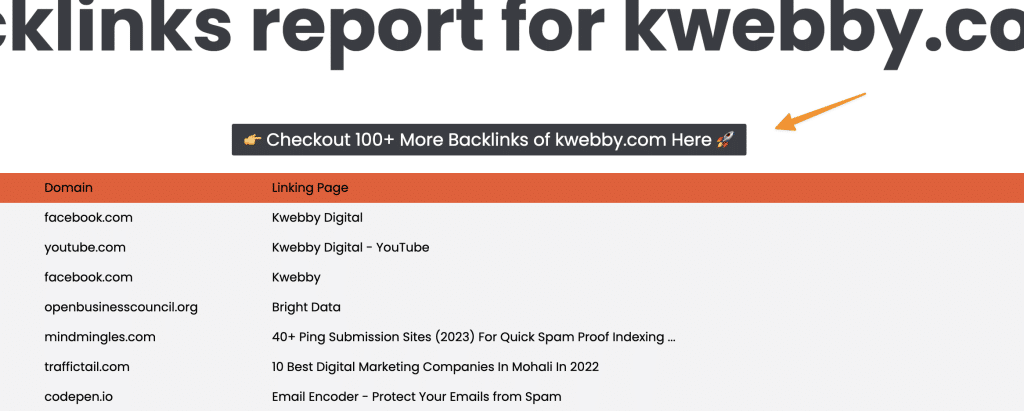
2 How to Check Backlinks Using Google Search Console (Free)
One of the most popular methods of checking backlinks is using Google Search Console. This is a free tool provided by Google that allows website owners to check their website’s performance in Google search results.
To use this method, you must first add and verify your website URL with Google Search Console. Once your website is verified, you can then go to the “Links” section at the bottom of the left sidebar to see a list of all the websites that are linking to yours.
Following are some metrics which you will see on this page;
2.1 Top Linked Pages
This metric shows you which of your website pages are being linked to the most.
If you click on ‘more’ you will total external links counter at the top of the menu and top targeted pages for which your links being build on;
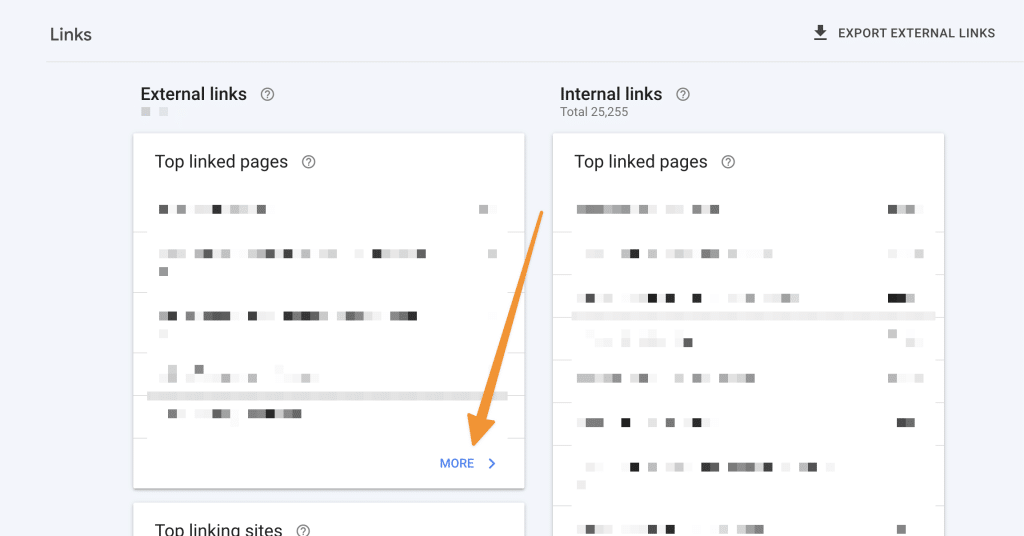
and, on the right side, you will find total number of links which is being linked to the page mentioned.
if you click any of the pages of your site, you will find the external links which are being pushed to your domain or URL.
Now to find the exact URL where your link is click on any external links, and there you will find the number of links which are being inserted to the page you have requested as below;
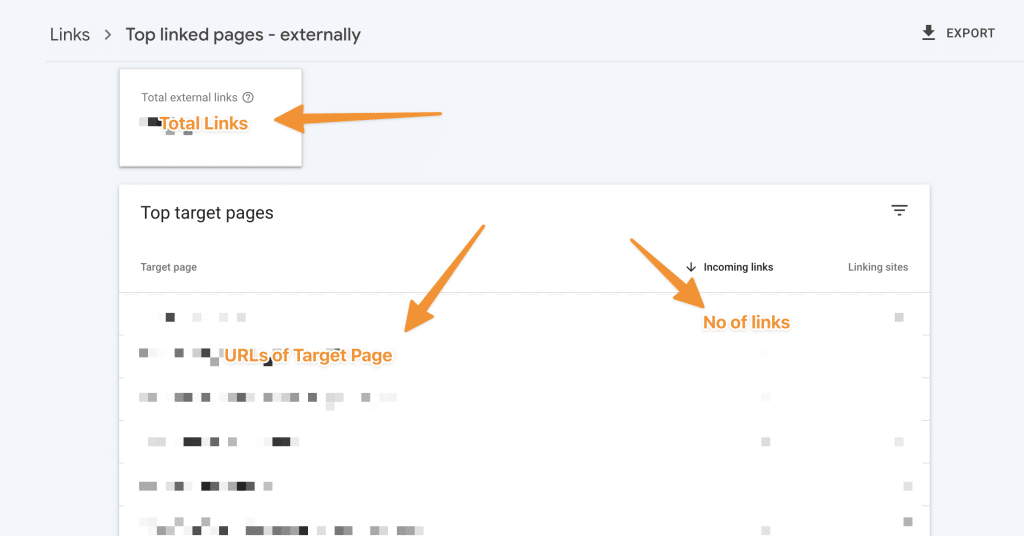
That is how you can repeat for the rest of the entries.
2.2 Top Linking Sites
This metric shows you which websites are linking to yours the most.
If you click on ‘more’ you will see total external links counter at the top of the menu and top linking sites;
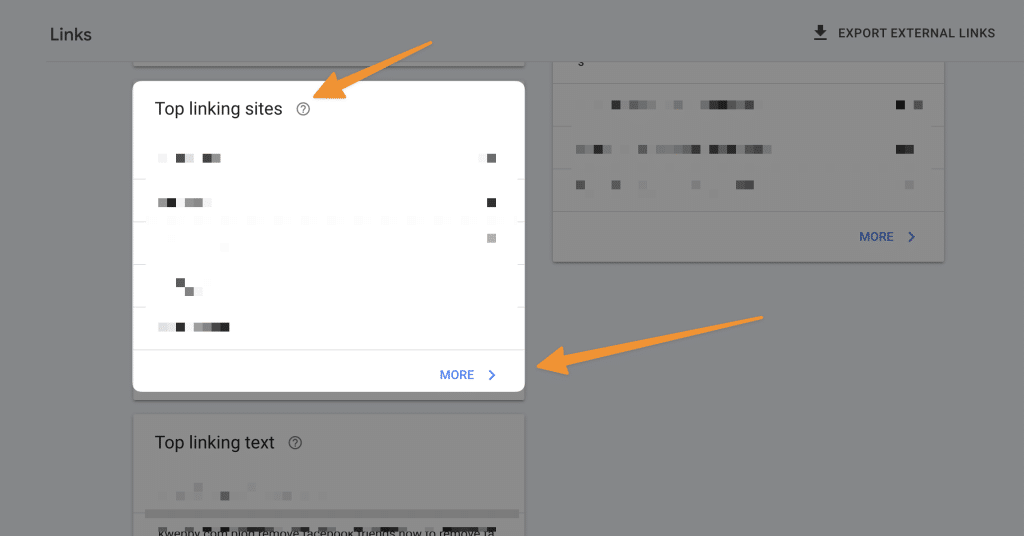
As you can see in the image, it shows all details like How many times your site is being linked from the site, How many unique pages are being linked and what is the average position of your website.
To find out where your link is on that website, click on any of the external links provided in the ‘links to your site’ column. A new tab will open up, showing you the source code of that particular page.
You can use the “Ctrl+F” shortcut to find your website’s URL in the code.
This is how you can check your website backlinks using Google Search Console.
2.3 Top Linking Text
This metric shows you what anchor text is being used to link to your website.
Anchor text is the clickable part of a hyperlink. It is the text that appears highlighted in blue when you visit a website.
If you click on ‘more’ you will see top linking sites along with their linking text;
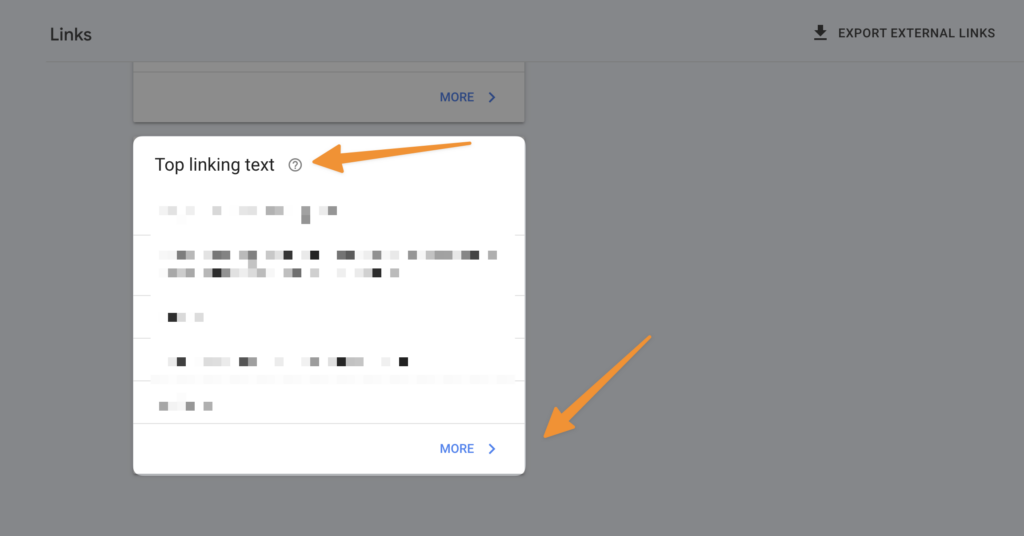
Here you will see different anchor text which is being used to link to your website. Google does not let you know which anchor text is being placed on which URL, for that you need to look for the alternative which is being mentioned in the following steps.
2.4 Export External Links
This metric allows you to export all the backlinks data into a CSV, Excel or Google Sheets file.
To do this, click on the ‘Export’ button at the top right of the screen and select ‘Links’. A CSV file or Excel or Google sheets will be generated containing all the backlinks data.
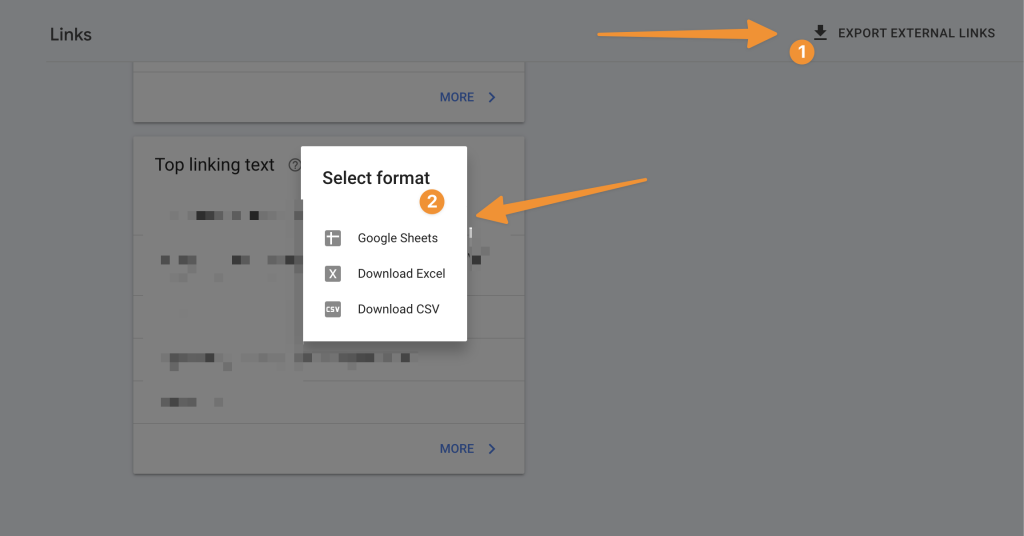
You can then open this file in Excel or any other spreadsheet program and use the “Ctrl+F” shortcut to find your website’s URL.
That is how you can check your backlink profile using the free google search console.
2.5 Internal or Inbound Links
On the right side of the link section of the google search console, you have inbound links or internal links, which tell all links you have internally on your website.
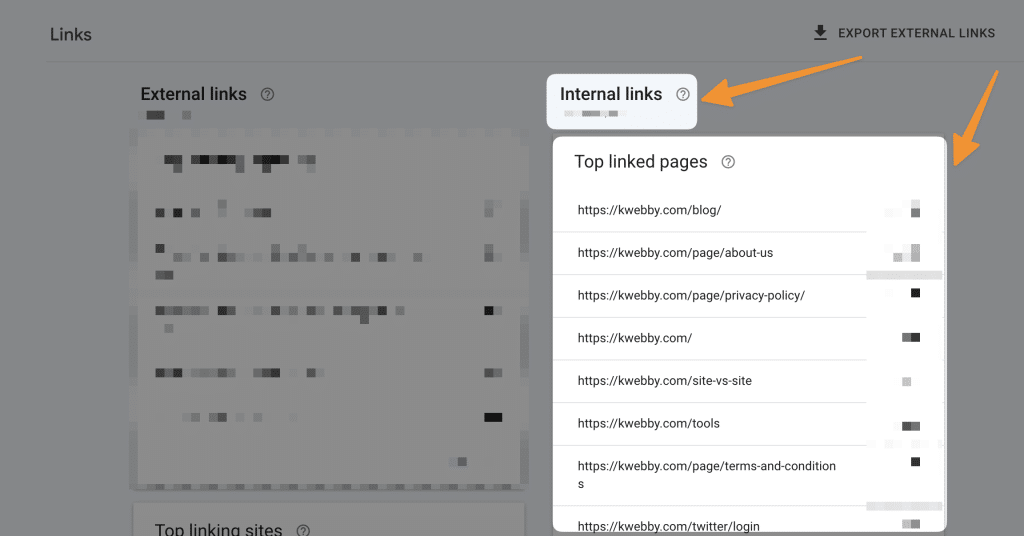
2.6 Other Free Backlink Checker tool
There are other free backlink checker tools available as well, such as:
- Kwebby Backlink Checker
- Monitor Backlinks
- Moz Link Explorer
- Ahrefs Site Explorer
3 How to Check Backlinks using SEMRUSH (Paid)
SEMRUSH is a paid tool that allows you to check your site’s link as well as your competitor’s backlinks for link opportunities to get more links.
To use this tool, you must create an account and log in. Once you are logged in, just type your domain name in the search or explorer bar in domain overview option from the sidebar;
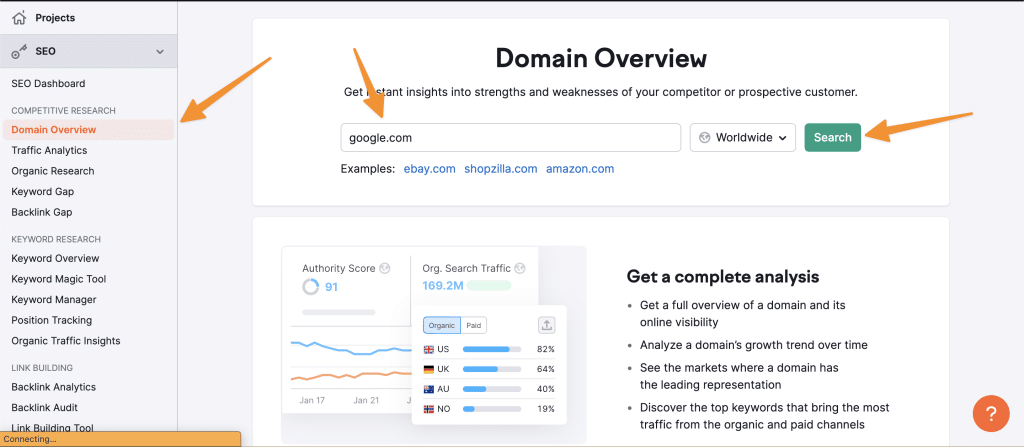
It will take a minute to load every data it can get from the domain, from organic traffic to paid traffic to keywords to backlinks.
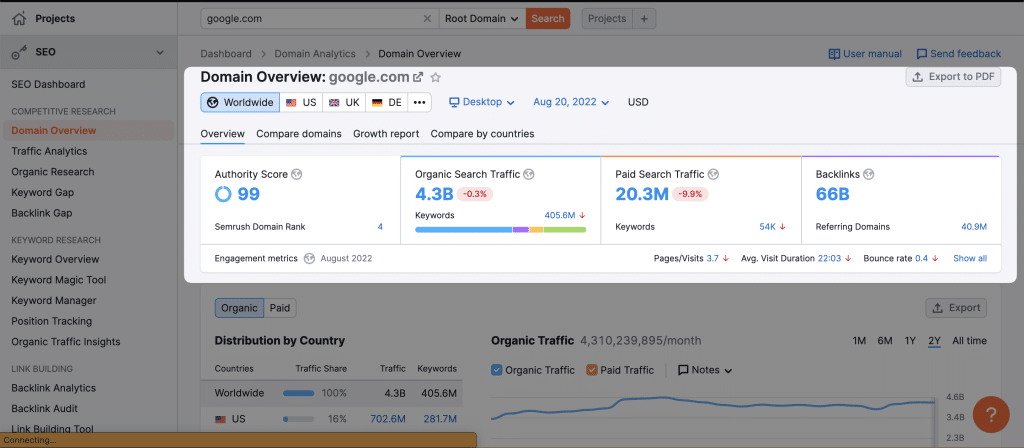
To check the backlink profile of your domain, you can simply click on the backlinks tab on the extreme right;
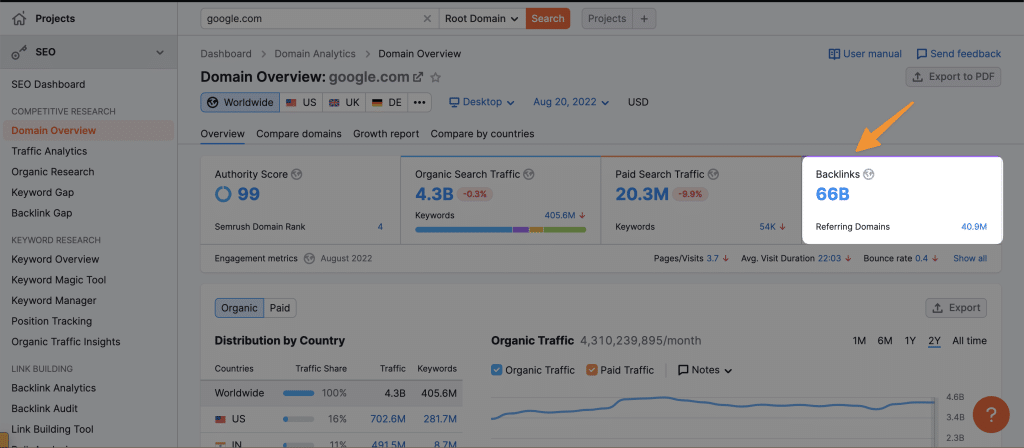
Click on “overview” tab of the backlinks page, here you will see an overview report of your backlink profile. We will discuss them one by one as below.
3.1 Backlinks
When you select the Backlinks tab on the backlinks page of SEMRUSH, you will find all the backlinks currently pointing to your domain. Here you two things to watch i.e. Backlink Types and Link Attributes;
3.2 Backlink Types
Here you have four types of backlinks profile, i.e. Text, Image, Form and frame.
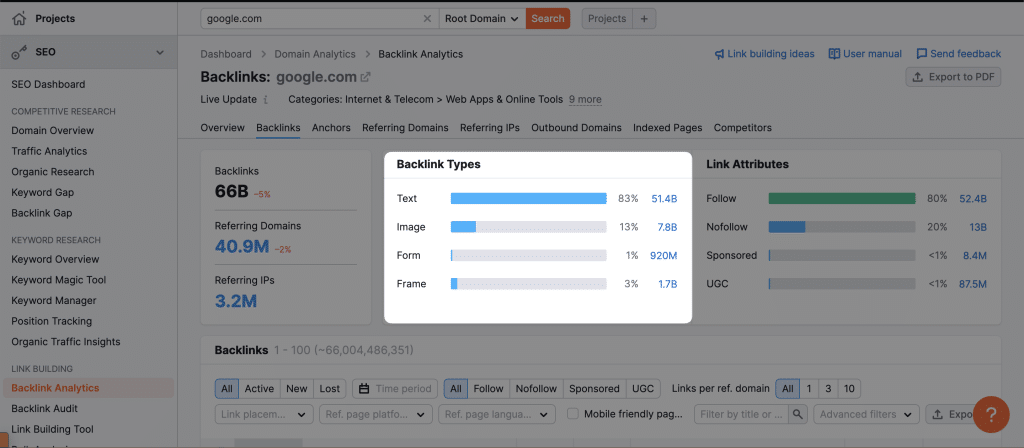
Text: This type of backlink is the most common and also the most powerful type of backlink. A text backlink is a hyperlink that uses anchor text to link to your website.
Image: An image backlink is an image that has been linked to your website using the HTML code.
Form: A form backlink is a link that uses a form to submit data to your website.
Frame: A frame backlink is an HTML code that allows another website to display your website within its website.
Just select any of the backlink profile and it will revert back all the data related to each;
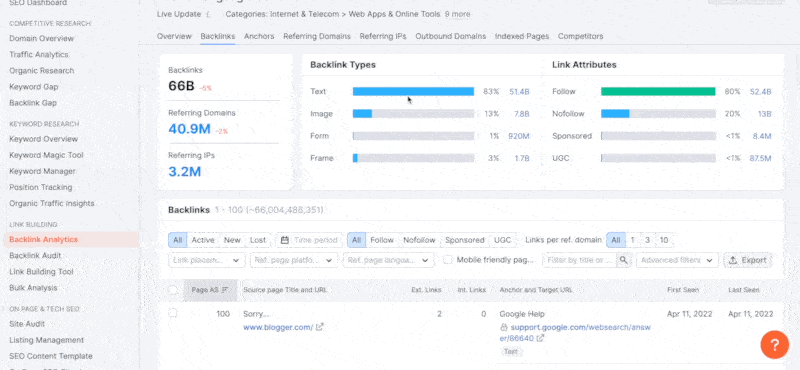
3.3 Link Attributes
These are the attributes of each backlink, i.e. Nofollow Links, Dofollow Links, Sponsored Links or UGC (User Generated Content) Links.
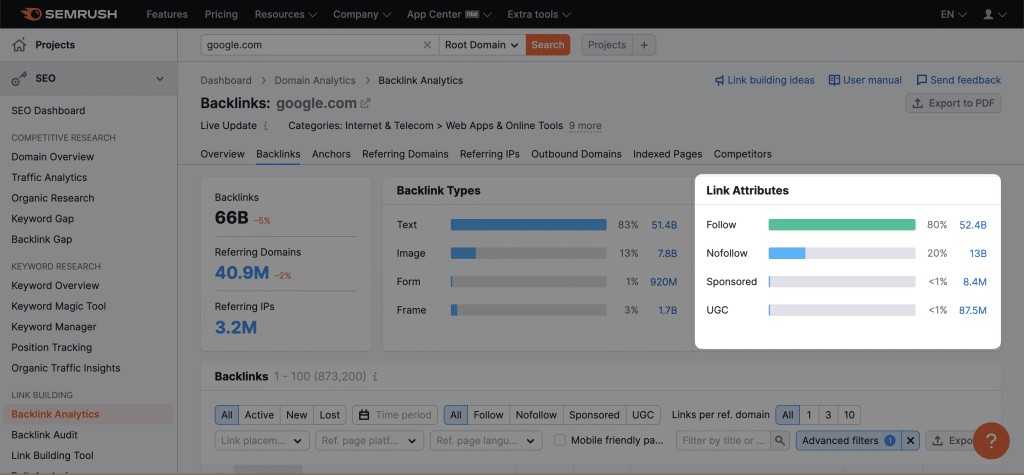
Nofollow links are the links that do not pass any link juice or authority to your website.
Dofollow links are the links that pass link juice and authority to your website which helps in improving your SEO.
Sponsored Links are the links that have been paid for by the advertiser. These types of links are also known as “Paid Links”.
UGC links are the links that users have generated. These types of links are also known as “User Generated Content”.
Just select any of the backlink profile and it will revert back all the data related to each;
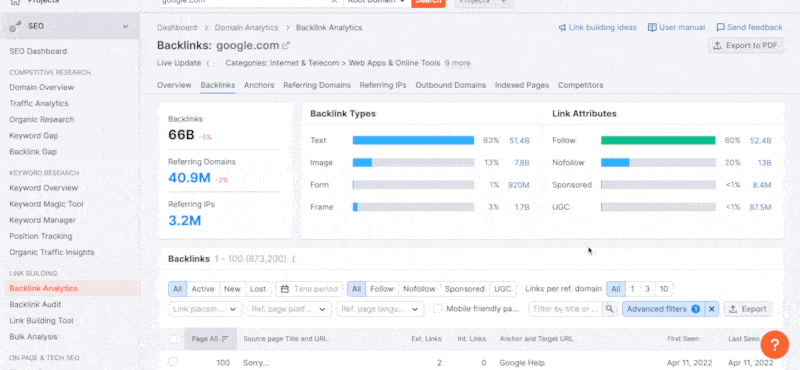
3.4 Link Placement
You have a filter on the same page i.e. Link Placement, a filter which has four options for you to filter out the backlinks of your domain;
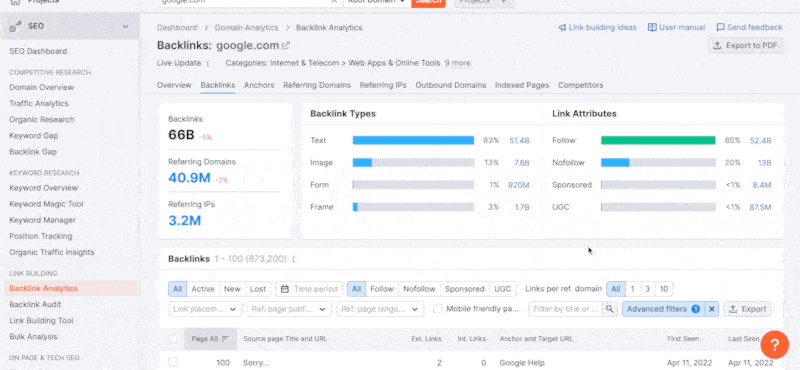
- Header – These are the links that are placed in the header of a website.
- Footer – These are the links that are placed in the footer of a website.
- Content – These are the links that are placed in the Content body of a website.
- Sitewide – These are the links that are placed in the sidebar, menu (Side), or anywhere that displays on every page of your website.
You can select and check any links based on such criteria like below;
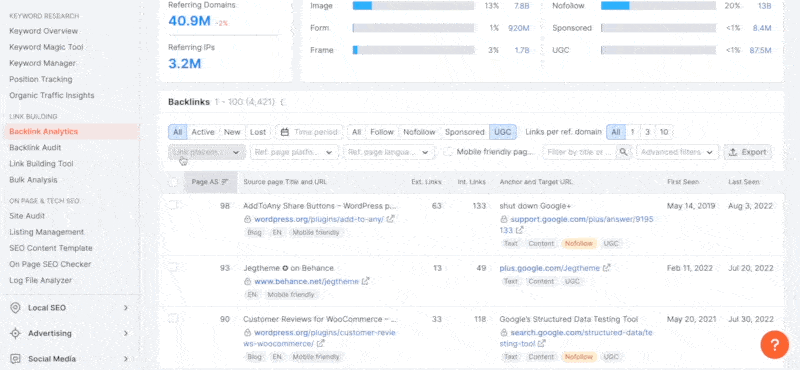
3.5 Referring Page Platform
Referring Page Platform is a filter that allows you to check your domain’s backlinks based on the platform or CMS (Content Management System) they are using.
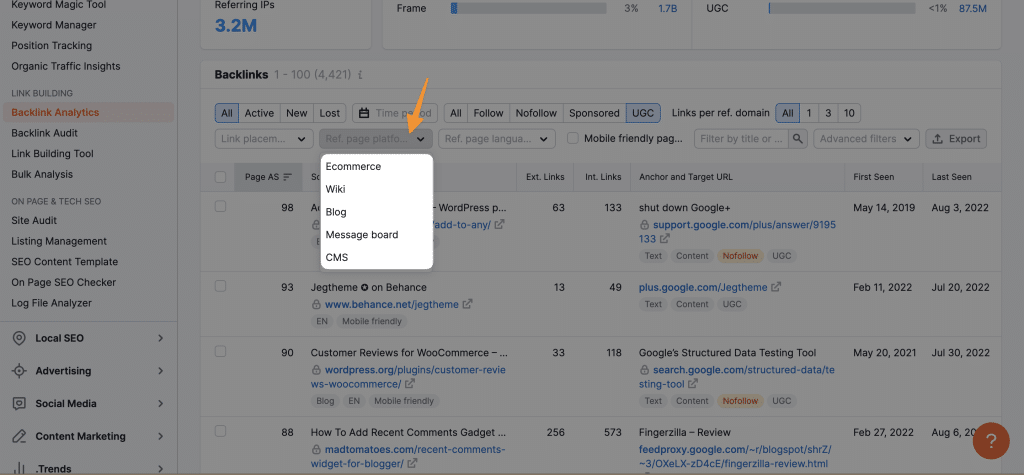
Here are some of the platform that has been categorized on semrush;
- Ecommerce
- Wiki
- Blog
- Message board (Forums, Boards etc)
- CMS (WordPress, Drupal etc.)
You can select and check any links based on such criteria below;
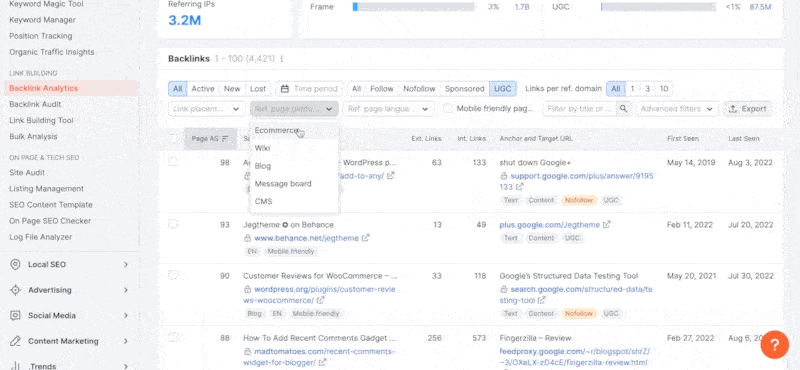
3.6 Referring Page Language
In this filter, You have a huge list of language which has been spoken in the world; in this way, you can find referring page based on the languages; Semrush supports 30+ languages; all you need is to select any of them using the dropdown menu;
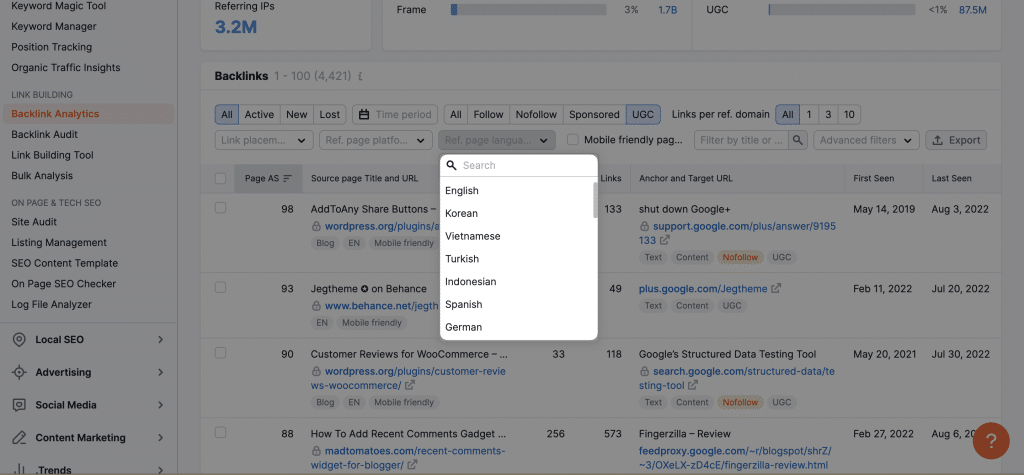
It will show only domains which are referring to, say, Spanish, German etc. language.
3.7 Mobile Friendly Referring Page
This filter is used to check those backlinks coming from a mobile-friendly page. A mobile-friendly page is a page that can be easily viewed on a mobile device.
To use this filter, select “Checkbox” from the filter menu and it will show only those referring pages which are mobile-friendly;

3.8 Filter by Title or URL
This filter is used to find those backlinks which have your target keyword in the title or URL of the referring page.
All you need to do is enter your keyword or URL of any page to check if you’re getting backlink from that page or page containing specific keyword.
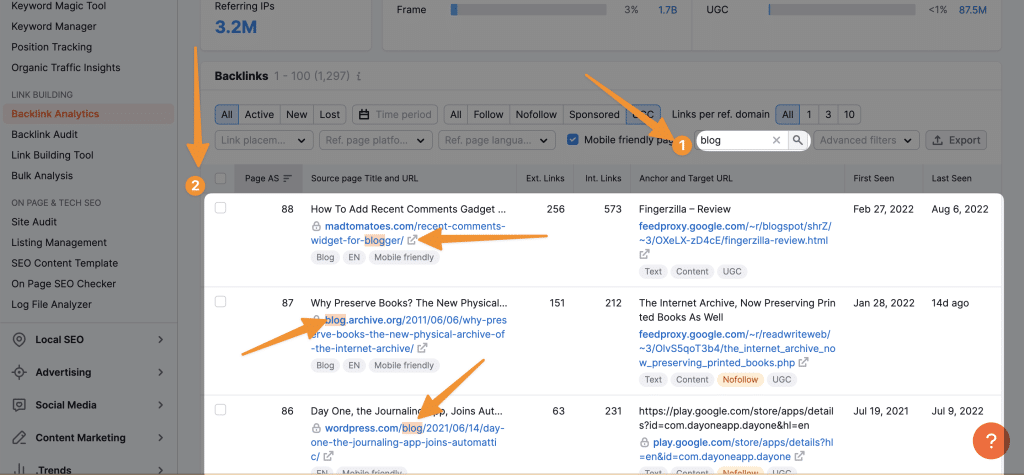
This is best way if you want to find relevant backlinks related to your niche.
3.9 Advanced Filters
Advance filters are used to find those backlinks which have a certain conditions of referring domains, IPs, or links on the referring page.
3.9.1 Include or Exclude based on Referring Domain
This filter allows you to include or exclude a list of referring domains.
For example, if you want to find all those backlinks which are coming from a specific domain, then you can use this filter and enter that domain name in the text box;
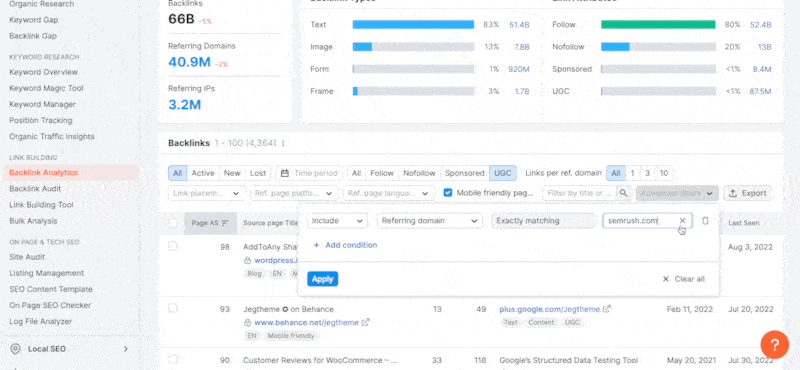
If you want to check multiple domains, then you can add multiple domain by clicking on “add condition” button just below it;
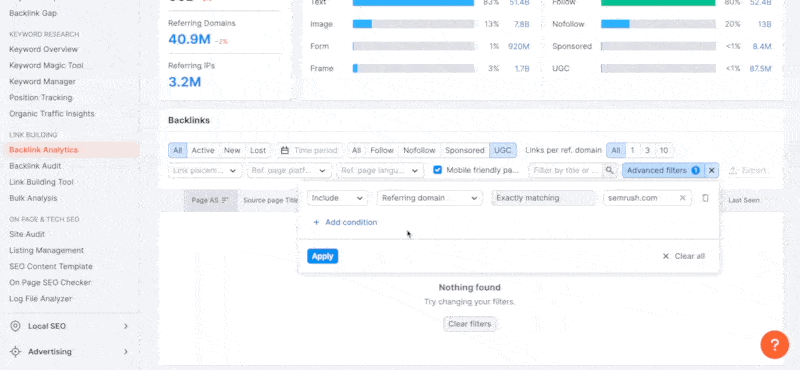
3.9.2 Include or Exclude based on the type of backlinks
This filter allows you to find those backlinks which have been placed Using the type of backlinks i.e. Text, Image, Form or Frame.
For example, if you want to find all those backlinks which are text type then simply select “text” from the dropdown menu;
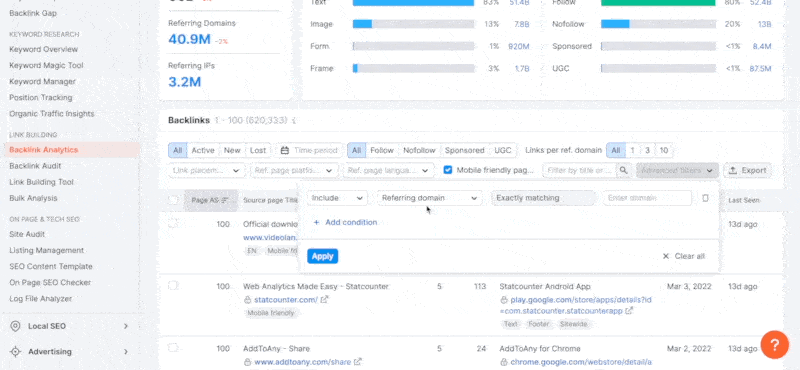
3.9.3 Include or Exclude based on the Anchor Text
This filter allows you to find those backlinks which have been placed with a particular Anchor Text.
For example, if you want to find all those backlinks which are placed with “SEO” as an anchor text then simply enter SEO in the text box;
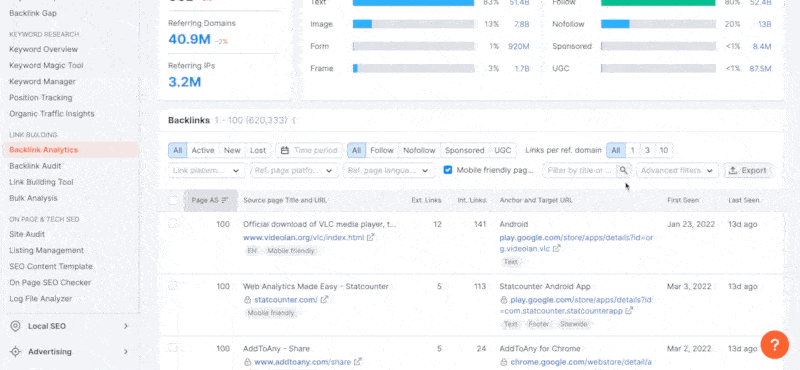
You also have the option of “Exactly Matching”, “Contains” and “Empty” while selecting or typing the text criteria.
3.9.4 Include or Exclude based on IP Address
This filter allows you to find those backlinks placed with a particular IP Address.
For example, if you want to find all those backlinks which are coming from IP address 192.168.0.12 then simply enter that IP Address in the text box;
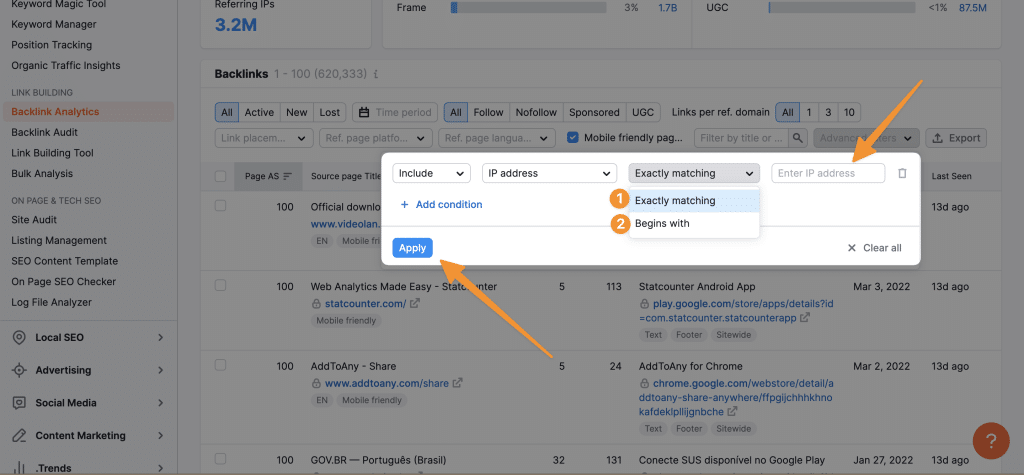
You also have the option of “Begins with”, say if you want to find a Backlink of an IP address starting with some series, you can just type the series, and it will start looking for the same.
3.9.5 Include or Exclude based on Zones (by TLD)
This filter allows you to find those backlinks with a particular Top Level Domain (TLD).
For example, if you want to find all those backlinks which are coming from domains having .in as their TLD, then simply select “.in” from the dropdown menu;
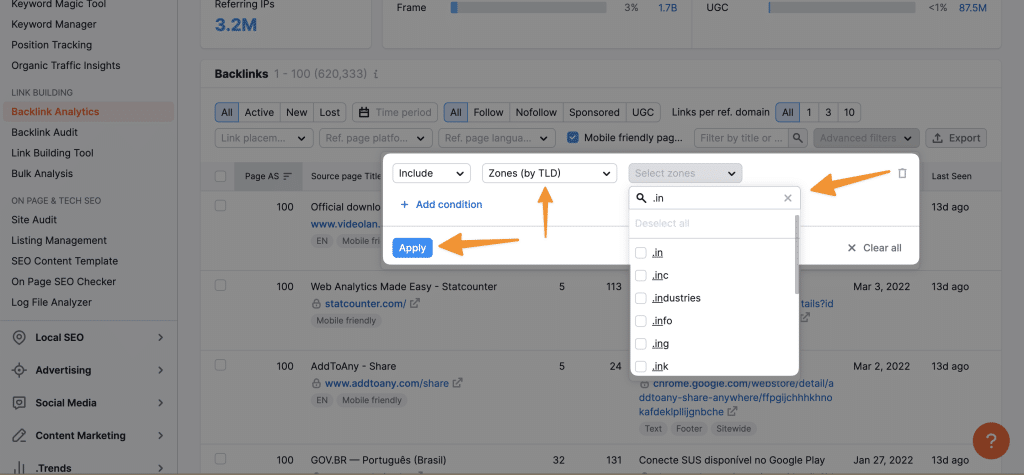
As we have selected “.in” from the dropdown menu, it will only show those backlinks which are coming from domains having .in as their TLD.
These were some of the filters which can be used to find specific backlinks. Using these filters, you can easily find those backlinks which are most relevant to your website and niche.
3.10 Export Backlinks Data
After applying all the filters, if you want to download all the backlinks data in an Excel sheet, simply click on “Export” button at the top and it will ask you to select a PDF format.
You can either choose “.xls” or “.csv” format;
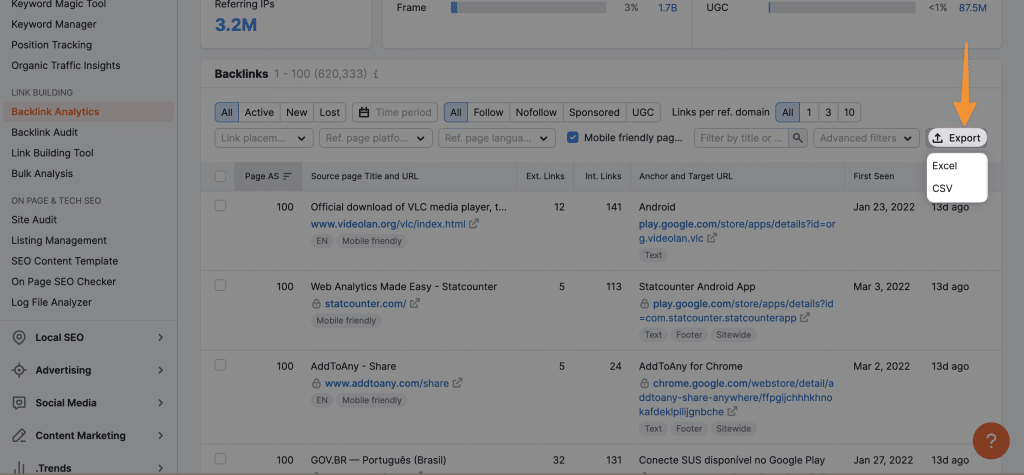
3.11 Anchors
In this tab, you will find all Anchor text used to link back to your website;
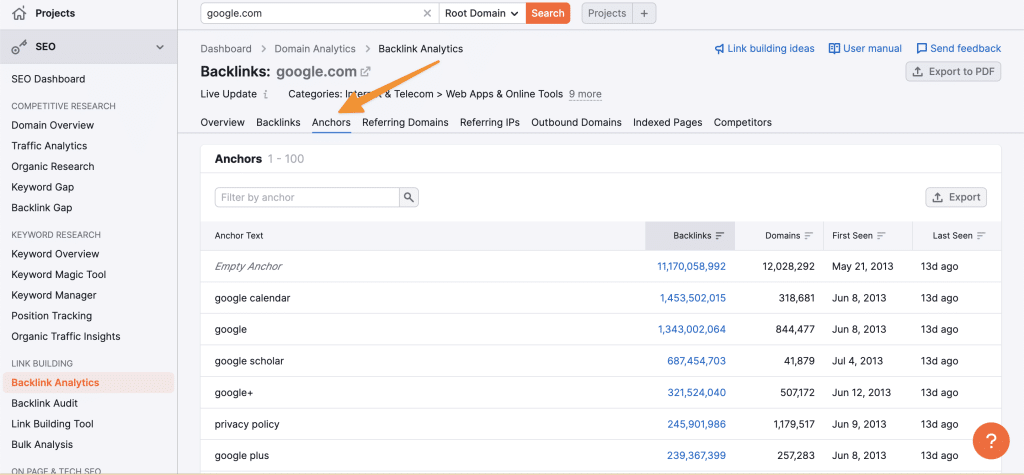
You can search for any anchor text in the search box and it will revert back all the backlink entries you have for the same anchor text.
You also have option to export to your favourable format using the “export” button on the right.
3.12 Referring Domains
Referring domains are the number of unique domains that are linking to your website.
If you have a lot of referring domains, it means that many different websites are linking your website. This is a good sign because it shows that your website is popular and has a lot of authority.
To see the list of referring domains, click on the “Referring Domains” tab.
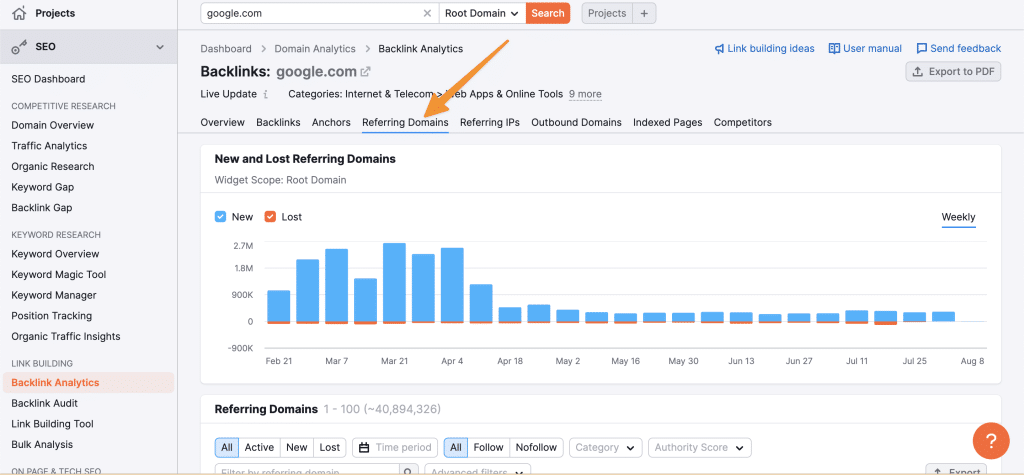
As you can see in the chart you will find lost and new referring domains, lost are in orange and new ones are in blue.
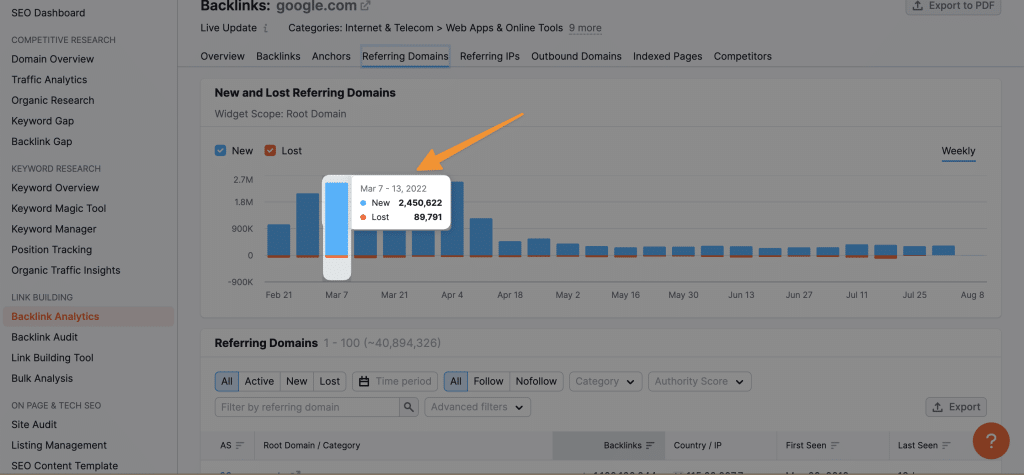
Just click on any bar you want on the chart and it will revert back all the details of the new or lost backlinks of your website;
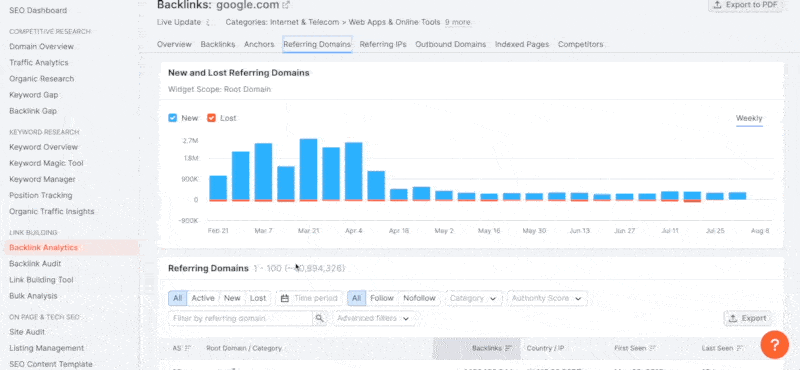
You have a filter of Active, Lost, and New; just click any of them to find the specific link you want.
Also you have a date filter and type of backlinks filter, i.e. NoFollow or DoFollow;
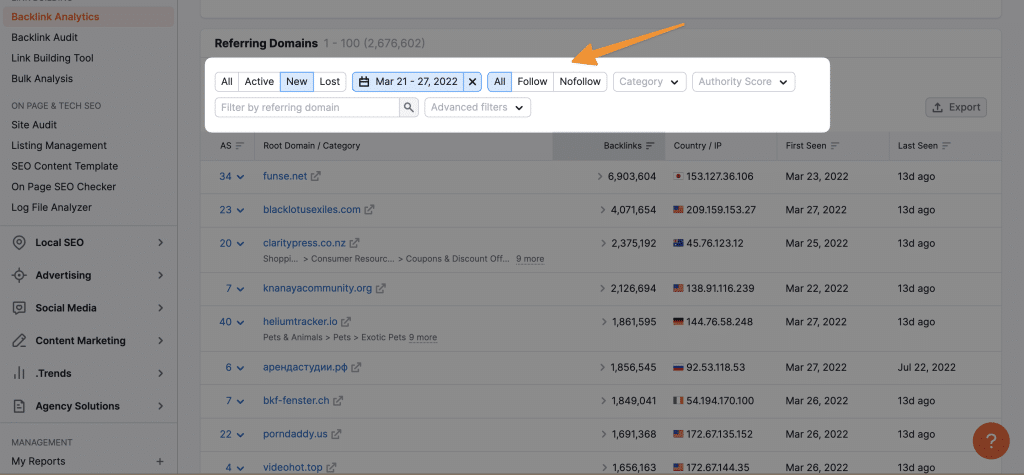
This way, you can differentiate how many doFollow or noFollow links are pointing to your domain.
4 What are backlinks?
Backlinks are incoming links to a website or web page. A webpage links to any other page is called a backlink. In the past, backlinks were the major metric for ranking a webpage.
A page with many backlinks tended to rank higher on all major search engines, including Google. This is still true to some extent. However, backlinks aren’t nearly as important as they used to be, and they can be harmful if they’re not from high-quality websites.
The search engines have cracked down on low-quality backlinks, and they can penalize your website if you have too many of them. So, it’s important to be careful about the backlinks you cultivate for your website.
Make sure they’re from high-quality websites that are relevant to your niche. If you do that, backlinks will still help you rank higher in the search engines. If you don’t, you could do more harm than good.
5 Nofollow vs DoFollow
Backlinks are one of the most important factors in Search Engine Optimization (SEO). They are created when one website links to another. backlinks are important because they help search engines determine the quality and relevancy of a website. In general, the more backlinks a website has, the better its chances of ranking high in search results.
There are two main types of backlinks: dofollow and nofollow.
Dofollow links are the default type of link. If a link is not specified as nofollow, it is automatically dofollow. Dofollow is a rel-tag to the link which notifies search engine bot to follow the link and count them as a valuable reference for the content it is posted on. Dofollow links pass along the SEO benefits of the website they’re linking to.
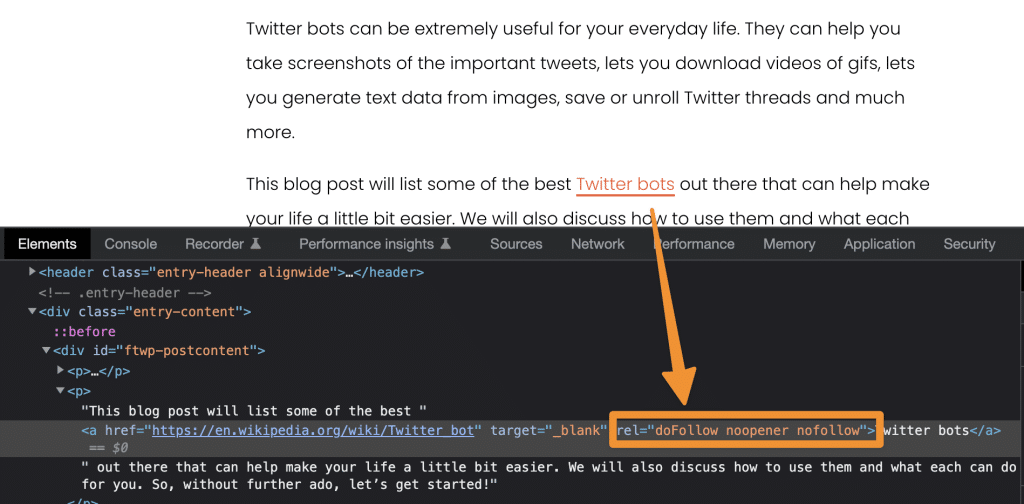
Nofollow links are created by adding the rel=”nofollow” attribute to a link. When a link is followed, It signifies search engine bot to not follow such links for many reasons. Therefore, it does not get any of the SEO benefits of the website it’s linking to. In other words, nofollow links are essentially worthless from an SEO standpoint.
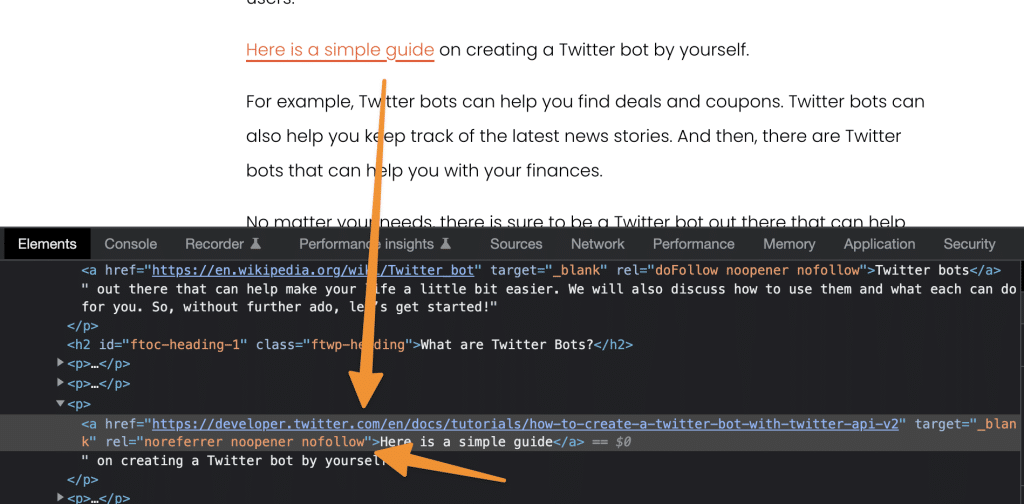
Dofollow backlinks are more valuable because they pass along link equity or link juice. This is a factor that search engines use to determine the importance of a website. Link juice is essentially a measure of how much authority a website has.
When a website links to another site with dofollow backlinks, it effectively passes some of its authority to that site. Nofollow backlinks, on the other hand, do not pass along link juice.
5.1 But Main Question is, What google says about noFollow links?
Google’s Webmaster Guidelines specify that you should use the nofollow value on sponsored links, links to untrusted content, and user-generated comments.
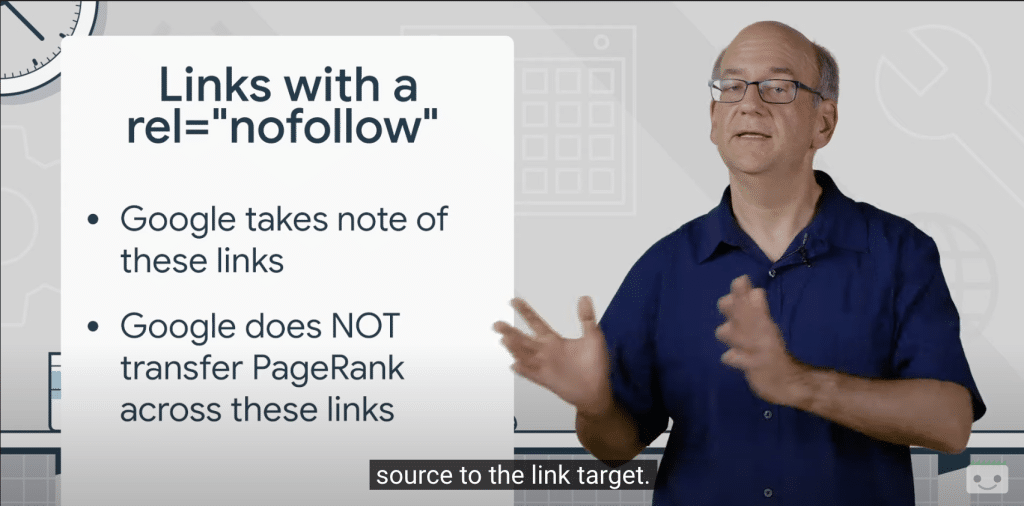
In search console, John Meuller said they do show nofollow links with other links in the link section of the console which we have described as the first free method.
The search engine also says that it does not guarantee that these links will not influence search engine rankings.
In other words, Google may still consider these links when determining a website’s quality and relevancy.
Therefore, such links do add value to your backlink profile.
6 Why are backlinks so important?
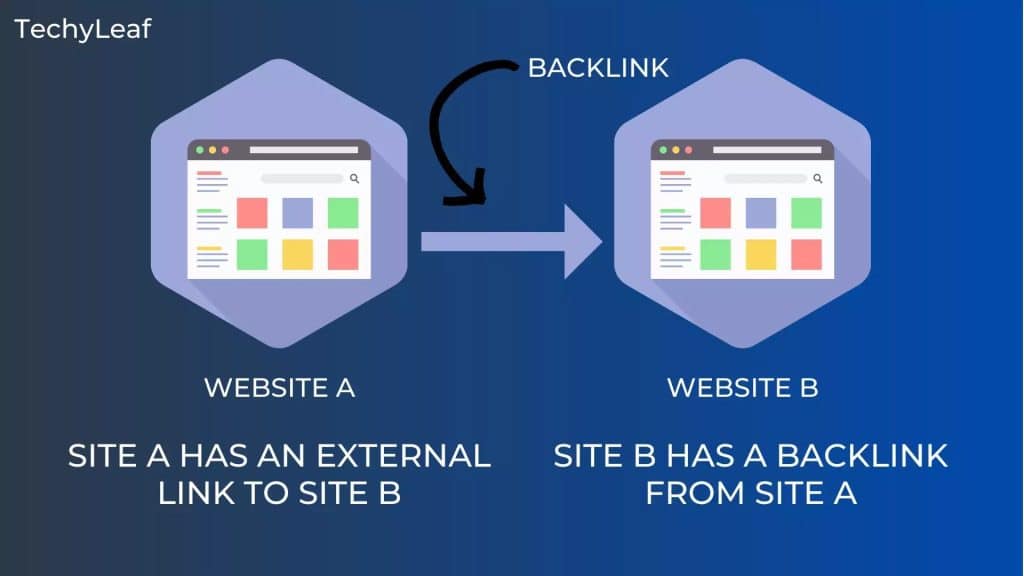
Backlinks are important because they are one of the main ways that Google determines which websites are most relevant for a given search query.
When someone types a keyword or phrase into Google, the search engine looks at all the websites that contain those keywords and tries to determine which ones are most relevant.
One of the main ways it does this is by looking at how many backlinks each website has. Backlinks are like votes – each backlink from another website is like a vote for that website.
The more backlinks a website has, the more relevant Google thinks it is, and the higher it will rank in the search results. That’s why backlinks are so important: they’re one of the main ways that Google decides which websites to show at the top of the search results.
And if you can get backlinks from high-quality websites, it can really help boost your rankings on Google.
6.1 Other Paid Backlink Checker
There are plenty of other paid backlink checkers that you can use. Here’s a list of some popular ones:
- Ahrefs
- Moz Open Site Explorer
- Majestic SEO
- Raven Tools
7 Conclusion
To sum it up, checking the backlinks of your website is a crucial part of SEO. By monitoring your backlinks, you can ensure that your site is receiving high-quality links from reputable sources. Additionally, if you notice any suspicious or low-quality links, you can take measures to remove them.
There are both free and paid methods for checking backlinks. For a comprehensive list of backlinks, we recommend using a paid tool like Ahrefs or Moz. However, if you’re just starting out, you can use Google Search Console to get a basic idea of your site’s backlinks.
We hope this tutorial was helpful in teaching you how to check backlinks of your website. If you have any questions, feel free to leave a comment below. Thanks for reading! ?