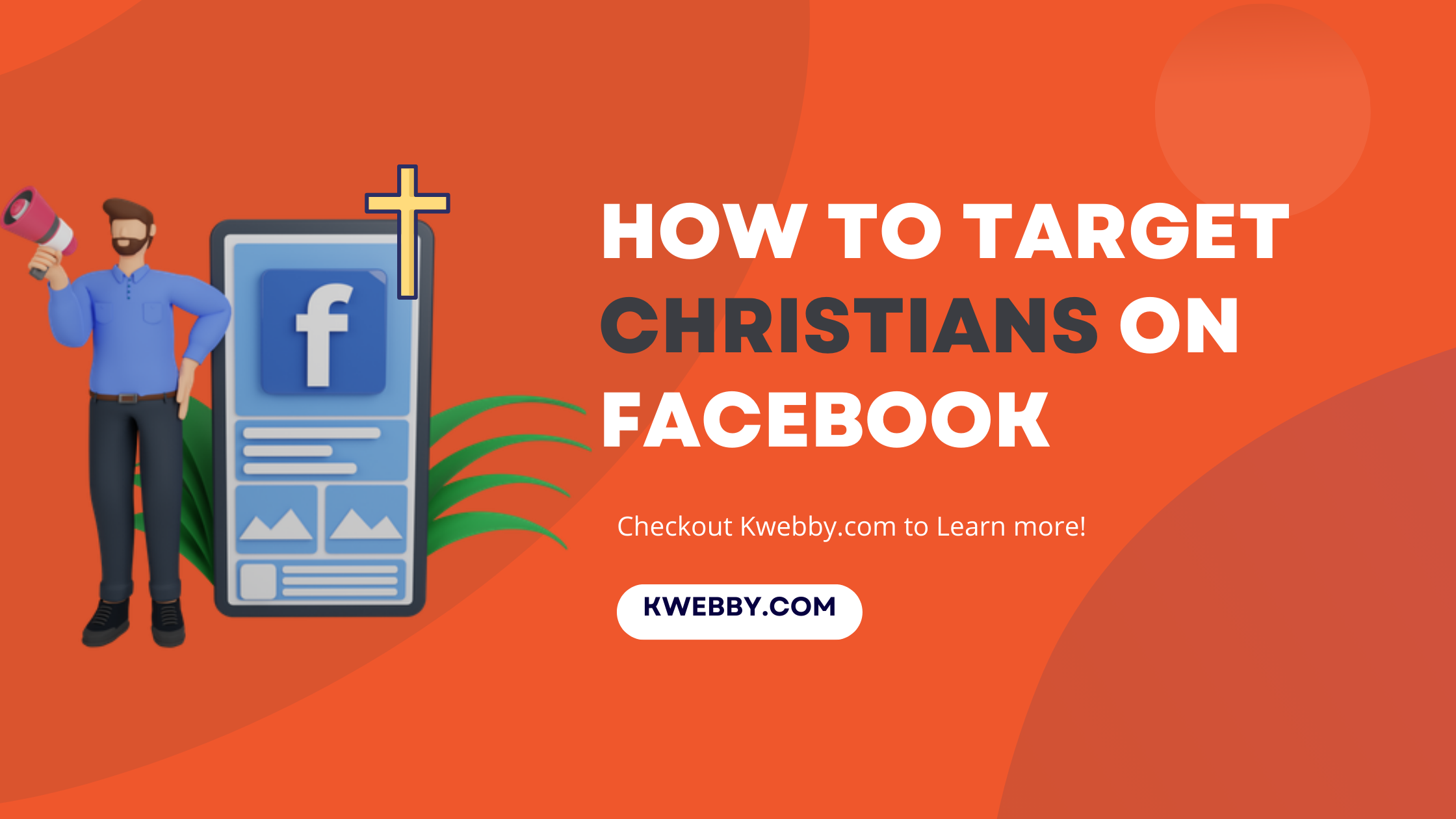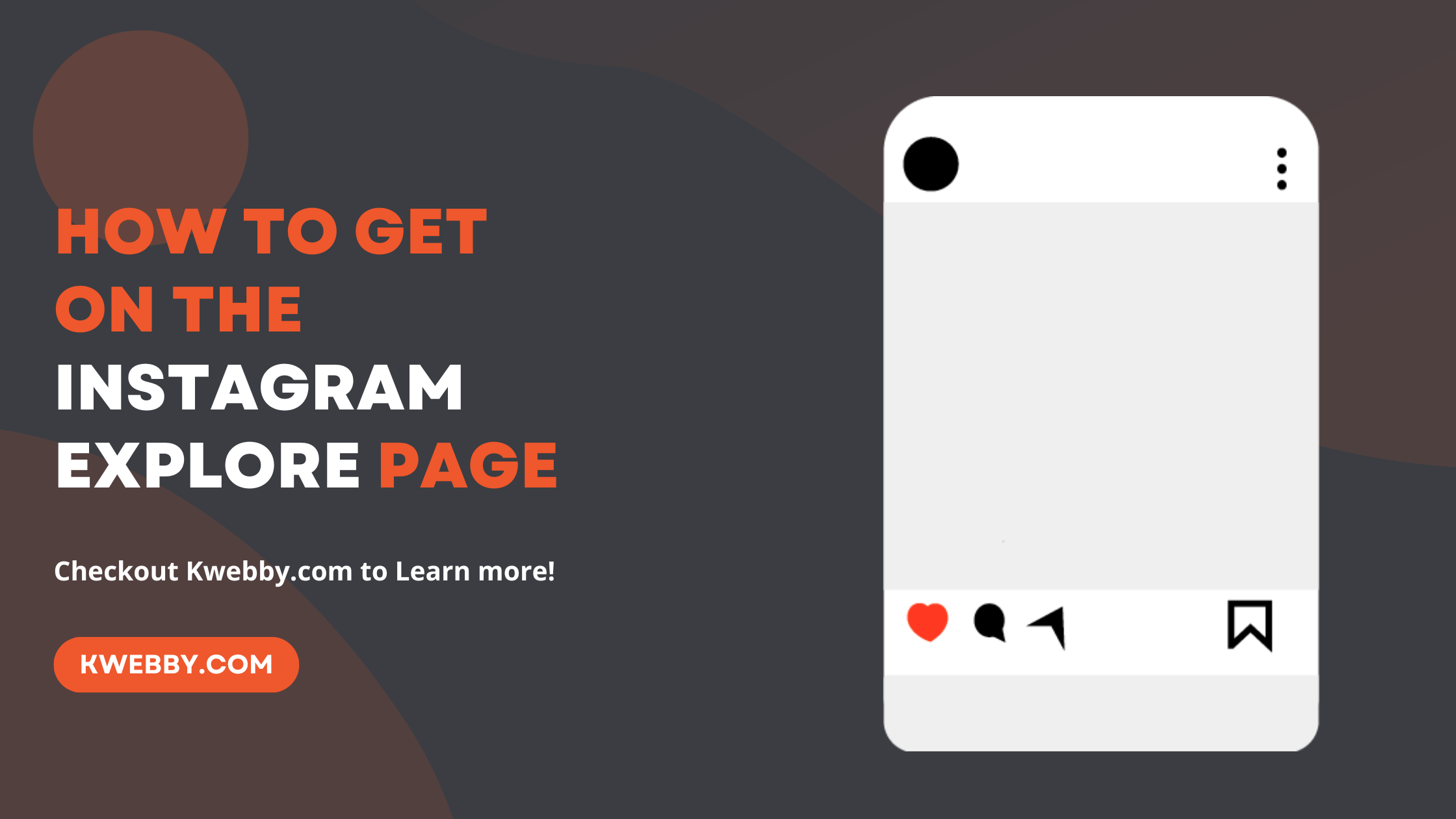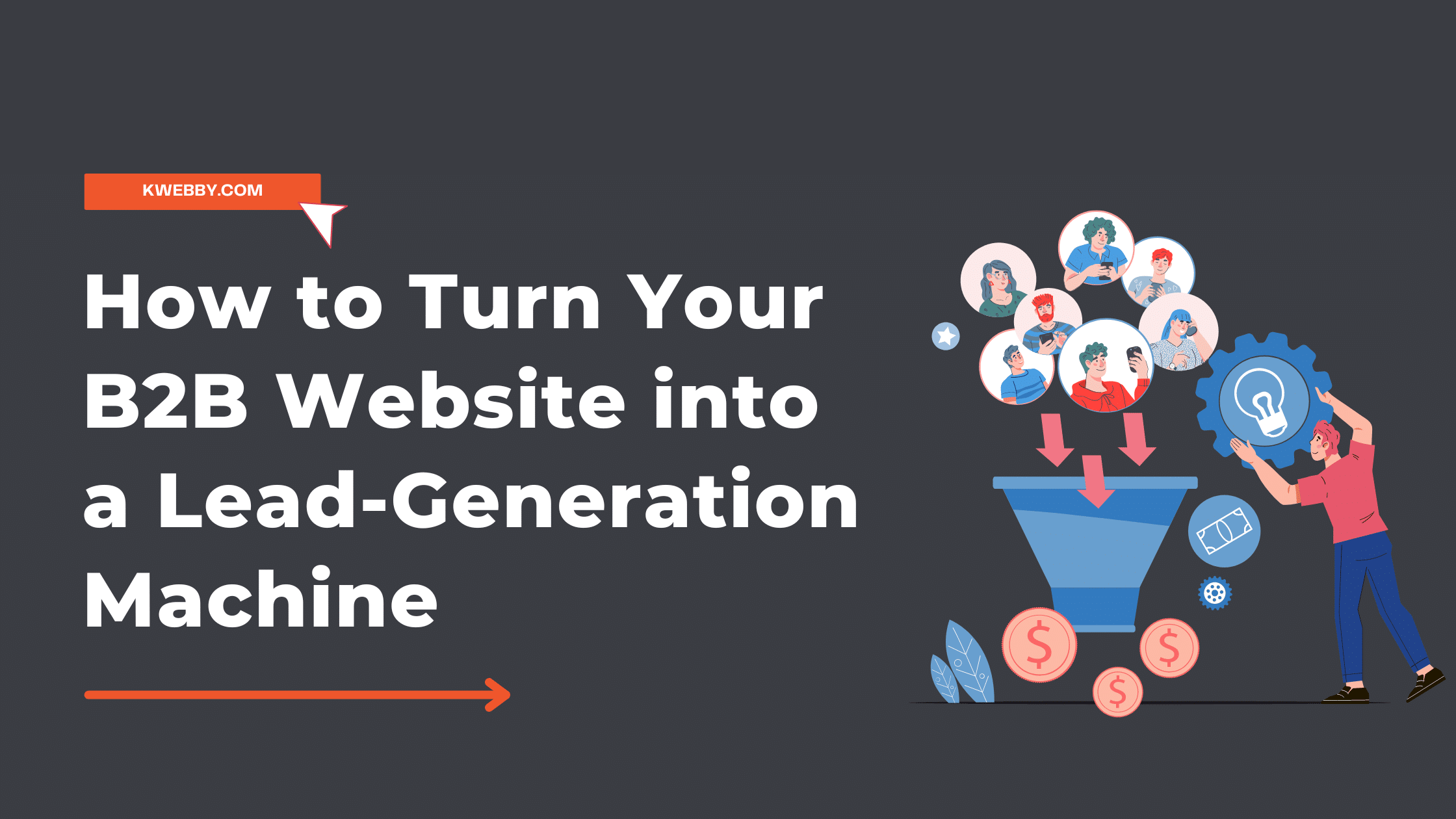Home / Blog / SEO / Advanced SEO Techniques / How to Add Shipping & Return Policies in Google Search Console?
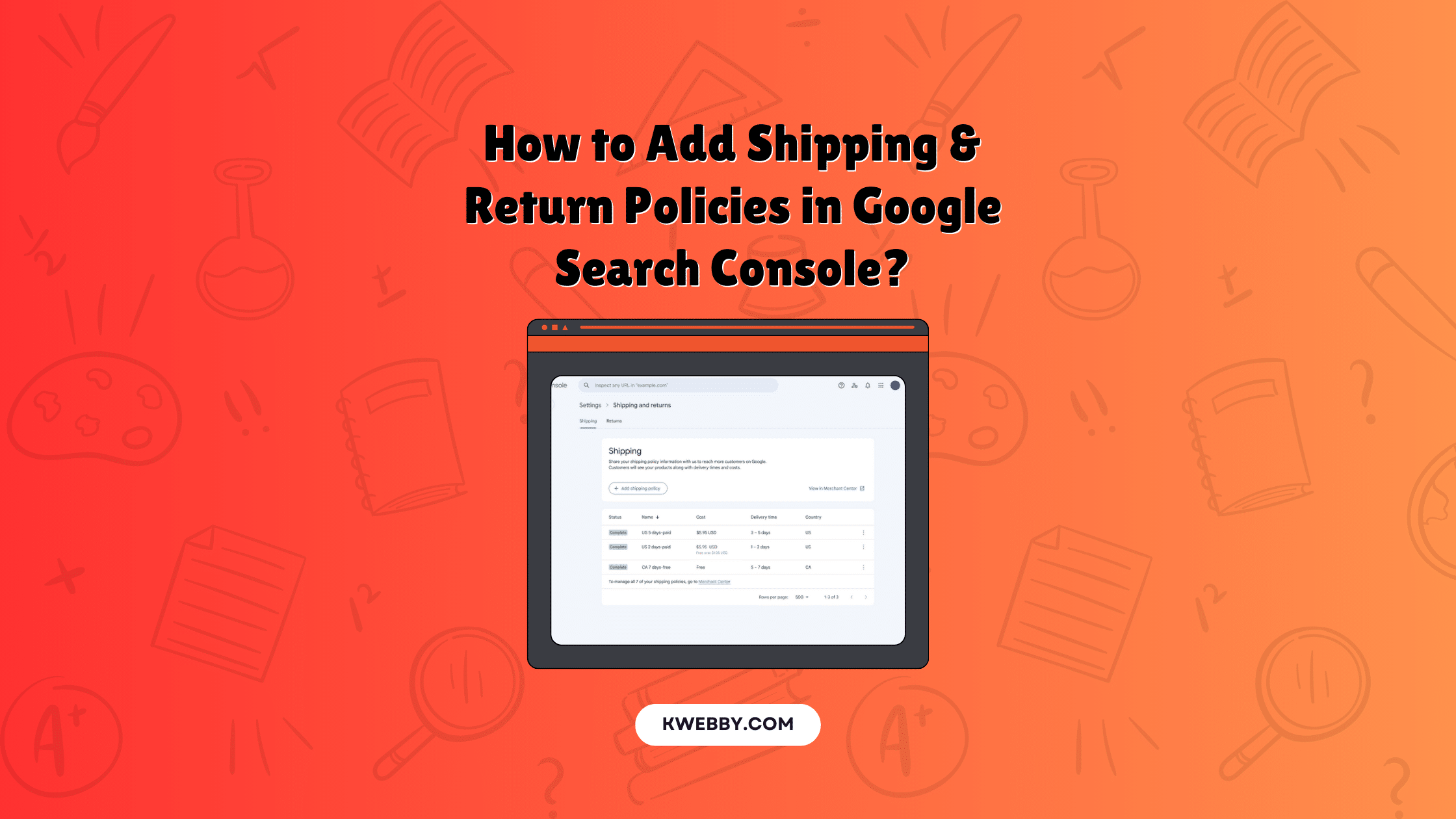
How to Add Shipping & Return Policies in Google Search Console?
Choose Your Language:
Navigating the online retail landscape effectively requires clear communication of important policies to your customers. Google has introduced an exciting new feature in the Search Console that allows online stores to manage and display their shipping and return policies more efficiently.
This streamlined process empowers retailers to provide essential information directly in search results, enhancing the shopping experience for customers.
By ensuring that your shipping and return policies are readily accessible, as they were recently added to the schema markup, you can potentially increase your store’s visibility and drive sales while fostering trust and transparency with your audience.
Let’s explore how to take full advantage of this feature.
How do you add shipping and return policies in GSC?
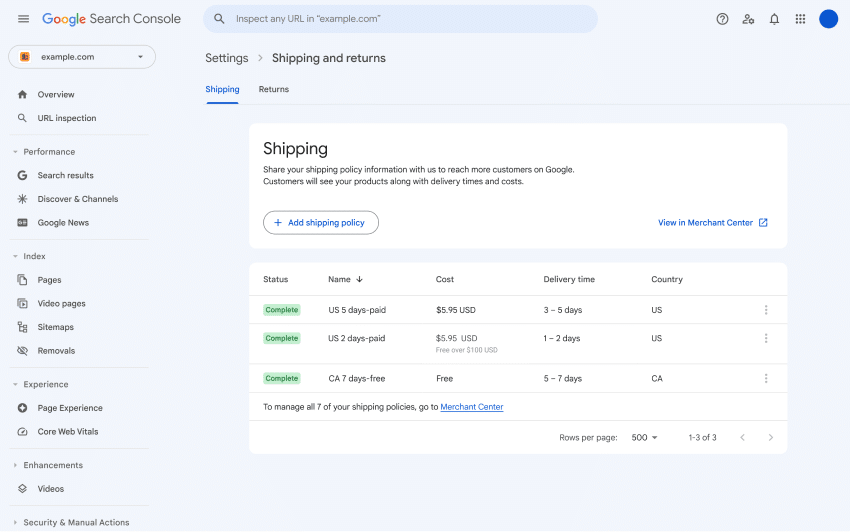
Adding your shipping and return policies to Google Search Console is a straightforward process that can significantly boost your store’s credibility and customer satisfaction.
Add Shipping Details in the Google Search Console
- Access Your Search Console Property Settings: Begin by opening the Google Search Console and navigating to the settings page for your specific property.
- Navigate to Shipping and Returns: Under the ‘Shopping’ section, select ‘Shipping and returns.’ This will direct you to the relevant page where you can manage your store’s policies.
- Add a Shipping Policy: Click on the ‘Shipping’ tab, and then select ‘Add shipping policy.’ This initiates the process of creating a new shipping policy.
- Specify the Country: Choose the country to which this shipping policy will apply. This ensures that the information is tailored to your international customers appropriately.
- Define Delivery Times: Enter the minimum and maximum number of days it should take an item to reach the customer. Providing accurate delivery times helps set proper expectations and improves customer satisfaction.
- Set Up Shipping Costs: Configure your shipping costs based on what best fits your business model and customer needs. The available options include:
- Flat Rate: Assign a flat shipping fee with a currency that matches the country specified.
- Free Shipping Over a Certain Amount: Offer free shipping for orders exceeding a specified total.
- Free Shipping: Provide a general free shipping option.
- Other: Customize additional shipping options as necessary.
- Submit Your Policy: Once all the details are accurately filled out, click the ‘Submit’ button to finalize and save your shipping policy.
- Repeat for Each Country: Follow the above steps to add shipping policies for each country you ship to, ensuring comprehensive coverage of your shipping practices.
By meticulously adding these details, you not only enhance your store’s visibility in search results but also build a foundation of trust with your customers through clear and transparent shipping information.
Add Return Policy in Google Search Console
- Access Your Search Console Property Settings: Begin by opening the Google Search Console and navigating to the settings page for your specific property.
- Navigate to Shipping and Returns: Under the ‘Shopping’ section, select ‘Shipping and returns.’ This will direct you to the relevant page where you can manage your store’s shipping and return policies.
- Add a Return Policy: Click on the ‘Returns’ tab, and then select ‘Add return policy.’ This initiates the process of creating a new return policy.
- Specify the Country: Choose the country to which this return policy will apply. This ensures that the information is tailored to your international customers appropriately.
- Enter the Return Policy URL: Provide the web address where customers can read your return policy in full. This URL should direct customers to a clear and detailed explanation of your return procedures.
- Define the Return Window: Enter the number of days within which customers can return their items. Providing a clear return window helps set proper expectations and improves customer satisfaction.
- Set Up Return Costs: Configure your return costs based on your business model and customer needs:
- Flat Rate: Assign a flat return fee, specifying the currency that matches the country indicated in step 4.
- Free Returns: Offer a free returns option for your customers.
- Percentage of Product Price: Set up a return fee that is a percentage of the product price.
- Other: Additional return options and restrictions can be configured in Merchant Center.
- Submit Your Policy: Once all the details are accurately filled out, click the ‘Submit’ button to finalize and save your return policy.
- Repeat for Each Country: Follow the above steps to add return policies for each country you ship to, ensuring comprehensive coverage of your return practices.
By carefully adding these details, you elevate your store’s presence in search results and build trust with your customers through clear, accessible return information.
How to Edit or Delete Policies in Google Search Console
Editing or deleting your shipping and return policies in Google Search Console ensures your information stays current and relevant. Follow these steps to make adjustments as needed:
- Access Your Search Console Property Settings: Open the Google Search Console and navigate to the settings page for your specific property.
- Navigate to Shipping and Returns: Under the ‘Shopping’ section, select ‘Shipping and returns.’ This will direct you to the relevant page where you can manage your store’s policies.
- Click the More Settings Icon: Find the policy you’d like to modify and click the ‘More settings’ icon (usually represented by three vertical dots).
- Edit or Delete the Policy:
To Edit: Select ‘Edit’ from the dropdown menu and follow the dialog prompts to make your desired changes. Ensure all information is accurate and up-to-date, then submit the revised policy.
To Delete: Select ‘Delete’ from the dropdown menu. Confirm the deletion when prompted; your policy will be removed immediately.
- Repeat for Each Policy: Follow the above steps for each shipping and return policy you need to edit or delete, ensuring all information aligns with your current business practices.
By keeping your shipping and return policies up-to-date, you maintain transparency with your customers and enhance their shopping experience.
Conclusion
By diligently setting up and maintaining your shipping and return policies in Google Search Console, you can significantly enhance your e-commerce store’s visibility and reliability.
From configuring precise delivery times and transparent shipping costs to offering clear return windows and options, every detail plays a crucial role in building trust with your customers.
Regularly updating these policies ensures that your store remains in sync with your business operations and customer expectations. In this way, you not only improve your ranking in search results but also foster a positive and seamless shopping experience, encouraging repeat business and customer loyalty.
Start refining your policies today to pave the way for a successful and customer-centric online presence.
Test your knowledge
Take a quick 5-question quiz based on this page.