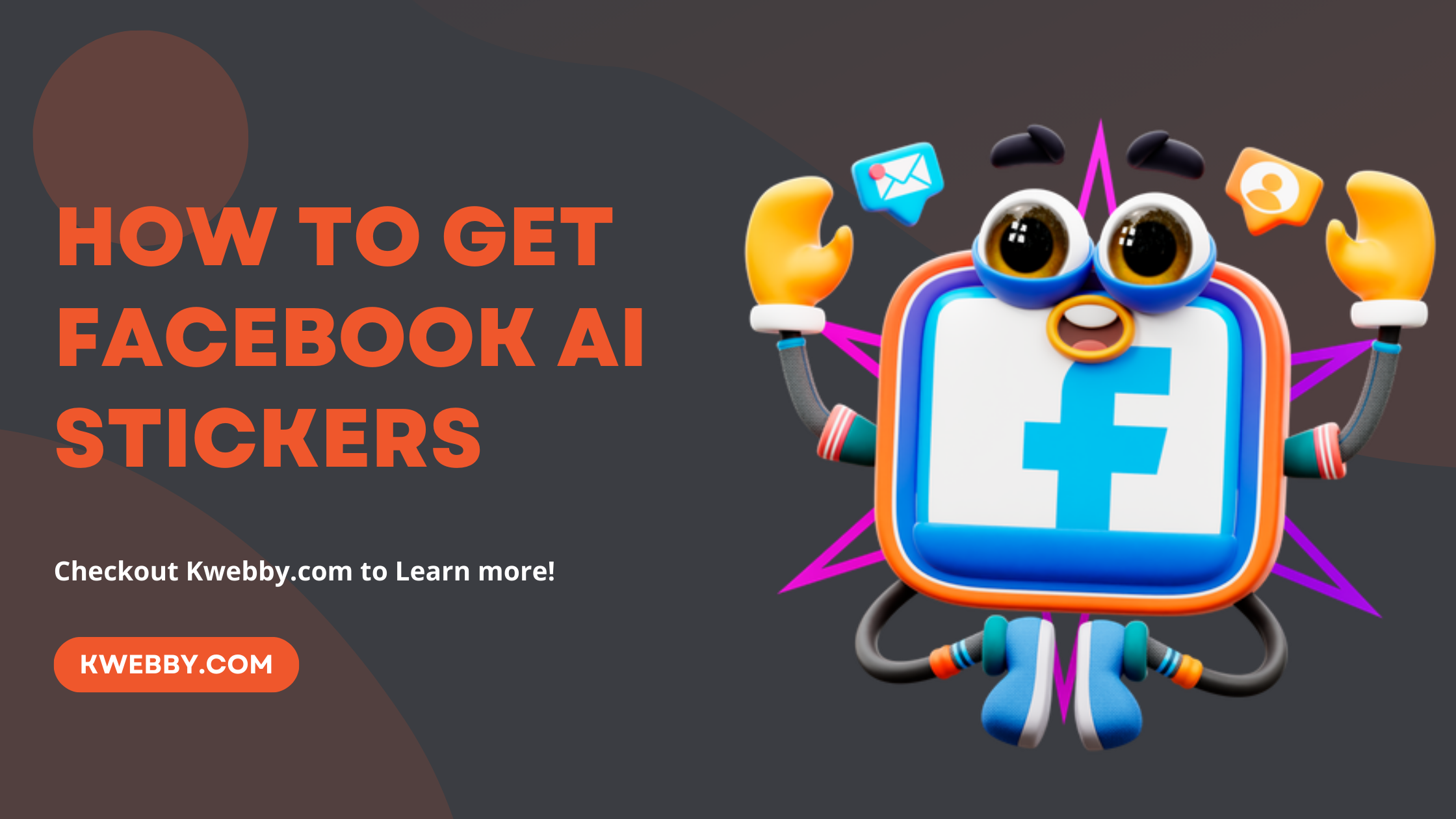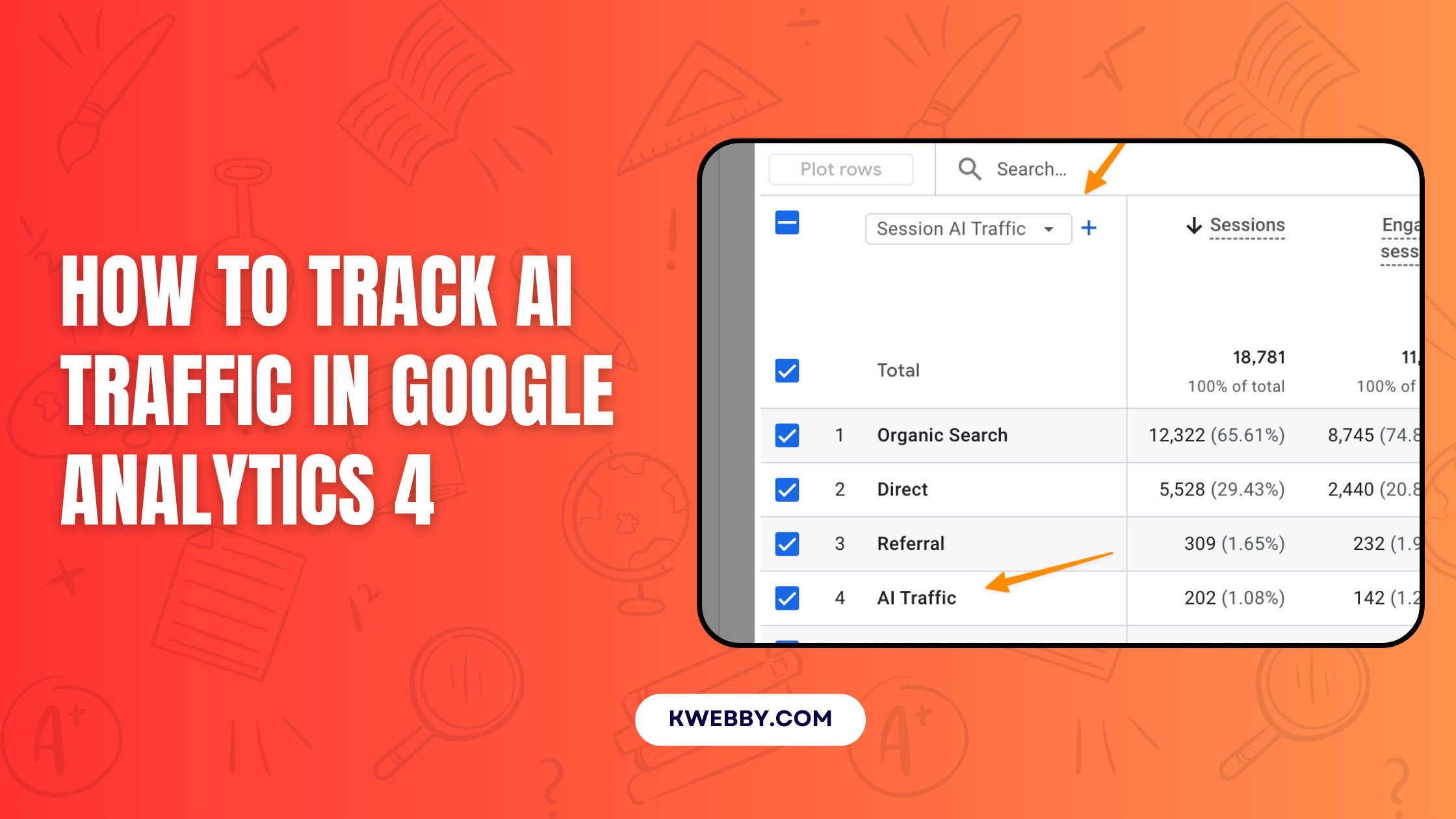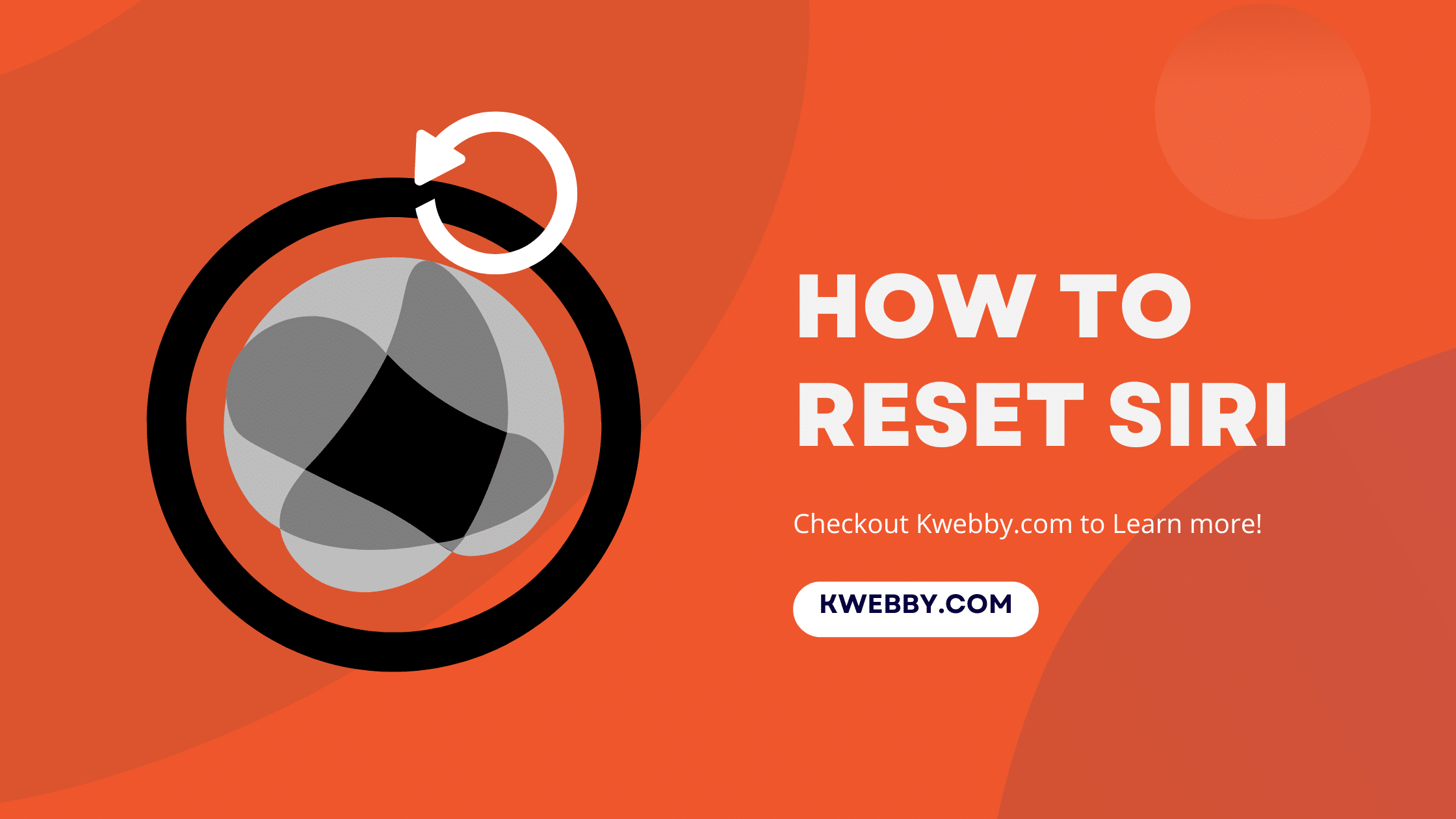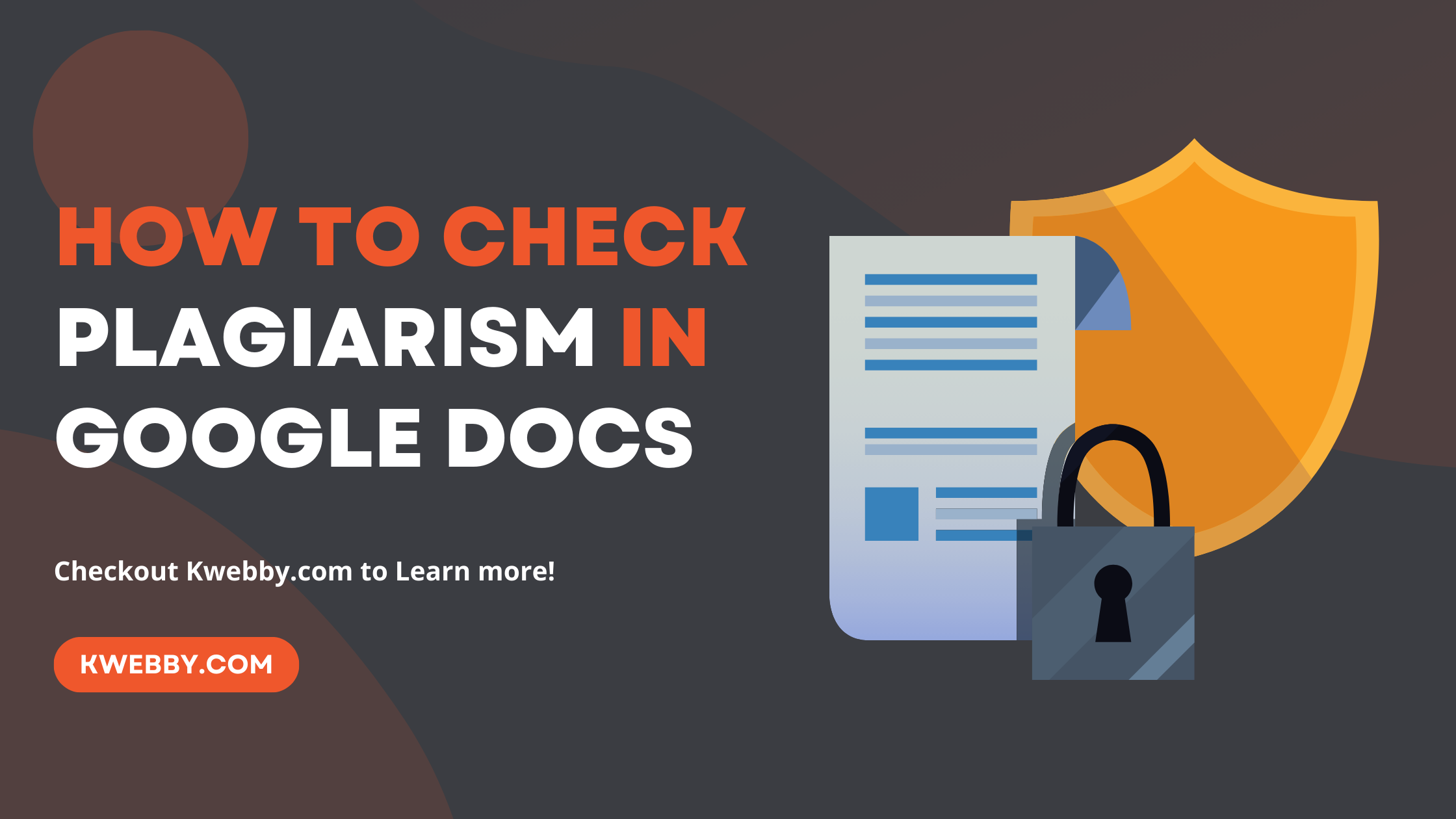
How to Check Plagiarism in Google Docs (4 Free Methods)
Choose Your Language:
Ensuring the authenticity and originality of your work is paramount in any professional, academic, or creative endeavour. Thanks to modern technology, the ability to check for plagiarism is readily available, even in commonly used digital platforms like Google Docs.
By understanding and utilizing these steps, you safeguard your reputation and foster a culture of intellectual honesty and respect for others’ work.
This guide will walk you through a comprehensive step-by-step process on how to check for plagiarism directly within Google Docs, ensuring your work keeps its integrity intact.
1 How to Check for Plagiarism in Google Docs
1.1 Method #1 – Use Kwebby’s Free Plagiarism Checker Tool
Kwebby’s Free Plagiarism Checker is available at the click of a button. We use Google Search API, which scans thousands of pages for plagiarism. All you need to do is copy and paste your content. Here’s how to do it;
First, Create a free account and use the plagiarism checker tool here. Now copy all of your content from Google Docs and paste it into the tool;
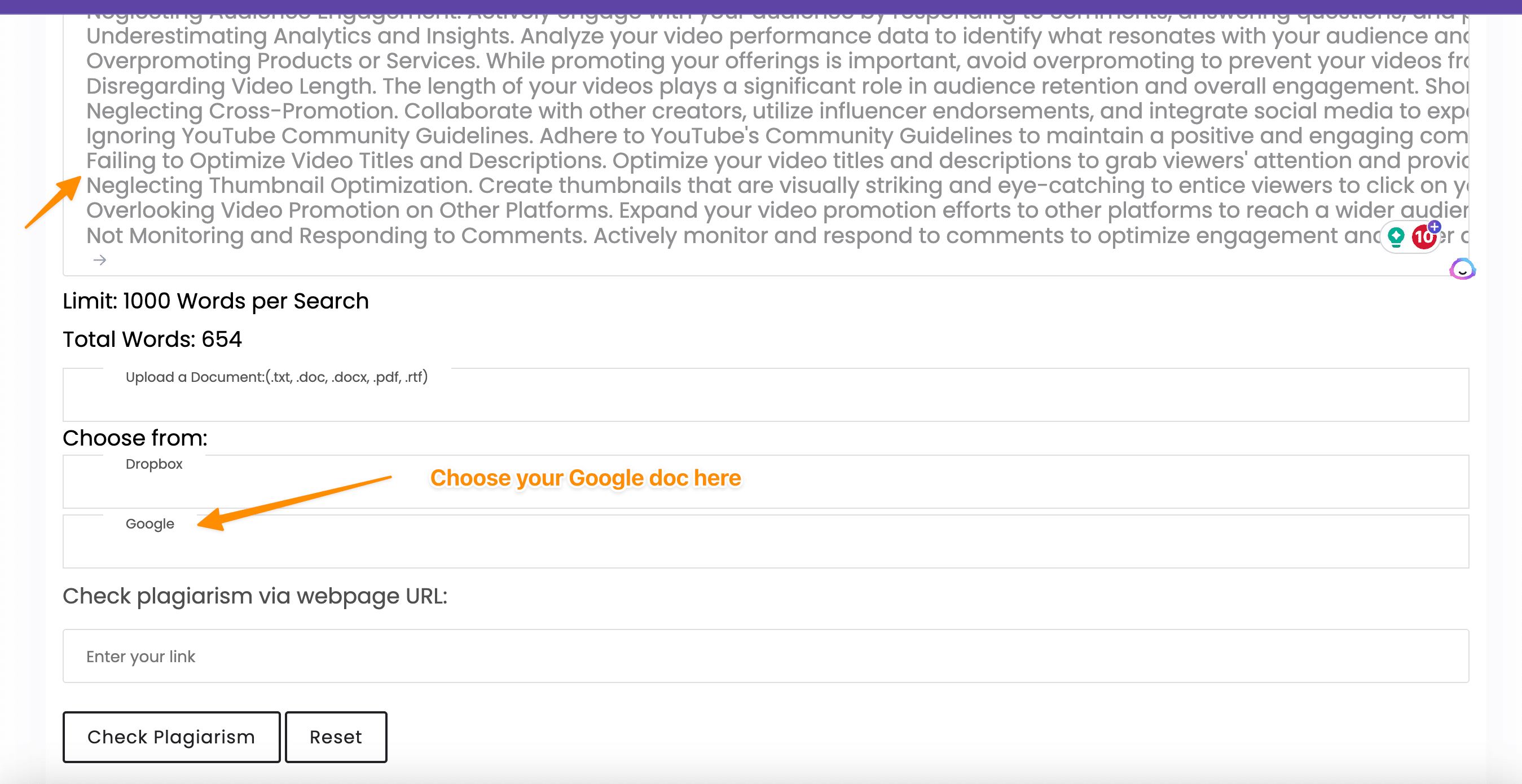
You can also choose your Google doc from Google Drive using the “Choose from” option above, or you can upload docx, doc, txt, pdf and rtf files too.
Next, when you’re ready, click on “Check Plagiarism”;
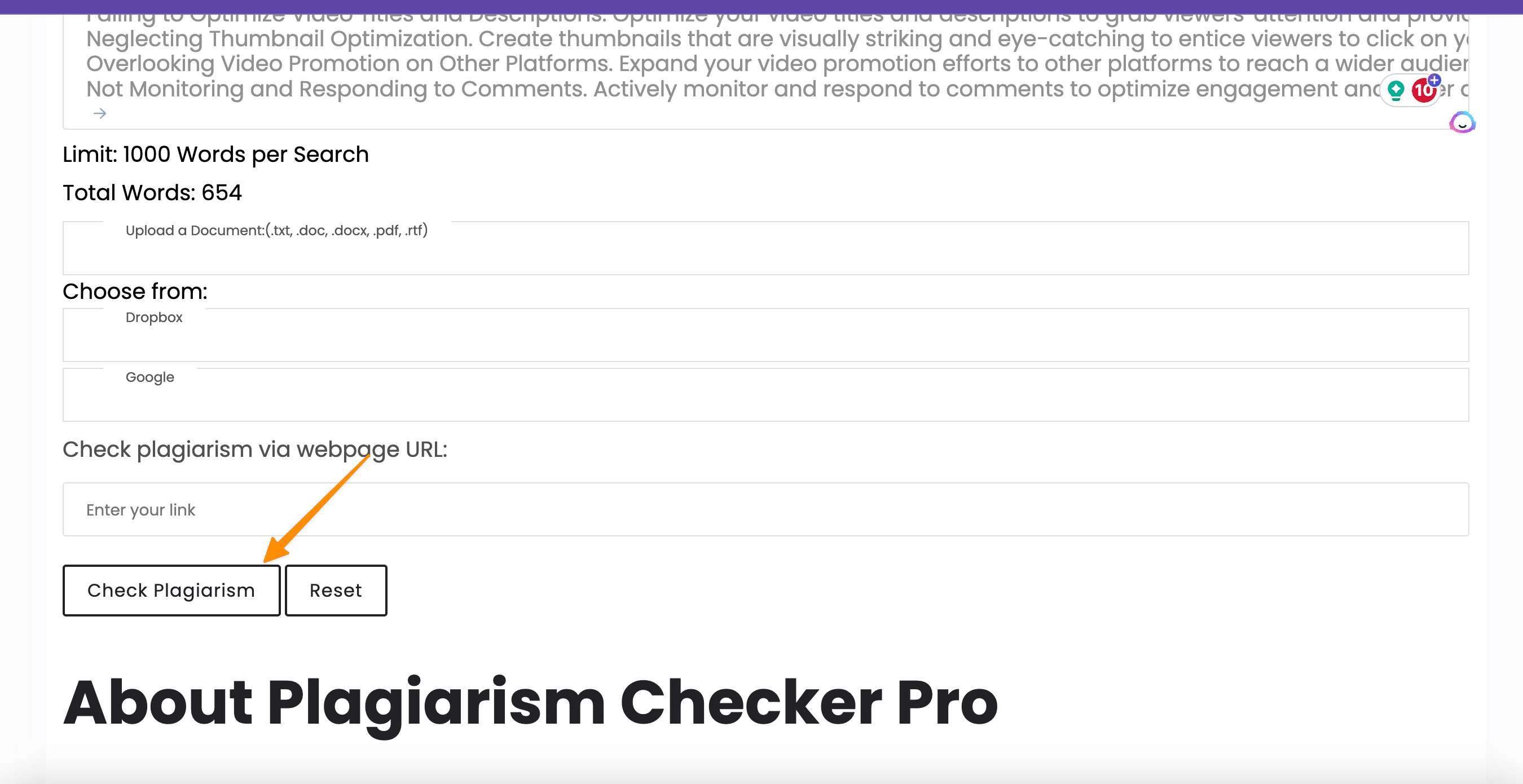
It will take a minute or two to scan your content for plagiarism, and you will receive the result as follows:
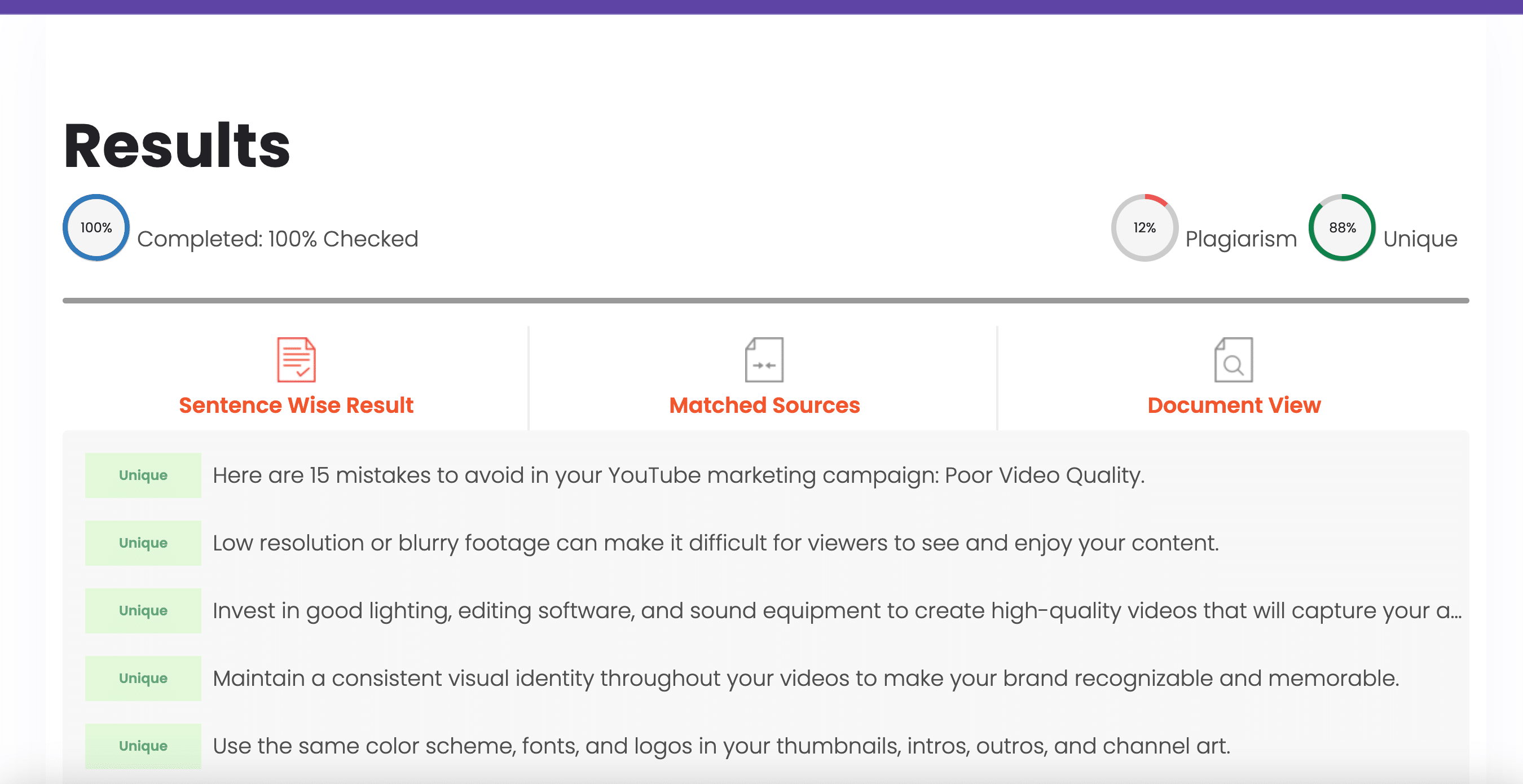
As you can see there’s 12% content is plagiarized, and 88% is unique; now to check your plagiarised content. scroll down to see “Plagiarized” tag in red;
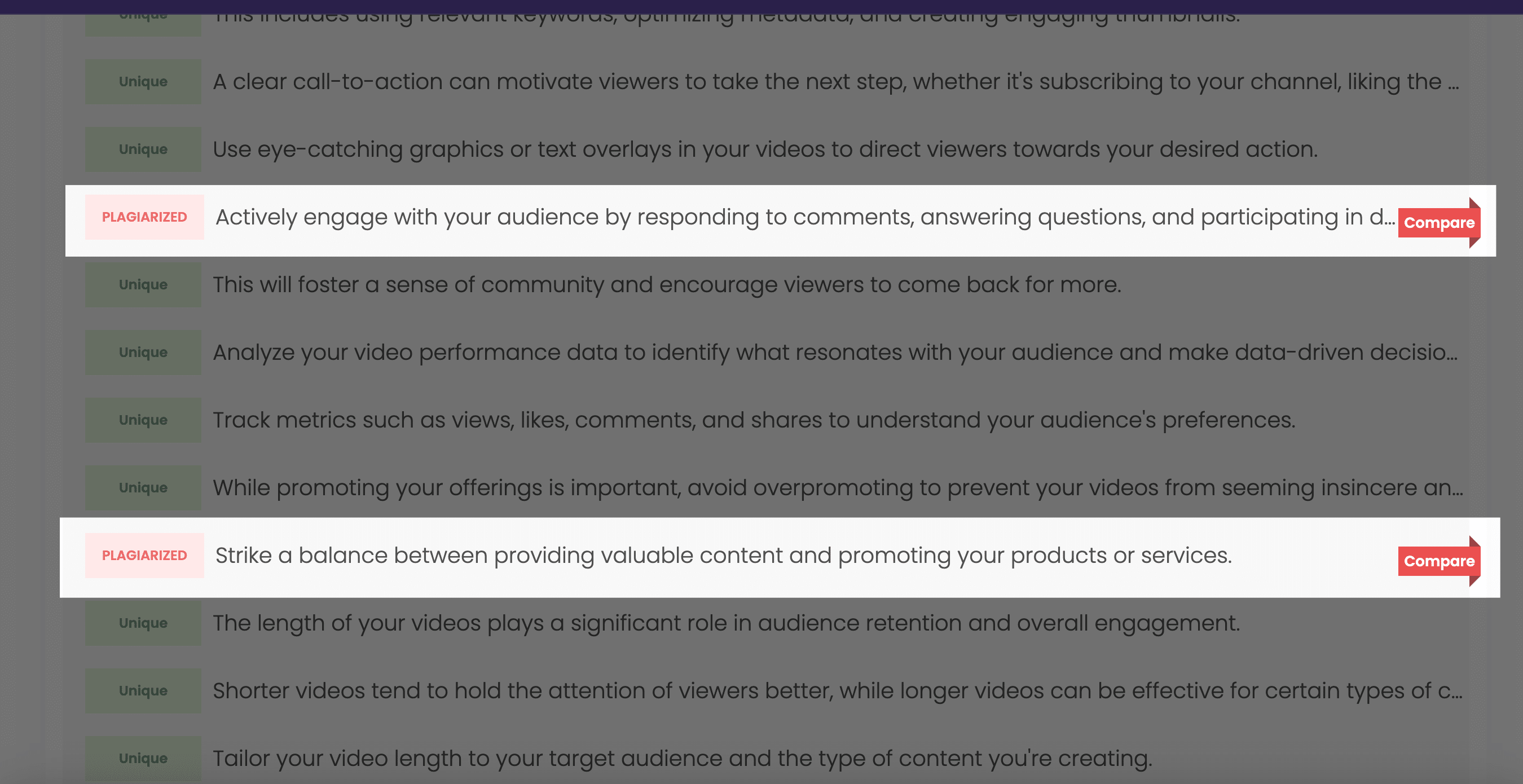
Click on “Compare” to find exact text from SERPS like below;
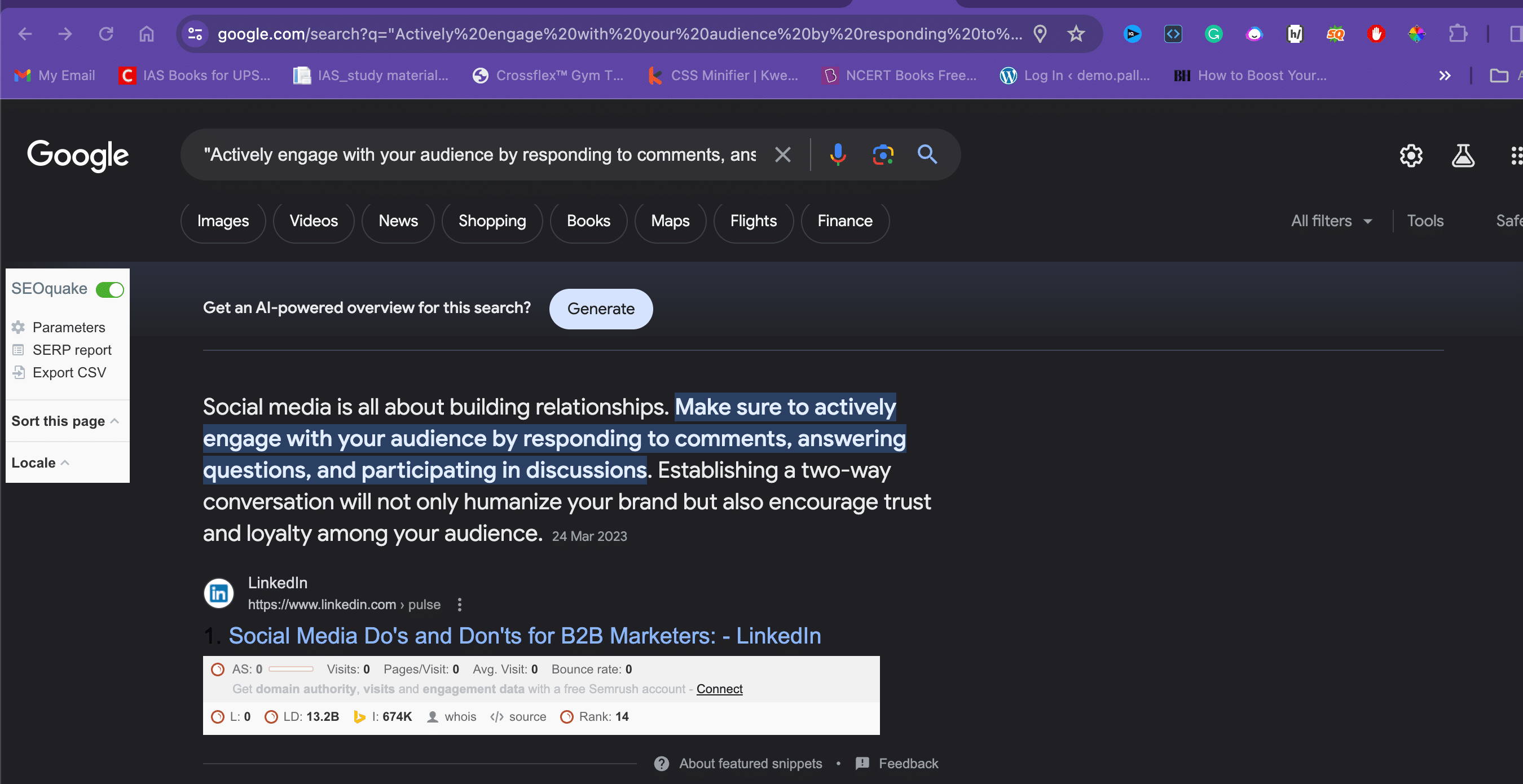
You can also check the sources just below it;
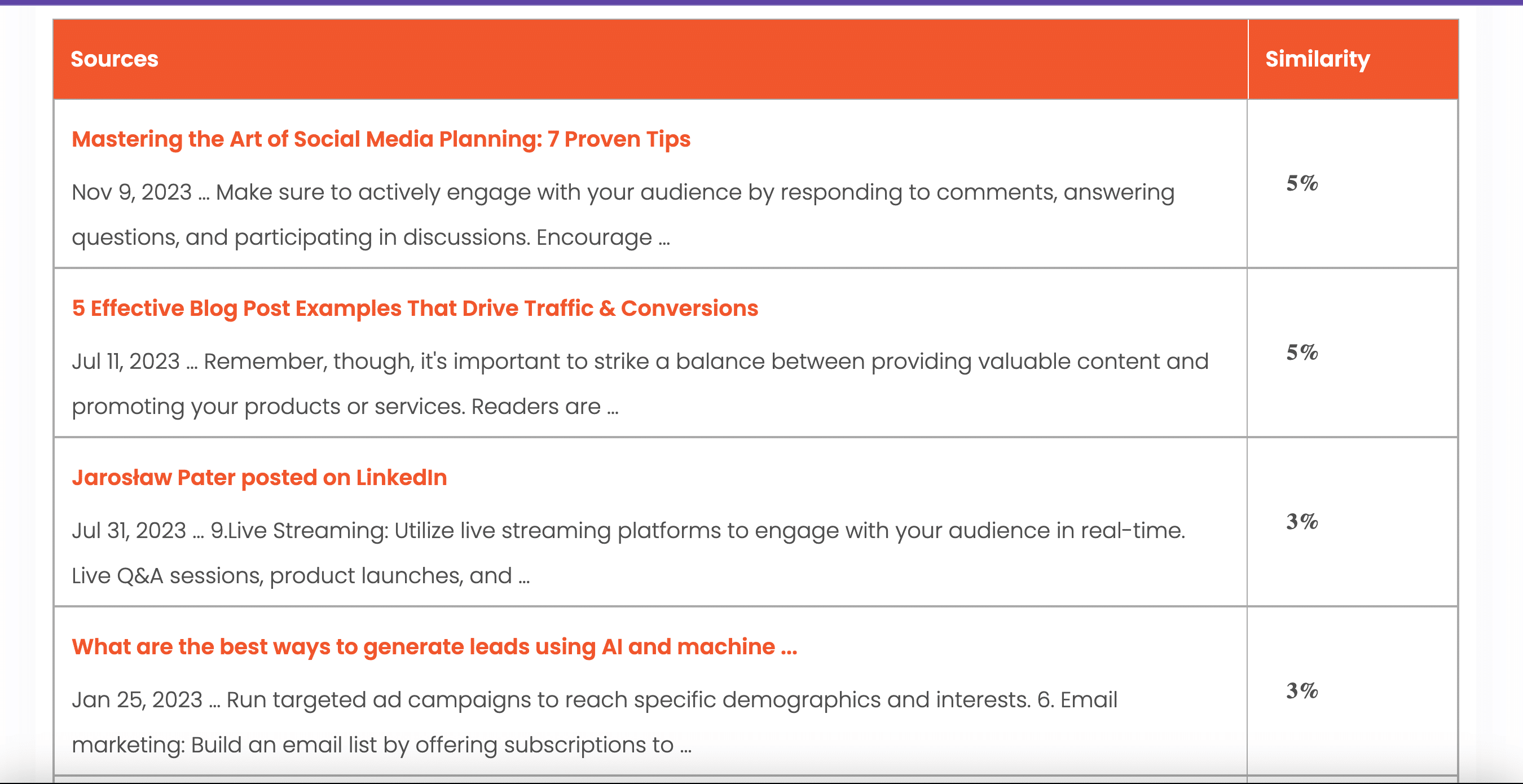
1.2 Method #2 – Using Add-ons
Navigate to the Extensions options and click on the Add-ons menu at the top of your Google Document.
In the drop-down list, click on “Get Add-ons“;
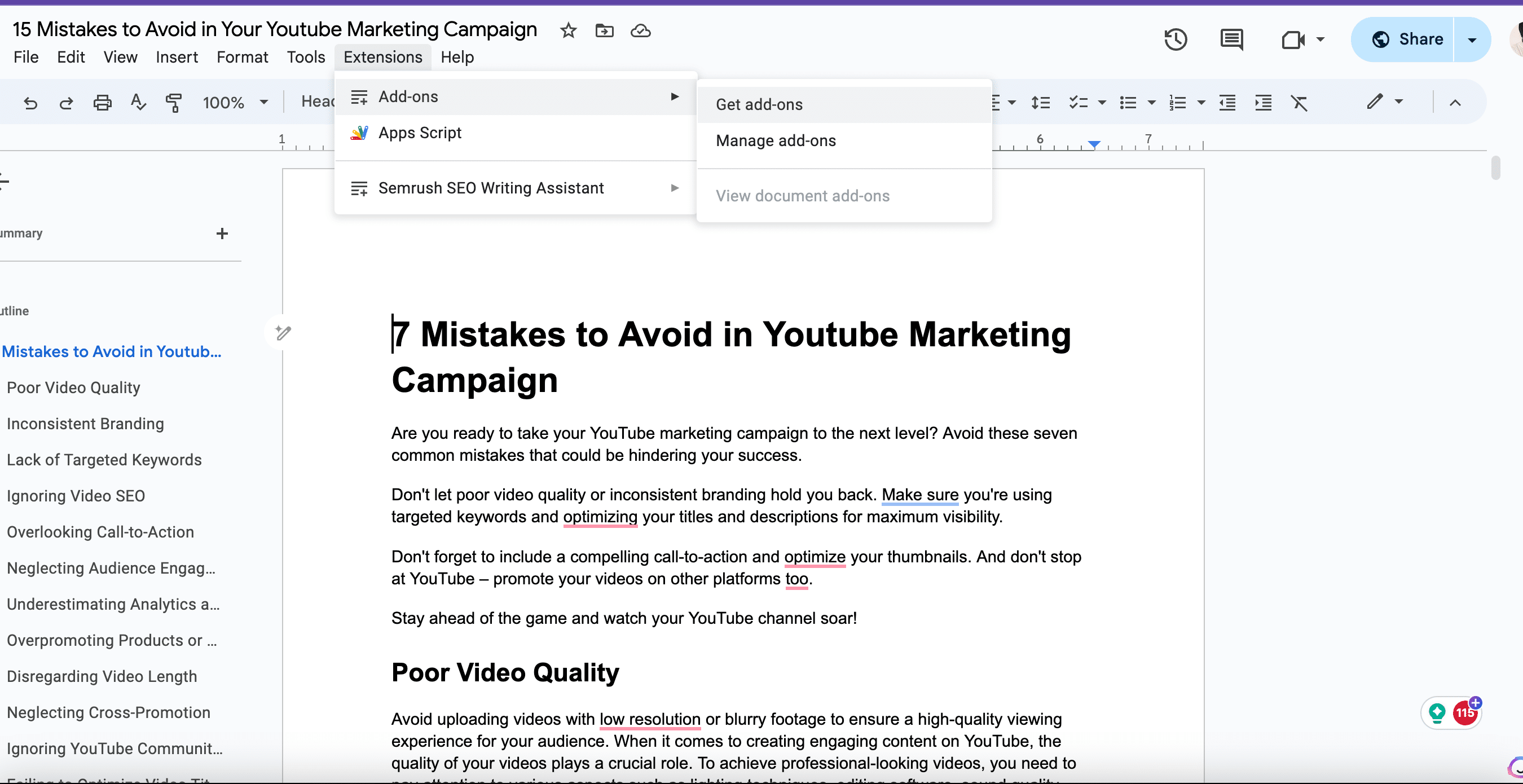
In the search bar, type “Plagiarism Checker” and press Enter. You will see a list of various plagiarism-checking tools available.
Choose a plagiarism checker add-on based on your requirements and reviews, for instance, a tool like “ProWritingAid” or “Plagium”. Click on the “Install” button to use the add-on.
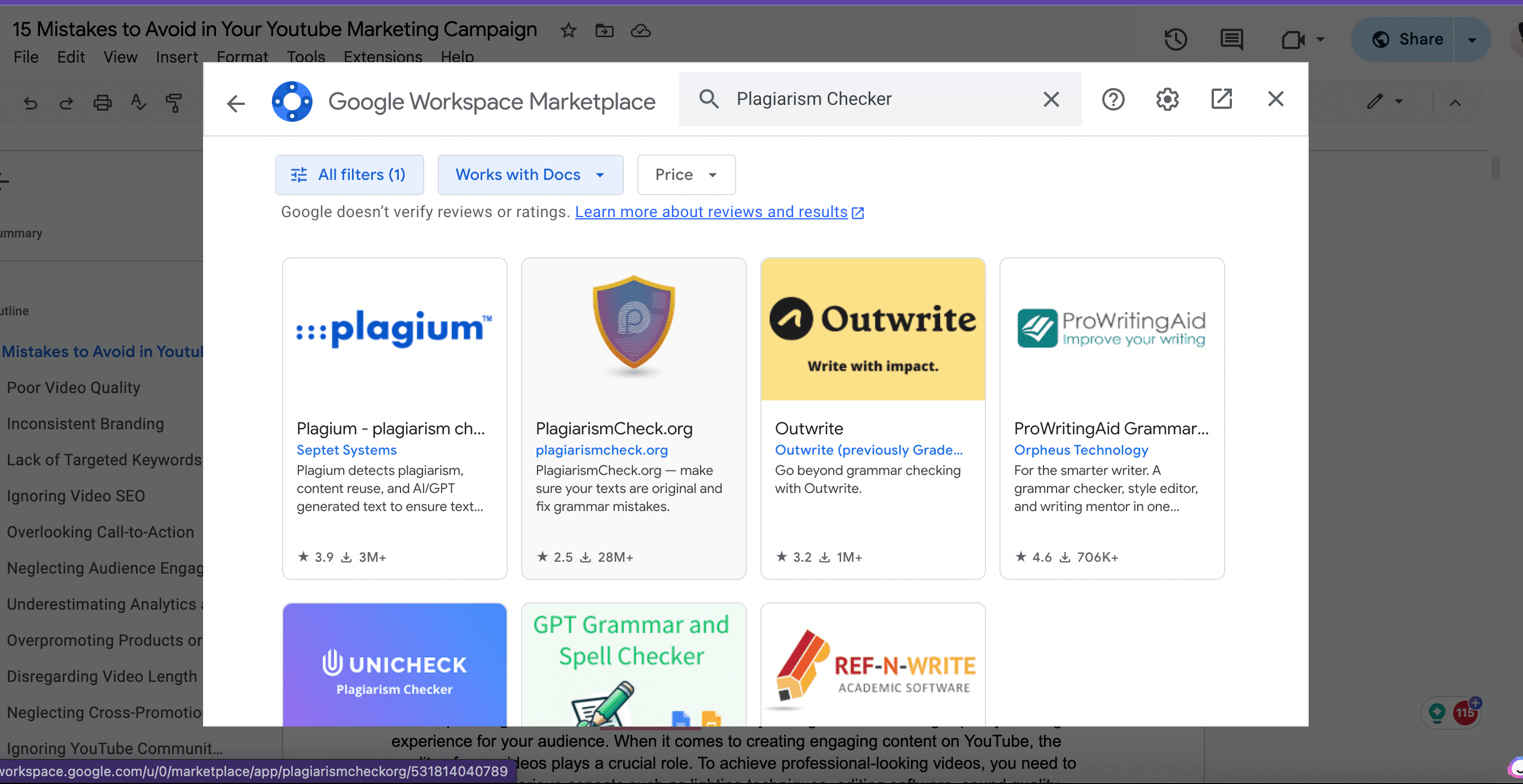
After installation, go back to the Add-ons menu, hover over the name of the plagiarism checker add-on you installed, and click “Start”.
The add-on panel will appear on the right side of the screen. Click “Check” to start the plagiarism detection process.
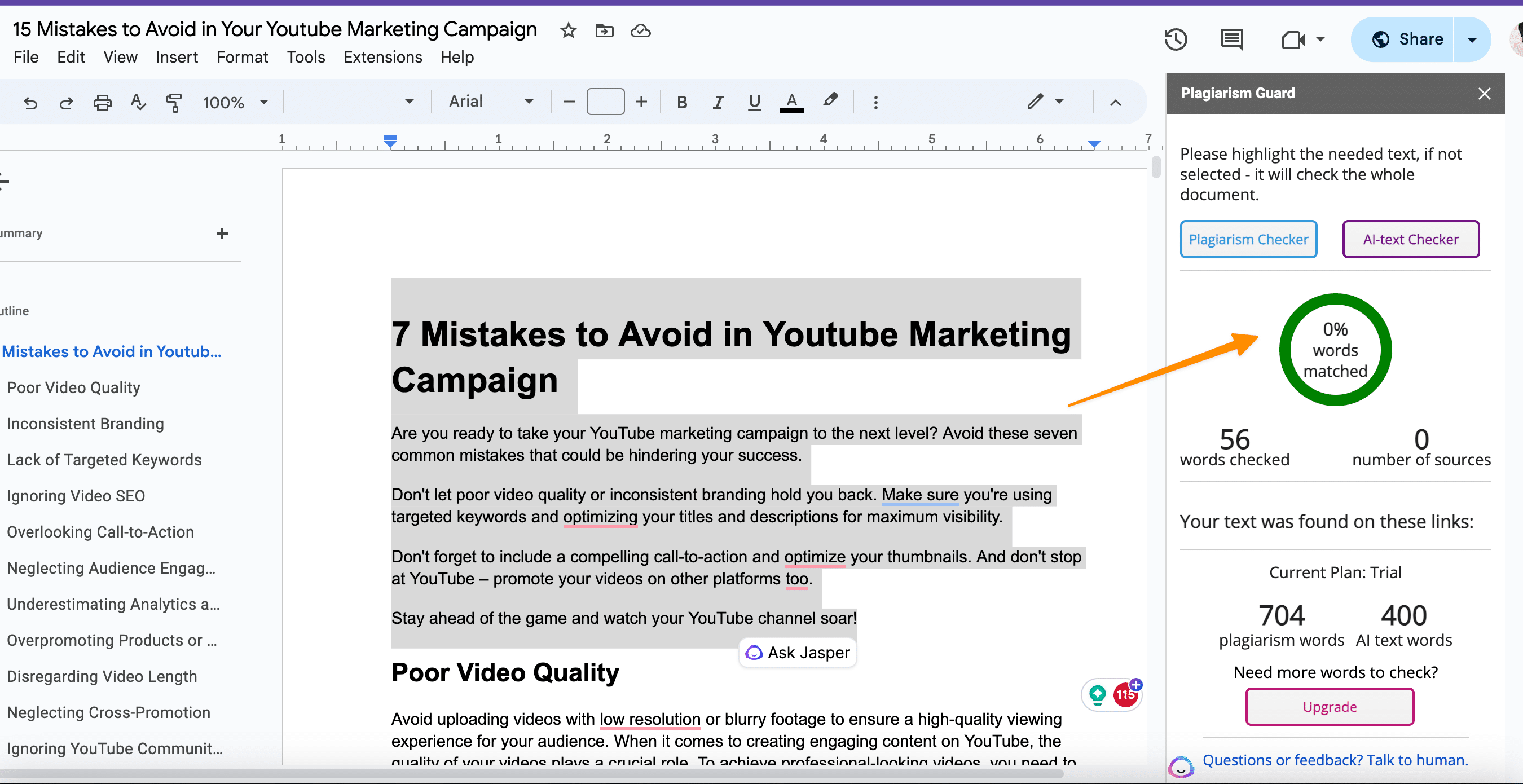
The add-on will scan the document and provide a detailed plagiarism report, highlighting any plagiarized content and potential sources from the web.
Review the report and make necessary changes to avoid unintentional plagiarism. Remember to properly cite any else’s work used in your document.
The add-on might also provide originality reports to help you rephrase and properly cite other’s ideas using your own words.
Remember, some add-ons may require a premium account for full access to all features. However, most users find the free features sufficient for routine plagiarism checking in Google Docs.
1.3 Method #3 – Using Google’s Originality Check
Google Classroom, a feature in Google Workspace, offers a built-in plagiarism checker known as Originality Check. This tool is ideal for content creation in the digital age, particularly for educators and students. Here’s how you can use it:
Open Google Classroom: Navigate to your Google Workspace and open Google Classroom. Create an assignment and attach your Google Doc to it.
Enable Originality Check: When creating an assignment, you’ll find an option to “Enable originality reports“. Tick this box. Originality Check will scan the document for potential plagiarism against billions of web pages and other sources.
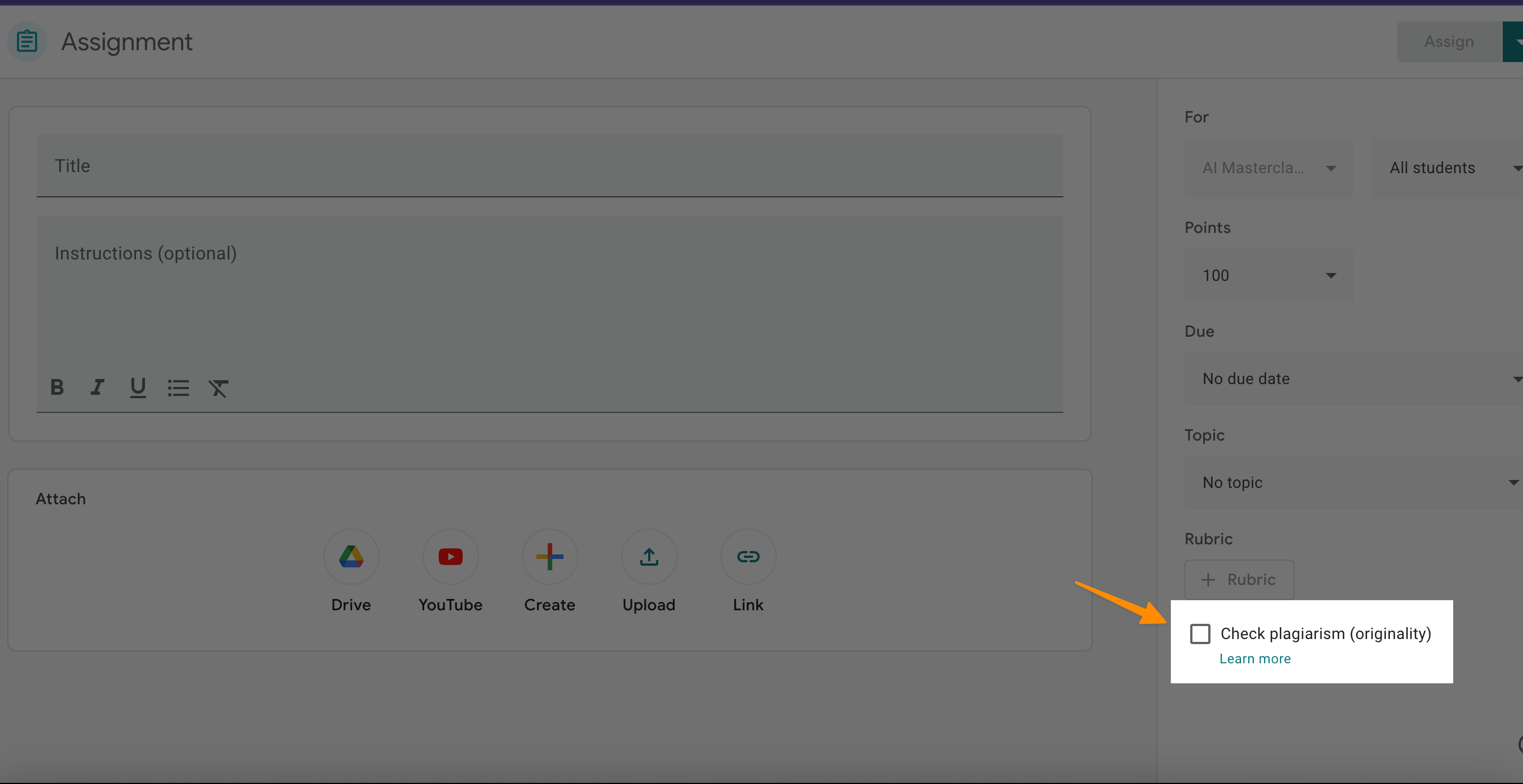
Review Originality Report: An originality report is generated once the scan is complete. This is accessible for both the teacher and the student. It highlights any text that has been flagged as potential plagiarism.
Understand the Serious Consequences: It’s worth noting that plagiarism has serious consequences. Knowing how to use tools such as Google’s Originality Check to avoid plagiarism on Google Docs is essential.
Use the Report to Guide Edits: The report doesn’t just flag potential plagiarism; it also helps to educate about proper citation and how to avoid plagiarism. Use this feedback to revise and improve your document.
By following these steps, you can effectively check for plagiarism in Google Docs and foster a culture of intellectual honesty and respect for original work.
1.4 Method #4 – Using Anti-Plagiarism Websites
Apart from the add-ons and originality check feature in Google Docs, you can also use external anti-plagiarism websites to detect plagiarism in Google Docs. Here’s how:
First, open your document in Google Docs. Select and copy the text you want to check for plagiarism.
Navigate to a plagiarism-checking website. Some popular choices include Grammarly, Turnitin, or Copyscape. These plagiarism detection software tools compare your document against a vast database of web content, ensuring a thorough plagiarism check.
Once you’re on the plagiarism-checking website, look for an option to paste text or upload a document. Paste the text copied from your Google Doc into the provided field or upload the document.
Click on the button to check for plagiarism (the button might say “Check Plagiarism”, “Start”, or “Scan Now”).
The plagiarism checker will scan your text and provide a detailed report usually including a similarity percentage along with highlighting the copied content. It will also provide links to the source documents in the search results.
Review the detailed report and modify any sections of your Google Docs document that need proper citation or rephrasing in your own words.
Note: Some plagiarism checkers may require a premium subscription for full reports or checking larger documents. Always review the terms before proceeding.
Remember, no tool is perfect. Regardless of the plagiarism detection method you choose, always strive to maintain academic honesty by using your own words and giving proper citations.
2 Why Check for Plagiarism in Google Docs?
Before diving into checking for plagiarism, it’s essential to understand why this is an important step in your work. Here are some reasons:
2.1 Ease of use
Checking for plagiarism in Google Docs is straightforward and user-friendly. By leveraging a plagiarism add-on, you can quickly scan your entire document without leaving the platform.
2.2 Convenience
Unlike Microsoft Word, which requires downloading additional software to check plagiarism, Google Docs integrates with various plagiarism checkers via the extensions menu. This makes it an ideal tool for educators wanting to verify the originality of their students’ work quickly.
2.3 Comprehensive Reporting
A major advantage of using plagiarism add-ons in Google Docs is the ability to generate a full report. This gives detailed insights into the uniqueness of your writing and can be helpful when you’re creating a document or course.
2.4 Real-time checking
As you write or create content within Google Docs, the plagiarism checker scans your work simultaneously. This real-time feedback allows you to make immediate corrections and ensure the originality of your work.
2.5 Accessibility
The menu bar in Google Docs makes all functions, including the plagiarism checker, easily reachable. This accessibility fosters a more efficient writing process, especially for extensive documents.
3 Tips for Avoiding Plagiarism
While the tools and methods mentioned above – including plagiarism checker add-ons, Google’s Originality Check, and external anti-plagiarism websites – can effectively detect plagiarism in Google Docs, avoiding plagiarism should be the ultimate goal.
Here are some tips to help maintain your academic integrity:
3.1 Understand what constitutes plagiarism
Plagiarism isn’t just copying and pasting someone else’s work. It also includes paraphrasing without giving proper credit, using someone else’s ideas as your own, or reusing previous work (self-plagiarism).
3.2 Learn to cite correctly
Always give credit where credit is due. Use the appropriate citation style for your discipline and ensure you know how to cite in the body of your document and in the bibliography or reference list.
3.3 Use your own original words
Strive to express your understanding of the topic in your own words. This not only prevents plagiarism but also helps you to better understand and remember the material.
3.4 Use a plagiarism checker
Before submitting your work, use a plagiarism checker to scan your document. This allows you to spot any accidental plagiarism and rectify it before submission.
3.5 Make use of Google Docs’ features and add-ons
Utilize Google Doc’s built-in tools and add-ons to help you avoid plagiarism. Use the “Originality Check” feature or install a reputable plagiarism checker add-on from the add-ons menu.
3.6 Understand the limitations of plagiarism checkers
Keep in mind that no tool is perfect, and plagiarism checkers can sometimes miss instances of plagiarism or flag non-plagiarized content as copied. Always review the report carefully and cross-verify with a Google search or another tool if needed.
4 Final Thoughts
In conclusion, successfully checking for plagiarism in Google Docs involves a combination of diligence, the right tools, and understanding. Always strive to maintain academic integrity by using original words, giving proper citations, and understanding what constitutes plagiarism.
With these tools and guidelines at your disposal, ensuring your Google Docs are free from plagiarism becomes easier and more effective. It is always better to prevent plagiarism than to deal with its consequences. So continue to make good use of these tools and strategies, and foster a culture of respect for original work.