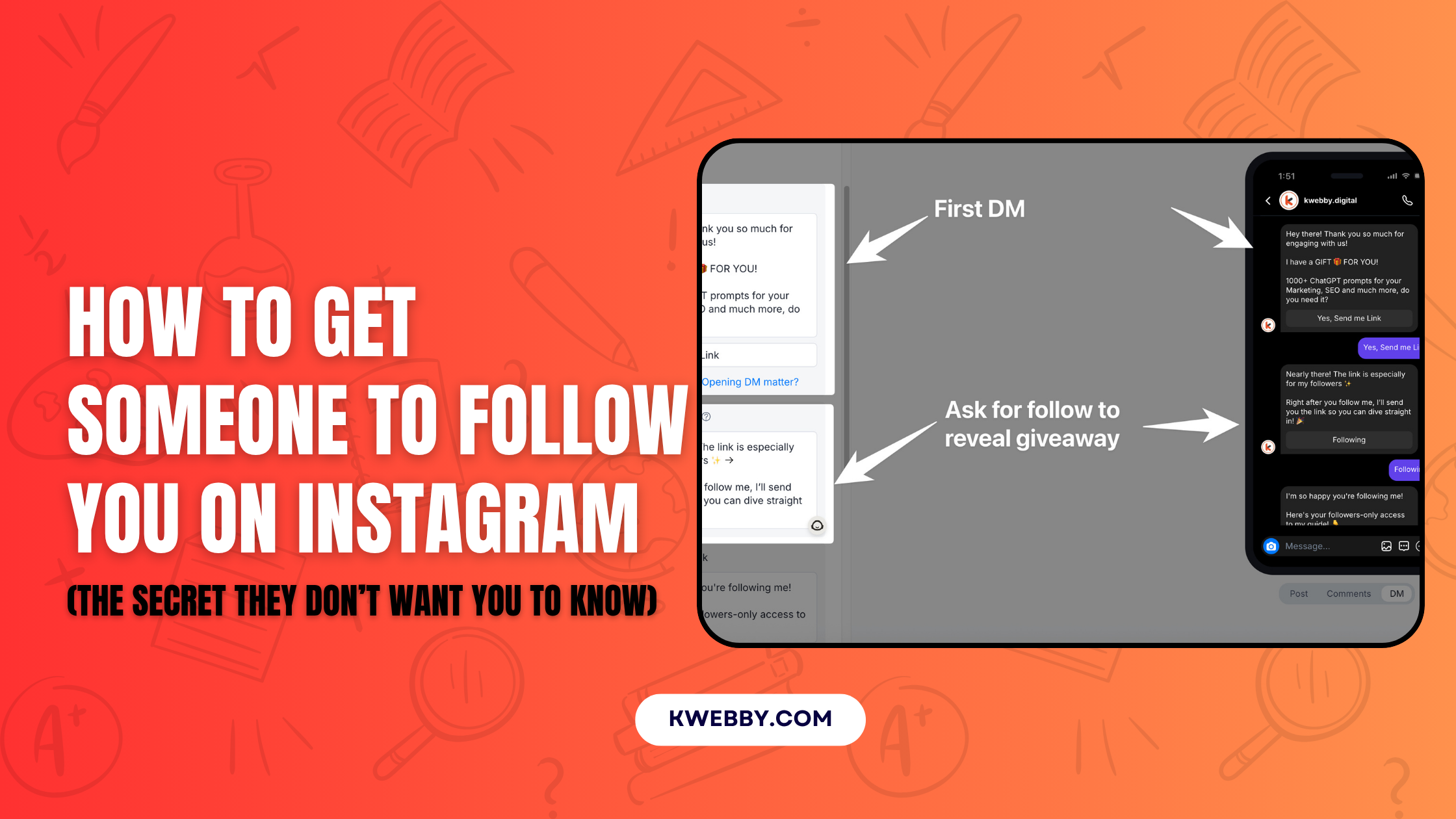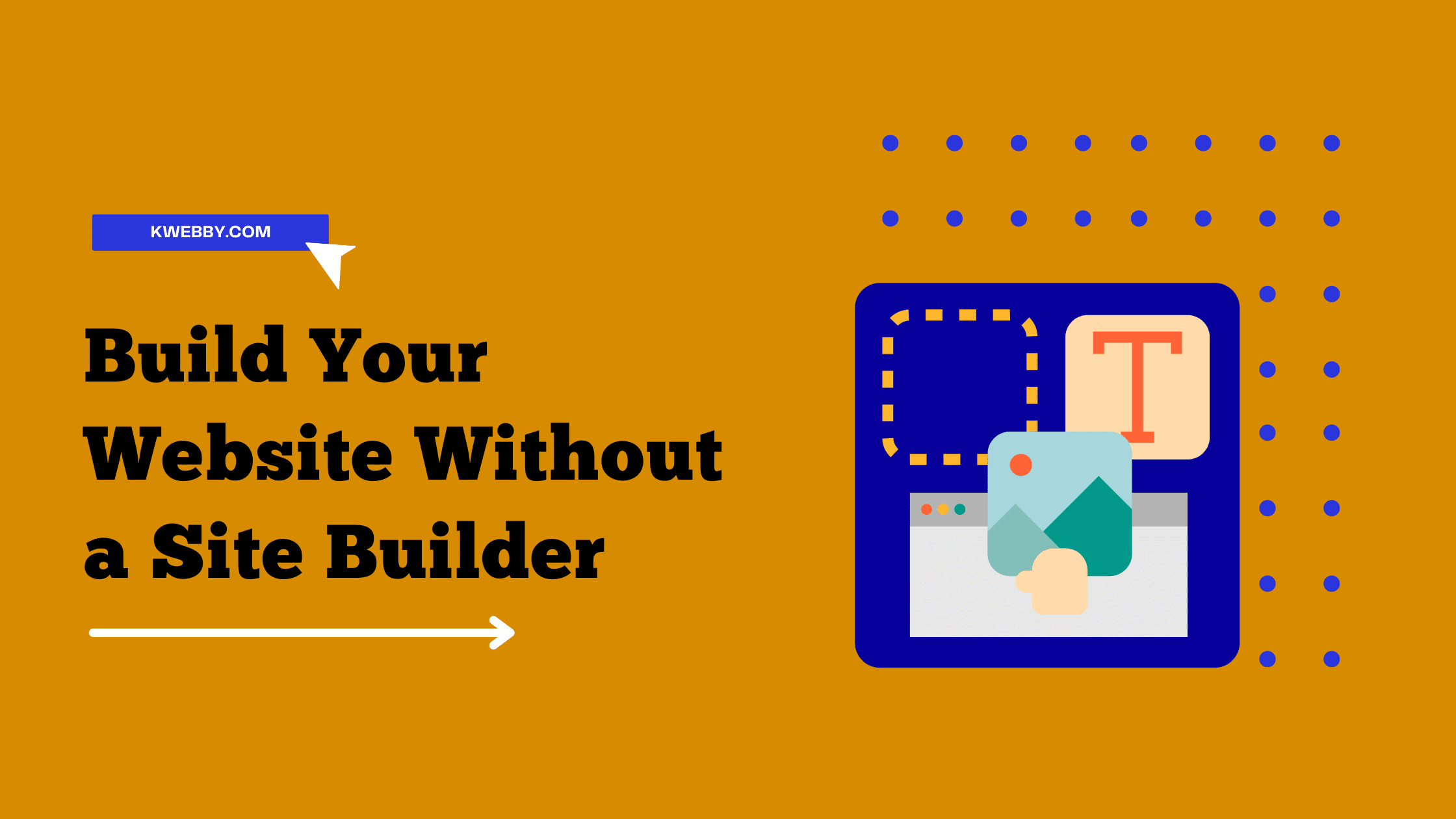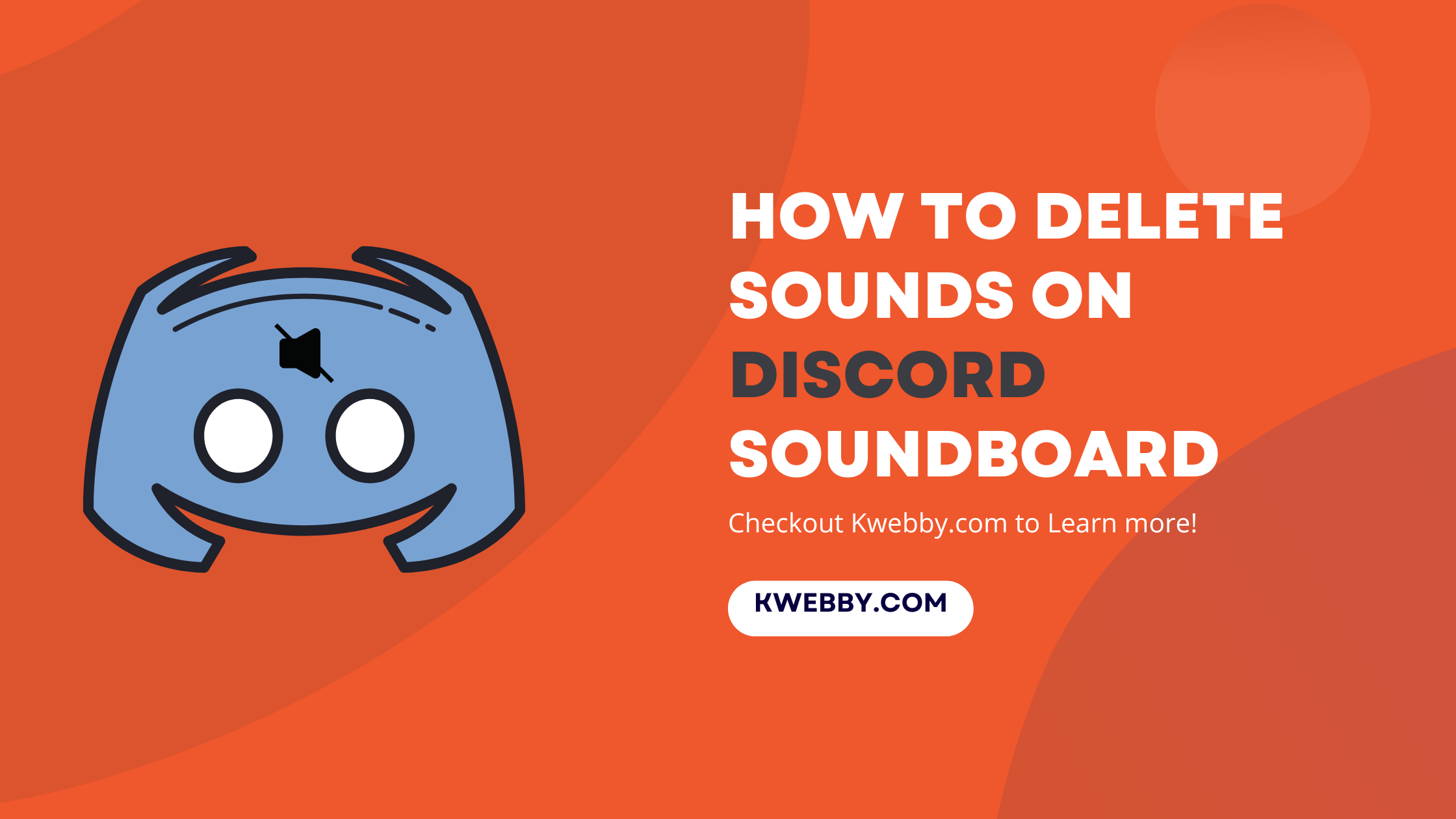
How to delete sounds on Discord soundboard in a few Steps
Choose Your Language:
Welcome to the ultimate guide on how to delete sounds on the Discord soundboard!
If you’ve been mingling in the vibrant world of Discord, you know how critical soundboards can be to spice up voice chats.
Whether it’s for adding flair with short audio clips during gaming sessions or enhancing virtual meetings with sound effects, the Discord soundboard feature has transformed our interaction experiences.
However, with innovation comes the need for customization and organization. Perhaps you’ve uploaded a new sound that didn’t hit the mark, or your server’s soundboard is cluttered with unwanted audio clips.
Whatever the reason, managing your server settings to delete sounds or add new sounds ensures an optimized voice channel experience for all server members.
In this guide, we’re walking you through the process of removing undesired sounds or adjusting the volume of specific sounds, ensuring your Discord server remains the go-to spot for engaging voice chats.
1 What is Discord Soundboard?
Discord soundboard is a tool that allows you to play noises and music in speech channels via a virtual soundboard.
You can use Discord’s basic sounds, such as airhorn, applause, and drumroll, or you can upload your own customized sounds to your server. You can also use sounds from other servers that have set up soundboard sharing.
Discord soundboard may improve your online experience by injecting humor, enthusiasm, or mood into your voice chats.
You can use it to prank your pals, celebrate your successes, communicate your feelings, or set the tone for your games or events. It also allows you to make your own sound effects and music for your streams or podcasts.
2 How to Use Discord Soundboard?
if you are new to discord, worry not. we are here to help you learn how to use discord soundboard on desktop as well on mobile.
2.1 Desktop
Start by joining the voice channel you wish to engage with on your preferred server.
Expand the channel view to see the avatars of all participants. If the soundboard feature is active, a Speaker icon will appear in the lower-left corner.
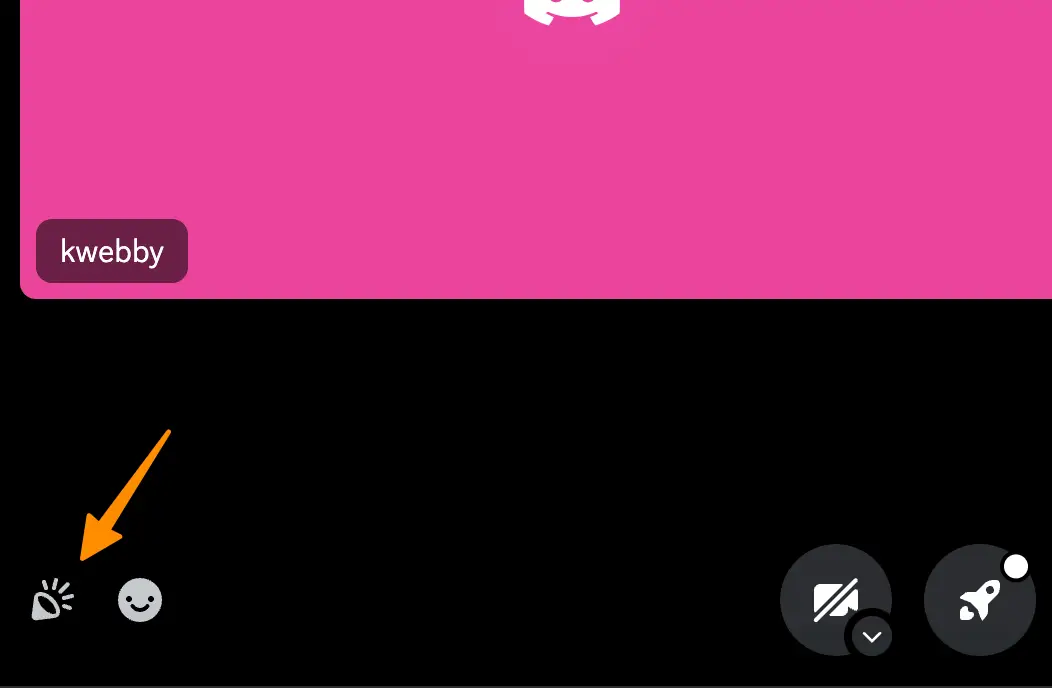
Click this icon to launch the Discord soundboard. It’s important to note that users who are deafened will not be able to hear any sounds played.
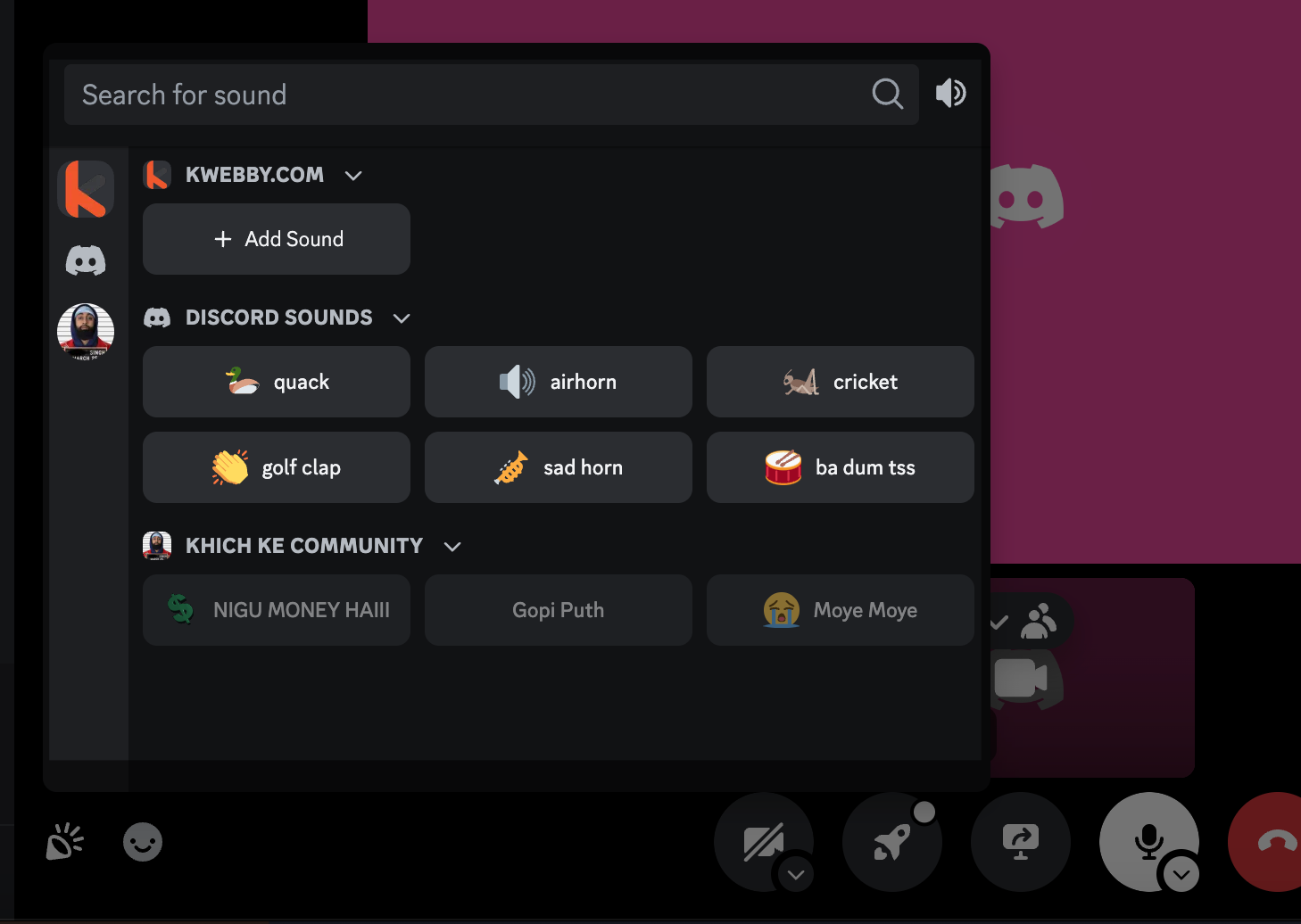
Alternatively, you can access the soundboard by clicking the speaker icon at the bottom left while you’re actively connected to a voice channel.
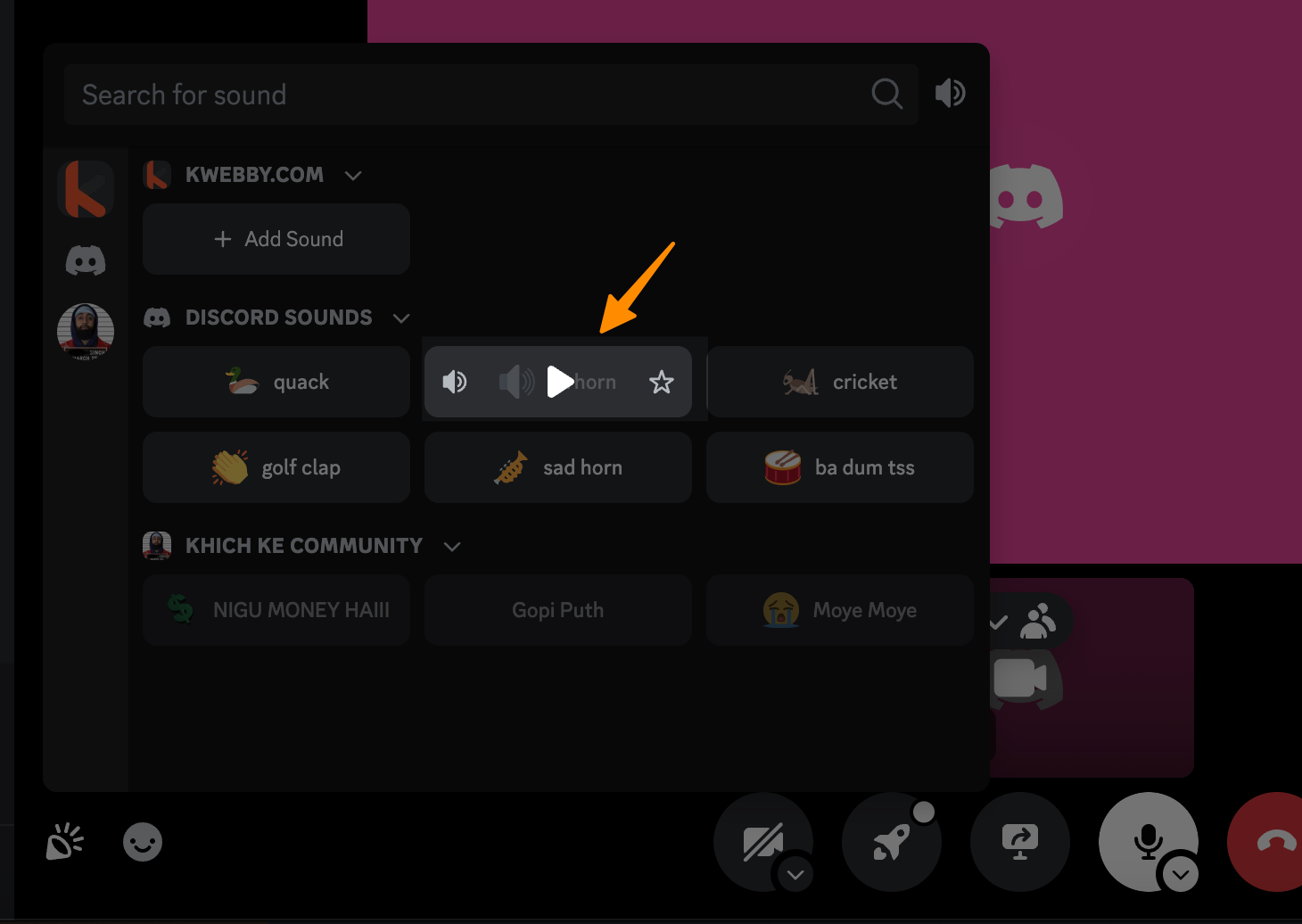
Once the soundboard panel is open, mouse over any sound you wish to broadcast. Clicking the Play button will share this sound with everyone in the voice channel, enhancing your voice chats with brief audio clips or desired sound effects.
Found a sound that resonates with you?
Click on the Star icon next to it.
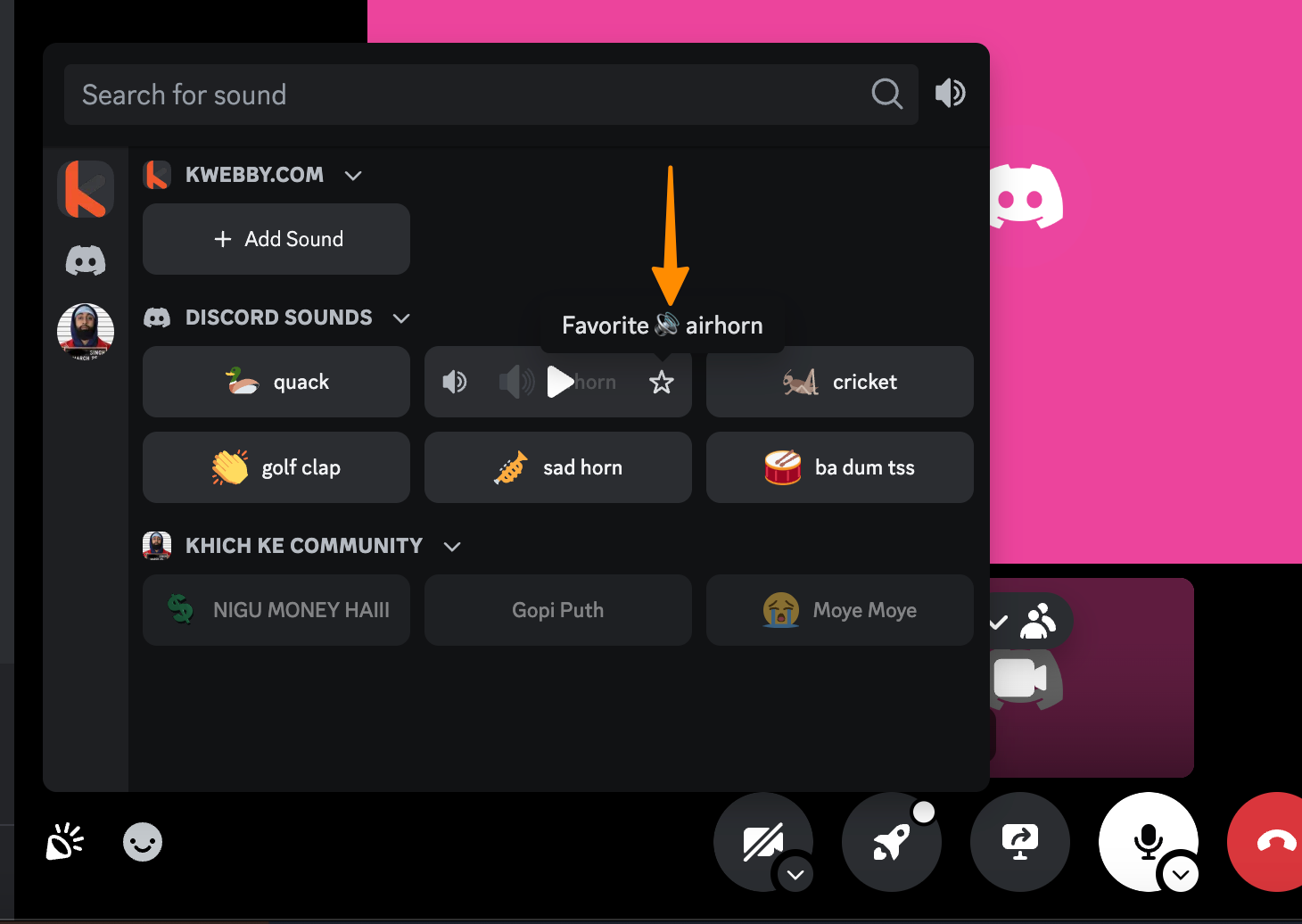
This action allows you to either mark the sound as a favorite for quick access later or to preview the sound for your ears only.
2.2 Mobile
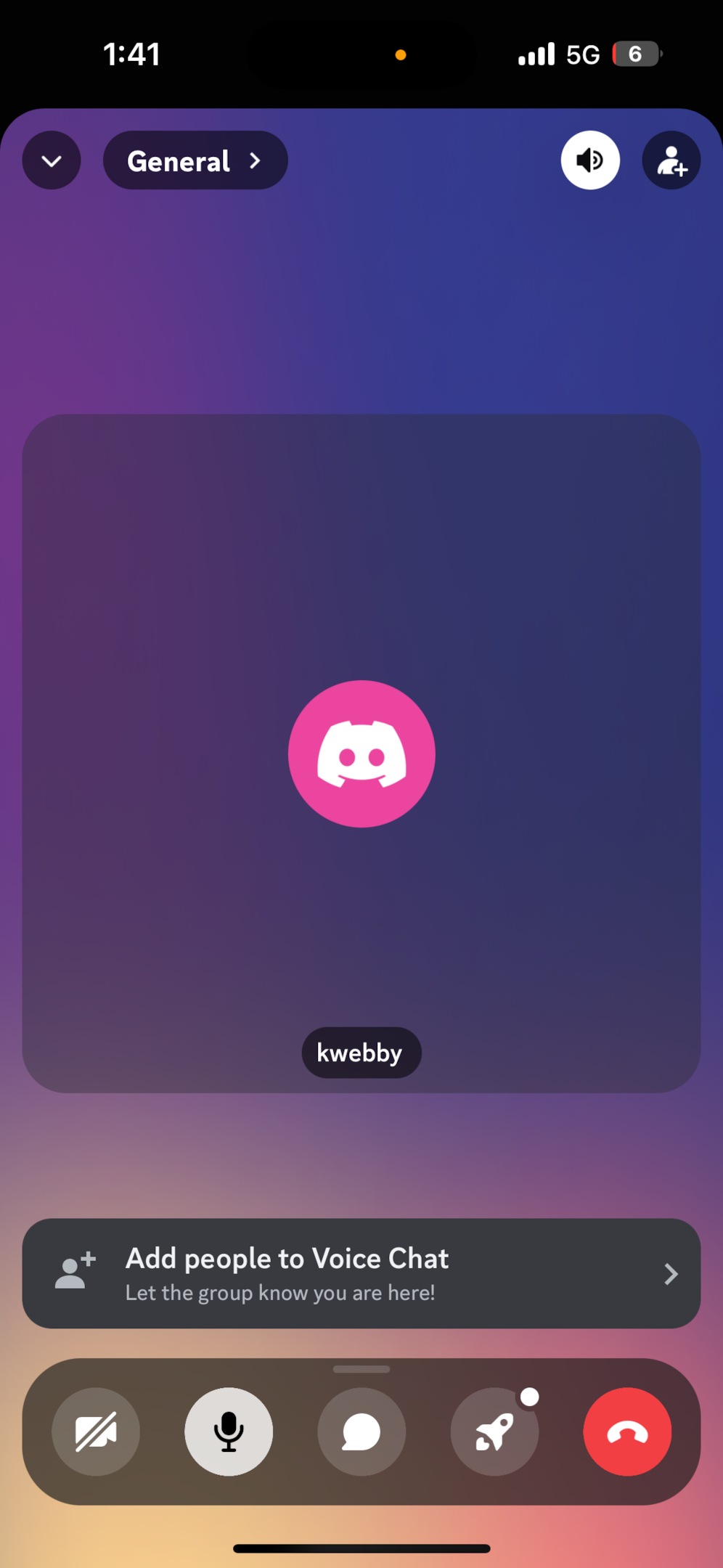
Enter your selected voice channel on the Discord server of your choice. Upon joining, simply tap your screen to reveal a handy toolbar at the screen’s base.
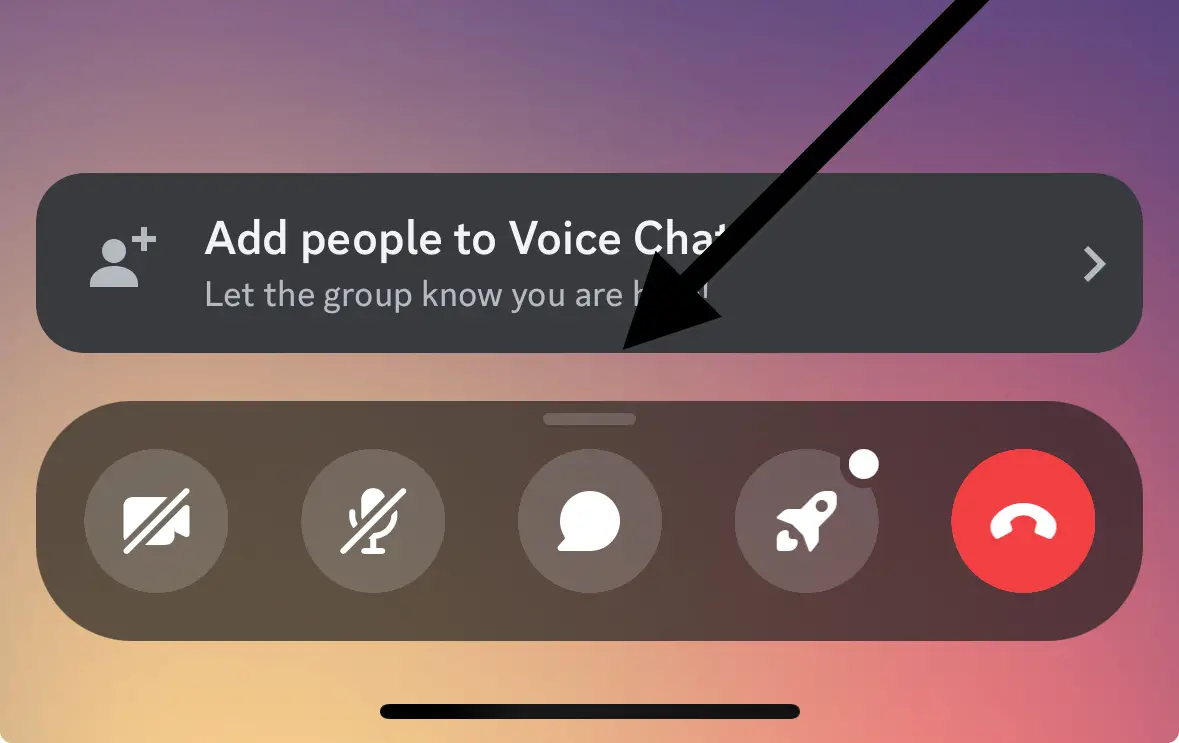
Then, gently drag this toolbar upwards to unveil the exciting world of the Soundboard feature, prominently displayed at the top of your menu.
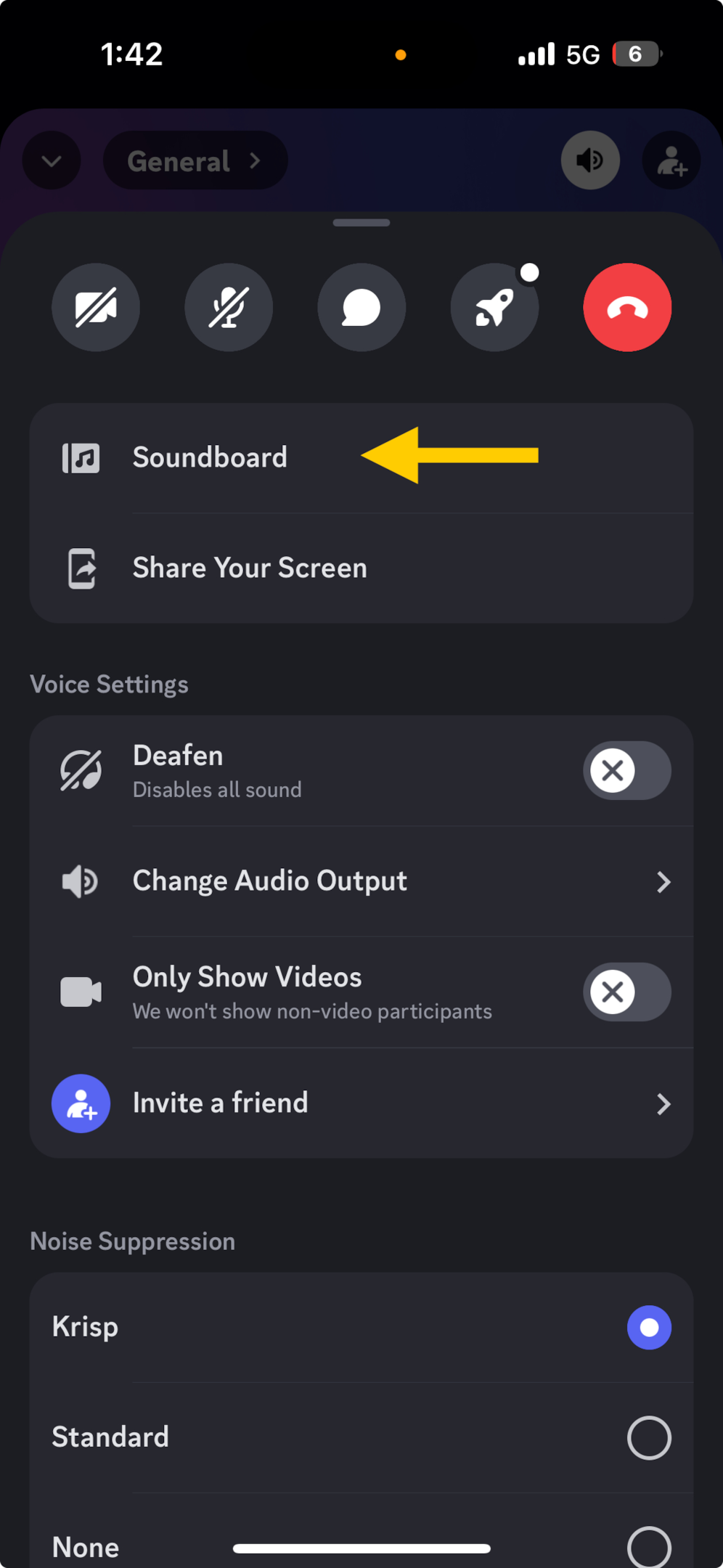
After selecting the Soundboard option, you will get a list of possible servers and sounds to use. Tap on any sound you want to play.
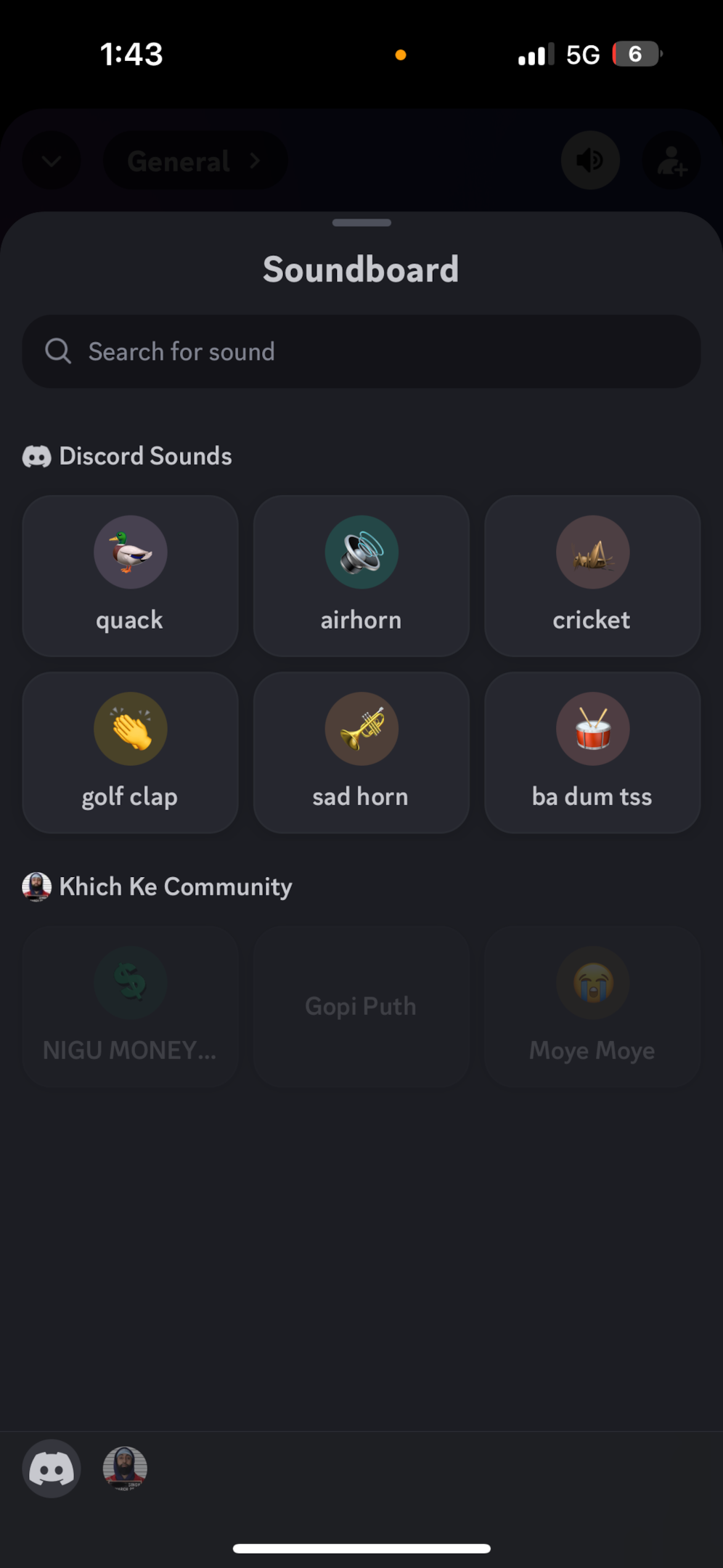
3 How to Edit and Delete Sounds in the Discord Soundboard
Transforming your Discord server’s soundboard to reflect the desired ambiance or mood of your voice chats is a breeze. Remember, to make any adjustments to the soundboard, make sure you have an admin or Create Expressions roles.
3.1 Editing Soundboard Clips
Navigating to Server Settings: Head to your server and click the down arrow icon beside its name.
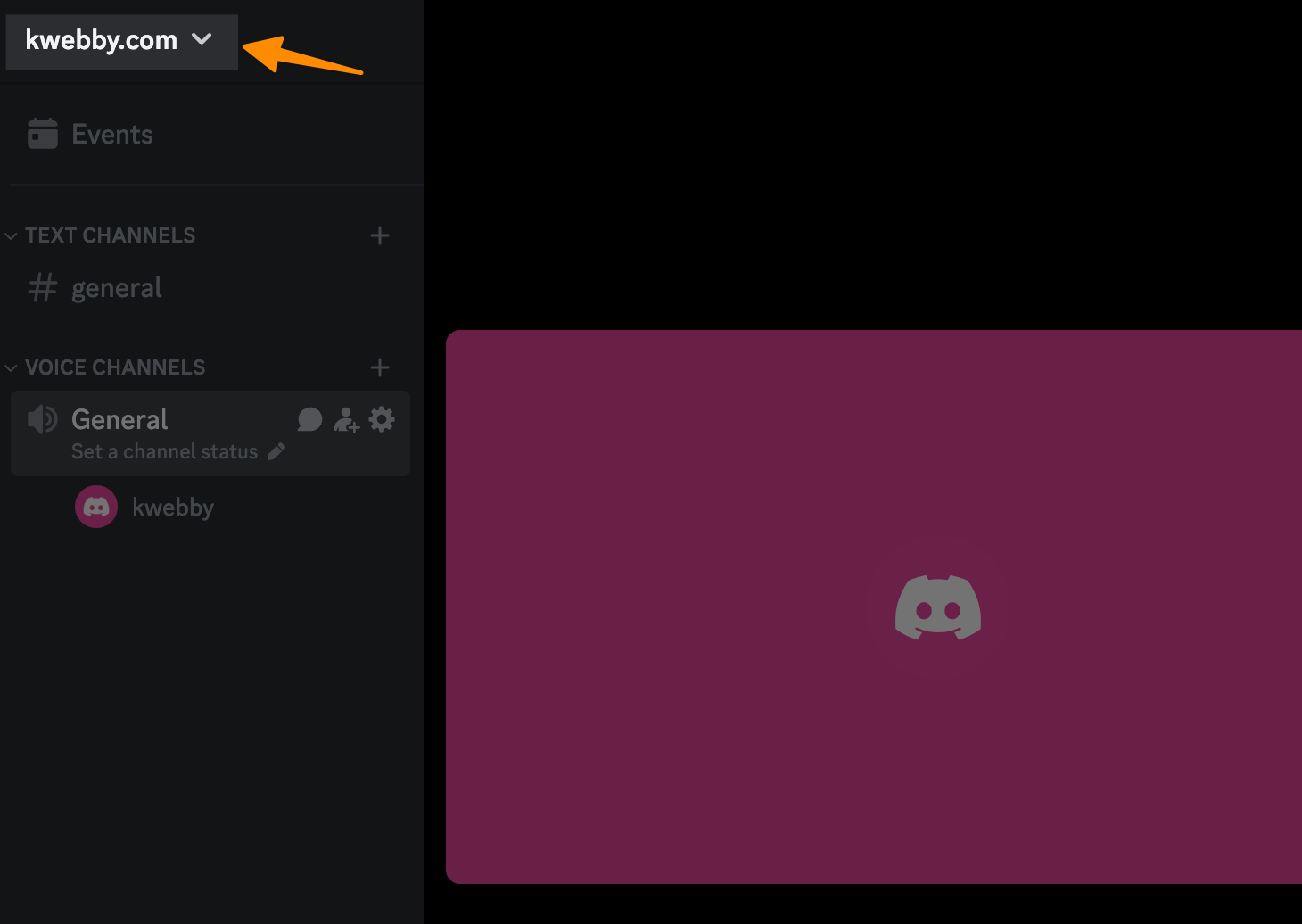
Accessing Soundboard Settings: In the drop-down menu, select “Server Settings” and then find the “Soundboard” option.
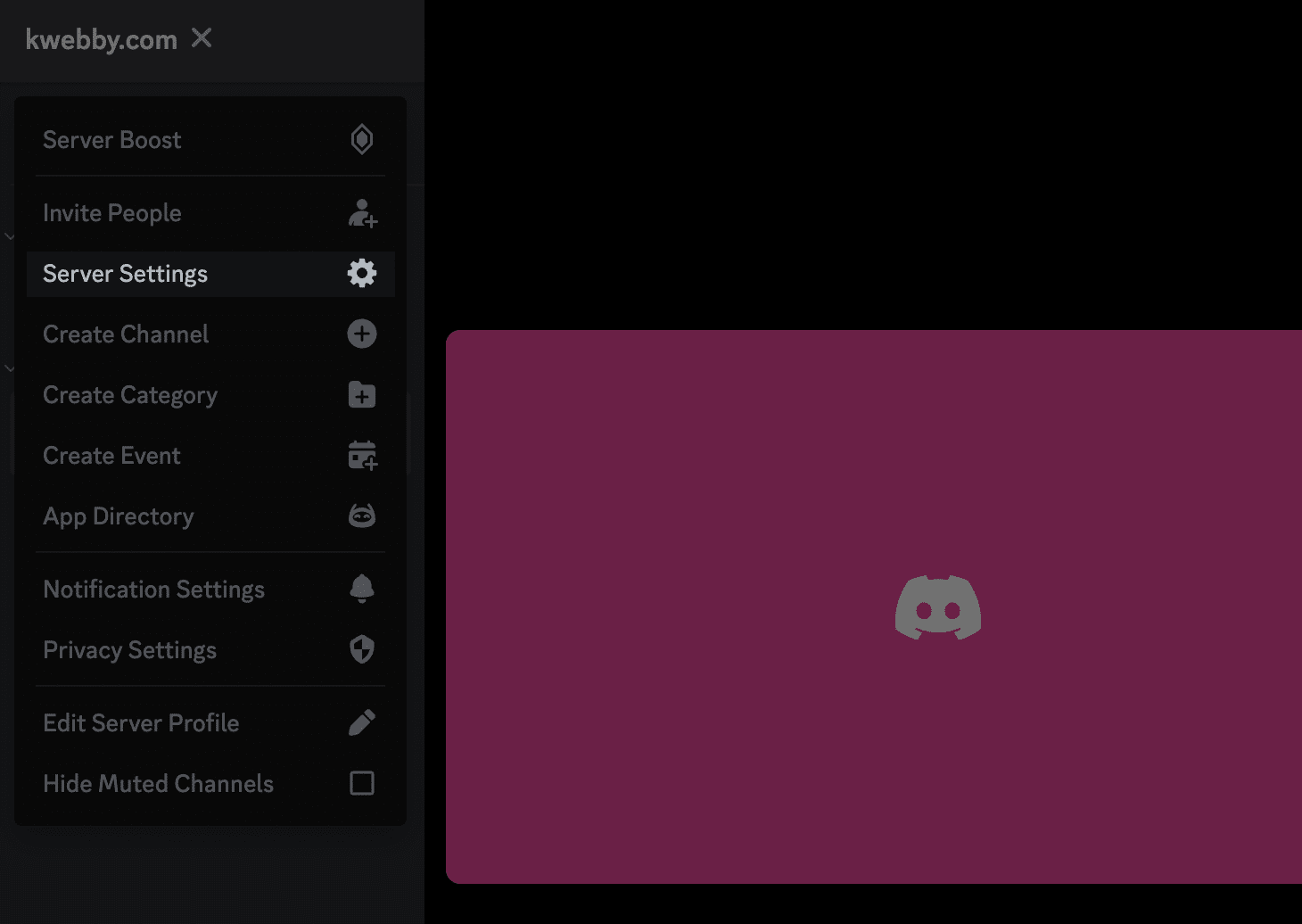
Making the edits: Spot the sound clip you wish to customize and click the pencil icon adjacent to it.
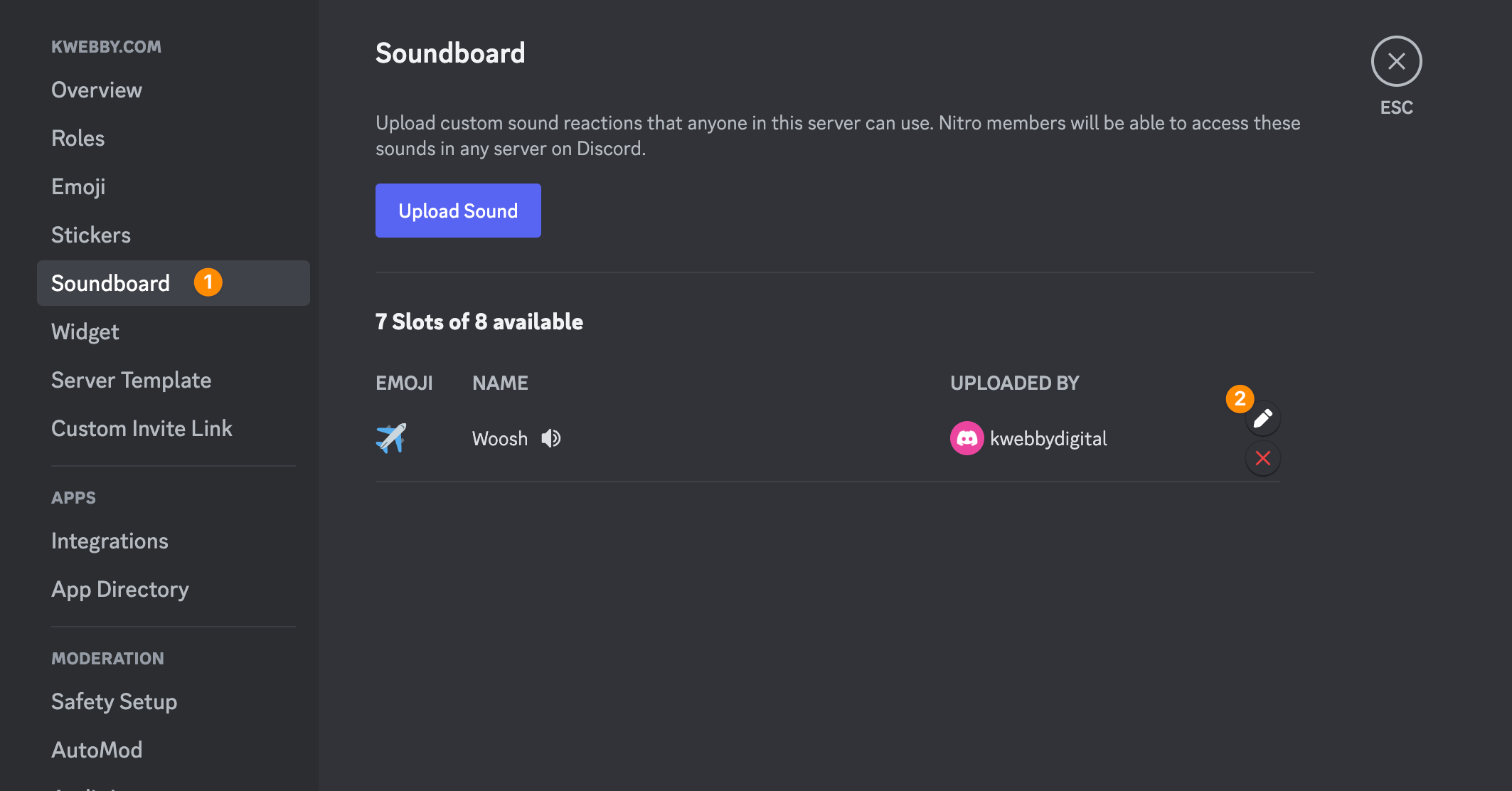
Apply Changes: After making your desired adjustments, don’t forget to hit save to ensure your modifications take effect.
3.2 Deleting Soundboard Clips
Removing Unwanted Sounds: Locate the sound you want to remove from your server’s soundboard and click the ‘x’ icon beside it.
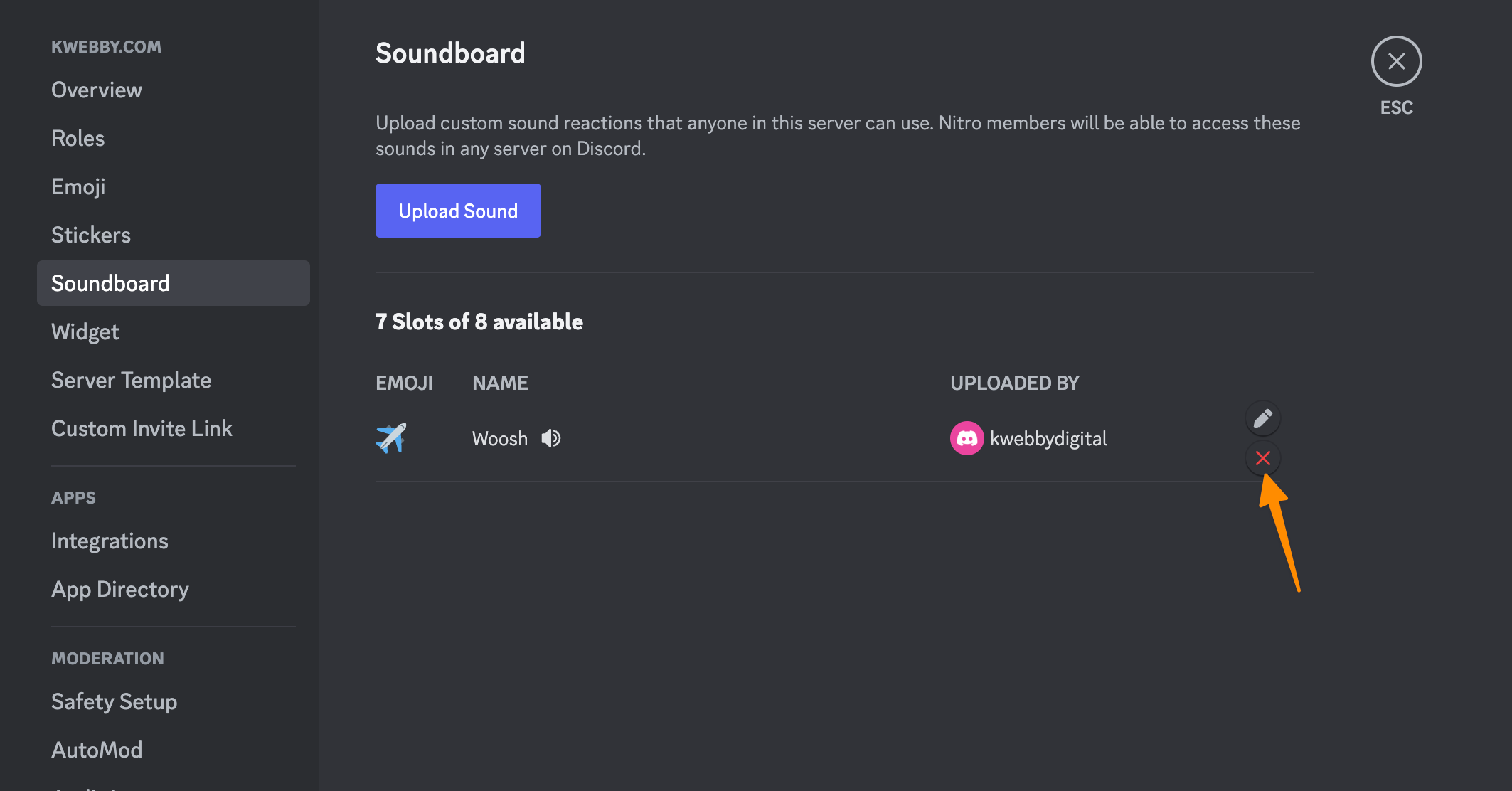
4 Conclusion
In the digital era where voice chats and community interaction take center stage, the Discord soundboard emerges as a game-changing feature, turning ordinary voice channels into immersive audio landscapes.
This guide serves as your roadmap to navigating the soundboard feature, ensuring your Discord server stands out with a signature sound atmosphere. Whether you’re jazzing up your voice chats with custom sounds, streamlining your server’s soundboard by removing clutter, or just exploring new sound effects, the power of precise, engaging audio is at your fingertips.
Remember, a well-curated soundboard can transform your server from good to legendary, making every voice channel an unforgettable experience. Discover the endless possibilities with the Discord app and elevate your server settings to mirror the vibrant spirit of your community.
Test your knowledge
Take a quick 5-question quiz based on this page.