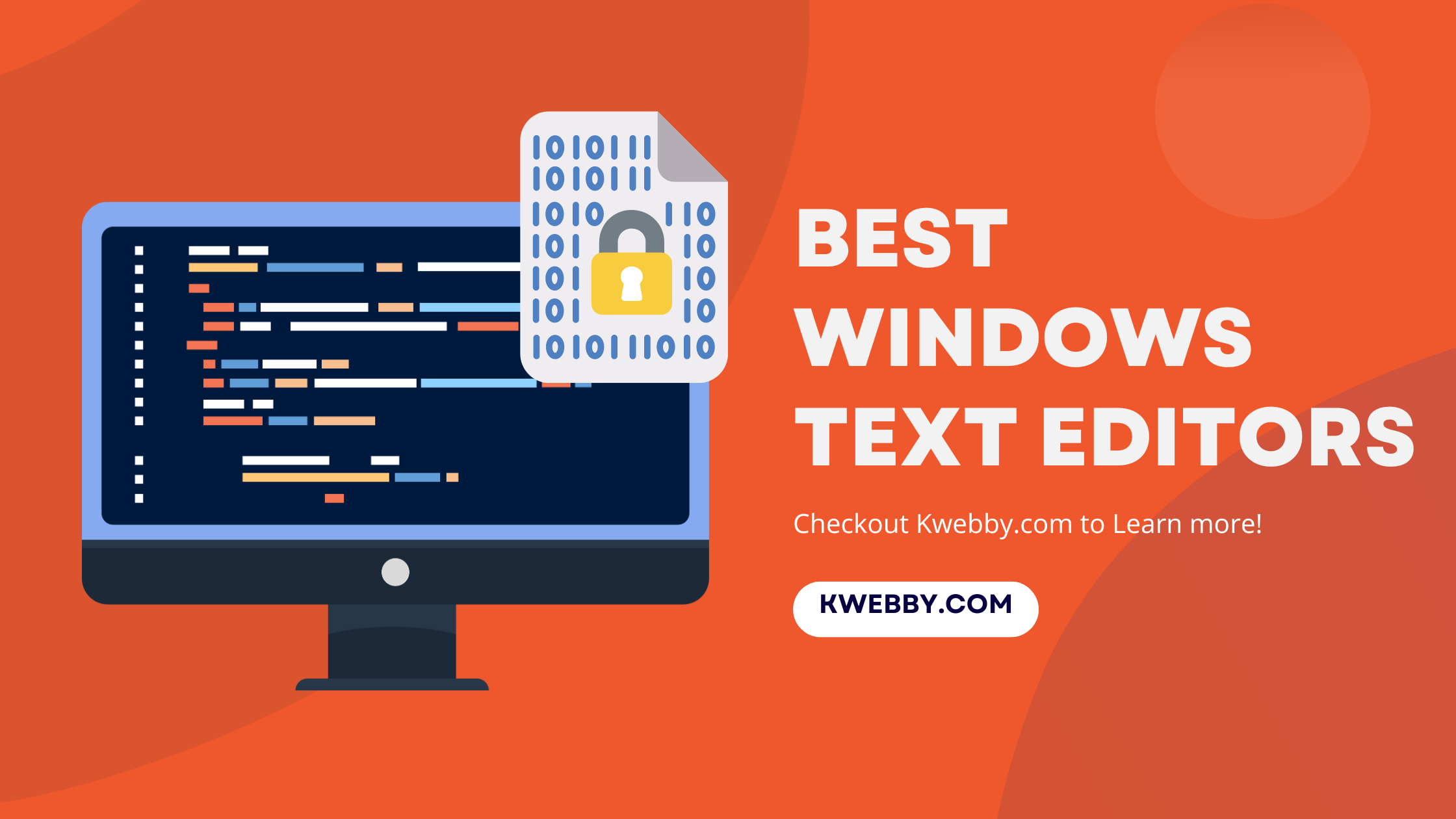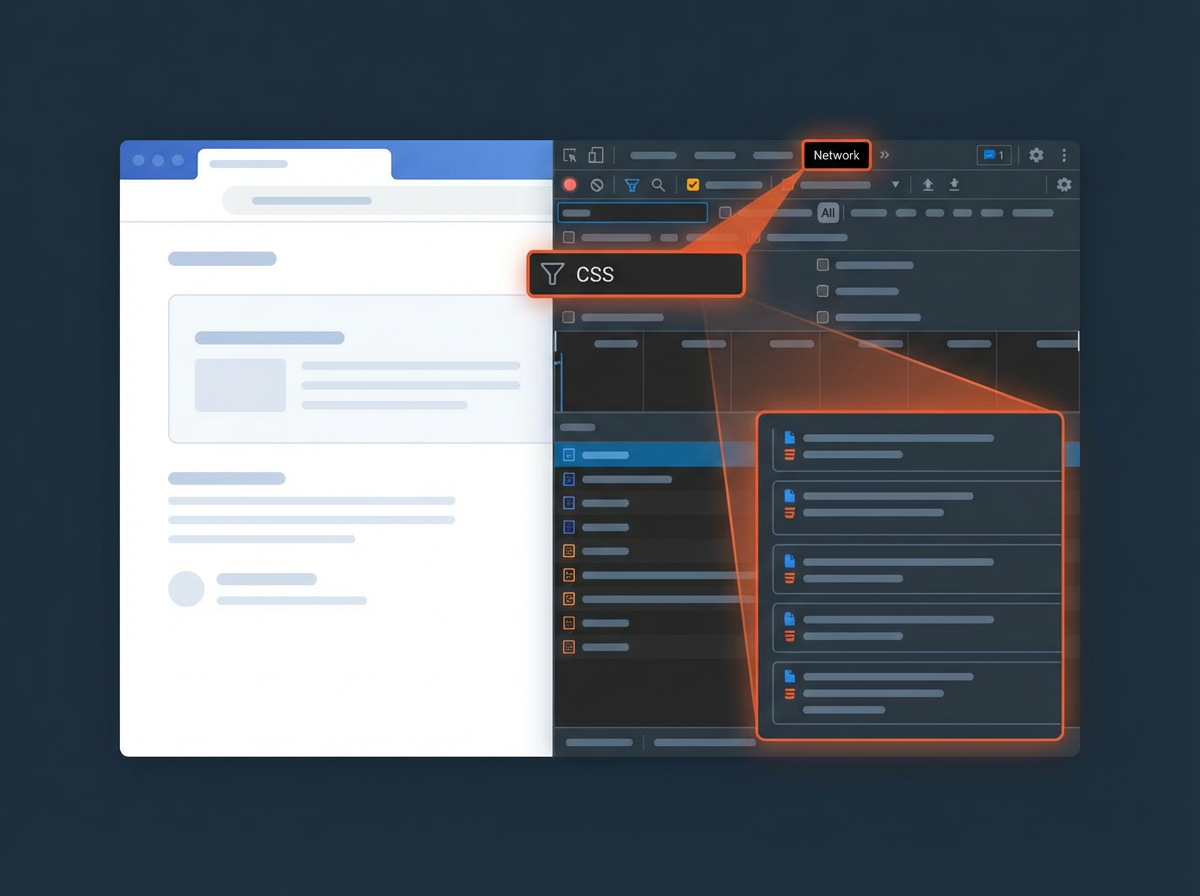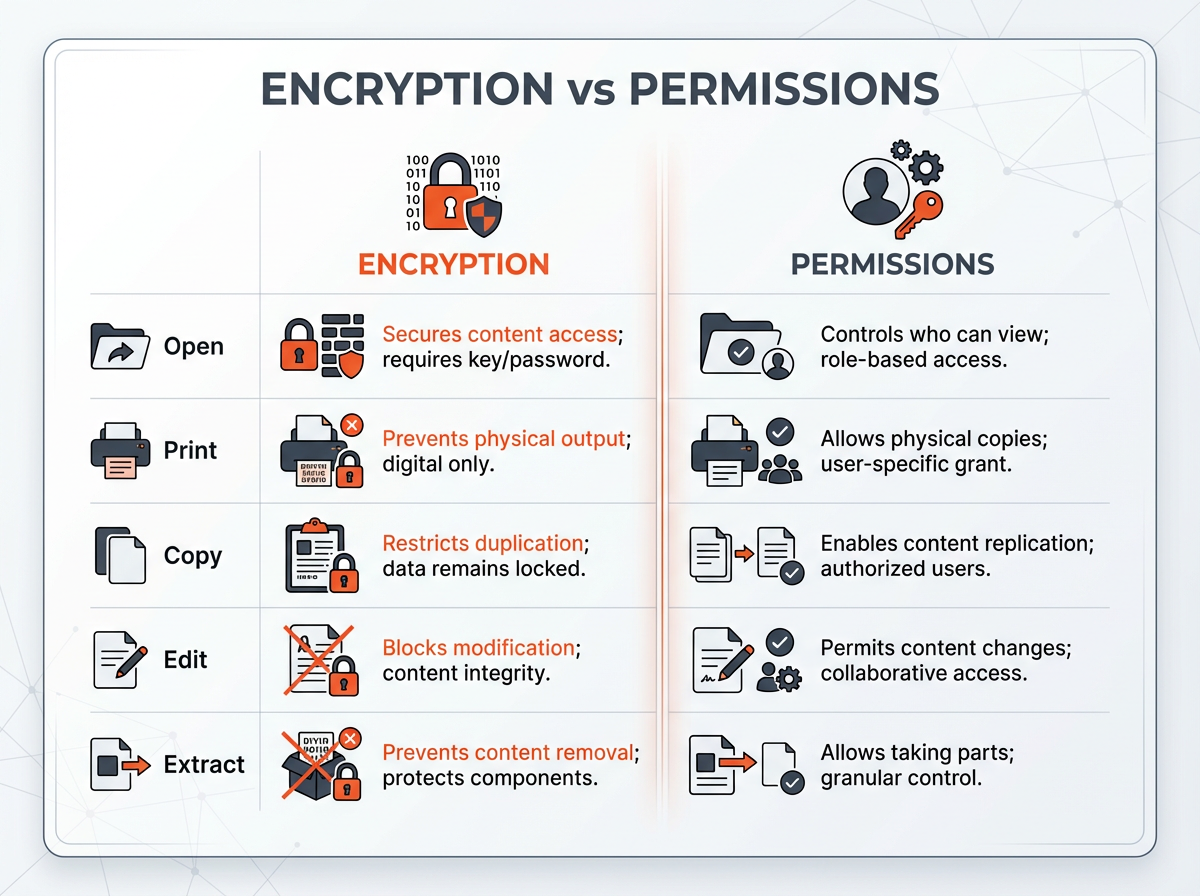The greatest text editors should, at their core, be easy to use, practical, and uncomplicated. A text editor should be simple to use and perform the task as intended, regardless of whether you’re coding on a Windows PC, Mac, or Linux.
This blog lists some of the best text editors for your convenience.
Best Windows Text Editors Comparison
| Text Editor | Key Features | Pricing | Ideal For | Link |
|---|---|---|---|---|
| VS Code | Customizable, Loads of integrations, Source control tools, Syntax highlighting, Code folding, Handles large files, Tabbed interface, Cross-platform, Free version, Extensions for additional functionality | Free | Developers looking for a powerful, customizable editor | Checkout |
| Notepad++ | Tabbed document interface, Syntax highlighting and code folding, Auto-complete, Auto-save, Line bookmarking, Powerful search and replace, Plugin system, Internationalization support, Handles large files, Macros for repetitive tasks | Free | Developers needing a lightweight, highly capable text editor | Checkout |
| Windows Notepad | Simplicity and Lightweight, Immediate Availability, Cross-Platform Capability, Efficient Text Management, No Unnecessary Distractions | Free | Quick note-taking and simple code drafting | Checkout |
| Code Writer | Advanced syntax highlighting, Manage multiple files, Distraction-free mode, File editing, printing, searching, Zoom in text, Code folding, Auto-complete, Tabbed interface, Handles large files | Free | Web designers, developers managing large files and complex code | Checkout |
| Bluefish | Supports over 20 programming languages, Syntax coloring, Auto-completion, Code folding, Excellent project support, Robust search/replace, Snippet library, Integration with external tools, Online documentation, Handles large files, Cross-platform | Free | Web development enthusiasts and advanced programming projects | Checkout |
| Brackets | Innovative visual tools, Preprocessor support, Live browser preview, Robust extension ecosystem, Cross-platform, Intuitive visual editing | Free | Web designers and developers working with HTML, CSS, JavaScript | Checkout |
| Sublime Text | Split panes, Tab multi-select, Quick access to definitions, Multiple selections, Rapid startup, Indexed search, Handles large files, Cross-platform | $99 one-time fee (Free for evaluation) | Developers seeking a premier text editor with robust features | Checkout |
| Typora | Live Preview, Intuitive Formatting, Customizable File Structure, Efficient Search, Outline View, Themes for Comfort, Cloud Integration, Various Export Options, Support for Coding, Manage multiple files | $14.99 (15-day free trial) | Markdown enthusiasts and developers handling complex code | Checkout |
| Textpad | Syntax highlighting, Code folding, Tabbed interface, Multiple clipboards, Search and replace, Reuse snippets, Extensive programming language support, Cross-platform | Free trial, then paid | Programmers seeking simplicity and straightforward functionality | Checkout |
Visual Studio Code – Best Windows Text Editor (Our Pick)
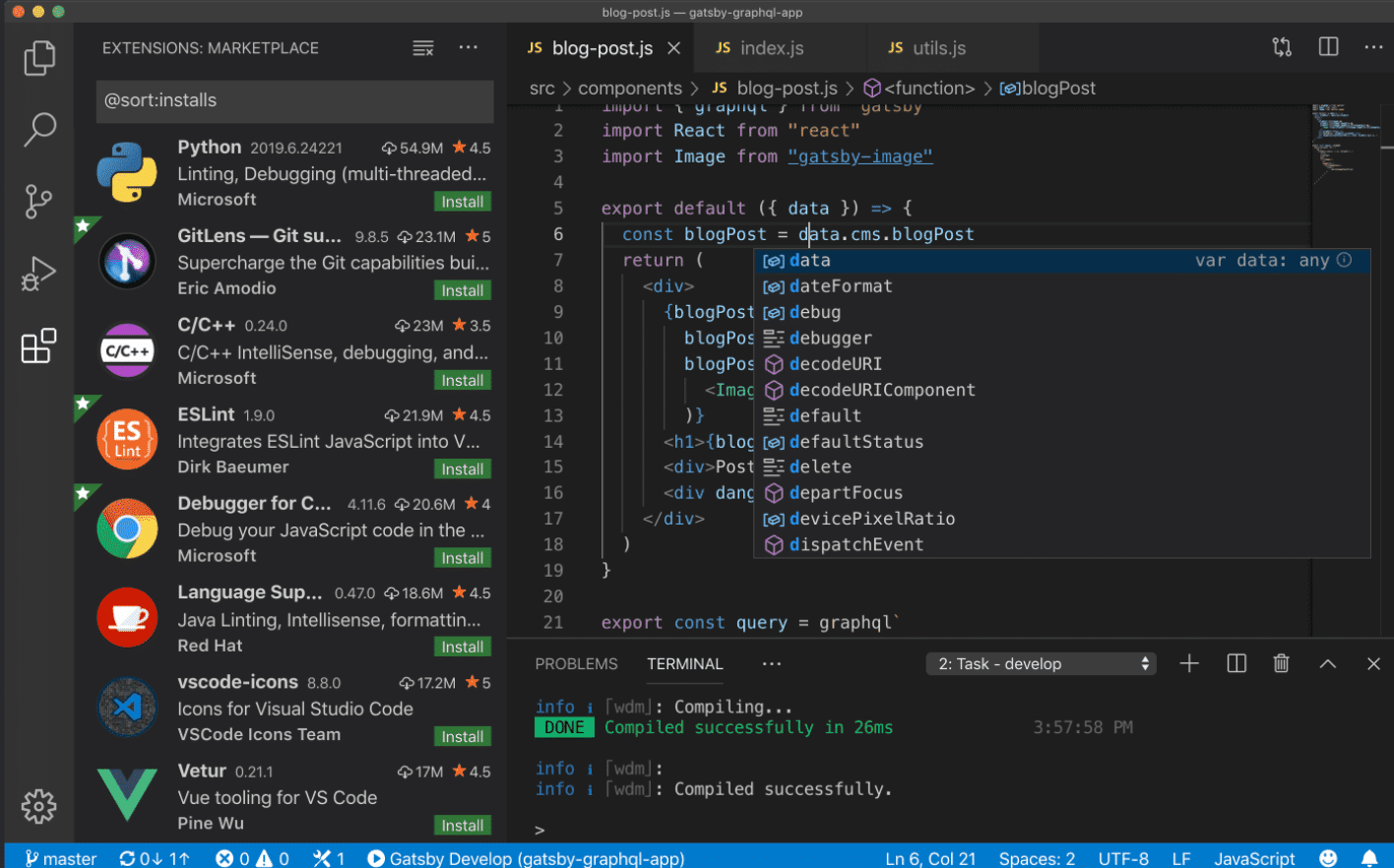
When coding, efficiency is the name of the game, and that’s where VS Code excels. It’s a lean machine, but don’t be fooled—it packs a hefty punch.
With IntelliSense auto-complete, you can zip through your code without your fingers straying far from the home row.
Debugging is a breeze directly in the editor, thanks to handy features like breakpoints and call stacks. And if you’re into source control, you’ll appreciate the seamless Git integration that lets you stage, commit, and push changes without a hassle, unlike other editors.
Key Features
Customizable
Loads of integrations
Source control tools
Syntax highlighting
Code folding
Handles very large files with ease
Tabbed interface for managing multiple files and projects
Supports a wide variety of programming languages
Cross-platform powerhouse
Free version with powerful text editing tools
Command line tools
Extensions for additional functionality (Python linting, React IDE, deploying to AWS)
Pricing
Visual Studio Code is completely free, making it an excellent choice for developers looking for a powerful text editor without the cost. Whether you’re editing HTML, writing JavaScript, or tackling complex code across many languages, VS Code offers a wealth of features to enhance your workflow, making it a personal favorite for many developers.
Notepad++
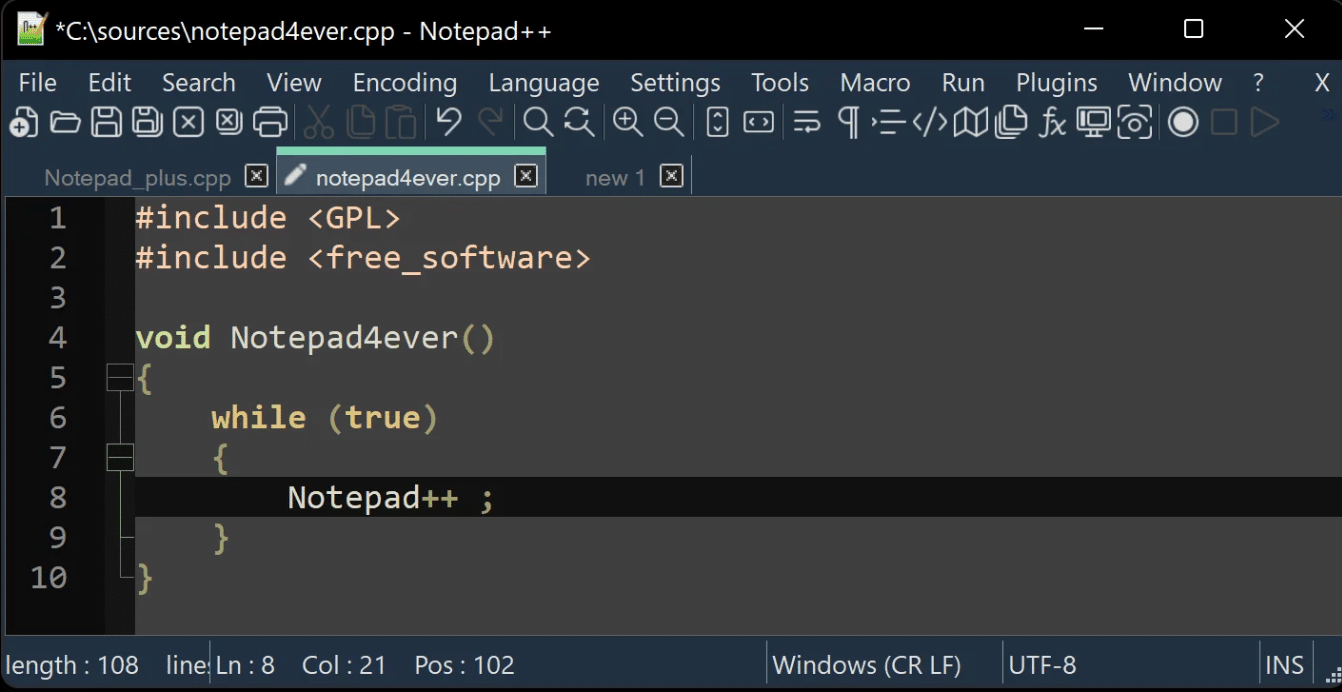
Notepad++ reigns as a lightweight yet highly capable text editor, beloved by many as the best text editor for Windows. It excels in delivering essential features such as syntax highlighting, code folding, and a basic level of auto-complete across more than 70 programming languages, making it a premier choice for editing code.
Key Features
Tabbed document interface
Syntax highlighting and code folding
Basic auto-complete for over 70 programming languages
Auto-save capabilities
Line bookmarking
Powerful search and replace using regular expressions
Plugin system for functions like spell checking, HTML validation, and text sorting
Internationalization support with translation files
Recognition of various line endings and swift encoding switches
Handles large and very large files efficiently
Macros for streamlining repetitive tasks
Pricing
Notepad++ is available as a free version, making it an accessible option for developers seeking a robust, free text editor without the overhead of a full IDE.
For developers looking for the best Windows text editor that simplifies writing code and managing multiple files, Notepad++ is a personal favorite and arguably the best free text editor available for Windows.
Windows Notepad
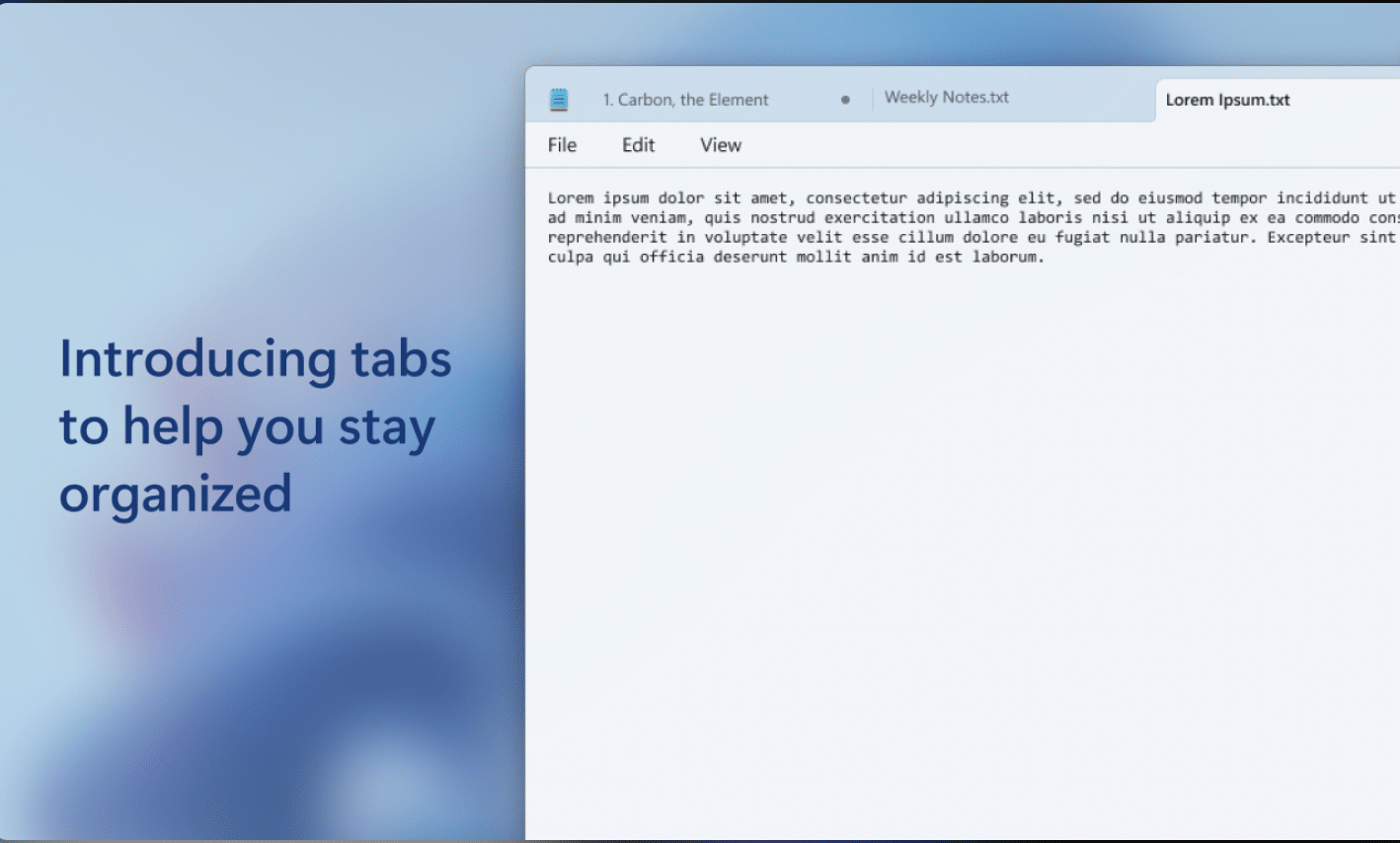
Windows Notepad stands as the default text editor pre-installed with every Windows operating system, making it the most accessible and straightforward option for quick note-taking and code drafting.
Its simplicity allows you to easily jot down code snippets, configuration details, or miscellaneous notes without any distractions.
Its immediate availability and rapid startup time are among its core advantages, complemented by its cross-platform capabilities and ability to remove unnecessary formatting from text.
Notepad efficiently manages various character encodings and accommodates different line endings, ensuring your text appears as intended regardless of the environment.
Key Features
Simplicity and Lightweight: Ideal for quick note-taking and managing small projects.
Immediate Availability: Comes pre-installed with every Windows operating system.
Cross-Platform Capability: Works seamlessly across different environments.
Efficient Text Management: Handles various character encodings and line endings.
No Unnecessary Distractions: Minimalist design for clutter-free text editing.
Pricing
Windows Notepad is a free text editor that doesn’t require installation, making it a compelling choice for those seeking a no-cost, efficient tool for handling smaller files and simplifying repetitive coding or note-taking tasks.
In conclusion, while Windows Notepad may not offer the advanced features found in more sophisticated editors like Visual Studio Code or Sublime Text, its simplicity, rapid startup time, and immediate availability make it an invaluable tool for quick edits and references.
Its lightweight design is particularly appealing for users who need a straightforward yet effective tool for managing small files and repetitive tasks.
Code Writer
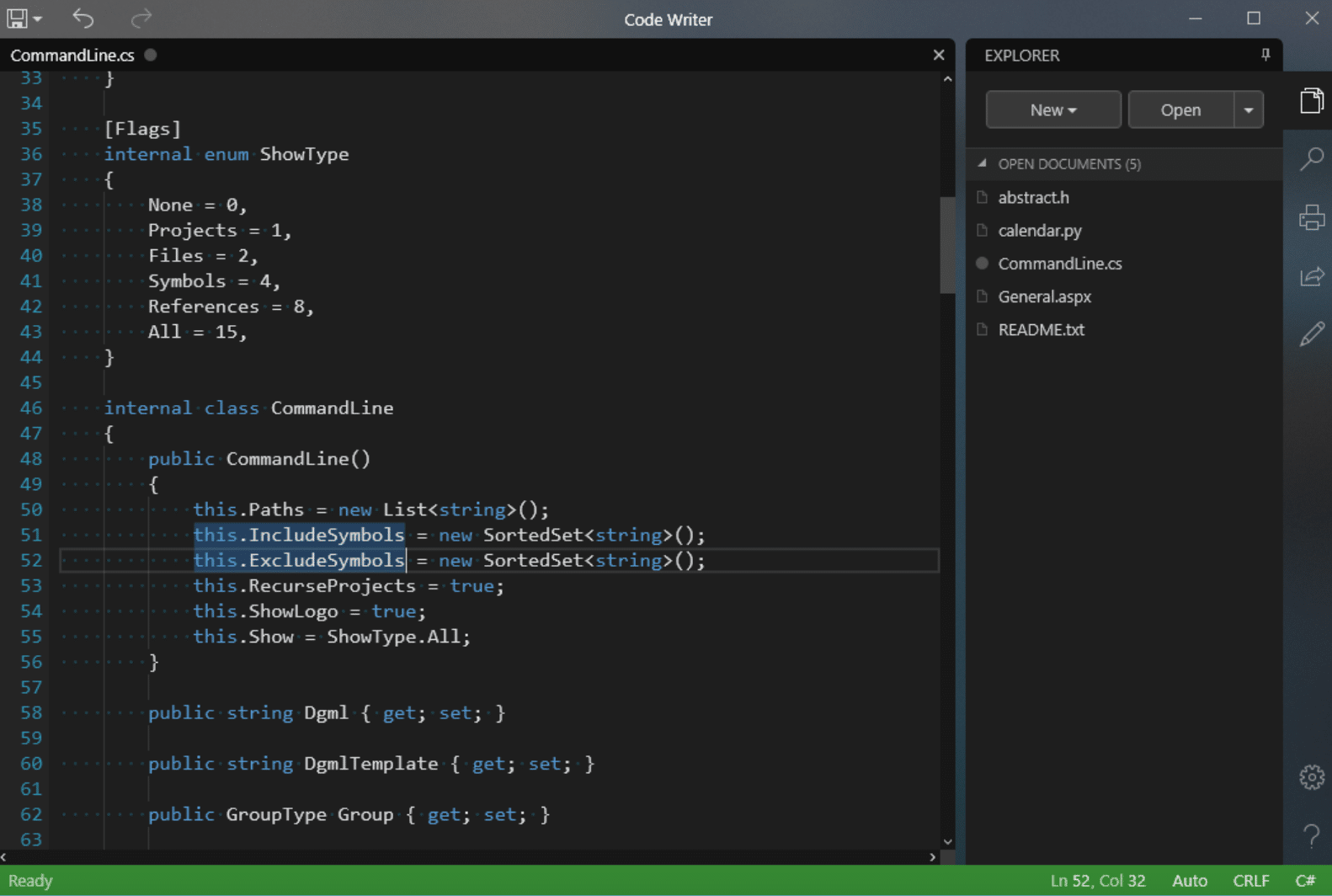
Code Writer emerges as a standout choice for those in search of an efficient Windows text editor. Designed with a focus on creating a smooth user experience, Code Writer simplifies the editing process through an intuitive interface that ensures productivity.
Key Features
Advanced syntax highlighting for over 20 programming languages
Manage multiple files simultaneously
Distraction-free, full-screen editing mode
Effortless file editing, printing, and searching
Zoom in on text and easy drag-and-drop text manipulation
Code folding and auto-complete features
Tabbed interface for handling multiple documents
Supports editing very large files and complex code
Pricing
Free version available, making it a superior alternative to Windows Notepad and a great software option amidst other text editors like Visual Studio, Sublime Text, and VS Code.
Whether you’re writing code, opening files, or tackling repetitive tasks, Code Writer provides a seamless experience, distinguishing itself as the best Windows text editor for web designers, developers, and anyone dealing with large files or complex code.
Bluefish
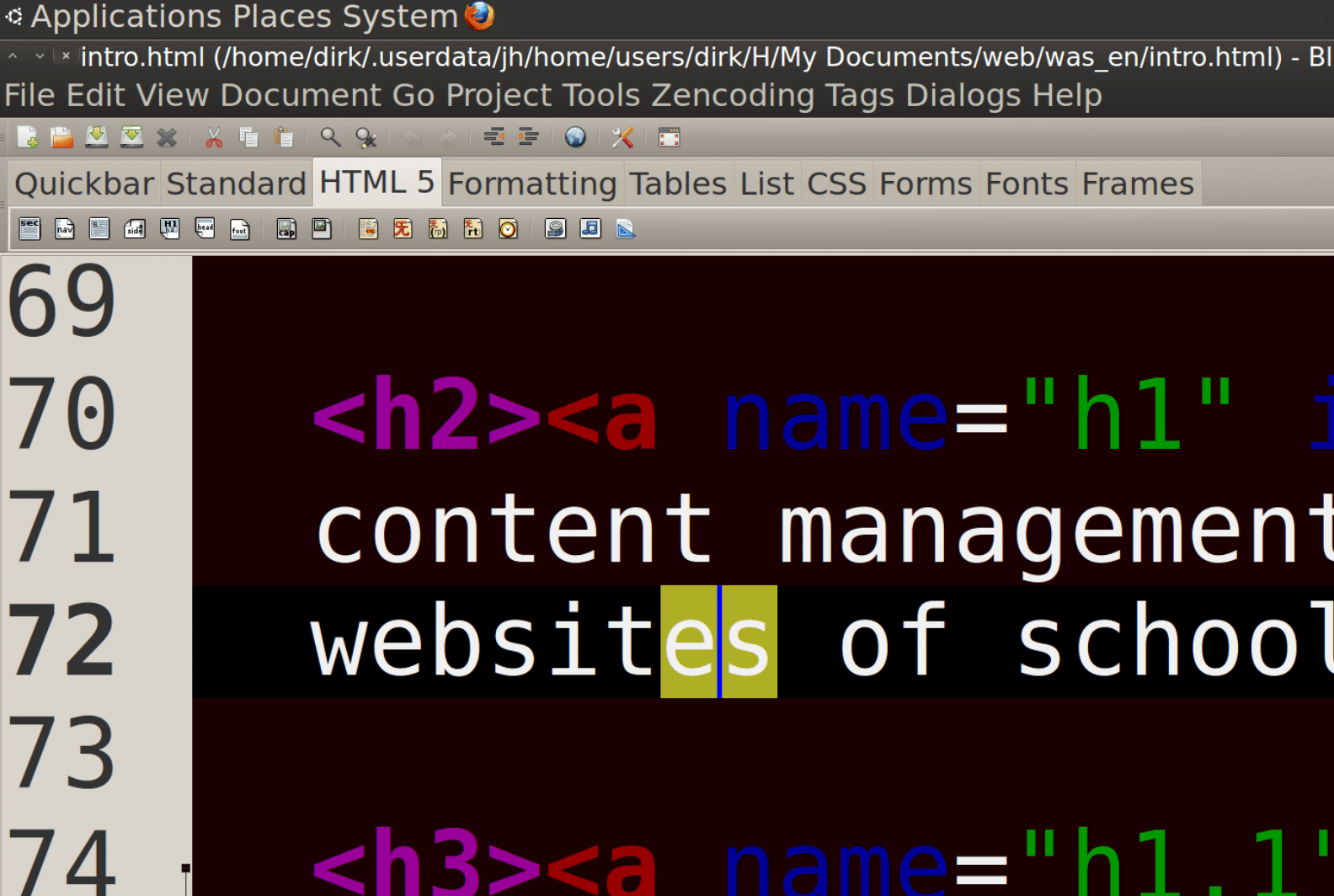
Bluefish steps up as an adept tool for web development enthusiasts, handling a diverse range of requirements with finesse.
It’s recognized as one of the best free text editors for Windows thanks to its support for over 20 programming languages. With syntax coloring and code folding, Bluefish refines the editing of complex code, making it a favorite text editor among web designers and developers.
Key Features
Supports over 20 programming languages
Syntax coloring and real-time syntax highlighting
Auto-completion features
Code folding to manage complex code
Excellent project support for managing multiple files
Robust search/replace features
Snippet library for automating repetitive tasks
Integration with external tools for validation and compilation
Online documentation and availability in 17 languages
Efficient handling of very large files
Cross-platform compatibility
Pricing
Bluefish is completely free, offering professional-grade features without cost. This makes it a top contender among other text editors like Visual Studio Code, Sublime Text, and VS Code for those seeking a powerful text editor for web design and advanced programming projects.
Bracket
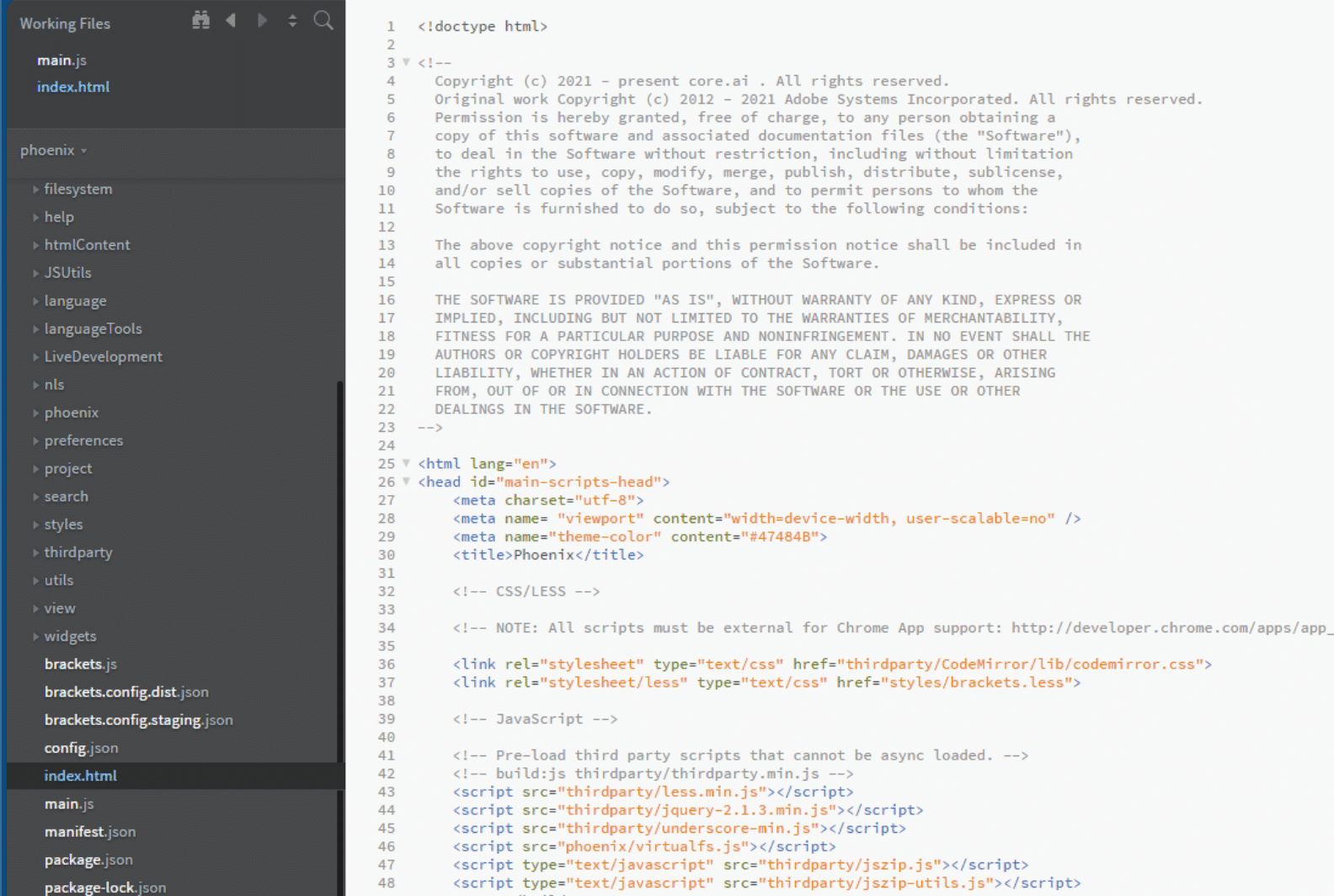
Brackets seamlessly transitions into the role of an indispensable ally for those immersed in the intricacies of coding, especially when dealing with HTML, CSS, and JavaScript.
What sets Brackets apart are its innovative visual tools that eliminate the constant hassle of tab switching, streamlining the workflow for web designers and developers.
Key Features
Innovative visual tools for streamlined workflow
Powerful preprocessor support
Live browser preview for immediate visualization
Robust extension ecosystem with tools like Emmet and Autoprefixer
Cross-platform compatibility
Intuitive visual editing interface
Comprehensive support for complex code
Free text editor
Pricing
Brackets is a free text editor, offering an array of features and tools without any cost.
Brackets stands out as a top-tier, free text editor for web development, making it a favored choice among other text editors like Visual Studio Code and Sublime Text.
Sublime Text
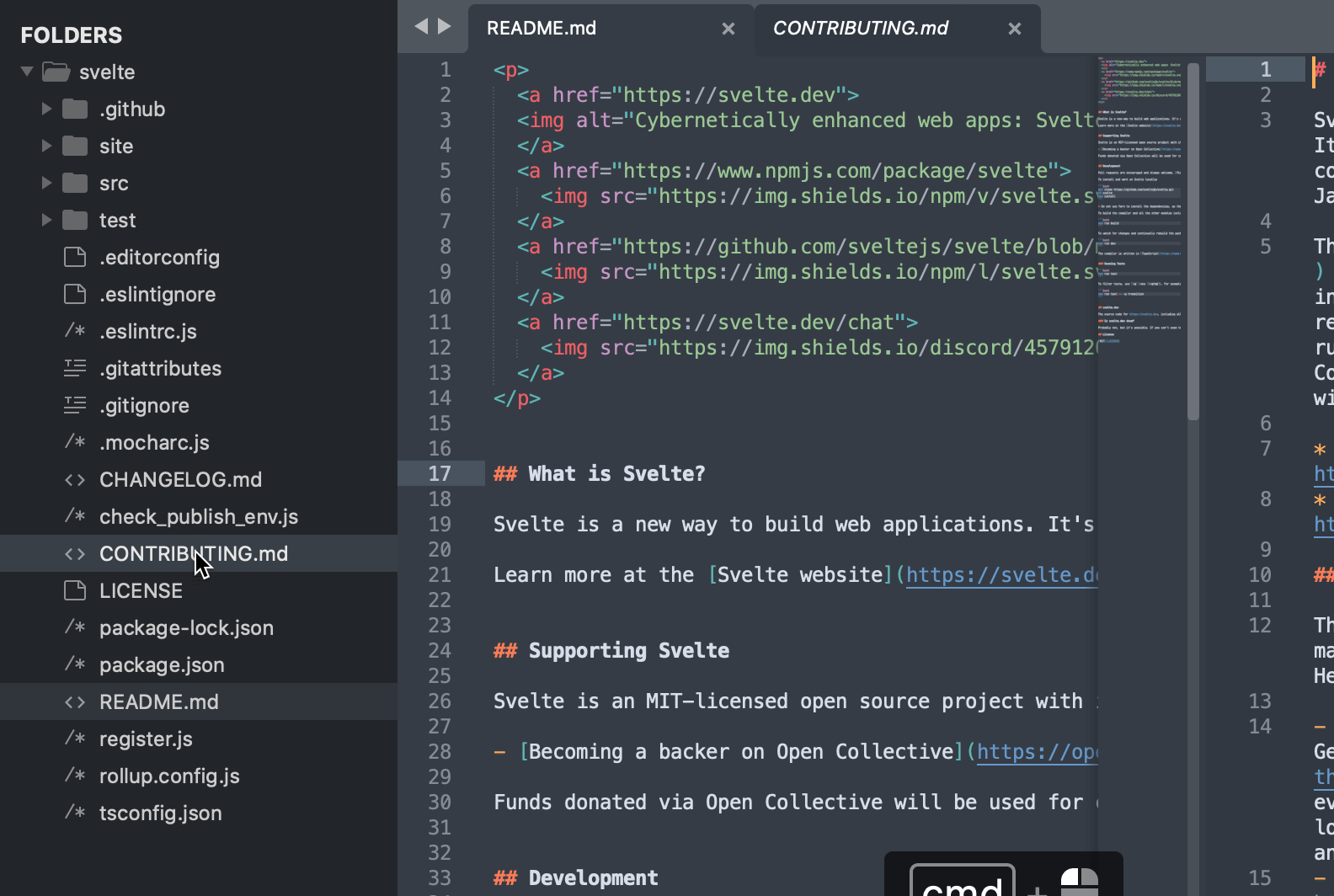
Sublime Text stands out as a premier choice for those seeking the best Windows text editor, offering a suite of features that streamline the coding process.
Its intuitive user interface allows for effortless manipulation of code with features like split panes and side-by-side code comparisons, enhancing code editor productivity.
Key Features
Split panes and side-by-side code comparisons
Tab multi-select for navigating and editing multiple files
Quick access to view definitions and references from auto-complete popups
Multiple selections for renaming variables quickly across projects
Rapid startup time and near-instant searches with indexed search feature
Efficient handling of large files and complex code
Cross-platform support for a smooth user experience
Pricing
Despite being free for evaluation, Sublime Text encourages the purchase of a personal or business license.
With a one-time fee of $99, users secure a personal license that eliminates reminders of unregistered use and grants access to new features, add-ons, and plug-ins for three years, enhancing the editor’s functionality.
Sublime Text is not just a great software choice for coding tasks but also a valued investment in a developer’s toolkit, standing out among the best text editors available.
Typora
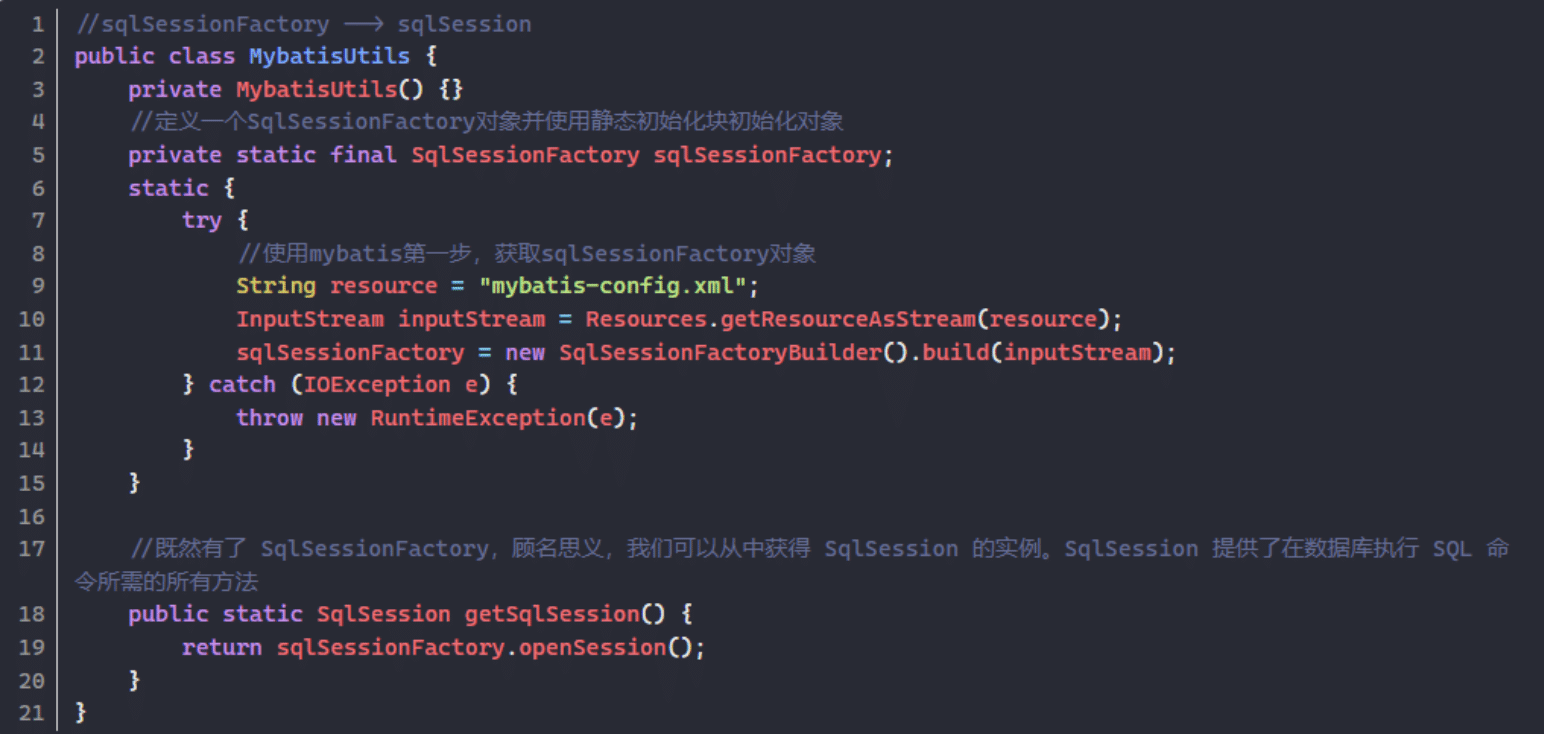
Typora seamlessly caters to those deeply entrenched in the world of Markdown, offering an unparalleled text editing experience.
With its clever live preview functionality, you can focus on crafting content without toggling between editing and viewing modes. Let’s explore why Typora stands out among the best Windows text editors.
Key Features
Live Preview: No need to switch between edit and view modes.
Intuitive Formatting: Easily add lists, images, and mathematical syntax.
Customizable File Structure: Organize your work efficiently.
Efficient Search Capabilities: Find your notes quickly.
Outline View: Keep your notes well-arranged and accessible.
Themes for Visual Comfort: Prioritized user comfort for lengthy writing periods.
Cloud Integration: Seamlessly integrates with services like Dropbox.
Various Export Options: Convenient sharing of your notes.
Support for Coding: Excellent for editing code, handling complex code, and large files.
Multiple Files: Efficiently manage and open files.
Pricing
Typora is available for a $14.99 license fee, but you can explore its full features during a generous 15-day free trial.
This trial period is an invaluable opportunity to gauge Typora’s efficacy as a text editor that stands out not just for writing and editing code but also as a superior choice for Markdown enthusiasts.
Typora is an excellent choice for those looking for a powerful text editor with robust features for handling complex code, large files, and enhancing productivity in writing code.
Textpad
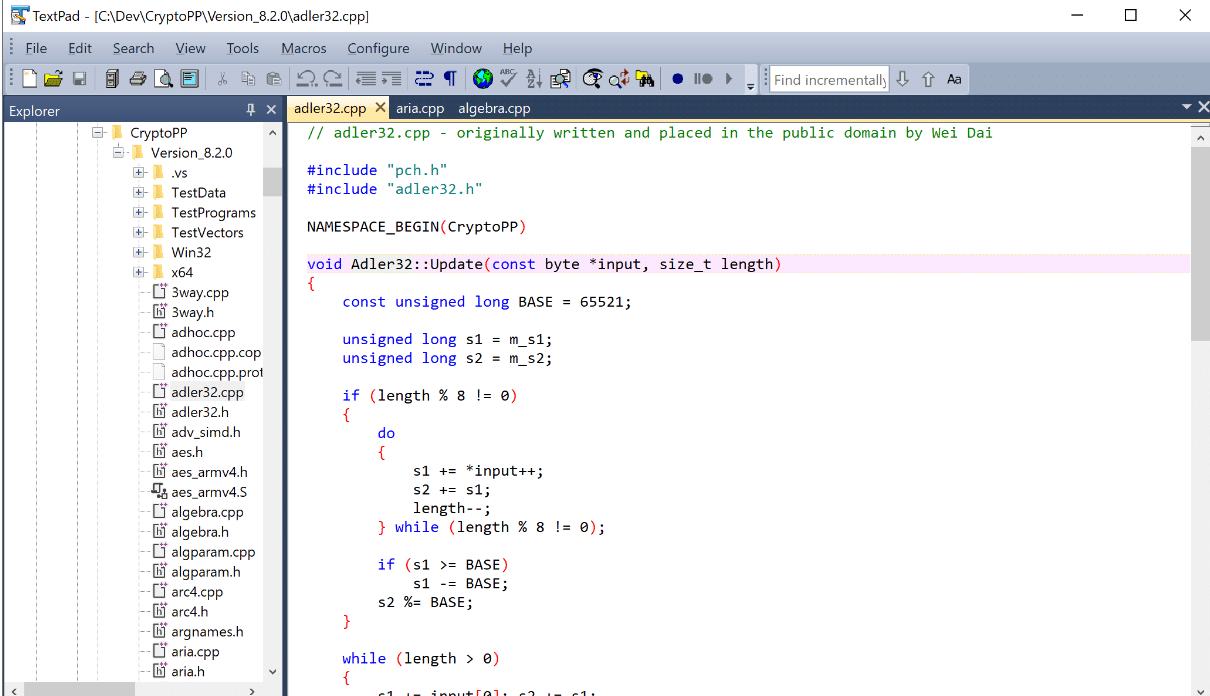
Textpad embodies the principle that simplicity can often eclipse complexity, catering especially to those who value straightforward functionality in their text editing tasks.
This editor champions efficient and intuitive use, making it an ideal choice for programmers looking for a hassle-free solution to editing plain text and managing notes without the need for complicated configurations or a steep learning curve.
Key Features
Syntax highlighting to differentiate code elements visually
Code folding for better code navigation
Tabbed interface for handling multiple files simultaneously
Multiple clipboards for enhanced productivity
Search and replace text using regular expressions
Reuse snippets of code across different projects
Extensive support for various programming languages
Ideal for editing code, managing notes, and writing code
Cross-platform functionality, making it versatile for different systems
Suitable for web designers and developers needing a powerful editor
Pricing
Although Textpad is not a free text editor, it does offer a free trial, allowing users to test its features and decide whether it aligns with their needs.
This positions it as a considerable option among the best text editors for Windows.
Considering its robust features and ease of use, extpad stands out as a strong contender in the realm of text editors, offering a great balance of simplicity and powerful text editing tools.
More in Windows
- How to run Windows apps on Android (2 Awesome Tools)
- How to View Clipboard History (Android, iOS, Windows & Mac)
- How to set up Parental Controls on Windows (3 Methods)
- How to find your Saved WiFi password Easy on Windows 11?
Frequently Asked Questions (FAQs)
What is the best Windows text editor for coding?
The best Windows text editor varies depending on your needs, but Sublime Text and Visual Studio Code are top choices known for their powerful features, ease of use, and excellent performance in handling complex code.
Is there a free text editor that supports syntax highlighting and code folding?
Yes, Brackets is a free text editor that supports syntax highlighting and code folding, making it a great tool for web developers and programmers.
Does Sublime Text handle very large files and multiple selections effectively?
Absolutely. Sublime Text is well-regarded for its ability to manage very large files efficiently and allows for multiple selections, making it easier to rename variables quickly and edit large codebases.
How do Typora and Textpad differ in terms of their suitability for web designers and developers?
Typora is excellent for those focused on Markdown and writing code with its live preview and cloud integration. Textpad, on the other hand, suits developers looking for a straightforward, powerful editor with features like syntax highlighting, a tabbed interface, and support for many programming languages.
Conclusion
In conclusion, selecting the best Windows text editor ultimately depends on your specific needs and preferred features.
Whether you choose Sublime Text for its robust capabilities in handling large files, Textpad for its straightforward and efficient functionality, or Typora for its seamless Markdown editing, each editor excels in different aspects of text editing and coding.
Visual Studio Code is another powerful editor worth mentioning, especially for those who need a full IDE experience with extensive support for various programming languages.
The free trial versions and reasonable license fees make these text editors accessible to a wide range of users, from web designers to developers working on complex code.
With features such as syntax highlighting, code folding, multiple selections, and tabbed interfaces, these editors prove to be invaluable tools in any coder’s arsenal.
Test your knowledge
Take a quick 5-question quiz based on this page.