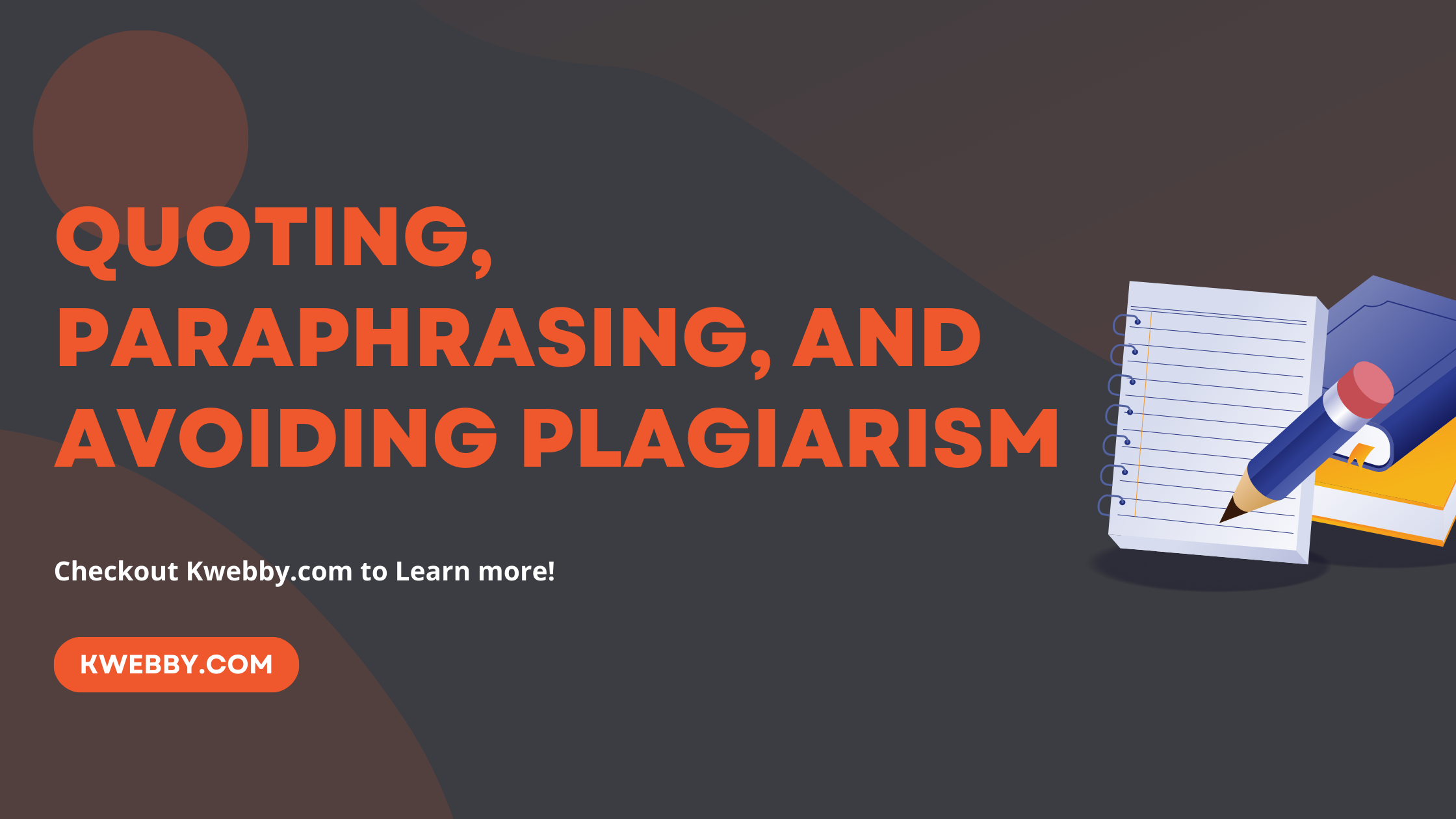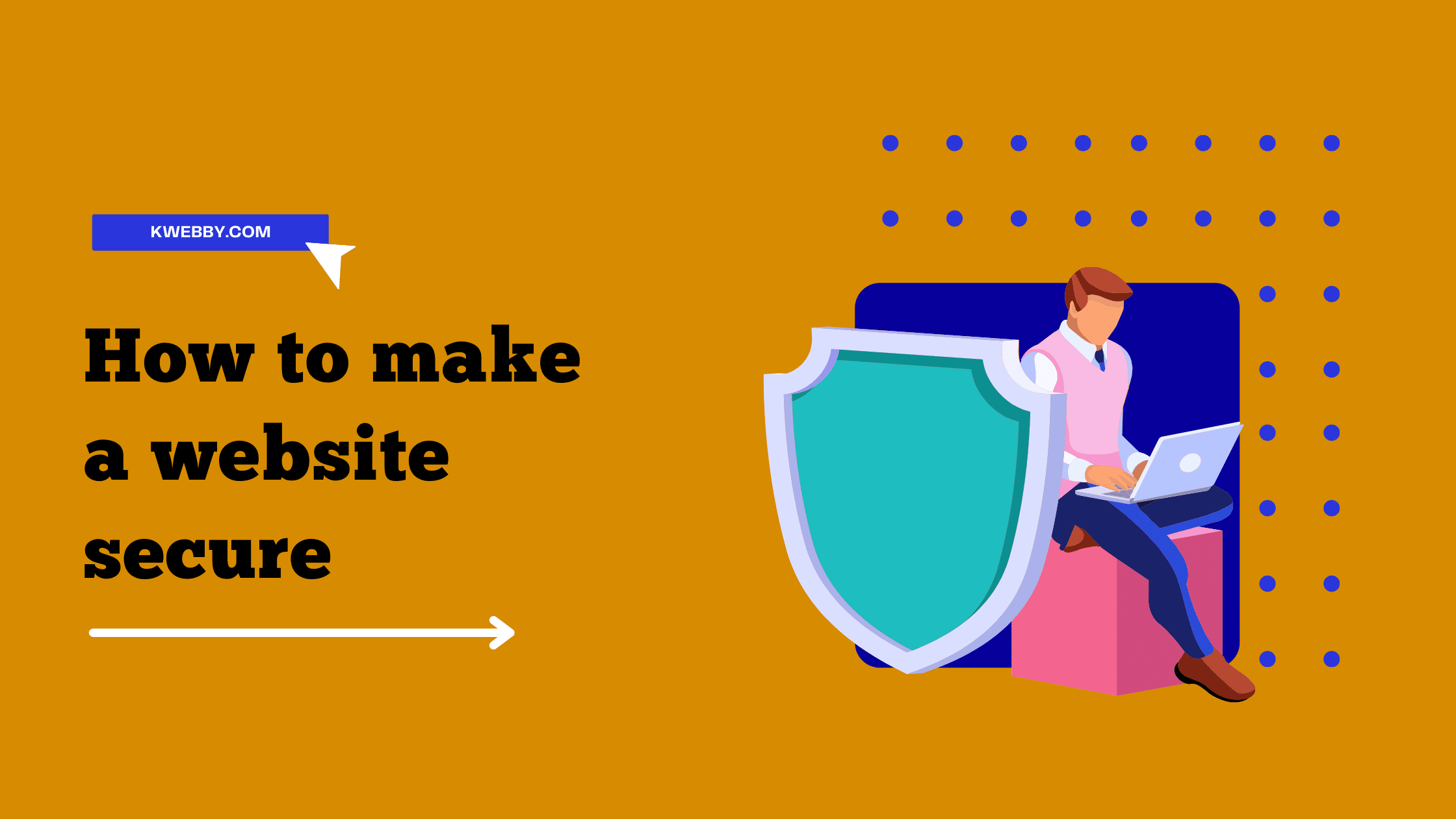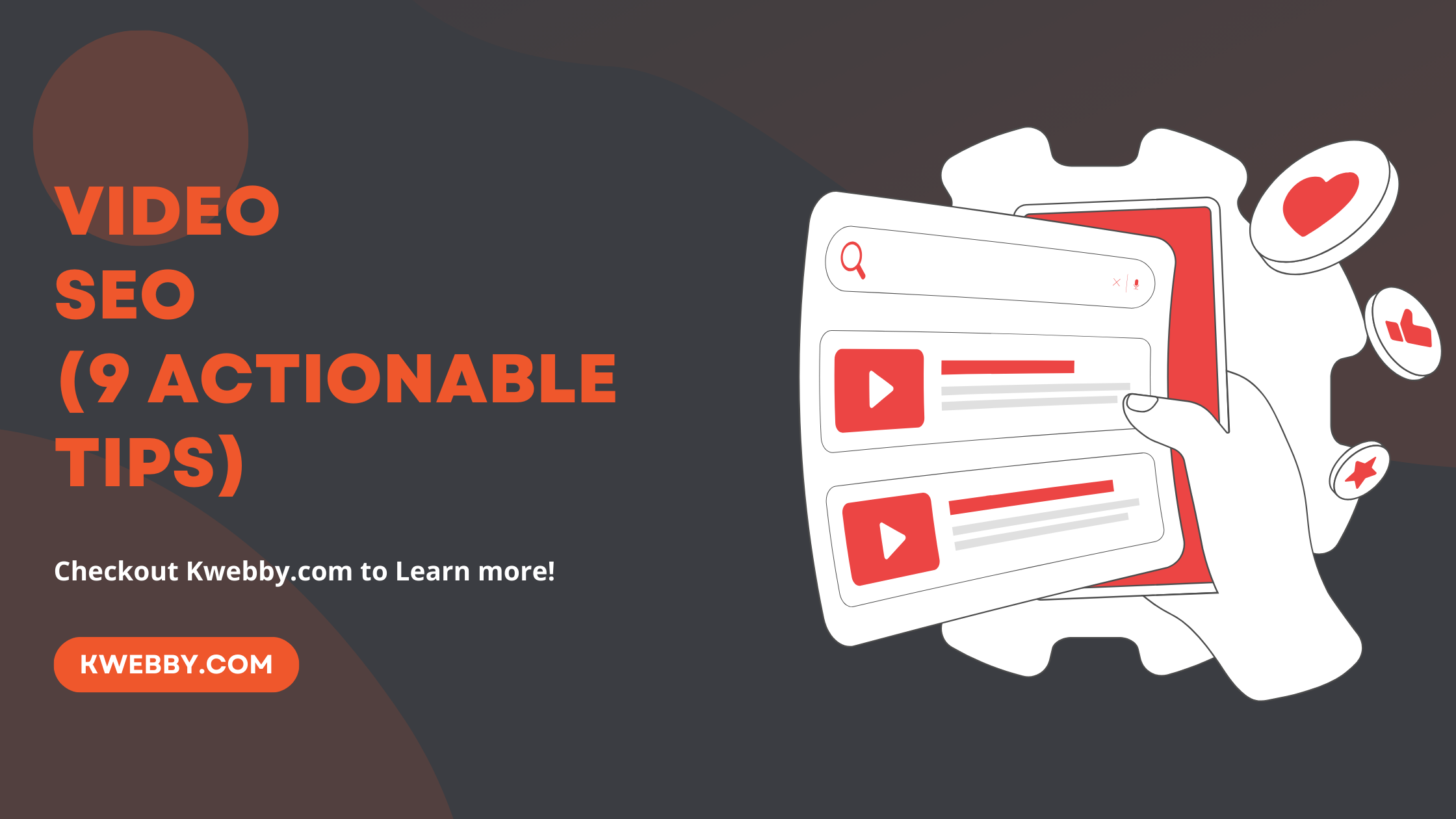Home / Blog / Social Media / Facebook / How to Design a Custom Facebook Badge for an Event
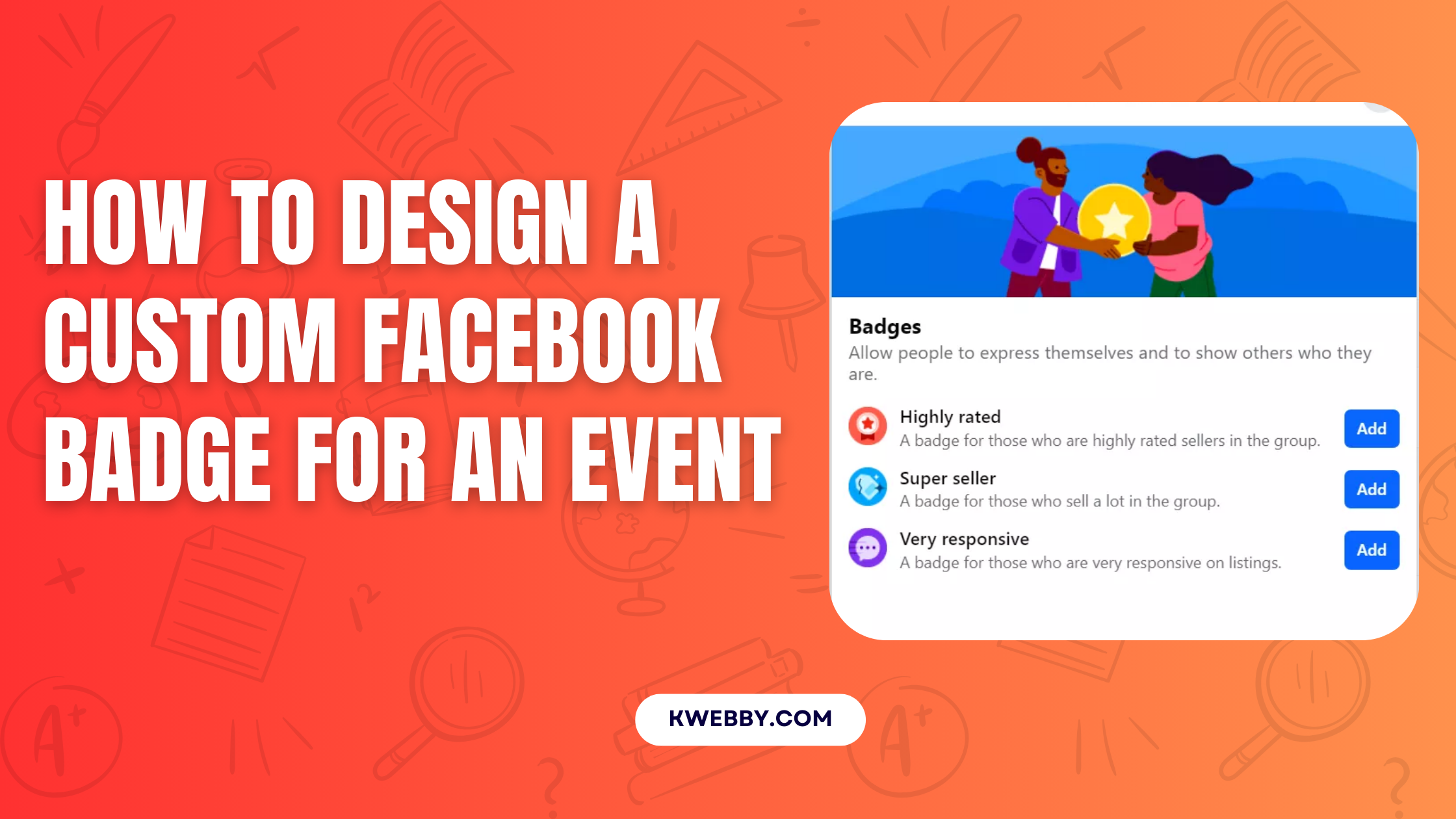
How to Design a Custom Facebook Badge for an Event
Choose Your Language:
Creating a custom Facebook badge for an event is a fantastic way to enhance branding, attendee engagement, and overall event experience. Using a design tool like Canva simplifies the badge design process, making it easy to customize elements like logos, attendee names, and essential information.
These badges can serve as more than just identifiers—they can elevate attendee experience through seamless networking, session check-ins, and even access control at your next event.
Whether you’re designing for event attendees, exhibitors, or special guests, incorporating durable materials, eco-friendly options, and professional designs ensures your badges make a lasting impression.
From pre-printed badges to on-the-spot changes, a well-thought-out badge enhances events by improving functionality and leaving participants inspired for future events.
1 Before You Begin: Turn on Badges for top fans and commenters for your Page
Top fan and top commenter badges are a great way to recognize and engage with your most active followers, enhancing the sense of community around your Page. These badges appear next to a person’s name when they interact with your content and are based on actions such as liking, sharing, reacting to, and commenting on your posts. Here’s how to set them up step by step.
1.1 Enable Top Fan Badges from a Computer
Log in to Facebook and click your profile photo in the top-right corner of your screen.
Select See All Profiles, then switch to the Page you want to manage.
Navigate to the Professional Dashboard in the left drop-down menu (you may need to click See More first).
Under the Your Tools section, click on Fan Engagement from the menu.
Toggle the Top Fan setting on or off based on your preference.
1.2 Enable Top Fan or Commenter Badges from a Mobile Device
Open the Facebook app and tap Menu or your profile picture.
Select the Page you want to manage by tapping Options and choosing the desired Page.
Go to Professional Dashboard from your Page’s profile (tap See More first if needed).
Under Tools, tap Fan Engagement and switch to the Settings tab.
Toggle the Top Fan setting to turn badges on or off.
1.3 Remove a Badge from a Fan or Commenter
While on a mobile device, open the Facebook app and select the Page you want to manage.
Locate a comment from the top fan or top commenter whose badge you’d like to remove.
Tap the Top Fan or Top Commenter badge next to their name.
Select Remove Top Fan Badge or Remove Top Commenter Badge as applicable.
By using these tools, you can foster closer connections with your audience and improve attendee engagement at any event or interaction. Incorporating features like badges contributes to your overall event branding strategy, supports community growth, and encourages attendee participation, creating a more dynamic and interactive event experience.
2 How to Design a Custom Facebook Badge Using Canva
Creating a custom Facebook badge for your event can be an essential step to enhance attendee engagement and strengthen your event’s branding elements. A well-designed badge not only adds professionalism but also supports seamless networking and provides valuable data during the event.
2.1 Dimensions for Your Custom Facebook Badge
How to Upload a Custom Facebook Badge
Image Requirements:
Minimum resolution: 85×85 pixels
Maximum size: 2 MB
Recommended size: 300×300 pixels or less for optimal display and clarity
Design Tips:
Use strong color contrast to ensure visibility.
Incorporate your event’s logos to enhance recognition.
Badge Types:
Attendee badges
Exhibitor badges
Special badges for specific participants
Pro Tip:Use tools like Canva to easily design and customize durable, functional badges that reflect your brand.
By following these guidelines, you’ll create badges that are easy to identify and leave a lasting impression.
2.2 Designing Facebook Badge
Creating a custom Facebook badge for your event is a simple process that can enhance your event branding, engage attendees, and leave a lasting impression. Follow these step-by-step instructions to design an event badge that reflects your event’s branding elements.
Sign Up on Canva: Go to Canva.com and sign up for a free account. This powerful design tool is ideal for creating custom event badges with ease.
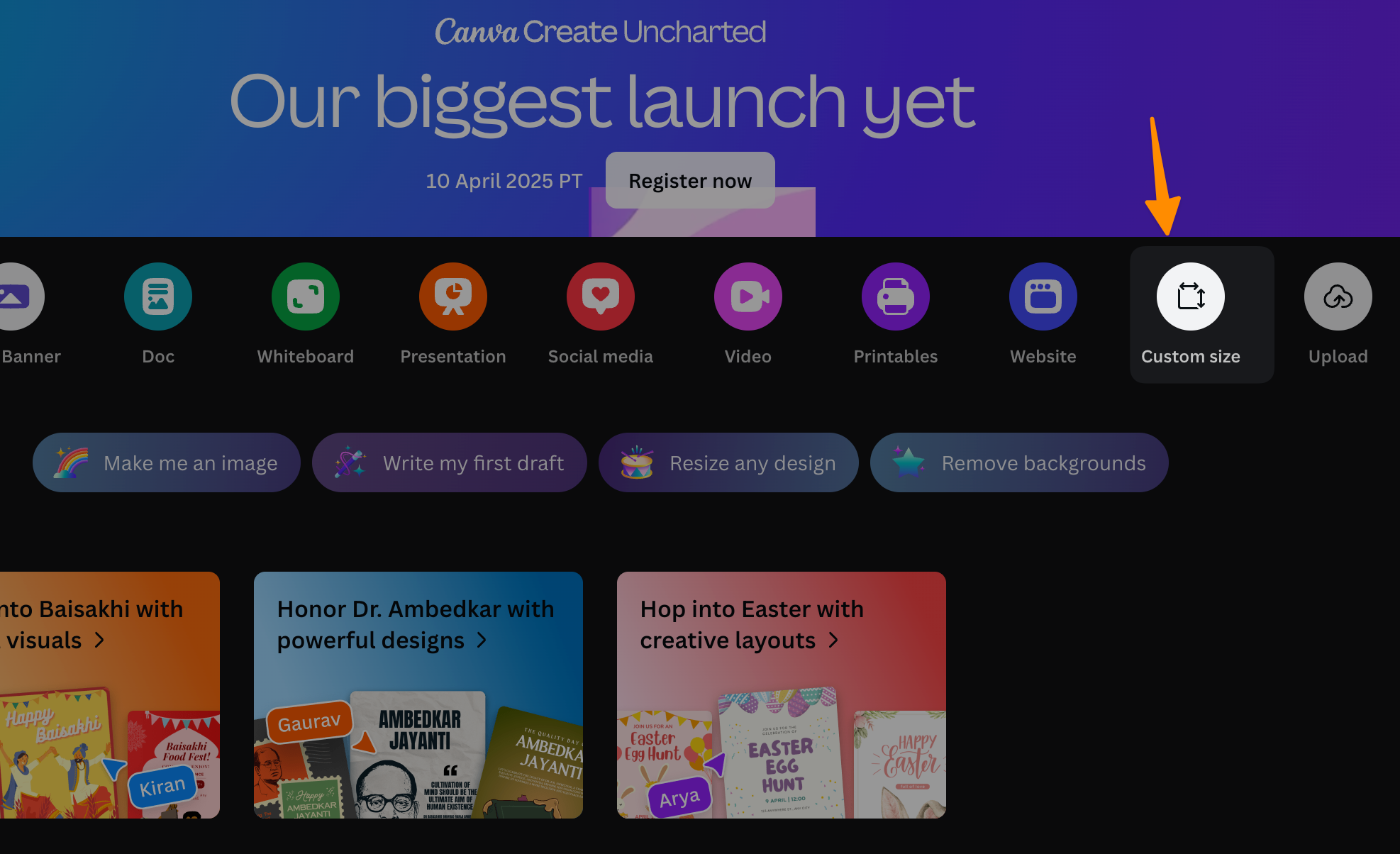
Create a Custom Canvas: Once logged in, click on “Custom Size” and set the dimensions to 300×300. A new blank canvas will open, ready for your badge design.
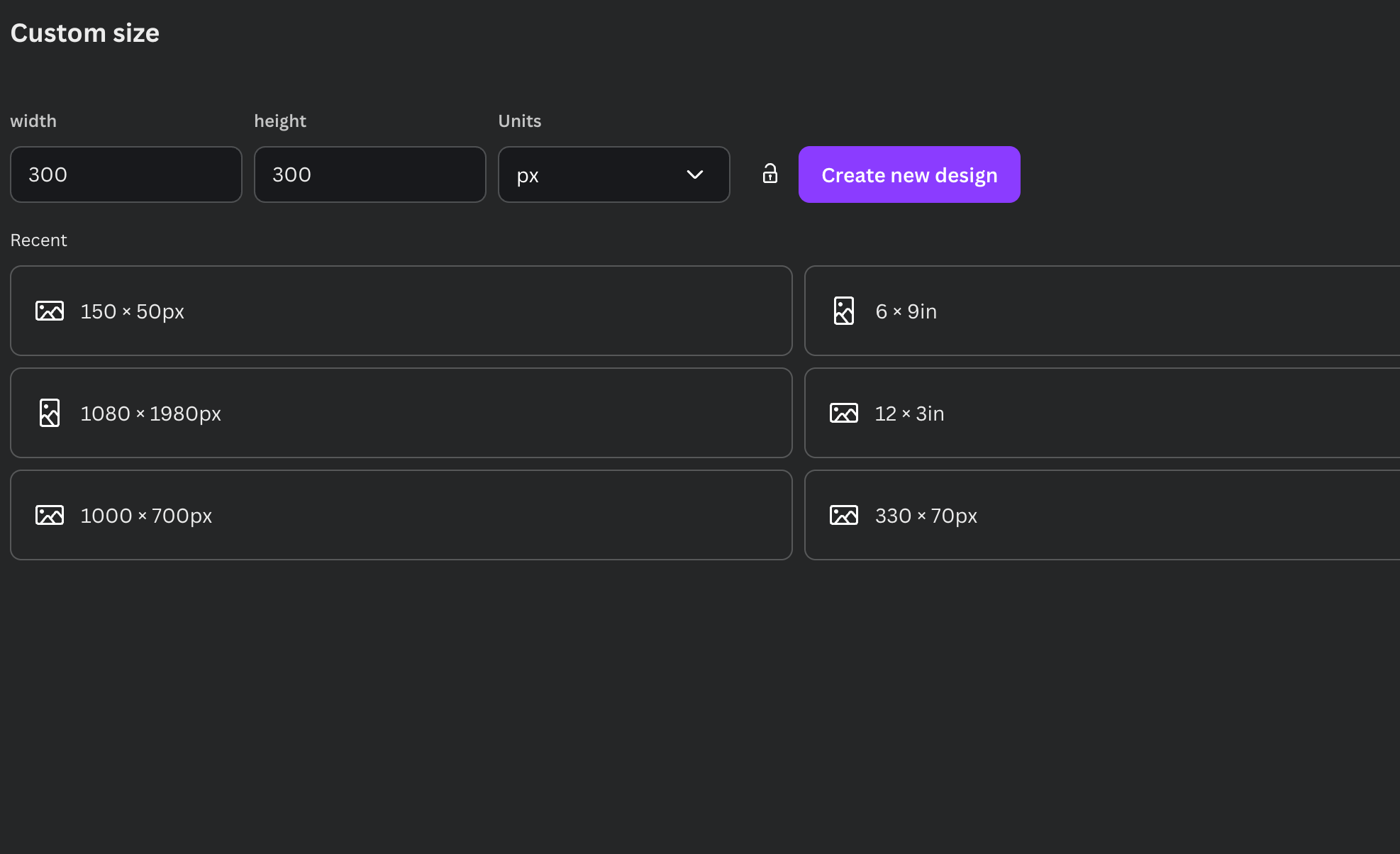
Add Event Icons: From the left sidebar, click on the “Elements” tab. Search for icons that align with your event theme—try searching for something like “doggy 3D icons” if you’re hosting a pet-related event. A range of 3D icons will appear. Select the one you like, resize it by dragging the corners, and position it in the middle of the canvas.
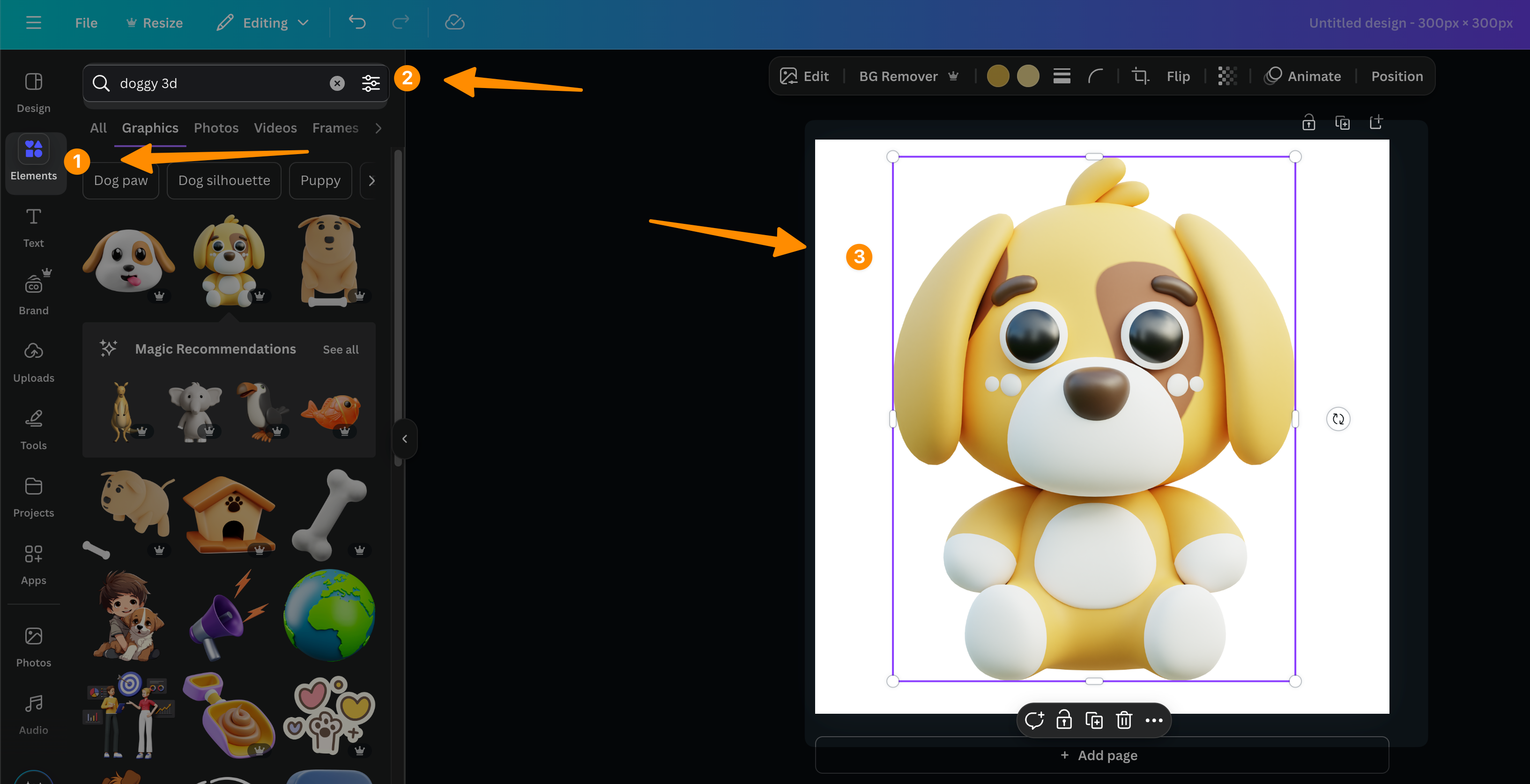
Download the Design: When your design is complete, click on “Share” and select “Download.” Choose the PNG file format and ensure you check the “Transparent Background” option. This ensures your badge integrates seamlessly into any setting.
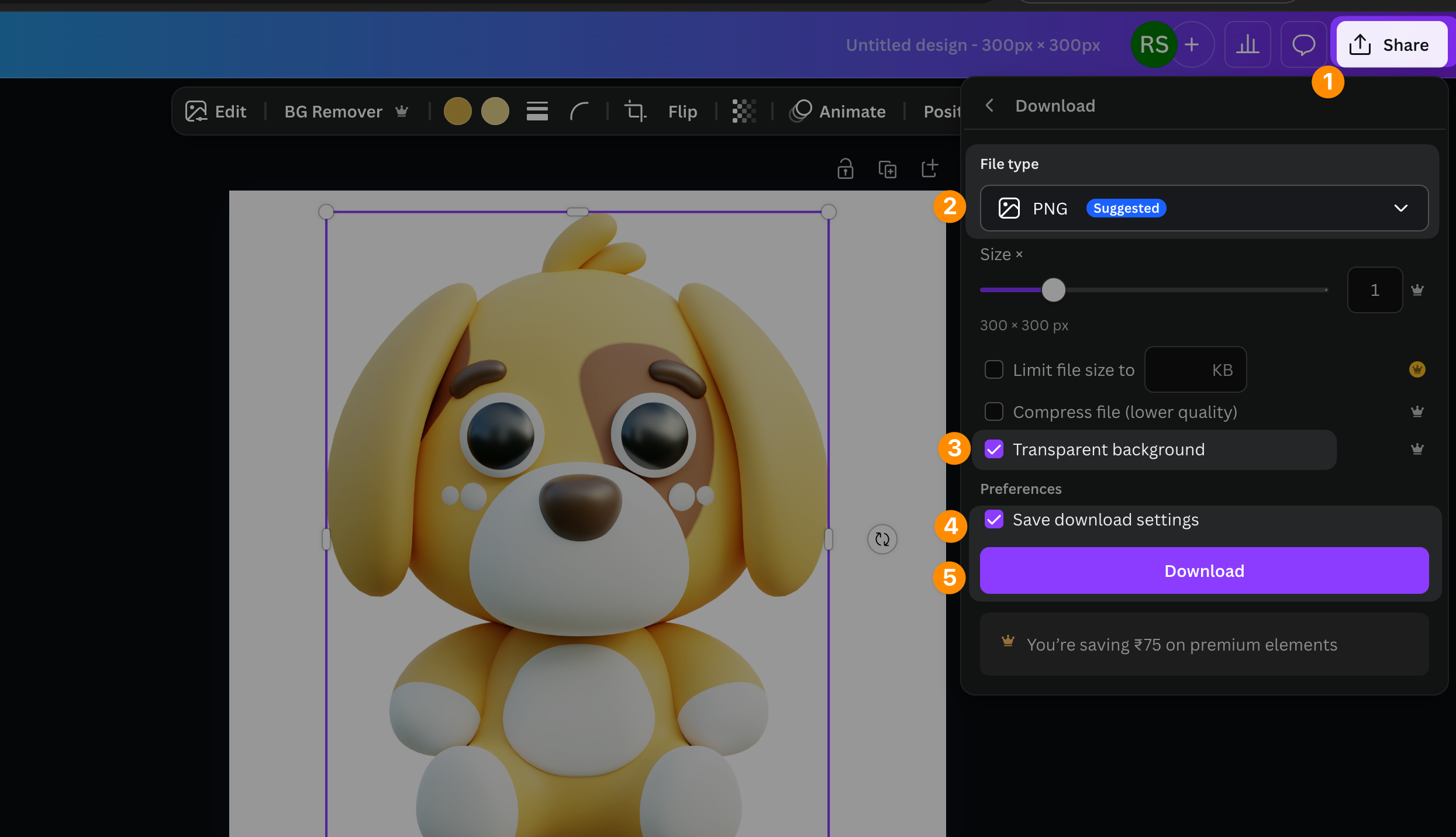
Upload to Facebook: Finally, upload your new badge file to Facebook to create your custom event badge. This step strengthens your event branding and helps attendees engage with your upcoming event.
By incorporating customization into your badge design process, you enhance attendee experience and streamline session check-ins, access control, and attendee names visibility.
These customized badges are an essential element for conferences, exhibitors, and networking events, providing valuable data collection opportunities and adding professionalism to your next event.
Boosting brand recognition and utilizing eco-friendly or durable materials also ensures your badge designs contribute to a seamless networking experience.
3 Best Practices for Designing a custom Facebook Event badge
To create custom Facebook event badges that stand out and enhance the overall event experience, it’s essential to focus on strategic design and functionality. Well-designed event badges not only serve as tools for easy identification but also contribute to event branding, attendee engagement, and creating a lasting impression. By incorporating essential elements like readable fonts, vibrant color contrasts, and accessible features such as QR codes, you’ll ensure both practicality and professionalism.
3.1 Understand the Purpose of Your Event Badge
Every custom event badge has a purpose beyond being just identifiers. Consider whether the badge is meant for access control, attendee names visibility, or seamless networking. For example, a badge for conferences might prioritize essential information like session check-ins and access levels, while exhibitor badges may focus on company logos and branding elements.
3.2 Incorporate Functional Features
Make sure your event badge design includes features that enhance attendee engagement. QR codes can simplify check-ins, provide access to schedules, or collect data efficiently. For instance, adding QR codes to badges for business conferences allows event planners to streamline registration systems while providing an innovative attendee experience.
3.3 Focus on Quality Badge Materials
Selecting durable materials like eco-friendly cardstock or reusable plastics ensures longevity and supports sustainability goals for future events. These materials are particularly valuable for multi-day conferences where badges need to endure regular use. Pre-printed badges with premium finishes often leave a professional impression and align with an event’s branding.
3.4 Optimize Badge Customization for Attendee Engagement
Customized badges allow for easy personalization, enhancing attendee satisfaction. Using vibrant colors, lanyards with company logos, and special badges for VIP participants can improve visibility and networking. For example, a networking event can use attendee badges with large, clear names alongside color-coded access levels to facilitate conversations and connections.
3.5 Enhance Overall Event Branding
Your event badge should act as an extension of your brand. Incorporate consistent logos, colors, and design elements that reflect the event’s theme. Attendee badges are a great opportunity to boost brand recognition and leave a lasting impression on your audience. For inspiration, consider badges for technology expos where clean, modern designs align with innovative atmospheres.
3.6 Accommodate Last-Minute Updates
Event planners should be prepared to handle last-minute changes without compromising the print badges. Tools that allow for quick edits or printing customized badges on-site can prevent disruptions stemming from participant changes. For example, offering several options for lanyards and templates can streamline last-minute adjustments.
3.7 Deliver a Seamless Networking Experience
Combine functionality with creativity to foster a seamless networking environment. Prioritize features like attendee names in large print and access levels that are clearly marked. Consider integrating special designs for key participants such as sponsors or guest speakers. These efforts ensure the badge design enhances the overall event experience.
3.8 Draw Inspiration from Successful Badge Designs
Take inspiration from professional events and conferences. For instance, tech events often use minimalist badges with QR codes for efficient scanning and simple access control. Another idea is leveraging customized designs for community festivals by using vibrant colors and eco-friendly materials that align with inclusive values.
By following these best practices, your event badge design will become a key element of your event’s branding, contributing to attendee satisfaction, meaningful connections, and the lasting success of your next event.
4 Final Thoughts
To design a custom Facebook badge for an event, focus on creating attendee badges that enhance both functionality and attendee experience. Incorporate essential event branding elements, like logos and vibrant custom designs, to make a lasting impression on event attendees and ensure seamless networking. By utilizing durable materials and eco-friendly options, your badge design process will align with sustainable practices while maintaining quality. Easily customizable pre-printed badges or lanyards, featuring attendee names and color contrast for access levels, can help with easy identification and session check-ins. Whether for exhibitors, business participants, or conferences, badges are essential elements for creating a professional and engaging overall event experience. For future events, ensure your registration systems allow for last-minute changes to maximize attendee engagement and provide valuable data for refining event planning.