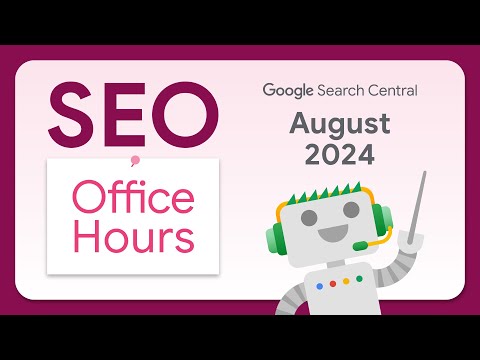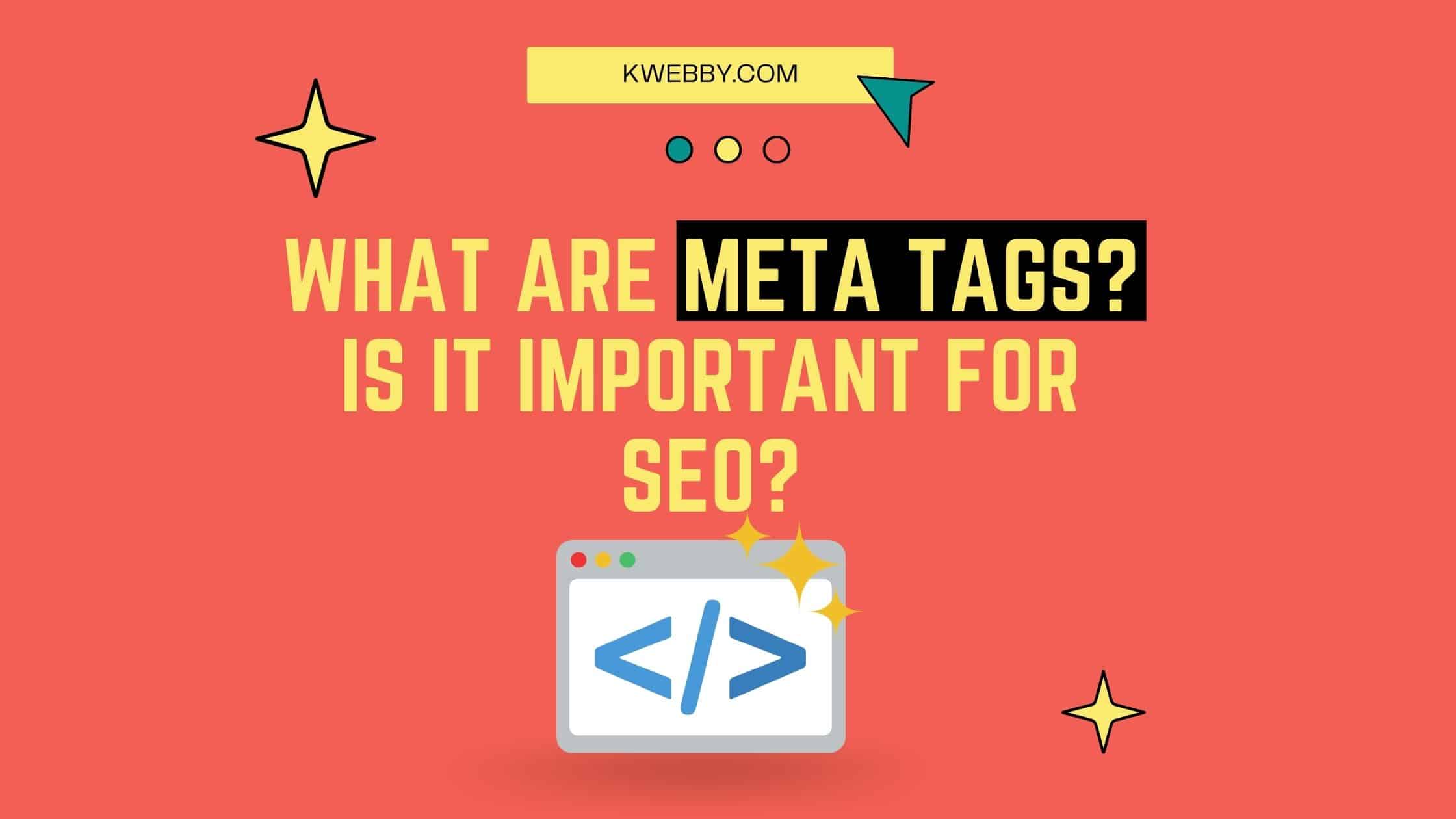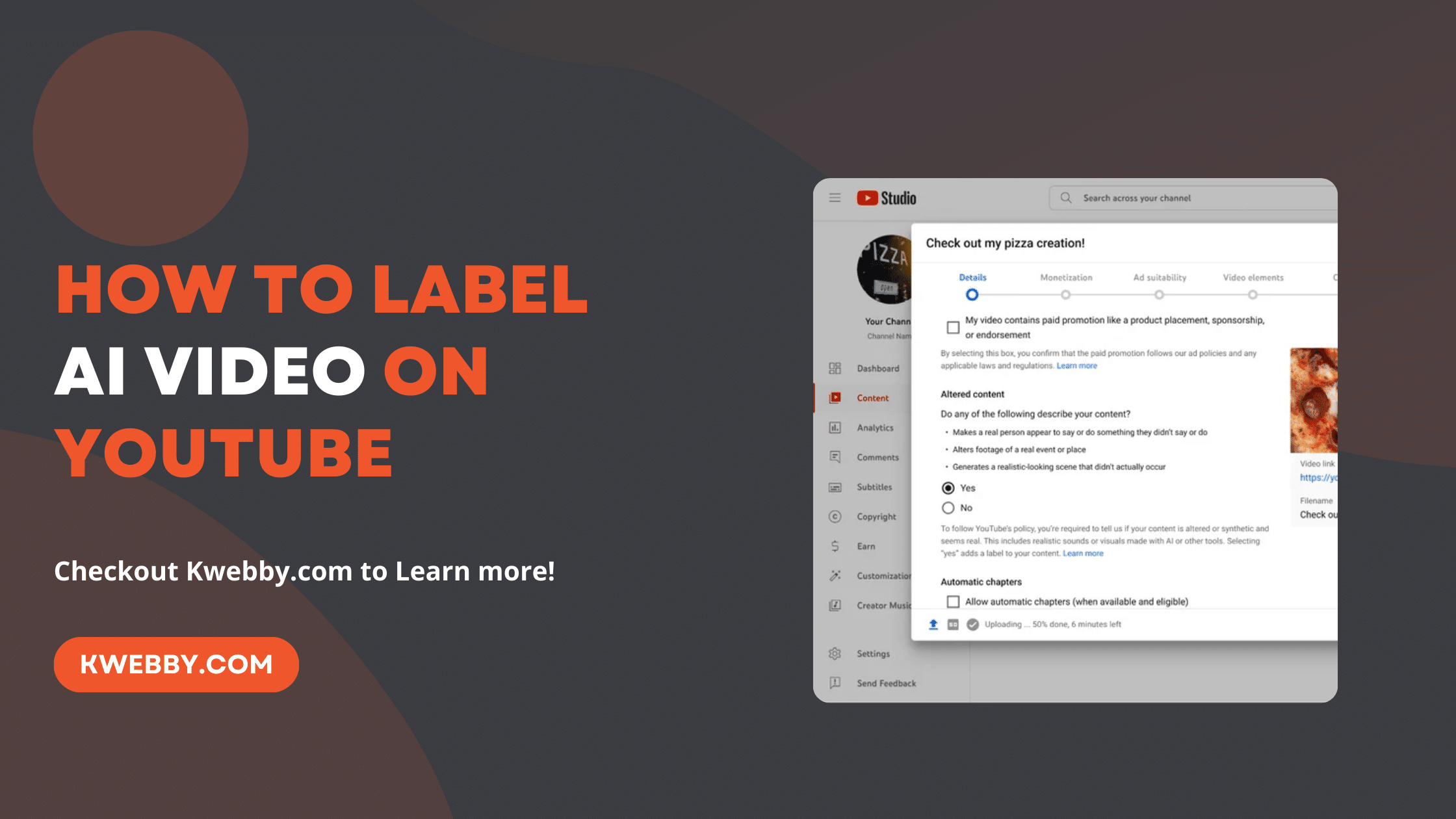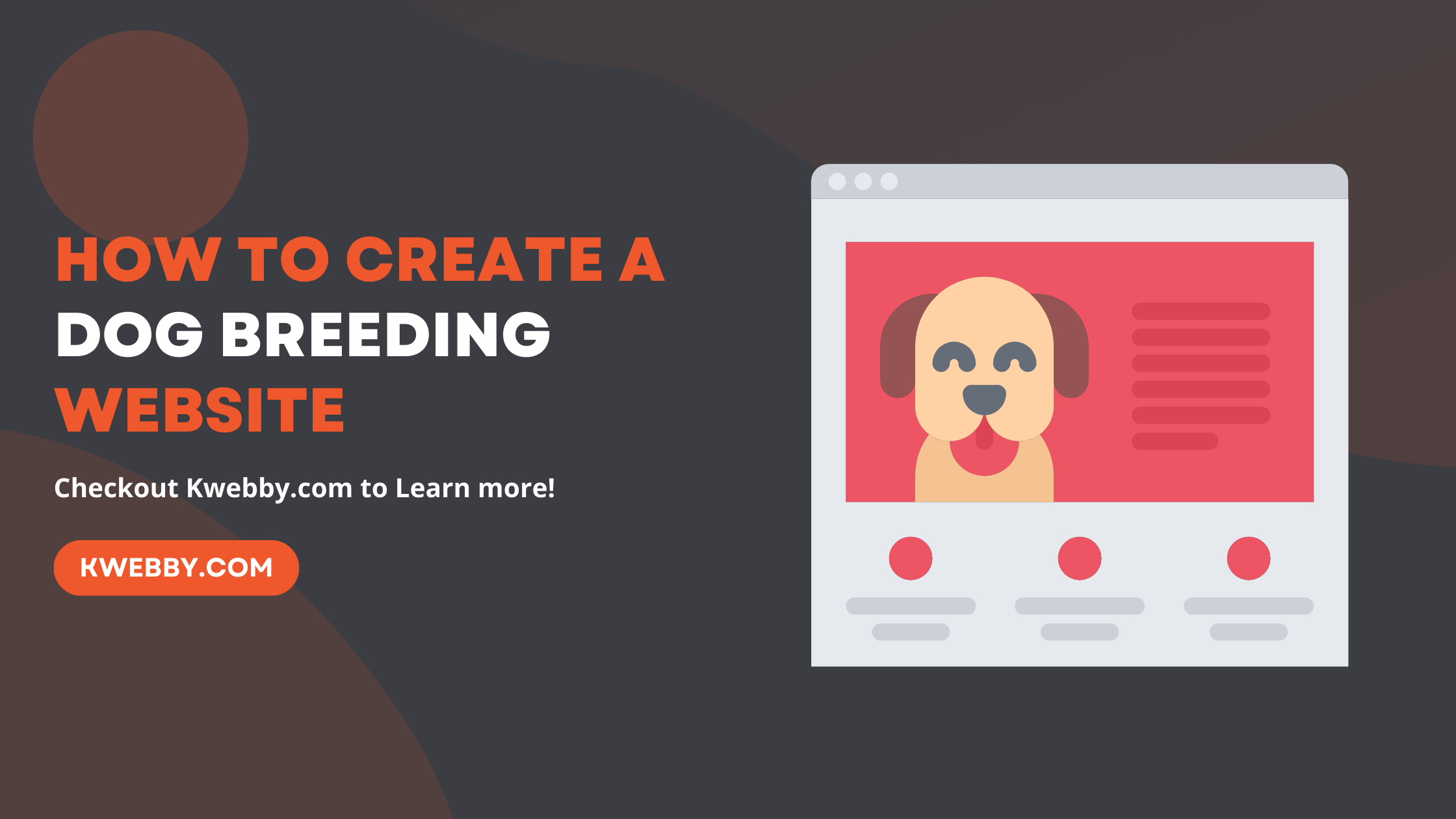Home / Blog / SEO / Advanced SEO Techniques / How to remove Expired Domains URL From Google Search Console?
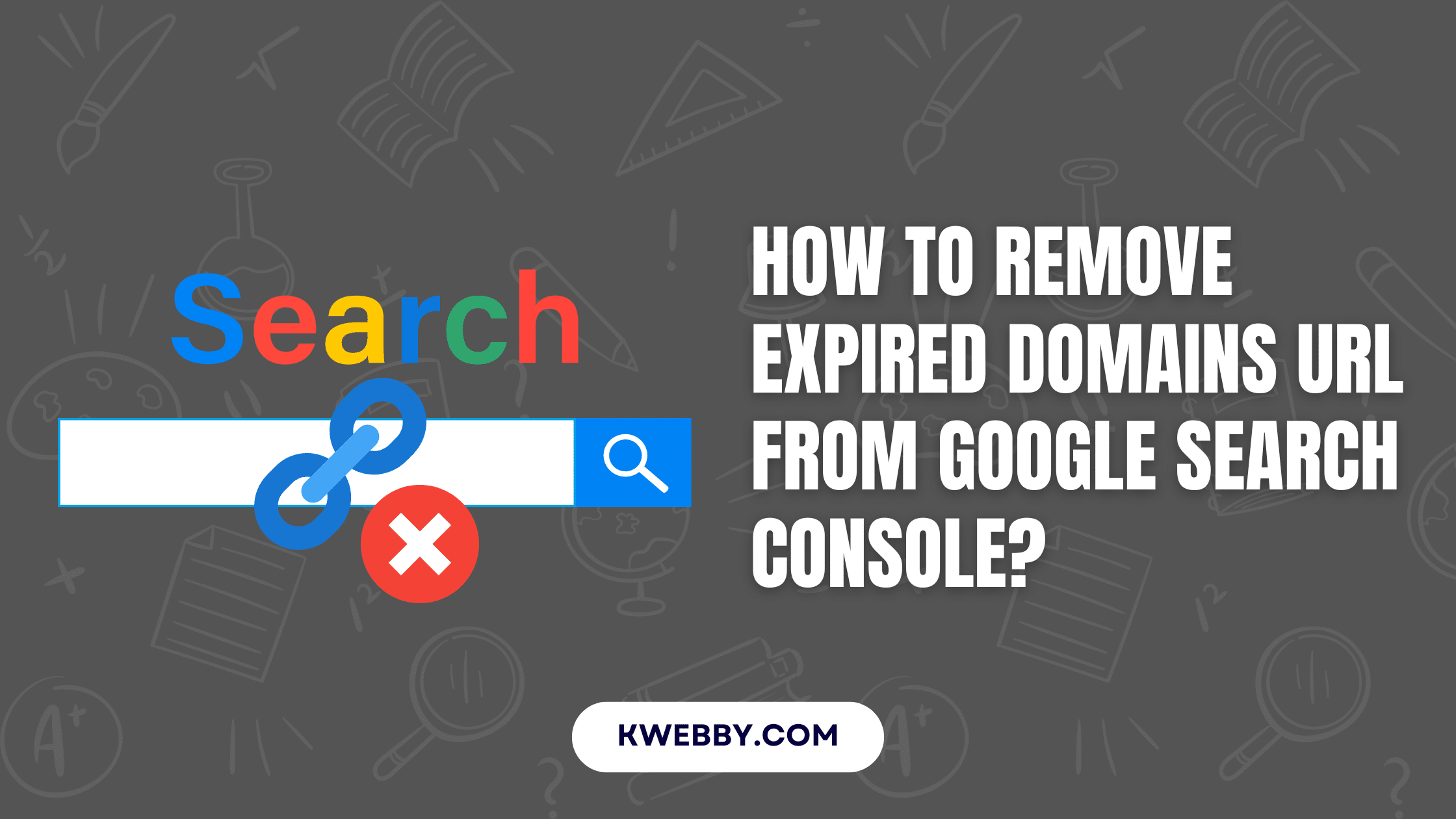
How to remove Expired Domains URL From Google Search Console?
Choose Your Language:
In this digital age, managing your online presence is key, especially when it comes to expired domains. As mentioned in the Google Search Console’s “SEO Office Hours August 2024 Edition” site owners often lose access to their accounts when their hosting or databases are deleted.
This leaves concerns not only about the domain being misused by future owners but also about retaining control over the data.
They discussed how to overcome these challenges, domain verification and temporary removal requests.
Anyone managing a domain should understand these concepts especially when thinking about future ownership and visibility of their web content.
In this post, we will walk you through the steps to remove expired domains from Google Search Console so you can protect your digital assets.
1 Google Answers How to Remove URLs from Google Search Console
The original question was: I’m the site owner, and I can’t log in to Search Console because my hosting and my site database is deleted. I want to remove all the URLs so that after my domain expires, a new owner can’t misuse it.”
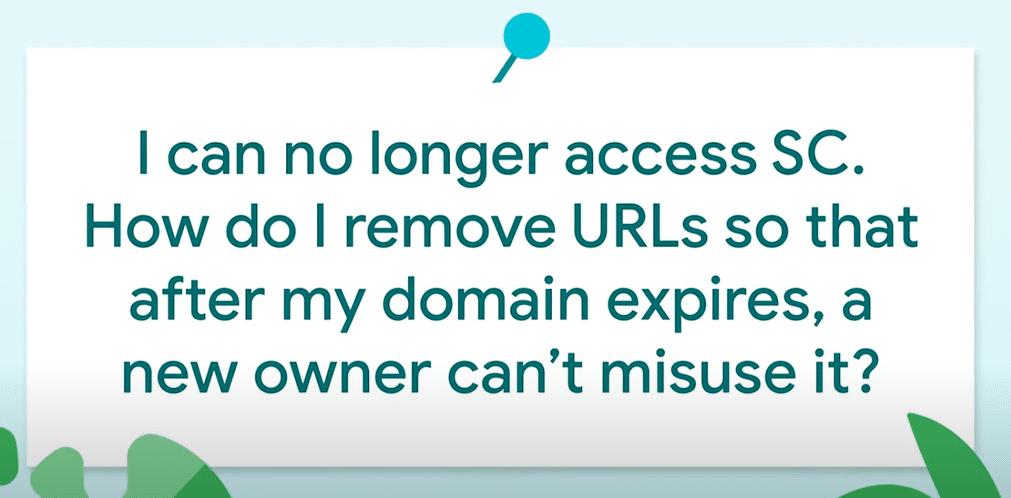
This is important to protect your online presence and to take actions to prevent misuse of your expired domain.
- Domain Verification: First verify your domain in Google Search Console. This is important because you can manage the domain’s data even if you don’t have access to the previous hosting or database.
As Mueller said;
“The data in Search Console is not tied to users. So anyone who verifies a site later on will see that data.”
- Submit a Temporary Removal Request: Once you’ve verified your domain, submit a temporary site removal request. This will prevent your URLs from showing up in Google search results for a certain period.
Mueller said;
“To remove all content from Search for a site that’s already removed from the server, you can use the domain verification for Search Console and submit a temporary site removal request.”
- Consider Future Ownership Communication: If you plan to sell the domain, it’s best to inform the new owner about the temporary removal request.
As Mueller said;
“It would be nice to tell the new owner of this removal request so that they can cancel it if needed.”
This way, the new owner will be aware of the request and can manage their future visibility accordingly.
By following these steps you can protect your domain and prevent misuse by future owners while you still have control over your data in Google Search Console.
More from the Podcast;
- Google Suggests How to Use CDN for Images for SEO
- How to handle 404s for SEO? Google Warns & Solution
- How to handle multilingual websites in SEO? Google Answers
2 Remove URLs Temporarily Using Google Search Console
To temporarily block a URL from showing up in Google Search results you need to follow a process. This allows website owners to manage content visibility especially for sensitive information or outdated pages.
2.1 Step-by-Step Instructions
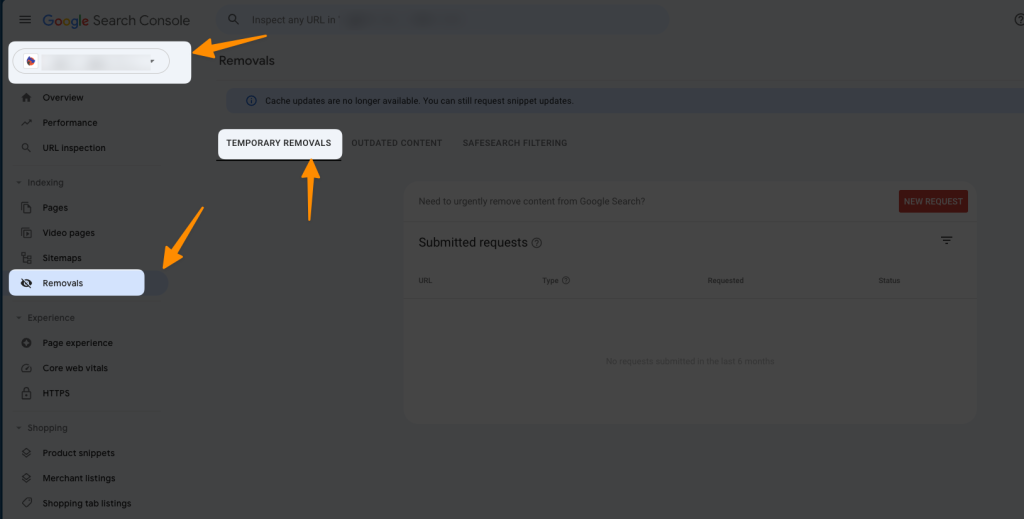
- Access Search Console: Log in to your Google Search Console account and make sure you have verified ownership of the domain that contains the URL you want to block.
- Go to Removals Tool: On the left hand menu click on “Removals” to access the URL removals tool.
- Select Temporary Removals Tab: Choose the “Temporary removals” tab to start a new request to block a URL.
- Start New Request: Click on the “New Request” button and you will be asked to choose the action you want to take.
- Choose Your Option: Select “Temporarily remove URL” or “Clear snippet in search”. The first option will block the URL from showing up in search results and the latter will remove the snippet only.
- Enter the URL: Enter the exact URL you want to block. Make sure it’s exact including the extension (e.g. .html) as any discrepancy will prevent the request to be successful.
- Submit Request: Double check the URL and then click “Next” to submit your request.
- Check Status: Processing time is usually 1 day. Check the status of your request and if denied review the feedback to fix the issue.
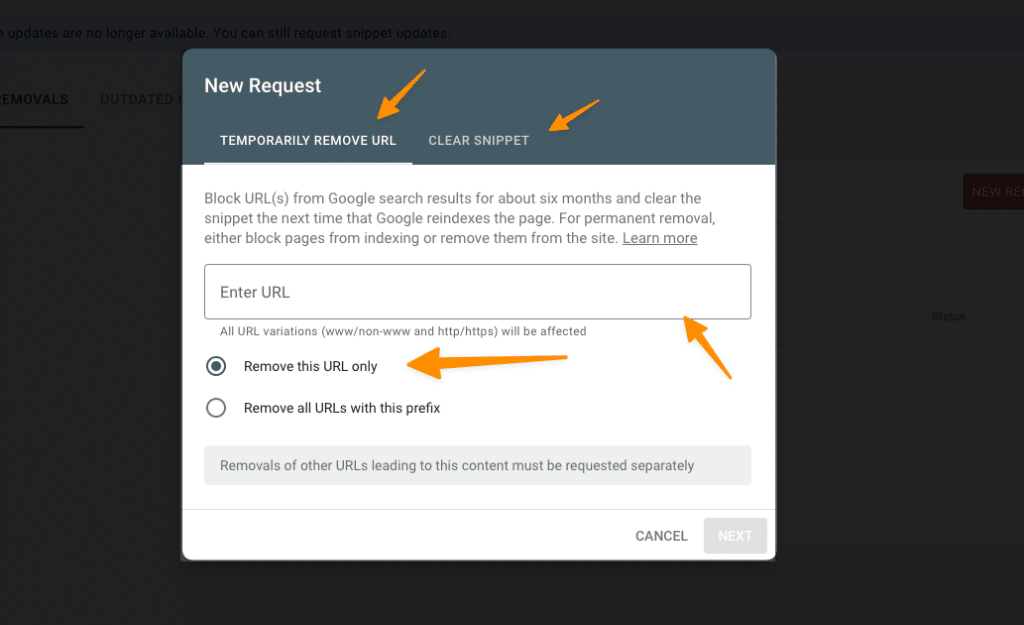
2.2 When to use this option
Use the temporary removal tool in the following cases:
- You need to remove a URL from Google Search that you own, like outdated content or sensitive information that needs attention right away.
- The URL you want to block is a web page or an image that has been updated, and you want Google to show the updated version in search results.
- You want to temporarily hide a URL while you do additional permanent removal steps.
2.3 Caution: When Not to Use
Don’t use this tool in the following cases:
- If you don’t own the page being blocked. In that case consider requesting a refresh of outdated content instead.
- If you want to remove a URL permanently. The temporary removals tool is just the first step; additional actions are required for permanent removal.
- To remove content from other search engines as this tool is only for Google Search.
- To clean up URLs that were created from recent site changes. Google’s crawlers will remove these URLs over time as they re-crawl your site.
- To fix crawl errors in your Search Console account as this tool doesn’t affect the data in this report.
Use the temporary URL removal tool wisely and you’ll have control over your online content and how it shows up in search results.
3 How to Remove Content Permanently from Google
To remove content or URLs permanently from Google Search results, you need to use methods beyond the temporary removals in the Google Removals tool. Here’s what you can do:
3.1 Update or Remove from Your Site
First, update or remove the content from your site. For example, if you have a product page that’s no longer available, delete the page and make sure your web server returns a 404 (Not Found) or 410 (Gone) HTTP status code. This tells Google the content doesn’t exist and should be removed from its index.
3.2 Block Access to the Content
Another way is to block access to the content. You can require a password for the page and effectively block unauthorized access.
Here’s an example: if you have sensitive files (e.g. confidential reports) that shouldn’t be publicly available, you can password protect them and search engines will avoid indexing them.
3.3 Use the Noindex Meta Tag
Telling a page not to be indexed can also help with content removal but with less security than the above methods. For example if you want to keep a page but not show it in Google results you can add a noindex meta tag to the HTML of that page. But note this is not foolproof and won’t block access to the content itself.
Checkout this guide – 9 Most Important Meta Tags You Need to Know for SEO
3.4 Don’t use Robots.txt for Blocking
Don’t use robots.txt to block content for permanent removal. If you previously blocked a page via robots.txt and now want to remove it, unblock it, let Google recrawl the page and then use the permanent removal method.
By following these steps—update or remove content, block access, use the noindex tag correctly—you’ll have your URLs removed from Google Search results for good and have more control over your online presence.
4 Done!
In summary, managing your content through Google Search is a must for your online presence and sensitive information.
Use the temporary removal tool wisely and the permanent removal methods correctly and you’ll make sure outdated or unwanted content won’t show up in search results.
Be proactive—update or delete content, block access, use noindex meta tags—and you’ll have control over how your information is displayed, a safer and more reliable online world. Monitor your search results regularly and adjust your strategies as needed to adapt to changes in your site or content.