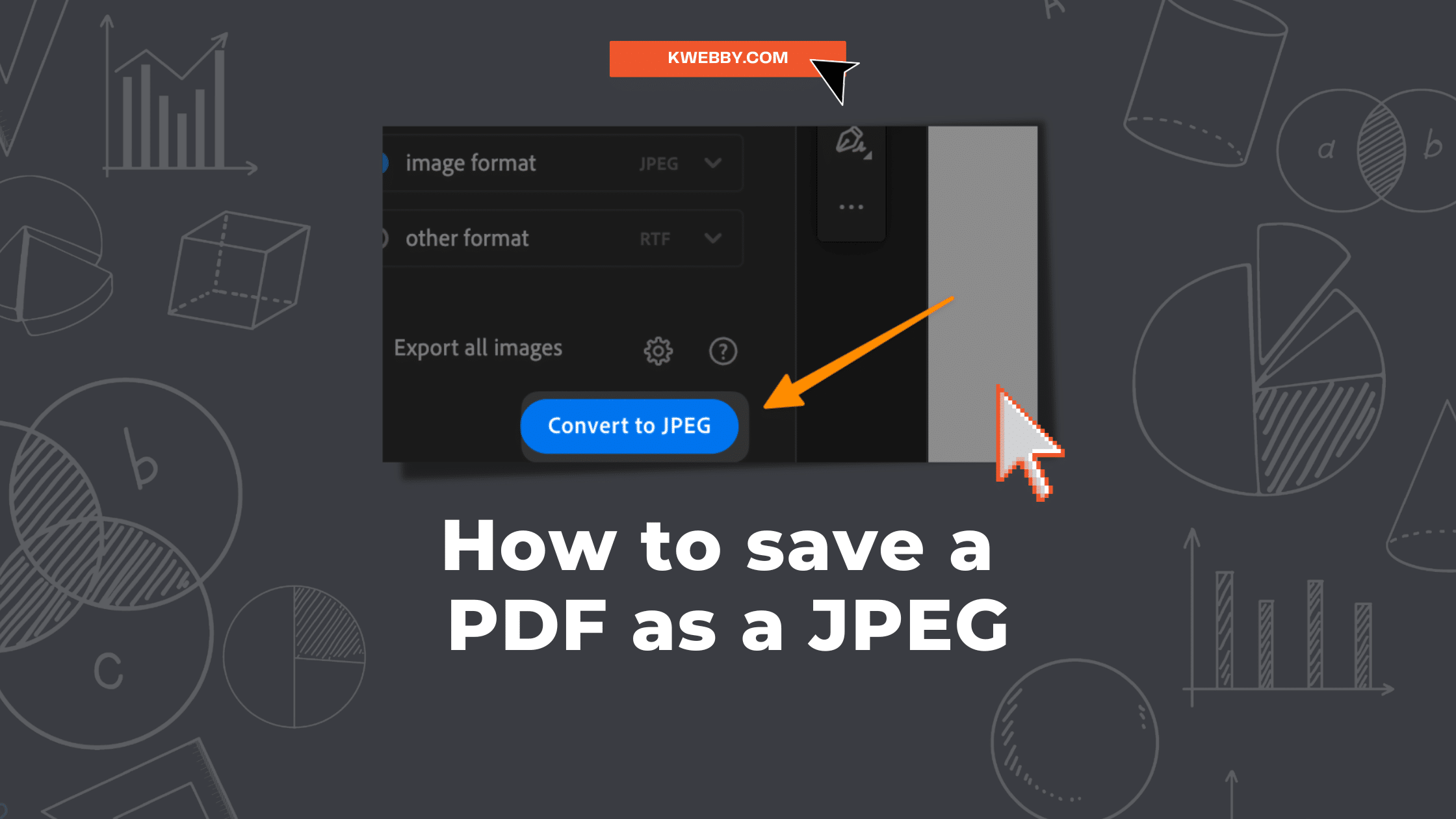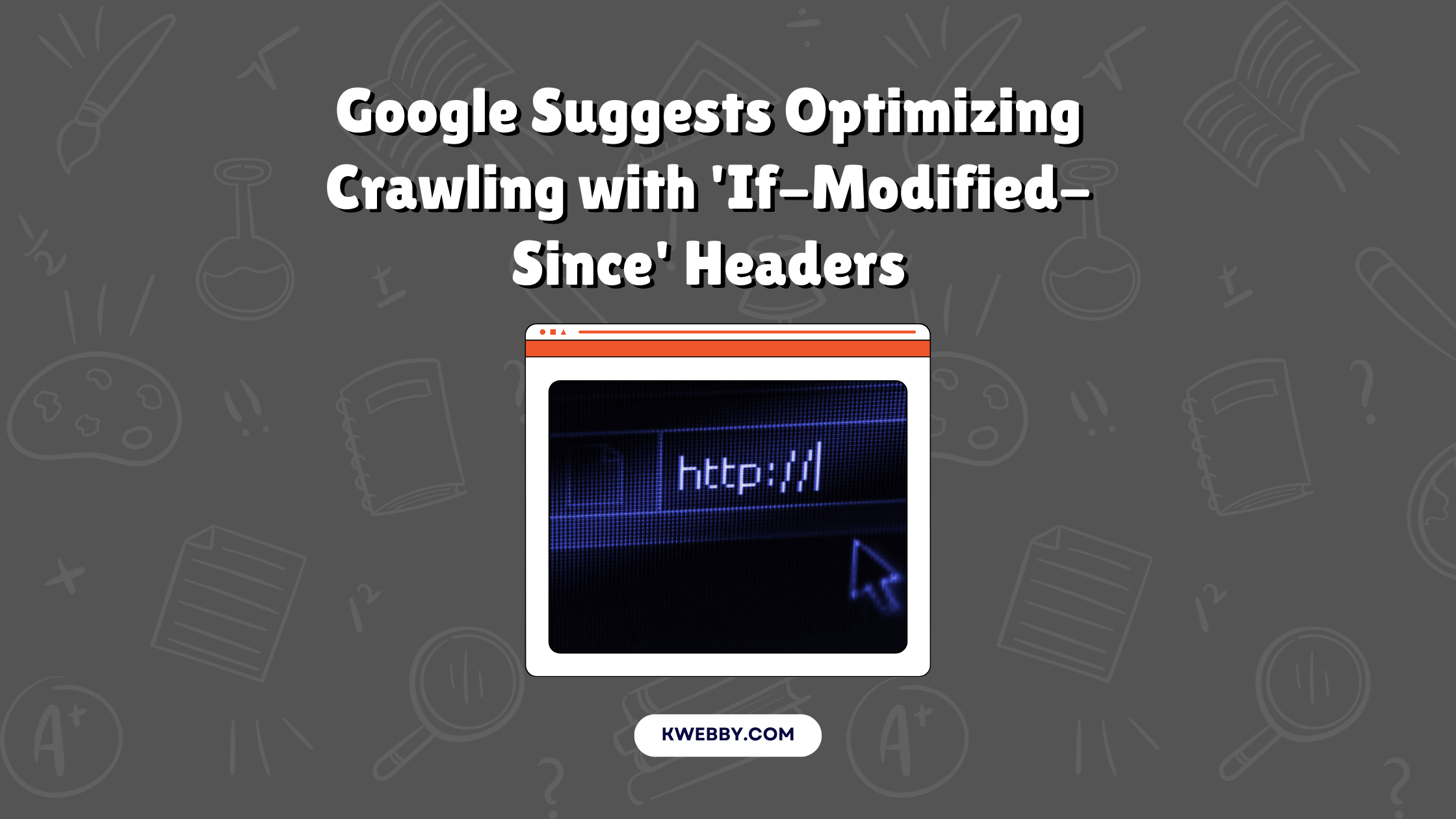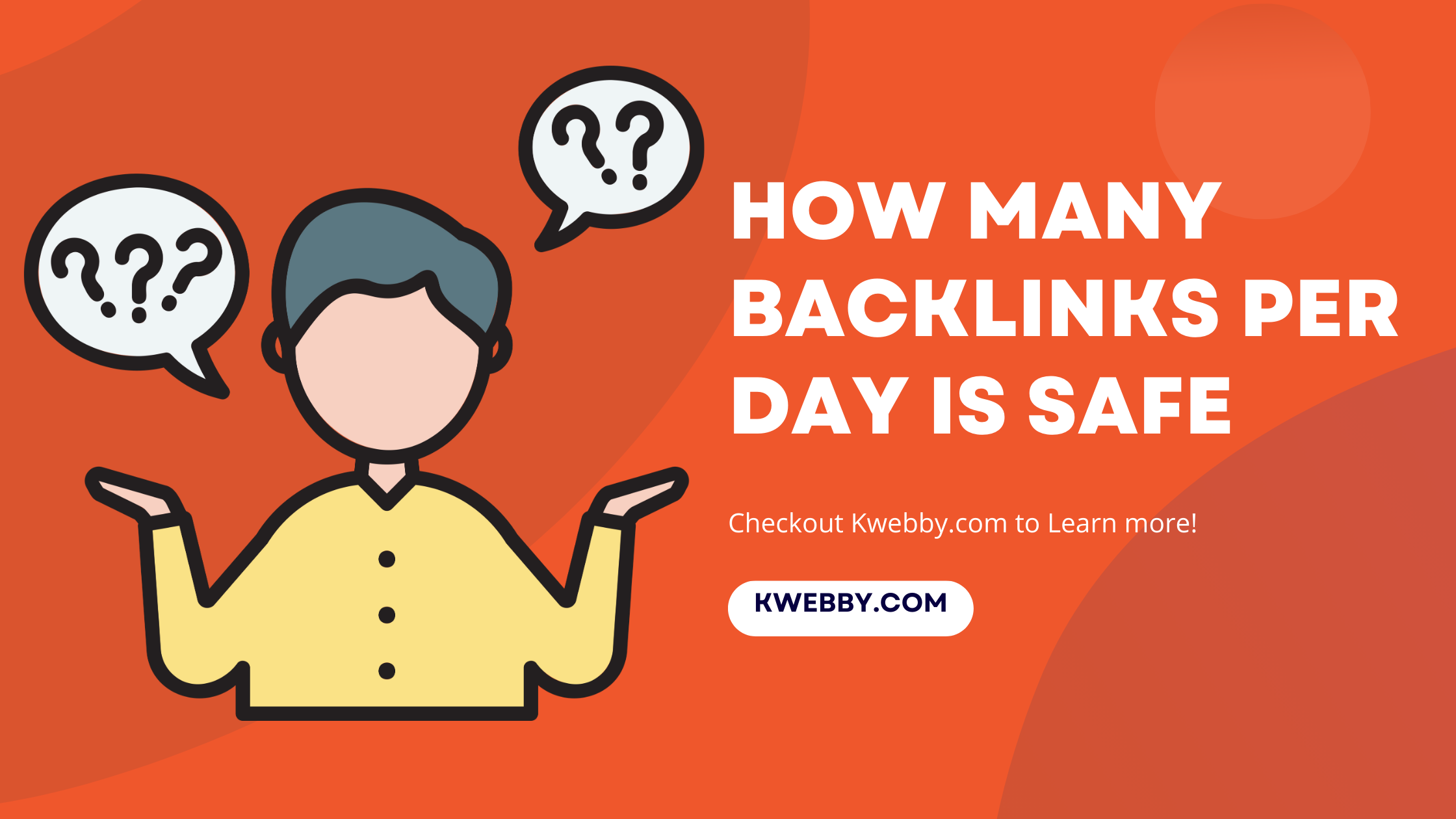Home / Blog / Blog / How to Setup Google Business Profile in 2025: Unlock the Power and Increase Your Visibility

How to Setup Google Business Profile in 2025: Unlock the Power and Increase Your Visibility
Choose Your Language:
Are you looking for the most effective way to get more leads and clients for your business?
Look no further than Google’s Business Profile!
In this tutorial, We will learn how to setup Google Business Profile effectively to get more leads and customers for your local business.
In this blog post, we will go through everything you need to know about setting up your profile correctly — from creating an irresistible business description to deciding on the right categories for your listing.
Plus, learn some simple SEO best practices that can help boost your visibility even more! So let’s get started and make sure you get the very most out of Google’s incredible platform!
Dominate Local SEO In 7 Simple Steps – Ultimate Guide
What is Google Business Profile?
Google’s Business Profile is a free online business listing service for your local business. It allows businesses to create a profile for their company that appears in Google searches, maps, and other related services.
By creating an accurate and comprehensive profile on Google, your business can gain trust with potential customers as well as increase visibility — two essential elements when it comes to drawing in leads and clients.
How to Setup Google Business Profile?
Creating a Google Business Profile is relatively simple, but there are some key steps you should take to ensure the best possible outcome.
Sign Up for a Google My Business Account
A Google My Business account is essential for businesses to keep up with the times and increase your reach.
This gives you visibility to potential customers on Google Search and Maps and allows you to manage how you’re represented across Google’s digital landscape.
From creating an easy-to-navigate profile page, to keeping track of customer reviews and responding to them in a timely manner, signing up for a Google My Business account is an absolute must.
Registering your business on Google My Business will help make sure customers can find the correct information about your business so that they can benefit from all your business offers.
Step 1: Signup to Google Business to create your profile here;
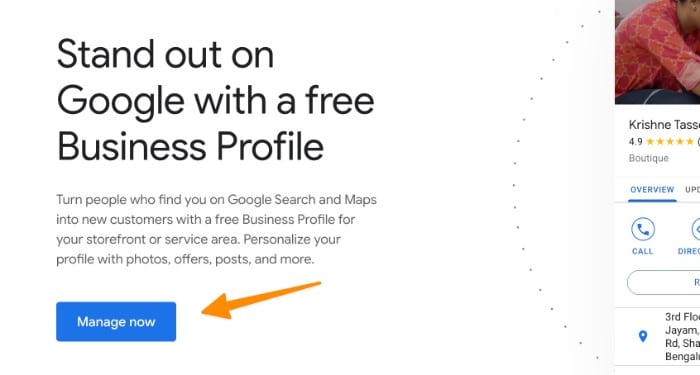
You have to use Your Google Account to signup there, and you will be redirected to the first option of Business Name.
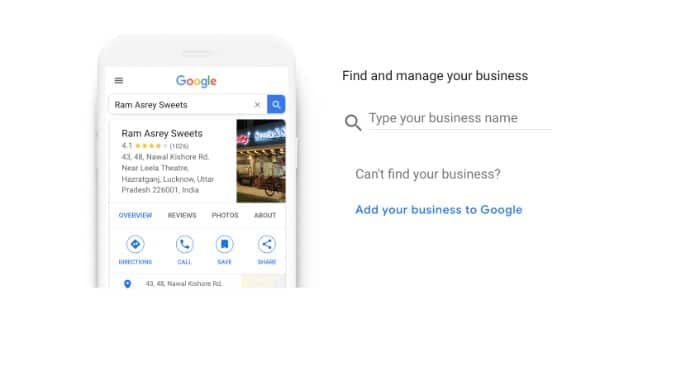
How to select your Business Name in Google Business Profile for SEO?
When picking your business name for your business listing, you should consider adding keywords related to your industry, which helps with SEO rankings.
For example, if you are a plumber in Chicago, try using “Chicago Plumbing” instead of just “Plumbing Company.” This will help increase your visibility when people search for plumbers in Chicago.
You should also try to use the same business name across all your online platforms — from your website to Facebook and Twitter. This helps create a unified brand image and will make it easier for customers to find you.
Step 2: Add Your Business Address
The next step is entering your business physical address, but before Google will ask if you’re having physical address or you want customer to visit your shop or office or call you like below;
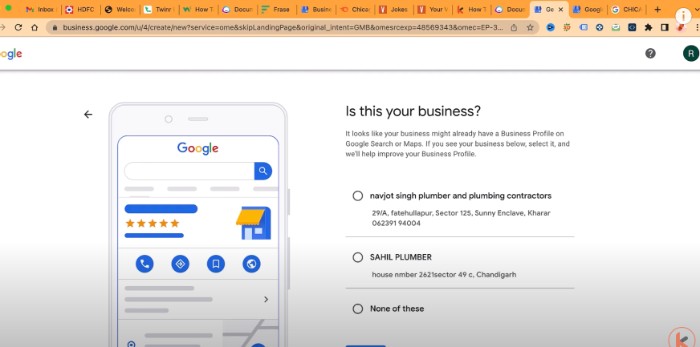
Therefore, if you are a freelancer like a Carpenter, whose job is to visit the customer’s home instead then you should select “No” and if you are a small business owner like Pawn shop or Grocery shop with physical location then you should choose “Yes”.
Next, to add your business you need to add business address with your details like below;
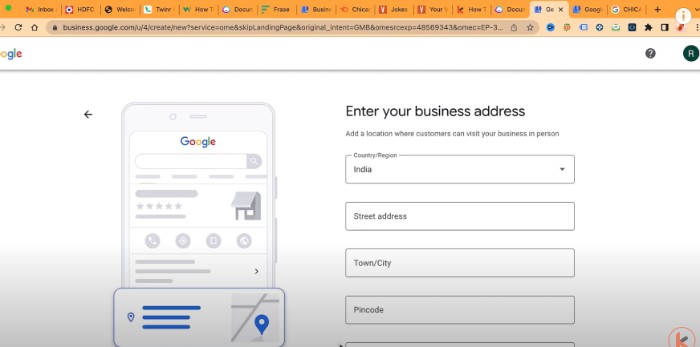
Just follow along with the details they ask to create a Google business profile and click on next, there you will be able to see suggestions by Google if it matches your business or not like below;
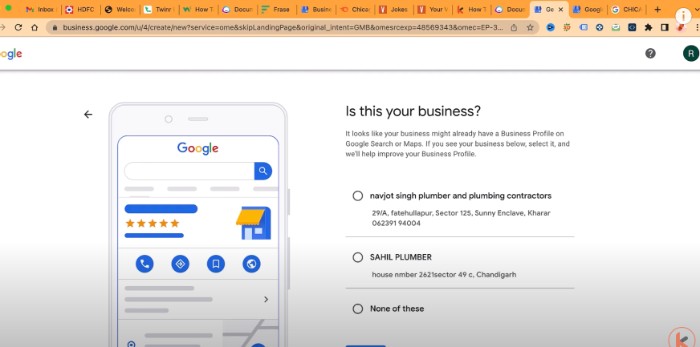
If above mention address or business location does not match with your business information then move on, you are done with the address part. Just check “None of These”.
Step3: PIN your Business Location
Next, You will be asked to PIN your business service area on Google maps. It is essential because if you want your client to visit your service area from your business listing, you should Pin it at the correct location.
Therefore, Just drag and drop the Red PIN on Google Maps as shown on your screen to make it easier for your customers to reach the right service area.
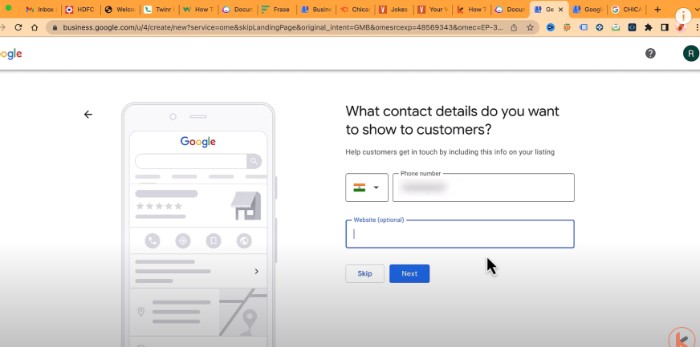
Next, Google Business Profile asks if you provide Deliveries, Home visits or Office Visits, Here if you are working as a freelancer like a carpenter then you do visit their premises, therefore do select “Yes” from the option otherwise, select “No.”
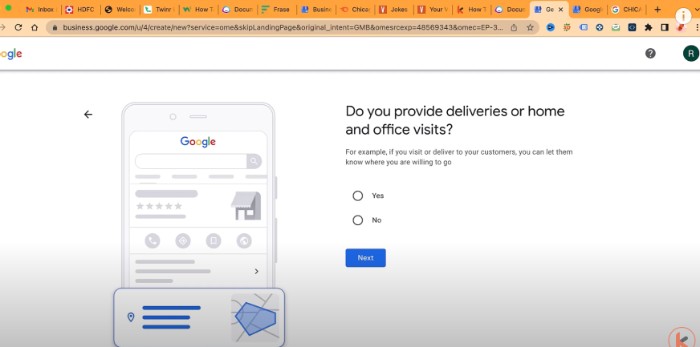
Step4: Select the Areas you Serve
in the areas your business serves. Depending on your service or industry, you may be able to select specific city/town names and zip codes.
This will allow customers to see that you serve their area when they search for businesses like yours online. This can increase traffic to your website and help generate more leads for your business.
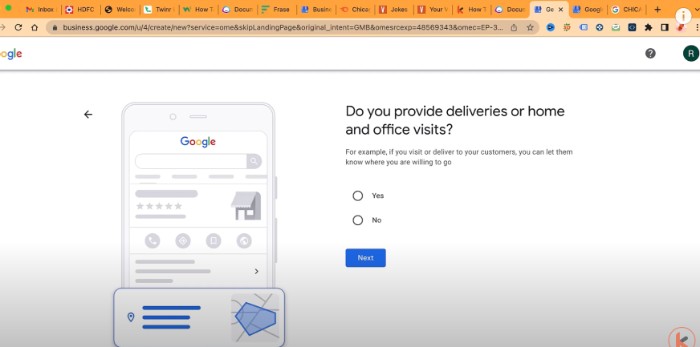
Step5: Specify Business Contact Details
The last step is filling out your business contact details in your google business listing. This includes the phone number for verification and the website URL (Optional) to get more clicks to your business website.
Double-check all the information you are entering here, as this will be the primary point of contact between customers and your business.
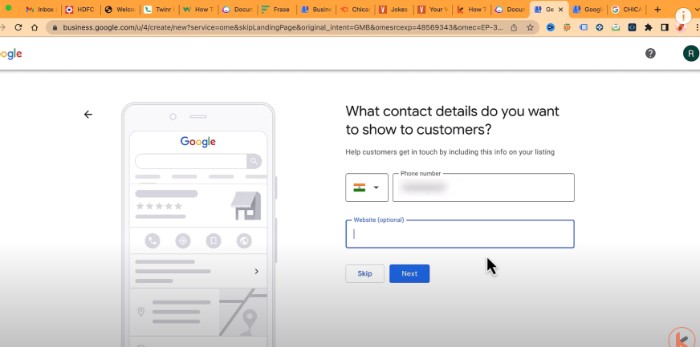
Pro Tip: How to create a website for Google Business Profiles.
Even if you don’t have a website and you want to create one using Google Sites, All you need is a free Google account.
First, go to your browser and Type “SITES.NEW” as below;

It will create a new Google site for you for free and you can drag and drop to create a business site for your business;
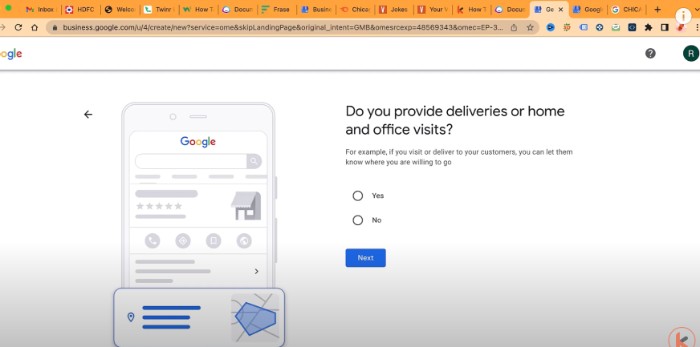
We have described this in detail in the above video, therefore do refer to the above for more detail.
Step6: Select a Way to get Verified
Next comes the Verification Process, where need to get verified using Phone verification as well as a PIN letter you will receive at your business address;
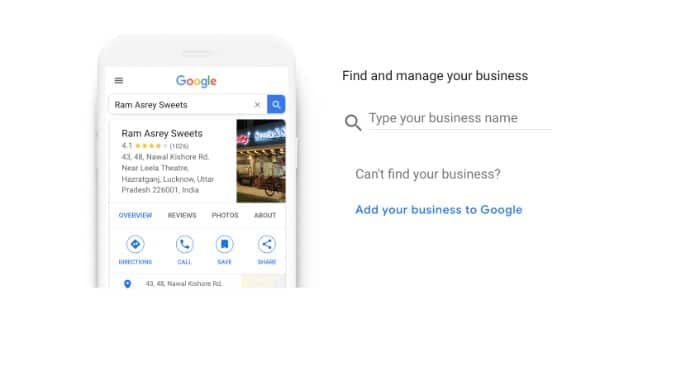
PIN Verification will take 3-7 days to receive at your location to verify ownership, therefore, initially, you will be good to go with Phone Verification.
Step7: Add your Services
In this section, You will get to see pre-selected services based on your business information i.e. primary business category on your profile as you can see below;
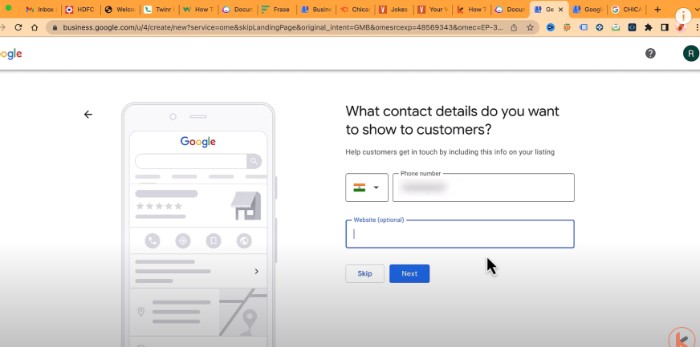
If you want to add more services just click on the “Add more services” button like below;
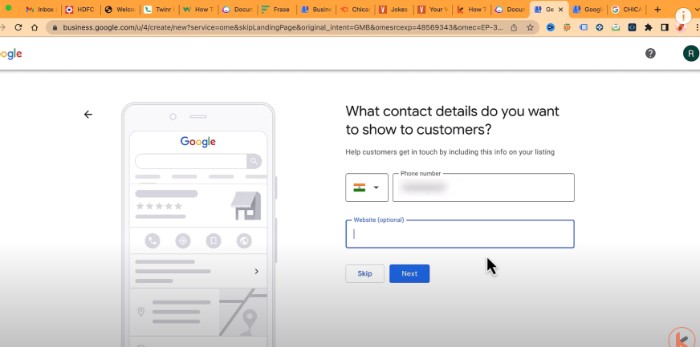
We suggest you add as many as you want to gain more exposure for your business services.
Step8: Add Your Business Hours
Add Your Business Hours accurately so that customers can know when your business is open and closed. You can add special hours for holidays or seasonal changes in the business as shown below;
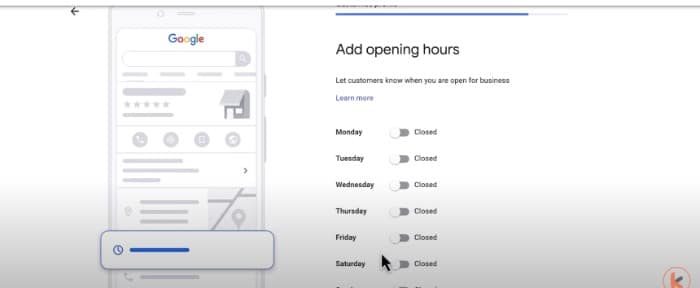
Select your business hours and then click on “Next”, here you will be asked if you want to add Messaging to your business profile which is a free tool by Google for your profile to chat with your potential customer.

Step9: Add Business Description
It should include your business’s name, description of the services you offer, and any relevant information about your brand. This will be used to help customers learn more about your business and what makes it unique.

Step10: Add Photos & Videos for your Business profile
Adding images for your business is a great way to showcase to customers what you provide. You can add Images of your physical location or product, team photos, business logo, etc.
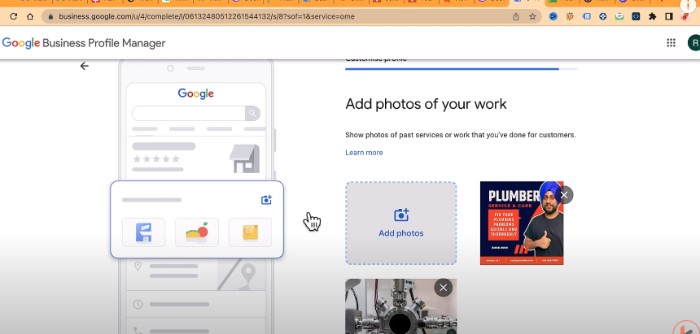
Pro Tip: Optimize your Business Profile with a banner with all your contact details and some of your finest work which tells about your
the business category which will leave an impact on visitors that you know about your niche.
In the end, It says Your Edits will be visible once you get verified as below;
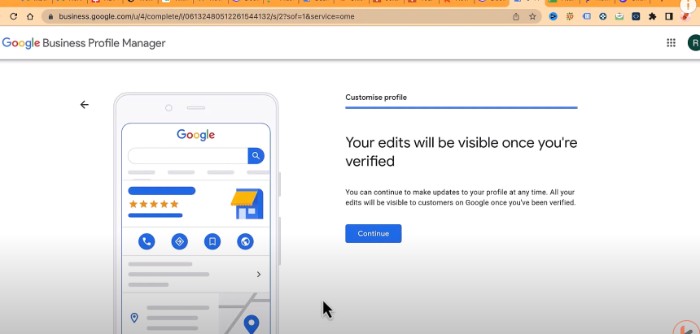
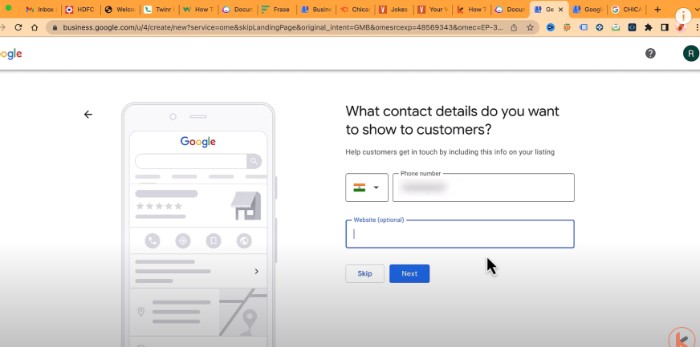
For local businesses, You need to verify ownership with the help of 4 Digit Pin you will receive via mail from Google, wait for it, You will be able to get verified by submitting the PIN into your business profile Interface.
What is NAP and why is it important for local SEO in 2023?
Optimize Your Profile with Keywords and Descriptions
An effective way to maximize local rankings and the potential of your business in Google search results is to optimize your profile with keywords and descriptions.
A well-crafted profile with targeted keywords and phrases allows people to find you quickly on Google, which can help boost leads and clients for your business and essential part of Local SEO for local businesses.
When creating a Google Business profile, adding keywords relevant to your business, such as industry terms or services, can help make it easier for customers to discover you and receive customers periodically.
Adding descriptions can also give a more detailed look at what you offer visitors, giving them a better understanding of your services and what makes you unique from other businesses.
Optimizing your profile properly can be invaluable in helping internet searchers find you easily and generate more leads for your business.
Include Photos, Videos and Customer Reviews
Businesses need to create engaging content for customers when creating their Google Business profile.
Uploading photos, videos and google reviews can be extremely beneficial in strengthening your business profile.
It’s simple math, More reviews = More New Customers!
People prefer visual content that stands out; a good photo can leave a lasting impression on customers. Similarly, videos can also give a nice touch to the profile as it grabs attention compared to text-based posts.
Customer reviews further build credibility, trust in your services and help increase sales leads. Photos, videos and customer reviews are important if you want Setup Google Business Profile Effectively and gain more leads or clients from search results.
Monitor and Respond to User Reviews on Google My Business
When setting up a Google Business Profile, monitoring and responding to user reviews is essential.
User reviews on your profile give potential leads and clients an idea of what to expect with the services associated with your business, which can make or break their decision.
Depending on how your reviews look, you may even want to actively connect with users who have left positive reviews in order to thank them for their feedback.
Additionally, suppose someone has left negative feedback. In that case, it’s important to ensure that you address any issues they’ve brought up strategically because this can help alleviate any resentment and improve trust between you and the customer.
A well-managed user review section can make all the difference when it comes to driving more leads for your business through Google search.
More Google Business Profile Resources
How to Find Your Google Business Profile ID in 2 Easy Steps
How to backup your Google Business Profile in 2 Simple Steps
How to Remove Your Google Business Profile in 2 Simple Steps
Conclusion
In summary, having an optimized Google My Business profile is incredibly important to successfully gain more leads and clients from google searches.
Setting up your account and filling in all relevant information thoroughly will help enhance your visibility on Google and put you one step closer to achieving this goal.
Pay attention to keyword optimization, descriptive elements and customer reviews and be sure not to forget that verifying your business profile is essential as it serves as a testimony of trust for customers.
With all these tips in mind, you should have no trouble setting up a professional presence on Google search with help from Google My Business – something any business can benefit from!
Test your knowledge
Take a quick 5-question quiz based on this page.